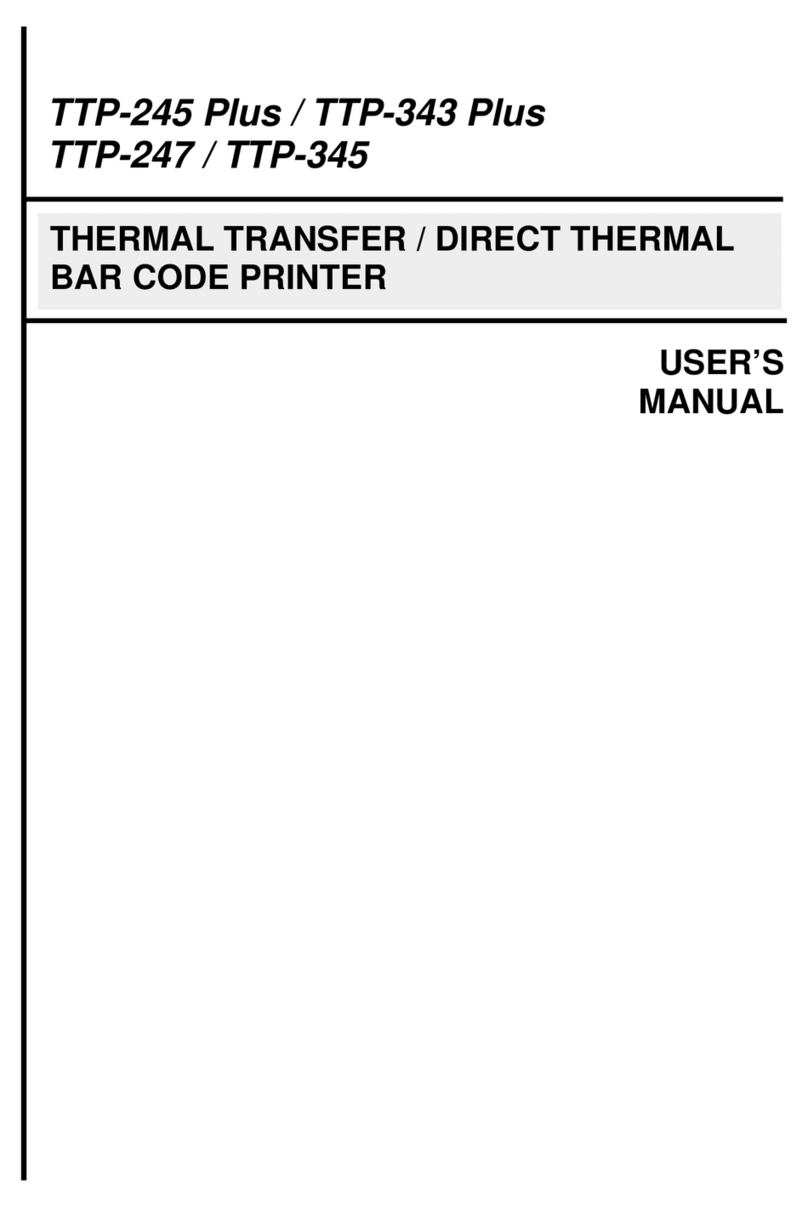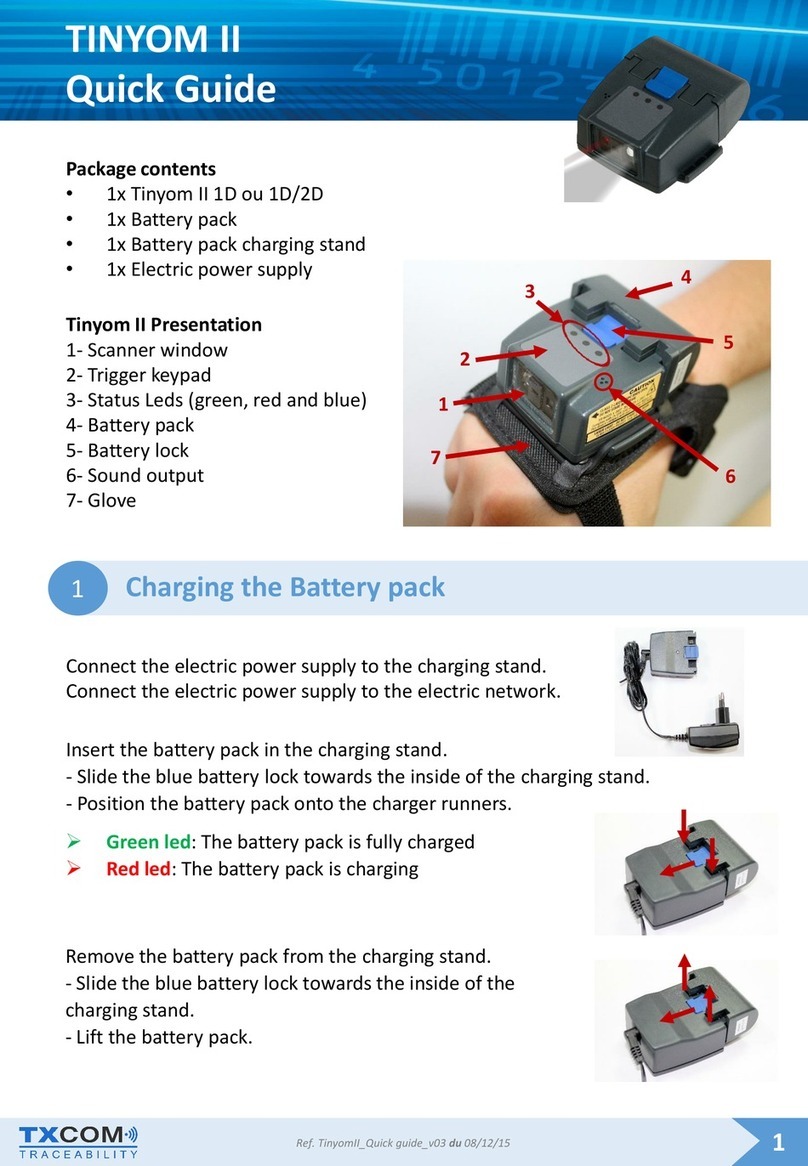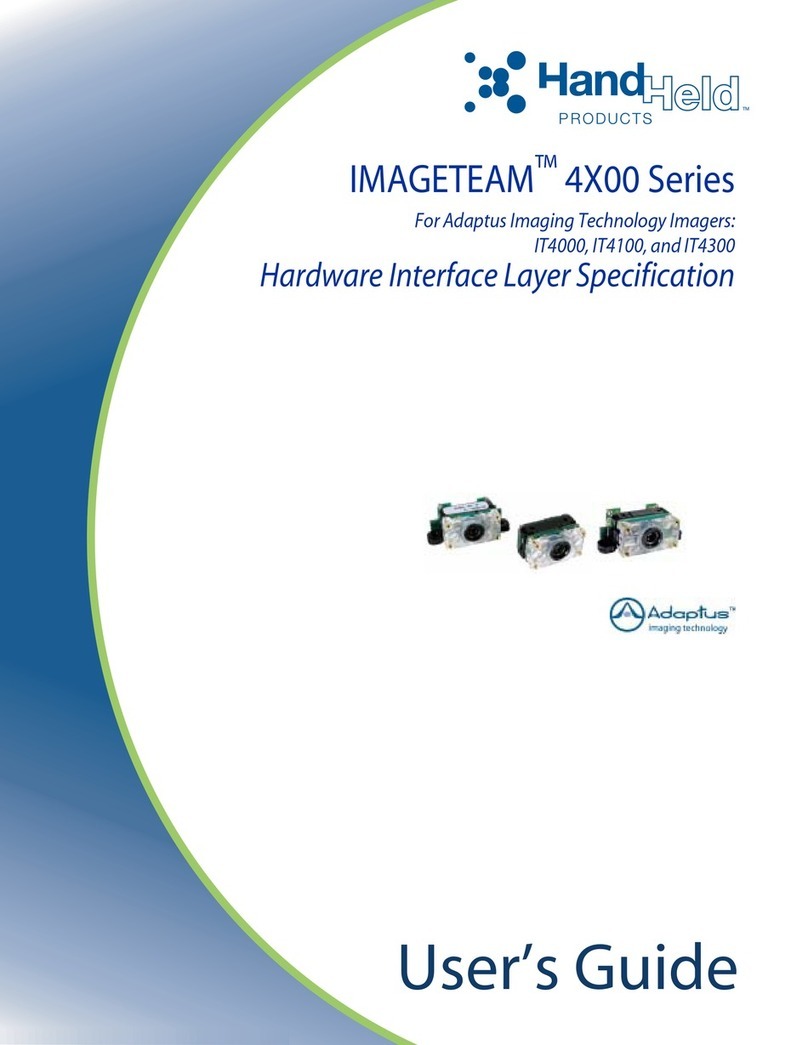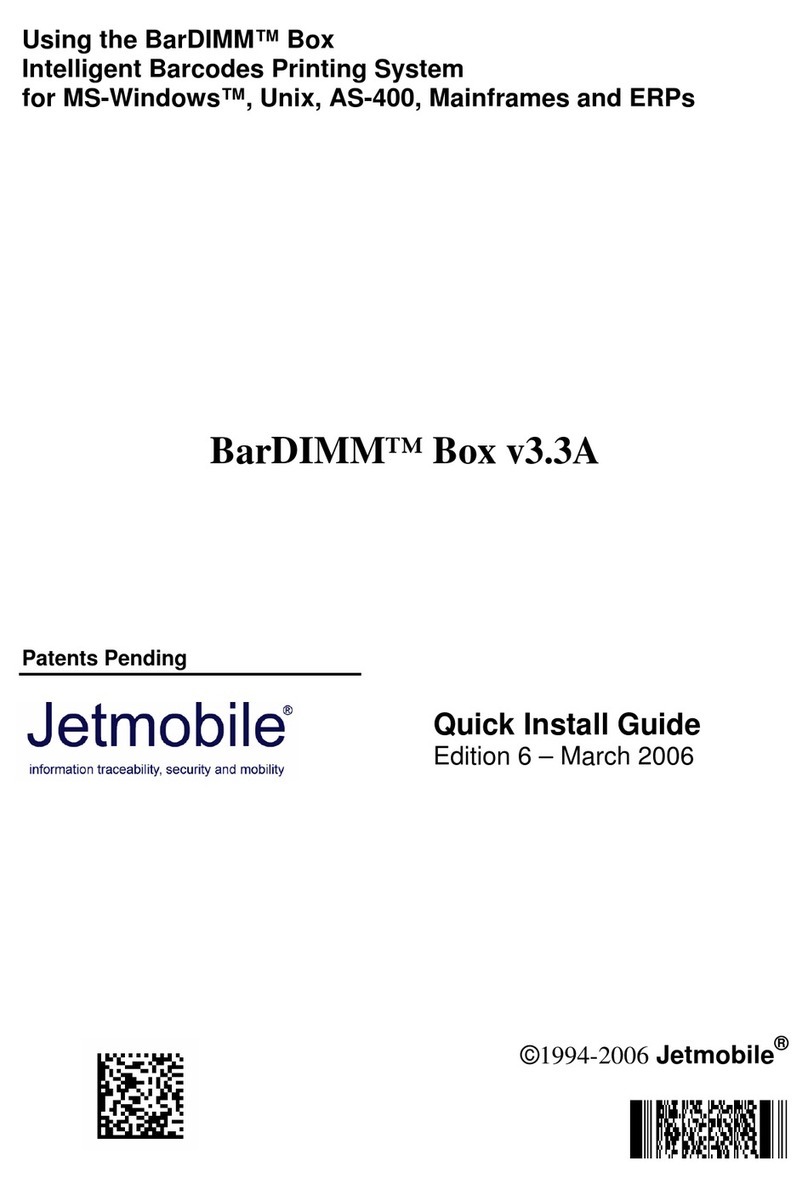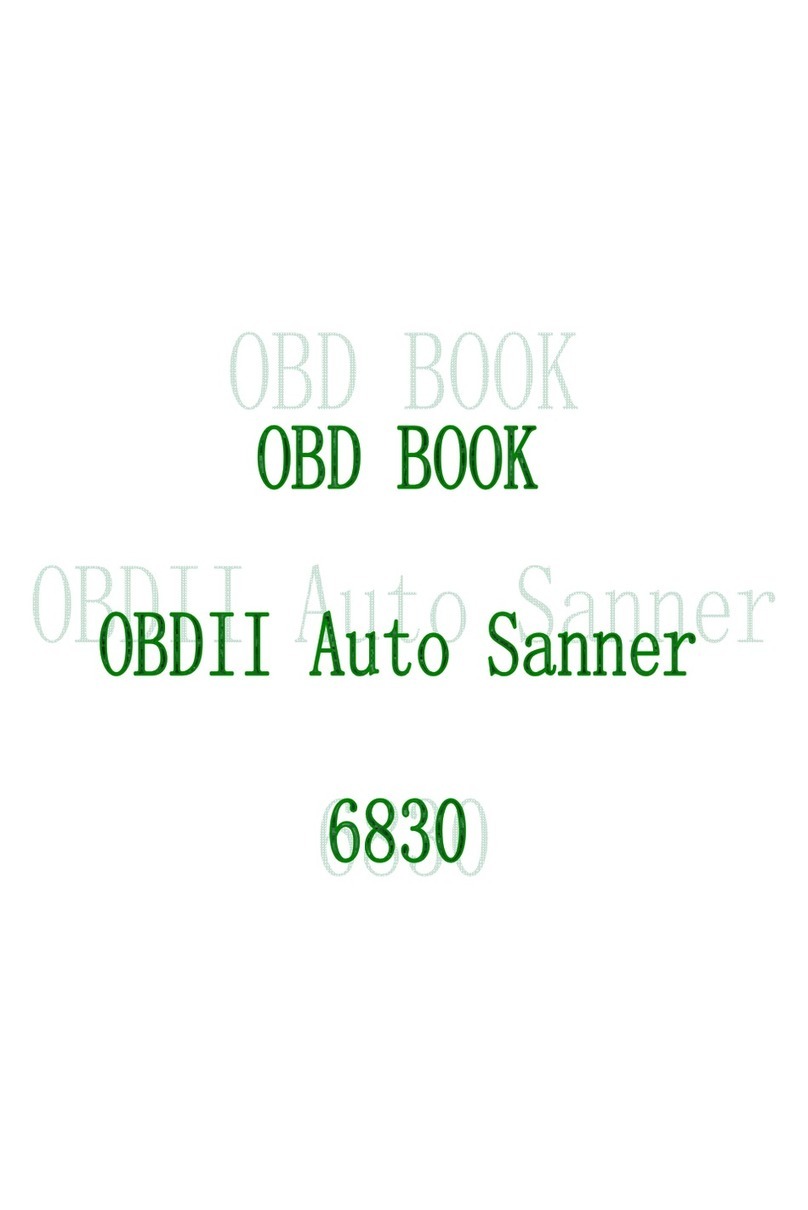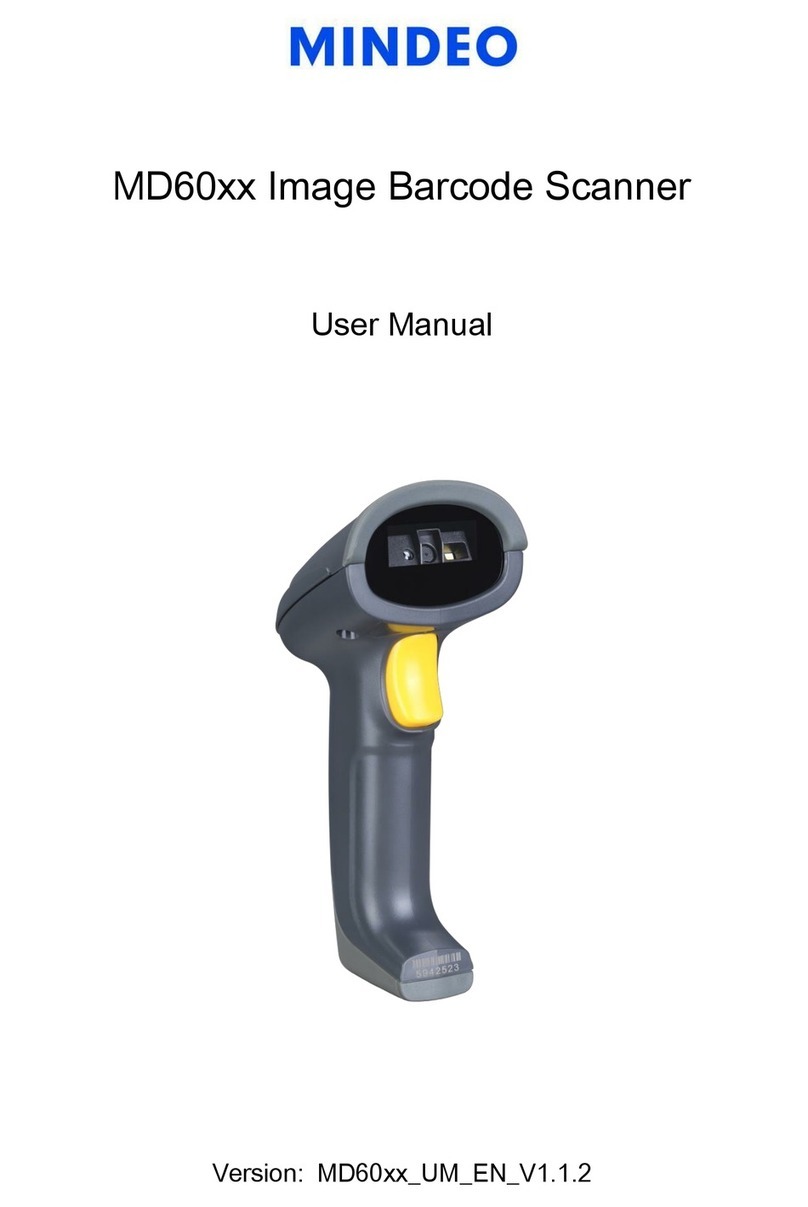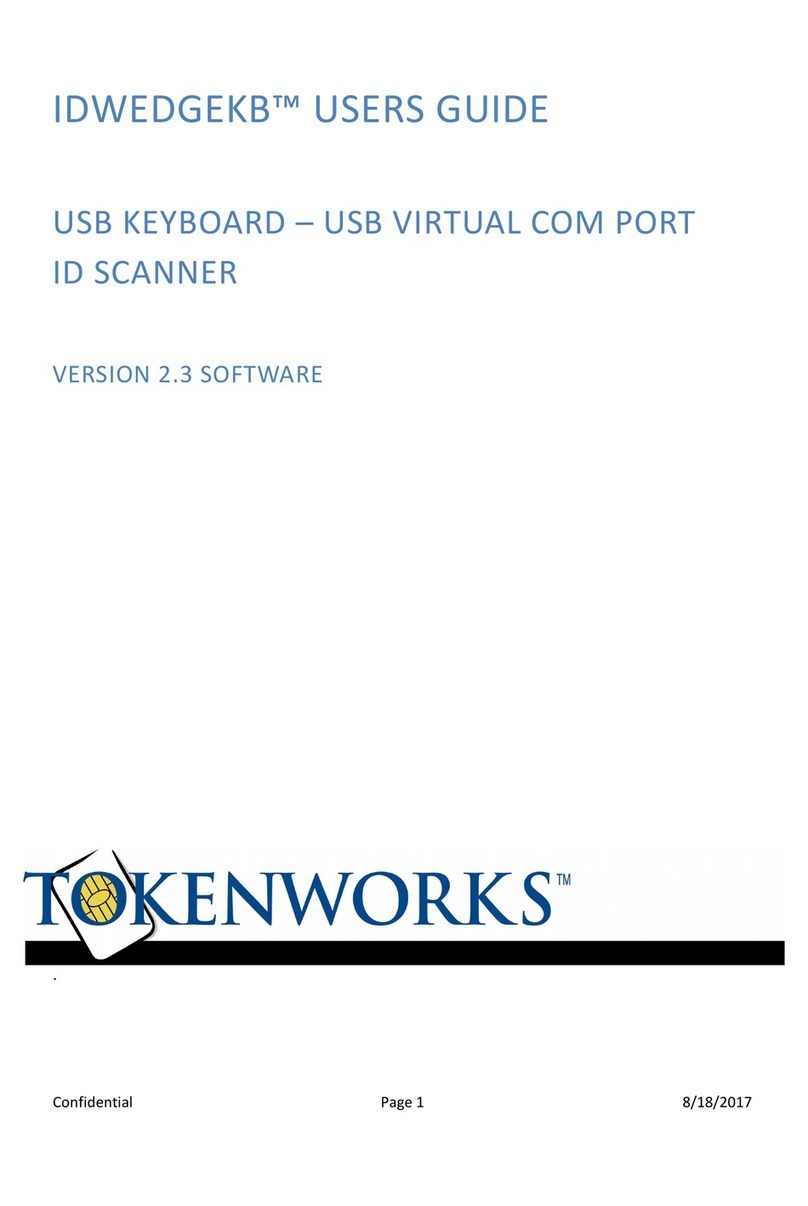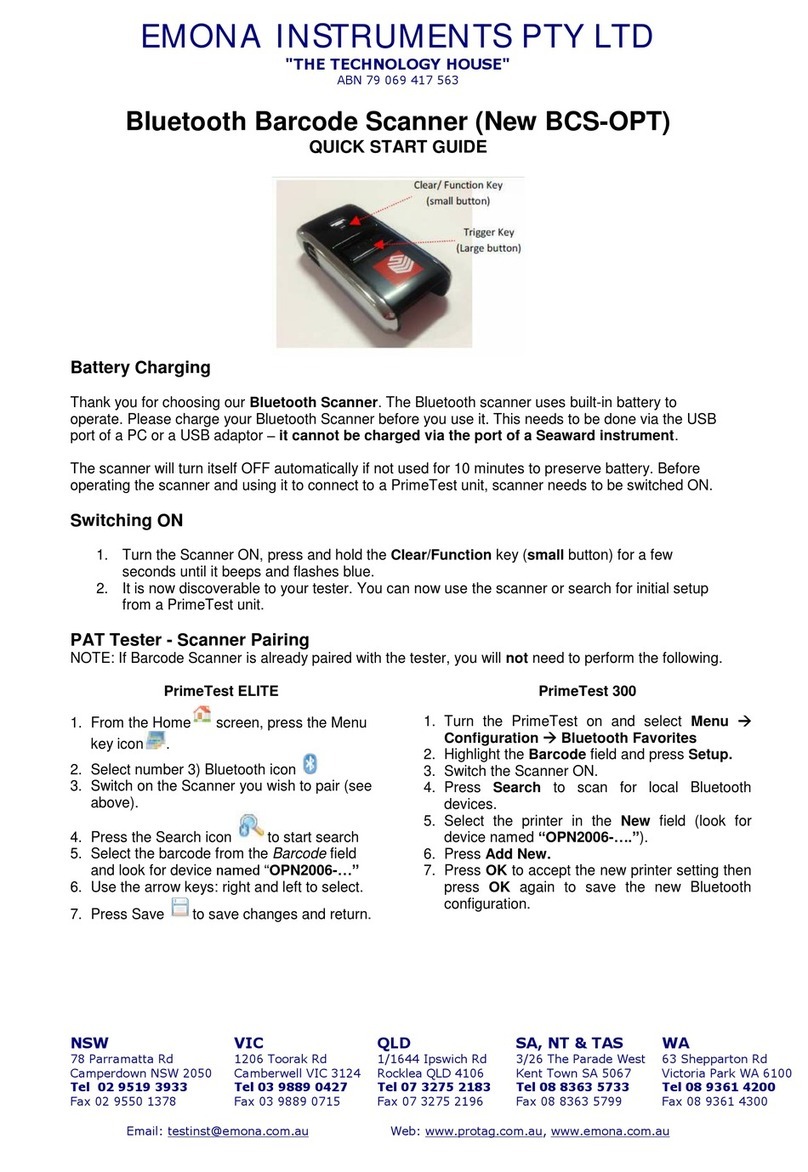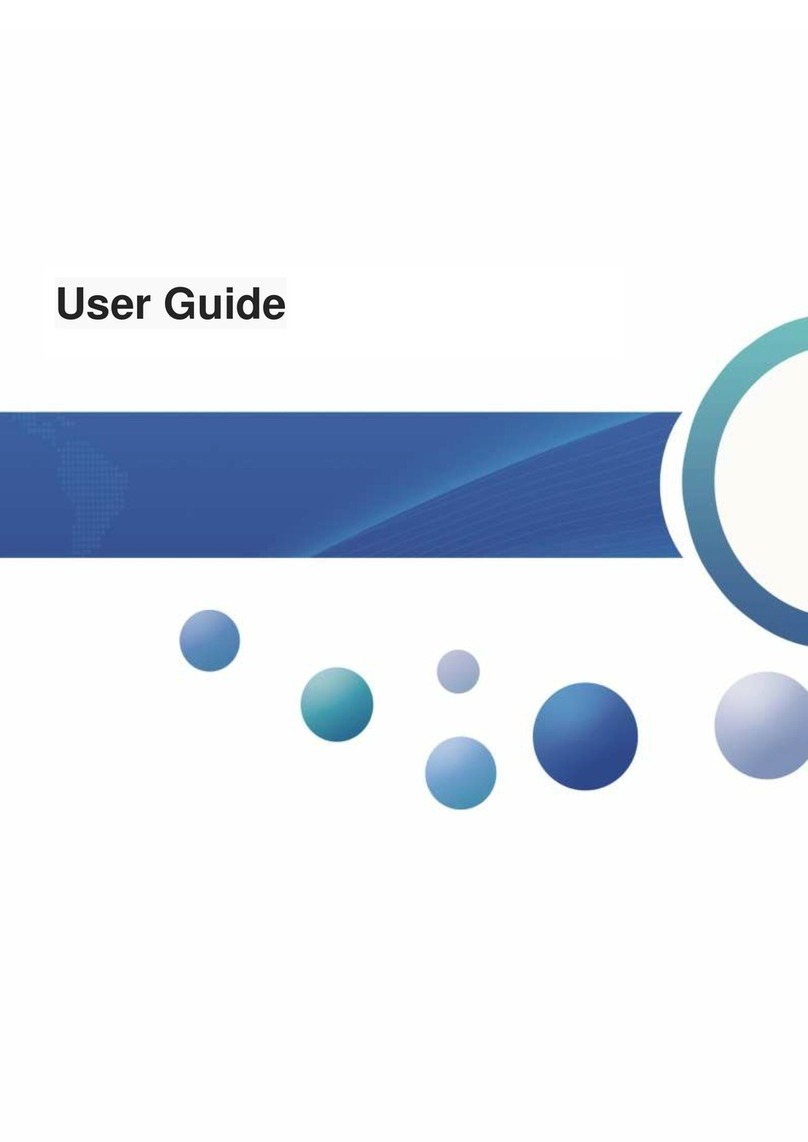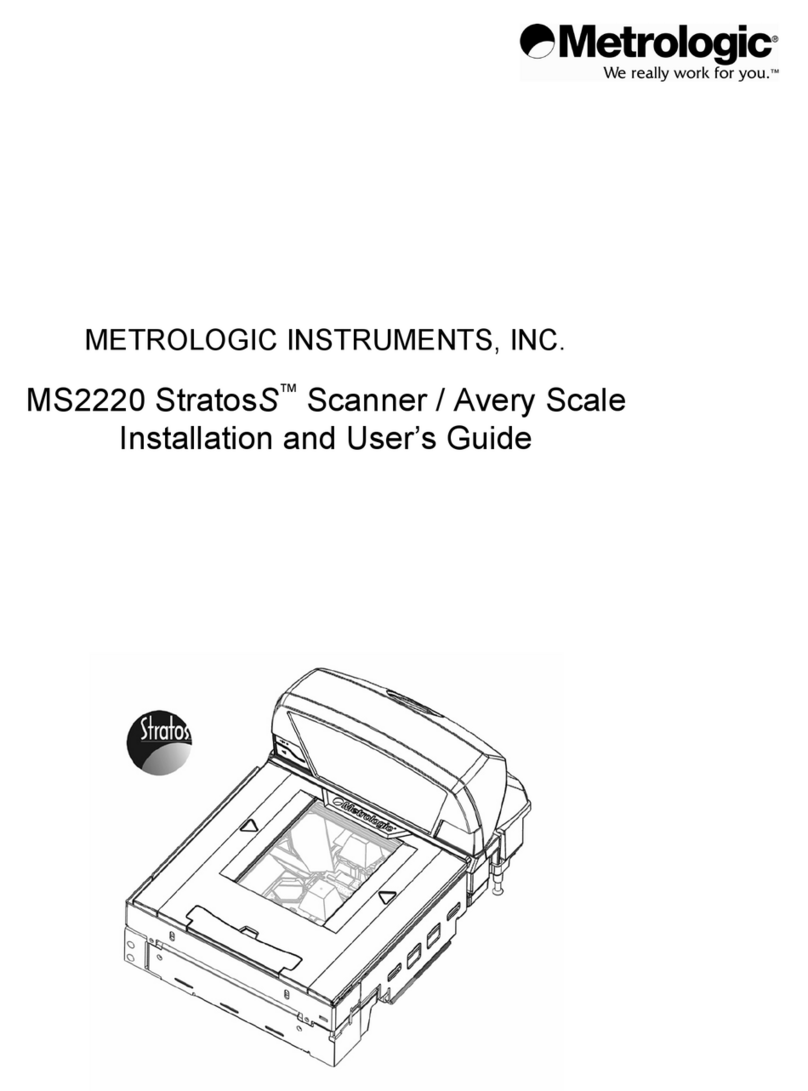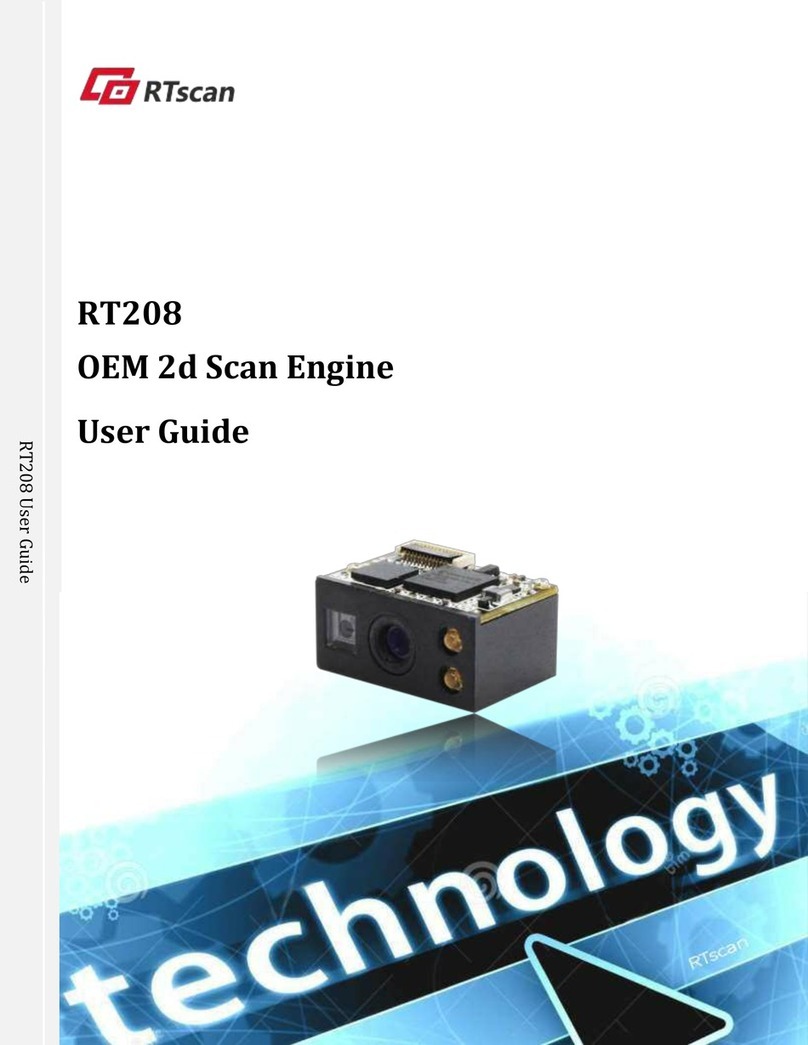En-Vision America i.d. mate User manual
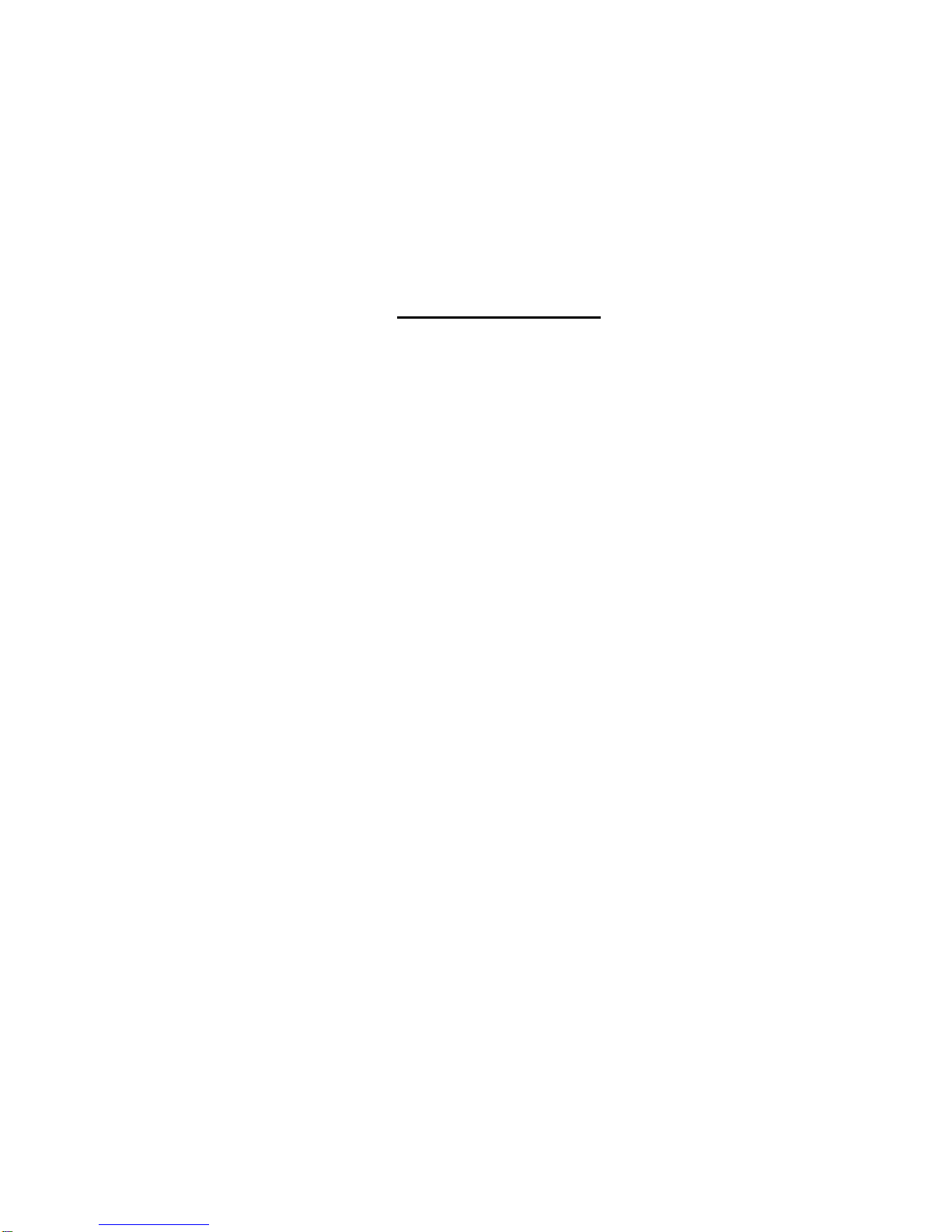
1
Table of Contents
Warnings and Precautions....................................................................................2
Introduction...........................................................................................................4
Unpacking............................................................................................................6
Getting Started.....................................................................................................7
Practice with the Memory Card........................................................................ 8
Practice with the Mode Button....................................................................... 11
Using the Product............................................................................................... 11
Practice Scanning......................................................................................... 12
Practice Recording After a Scan.................................................................... 14
Practice Erasing a Recorded Message.......................................................... 14
Practice With Memo Mode ............................................................................ 15
Other Features of i.d. mate SUMMIT®................................................................ 18
Warranty.............................................................................................................25
Ideas for Using i.d. mate SUMMIT®.................................................................... 26
Optional Products & Services Pricelist........................................................... Insert
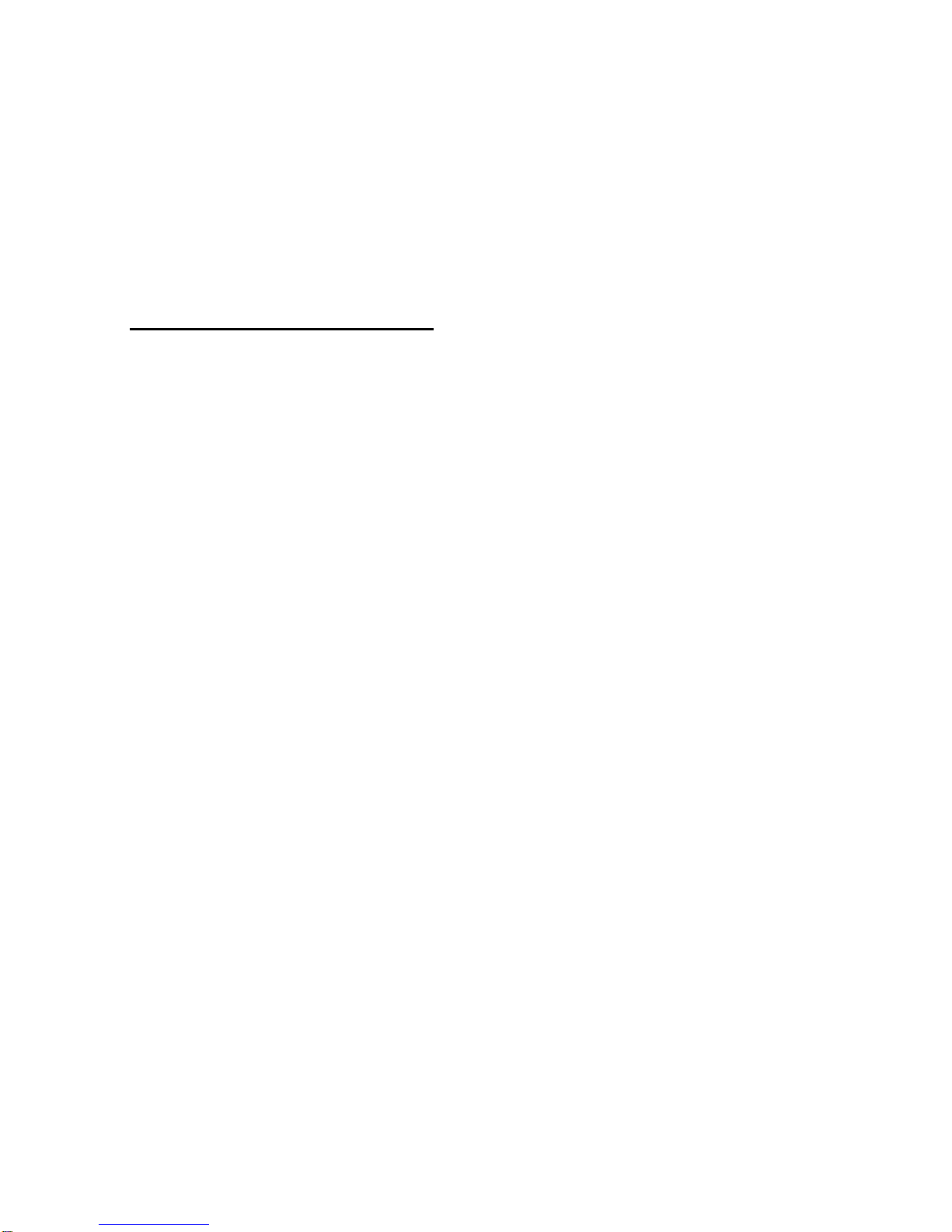
2
Warnings and Precautions
The i.d. mate SUMMIT®computer / scanner is sensitive to water. Never submerse the
unit in water. If for any reason the i.d. mate SUMMIT®computer becomes wet,
remove the batteries and let it air dry thoroughly. Never use any kind of heating
device, such as a blow dryer, to hasten the drying process as you may permanently
damage the speaker and/or electronic components.
Protect all components from the extremes of heat and cold. Never leave it on the
dashboard of a car or in any other similarly hot or cold environment.
The only maintenance needed on the scanner will be to occasionally clean smudges
and dirt from the viewing window. To do this, spray glass cleaner onto a lint free, non-
abrasive cleaning cloth and gently wipe the window.
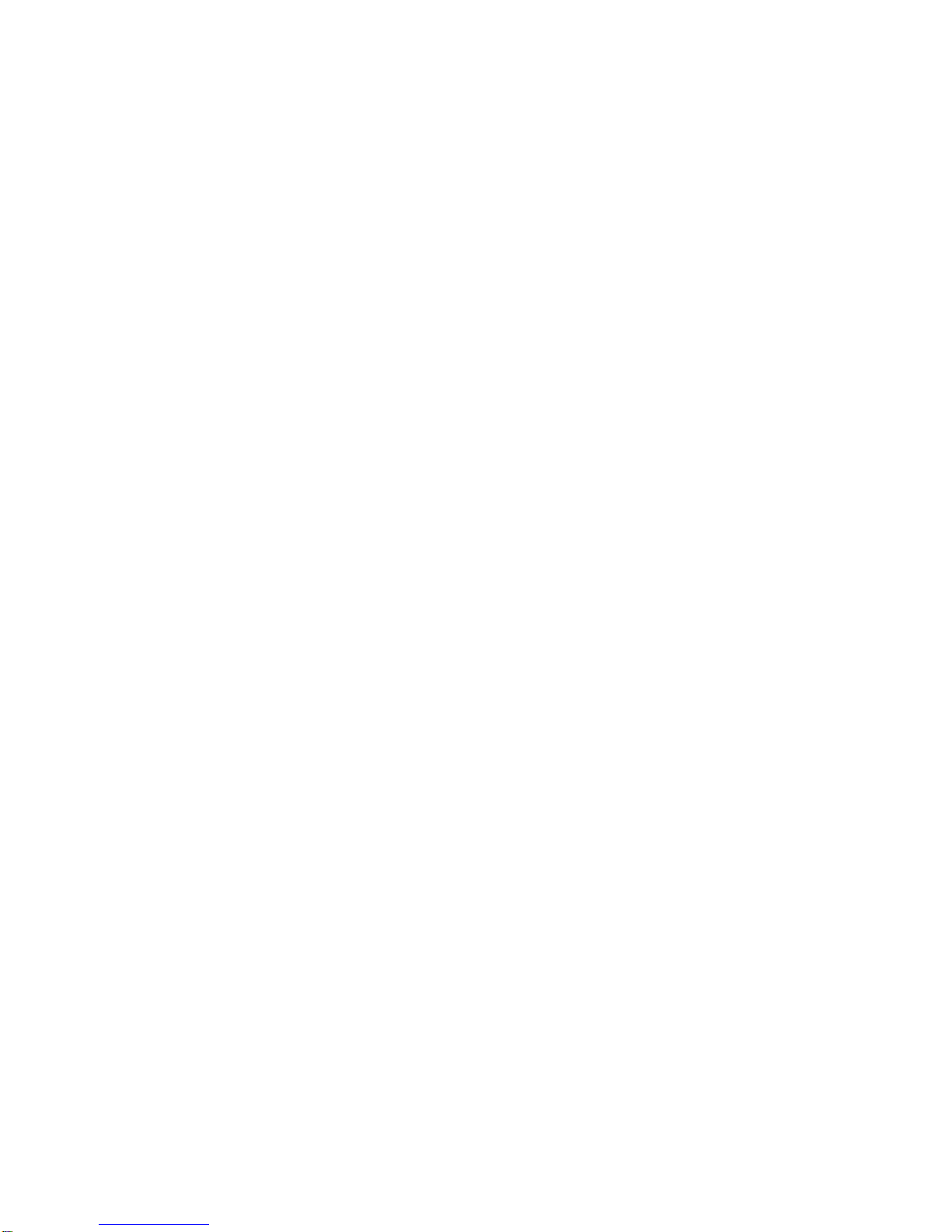
3
WARNING: THE BAR CODE SCANNER IS A CLASS 2 LASER PRODUCT THAT
COMPLIES WITH 21CFR, Parts 1040.10 & 1040.11. YOU MUST AVOID LONG-
TERM VIEWING OF DIRECT LASER LIGHT. YOU MUST NEVER ATTEMPT TO
LOOK AT THE LASER BEAM OR POINT IT AT AN ANIMAL, A CHILD, OR AN
ADULT. ALSO, UNDER NO CIRCUMSTANCES SHOULD YOU ATTEMPT TO
SERVICE THE LASER SCANNER.
Never clean the i.d. mate SUMMIT®computer / scanner with alcohol, oil, or any harsh
chemicals. Use only a damp cloth to clean all units, including the carrying case.
The i.d. mate SUMMIT®computer / scanner has been bonded together for maximum
strength and durability at the factory. Do not attempt to open the case as you will
permanently damage the unit and void your warranty.
i.d. mate SUMMIT®is a hand-held computer that acts as a recorder. Even with built-in
error recognition capabilities, accidental deviation from the instruction prompts or
random button pressing can potentially cause unexpected results. Please follow the
prompts carefully to avoid this possibility. If you think the unit is malfunctioning, turn it
off for a few seconds and then turn it back on.
** Warning: The data contained in the pre-loaded database is provided for
information purposes only. En-Vision America, Inc. makes no representation as
to the accuracy of this data. En-Vision America, Inc. also makes no warranty
with regard to the data expressed or implied.

4
i.d. mate SUMMIT is a great tool for independence.
Introduction
Thank you for purchasing i.d. mate SUMMIT®from En-Vision America. i.d. mate
SUMMIT®is the fourth generation of the world’s first fully portable Bar Code
Identification System for the visually impaired. Using digital voice recording and
text-to-speech technology, the product allows users to access a huge pre-loaded
database with a large variety of products and their descriptions. Along with this pre-
loaded data, the user can add information on the fly by recording voice messages
associated with any bar code. You will find it to be user friendly, with spoken
prompts directing you at all times.
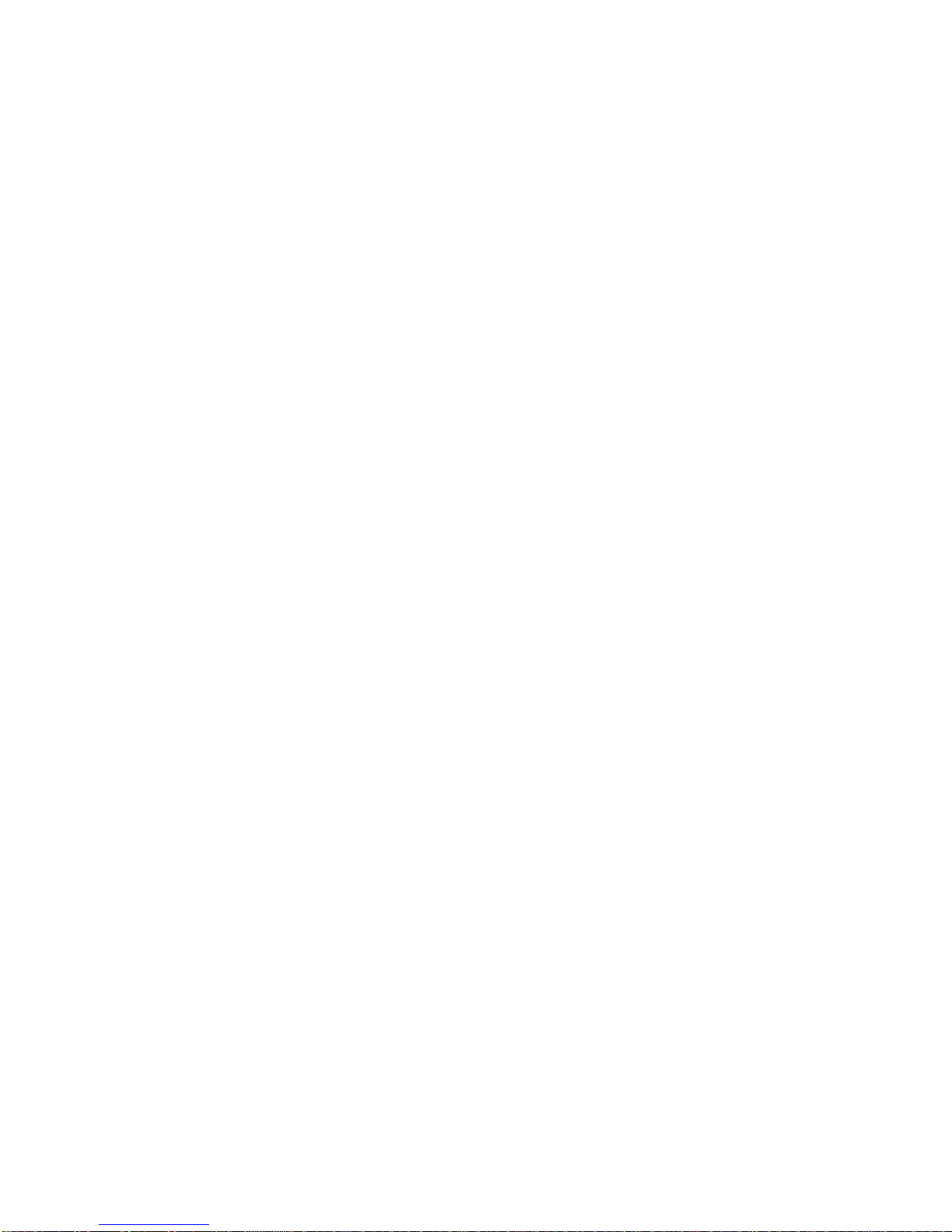
5
i.d. Summit®
i.d. mate SUMMIT®can be used in the home, workplace, grocery, library, or
classroom to identify any item using an existing UPC bar code or a bar code label
you attach yourself. For example, with i.d. mate SUMMIT®you can identify cans,
jars, boxes, bottles, clothing, books, playing cards and games, prescription
medicines, compact discs, record albums, cassette tapes, computer diskettes,
pictures, or important papers and documents. In fact, any product or item that is
not easily identifiable by means of the other senses is a candidate for i.d. mate
SUMMIT®.
In addition to identification of products, i.d. mate SUMMIT®can be used as a memo
recorder. You can record memos, hard to remember credit card or telephone
numbers, addresses, important dates, or shopping lists. For more ideas on using
i.d. mate SUMMIT®, please refer to the last section of this guide, called “Uses of i.d.
mate SUMMIT®. “
We have made every effort to make these instructions easy to follow as well as
complete. To familiarize yourself with your new purchase and to ensure that you
receive the full benefit of i.d. mate SUMMIT®, we suggest that you read and follow
this user’s guide from beginning to end. It should take you less than one hour to
complete.
Please note: It is very important that you STOP as often as necessary to make
sure you are completely comfortable. Take every opportunity to practice at each
step along the way.
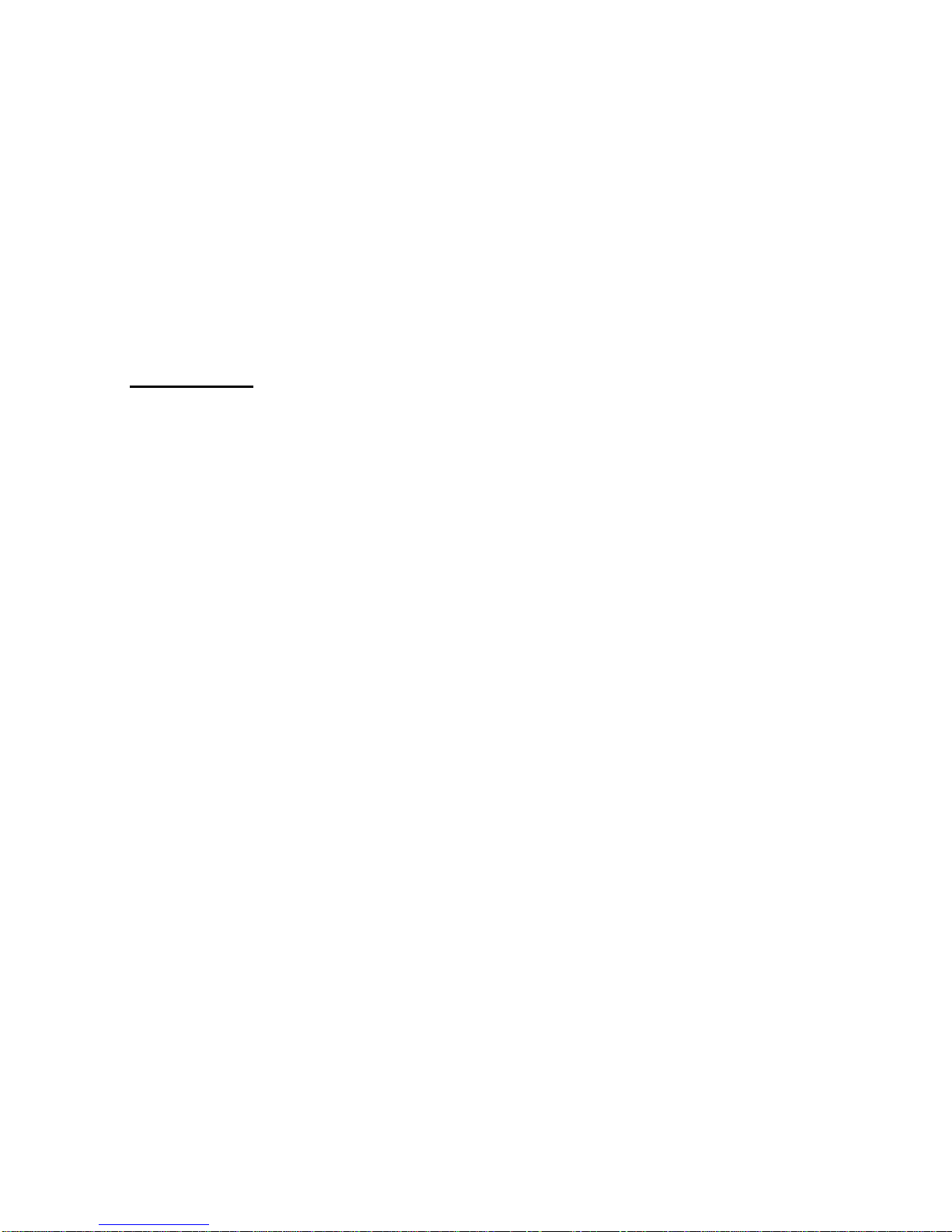
6
We will begin by first unpacking all the items shipped. We will then get familiar with
the device and review all the buttons and controls. Finally, we will complete a
practice session using your new identification and information tool.
Unpacking
In opening the shipping carton, first you will find this printed User’s Guide along with a
compact disc (CD) version of this User’s Guide. The printed guide and the CD contain
the same information. (If you prefer or need a cassette tape version, please contact
En-Vision America.) You will also find a Warranty Registration Card. Within the first
week of opening this carton, please return this Warranty Card by mail. But, for now,
keep the Warranty Card handy. We will be using it for a practice exercise later in the
guide.
Next, you will find the vinyl carrying case with your i.d. mate SUMMIT®bar code
scanner stored inside. Shipped next to the case, you will find a shoulder strap for the
carrying case, a wrist / arm strap and the pre-printed bar code labels you selected.
Also, if you purchased any additional i.d. mate SUMMIT®options, they will be shipped
next to the case as well.
For example, you may have purchased:
- A combination ear bud/microphone for private review of all audible recordings and for
recording memos and product descriptions in noisy environments;
-Additional pre-printed bar code labels for new product labeling;
- Additional SD memory cards; or
- An SD card reader - Your memory card is an SD card formatted specifically for the
i.d. mate SUMMIT®. Using your optional SD card reader, you can back up your data
to a PC along with adding updated or additional data for use with your i.d. mate
SUMMIT®.

7
i.d. mate SUMMIT
inside the carrying case
Getting Started
We’ll first take a look at the vinyl carrying case with the i.d. mate SUMMIT®hand held
bar code scanner inside.
Place the carrying case horizontally on the table in front of you with the En-Vision
America embroidery facing you. On each end of the vinyl case, you will find rings that
attach the shoulder strap to the case. There is a belt sleeve on the back of the case
for wearing the unit around your waist using a personal belt. You will need to
experiment with both the shoulder strap and belt sleeve and use the one that is most
comfortable for you.
Now, let’s open the Velcro top flap of the carrying case. Feel all the way to the right
and then to the left. This will give you a good reference as to the proper position of
your i.d. mate SUMMIT®while in the case. Gently lift your i.d. mate SUMMIT®up and
out of the case, making note of how the padded neck strap is neatly tucked
underneath your unit.
Let’s first explore the carrying case. On the inside bottom of the case there is small
compartment with a Velcro top flap. This compartment is used to store your AC/DC
power adapter. On the top of this compartment lid, you
may notice a small elastic strap. This strap is designed
to store any additional SD memory cards you may have
purchased.
Also, on the inside of the case, there are two additional
pockets used to store your pre-printed bar code labels
and other items.
Let’s move on and explore your new i.d. mate SUMMIT®.

8
i.d. mate SUMMIT
with carrying case
With the device out of the case, place it vertically on the table in
front of you with the push buttons facing you.
You’ll notice that on the left side of your
i.d. mate SUMMIT®there is a narrow
slot for the SD memory card which is
ejected by pushing the card in and
letting go. You can now safely pull the
card out.
Your i.d. mate SUMMIT®recorder will not operate without this SD memory card in
place. SD memory was selected for i.d. mate SUMMIT®because it is impervious to
magnets, heat and cold, and can be reused nearly indefinitely. This memory card is
where the UPC product database is stored along with your voice messages.
A 2 Gigabyte memory card is supplied with the recorder.
When you feel the memory card, you will notice the angled right corner and a series of
ridges on the bottom (contacts) which help as a reference point. To reinstall the card,
push it firmly into the slot remembering that the angled corner must be down and the
ridges facing away from the keypad of the device.
Let’s Practice With the Memory Card
Practice removing and reinstalling the memory card a few times so that you are
familiar with the procedure.
On the right side of the device, you will find an earphone / microphone jack. Most
2.5 mm cordless phone or cell phone hands-free earphone / microphones should work
using this jack but for best results it is recommended to use the i.d. mate SUMMIT®
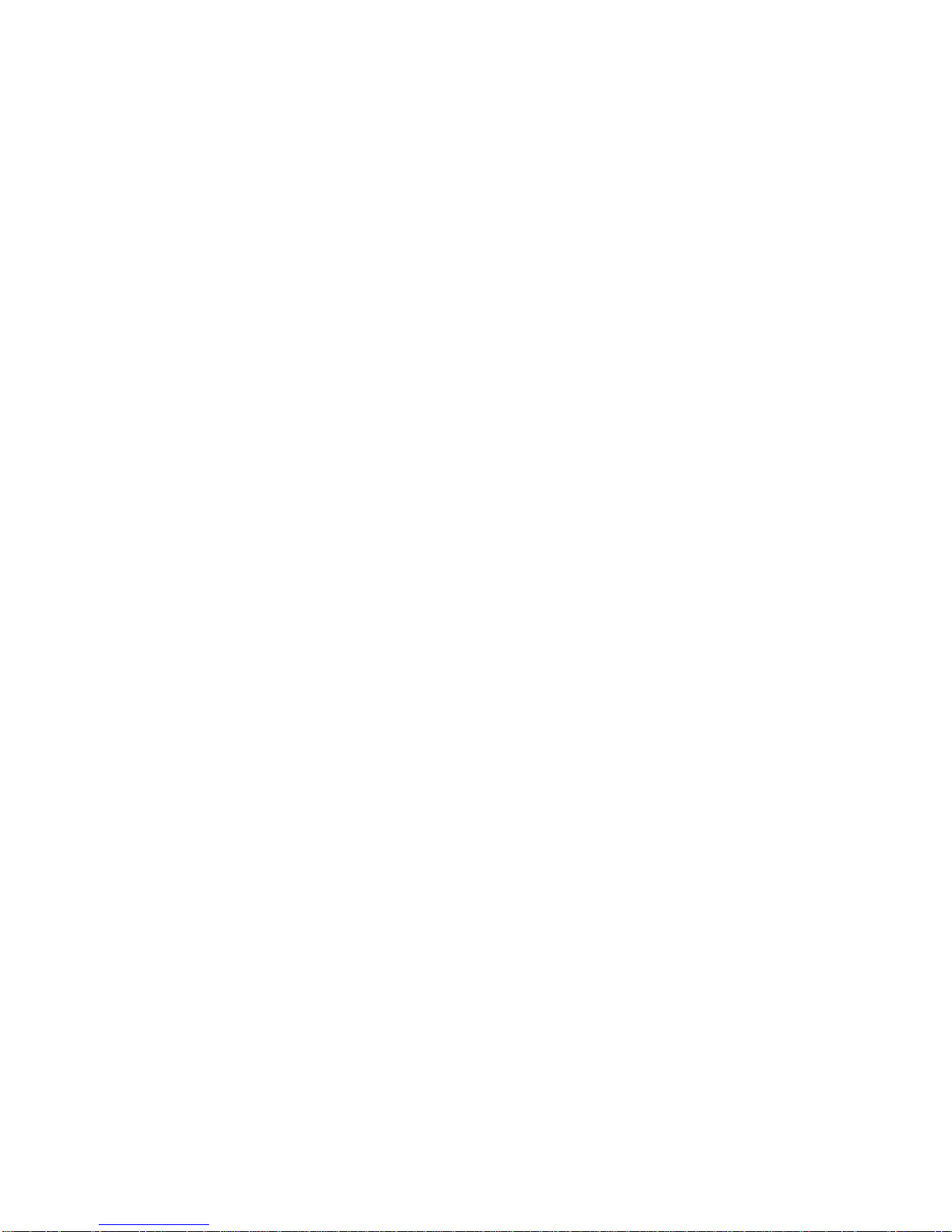
9
earphone / microphone accessory. An external earphone / microphone should be
used in conditions where there is a lot of background noise or for private review of
messages
On the bottom of the device is a large, square opening which we will refer to as the
scan window. When your unit is on, the scanner emits an omni-directional cyclone
scan pattern. This allows you to easily scan a bar code in any direction. As long as
the bar code label passes in front of the scan window, you will get a good read. The
scanner is capable of finding and reading a bar code label up to eight inches away.
The scanner has a time-out feature that turns the scan pattern off after 45 seconds of
no activity. This feature helps to save on power when the unit is turned on but not
being used. The device is not actually turned off, but merely goes to sleep.
Now, let’s go back up to the top edge of the device. Going from right to left, the
circular jack is the AC/DC power jack. This jack allows you to recharge the battery
using the provided power adapter which plugs in to any standard wall outlet. The i.d.
mate SUMMIT®recorder is powered by a high capacity Lithium-Ion Polymer (Li-Poly)
battery pack. The battery pack was installed and charged just prior to shipment but
you will need to recharge it a couple more times to reach full operating capacity.
You’ll learn more about the battery pack later in the guide.
Further to the left is the power on / off and volume thumbwheel switch. To turn the i.d.
mate SUMMIT®recorder on, roll the thumbwheel to the left. You will hear a click when
it turns on. Go ahead and turn the unit on now. Adjust the volume to find a
comfortable listening level. When you turn on the recorder you should hear the unit
announce its model name, followed by a modifiable recording of your database
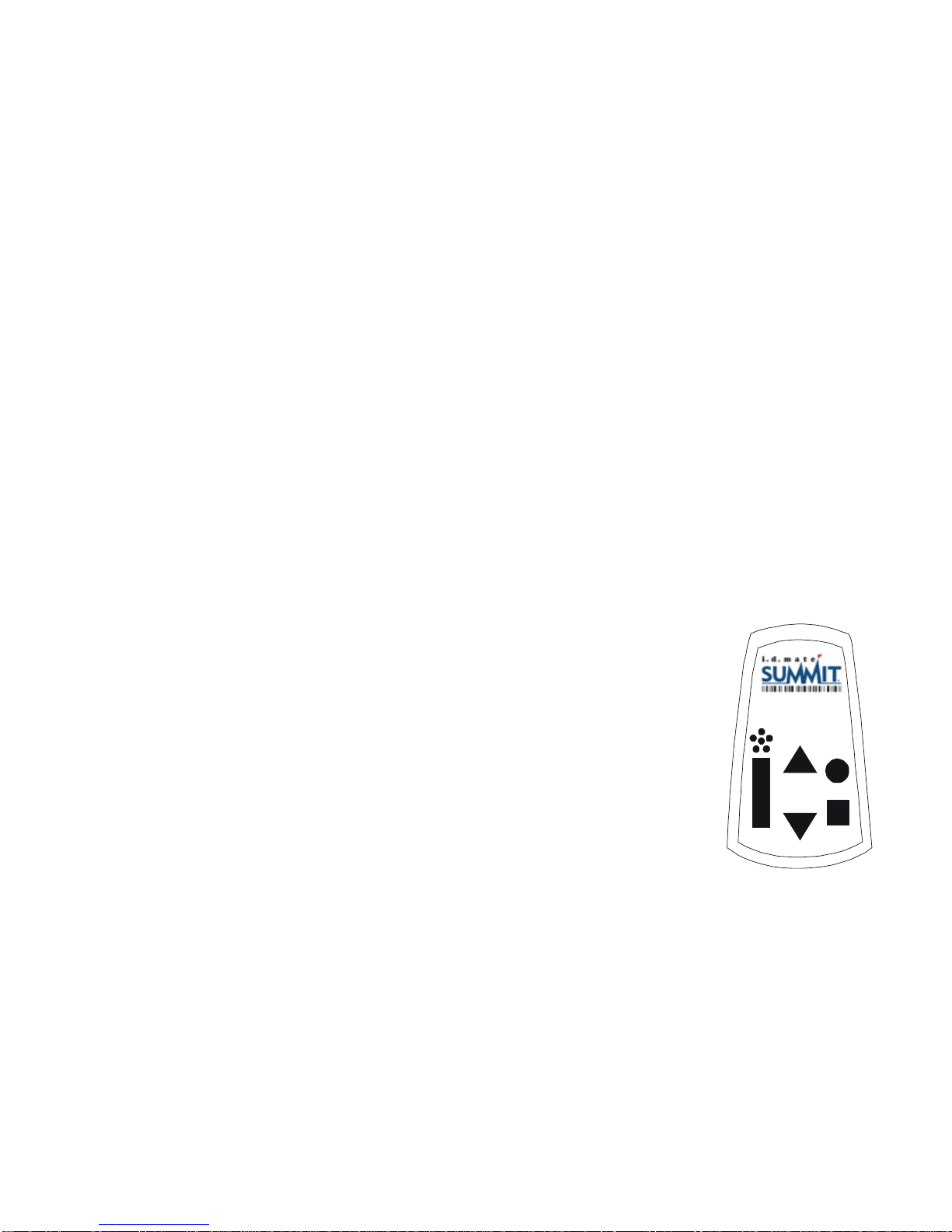
10
MIC
Previous
Record
Next
Mode Erase
i.d. mate SUMMIT keypad
version. Then, you will hear “i.d. Mode” along with a beep signaling the scanner
powering on. When i.d. mate SUMMIT®is turned on, it will always begin in i.d. Mode.
Behind the AC/DC jack and the thumbwheel you will find a loop which is to be used to
attach your padded neck strap.
OK. Let’s move to the back of the device where you’ll find an opening in the rubber
enclosure revealing your Model and Serial Number label and two narrow slits to
accommodate the wrist / arm strap accessory.
To access your battery, gently peel the rubber enclosure around the front lip of the
scan window and push or pull the plastic case out. The battery compartment door is
located on the rear with the model / serial number label attached to it. To open, push
the latch down and pull the lid out to expose the battery pack. To replace the lid,
insert the end opposite the latch first and push the lid closed until you hear a click.
After inspection, slide the rubber enclosure to its original position
around the plastic case.
Now, on the front of the recorder there are five buttons. The first
button on the left hand side is a 3/4 inch long rectangular shaped
button. This is the mode button. It is the most frequently used
button on the unit. As the name implies, the mode button is used to
place the recorder into the mode of operation you want to use.
The recorder unit has four (4) standard modes of operation; they
are: i.d. Mode (the mode in which the bar code scanner is
used), Memo Mode, System Mode, and Help Mode. When
enabled, the additional modes of Bar Code ID, Inventory Mode, and Browse Inventory
Mode will follow i.d. Mode when cycling through the different modes.
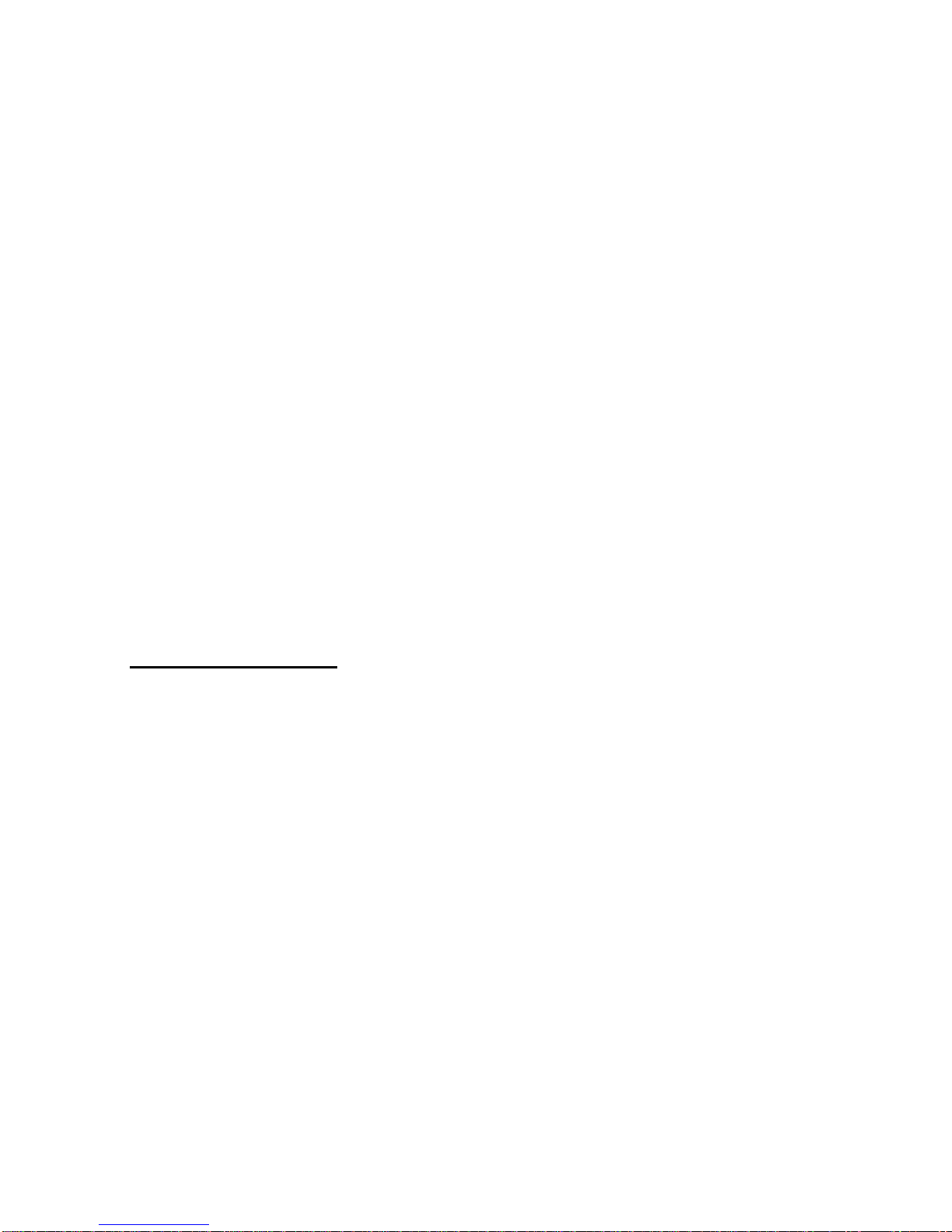
11
Let’s Practice With the Mode Button
Go ahead and press the rectangular mode button a few times as practice.
Notice that each time you press the mode button, you advance to the next mode of
operation and the recorder announces the name of that new mode. Once you press
the mode button and move out of any particular mode, the only way to get back to that
mode is to cycle through the remaining modes.
Sliding your fingers to the right approximately 1/4 inch you will notice two triangular
shaped buttons. These are the PREVIOUS and NEXT buttons. The top (up arrow)
button is PREVIOUS and the bottom (down arrow) button is NEXT.
Sliding further to the right you will find the two remaining buttons. The top, round
button is the record button. This button must be pressed continuously while you are
recording a message. The small, square button on the bottom is the erase button. As
the name implies, this button is used to delete items from memory.
Using the Product
The lanyard (or neck strap) attached to the device is a convenient way to carry and
use your new i.d. mate SUMMIT®.The parachute buckle has been added to the
lanyard as a quick way to remove it when not in use.
With the device out of the case, place your head through the lanyard, positioning the
padded area on the strap to the back of your neck. Allow the device to hang down
with the push buttons facing away from your body. Adjust the length of the lanyard
straps to your personal comfort by using the adjustable clips found on both sides of
the neck pad.
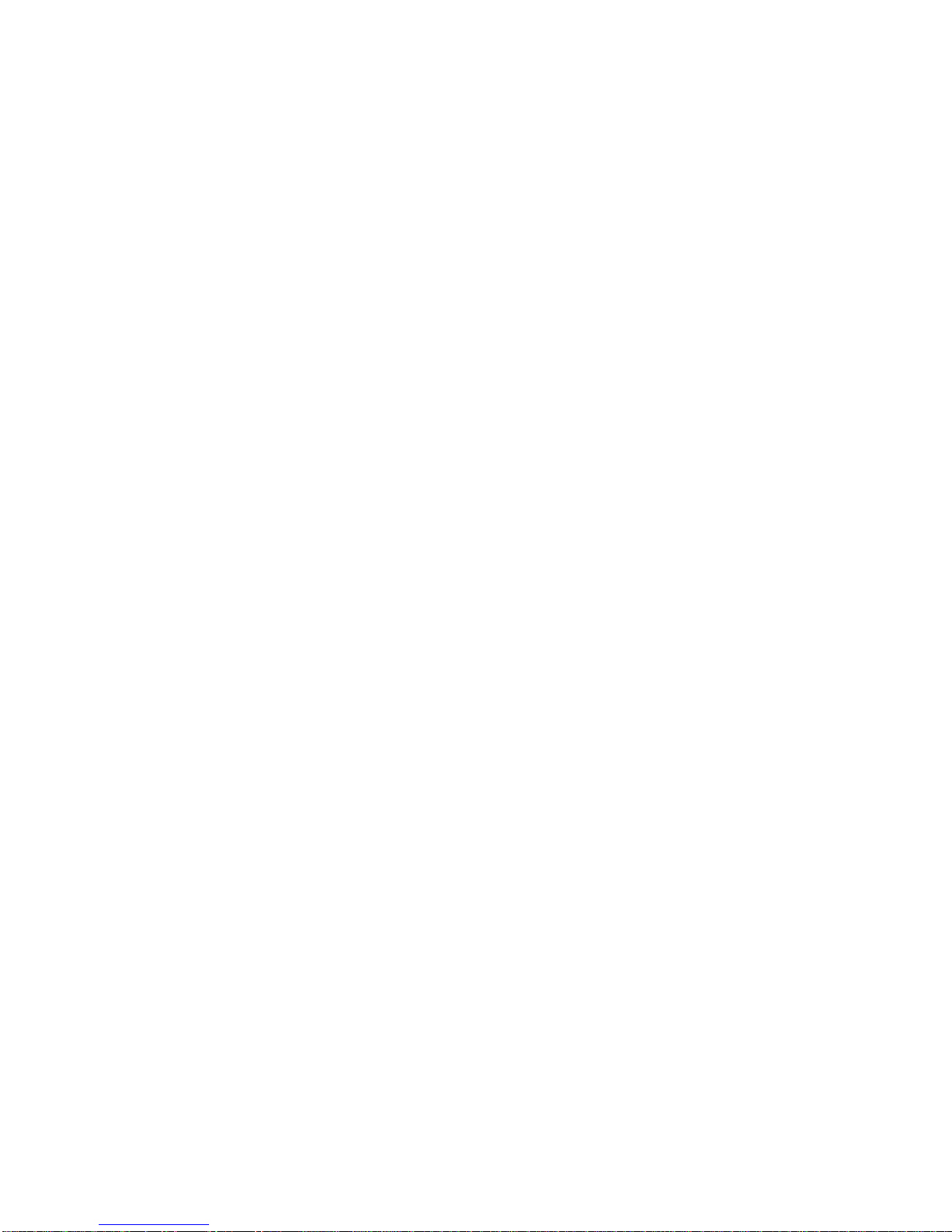
12
We will now look at the different ways to hold your i.d. mate SUMMIT®. Each has
different benefits. The first way is to place your thumb in between the ridges on the
side and wrap your fingers around the back to the other side, positioning them
between the ridges.
The second way is to place your last 3 fingers in between the ridges on the front of the
unit and your thumb on the back. This allows your index finger to manipulate the
buttons on the keypad.
A third option is to hold the unit with your thumb on the top of the keypad, and your
fingers wrapped around to the back of the unit. This way, you can use your thumb to
operate the buttons, and if you are familiar, you might think of it as you would a
flashlight, with the scanner in the same position as the light would be.
Do you still have questions about how to best hold your SUMMIT®? We encourage
you to take some time to explore the device to find a position that works and feels best
for you.
Now, to help you understand the scanning process, let’s go through a couple of scan
exercises. Locate the Warranty Card included in this package. On one side of this
card is a bar code label.
Let’s Practice Scanning
Scan the Warranty Card and listen to the message.
Let’s scan the label and listen to the associated message. Most likely the recorder
has been on, but is sleeping. So, press the mode button to wake it up and ensure that
you are in “i.d. mode”. Now, holding the scanner in one hand and the Warranty Card
in the other, simply move the scan window over the card until you hear the scanner
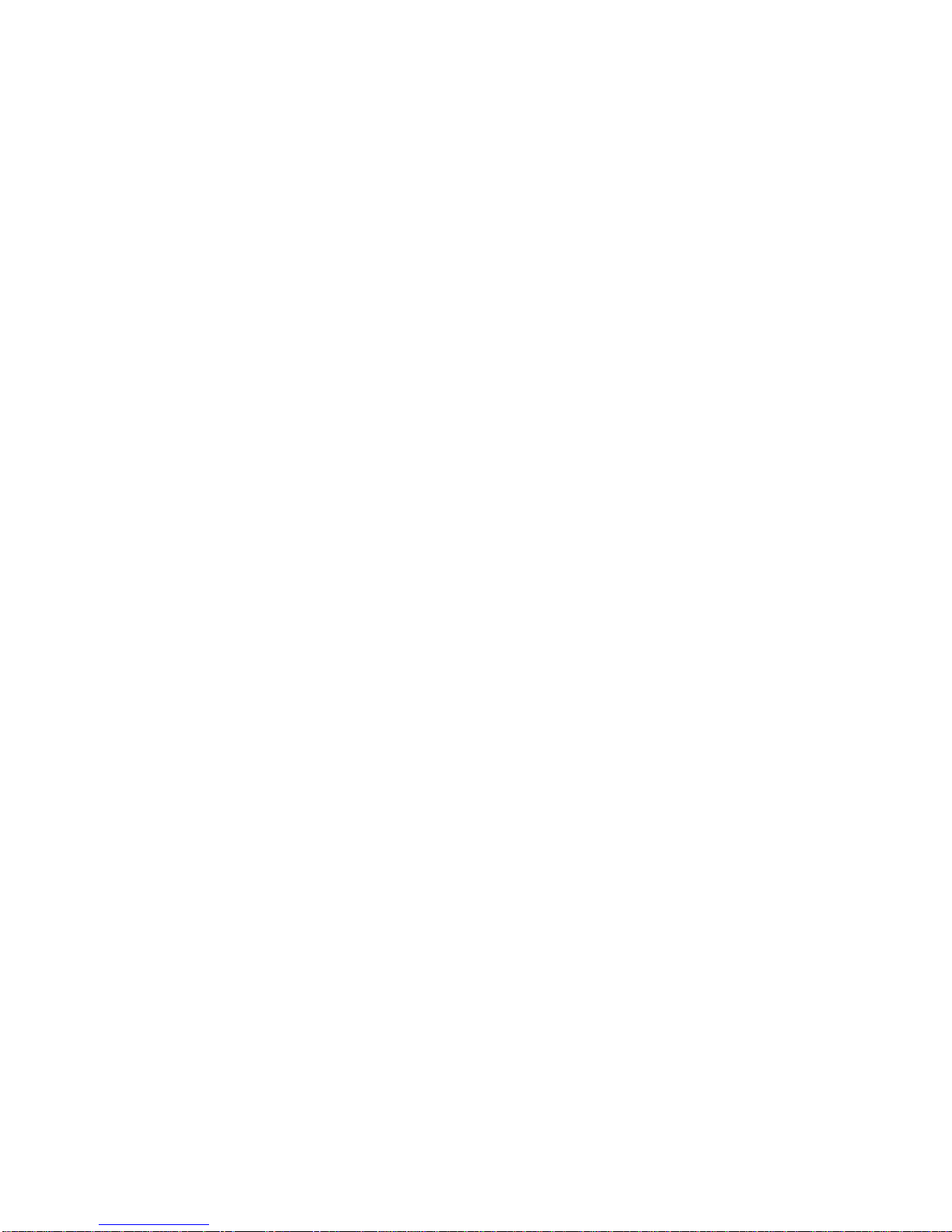
13
beep. Remember, you will need to systematically scan the card until you get a read.
You may have to turn the card over to scan the other side.
You should have just heard a short text message about your Warranty Card. Using
your i.d. mate SUMMIT®does take a little practice, but once you get the hang of it, you
will have no problem. We recommend that you touch the product to the scanner
window, and then pull straight back. You can then sweep the scanner up and down,
while slowly rotating the product. Remember, the further away the scanner window is
from the product, the larger the area you are covering with your scan pattern.
Remember, the further away the scanner window is from the product, the larger the
area you are covering with your scan pattern.
Here’s a tip - In general, you’ll find that bar code labels are typically on the lower half
of products and are often near a label seam. With boxes, labels are typically on the
bottom. Remember, the reason a bar code label has been placed on a product is that
retail stores use them for customer check out. Therefore, the manufacturer has
printed bar code labels in the most effective locations.
Now let’s try scanning the battery compartment lid serial label. Remove the rubber
enclosure and the battery compartment lid. Use care when opening the battery
compartment lid so that the battery does not fall out. Hold the lid in front of the
scanner window. Again, if your scanner has gone to sleep, you will have to press the
mode button to wake the unit up to ensure you are in i.d. Mode.
Once the scanner beeps, you will hear your specific device serial number. You may
need to scan this bar code when contacting us for technical support.
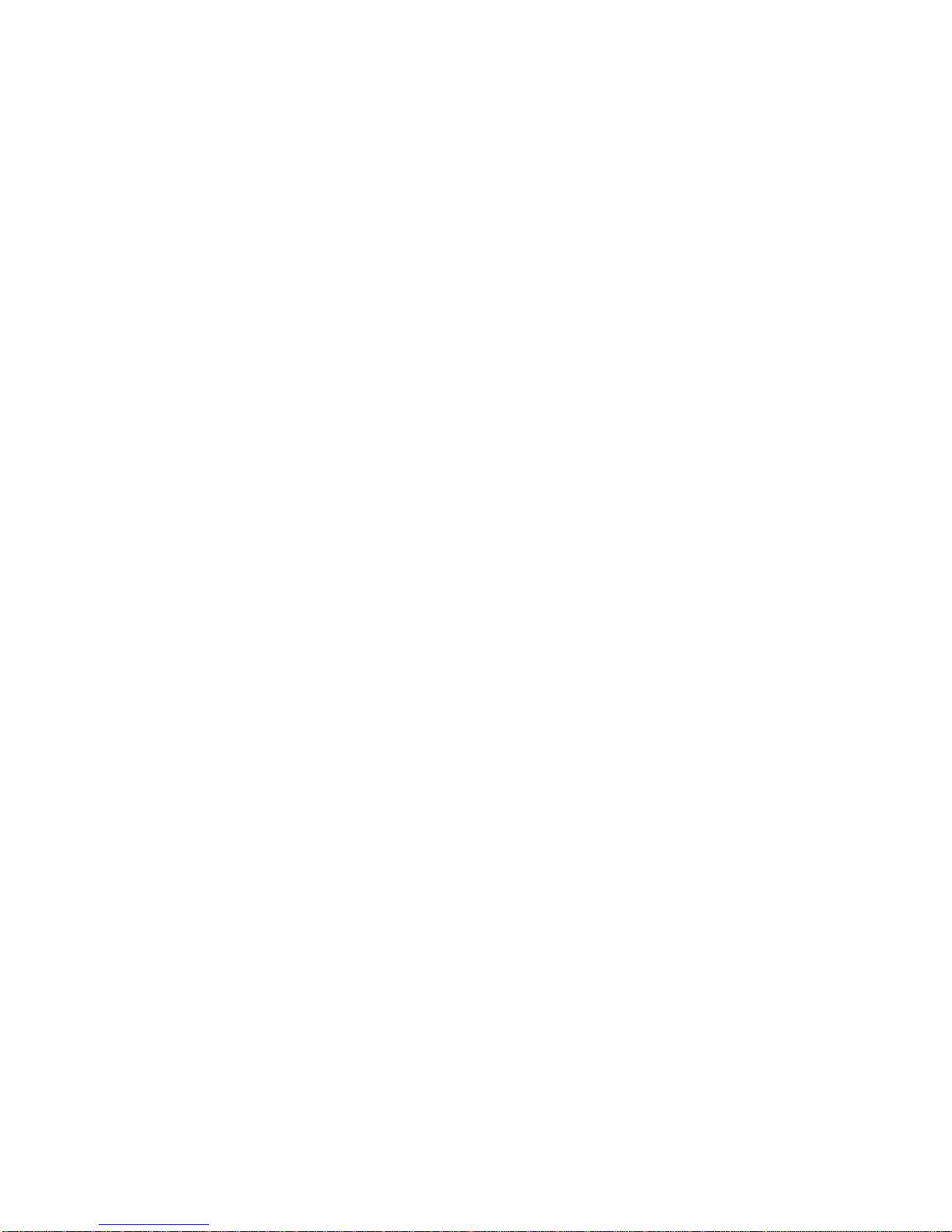
14
Let’s Practice Recording After a Scan
Scan the Battery Compartment Lid and record your own message.
Let’s try another exercise with the battery compartment bar code. This time you will
add your own message in addition to the serial number message you just heard. So,
once again, scan the lid. Now find the round record button and press it once. When
released, the recorder will instruct you to record a new message by pressing and
holding the record button. In this example, record your name and phone number into
the device. After you record the message, it will always be played back to you.
If you scan the battery compartment lid again, you will hear the serial number
message first, then your recorded name and phone number.
Here’s a tip –You can add any number of recorded messages associated with each
bar code. Also, you can cycle through each of the messages associated with any bar
code using the next and previous buttons. After cycling through the messages you will
return back to the first message. Think of the memory card as a continuous string of
messages, where you will select the previous or next record relative to the message
being played.
Let’s Practice Erasing a Recorded Message
Scan the Battery Compartment Lid and erase the recorded message.
Now, let’s erase the message you just added to your battery compartment lid. First
you will need to scan the Battery Compartment Lid label again. While the recorded
message is playing, locate and press the square erase button. Once you do this, you
will be prompted to press the erase button again to confirm deletion. This is for your
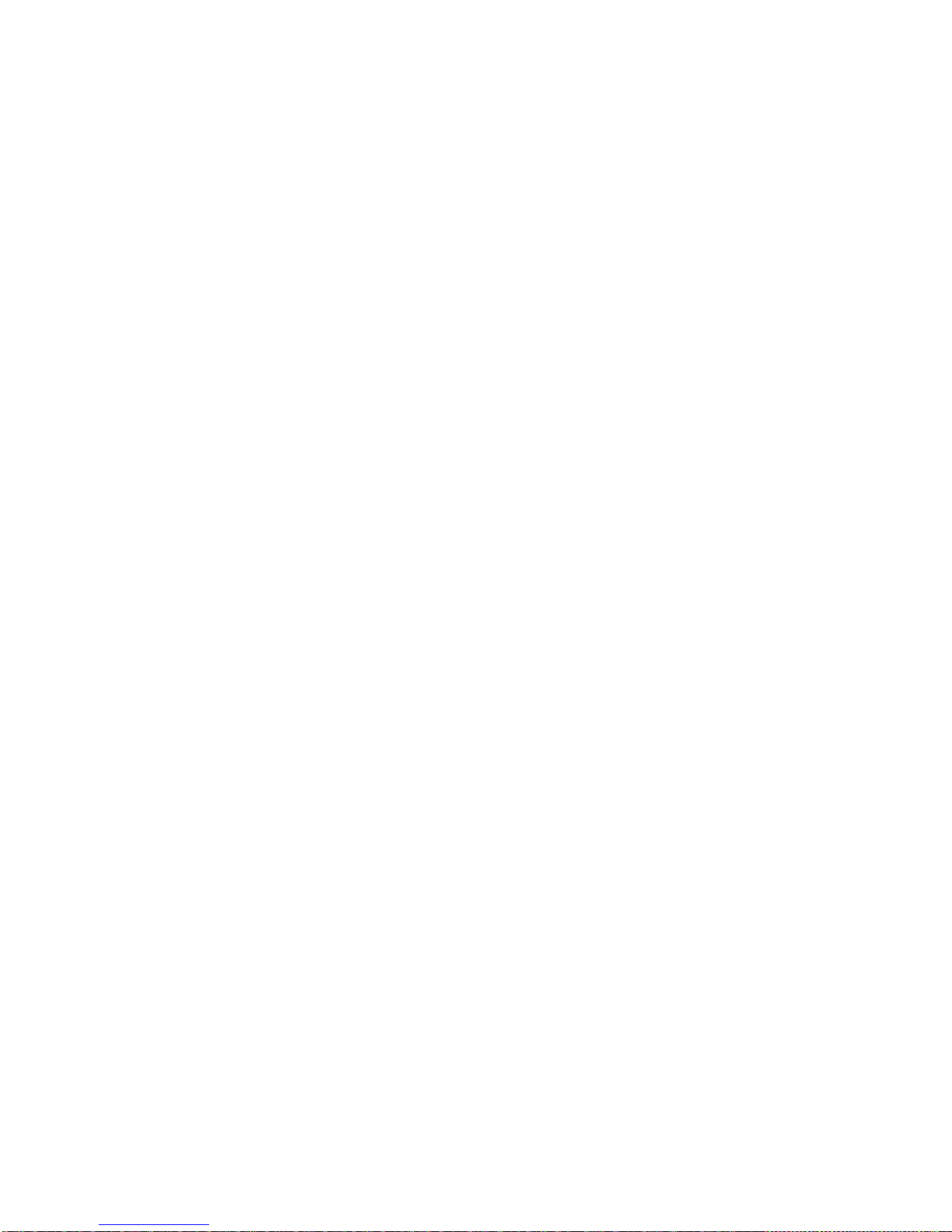
15
safety, so you can’t erase a message by mistake. Wait for the prompt “message
erased”. That’s all there is to it.
If you had difficulty with recording or erasing, was it because you had trouble finding
the buttons? If so, make sure you take a few minutes to go back and review each of
the buttons and their locations.
Here’s a tip -If the record or erase button is pressed by mistake, simply press the
mode button to cancel the operation.
Sometimes, you might scan an item that is not in the database. When this happens,
you will hear “Item not found. To record, press and hold the record button.” To add
an item into memory, hold the record button down while speaking your description of
the item. When you are done, release the button. The new description will be played
back to you. When you scan this item again, your recorded description will be played.
That’s all there is to it! You can erase this item and its information at any time. Just
follow the same procedure for erasing a recorded message.
Let’s Practice With Memo Mode
Add and delete a few memos in memo mode.
So, let’s move on. Find the mode button on the left front of the unit and let’s learn
about each of the other three modes of operation. From i.d. mode, press the mode
button once, and you will be in Memo Mode. This mode allows you to record variable
length messages not associated with a barcode. Press the record button once and it
will instruct you what to do. You can repeat this action to record multiple messages.
Using the next and previous buttons, you can move forward and backward through the

16
messages. During the play of any memo, you can press the mode button to abort
playback of that memo or you can press the erase button to delete that message.
System and Help Modes
System Mode allows you to adjust and activate several system functions. Press the
mode button until you hear “System Mode”. You can then press the previous and next
buttons to navigate through the different settings. Selections include:
Battery Level - Your unit will announce the current charge as a percentage.
Recording Time Remaining - This simply tells you how much time you have left for
recording on the currently inserted SD card.
The Voice – This allows you to choose a different speaking voice. Press the record
button, and then use the previous and next buttons to hear alternate voices. When you
find the one you like, press the record button to confirm.
Voice Pitch Adjustment -Press the record button, and then use the next and
previous buttons to hear the different pitch options. When you find the one you like,
press the record button to save it.
Voice Speed Adjustment -Press the record button, and then use the next and
previous buttons to hear the different speed options. When you find the one you like,
press the record button to save it.
Inventory Mode - Press the record button, and then press the next or previous
buttons to hear “enabled” or “disabled”. To enable Inventory Mode, press the record
button after hearing “enabled”. When enabled, two additional modes of operation will
be added: Inventory Mode and Browse Inventory. (More details on this feature will be
discussed later.)

17
Bar Code ID – When enabled, this additional mode of operation allows you the option
of having your unit read back the actual digits of the bar code. Press the record button
and then the next or previous buttons to hear a number between 1 and 20 or
“disabled”. The number refers to the number of digits in the bar code you wish to have
spoken. It will read the bar code from the beginning, speaking the individual digits up
to the parameter you set. The typical setting is 20 digits, allowing you to hear the full
bar code. Press the record button again to save your selection.
Scanner Timeout - This lets you select the number of seconds the unit can sit idle
before going into sleep mode. The factory setting is 45 seconds. To adjust this, first
press the record button, and then use the next and previous buttons to increase or
decrease the time allowed. When you reach the time you desire, press the record
button to save your choice.
Reading Mode - You have two options for listening to the extended information for
products, automatic or manual. You can choose to have all the information spoken
automatically or you can choose to listen to each segment of information by manually
progressing through each section. (When in manual mode, you will hear the word
“continued” indicating that more data for that item exists.) To change the reading
mode, press the record button, and then use the next and previous buttons to choose
“automatic” or “manual”. Press the record button to save your choice.
Recording Mode - This mode allows you to choose where new voice recordings are
saved in Memo Mode. Append will place newly recorded messages at the end of the
string of files. Insert will place the newly recorded message after the last played
message. To choose the recording mode, press the record button and then the next or
previous buttons to choose append or insert, then press the record button to save your
choice.

18
Database Version -This simply tells you which database version you currently have
in your unit.
Firmware and Dictionary Version - Your unit will announce the current firmware and
dictionary editions installed on your device.
Factory Default Settings - You always have the option of restoring the settings in
System Mode back to their original points. To do this, press the record button. You will
be prompted to press the record button again to confirm resetting to factory defaults.
Finally, you will find Help Mode. Using the next and previous buttons, you can move
through the basic help topics until you get to the area you want to listen to. Again, if
you want to stop the play of any message, press the mode button and it will abort the
help file play. The help topics are shortened versions of the information found here in
the user’s guide. The topics include introduction, controls, modes of operation, i.d.
Mode, Memo Mode, System Mode, Spell-It, Inventory and Bar Code ID modes, the
battery pack, and warnings, precautions and service information.
Other Features of i.d. mate SUMMIT®
Spell-It
When you hear a text message that you don’t understand or would like to have the
text spelled out, use the Spell-It function. You can access the Spell-It function
whenever a text message is being played. Please note that Spell-It will not work for
recorded messages. By simultaneously pressing the mode button and the record
button you will enter Spell-It mode. Then scan your item and hear the information
spelled out. You can sequentially move through the text by using the next and
previous buttons. To exit the Spell-It function you can press the mode button or wait
five seconds of no activity to be returned to i.d. Mode.

19
Pause Feature
Portions of the extended information can be very lengthy. You can pause the playback
of information at any time by pressing the next and previous buttons simultaneously.
To restart the playback, press the next and previous buttons again, simultaneously.
You can use the Pause feature for information stored in the database, or for
personally recorded messages.
Inventory Mode
Inventory Mode is a function that allows you to record counts of items and then upload
the data for use with other programs. It was developed to aid those working in the
vending, BEP, and warehouse fields to aid in keeping track of stock and supply needs
in different locations.
Inventory Mode must first be enabled in the System settings. To use Inventory Mode,
scan an item, and then use the next and previous buttons to choose the quantity of the
item. When you reach the correct number, press the record button to save the
quantity. You will hear two chimes verifying the saved data. Repeat this for as many
items as you need to tally. If you scan an item that has already been recorded, it will
announce the number already recorded. You can then use the previous and next
buttons to add or subtract to that number. Press the record button when you are done
to save the new count.
To change a quantity rapidly, press and hold the next or previous button. The device
will change the count by 1’s for the first set of ten, then will change by 10’s for the next
set of ten, then by 100’s for the next set of ten, by 1,000’s for the next set of ten, and
then by 10,000’s for the next set of ten.
Browse Inventory
You can use the next and previous buttons to listen to the different items saved and
their current count. To change a quantity, press the record button, and then use the
next and previous buttons to modify the number. Press the record button to save the

20
new number. Listen for two chimes confirming the change. To erase an item from
Inventory, simply press the erase button.
To download the saved inventory information from your unit, first remove the SD card
and then insert it into a card reader attached to your computer. You can then find and
view the Inventory.txt file. You can view the data in a semicolon delimited file if you
open it using Notepad. We recommend opening an Excel workbook application and
then importing the file. Keep in mind that this is a semicolon delimited text file with no
text qualifiers. The first and third columns of data should be formatted as "text" not
"general." If you neglect this, "general" will eliminate the beginning zeros of each
barcode and may turn it into scientific notation.
The Battery Pack
If the battery pack power is low, i.d. mate SUMMIT®will warn you with the audible
prompt, “Batteries low, recharge now”. When you hear this prompt, you should
immediately plug the AC/DC adapter into the power jack of the device and then into a
standard AC wall outlet. Please note: if you happen to miss the message “Batteries
low, recharge now”, the batteries will become completely discharged and the unit will
turn off and on several times very quickly. You must recharge at this point.
Warning: Users who are upgrading from i.d. mate®, i.d. mate II®or i.d. mate Omni®
will need to discard their original i.d. mate®charging adapter. The AC/DC adapter
enclosed with your unit is unique to this product. We have placed one tactile bump on
the back of the plug-in adapter of the i.d. mate SUMMIT®. In addition, a barcode label
has been placed on the adapter and can be scanned for easy identification. Only use
the new charging adapter with the i.d. mate SUMMIT®. Unfortunately, your warranty
will not cover damage to the product when used with the wrong adapter. Never
charge batteries unattended. Always monitor the charging process to assure your
This manual suits for next models
1
Table of contents