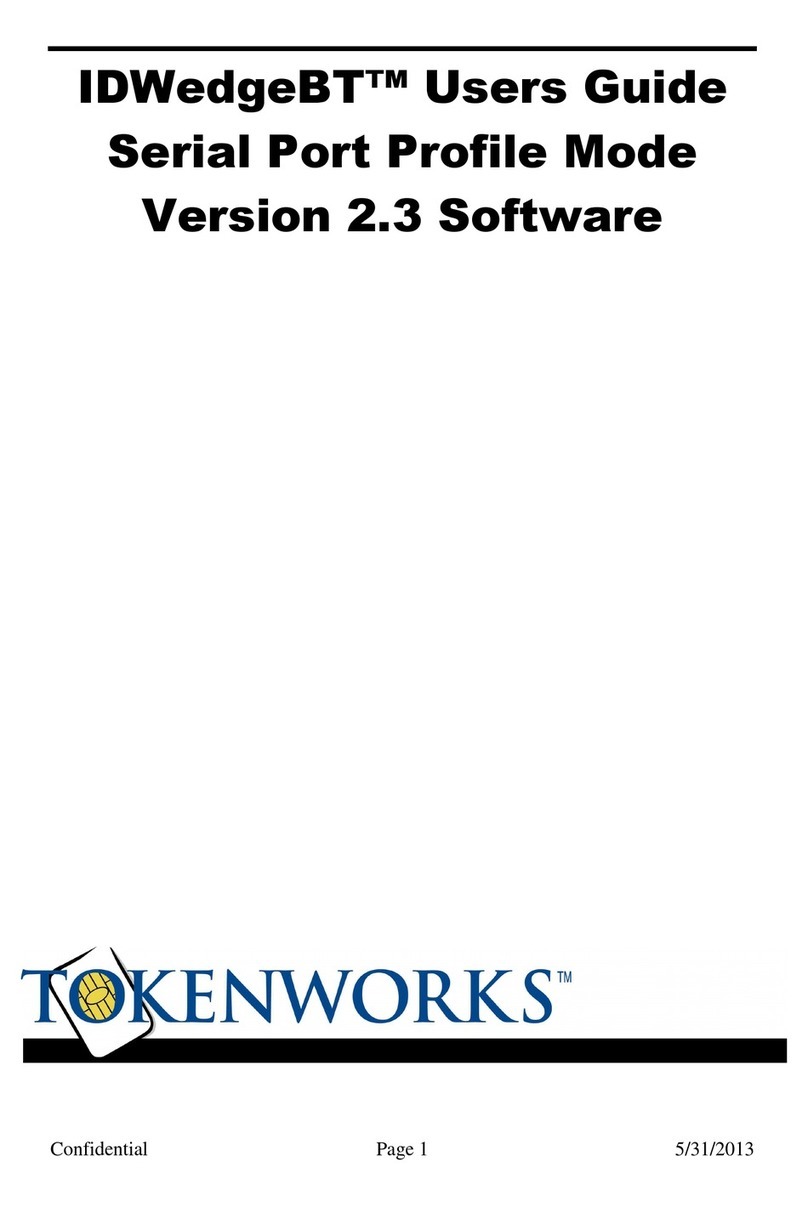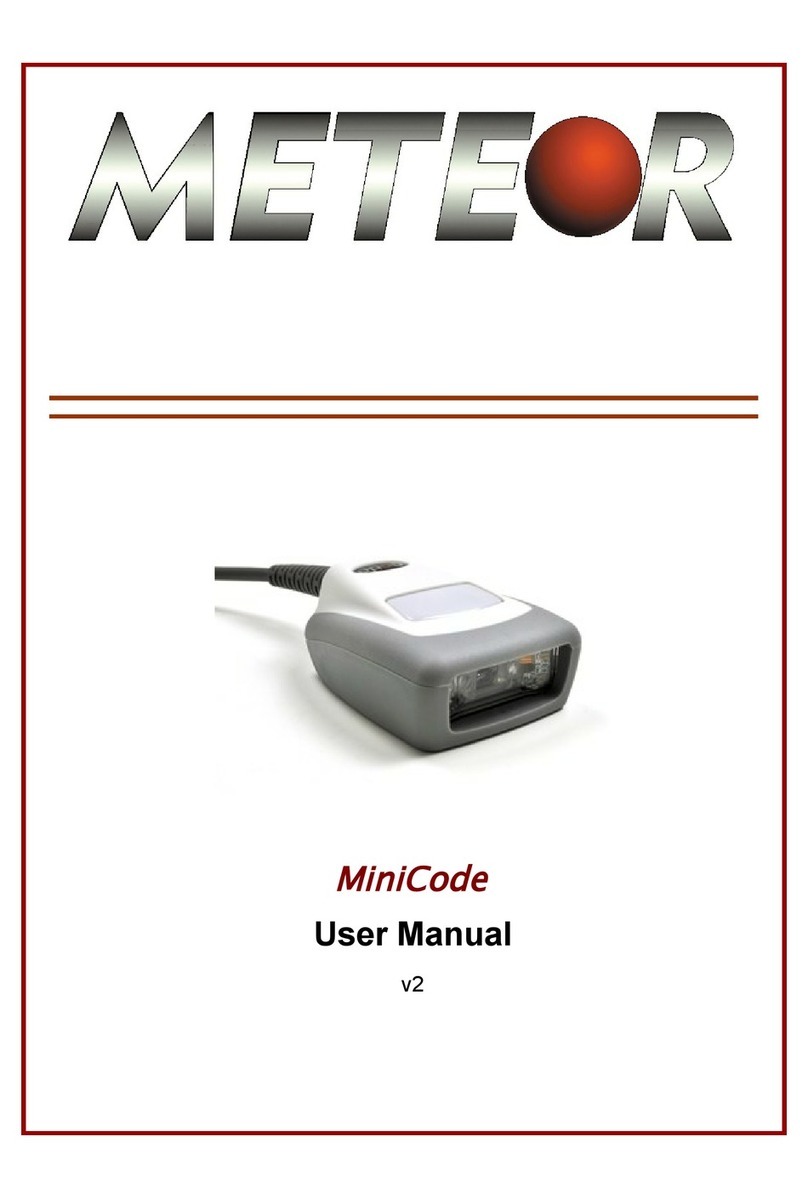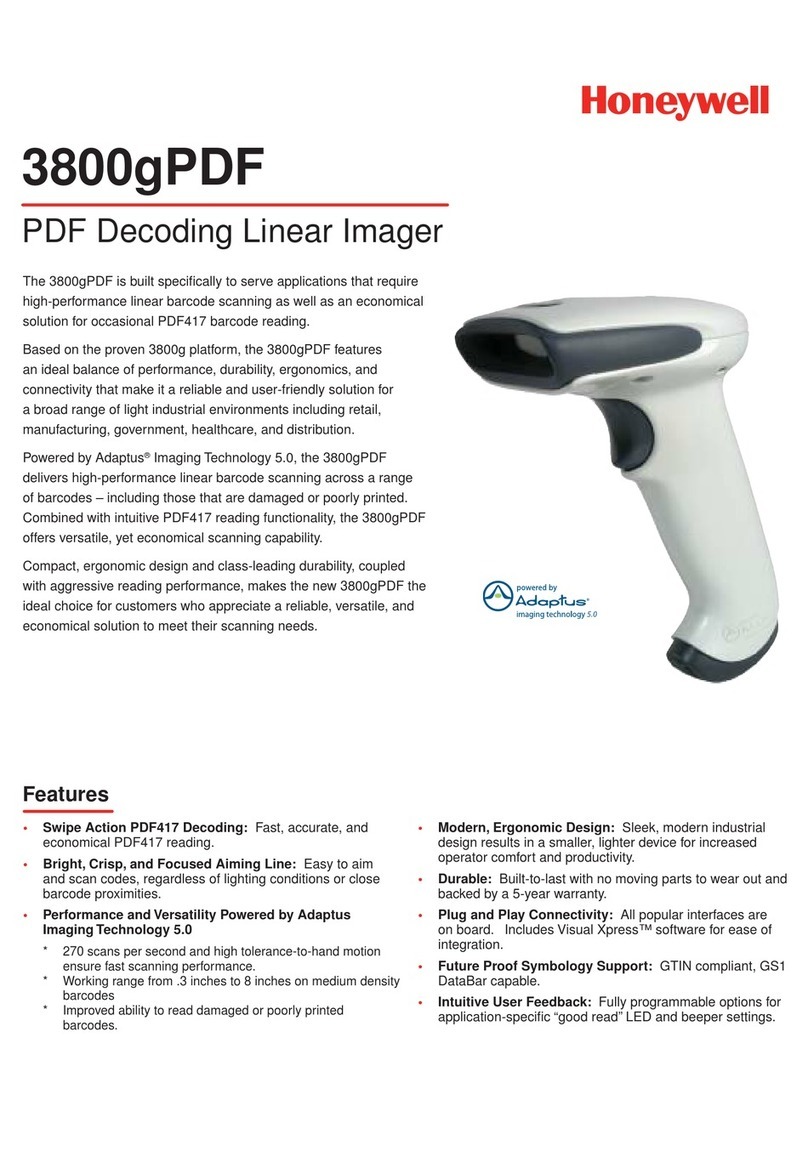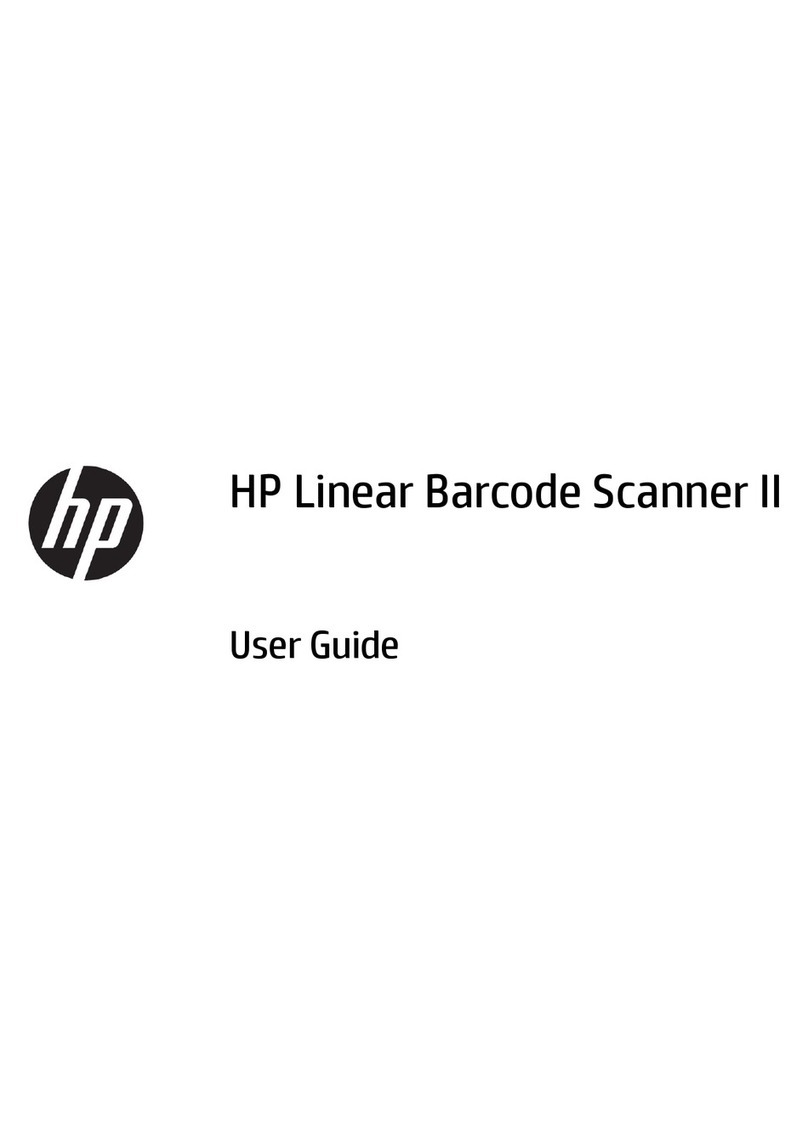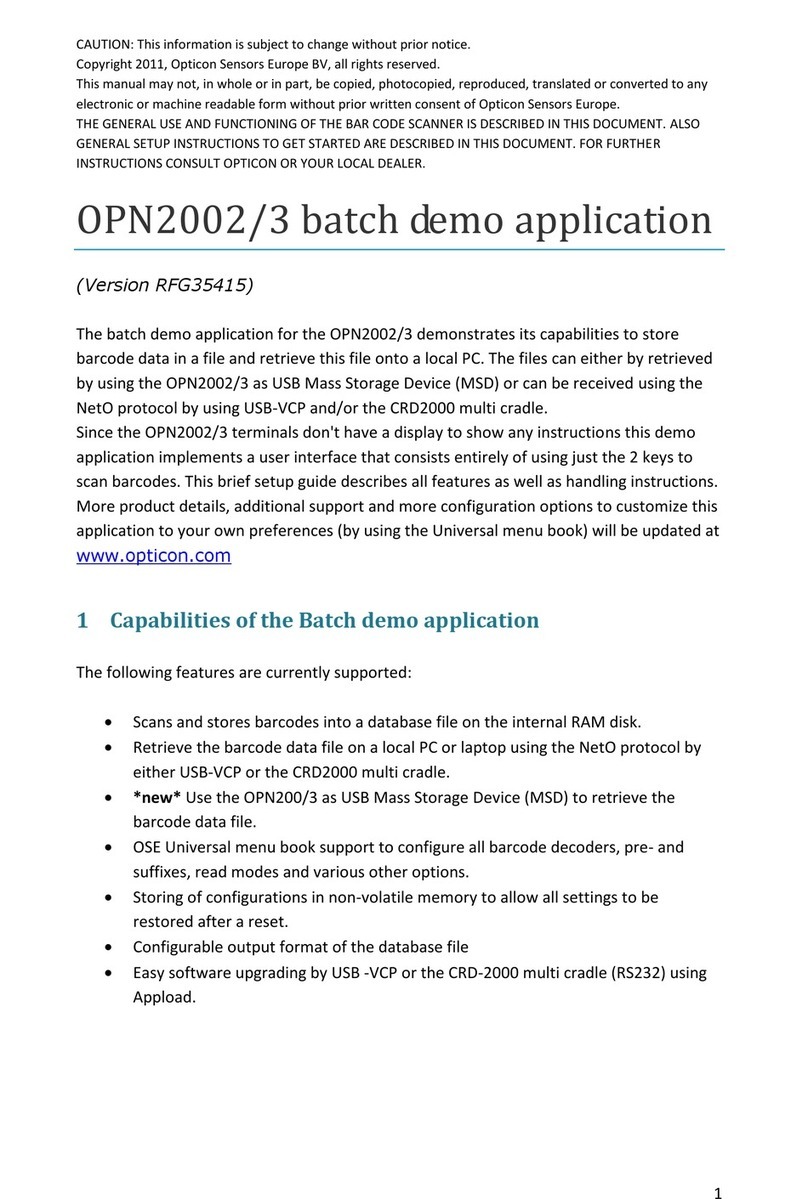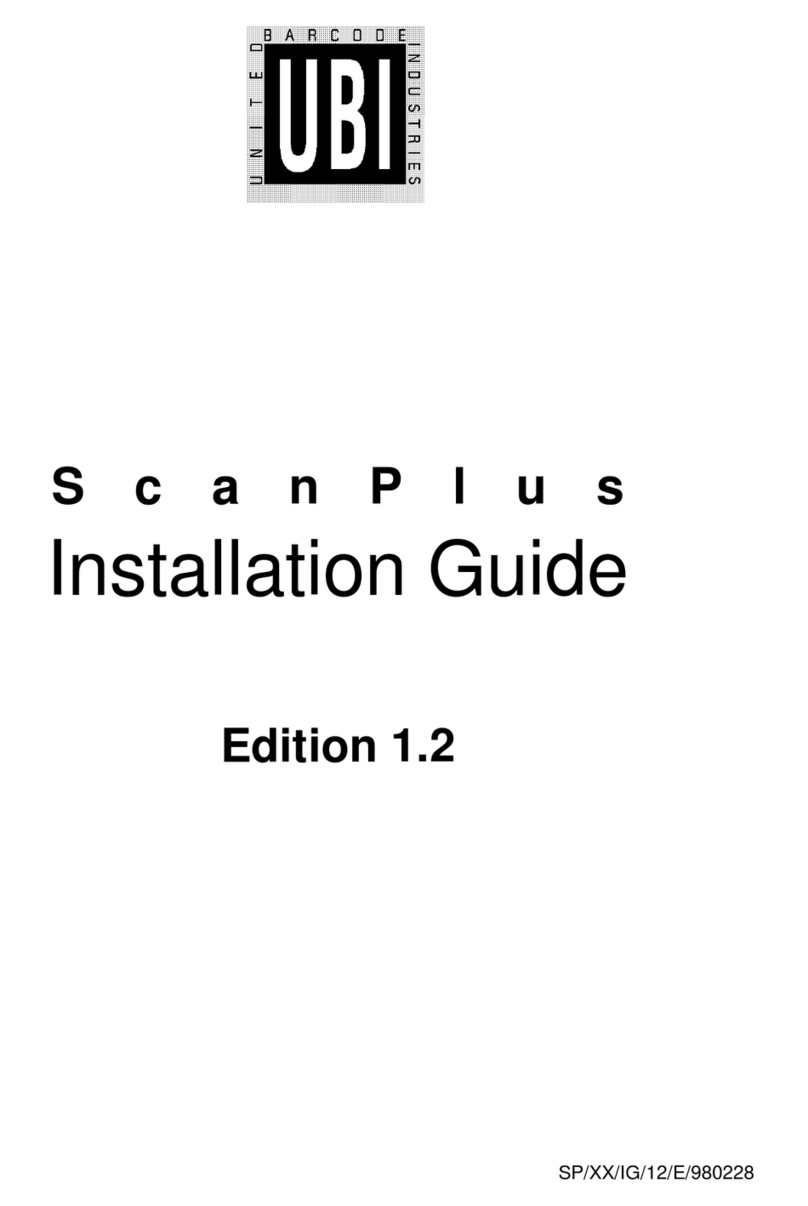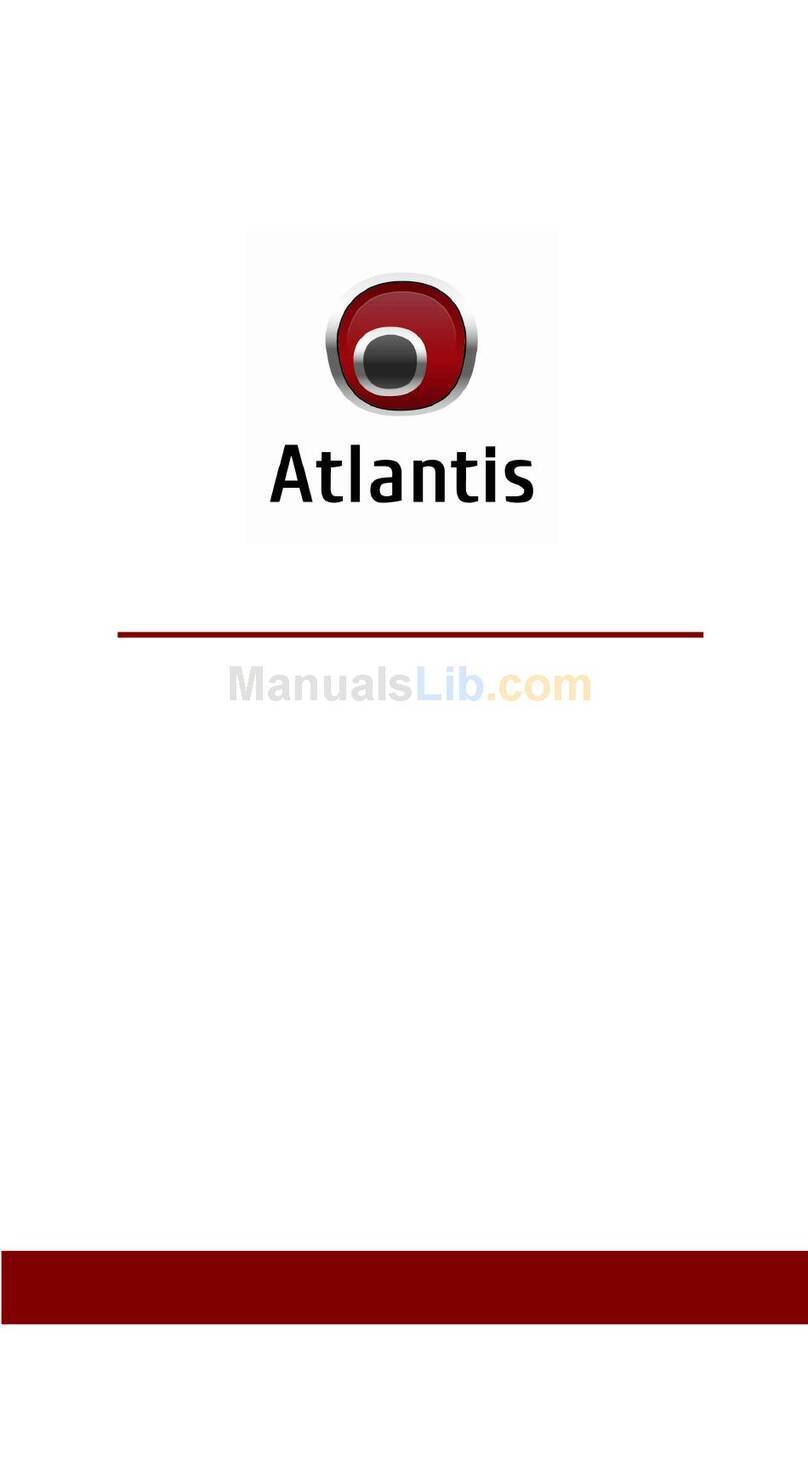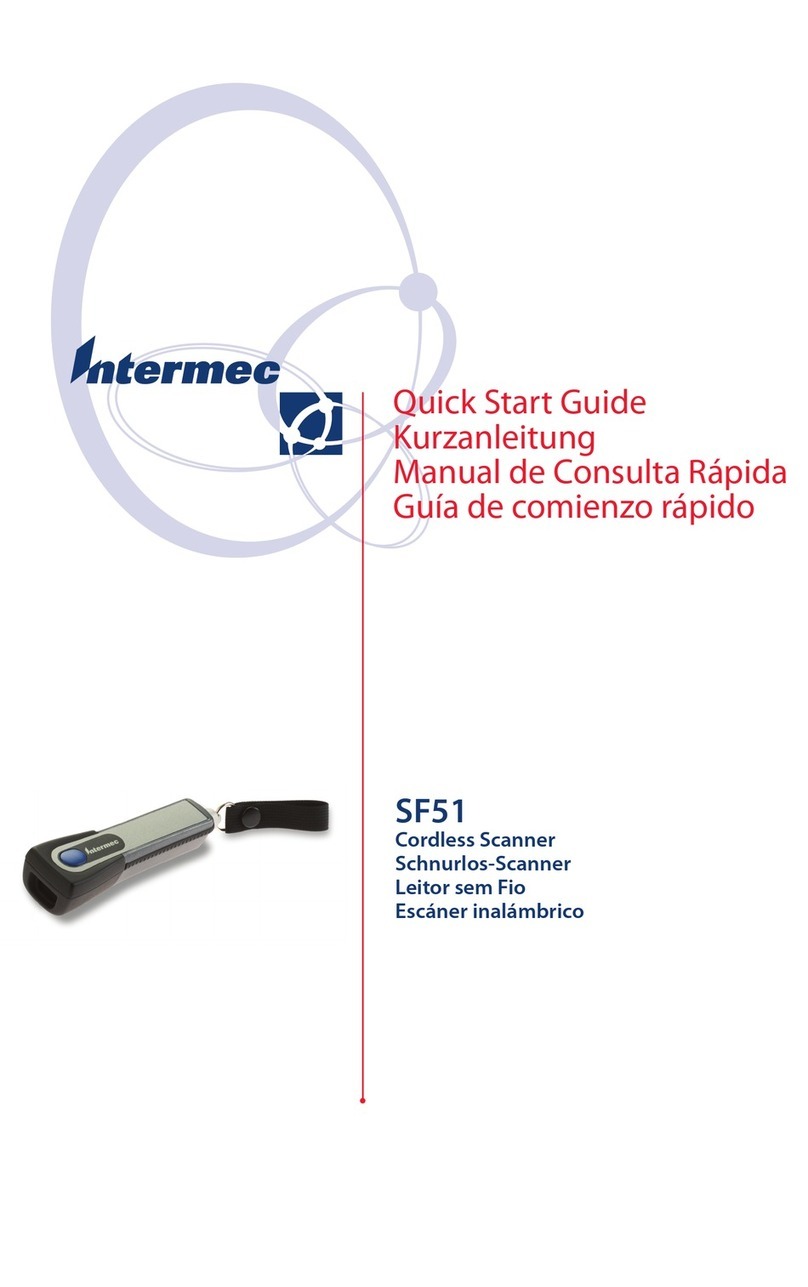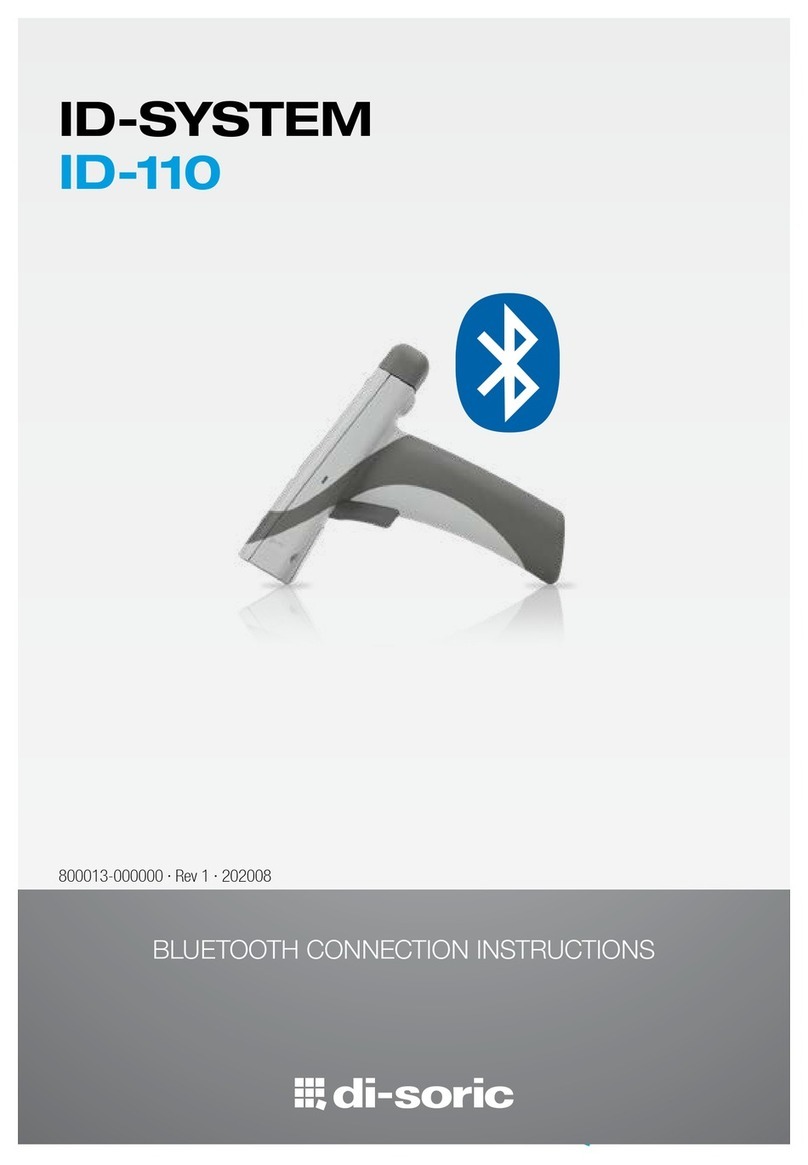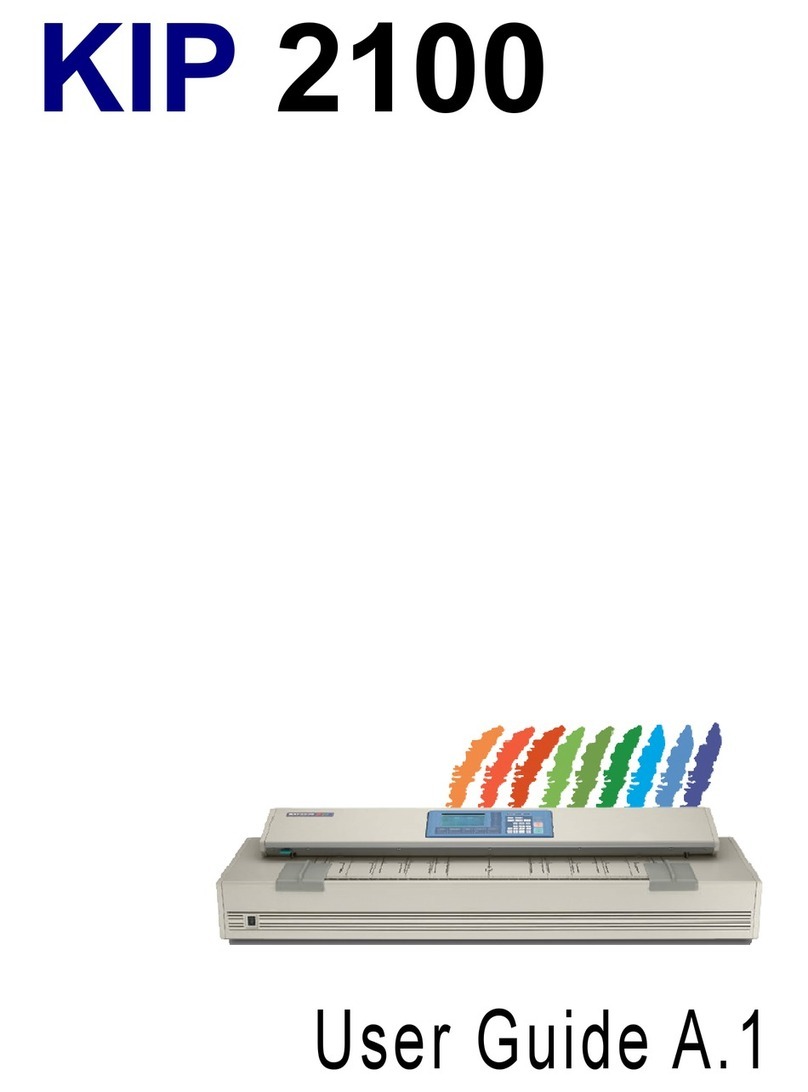Tokenworks IDWedgeKB User manual

Confidential Page 1 8/18/2017
IDWEDGEKB™ USERS GUIDE
USB KEYB ARD – USB VIRTUAL C M P RT
ID SCANNER
VERSI N 2.3 S FTWARE
.

Confidential Page 2 8/18/2017
COPYRIGHT
Copyright 2002 - 2017 TokenWorks, Inc. Printed in the USA
Information in this document is subject to change without notice. No part of this document may be
reproduced or transmitted in any form or by any means, electronic or mechanical, for any purpose,
without the express written permission of TokenWorks, Inc.
www.TokenWorks.com (Company Web Site),
www.IDScanner.com (Product Web site)
www.IDScanner.us (Support Site)
TokenWorks
®
, CardVisor
®
, CardTool
®
, IDVisor
®
, AgeVisor
®
and IDWedge
®
are registered trademarks of
TokenWorks, Inc. IDWedgeKB and IDWedgeBT is a TokenWorks Inc trademark.

Confidential Page 3 8/18/2017
Copyright ........................................................................................................................................... 2
Introduction ....................................................................................................................................... 5
Document overview............................................................................................................................ 5
Support Site IDScanner.us ................................................................................................................ 5
Hardware overview ........................................................................................................................... 6
Power ......................................................................................................................................................... 6
Function Button/indicator ......................................................................................................................... 7
LED Status .................................................................................................................................................. 7
How to Scan or Swipe License ............................................................................................................. 8
Software overview - Formula and Configuration Files ........................................................................... 9
Reading/Writing Formula and Configuration files .....................................................................................
Configuration file – Config.txt .................................................................................................................. 11
Version ................................................................................................................................................ 11
CreditCard ........................................................................................................................................... 11
1DBarcode ........................................................................................................................................... 11
MagTrackCard ..................................................................................................................................... 12
MidInitial ............................................................................................................................................. 12
FirstInitial ............................................................................................................................................ 12
5DigitZip .............................................................................................................................................. 12
DobYY nly .......................................................................................................................................... 12
ExpYY nly ........................................................................................................................................... 12
ScanMsg .............................................................................................................................................. 12
DisableMagDL_CC ............................................................................................................................... 12
USBKeyboard ...................................................................................................................................... 13
USBSerialPort ...................................................................................................................................... 13
CharDelay ............................................................................................................................................ 13

Confidential Page 4 8/18/2017
Formula Files – Driverslicense, creditcard, oneDBar, & Magnetic ........................................................... 13
Driverslicense.txt ................................................................................................................................ 14
CreditCard.txt ...................................................................................................................................... 15
neDbar.txt ........................................................................................................................................ 15
Magnetic.txt ........................................................................................................................................ 16
Control keys ............................................................................................................................................. 1
Inserting Static text .................................................................................................................................. 20
Formula and Config File Testing and Problem.txt................................................................................ 20
Type of tests and example of diagnostic messages ................................................................................. 22
Config.txt test and message ................................................................................................................ 22
Card Formula files test and message .................................................................................................. 22
Magnetic.txt card formula test and message ..................................................................................... 23
Accessing the file system for editing ........................................................................................................ 23
Editing and clearing Problem.txt ............................................................................................................. 24
Additional Information and Examples ................................................................................................ 24
Serial Port Mode ............................................................................................................................... 26
Serial Port Mode DL/ID Card CSV string .................................................................................................. 26
Serial Port Mode Credit Card CSV string .................................................................................................. 27
Serial Port Mode Magnetic cards CSV string ........................................................................................... 28
Examples of Serial Port Mode Output 1D BarCode messages ................................................................. 30
Document Change Log ...................................................................................................................... 31
Appendix A Drivers License Data Stripe Technology ........................................................................... 32
Appendix B IDWedgeKB Dimensions and Specs .................................................................................. 34
Appendix C Optional KIOSK Cable ................................................................................................... 36

Confidential Page 5 8/18/2017
INTRODUCTION
The IDWedgeKB is a barcode/magnetic card scanner that supports a USB connection to a host
computer and functions as a USB Keyboard device or Virtual Serial Port ID ID/Card Scanner
(depending on configuration). Cards are scanned and parsed into fields, and these fields are sent as
keyboard strokes to the host via the USB keyboard driver or as a fixed order, comma delimited data
string via the USB Virtual Com Port. The configuration of the device, keyboard formulas are defined
by files stored in the IDWedgeKB Flash memory.
DOCUMENT OVERVIEW
This document will describe the basic functionality of the IDWedgeKB and how to configure the
application parameters and formulas used to control the output of data from the scanner for the
HID-Keyboard mode and Serial Port mode.
SUPPORT SITE IDSCANNER.US
Please visit IDScanner.us for latest application notes, software, troubleshooting help for IDWedgeKB. We
use this site to support customers so please review this material.

Confidential Page 6 8/18/2017
HARDWARE OVERVIEW
The picture below shows the side view of the IDWedgeKB scanner and the location of the
function button/LED indicator and RJ50 USB connector.
P WER
The USB cable supplies power to the Scanner. The Scanner should be connected to a standard USB 2.0 or
higher port (i.e. supply 500Ma of power). Note: Some older mobile laptops/tablets do not have standard
USB ports which can drive 500 mA. There is no on/off button, the USB cable connected to the PC is the
equivalent to the powered on state, and removing the cable powers off the Scanner.
The supplied USB – RJ50 cable provides communication and power to the IDWedgeKB scanner.

Confidential Page 7 8/18/2017
FUNCTI N BUTT N/INDICAT R
The Function button/indicator is used to force the scanner into USB flash drive mode and allow access the
configuration memory of the Scanner. If you press and hold this button during power up, you will put the
device into USB Flash drive mode (i.e. USB thumb drive). The configuration and formulas files can be
edited via the File System as well as new firmware copied to the drive memory of the device.
LED STATUS
This LED inside the translucent
Function Button
will flash when the IDWedgeKB is powered on. The
colors and rate of flash determines which mode it is in:
LED Mode Note
Green Flashing flash/sec Boot loader Drive Special Mode for
firmware recovery
Green Flashing– 1 flash/sec Flash Thumb Drive Edit configuration and
formula files
Blue Flashing – 3 flash / sec USB Keyboard Normal perating
Mode
White Flashing 3 flash / sec USB Serial Com port Normal perating
Mode

Confidential Page 8 8/18/2017
HOW TO SCAN OR SWIPE LICENSE
2D Barcode
Scanning
For states like NY with 2D
bar code and Military IDs,
insert bar code with bar
code facing slot as
shown.
Magnetic Stripe
Swiping
For states like California
with a Magnetic Stripe,
swipe license with
magnetic stripe facing
slot as shown.

Confidential Page 9 8/18/2017
SOFTWARE OVERVIEW - FORMULA AND CONFIGURATION FILES
The formula and the default configuration files are created by the IDWedgeKB. Users then can modify
these files to customize the behavior of IDWedgeKB. If a file is erased, the default version of the file will
be re-created during next power cycle. Additionally, there are automatic test performed on these files
during power up, to ensure the files adhere to some basic formatting rules. If an error is detected, a
diagnostic file called: Problem.txt will be created and contain the error condition to be fixed, and the
name of the file that contains the error. nce the file’s error(s) have been corrected, the Problem.txt file
will be automatically deleted during the next power cycle. This diagnostic file will remain, until all errors
have been cleared.
READING/WRITING F RMULA AND C NFIGURATI N FILES
To Access the Formula and Configuration files, you must hold the function button during power up. nce
you have connected via USB cable and can explore the contents of the scanner memory, you will be able
to read and write the Formula and Config.txt file. You can use any SIMPLE text editor like note.exe to
change items in the file and save them to the memory. D N T USE W RD AS IT WILL ADD F RMATING
INF RMATI N WHICH WILL C RRUPT THE FILE F RMAT.
Press and hold the function button after you connect the USB cable to a PC and you will see the new drive
dialog box below.
Select Continue without scanning, and you will see:

Confidential Page 10 8/18/2017
pen with Windows Explorer.
The file system normally contains 6 files as seen in this screen shot:
The above files control the behavior of IDWedgeKB.

Confidential Page 11 8/18/2017
C NFIGURATI N FILE – C NFIG.TXT
The IDWedgeKB uses a configuration file called Config.txt to control some basic hardware parameters. If
the file gets erased, it will be re-created automatically using factory default settings during next power on.
If the file contains editing errors or is corrupted and cannot be opened, then a file called Problem.txt will
be written to the SD card. nce the errors have been corrected and the file can be read, the Problem.txt
file will be automatically erased. Tip – If unable to fix config.txt, just erase config.txt to return to factory
default state.
Below is an example of the contents of the default Config.txt file followed by an explanation of what each
field does.
<Version=2.3>
<CreditCard=True>
<1Dbarcode=True>
<MagTrackCard=True>
<MidInitial=False>
<FirstInitial=False>
<5DigitZip=False>
<DobYYOnly=False>
<ExpYYOnly=False>
<ScanMsg=True>
<DisableMagDL_CC=False>
<USBKeyboard=True>
<USBSerialPort=False>
<CharDelay=0>
VERSI N
This is the firmware version, e.g. 2.3 and reflects the latest version of code.
CREDITCARD
CreditCard Controls the output of Bank Card scans, if enabled, then Magstripe cards that are identified as
Bank Cards will be parsed and the fields will be available for use in CreditCard.txt formulas. If CreditCard
is disabled, then CreditCard.txt formulas will be disabled.
1DBARC DE
1DBarcode controls the output of Code 39 and Code128 barcodes, if enabled then neDbar.txt formula
will be active. If 1DBardcode is disabled, then there will be no output when a Code 39 or Code128 barcode
is scanned.

Confidential Page 12 8/18/2017
MAGTRACKCARD
MagTrackCard controls the output of Magstripe cards like Student Ids, AAA cards, etc.If enabled, the
Magstripe.txt formulas will be active if a magnetic card is identified. If disabled, then Magstripe.txt
formulas will be disabled.
MIDINITIAL
The MidInitial controls the output of the Middle name filed, if set to true then only the middle initial will
be output, if set to false then the whole middle name (if available) will be output.
FIRSTINITIAL
The FirstInitial controls the output of the first name filed, if set to true then only the first initial will be
output, if set to false then the whole first name will be output.
5DIGITZIP
The 5DigitZip controls the output of the Zip Code filed, if set to true only the first 5 digits of the zip code
will be output. If set to false then the entire zip code field will be output, this can range from 5 to 10
digits.
D BYY NLY
The DobYY nly variable only sends out the last two digits of the YYYY D B field. If true then D B_yy
outputs YY, if false D B_yy outputs YYYY
EXPYY NLY
The ExpYY nly variable only sends out the last two digits of the YYYY EXP field. If true then EXP_yy
outputs YY, if false EXP_yy outputs YYYY
SCANMSG
The ScanMsg controls the output of card error messages, when set to true, you will see messages like
“scan again” or “decode error”. These messages can be helpful when developing formulas, but will cause
extra operator effort when attempting to fill out forms.
DISABLEMAGDL_CC
The DisableMagDL_CC controls the behavior of the Magstripe parsing. When set to true, all Magstripe
cards will be subject to the magnetic parsing formulas (See 3.4 Magnetic.txt). When set to false cards will
be identified as either Drivers Licenses or Credit cards, and subject to the appropriate formulas, if
enabled. For normal operation of Driverslicense.txt formulas, and CreditCard.txt formulas, this variable
must be set to false.

Confidential Page 13 8/18/2017
USBKEYB ARD
The USBKeyboard, when set to true, puts the device into Keyboard mode, and uses the formula files to
control the output of keyboard characters to a form. This variable is mutually exclusive to USPSerialPort,
which means that USBKeyboard and USBSerialPort cannot both be true or false simultaneously.
USBSERIALP RT
The USBSerialPort, when set to true, puts the device into Serial Port Profile, and uses a fixed Comma
Separated Value (CSV) string containing all the fields, to control the output of characters over the serial
port. If the USBKeyboard and USBSerialPort are both True or both False, then the USB flash drive will be
activated when the IDWedgeKB is plugged into a PC so the user can fix this error in the config.txt file.
Note: Please visit Serial port section of manual for instructions on installing virtual usb com port drivers.
CHARDELAY
The CharDelay controls the amount of time to wait between the transmissions of characters, the range is
1-9 and this number is multiplied by 10Ms for a range of 10 to 90 Ms. A setting of 0 defaults to 1Ms
F RMULA FILES – DRIVERSLICENSE, CREDITCARD, NEDBAR, & MAGNETIC
The Formula used to send fields to the host is stored in a file on the scanner memory and are
only used for USBKeyboard mode (except the magnetic formula which is also used in serial mode).
To Access the Config.txt file, you must boot the IDWedgeKB while holding the button as described in
section 1.2.2. Each of the 4 card type supported has its own formula stored in its own formula file. The 4
formula files are: Driverslicenses.txt for ID/DL cards, CreditCard.txt for Credit cards and OneDbar.txt for 1D
Barcode cards and Magnetic.txt for Magnetic stripe cards.
The concept behind the formula is that each parsed field on a card is represented by a single
character. Control characters are enclosed with curly braces and appear in between each field in the
formula. Below is a simple formula for filling out an address from a Drivers license:
F{TAB}L{TAB}A{TAB}C{TAB}S{TAB}Z{ENTER}
This formula would fill out a form that had text boxes for each item. The F represents the first name; the
L represents the last name, followed by A for address, C for city, S for state and Z for zip code. The {TAB}
in between each field moves the cursor to the next text box on a form, and the {ENTER} would act as if the
user hit the Enter key to submit the data.
N TE: There must be at least 1 valid field in each formula to create an output message and a field must be
the first entry. The formula must occupy a single line of text, unless it is the Magnetic.txt formula.
The formula file has a maximum length of 500 characters. If your formula is greater than 500 characters it
may cause problems. For reference, the formula above contains 38 characters.

Confidential Page 14 8/18/2017
DRIVERSLICENSE.TXT
The Drivers license formula uses capital letter to represent the fields on a drivers license, ether
barcode or magstripe cards;
F – First name
M – Middle name
L – Last name
T – Title
A - Address
C - City
S - State
Z – Zip code
B – D B
E – Expiration
D – License number
H – Height
I – Eye color
O – Class
P – Hair
U – Weight
V- Endorsements
X – Sex
N – Scanner S/N
? - Restrictions
& - Document Issue Date **
@ - Country (USA or CAN) **
# - 2
nd
Address field **
Q - D B_mm
W - D B_dd
Y - D B_yy (yyyy format via config.txt variable)
J - EXP_mm
K - EXP_dd
% - EXP_yy (yyyy format via config.txt variable)
Example:
F{TAB}L{ENTER}C[ ]S[,]Z{ENTER}
**(Available on PDF417 2D Barcodes only)
Note: the Rank field, obtained from certain Military IDs (CaC) is returned in the Title field.

Confidential Page 15 8/18/2017
CREDITCARD.TXT
The Credit Card formula uses lower case letters to represent the fields on a credit card.
a = Track1 Raw data
b = Track2 Raw data
f = first name,
l= last name
p = PAN or credit card number
y = ExpYY,
m = ExpMM
n = Scanner S/N
Example:
f{TAB}l{TAB}p{ENTER}
NOTE:
Raw data means all the information on a track including the start and end sentinels in
ASCII format.
NEDBAR.TXT
The neDbar formula uses lower case letters to represent the fields on a 1D barcode card.
w = 1D Barcode
n = Scanner S/N
Example:
w{ENTER}

Confidential Page 16 8/18/2017
MAGNETIC.TXT
The Magnetic Formula used to send fields to the host and is stored in a file on the SD card. To Access the
Config.txt file, you must boot the IDWedgeKB while holding the battery button.
The magnetic parsing formula will allow for two tracks to be parsed and two fields of specific
lengths and specific offsets to be parsed per track for a total of 4 fields. Each field is represented by a
track number, and offset starting from zero and a length. There are three tracks and each track has 2
fields associated with it, for a total of 6 field designators
The total number of possible field is 6 and each field is mapped to a lower case letter (field
designator):
q – Track1 Field1
r – Track1 Field2
s – Track2 Field1
t – Track2 Field2
u – Track3 Field1
v – Track3 Field2
n – Scanner S/N
The Magnetic.txt must have two lines of data separated by a carriage return; the first line defines
the track number, offset, and length associated with each field. These values are stored as a comma
separated string of 10 integer values. If you do not need all of the 4 possible fields, then populate the
unused track, field and offset with zeros.
Example of first line of Magnetic.txt: 1,2,4,6,9,2,1,5,6,5
(Track 1, offset1 = 2, length1 = 4, offset2 = 6, length9 = 5, track 2, offset1 = 1, length1 = 5, offset2 =
6,lenght2 = 5).
The second line of the Magnetic.txt uses the lowercase field designators, along with the control words, to
place the card fields in the form at the desired location.
Example of second line of Magnetic.txt:
q{TAB}r{TAB}s{TAB}t{ENTER}
This formula will place the four fields identified in the first line on a form with TAB keys in between each
field
Below is a complete 2 line example of the Magnetic.txt file for the formula above:
1,2,4,6,9,2,1,5,6,5
q{TAB}r{TAB}s{TAB}t{ENTER}

Confidential Page 17 8/18/2017
If no second offset is required, then these fields are populated with zero and the unused lowercase field
designators are not required
For example, 1,1,6,0,0,2,1,6,0,0
q{TAB}s{TAB}
Raw data can be extracted from each track by using the value 99 for the length.
If you want to extract the Raw Data from tracks 1 and 2:
1,0,99,0,0,2,0,99,0,0
q{TAB}s{TAB}
in Raw data mode for magnetic cards, if a track does not read, and ScanMsg is set to true then the output
will be %NR? (track 1 no read) r %ND? (track 1 no data)
If ScanMsg is set to false and a track does not read, the output will be just the sentinels,
E.G
Track1 no read /no data = %?
Track2 no read /no data = ;?
Track3 no read /no data = %
The Magnetic formula and parsing has been designed to handle cards on any of the 3 possible tracks. The
Magnetic formula applies to cards that have 25 or less characters of information encoded on any track
(Except old New Mexico ID/DL).

Confidential Page 18 8/18/2017
The following list of cards is used to identify Drivers License/ID cards, Credit Cards and AAA cards.
Track2 starts with and a length of Card Type
;000000 >28 old AZ state ID/DL
;06360 >28 old AK state ID/DL
;10 >36 Newfoundland ID/DL
;20 >36 Newfoundland ID/DL
;34 >28 AME Credit Card
;37 >28 AME Credit Card
;4 >31 VISA Credit Card
;4290 >36 AAA Membership Card
;4381 >36 AAA Membership Card
;4382 >36 AAA Membership Card
;51 >31 MasterCard Credit Card
;52 >31 MasterCard Credit Card
;53 >31 MasterCard Credit Card
;54 >31 MasterCard Credit Card
;55 >31 MasterCard Credit Card
;5490 >36 AAA Membership Card
;6006 >28 old CA state ID/DL
;6011 >31 Discover Credit Card
;610054 >28 Ontario Health ID Card
;6202 >36 AAA Membership Card
;6360 >28 United States ID/DL
;636005 >28 South Carolina ID/DL
N TE: AAA membership cards fall into the Magnetic formula, Credit Cards fall into Credit Card parsing,
and ID/DL cards are treated as Drivers Licenses.
Each of the above numbers is also tested for the presence of the ‘=’ sign and a length, to help identify the
card type. Cards that do not meet the test will be parsed using Magnetic formula. There is one exception
and that is the South Carolina ID/DL, that card is not tested for the ‘=’, only the length is tested.
The Location of the ‘=’ sign for Credit cards use a value consistent with a 15 or 16 digit PAN.

Confidential Page 19 8/18/2017
CONTROL KEYS
The control keys are the non-printing keyboard strokes used in between the parsed field in the
formula. The examples so far have included the Tab key {TAB} and the Enter key {ENTER}. The format of
the control keys is an all-capital key word surrounded by curly braces (except for Pause). Each curly brace
must be paired with another (left, right) or the formula will not work. Below is a list of the supported
control keys that can be used in the formula. If multiple keystrokes are required, then an integer can be
included inside the curly braces with a space between the key word, for example {TAB 2} will output 2 TAB
characters. The values for repeating keys are 2 through 9.
{ALT x} Alt plus key *
{C NTR L x} Ctrl plus key *
{SHIFT x} Shift plus key *
{TAB} Tab key
{ENTER} Enter
{UP} Up arrow
{D WN} Down arrow
{LEFT} Left arrow
{RIGHT} Right arrow
{PGUP} Page up
{PGDN} Page Down
{INS} Insert
{DEL} Delete (allows repeating)
{BACKSPACE} Backspace (no repeating allowed)
{Pause x} Pause in (x *100) Ms increments **
*Note: Alt, Ctrl, Shift are used in combination with a single case insensitive character in the range of 0-9
or a-z or A-Z. These commands do not support repeating, so a command like {SHIFT 8} will produce the *
character, likewise {C NTR L 1} will be interpreted as the Ctrl key plus the 1 key (Ctrl +1).
** Note: Pause command is case sensitive and must be followed by a space and then a numerical value
from 1 thru 9, for example {Pause 5} will wait 500 Ms

Confidential Page 20 8/18/2017
INSERTING STATIC TEXT
To insert static text into the formula, simply enclose the text in square brackets [ ]
You can insert a single character or a whole word. If you examine the formula from the Driverslicense.txt
you can see the brackets are used to insert a comma into the output.
The Length of text is limited to 10 characters. If you exceed 10 characters within the brackets, an error
message will be output if ScanMsg is enabled. If ScanMsg is disabled, you may not get any output from
the scan.
FORMULA AND CONFIG FILE TESTING AND PROBLEM.TXT
The formula and configuration files are created by the IDWedgeKB when it is first powered up at
the factory. User modify these files to customize the behavior of IDWedgeKB. If a file is erased, the
default version of the file will be re-created during next power cycle. Additionally, there are automatic
test performed on these files during power up to ensure the files adhere to some basic formatting rules.
If an error is detected, a diagnostic file called: Problem.txt will be created and contain the error condition
to be fixed, and the file that contains the error. nce the file’s error(s) have been corrected, the
Problem.txt file will be automatically deleted, if no other errors are detected, during the next power cycle.
The file system normally contains 6 files as seen in this screen shot:
This manual suits for next models
1
Table of contents
Other Tokenworks Barcode Reader manuals