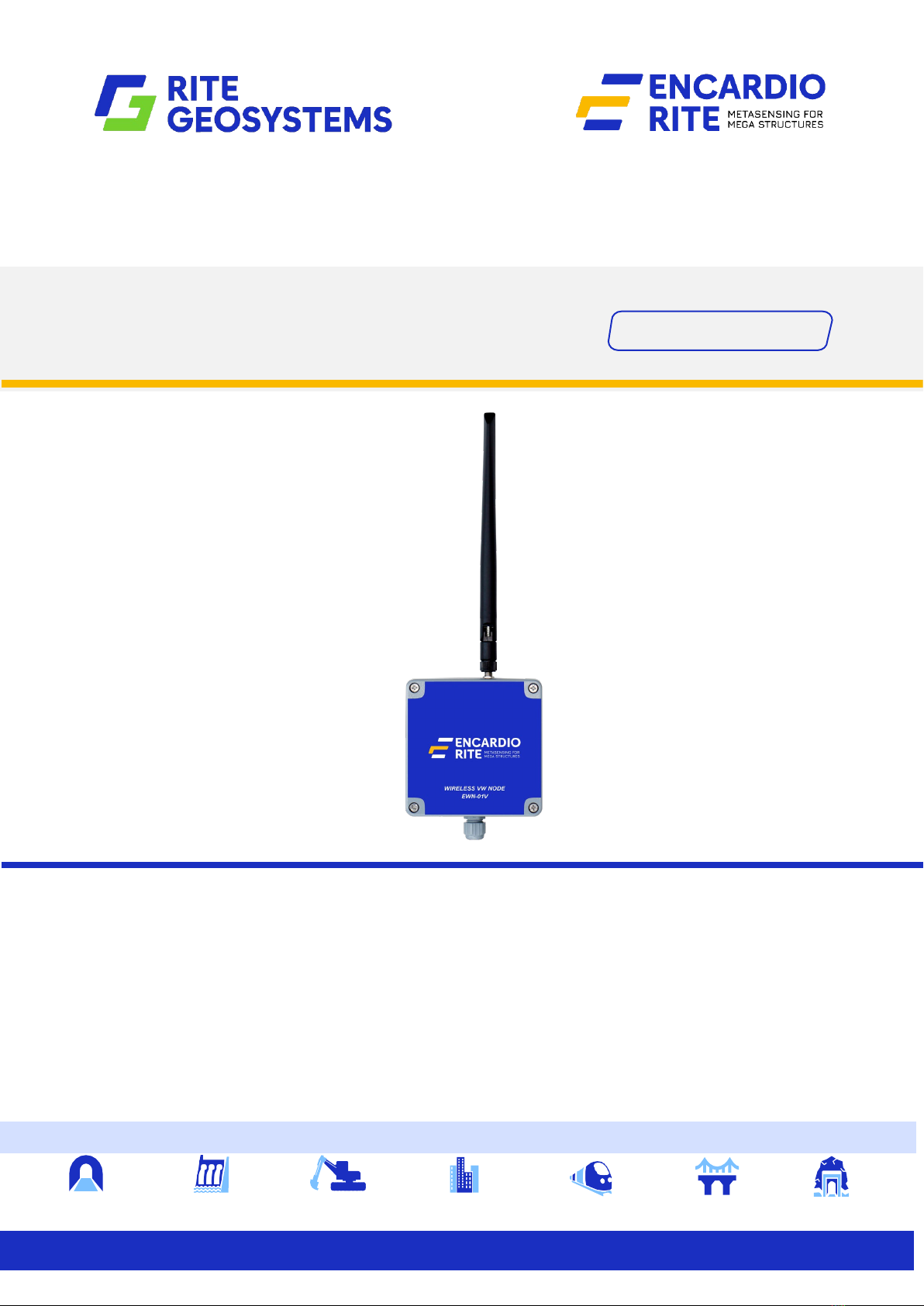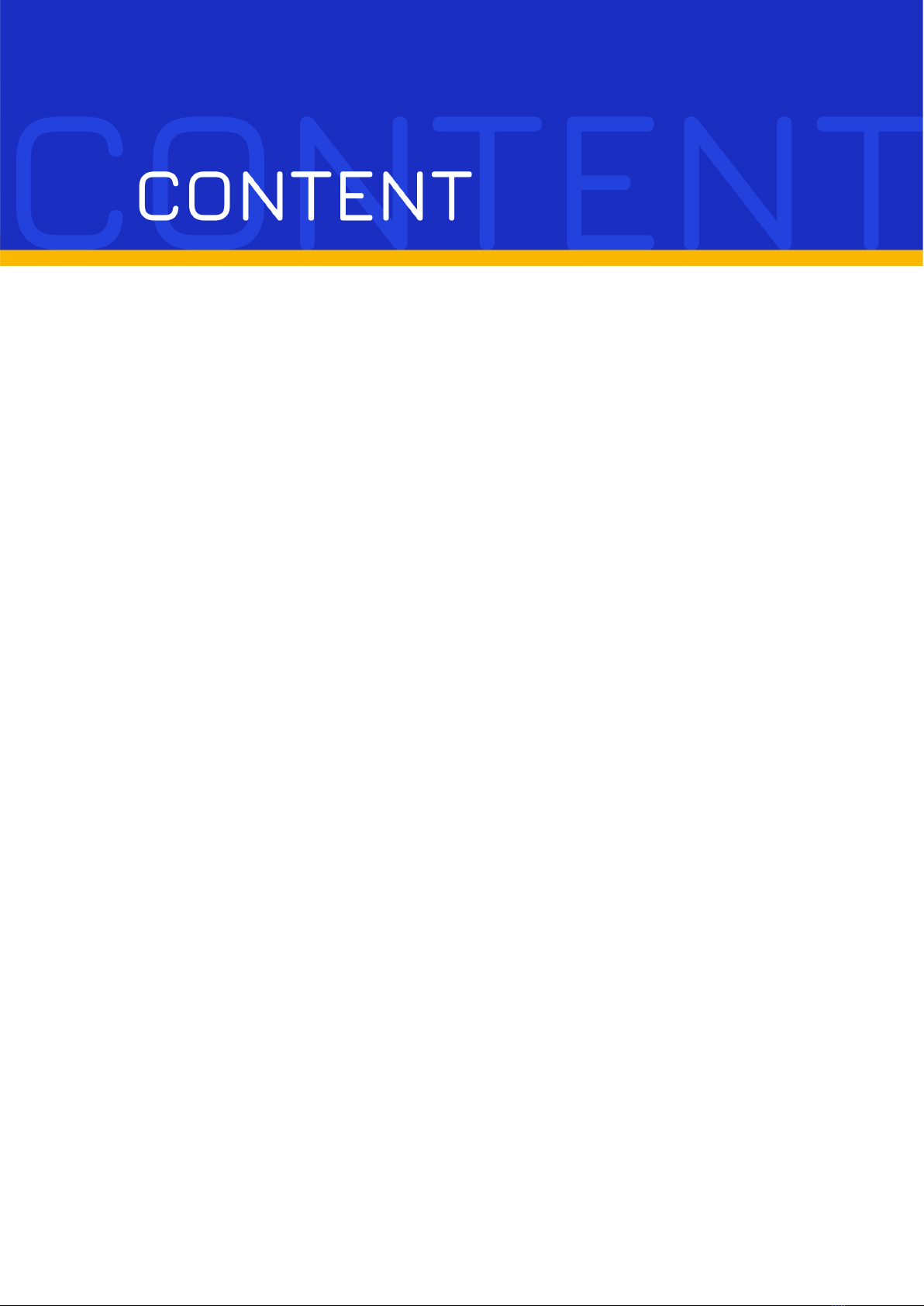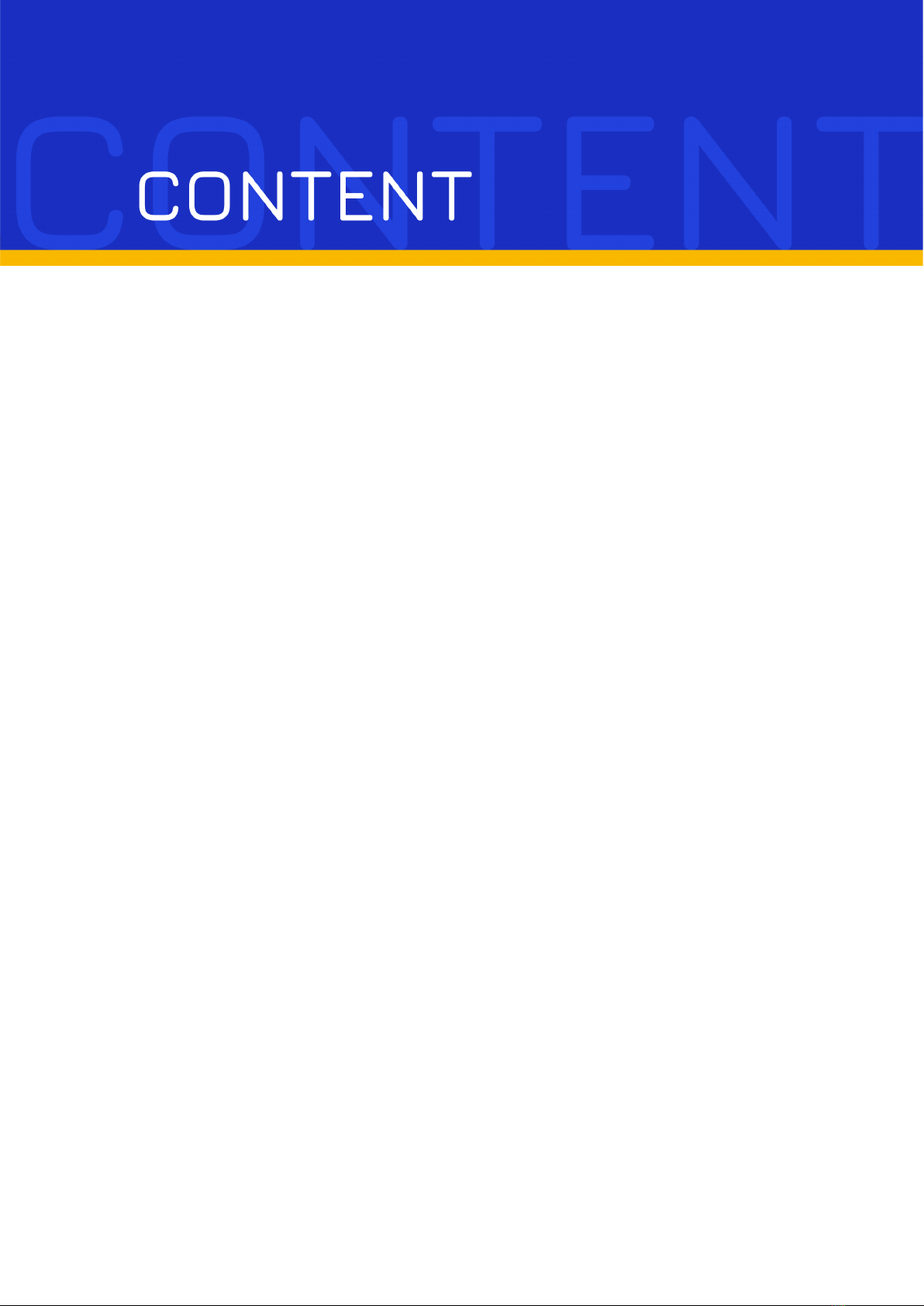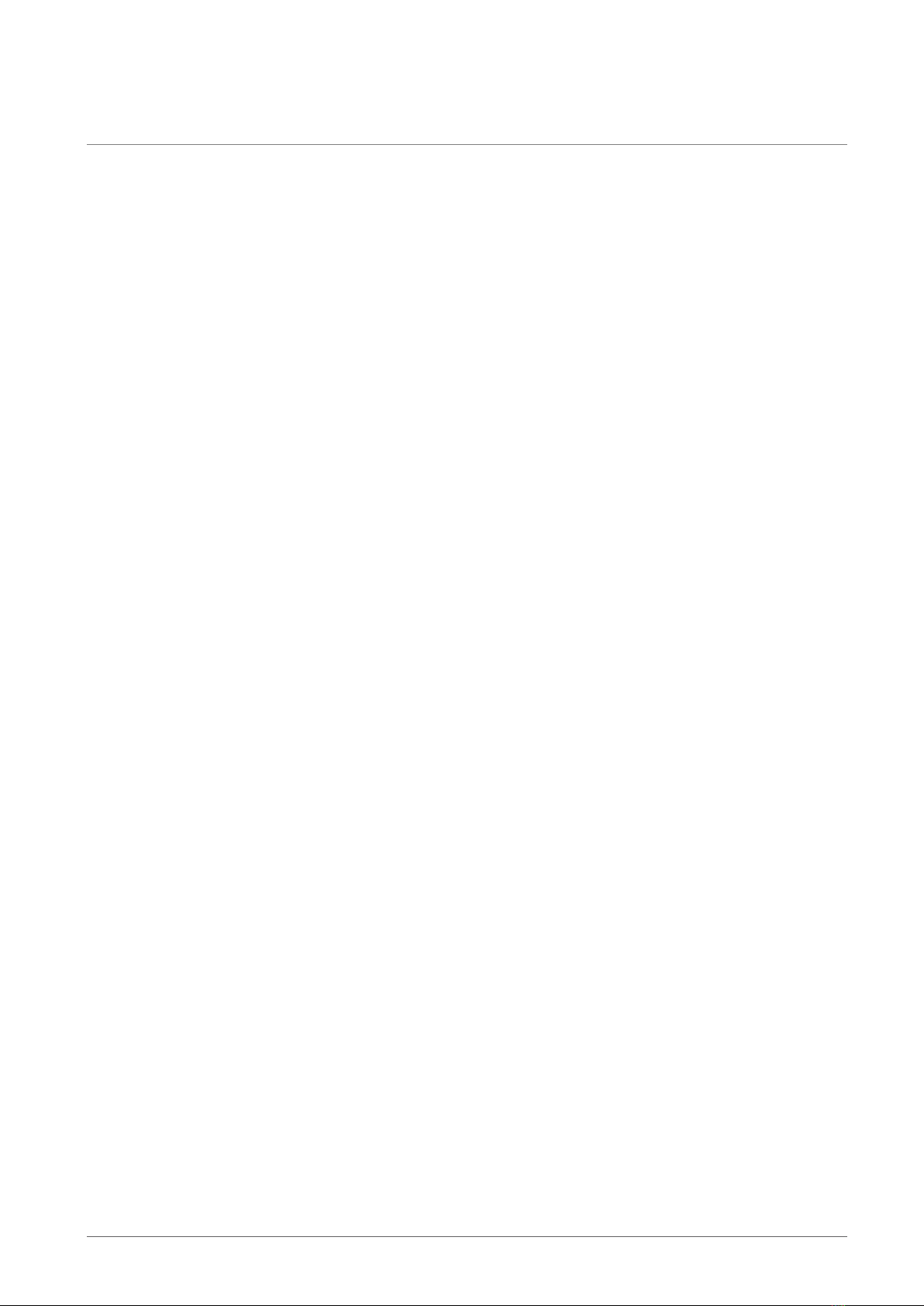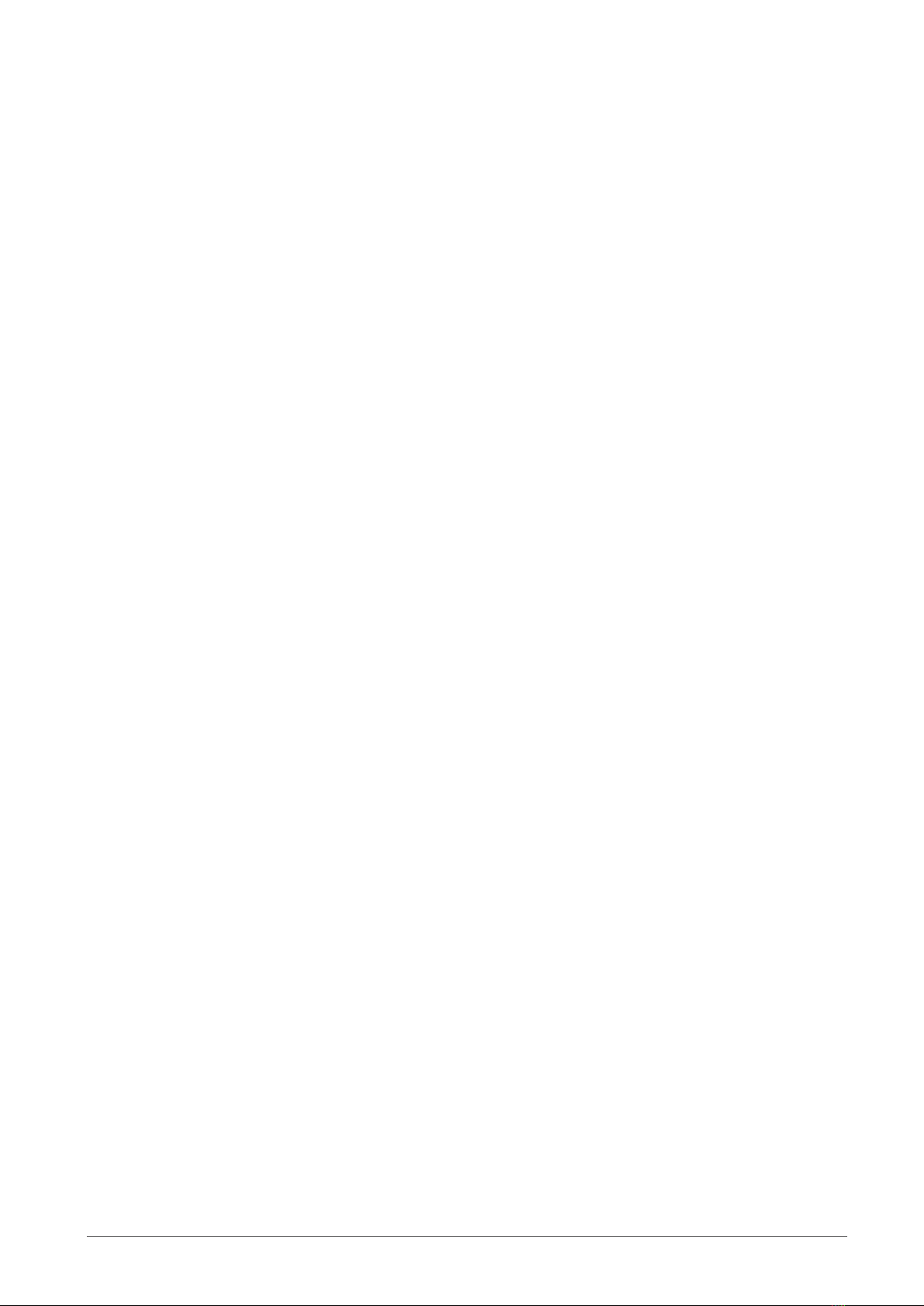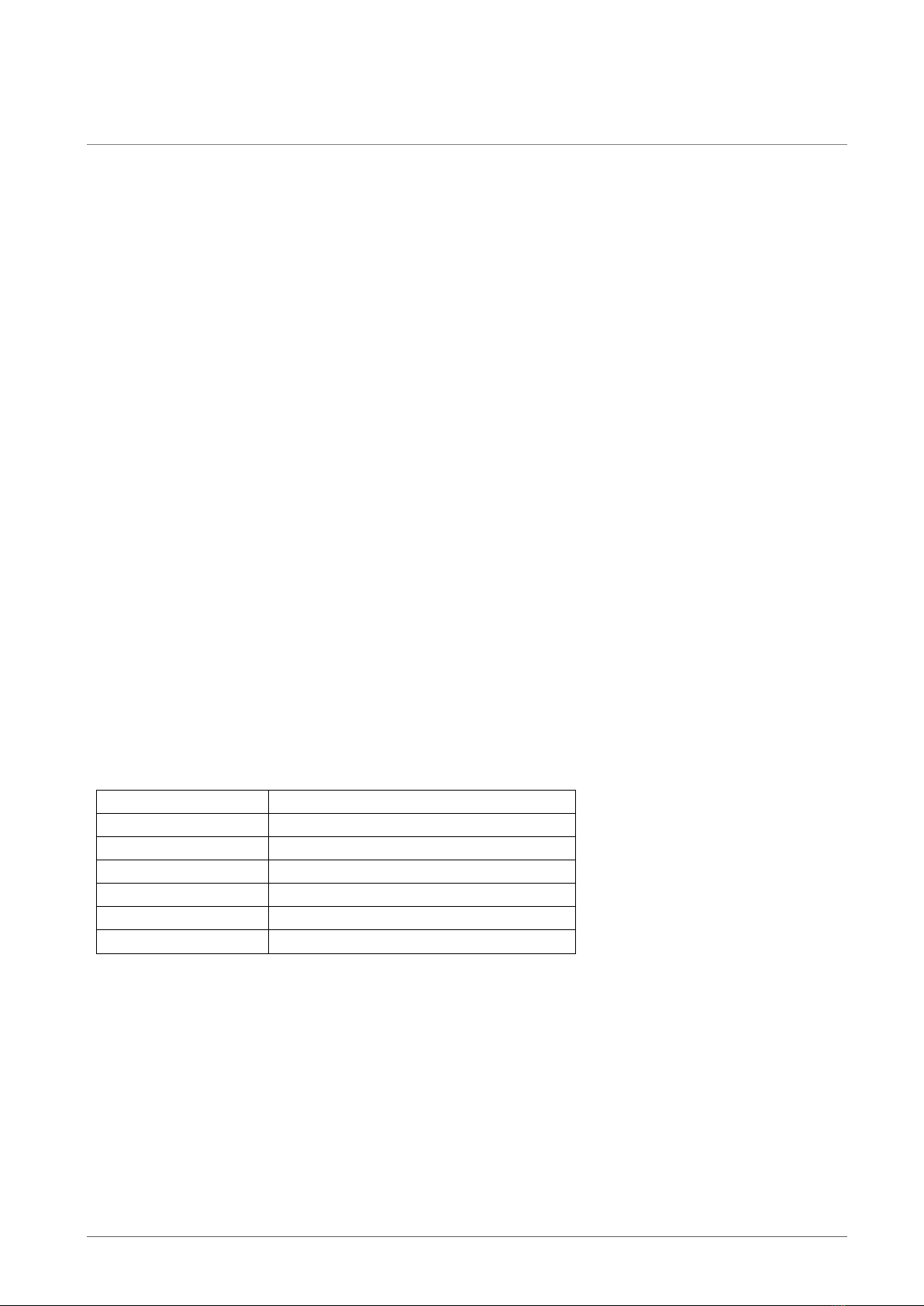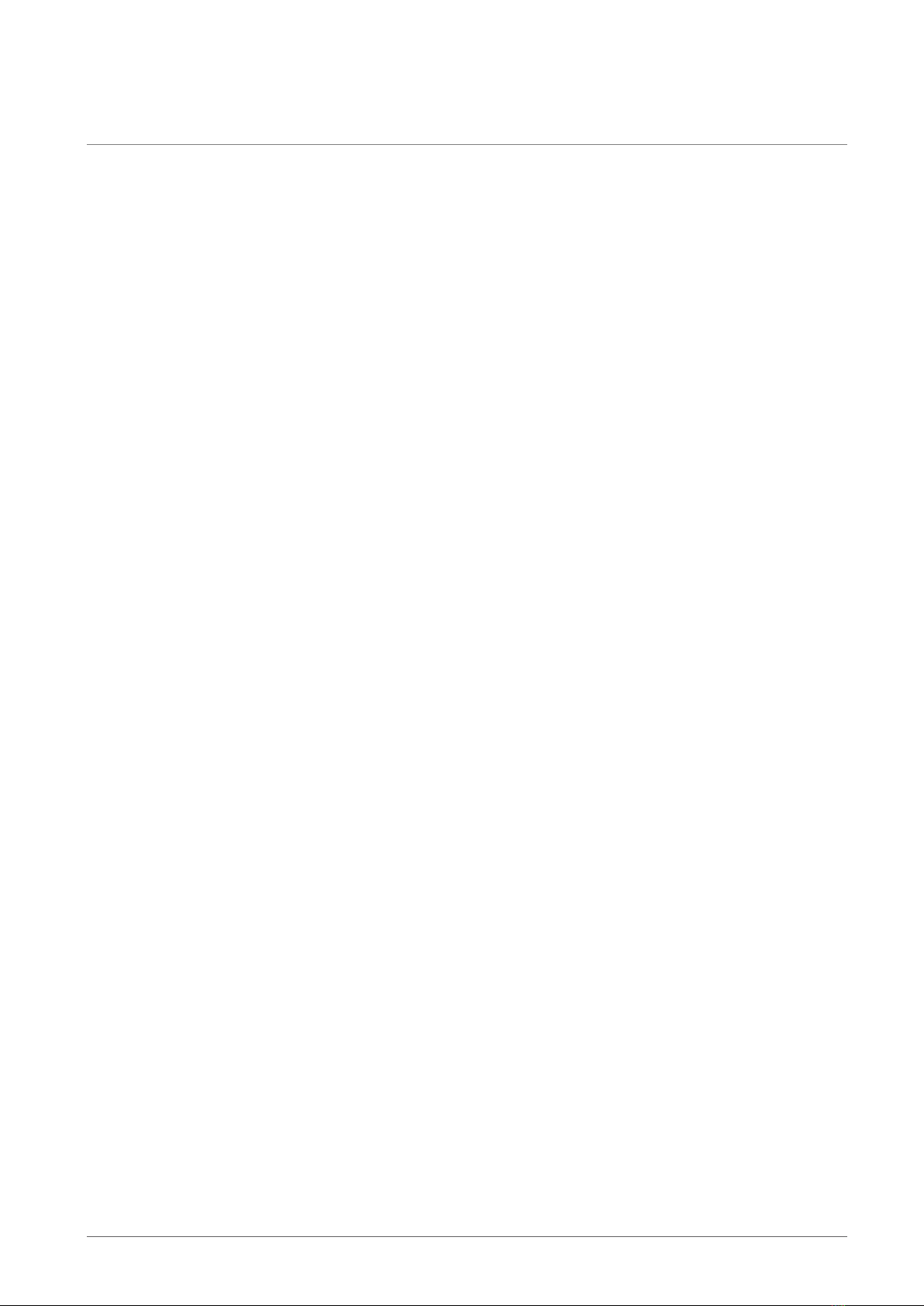Users’ Manual EWN-01V Vibrating Wire Node
Page | 1
1 INTRODUCTION
1.1 Vibrating wire node overview
Model EWN-01/05/10V series of wireless vibrating wire nodes are designed to expand the data collection
possibilities from vibrating wire geotechnical sensors via wireless network, eliminating the need for running
lengthy cables. It is a reliable integrated system, which is capable of exciting and sampling vibrating wire
sensors and reporting measurements through wireless communications network to the Gateway.
One of the significant advantages of vibrating wire wireless nodes is their ability to provide accurate and
reliable measurements in remote or inaccessible locations. By eliminating the need for physical wiring
connections, these nodes can be deployed in challenging environments where traditional wired sensors would
be impractical or impossible to install. With their wireless connectivity, these nodes offer convenience,
scalability, and cost-effectiveness, empowering industries to gather critical data in real-time and make
informed decisions based on accurate measurements.
1.2 Wireless network
Wireless sensors are vital in monitoring construction sites, large structures and landslide areas. They are
extensively used in applications where geotechnical and other sensors are used for data collection and
transfer it to a central server for access by multiple users. Encardio-rite offers an innovative network solution
that allows real-time monitoring of not only wireless vibrating wire sensor but also other geotechnical and
structural sensors in challenging conditions with reliable data transfer without any delay.
In an end-to-end wireless monitoring system from Encardio-rite, the vibrating wire nodes are interfaced with
the long range, low power radio frequency network to gateway. The vibrating wire nodes send recorded data
to the gateway through the RF network with utmost reliability. The gateway then uploads the collected data
from nodes to the central/cloud server.
The system operates on ISM sub 1 GHz operating frequency bands adjustable to requirement of each
territory. The system can be adjusted to different frequency bands; for example:
India 865 – 867 MHz
Europe 868 MHz
USA/Canada/Singapore/Australia 915 MHz
A detailed reference for frequency bands allowed in different Countries is available at:
https://www.thethingsnetwork.org/docs/lorawan/frequencies-by-country.html
The gateway also has provision to set the frequency band, depending upon the Country.
1.3 Conventions used in this manual
WARNING! Warning messages calls attention to a procedure or practice that if not properly followed could
possibly cause personal injury.
CAUTION: Caution messages calls attention to a procedure or practice, that if not properly followed may
result in loss of data or damage to equipment.
NOTE: Note contains important information and is set off from the regular text to draw the users’
attention.
1.4 How to use this manual
This users’ manual is intended to provide you with sufficient information for making optimum use of vibrating
wire nodes in your applications.