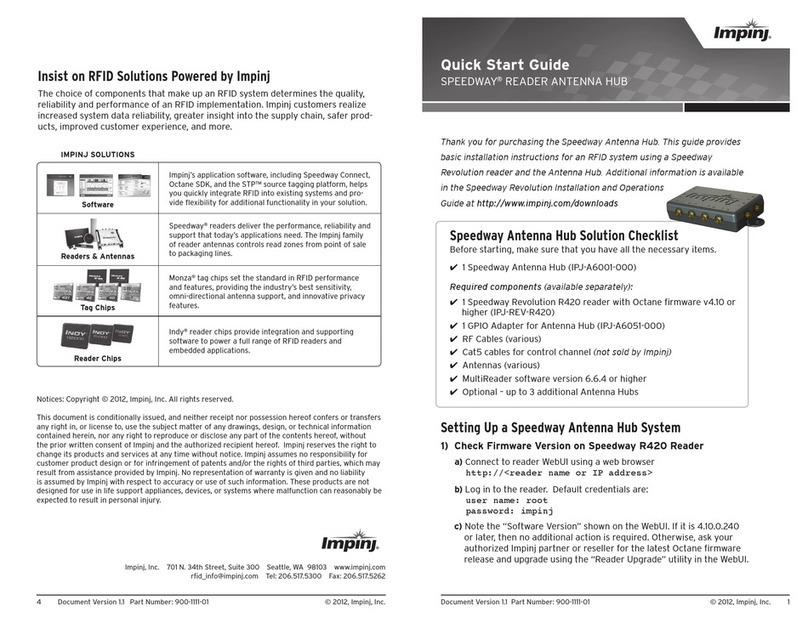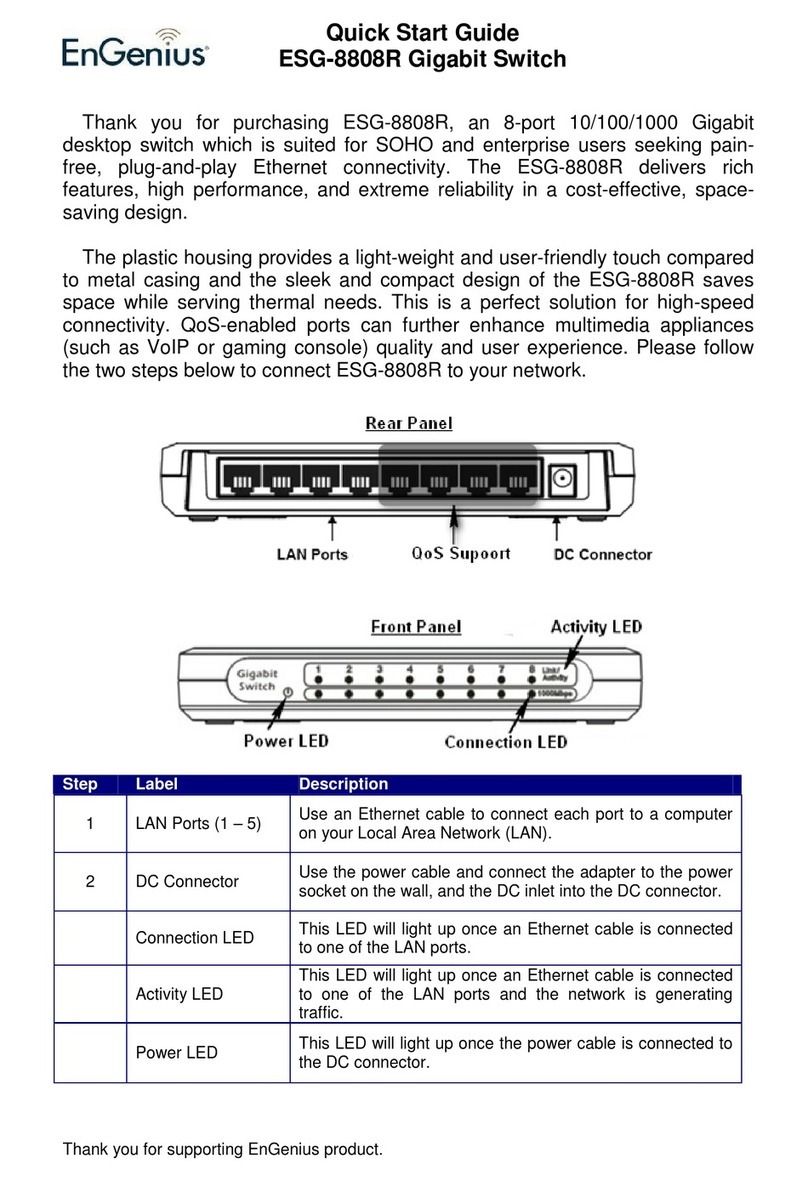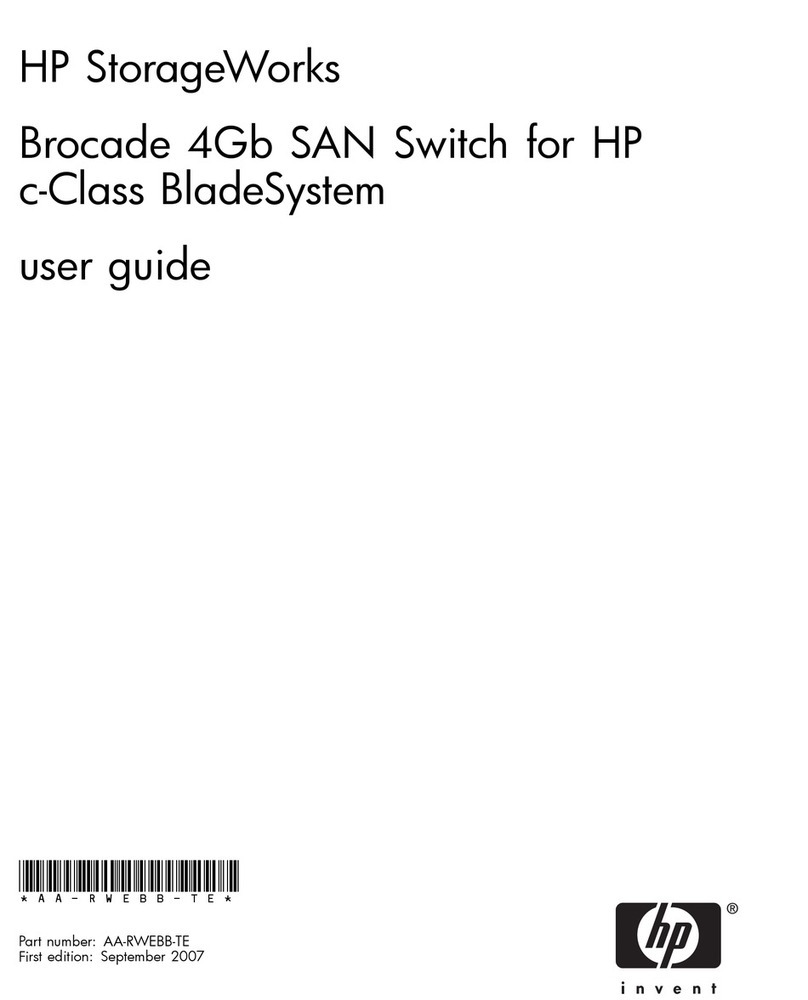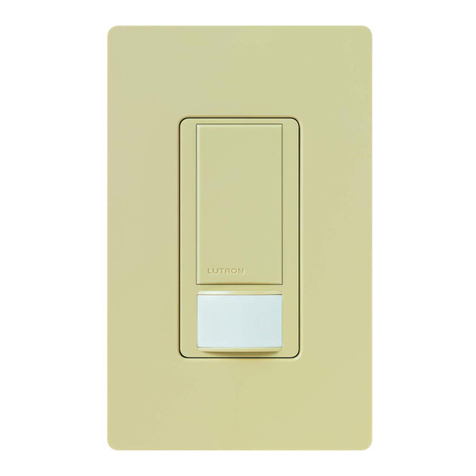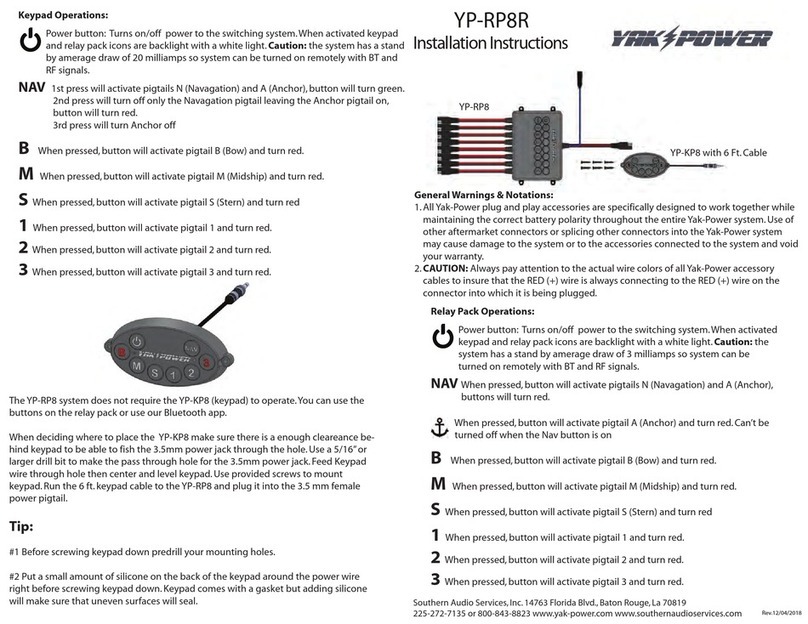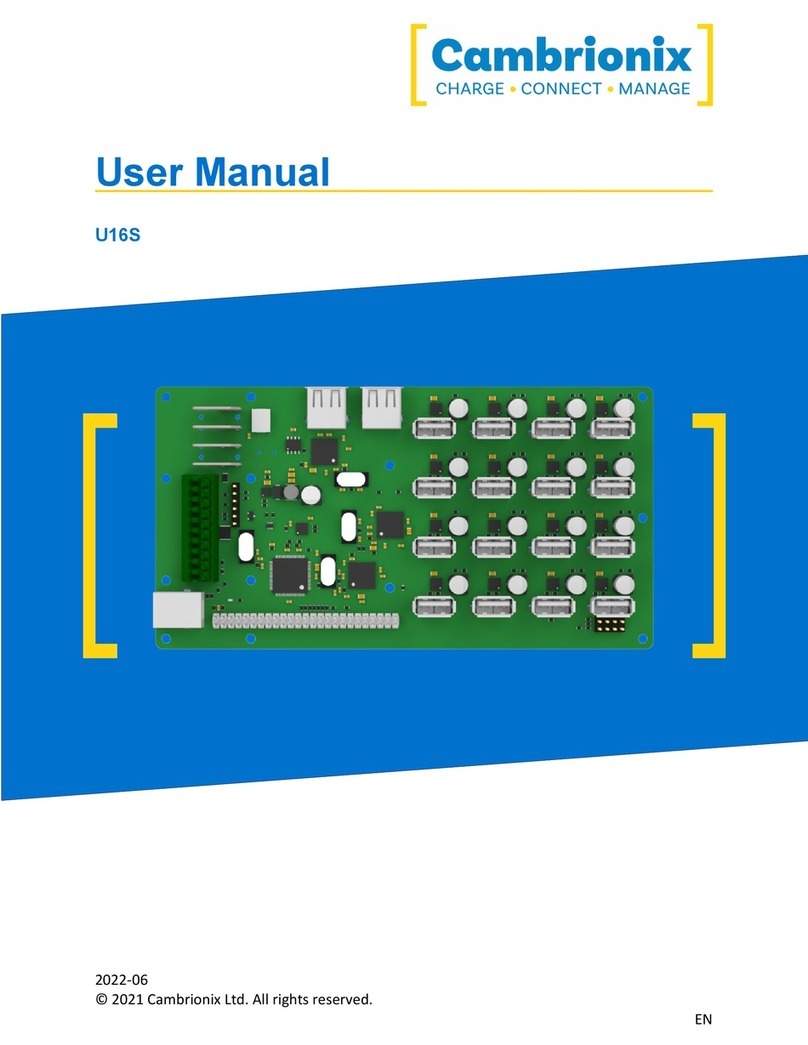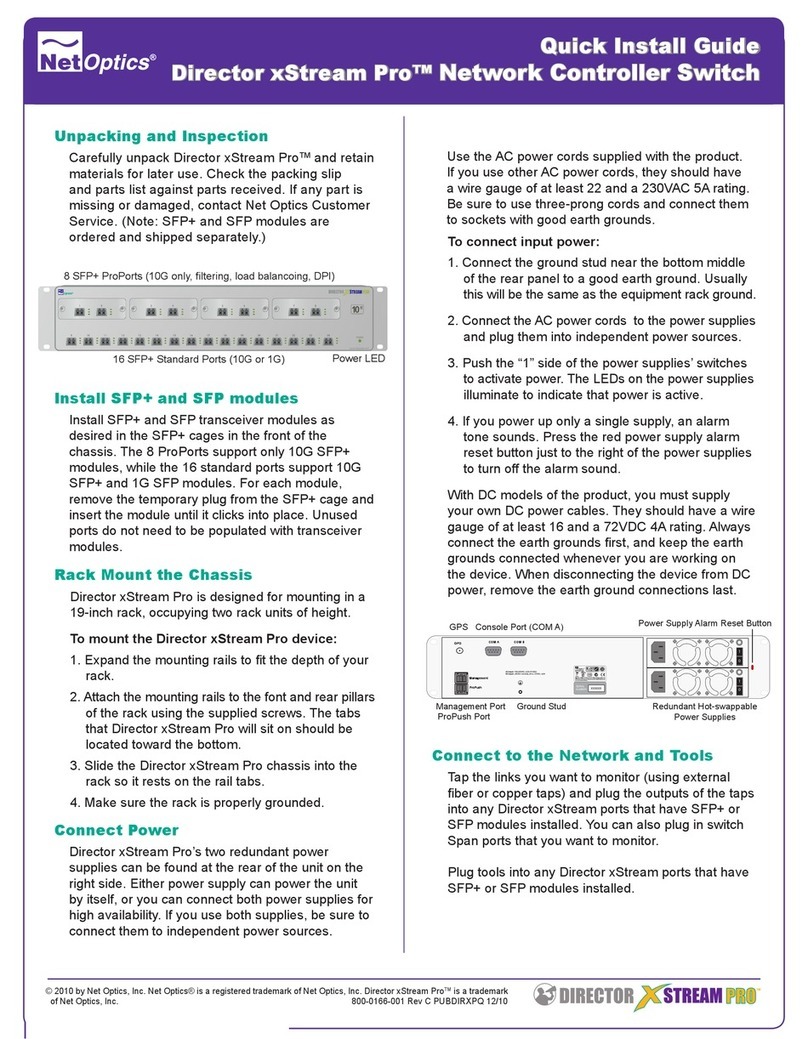ENDEVCO 4830B User manual

IM4830B Rev B
October 9, 2019
4830B
AccelerometerSimulat
or
IM4830B
Instruction manual
®

IM4830B Rev B 2
October 9, 2019
SAFETY CONSIDERATIONS
This equipment has been designed and tested in accordance with the following standards:
EN61326-1:2006 Electrical equipment for measurement, control and laboratory use – Group1, Class A
(Emissions)
EN61326-1:2006 Electrical equipment for measurement, control and laboratory use – Industrial Location
Immunity
EN61000-3-2:2006 Electromagnetic compatibility (EMC) – Part 3-2
(+A1/A2)
EN61000-3-3:2008 Electromagnetic compatibility (EMC) – Part 3-3
CFR 47, Class A Code of Federal Regulations: Pt 15, Subpart B
The 4830B has been tested as an Unintentional radiator (sub part B) and as a Class A product
RADIO AND TELEVISION INTERFERENCE
NOTE: This equipment has been tested and found to comply with the limits for a Class A digital device, pursuant to Part 15 of the
FCC rules. These limits are designed to provide reasonable protection against harmful interference when the equipment is
operated in a commercial environment. This equipment generates, uses and can radiate radio frequency energy and, if not
installed and used in accordance with the instruction manual, may cause harmful interference to radio communications.
Operation of this equipment in a residential area is likely to cause harmful interference in which case the user will be required to
correct the interference at his own expense.
In order to maintain compliance with FCC regulations shielded cables must be used with this equipment.
Operation with non-approved equipment or unshielded cables is likely to result in interference to radio & television reception.
This equipment is not designed to be used in potentially explosive environments. It should not be used in the presence of
flammable liquids or gases.
This manual contains information and warnings that must be followed to ensure safety of personnel and the safe operation of the
equipment.
Warnings:
Switch off all power to equipment before connecting or disconnecting the digital interface. Failure to do so may cause damage to
the equipment.
Any adjustment, maintenance or repair, other than detailed within this manual, must be carried out by trained service personnel.
If it is suspected that the correct operation of the equipment is threatened, impaired or otherwise, it must be made safe and free
from further operation until the threat has been removed.
Rohs Compliant 2011/65/EU
Waste Electronic and Electronic Equipment Directive: 2012/19/EU
This product complies with the WEEE Directive (2012/19/EU) marking requirement. The affixed product label (below) indicates that
you must not dispose this electrical/electronic product in domestic household waste.
To return unwanted product for disposal, please contact your local MSS representative.

IM4830B Rev B 3
October 9, 2019
Warranty and software license agreement
4830B Simulator Utility License
Except where otherwise noted, all of the documentation and software included in the Simulator Utility Setup package is
copyrighted by KDP Electronic Systems Ltd.
Copyright (C) 2000-2014 KDP Electronic Systems Ltd. All rights reserved.
This software is provided "as-is," without any express or implied warranty. In no event shall the author(s) be held liable
for any damages arising from the use of this software.
Permission is granted to anyone to use this software commercially for the purpose of programming the device known as
4830B Simulator and to alter and redistribute it, provided that the following conditions are met:
1. The origin of this software must not be misrepresented; you must not claim that you wrote the original software. If you
use this software to distribute a product, an acknowledgment in the product documentation would be appreciated but is
not required.
2. Modified versions in source or binary form must be plainly marked as such, and must not be misrepresented as being
the original software.
TERM OF LICENSE
This LICENSE shall continue for as long as the USER uses the SOFTWARE and/or distributes the SOFTWARE according to
the terms of this agreement. However, this LICENSE will terminate if the USER fails to comply with any of its terms or
conditions. The limitations of warranties and liability set forth in this LICENSE shall continue in force even after
termination.
ACCEPTANCE OF THIS LICENSE AGREEMENT
By downloading and/or installing this SOFTWARE, the USER agrees to the terms of this LICENSE.
DISCLAIMER OF WARRANTY AND LIABILITY
THE SOFTWARE AND THE ACCOMPANYING FILES ARE PROVIDED "AS IS" WITHOUT WARRANTY OF ANY KIND. TO THE
MAXIMUM EXTENT PERMITTED BY APPLICABLE LAW, KDP DISCLAIMS ALL WARRANTIES, EXPRESSED OR IMPLIED,
INCLUDING, BUT NOT LIMITED TO, ANY IMPLIED WARRANTIES OF PERFORMANCE, MERCHANTABILITY, FITNESS FOR A
PARTICULAR PURPOSE, AND NONINFRINGEMENT. TO THE MAXIMUM EXTENT PERMITTED BY APPLICABLE LAW, IN NO
EVENT SHALL KDP BE LIABLE FOR ANY DIRECT, INDIRECT, CONSEQUENTIAL OR INCIDENTAL DAMAGES (INCLUDING,
BUT NOT LIMITED TO, DAMAGES FOR LOSS OF BUSINESS PROFITS, BUSINESS INTERRUPTION OR LOSS OF BUSINESS
INFORMATION) ARISING OUT OF THE USE OF OR INABILITY TO USE THE SOFTWARE.

IM4830B Rev B 4
October 9, 2019
Table of Contents
1.0 Product description ........................................................................................................................................................ 6
2.0 User interface ................................................................................................................................................................. 7
3.0 Basic operation ............................................................................................................................................................... 8
3.1. Menu structure ........................................................................................................................................................... 8
3.2. Home screen............................................................................................................................................................... 8
3.3. Editing screen ............................................................................................................................................................. 9
3.4. The “Profile” ............................................................................................................................................................... 9
3.4.1. Default profile....................................................................................................................................................... 10
3.4.2. User profile ........................................................................................................................................................... 10
3.4.3. Profile selection.................................................................................................................................................... 10
3.5. Tools.......................................................................................................................................................................... 10
3.5.1. FFT ........................................................................................................................................................................ 10
3.5.2. Configuration ........................................................................................................................................................ 11
3.5.3. Output socket select............................................................................................................................................. 11
3.5.4. Download data ...................................................................................................................................................... 11
3.5.5. About..................................................................................................................................................................... 11
3.6. Power ........................................................................................................................................................................ 12
3.6.1. Low battery indicator............................................................................................................................................ 12
3.6.2. Battery charge indicator....................................................................................................................................... 12
3.7. Output types and typical connection configurations................................................................................................ 12
4.0 Detailed operation ........................................................................................................................................................ 14
4.1. Parameter editing..................................................................................................................................................... 14
4.2. Calculated parameters............................................................................................................................................. 14
4.2.1. Relationships ........................................................................................................................................................ 14
4.2.2. Back calculation ................................................................................................................................................... 14
4.2.3. Display Format ..................................................................................................................................................... 15
4.3. Creating and saving a user profile ........................................................................................................................... 15
4.4. Accessing stored user profiles................................................................................................................................. 16
4.5. Clearing user profiles............................................................................................................................................... 16
4.6. Tachometer output ................................................................................................................................................... 16

IM4830B Rev B 5
October 9, 2019
4.7. FFT ............................................................................................................................................................................ 17
4.8. Setting the clock ....................................................................................................................................................... 17
4.9. Backlight operation .................................................................................................................................................. 19
4.10. Setting the display contrast...................................................................................................................................... 19
4.11. Output socket select ................................................................................................................................................. 20
4.12. Master reset.............................................................................................................................................................. 20
4.13. Battery charging ....................................................................................................................................................... 20
5.0 Calibration, maintenance and repair ........................................................................................................................... 22
5.1. Calibration ................................................................................................................................................................ 22
5.1.1. Equipment requirements ..................................................................................................................................... 22
5.1.2. Preliminary instructions....................................................................................................................................... 22
5.1.3. Procedure ............................................................................................................................................................. 22
5.2. Maintenance ............................................................................................................................................................. 23
5.3. Repair........................................................................................................................................................................ 24
6.0 Utility software.............................................................................................................................................................. 24
6.1. Introduction............................................................................................................................................................... 24
6.2. Installing the utility software.................................................................................................................................... 24
6.3. Opening and running the utility ................................................................................................................................ 25
6.3.1. Creating and saving profiles / profile sets........................................................................................................... 26
6.3.2. Editing a profile..................................................................................................................................................... 27
6.3.3. Opening a profile set............................................................................................................................................. 29
6.3.4. Saving a profile set ............................................................................................................................................... 29
6.3.5. Adding a profile..................................................................................................................................................... 29
6.3.6. Delete last profile ................................................................................................................................................. 29
6.3.7. Communicating with the simulator...................................................................................................................... 29
7.0 Accessories................................................................................................................................................................... 31
8.0 FAQ (Frequently Asked Questions)............................................................................................................................... 32

IM4830B Rev B 6
October 9, 2019
1.0 Product description
The 4830B accelerometer simulator is a hand held battery operated signal generator designed specifically to
simulate the electrical output of common types of accelerometers. The instrument contains a highly accurate
oscillator with an adjustable output level and is ideal for setting up, testing and the diagnosis of faults within data
acquisition systems, FFT analyzers, environmental test systems or simply as a flexible signal generator.
The instrument provides AC output signals which mimic those of either voltage mode accelerometers (generic
IEPE, Isotron® types etc.) or charge mode accelerometers (both single ended and differential configurations).
The simulation outputs are conveniently scaled in units of acceleration, i.e. “g”, as mV/g (millivolt) or pC/g (pico-
coulomb) signals as appropriate, although the outputs can be configured to be proportional to units of velocity or
displacement. An auto-calculating on screen “Vibration Calculator” provides the user with corresponding values
in respect of m/s², ips, mils, mm and m/s based units.
The instrument also features a TTL compatible tachometer output which allows operators of condition monitoring
systems to set signal conditioning tracking filter center frequencies without the need to generate an external,
real time tachometer signal. The tachometer frequency is adjustable as a ratio of the respective output signal
frequency.
The 4830B also features the ability to analyze a vibration signal using a Fast Fourier Transfer function. This
allows a voltage proportional vibration signal to be inputted to the instrument thereby providing an indication of
both frequency and magnitude.
Simulation parameters can be selected, adjusted, and saved as a “profile” either by the front panel keypad or
using the supplied utility program. Use of the utility program not only allows profiles to be created and saved but
also organized into specific “profile sets” which can be conveniently stored on a PC. Up to 40 user profiles may be
downloaded to the simulator at any one time.

IM4830B Rev B 7
October 9, 2019
2.0 User interface
Figure 1: 4830B user interface

IM4830B Rev B 8
October 9, 2019
3.0 Basic operation
3.1. Menu structure
The simulatormenusare accessed via the three menu keys as shown in Figure 2below.
Figure 2: Menu structure
3.2. Home screen
The home screen is in two parts, upper and lower. When the simulator is turned on, the upper screen
becomes the default. This screen shows the “Profile” in use and an overview of the four primary simulation
parameters. The secondary parameters are shown in the lower screen. Moving between the upper and
lower screens is accomplished by pressing the up and down arrow keys. Pressing the
HOME
menu key at
any point will return the display to the home screen.
Figure 3: Home screen, upper

IM4830B Rev B 9
October 9, 2019
Figure 4: Home screen, lower
3.3. Editing screen
The editing screenis accessed by pressing either the left or right arrow keys when in the home screen.
Similar to the home screen, the editing screens are in two parts, i.e. primary and secondary parameters.
Scroll up or down with the arrow keys to move between parameters and the upper and lower screens.
Move the cursor (inverted text) to the parameter that is to be edited, and select by pressing the
ENTER
key.
See section4.1for details on editing a parameter.
Figure 5: Edit screen, upper
Figure 6: Edit screen, lower
3.4. The “Profile”
A “Profile” is a set of parameters that combine to form the simulation. Parameters include:
• Signal frequency (Freq)
• Accelerometer sensitivity (Sens)
• Acceleration level (g)
• Waveform type (Type)
• Acceleration level (m/s2)
• Velocity (ips)
• Displacement (mils)
• Displacement (mm)
• Velocity (m/s)
• Ratio
In terms of simulating an accelerometer, the primary parameters are: sensitivity, acceleration level (g),
frequency and waveform type. These are displayed in the upper home screen. The secondary parameters,
other than ratio, are obtained by calculation, taking into account the frequency and acceleration level.
These secondary parameters are displayed in the lower home screen. The calculations are performed
automatically whenever a parameter is changed. Note: All profile parameters can be changed within the

IM4830B Rev B 10
October 9, 2019
edit screens. When a secondary parameter is changed the g level value will change as a result. See section
4.2.2for details.
3.4.1. Default profile
The default profile is loaded for convenience when the simulator is turned ON. The default profile
contains pre-set simulation parameters which cannot be permanently overwritten. All of the
parameters can be adjusted at the time (on the fly), but not saved. The default profile primary
parameters are:
• Frequency = 100Hz
• Sensitivity = 10.0000 (mV or pC)
• g level = 10.0000
• Type: Sinusoidal
3.4.2. User profile
The user can create a profile which contains specific simulation parameters, i.e. the parameters
are adjusted to meet the requirements of a particular test. A maximum of 40 profiles can be stored
within the simulator, each with a unique identification. Unlike the default profile, a user profile can
be edited and saved on the fly. See section 4.3for details on creating a “User profile”. Note:
Downloading a new profile set will erase any user profiles saved within the simulator.
3.4.3. Profile selection
Profile selection is accessed by pressing the PROFILESmenu key. Scroll up or down with the arrow
keys to move between profiles and select the profile required by pressing the ENTERkey.
Figure 7: Profile selection
3.5. Tools
Access to the tools menu is accomplished by pressing the TOOLSkey.
Figure 8: Tools menu
Scroll up or down with the arrow keys to move the cursor (inverted text) to the required field, and press the
ENTER key.
3.5.1. FFT
The simulator features a basic FFT (Fast Fourier Transfer) function. This feature allows users to
identify the fundamental frequency and order of magnitude, of a complex vibration or similar
waveform. The signal is inputted into the simulator using the shared Tach / FCN BNC connector.
The tachometer output function is disabled once FFT mode has been selected. Users should

IM4830B Rev B 11
October 9, 2019
therefore only connect an external signal to the Tach / FCN BNC once the FFT function has been
selected
.
It should be noted that the maximum input capability of the FFT input is 5V pk. See
section4.7for further details on the operation.
3.5.2. Configuration
Within the configuration menu, further menus are selectable; refer to Figure 2for details.
3.5.2.1. Clock
The simulator has a real time clock installed primarily to record the date when a
calibration is performed. It has a 24 hour time format and an ISO 8601 date format of
yyyy:mm:dd. See section 4.8for details on setting the time and date.
3.5.2.2. Backlight menu
To optimize battery life the backlight can be set for ON (timed) or permanently OFF. In
the ON mode, the backlight will remain on for approximately 30 seconds from the last
key press, after which it will extinguish. A subsequent key press will turn the backlight
on for a further 30 seconds. In the FFT mode, the backlight will remain on, if selected, i.e.
the 30 second timer is disabled in this mode. See section 4.9for further details.
3.5.2.3. Calibration
The calibration mode allows for the simulator to be calibrated without the need for
removing covers or calibration seals. A unique password, supplied with the simulator at
the time of delivery, is needed to gain access to the calibration process. For security, and
to avoid inadvertent calibration, the password should remain with authorized personnel.
See section 5.1for the calibration procedure.
3.5.2.4. Firmware upgrade
Should it be necessary to upgrade the firmware at any stage, the process will be
initiatedwithin this routine. Full details on how to install the upgrade will be providedat
the time a firmware upgrade is needed.
3.5.2.5. Clear all profiles
Selecting this menu option allows for the quick removal of all stored user profiles. The
user has to confirm the action before initiating.
3.5.2.6. Change contrast
Select this menu option for adjusting the display contrast. See section 4.10for details.
3.5.3. Output socket select
The mV/IEPE output is configured to simulate either a single ended millivolt source or an IEPE
biased millivolt source. It is important that before making any connections to the simulator, it is
correctly configured for the application, i.e. select mV or IEPE as appropriate. The current setting
is shown in the top left corner of the home screens. Note: This is a global setting. See section
4.11for details.
3.5.4. Download data
Selecting this menu option prepares the simulator for communication with a PC allowing the
download of user profiles into the simulator and the synchronization of the real time clock.
3.5.5. About
Select to see information on the date of manufacture (D.o.M), the serial number of the simulator,
firmware revision and the date of the last calibration.

IM4830B Rev B 12
October 9, 2019
Figure 9: About screen
3.6. Power
The simulator is primarily a battery powered instrument. Power comes from an internal rechargeable Li-
on cell pack. A universal power adapter is supplied with the simulator which can be used to charge the
internal battery or to power the simulator from an AC outlet. Note: When charging the battery with the
simulator turned on, power is shared with the effect of increased charging times. To prolong the life of the
internal battery it is recommended that the charger is unplugged from the simulator once the charge
indicator has extinguished. See section 4.13for further details on charging.
3.6.1. Low battery indicator
The low battery indicator will appear on the right side of the display screens as shown below. When
the indicator appears the user has approximately 10 minutes of useable time remaining before the
simulator turns off.
Figure 10: Low battery indicator
3.6.2. Battery charge indicator
The charge indicator is located on the base of the simulator above the DC power jack socket. In the
fast charge state the indicator flashes green. In the trickle charge mode the indicator will be a
solid green for approximately 45 minutes. A red indication means a fault has been detected.
3.7. Output types and typical connection configurations
The simulator provides AC output signals that mimic those of charge mode piezoelectric (PE)
accelerometers (both single ended and differential configurations) and voltage mode piezoelectric
accelerometers - often referred to generically as IEPE accelerometers (Integral Electronics Piezoelectric).
Outputs are provided in the form of pC (Pico coulomb) or mV (millivolt) signals as appropriate.
IEPE accelerometers have an output where the AC vibration signal is superimposed upon a DC bias level.
The DC bias level is typically in the range of 10 to 12V and is result of the constant current, normally in the
range of 2mA to 20mA, from the IEPE power supply. When in the IEPE mode, the simulator sinks the
constant current from the power supply and sets a DC bias of approximately 10.5V which is required for
correct operation by most IEPE signal conditioners.
The simulator is thus compatible with signal conditioning equipment such as charge amplifiers, remote
charge converters, IEPE power supplies and IEPE signal conditioners. In addition the simulator may also
be compatible with conditioners requiring a simple, unbiased mV input signal.

IM4830B Rev B 13
October 9, 2019
Examples of typical connection configurations for the 4830B are shown in Figure 11.
Figure 11: Typical connection configurations

IM4830B Rev B 14
October 9, 2019
4.0 Detailed operation
4.1. Parameter editing
The editing function is the same process for all parameters with the exception of Type. From the home
screen, press either the left or right arrow keys to enter the editing screens. Using the up and down arrow
keys, move the cursor (inverted text) to the parameter to be edited, and select by pressing the ENTER key.
For example, selecting “Freq” will display the editing screen for frequency.
Figure 12: Frequency edit screen
Use the left and right arrow keys to place the edit cursor (5) at the point to edit, then use the up and down
arrow keys to adjust the value. If a value is entered that exceeds the limits for the simulator, an “Out of
Range” message will be displayed, and the value cannot be saved.
Figure 13: Out of range message
The waveform Type uses only the up and down arrow keys for editing. Select from sinusoidal, triangular or
square wave by using these keys.
4.2. Calculated parameters
4.2.1. Relationships
Whenever the values of “freq” or” g level” are changed, the secondary parameters are
automatically recalculated. The secondary parameters, i.e. ips, m/s, mils and mm are calculated
using the following relationships:
ips = (g/f) * 61.447906
;
mils = (g/f2)*19559.47
m/s = (g/f) * 1.5607768
;
mm = (g/f
2)*496.81
Note: These relationships are valid only for a sinusoidal waveform.
The value for m/s2is calculated using the constant 1g = 9.80665m/s2
4.2.2. Back calculation
The secondary parameter values can be edited in the same way as the primary parameters, i.e.
“Freq”, “Sens” and “g level”. As the simulator is simulating an accelerometer having an output as
a function of acceleration g, then any change in the value of a secondary parameter must affect the

IM4830B Rev B 15
October 9, 2019
value of the primary parameter g. Using the relationships above, the value of g will be adjusted
whenever a secondary parameter is edited. This happens automatically when the new value of
secondary parameter is saved. Note: This function is only operational in a user profile.
4.2.3. Display Format
The numerical range of calculated secondary parameters is very wide, in the order of 1*10-9 to
1*109. For this reason, values are displayed in standard number form when in the range 0.001 to
100000 and in scientific notation when outside this range. Scientific display in the home screen is
limited to the format x.xx e xx, whereas in the edit screens the format is x.xxxxx e xx.
Figure 14: Format, home screen
Figure 15: Format, edit screen
4.3. Creating and saving a user profile
“User profiles” can be created and saved into internal memory using the key pad. A maximum of 40 user
profiles can be saved within internal memory for quick and easy retrieval. To create a user profile, use the
following procedure, which assumes that only the default profile is present.
Starting from the home screen press the PROFILES menu key. The profiles menu is now displayed and is
showing details of the default profile. Press the PROFILESmenu key again. The message “Writing Profile”
will be displayed, indicating that a new profile is being created. The Simulator creates all new profiles with
the parameters of the default profile. The new profile will be allocated a sequential number and will be
displayed as User Profile “X”. Note: Downloading a profile set will erase any user profiles saved in the
simulator.
Figure 16: Writing profile message

IM4830B Rev B 16
October 9, 2019
A short message follows indicating the profiles are being saved to memory. The display will now look like
this:
Figure 17: Profile after save
PressENTER to load and view the profile. The upper home screen now shows the user profile name. The
profile parameters can now be edited as previously described in paragraph 4.1. After editing, a “Profile
Saved” message is briefly shown on the display indicating the changes have been saved to memory.
4.4. Accessing stored user profiles
User profiles stored in the simulator’s internal memory are accessed in the profiles menu. Starting from
the home screen press the PROFILES menu key. The profile number / name and first two parameters
(frequency and sensitivity) of the last profile used / viewed are now visible. Use the up and down arrow keys
to step through the stored profiles. It is also possible to jump through the stored profiles in steps of 5 using
the left and right arrow keys. Press the ENTERkey to load the required profile.
4.5. Clearinguser profiles
User profiles stored in the simulator’s internal memory may be removed using the “Clear All Profiles”
function in the tools menu. It should be noted that this function will clear all of the user profiles stored
within memory. Note: It is not possible to remove individual profiles using this function.
Profile removal (all) using the front panel keypad is performed as follows:
From the home screen press the TOOLSmenu key. Using the down arrow key step through the menu until
“CONFIGURATION” is highlighted. Press the ENTER key. Again using the down arrow key, step through the
menu until “Clear All Profiles” is highlighted. Press the ENTER key. The “Clear Profiles” screen is now
displayed. Using the up arrow key select “Yes” and press the ENTER key.
Figure 18: Clear profiles
The message “Clearing Profiles” is now displayed with a rolling count as the profiles are cleared. Once all
of the profiles have been cleared the screen will default to the home screen. Note: All 40 memory
locations will be cleared irrespective of the number of stored user profiles.
4.6. Tachometer output
The tachometer function is a TTL compatible output, the frequency of which is set as a ratio of the main
accelerometer output frequency, e.g. a ratio setting of 3.333 with an accelerometer output frequency of
100Hz would generate a frequency at the tachometer output of 333.3 Hz. This feature is useful when testing
condition monitoring systems that employ tracking filters, and which require external tachometer signals.

IM4830B Rev B 17
October 9, 2019
The setting of the tachometer ratio is achieved as follows:
In the profile to be edited press the left or right arrow keys. The edit menu is now displayed and the header
“Select to edit” is now visible. Step down through the menu using the down arrow key until “Ratio” is
highlighted. Press the ENTER key.
The ratio edit screen is now shown and the value can be changed as previously described in paragraph4.1.
Figure 19: Ratio edit screen
Note: The tachometer output shares a connector with the FFT input. The default setting is the tachometer
output. Before making any connections, ensure the simulator is appropriately set for the required
function.
4.7. FFT
The FFT screen is a scaled graticule representing the selected bandwidth in the x axis and the amplitude in
the y axis. Four selectable bandwidths are available: 0 – 150Hz, 0 – 500Hz, 0 – 5 kHz and 0 – 50 kHz. Use
the left and right arrow keys to move between ranges. An indication of the selected bandwidth is shown in
the top right of the display. The FFT function automatically picks the fundamental and this is shown in the
top left of the display. Note: If the fundamental is measured as being below 5 Hz, it will be shown as <5Hz
on the display.
Figure 20: FFT screen
Amplitude range is limited to 0 – 5Vpk. It can be adjusted using the Up and Down arrow keys for best noise
and sideband rejection. When in the FFT mode the display backlight will remain on permanently if selected
to ON in the tools menu, i.e. it will not extinguish after 30 seconds.
Press the HOMEmenu key to exit the FFT function and return to the home screen.
4.8. Setting the clock
From the home screen press the TOOLSmenu key. Using the down arrow key, step through the menu until
“CONFIGURATION” is highlighted. Press the ENTER key. In the configuration menu step through the menu
until the word “Clock” is highlighted. Press the ENTER key. The clock screen is now visible - time and date
are displayed.

IM4830B Rev B 18
October 9, 2019

IM4830B Rev B 19
October 9, 2019
To set or edit the time and date parameters press the left or right arrow keys to step though the different
fields:
• Set hours
• Set minutes
• Set day
• Set month
• Set year
Figure 21: Clock setting screen
Editing of values in the field selected is achieved using the up or down arrow keys. Once all necessary
changes have been made, press ENTER to exit. The display will then return to the home screen.
Note! Ensure that the time and date are correct before performing a calibration of the Simulator.
4.9. Backlight operation
Enabling or disabling of the simulator’s backlight is achieved as follows:
From the home screen press the TOOLS menu key. Using the down arrow key step through the menu until
“CONFIGURATION” is highlighted. Press the ENTER key. In the configuration menu step through the menu
until the word “Backlight Menu” is highlighted. Press the ENTER key. The “Backlight Menu” screen is now
displayed.
Figure 22: Backlight menu screen
Use the up and down arrow keys to switch between backlight ON and backlight OFF. Press the ENTER key
to save the setting. The display will now return to the home screen.
The backlight can also be toggled on or off by pressing and holding down the home key for approximately 3
seconds. Note that when in the FFT mode, the backlight will remain ON, if selected, i.e. the 30 second timer
is disabled in this mode.
4.10. Setting the display contrast
The display contrast is adjusted as follows:
From the home screen press the TOOLS menu key. Using the down arrow step through the menu until
“CONFIGURATION” is highlighted. Press the ENTER key. In the configuration menu step through the menu
until the word “Change Contrast” is highlighted. Press the ENTER key. The “Adjust Level ” screen is now
displayed.

IM4830B Rev B 20
October 9, 2019
Figure 23: Adjust contrast screen
Using the up and down arrows increase or decrease the contrast as required. Press the ENTER key to save
the setting. The display will now return to the home screen.
4.11. Output socket select
The mV/IEPE output can be configured to simulate either a single ended millivolt source or an IEPE
biased millivolt source. In the IEPE configuration the simulator sinks the supply current from the IEPE
signal conditioner/power supply and sets the correct operating DC bias. It is important that before making
any connections to the simulator, it is correctly configured for the application, i.e. select mV or IEPE as
appropriate.
From the home screen press the TOOLS menu key. Using the down arrow step through the menu until
“OUTPUT SKT SELECT” is highlighted. Press the ENTER key. The output socket select screen is now
displayed.
Figure 24: Output SKT select screen
Use the up and down keys to change the configuration. Press the ENTER key to save and exit to the home
screen.
4.12. Master reset
The simulator can be reset from the key pad should it be necessary. To perform the reset, simultaneously
press the up and left arrow keys. The display will go blank and then reinitialize. Performing a master reset
will not affect the default or user profiles stored within memory.
4.13. Battery charging
Power for the simulator comes from an internal Li-on cell pack, and a supplied external universal power
adapter. The power adapter functions as a charger for the internal battery, but also will power the
simulator in addition. Battery charge and discharge are managed by internal circuitry to provide a safe and
effective environment for the battery to operate. Warning! Only use the power adapter provided with the
simulator for charging otherwise internal damage may occur.
Ensure that both the charger and simulator are turned OFF before connecting. Plug the charger connector
into the socket in the base of the simulator. Turn ON the charger. Charging is in two stages:
Stage 1 – Fast charge mode
Table of contents