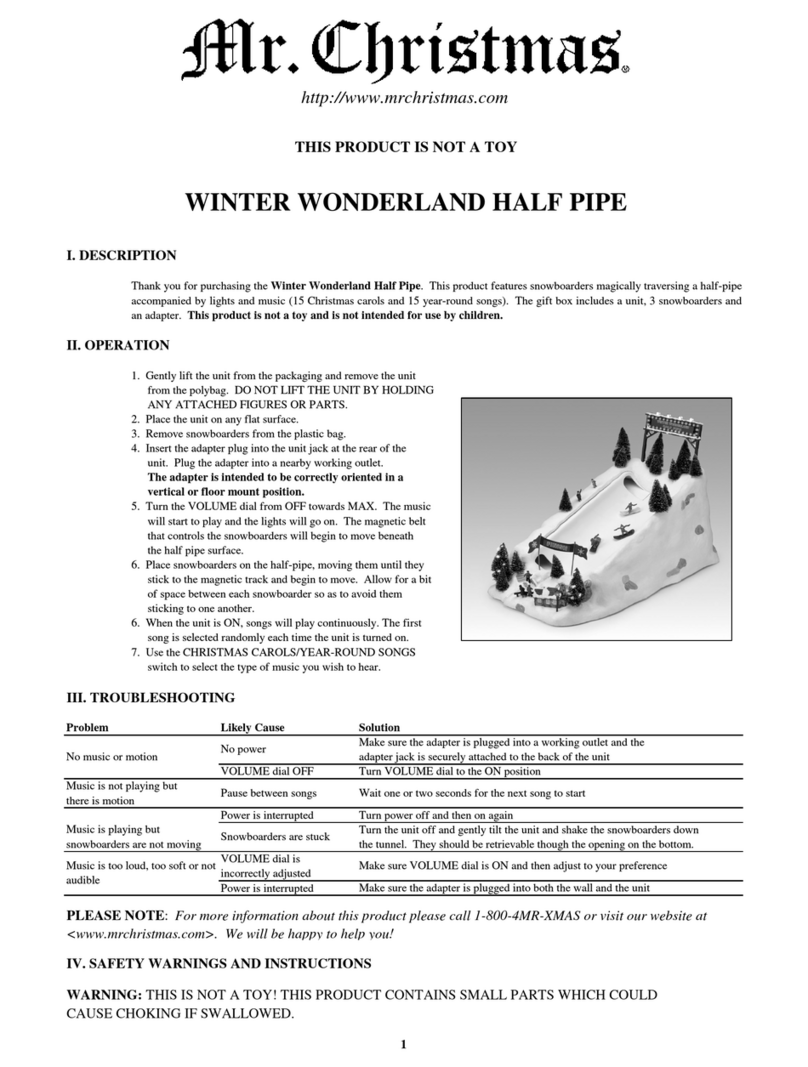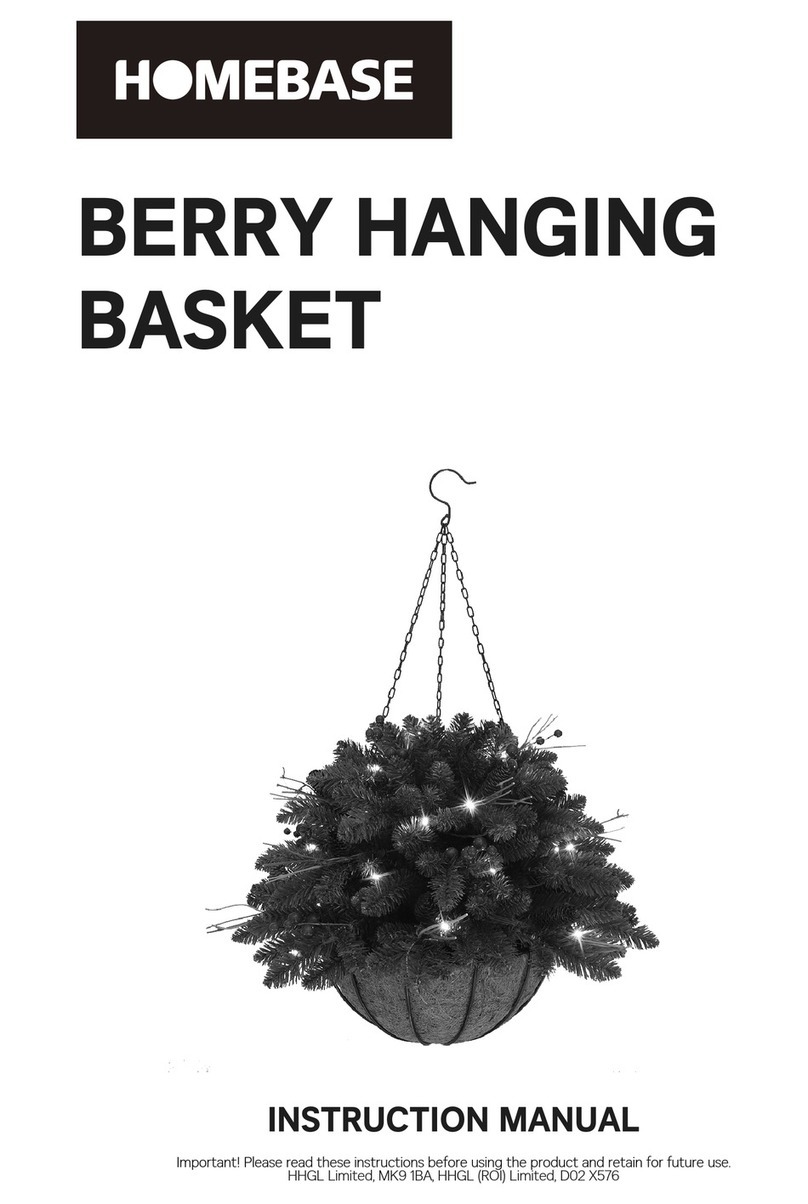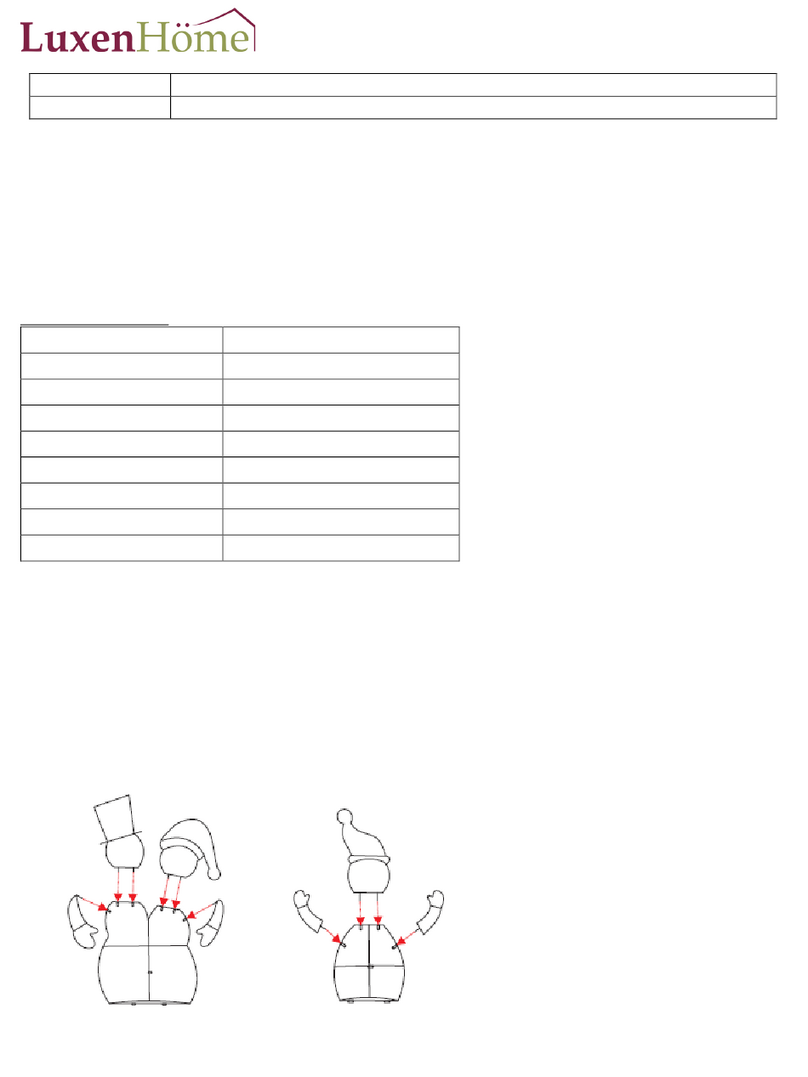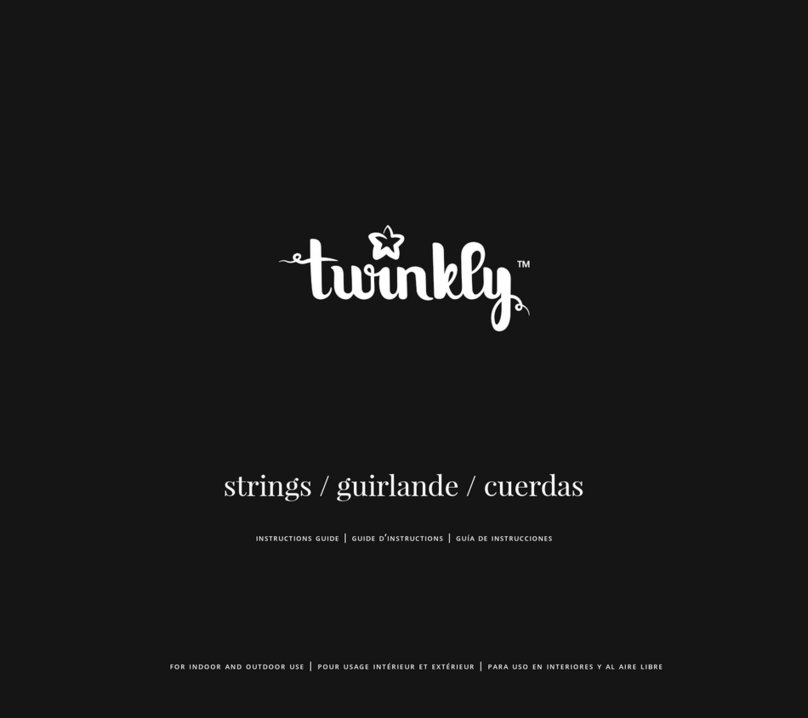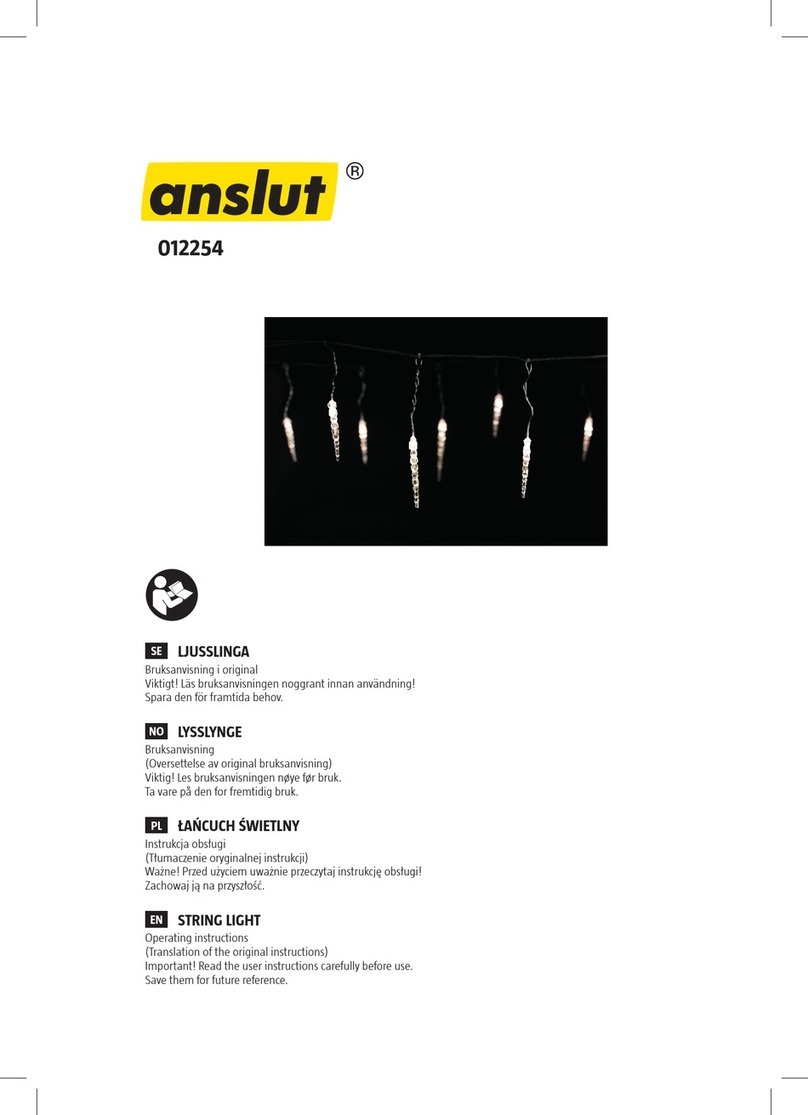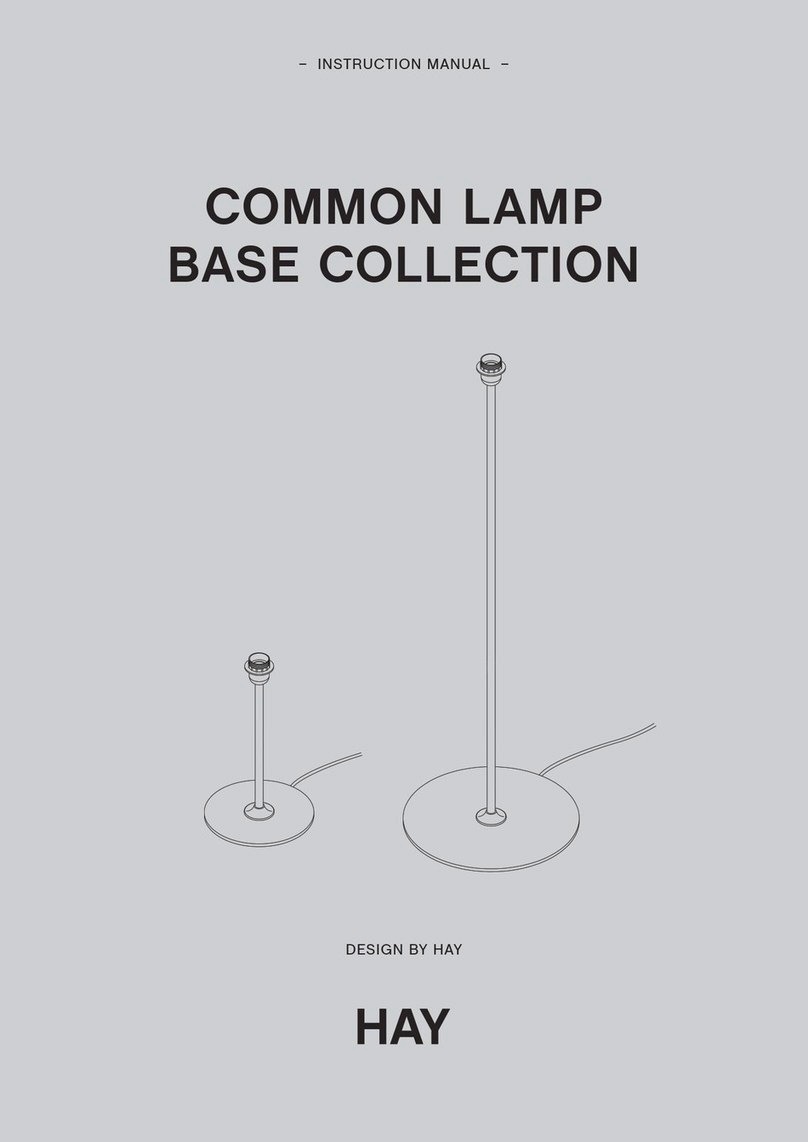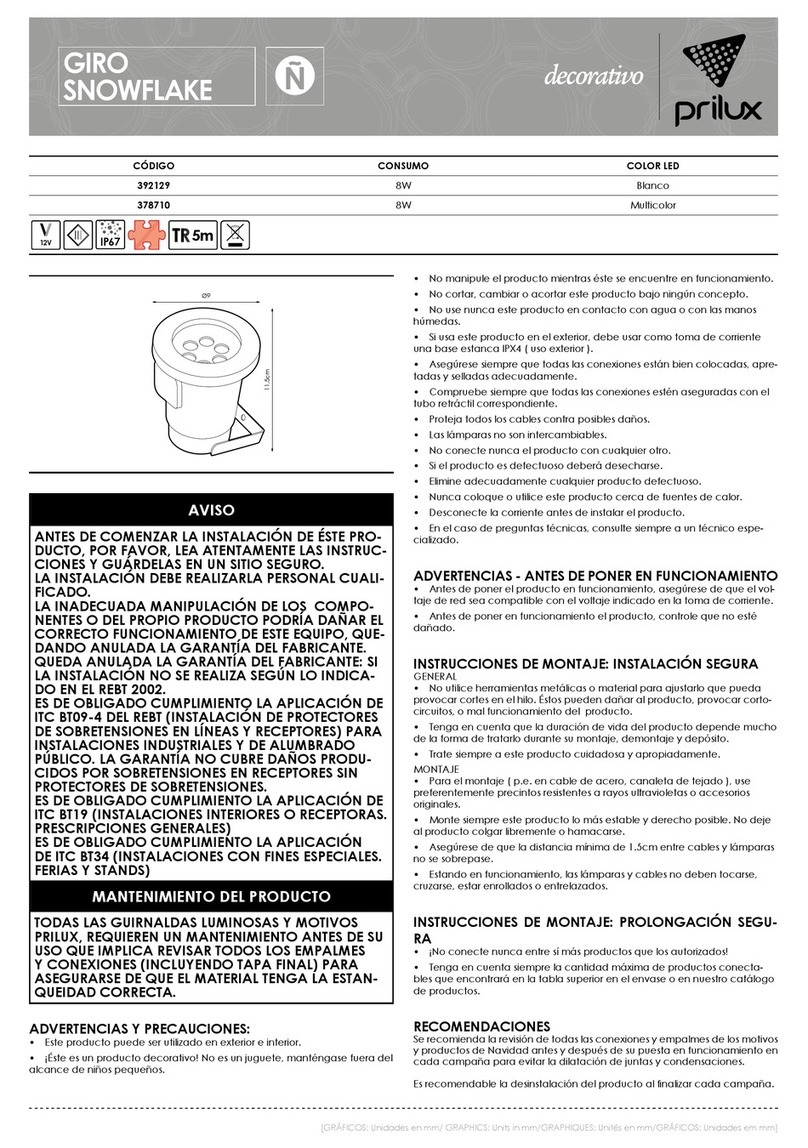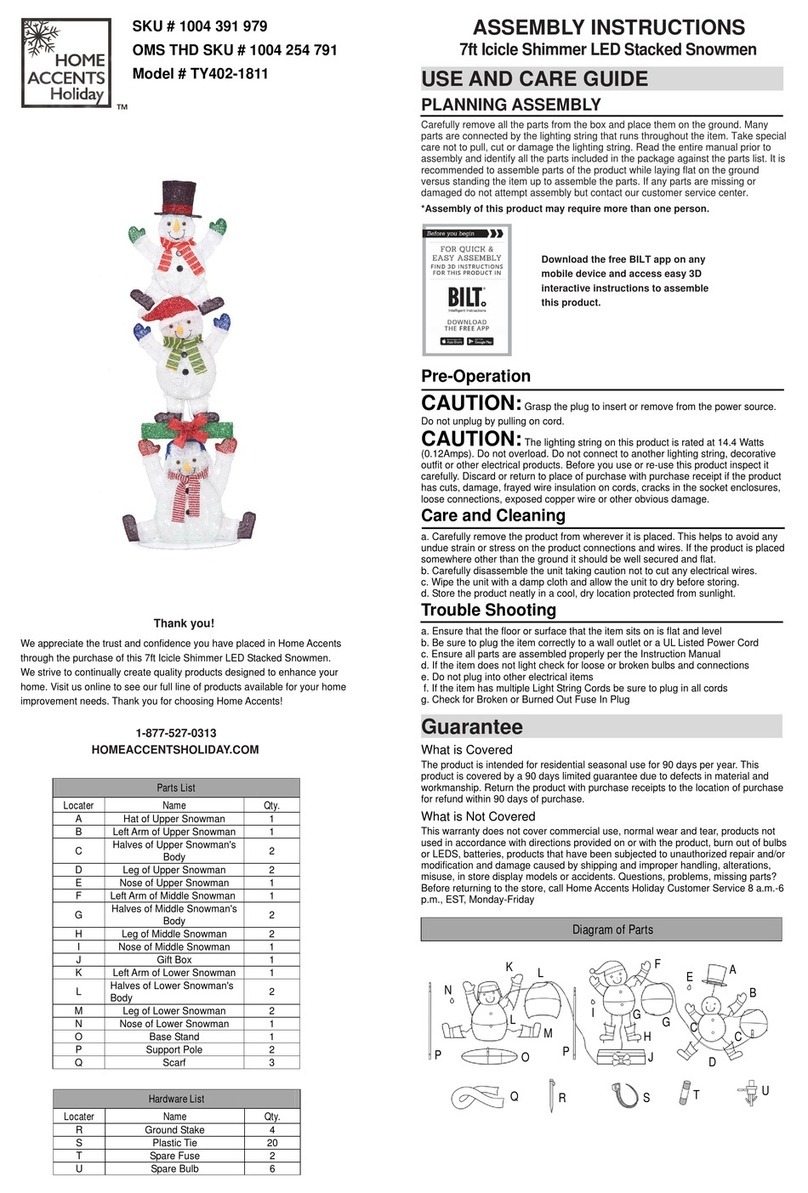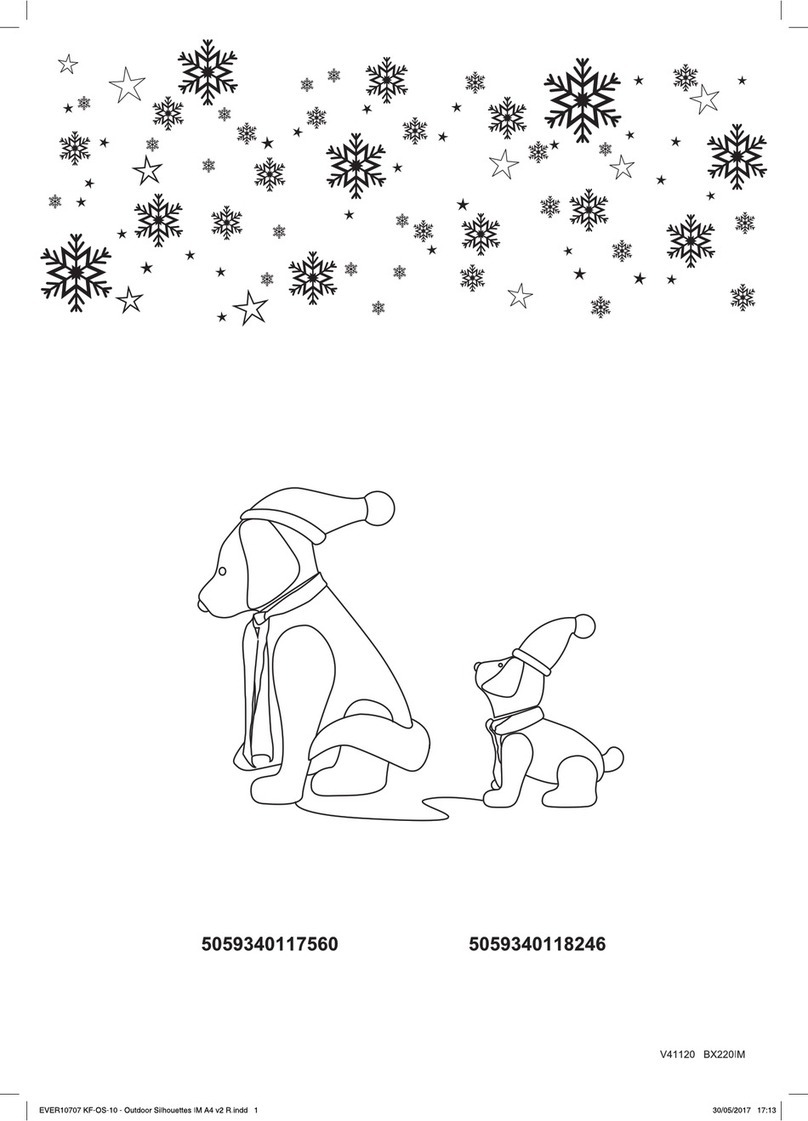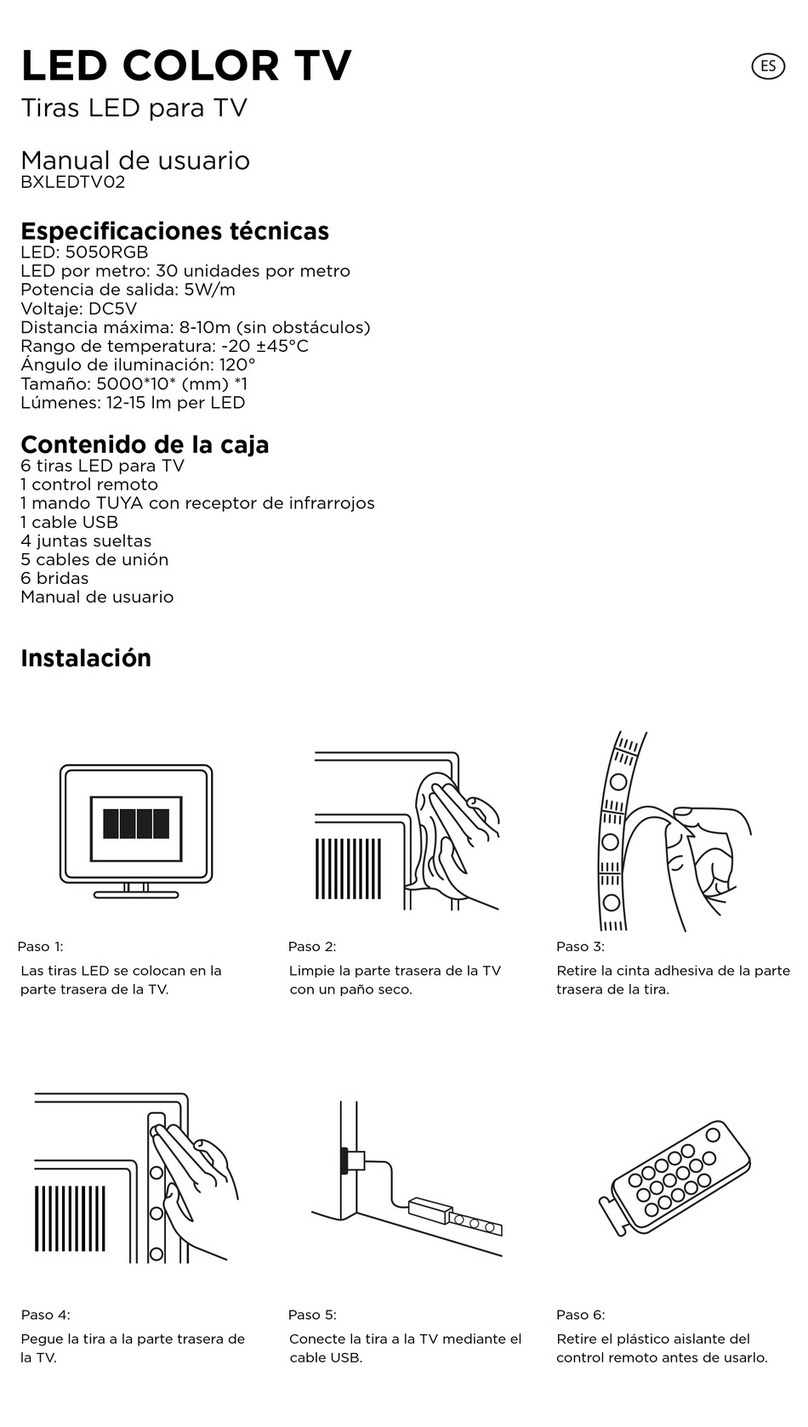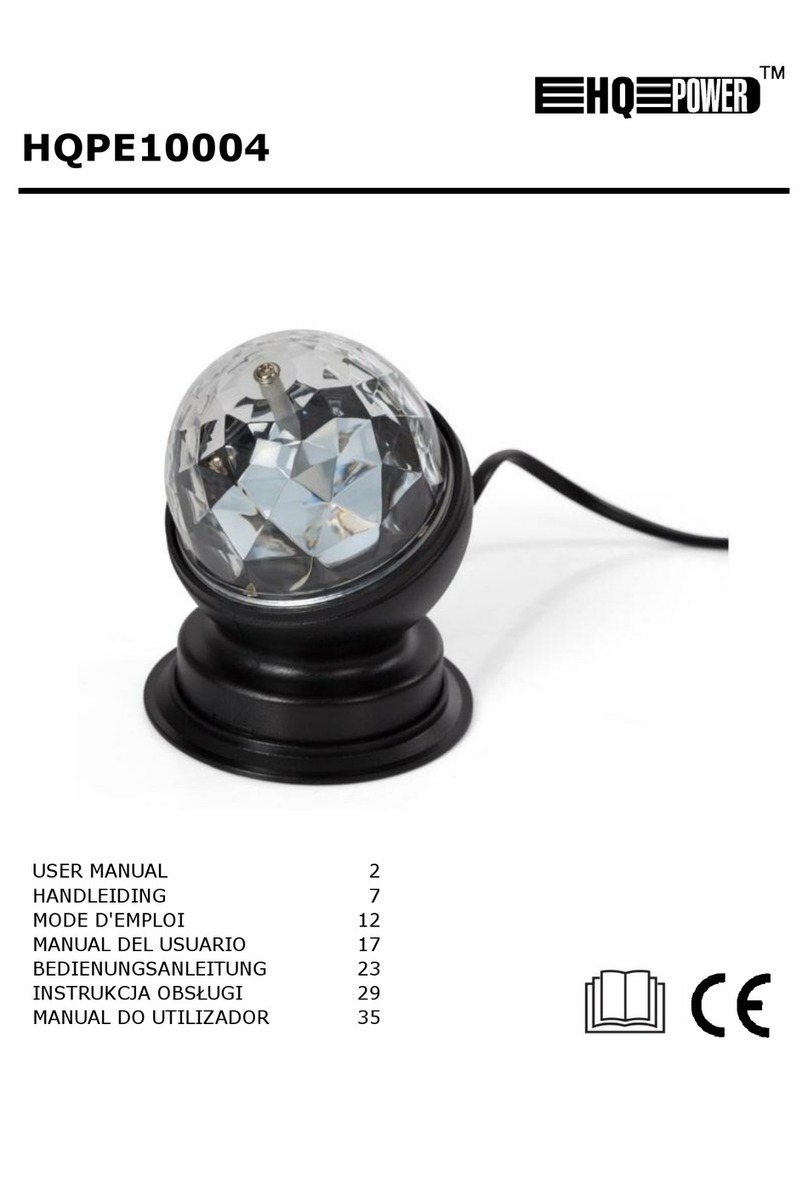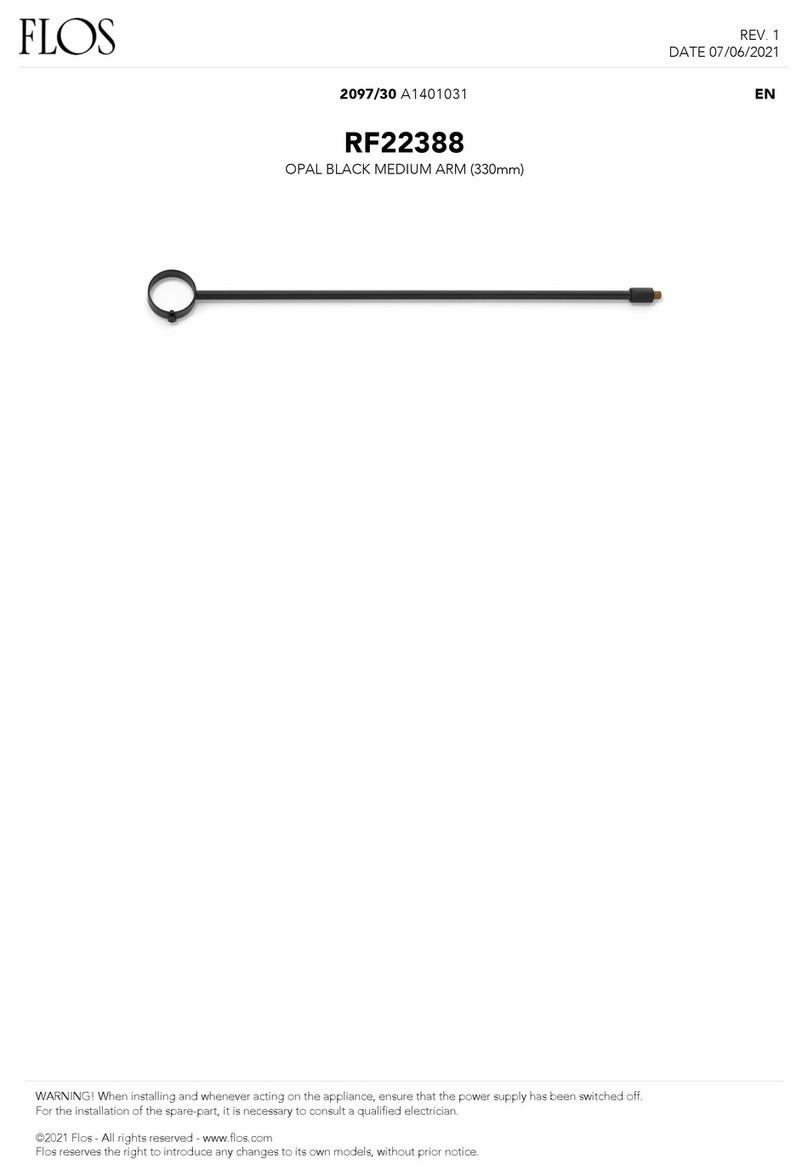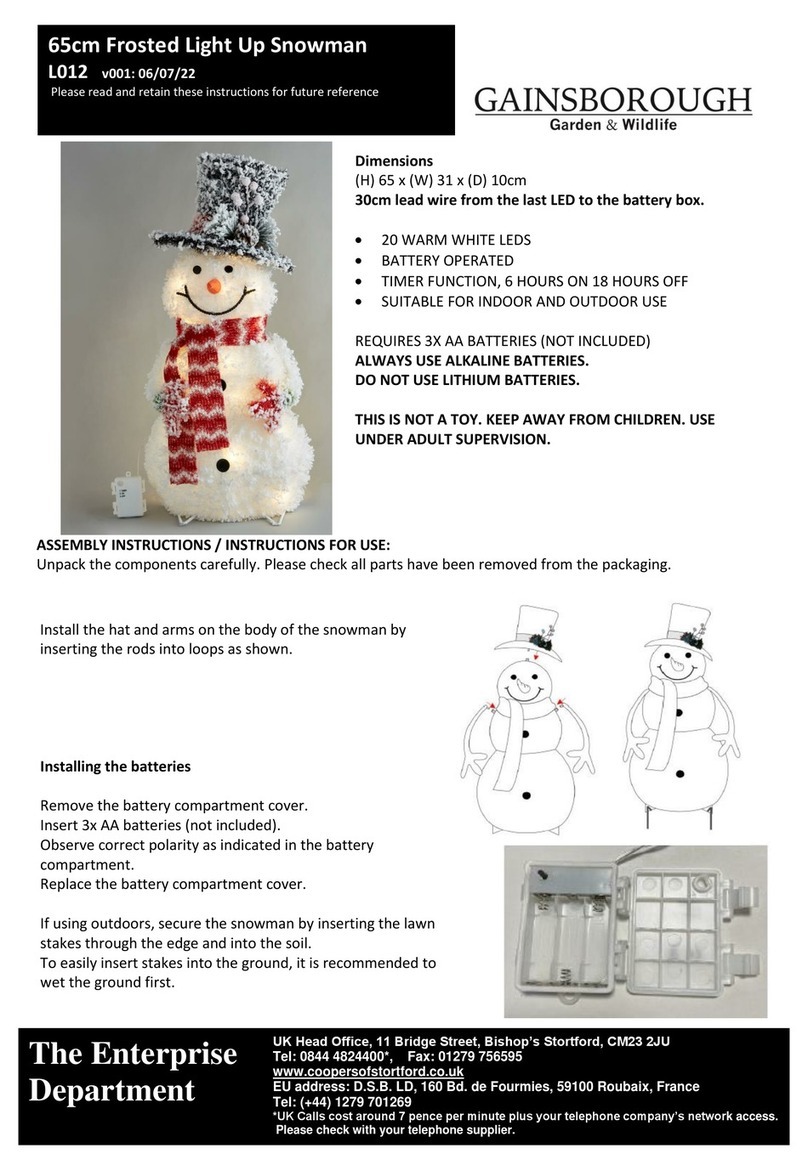Ener-G+ G6 User manual
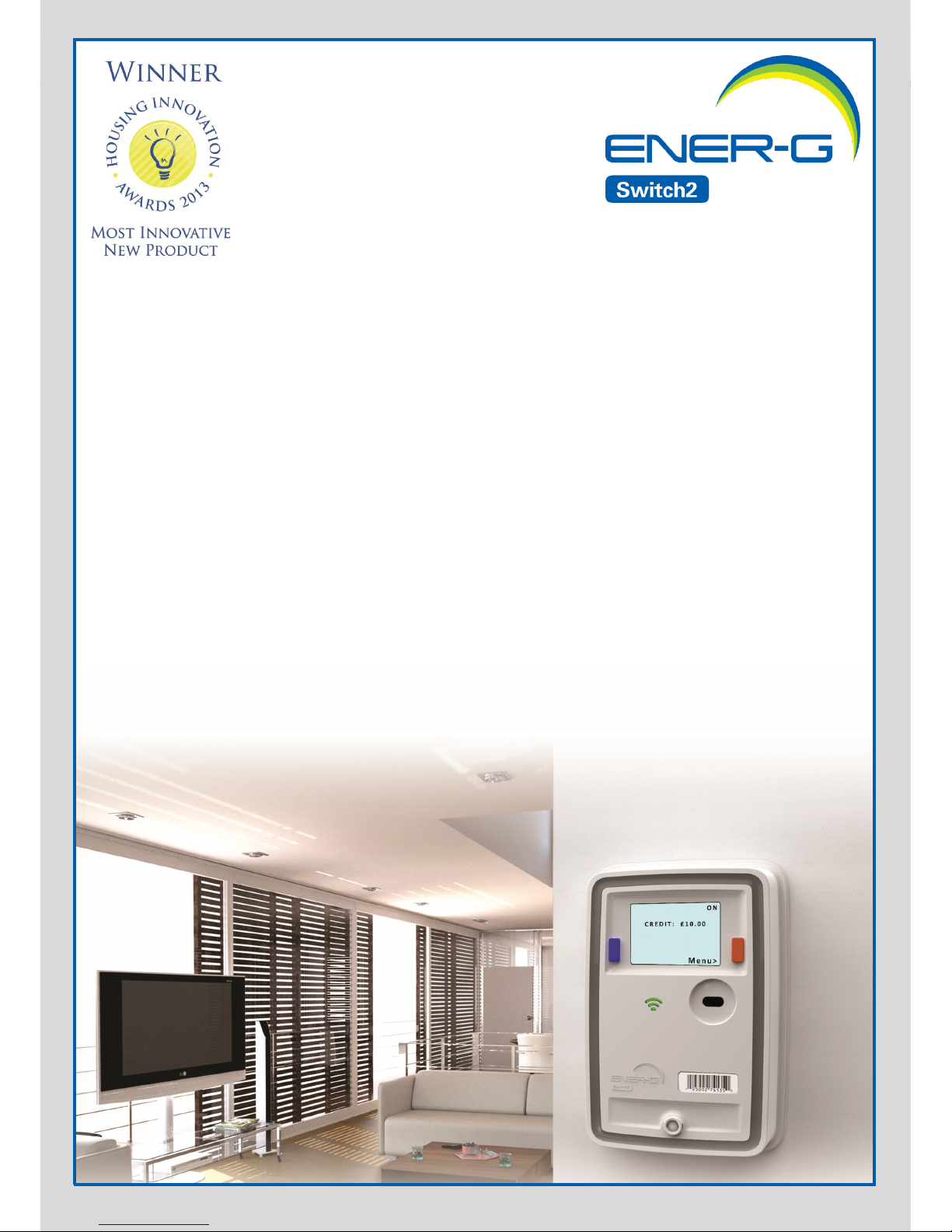
Your G6
User Guide

Page 2

This is the G6 User Guide and has been created to provide you with all the informaon needed to help
you use your G6.
This guide has been split into 6 secons, please take some me to read all the informaon about the
G6 and its funconality. There is also useful ps on pages 13 and 14 with some frequently asked
quesons and advice on how to save energy.
Contents
The G6 is an award winning mul-funconal energy payment unit from ENER-G Switch2. The G6 has
In-Home Display funconality built in providing useful consumpon informaon in an easy to
understand format.
Using the G6 can help you manage your energy consumpon through the in-home display
funconality. This shows your consumpon history and daily usage on simple to understand graphs
and gauges.
PLEASE NOTE: The mode of operaon of the G6 in your property is set by your housing
associaon/ development management agent, and not ENER-G Switch2.
Introducon
Introducon and Contents
Introducon Page 2
Your G6 Page 3
Pay As You Go Page 4
In-Home Display Screens Page 8
Frequently Asked Quesons Page 13
Energy Advice Page 14
Page 2

The G6 is a simple to use device that consists of:
Home Screen: provides the user with useful informaon such as current credit status and
whether the energy supply is on/o. Aer a period the G6 screen will return to a screensaver
which is the ENER-G Switch2 logo (generally).
Buons: allow you to interact with the G6 to cycle through menu screens, acvate the
emergency credit (in pay as you go mode) or clear messages.
Energy supply indicator: when illuminated this shows that the energy supply is available.
Payment Card: If the G6 is running in pay as you go mode then a card is provided allowing
you to buy credit to top-up your G6.
Your G6
Your G6
Page 3 Page 4

The amount of money you have on you G6 is
displayed on the home screen. The credit amount is
shown in a monetary value with the words credit or
debt in front. When you have credit, ‘ON’ is
displayed in the top right corner of the screen and
shows that the energy supplies controlled by the G6
are available. You will also see the green energy
supply indicator is lit.
As you use energy in your home, the credit on your G6 will decrease. If your credit runs out before
you top up your G6, the energy supplies will disconnect and ‘OFF’ will be displayed in the top right
corner. The green supply indicator will now be o.
Home Screen
You should try and keep your G6 topped up at all mes with
enough credit to avoid any potenal disconnecon to your
energy supply.
To top up, simply visit any outlet where you see the
PayPoint™, AllPay™ or Post Oce™ sign with your G6
payment card and tell them how much you would like to top
up. Alternavely, you can top up by calling 0844 557 8321 or
online at www.allpay.net
How do I buy credit?
The G6 is a sophiscated and revoluonary pay as you go unit allowing mulple payment opons,
in-home display funconality and comfort in the knowledge that the G6 system is being managed by a
company with over 30 years experience.
In pay as you go mode your G6 shows how much credit you have remaining and as you use energy
credit is deducted accordingly.
Your G6 will generally have a screen saver showing the ENER-G Switch2 logo and this can be cleared
with the press of either buon to reveal your Home Screen.
PLEASE NOTE: The mode of operaon of the G6 in your property is set by your housing
associaon/ development management agent, and not ENER-G Switch2.
Pay As You Go Mode
Pay as You Go
Page 3 Page 4
Supply ‘On’Supply ‘O’
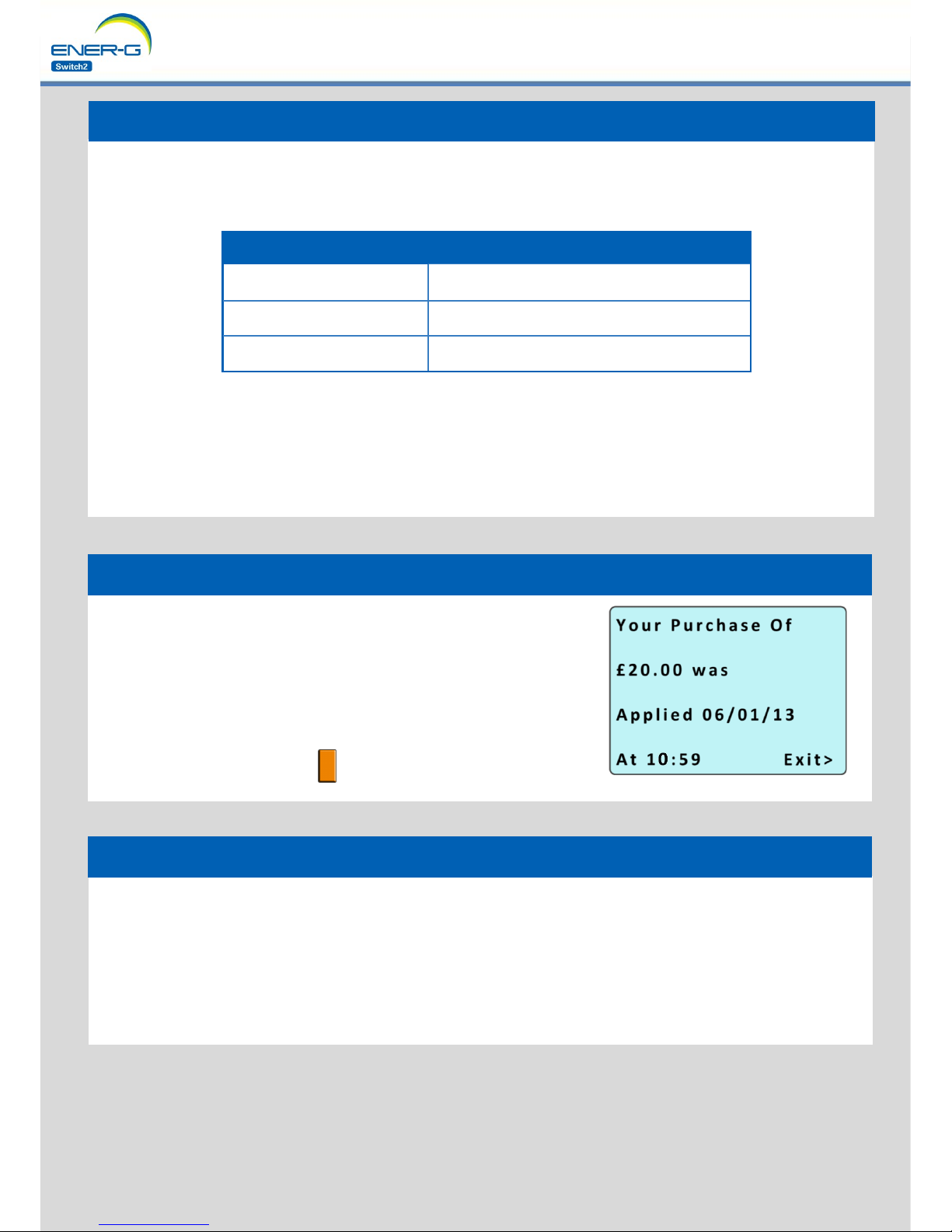
Somemes things outside our control can aect credit being sent to your G6 so always try and keep
your G6 in credit. If you haven’t received your credit by the me indicated above, please contact us
on 0844 477 2010 and select opon 1.
Please ensure that you keep all of your transacon receipts in case you need to contact us to discuss a
purchase which has not arrived.
Once you have made a payment, we will receive nocaon overnight and the credit will generally
automacally appear on your G6 the next working day by midday (12:00). Please see the table below
for more detail on credit delivery mes.
As credit is not available immediately aer a purchase is made, please ensure that when your credit is
running low you allow enough me for your top up to arrive on your G6 . This will help you to avoid
using the emergency credit facility, ensuring that it is available for actual emergencies.
*If the Monday is a bank holiday the payment will arrive on the next working day
Day payment made Day transmied to G6
Monday to Friday Next working day by midday (12:00)
Saturday & Sunday Monday by midday (12:00)*
Bank Holidays Next working day by midday (12:00)
What if you don’t receive your credit?
When the credit is sent to your G6 you will receive the following
message on-screen:
“Your Purchase of £20 was Applied 06/01/13 at 10:59”.
This message will stay on the screen unl the message is cleared.
To clear this message and return to the home screen, press the
orange buon marked Exit >
What happens when credit arrives?
How long does it take to arrive?
Pay As You Go
Page 5 Page 6

If you cannot top-up your G6 and your credit is
about to expire, or you have run out, the G6 has
an emergency credit facility. This allows you to
‘borrow’ credit which will reconnect your supplies
for a short period of me. This is simply a loan,
and must be paid back in full before the system
can be used again.
The emergency credit facility becomes available to acvate when your credit value reaches £1.00 or
less. To acvate, press the blue buon marked <Press For Em Credit.
PLEASE NOTE: that this should only be used in emergency situaons where you cannot
top-up before your credit is due to expire.
You’ve run out of credit...
When using emergency credit
This screen shows that the emergency credit has reduced to
‘£1.82’ and the ‘DEBT’ on the unit has increased to ’£3.18’. In this
state, the supply is sll ’ON’ and energy supplies are available.
This screen shows that all of the Emergency credit has been used
and the ‘DEBT’ is now ’-£5.00’ The supply is now ’OFF’ and will
only be reconnected once the ‘DEBT’ has been repaid in full.
As can be seen in this screen, the emergency credit has been
acvated and is in use. The ‘Remaining Emergency Credit’ is £5.00,
the supply is ‘ON’ and energy is currently available.
Pay As You Go
Page 5 Page 6
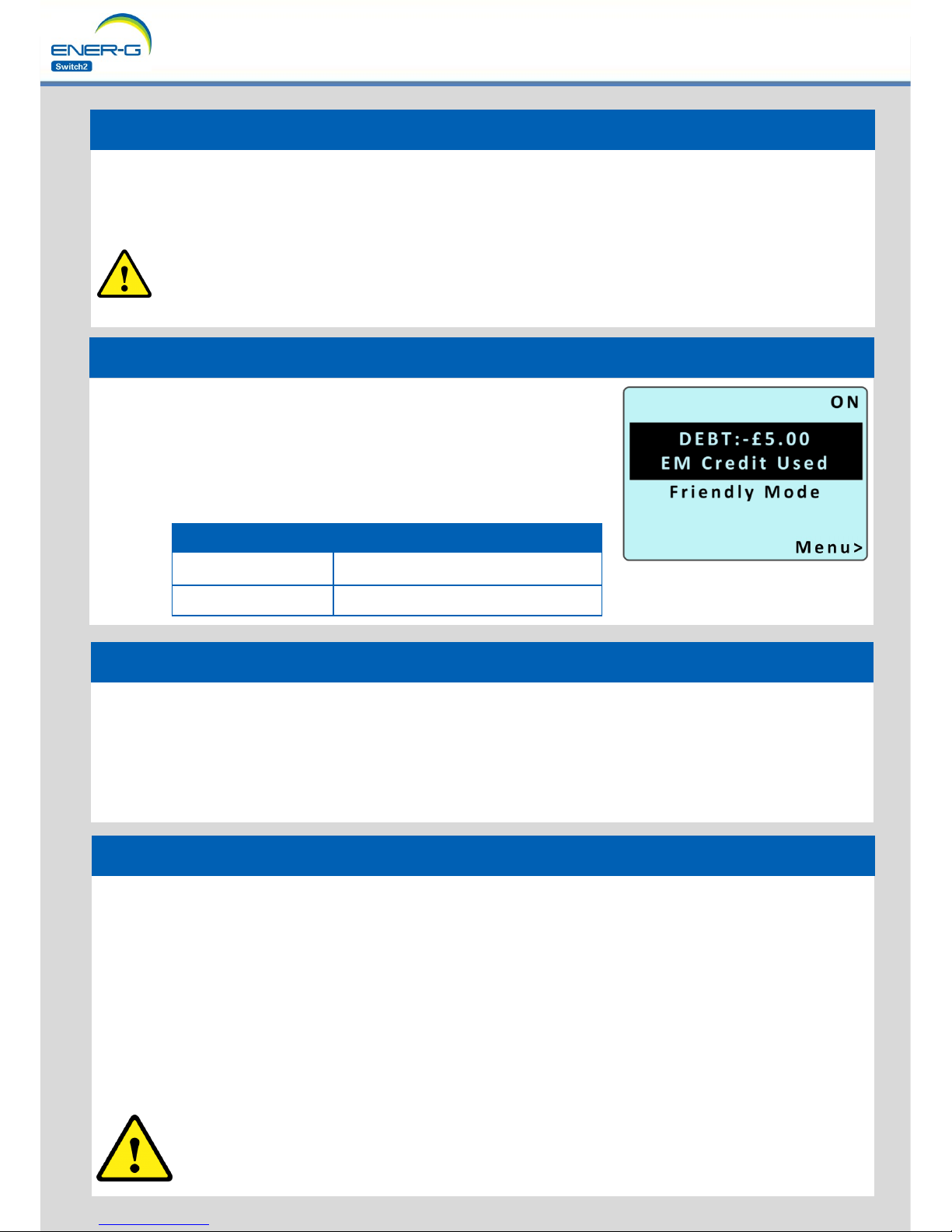
Don’t worry if you lose your payment card. Simply call us on 0844 477 2010 (select opon 1) and
we’ll arrange for a new card to be sent to your home within 3 - 5 working days. In most cases whilst
you are waing for your new card to arrive, we can send you a leer with a barcode that will allow
you to make a top up in the normal way. A small administraon charge may be applicable for
replacement cards.
If you have lost your card, do not worry about someone nding and using your card, it is registered to
you and your G6 only and cannot be used to top-up any other G6. Your card has no monetary value
and is simply used to idenfy who has made payments. No money is stored on the card.
PLEASE NOTE: You can not use anybody else’s payment card to top up your G6. If you
make a payment using another card that is not yours, all payments made will be credited
to the G6 that the card is registered to.
Lost or damaged card?
If you run out of credit and have used all your emergency credit, the
G6 has a ‘friendly disconnecon’ mode and will not disconnect you
at certain mes when topping up may be inconvenient. Debt will
connue to increase when your system is in use during this me.
The Friendly Disconnecon periods are shown in the table below.
Friendly disconnecon
Day Friendly disconnecon mes
Monday to Friday 8:30PM to 10:00AM
Weekends All Day
Your G6 will not disconnect your supply during certain special days such as Christmas, Boxing day,
Easter and other ocial bank holidays. Over these days if you have exhausted your emergency credit
the G6 enters friendly disconnecon mode and you will connue to be able to use your system.
However on the rst following working day your G6 will disconnect your energy supplies and they will
not be reinstated unl you have bought credit to clear the total debt.
Bank Holidays and Special Days
Pay As You Go
If you have used all of your emergency credit you will have to purchase more than the displayed
‘DEBT’ before your supply will be turned back on. For example: If your debt = -£5.00 you must buy
more than £5.00 to turn your supply back on.
Using emergency credit connued
PLEASE NOTE: Purchasing LESS than the value of the debt will NOT reconnect your
supply. We recommend purchasing at least £5.00 more than the value of the debt to
ensure that your supply is reconnected and maintained.
Page 7 Page 8

Menu Navigaon
The G6 provides informaon about energy consumpon,
payments, current and historical usage. To access these
opon from the home screen press the orange buon marked
Menu > . This will bring up a new screen showing all the
available opons.
Press the orange buon marked Next> to highlight the
desired opon. To enter this menu press the blue buon
marked <select.
Once in your selected opon, navigate through the screens
using the orange buon marked Next> . This will cycle
through the available screens in the selected opon. To return
to the menu list press the blue buon marked <Menu.
The G6 will return back to the home screen if no buon is
pressed for 60 seconds, or by selecng opon ‘6. Home’ from
within the menu.
The In-Home Display funconality within the G6 has been designed for monitoring energy
consumpon and its associated costs in a user-friendly way. Using the In-Home Display can help you
to understand your energy usage by showing you how much energy is been used and when.
The G6 communicates with the connected meter (s), and uses the reading informaon to provide the
energy usage informaon within the In-Home display screens. The In-Home Display funconality will
show informaon relang to up to two meters. This is set by your housing associaon/ development
management agent.
This manual reects all the features available in the G6, however your display may not have all the
screens available.
In-Home Display
In-Home Display
Page 7 Page 8
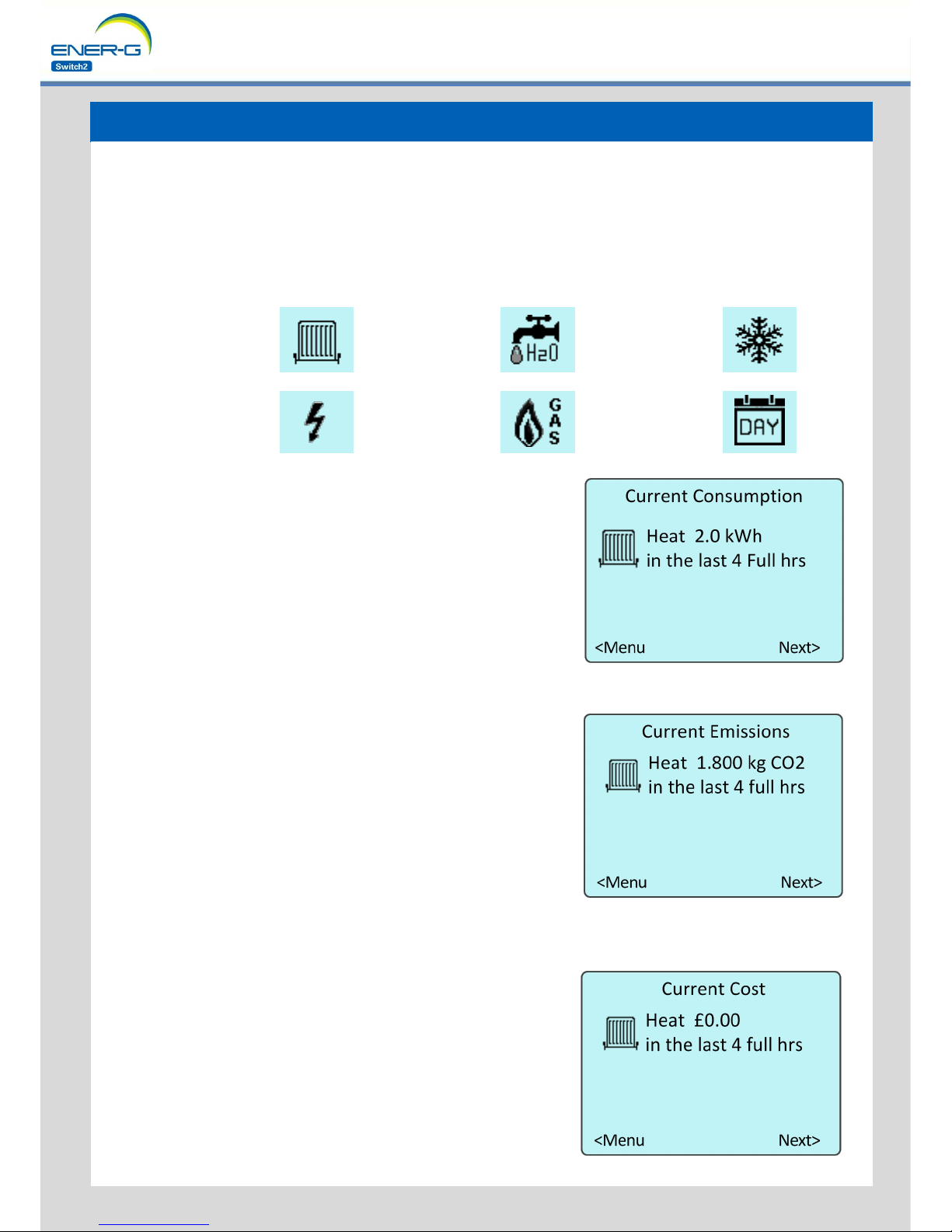
1. Consumpon / Cost
The Consumpon / Cost screens contain informaon on the energy you have used, its cost, emissions
and your current usage. Icons and text will be displayed on each screen for each energy supply your
G6 is controlling.
If you are using your G6 with two supplies i.e. Heat and Gas your G6 screens will show both supply
types indicated with the appropriate icon listed below.
Current Consumpon
The Current Consumpon screen shows the total units of
energy consumed for each fuel over the last 4 full hours. This is
updated each hour. The unit of measure for the supply type is
displayed alongside the value e.g. the unit of measure for heat
is kWh.
Current Emissions
This screen shows the amount of carbon dioxide (CO2)
emissions for the energy you have consumed for each fuel
during the last 4 hours. This value is displayed in kilograms (kg)
of CO2.
Current Cost
This screen shows the total cost for the energy for each fuel
used over the last 4 full hours. This is updated hourly and the
informaon is displayed as a monetary value. Each supply will
be shown with its icon and name i.e. radiator icon and ‘Heat’.
Heat Water Chilling /
Air Condioning
Electricity Gas Daily Standing
Charge
In-Home Display
Page 9 Page 10
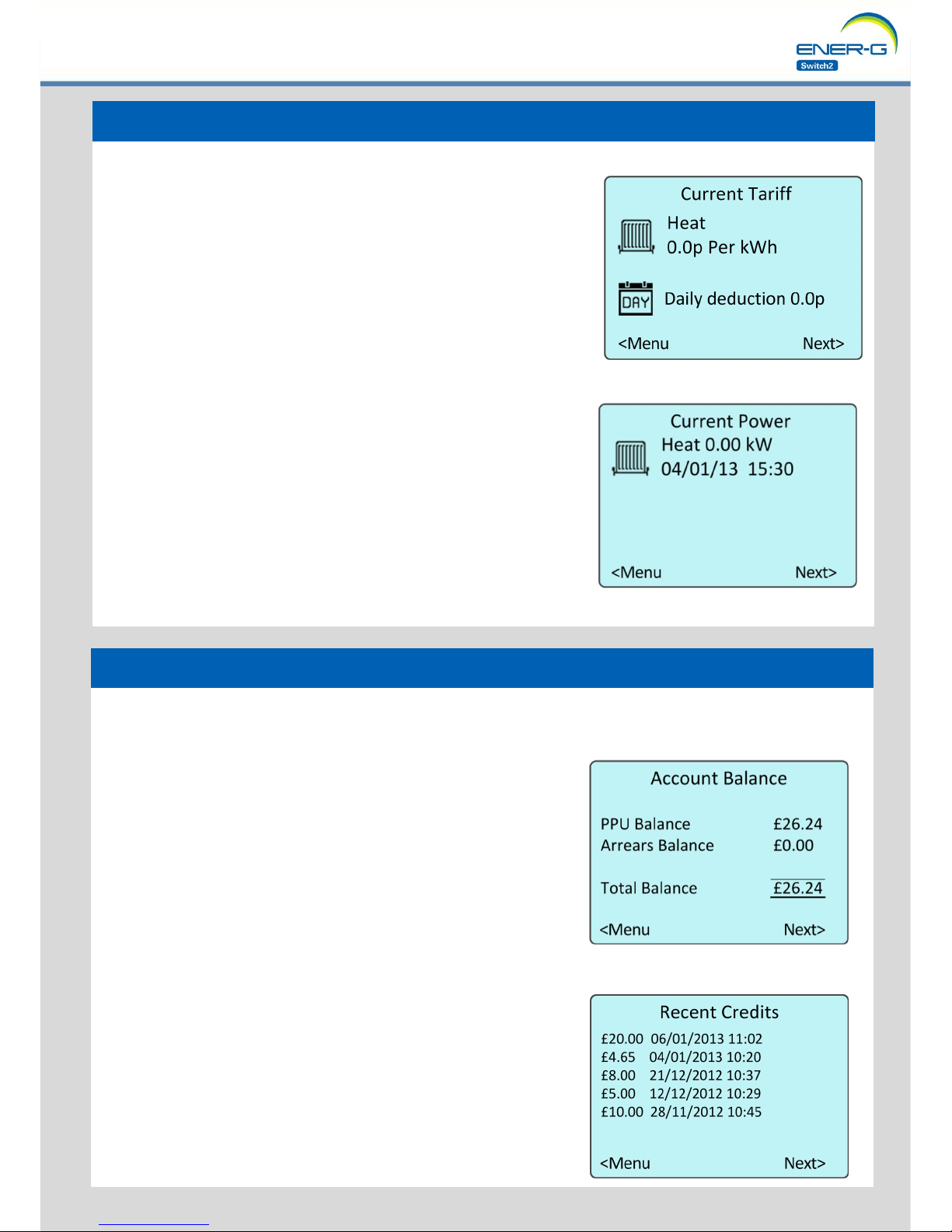
1. Consumpon / Cost connued
Current Tari
This screen shows the cost applied to each unit of energy
consumed for each fuel as well as any daily deducon. The
supply type and tari charge (in pence) are shown alongside the
supply icon. If there is a standing charge applicable this will be
shown as a ‘Daily deducon’ with the value in pence. If there is no
deducon this icon will sll be shown however the value will be
zero (0.0p).
If you are away from home for a period of me and you have a
daily deducon it will connue to be taken from your credit.
Current Power
This screen shows the current amount of energy you are
consuming. Generally this value is read directly from the meter,
however not all meters can provide this informaon. Where an
accurate value is not available an esmate is calculated.
2. Account Info
The Account Info screens show your current balances, arrears and purchase history.
Account Balance
This screen shows your current G6 credit/debt balance and any
arrears owed. The PPU balance is the credit or debt value
currently on your G6. An Arrears Balance may show on the G6 if
an outstanding debt is owed and is to be collected through a
repayment agreement. Any repayment agreement will have
been discussed with you prior to its implementaon.
Recent Credits
This screen shows the last 5 credit purchases that have been
received by the G6. The me and date stated are the exact me
at which the credit was received by the G6 and not the me
when the credit was purchased.
In-Home Display
Page 9 Page 10
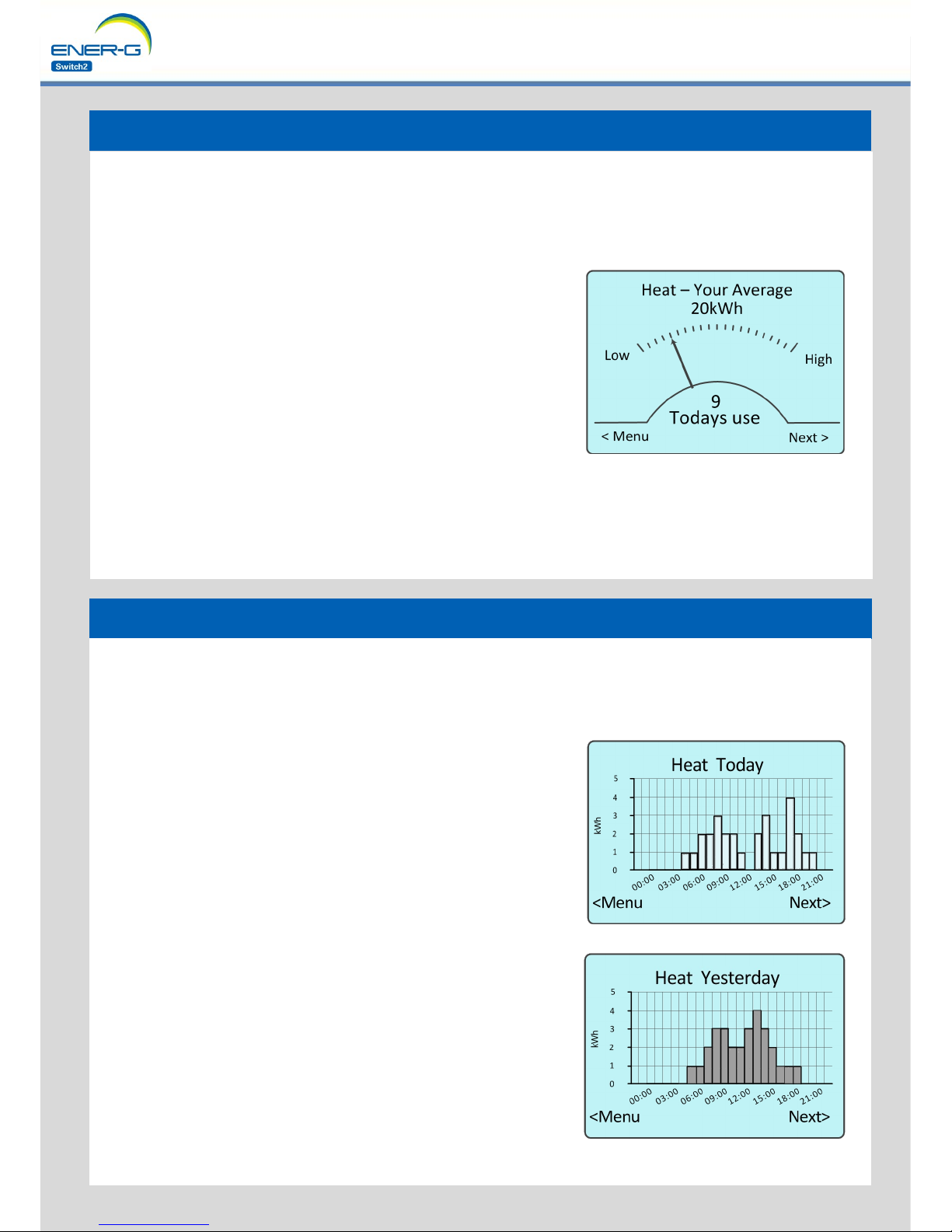
3. Usage Comparison
The Usage Comparison screens graphically display your consumpon for each fuel . These update
throughout the day and can be looked at to easily review your daily usage.
Your Average
This screen shows the amount consumed today against your
daily average use for the last 14 days.
The value above ‘Todays use’ shows the total number of units
used today since midnight.
Your 14 day average is shown at the top under ‘Your Average’
e.g. 20 kWh.
The arrow on the gauge will move round with each unit consumed. When the arrow reaches the
middle this indicates that your usage has equalled your 14 day average. When the arrow moves past
the centre towards ‘High’ this indicates that your usage today is higher than your 14 day average.
4. Historic Comparison
The Historic Comparison screens contain graphs displaying your consumpon for Today, Yesterday,
Last 7 days and the last 12 months*. In each case the screens will show the supply type with the
appropriate period in the tle e.g. ‘Heat Today’
Today
This graph shows a full 24 hour period from 00:00 to 23:59 for
the present day. Each bar shows the amount of consumpon
during any given hour. At the beginning of the day this graph
will be empty and is updated hourly. The number of units is
shown on the vercal scale along with the unit of measure.
Yesterday
This screen shows the full 24 hour period for the previous day.
Each bar shows the total consumpon during each hour of that
day. The number of units is shown on the vercal scale along
with the unit of measure..
*Please note if your G6 is replaced or reprogrammed, all historical data
will be reset. If your G6 has power disconnected then the values for ‘Today’ and ‘Yesterday’ screens will be lost.
In-Home Display
Page 11 Page 12
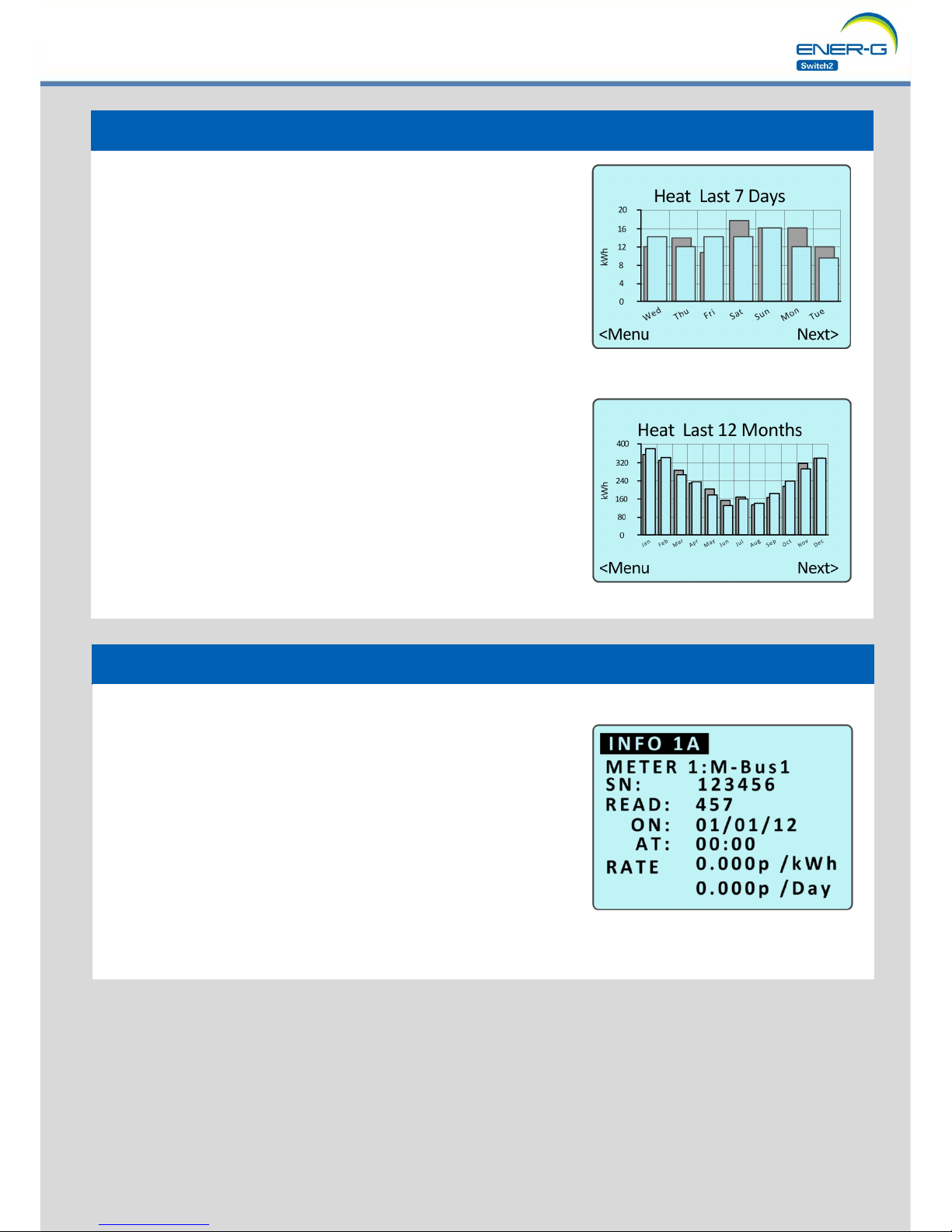
4. Historic Comparison connued...
Last 7 Days
This screen shows a rolling weekly comparison. This shows the
last 7 days of consumpon compared with the previous 7 days.
The lighter bars show the last 7 days, with the darker bars
behind showing the previous 7 days.
Last 12 Months
This screen shows consumpon informaon over the last 12
months compared with the previous 12 months. The lighter
bars represent the last 12 months values, with the darker bars
behind showing the previous 12 months consumpon for
comparison. E.g. the rst column shows 380 kWhs used last
January (lighter bar), compared with 340kWhs used the
previous January (Darker Bars)
Menu Opon 5 - System Info
These screens show system specic informaon for use by ENER-G Switch2 engineers.
Depending on the type of meter(s) connected to the G6, the
screens 1A &1B may show some useful informaon:
SN: Serial Number of the meter
Read: The meter reading
On, At: The last me the meter was read by the G6
Rate: Tari Informaon and daily standing charge
*This may not be applicable to your parcular installaon.
In-Home Display
Page 11 Page 12

You have no heat and hot water...
Have you checked the following:
Does your Home Screen say ON in the top right corner?
Do you have enough credit on your G6?
Have you acvated your emergency credit?
Is your heang programmer turned on?
Is your room thermostat turned up?
If you have answered YES to all of these, please contact our
customer service team on 0333 321 2010 and select opon 3
You don’t know where your nearest payment outlet is…
Please go online and visit www.allpay.net/outlets/ and
enter your postcode to nd a list of the AllPay™ outlets in
your local area.
You have a general query with your account...
If you have a query and you can’t nd an answer in this
booklet, please contact us on 0333 321 2010 and select
opon 1 and we will try to answer your quesons.
Your G6 screen is blank...
Have you checked:
Have you pressed the orange buon and the screen is sll
blank (no text or images)
If you have answered YES to the above, please contact our
customer service team on 0333 321 2010 and select opon 3
What to do if...
Frequently Asked Quesons
Page 13 Page 14

Page 13 Page 14
Energy Advice
Get to know your heang controls (programmer) and use this to set the
heang to turn on and o when necessary.
If you have individual controls on your radiators make sure these are set at the
correct temperature for the rooms where you spend me.
Try turning your room thermostat down 1 degree and see if you are sll feeling
comfortable, this could save up to 10% of your heang bill.
In winter it is recommended that your living
room is kept around 21°C and the rest of your
house should be heated to 18°C.
Close your curtains at dusk to help keep the
heat in.
Avoid drying clothes on radiators as it lowers
the room temperature.
Install energy ecient bulbs where possible in
rooms which you regularly use, as they can
last up to 15 mes longer and provide the
same light level at a quarter of the running
costs of normal light bulbs.
Turn o the TV and other appliances when
they are not in use.
Turn o all lights when they are not in use.
Turn you heang down rather than opening a
window to reduce the room temperature.
Never cover radiators as this can reduce their
eciency by 30%.
Energy Advice

The System should only be installed,
programmed, removed or dismantled by
an ENER-G Switch2 technician.
This system is powered by a 230V mains
electricity supply. Please DO NOT aempt
to undertake any maintenance.
If the system is used in a manner not
specied by ENER-G Switch2, the
protecon level of the equipment may
be impaired.
For general account queries:
0844 477 2010 - Select opon 1
lines open Monday - Friday (08:30 - 17:30)
To report a fault with your G6 system 24 hours a day:
0844 477 2010 - Select opon 3
If you’re calling from a mobile, you will be asked to enter a local land line telephone number to get through to the right
area engineer (out of hours)
To access our website to nd out more, please visit:
www.energ-group.com/district-and-community-heang-soluons
ENER-G Switch2 limited
The Waterfront, Salts Mill Road
Shipley, Bradford
West Yorkshire
BD17 7EZ
Registered oce:
ENER-G House, Daniel Adamson Road,
Manchester, M50 1DT UK
Registered in England No: 3516925
General informaon
This is your Payment Card
If your payment card is not
aached here and you have
not received it in another way,
please contact ENER-G Switch2
today via the numbers above
and we will arrange for a
replacement to be sent to you
within 3 - 5 working days.
B00001FD03
Table of contents