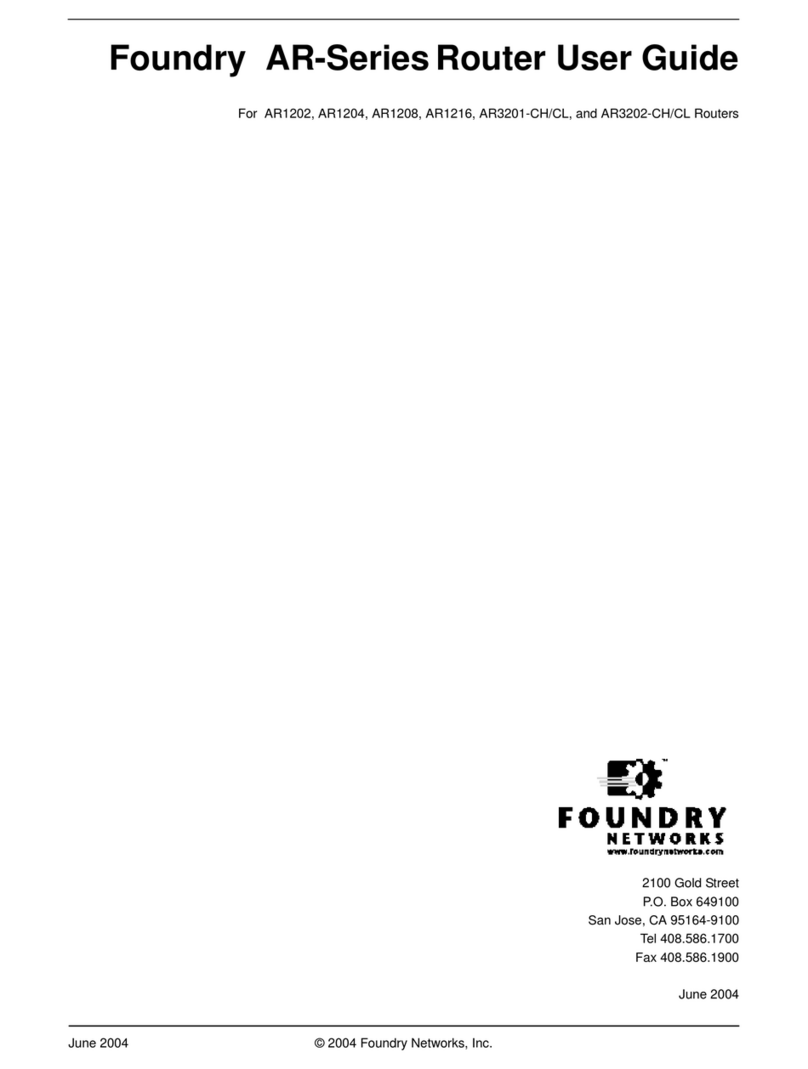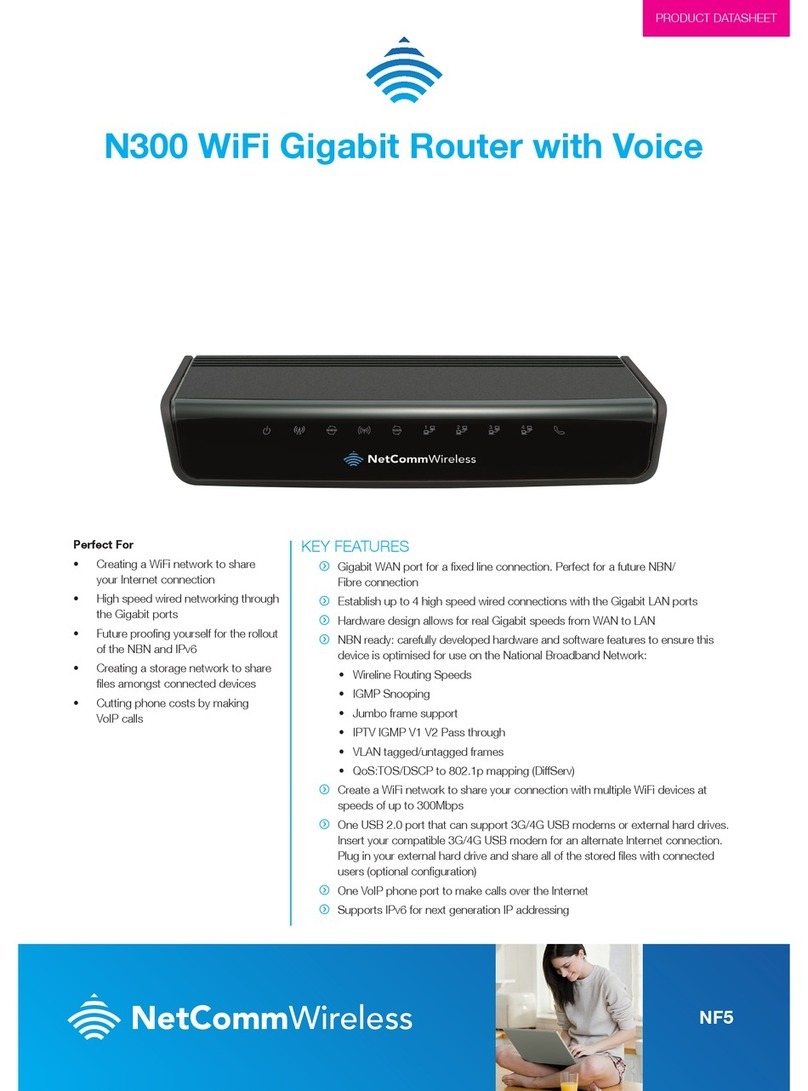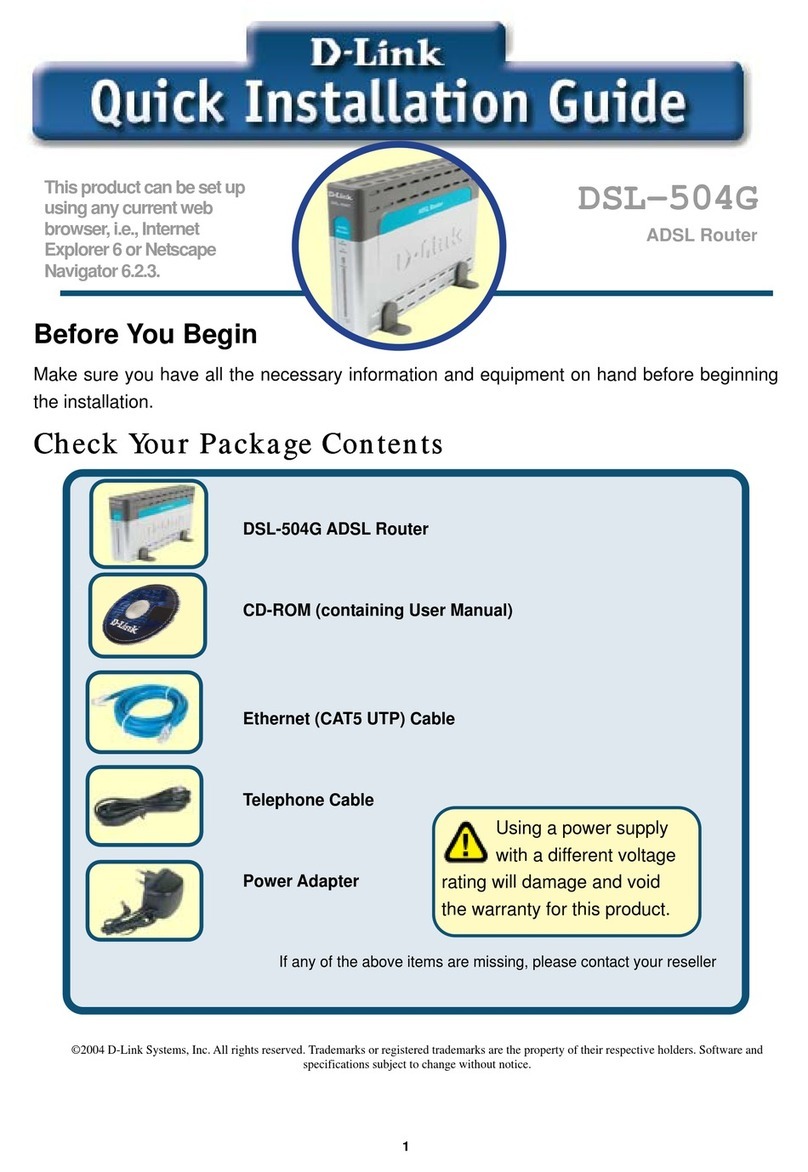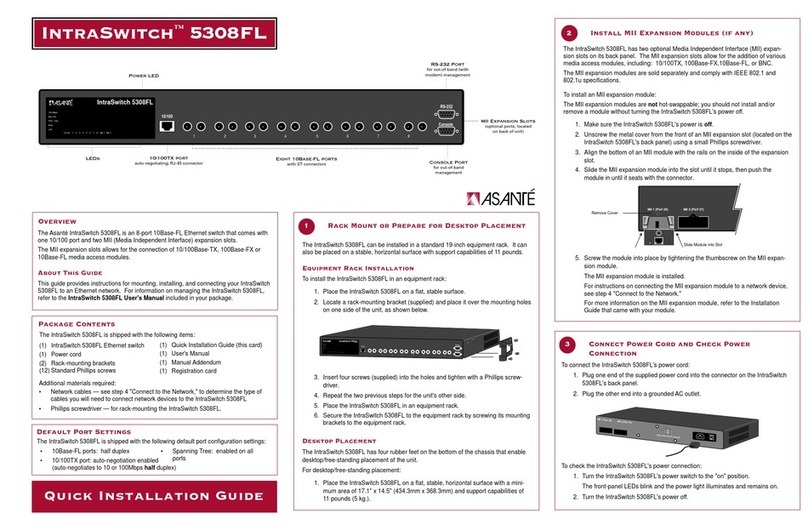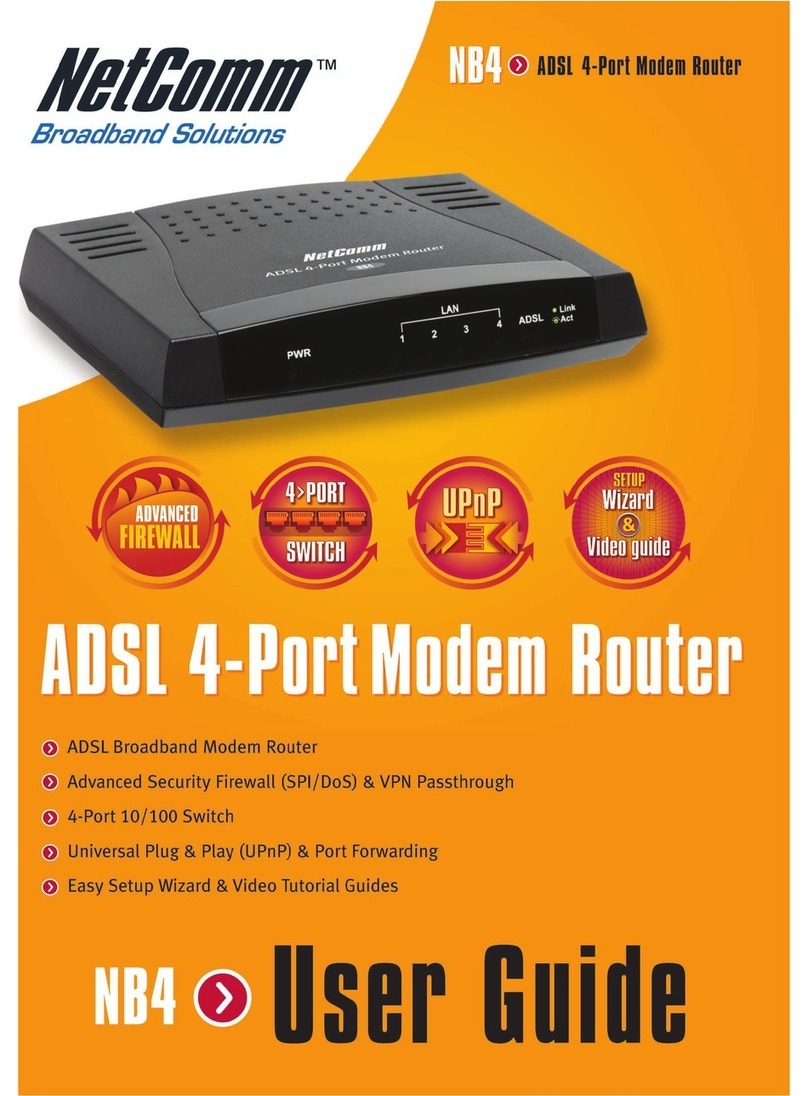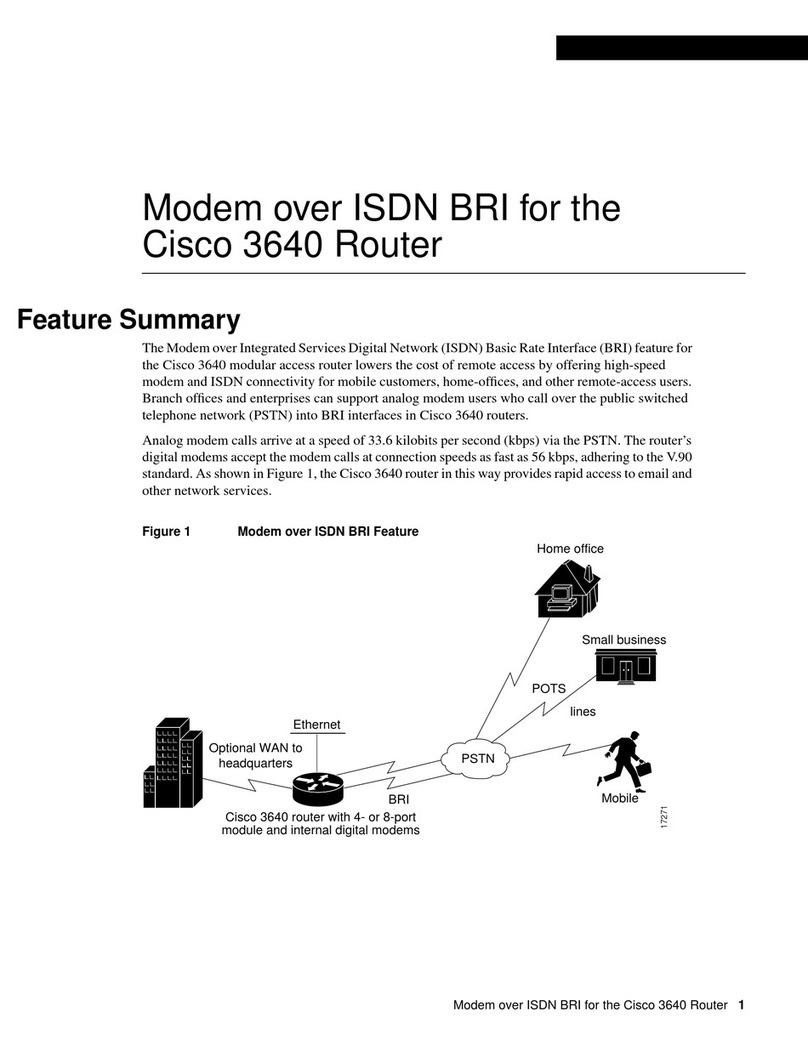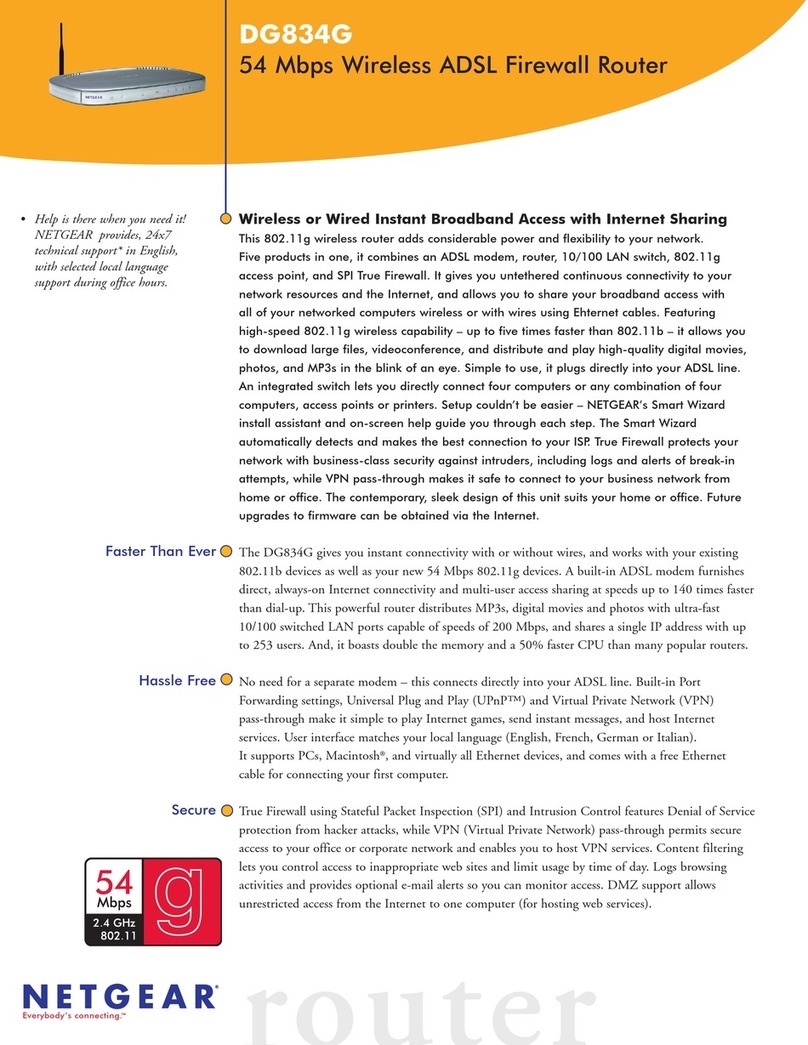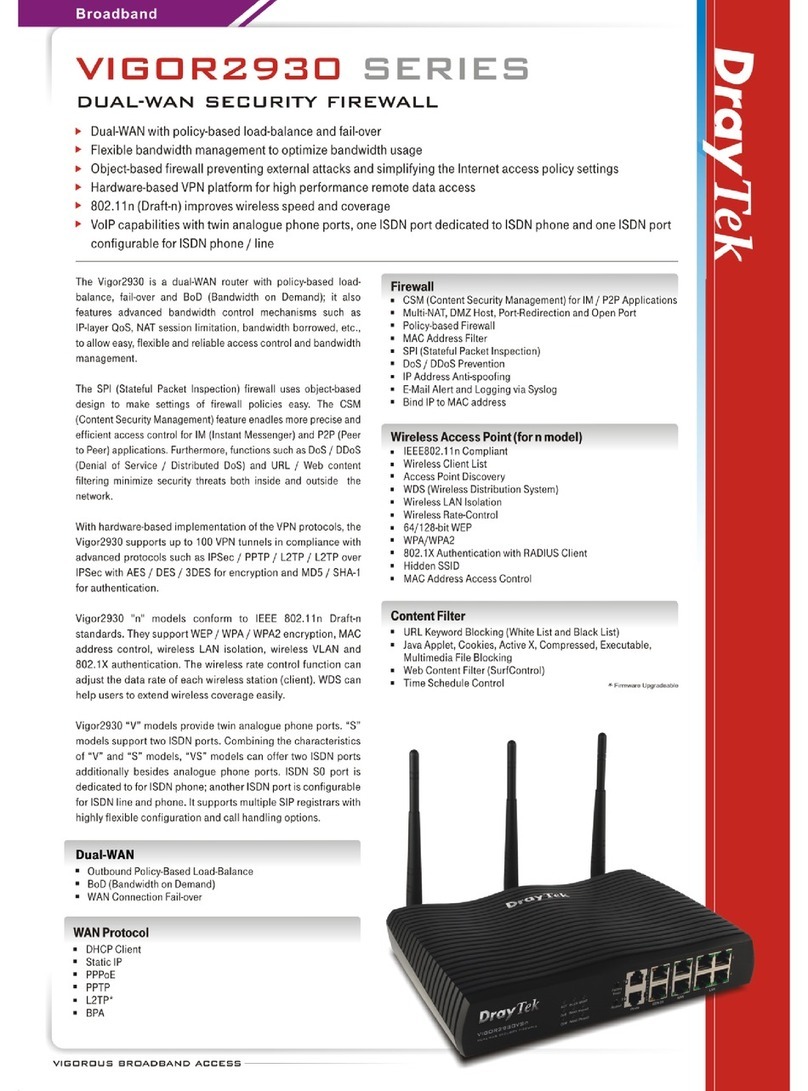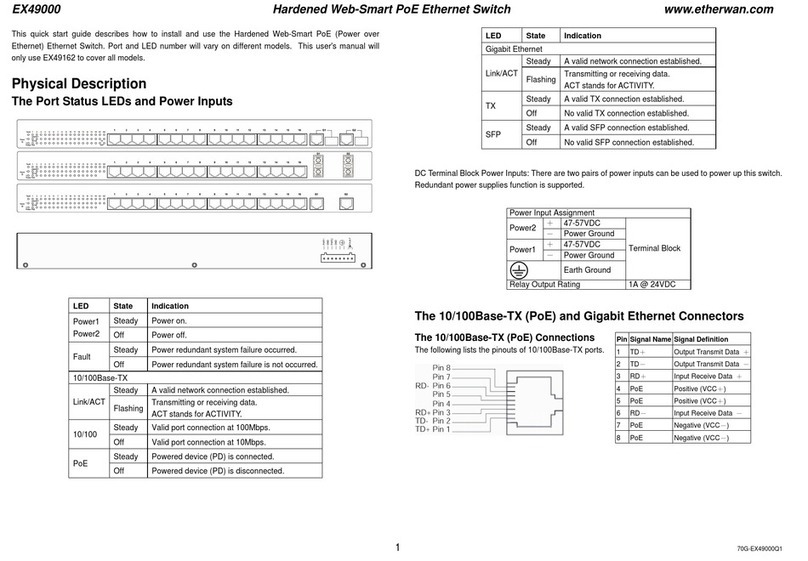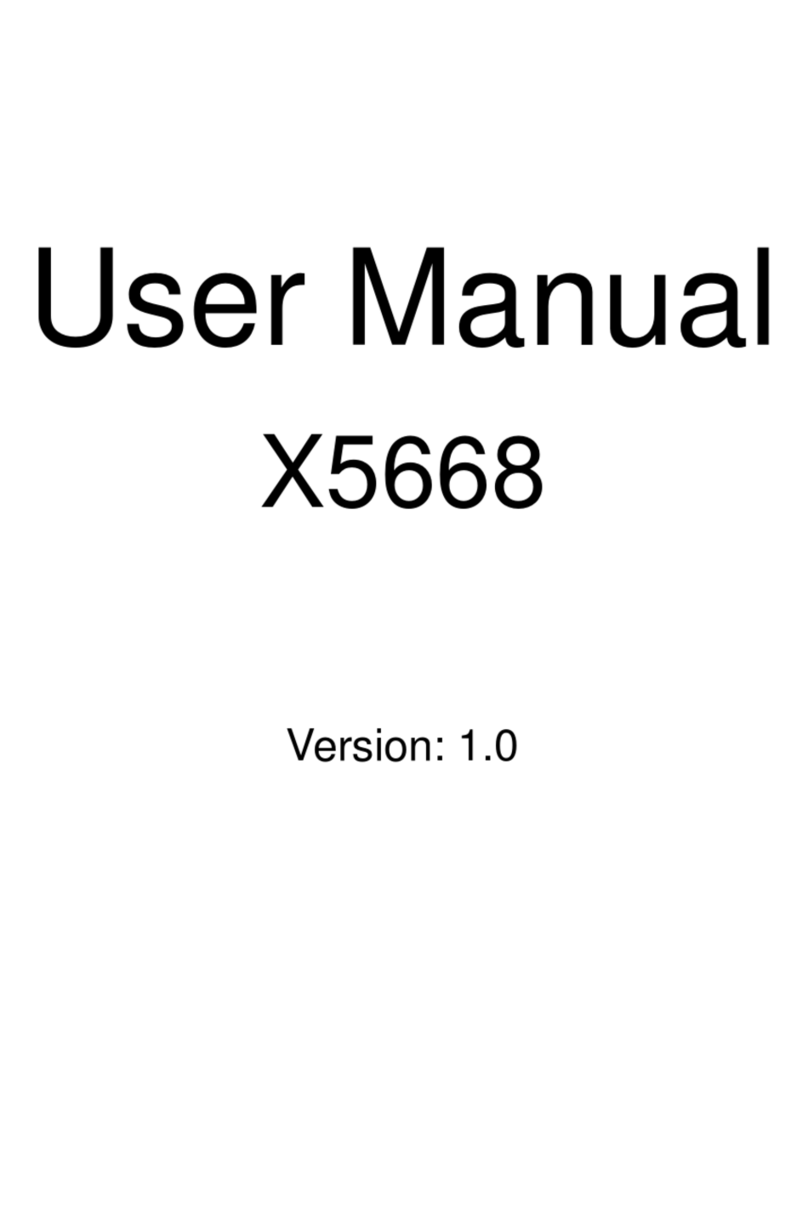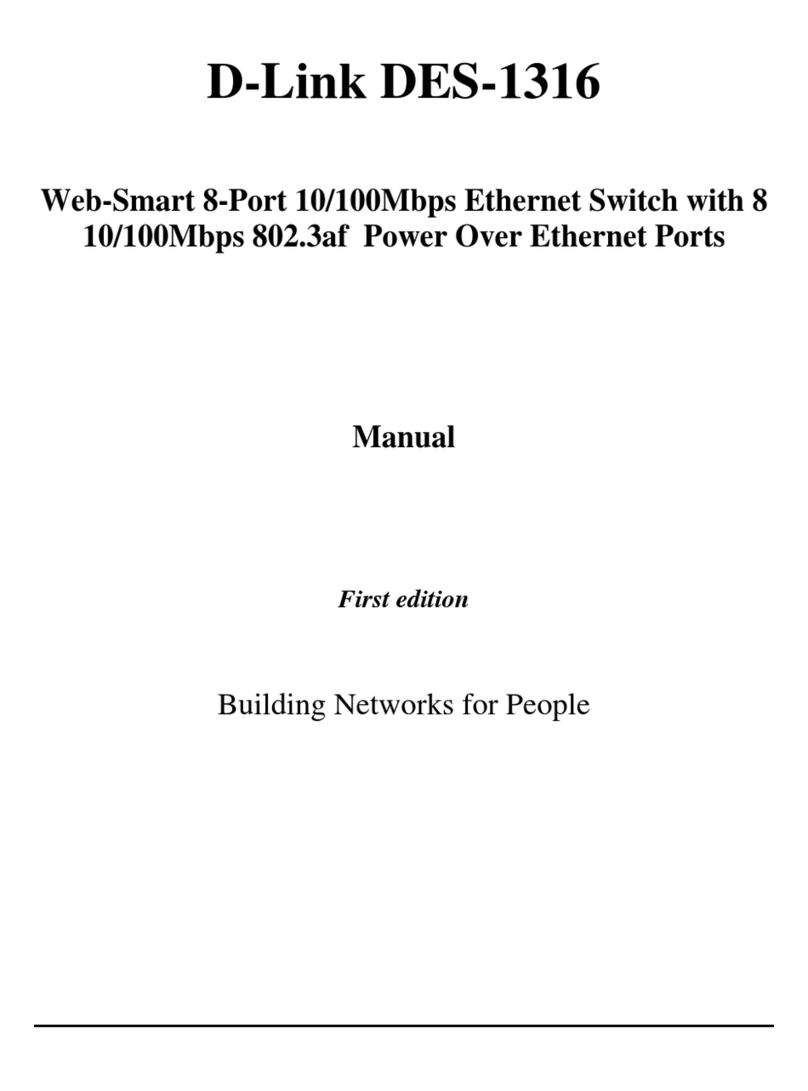Engage Communication IP-Tube E2 User manual

Engage Communication, Inc.
9565 Soquel Drive Aptos, California 95003
Ph 831-688-1021 Fax 831-688-1421
www.engageinc.com Rev. 021706
IP•Tube E2 User's Guide

Product Warranty
Seller warrants to Buyer that any unit shipped to Buyer, under normal and proper use, be free from defects in material and
workmanship for a period of 24 months from the date of shipment to Buyer. This warranty will not be extended to items
repaired by anyone other than the Seller or its authorized agent. The foregoing warranty is exclusive and in lieu of all other
warranties of merchantability, tness for purpose, or any other type, whether express or implied.
Remedies and Limitation of Liability
A. All claims for breach of the foregoing warranty shall be deemed waived unless notice of such claim is received by Seller
during the applicable warranty period and unless the items to be defective are returned to Seller within thirty (30) days after
such claim. Failure of Seller to receive written notice of any such claim within the applicable time period shall be deemed an
absolute and unconditional waiver by buyer of such claim irrespective of whether the facts giving rise to such a claim shall have
been discovered or whether processing, further manufacturing, other use or resale of such items shall have then taken place.
B. Buyer’s exclusive remedy, and Seller’s total liability, for any and all losses and damages arising out of any cause whatso-
ever (whether such cause be based in contract, negligence, strict liability, other tort or otherwise) shall in no event exceed the
repair price of the work to which such cause arises. In no event shall Seller be liable for incidental, consequential, or punitive
damages resulting from any such cause. Seller may, at its sole option, either repair or replace defective goods or work, and
shall have no further obligations to Buyer. Return of the defective items to Seller shall be at Buyer’s risk and expense.
C. Seller shall not be liable for failure to perform its obligations under the contract if such failure results directly or indirectly
from, or is contributed to by any act of God or of Buyer; riot; re; explosion; accident; ood; sabotage; epidemics; delays in
transportation; lack of or inability to obtain raw materials, components, labor, fuel or supplies; governmental laws, regulations or
orders; other circumstances beyond Seller’s reasonable control, whether similar or dissimilar to the foregoing; or labor trouble,
strike, lockout or injunction (whether or not such labor event is within the reasonable control of Seller)
Copyright Notice
Copyright ©2001-2005 Engage Communication, Inc.
All rights reserved. This document may not, in part or in entirety, be copied, photocopied, reproduced, translated, or reduced to
any electronic medium or machine-readable form without rst obtaining the express written consent of Engage Communication.
Restricted rights legend: Use, duplication, or disclosure by the U.S. government is subject to restrictions set forth in subpara-
graph (c)(1)(ii) of the Rights in Technical Data and Computer Software clause in DFARS 52.227-7013 and in similar clauses in
the FAR and NASA FAR Supplement.
Information in this document is subject to change without notice and does not represent a commitment on the part of Engage
Communication, Inc.
FCC Radio Frequency Interference Statement
This equipment has been tested and found to comply with the limits for a Class A digital device, pursuant to Part 15 of the FCC
Rules. These limits are designed to provide reasonable protection against harmful interference when the equipment is operat-
ed in a commercial environment. This equipment generates, uses, and can radiate radio frequency energy and, if not installed
and used in accordance with the instruction manual, may cause harmful interference to radio communications. Operation of
this equipment in a residential area is likely to cause harmful interference in which case the user will be required to correct the
interference at his own expense.
NOTE - Shielded Telecommunication (T1 or E1) and ethernet cables must be used with the Engage IP•Tube to ensure compli-
ance with FCC Part 15 Class A limits.
CAUTION – To reduce the risk of re, use only No. 26 AWG or larger listed Telecommunication cables.
Equipment Malfunction
If trouble is experienced with an IP•Tube, please contact the Engage Communication Service Center. If the equipment is caus-
ing harm to the telephone network, the telecommunications service provider may request that you disconnect the equipment
until the problem is resolved.
Engage Communication Service Center:
Phone (U.S.) 831-688-1021
Fax 831-688-1421
Web www.engageinc.com

Engage Communication IP•Tube E2User's Guide
Table of Contents
Chapter 1
Introduction 1
Security 1
Management 1
Unit Ports and Indicators 1
Console Port 1
LAN Interface 1
About this Guide 2
Organization 2
Intended Audience 2
Chapter 2
Installation QuickStart 3
Communication with the IP•Tube E23
Console Port 3
Telnet 3
Editing & Pasting Congurations 3
IP•Tube E2Cabling 4
IP•Tube E2 Conguration Parameters 4
IP•Tube E2Security Parameters 4
Interface Specic Parameters 4
IP•Tube E2System Parameters 4

Engage Communication IP•Tube E2User's Guide
Chapter 3
Installation of the IP•Tube E28
Installing the Hardware 8
Locating the IP•Tube E2 8
Powering the IP•Tube E2 8
Console Port 9
Conguring the Engage IP•Tube E2for the LAN 9
Ethernet Interfaces 9
Status LEDs 10
Power 10
Ethernet 10
Internal DIP Switches 10
Chapter 4
Command Line Interface 11
Console Communication 11
Logging in to the IP•Tube E211
Overview of Commands 11
Categories 11
Online Help 12
Conguration Modes 12
Syntax for Command Parameters 12
System Level or General Commands 12
SHOW Commands 13
CONFIGURATION Commands 14

Engage Communication IP•Tube E2User's Guide
Cong Commands 14
Cong Interface Commands 14
Chapter 5
IP•Tube E2 Conguration & Operation 17
IP•Tube E2Installation Steps 17
System and Ethernet Parameters 17
TOS, QoS and UDP Port Number 18
IP Packet Encapsulation Overhead 18
IP•Tube Cabling 18
SNMP Support 18
SNMPv1 Traps 19
Chapter 6
Troubleshooting 21
Unable to Communicate with the IP•Tube E2 21
Appendix A
IP•Tube E2 Specications 23
Ethernet Port 23
LAN Protocol 23
Quality of Service Support 23
TFTP Online Upgrade Capable (FLASH ROMs) 23
Management 23
Power Supply 23
Physical 23
IP•Tube E2 Switch Settings 24

Chapter 1: Introduction
Engage Communication IP•Tube E2User's Guide
1
Chapter 1
Introduction
The IP•Tube E2 User's Guide provides the information users require to install, congure and operate
the IP•Tube E2product developed and manufactured by Engage Communication Inc. This product
will enable the user to install the function, across an IP network, to move data in a securely packaged
form, to a unit in a remote location. Protocols supported include legacy protocols such as NetBEUI,
IPX, AppleTalk and Decnet. Legacy applications that utilize non-routable protocols are able to access
services across an IP point to point connection.
Security
The IP•Tube E2provides a high level secure communication by only exchanging packets with the
remote network. The Ethernet frames within the IP envelope must be addressed to specic Ethernet
MAC addresses.
Network security is established with Full On Source, Destination Address, UDP Port and IP Packet
ltering. Interconnectivity is selectively controlled at the interface, network device and application lay-
ers.
Management
Management of the IP•Tube E2is accomplished with a Command Line Interface, (CLI), that is ac-
cessed through the console port or a telnet connection. Templates of the most common congurations
provide for an Edit and Paste approach.
Unit Ports and Indicators
Console Port
A console port for "Out of Band" management access to the unit.
LAN Interface
The IP•Tube E2provides two 10/100 BaseT Full/Half Ethernet LAN interfaces with autonegotiation or
congurable speed, and duplex. Management via the LAN ports is enabled when access to the unit
is more convenient remotely. LAN1 typically receives data from a local network and the LAN2 port
moves the encapsulated data to a remote network. LAN protocols IP, TCP and ICMP are supported.
The LNK indicators show connectivity with a green light.

Chapter 1: Introduction
Engage Communication IP•Tube E2User's Guide
2
About this Guide
Organization
Chapter 1 - Introduction provides an overview of the IP•Tube E2User's Guide as well as feature de-
scriptions.
Chapter 2 - Installation QuickStart provides a concise description of the installation and conguration
process, plus examples to get the experienced user up and running in a minimum of time.
Chapter 3 - Installation of the IP•Tube E2gives a detailed step by step of the installation and initial
conguration of the units. It covers the physical environment and connections required to install the
units then steps the administrator through the conguration process of the console port and LAN con-
nections.
Chapter 4 - Command Line Interface provides a command-by-command description of the upper level
interface as well as the interfaces to the various ports.
Chapter 5 - Conguration and Operation details the conguration and ongoing operation of the
IP•Tube E2. Several common congurations are provided as examples.
Chapter 6 - Troubleshooting reviews some of the common issues that may occur during installation
and normal operation of the units and provides descriptions of causes and solutions to these issues.
Appendices - IP•Tube E2 specications, connector pinouts and crossover wiring details and includes
diagrams of the units.
Glossary - Telecommunication and TCP/IP terminology.
Intended Audience
This manual is intended for administrators of telecommunication and network systems. The technical
content is written for readers who have basic computer, telecommunication and networking experi-
ence.
It is important that any administrator responsible for the installation and operation of Engage IP•Tube
products be familiar with IP networking and data communication concepts, such as network address-
ing and synchronous serial interfaces. These terms are central to an understanding of IP•Tube func-
tionality, and are covered in the Glossary section.

Chapter 2: Installation QuickStart
Engage Communication IP•Tube E2User's Guide
3
Chapter 2
Installation QuickStart
This QuickStart Chapter is intended for users who understand how they want their IP•Tube E2in-
stalled and congured and only require the mechanics of performing that installation.
Communication with the IP•Tube E2
Console Port
Initial communication with the IP•Tube E2unit is made through the Console port, utilizing the Com-
mand Line interface, (CLI) detailed in Chapter 4: Command Line Interface.
The Console port on the E2 uses an RJ45 jack. It is congured as a DCE port. An RJ45/DB9 adapter
is provided in the shipment which, in addition to providing a physical interface, permits direct connec-
tion to DTE equipment, such as COM connections of a PC.
Once a serial connection between a workstation and the E2console port is established and a carriage
return <CR> is entered, a Login prompt will appear.
The default login is: root.
No password is needed for rst time login.
Telnet
Once an IP address has been assigned and a serial line connected, the user can log into the unit via
the network and continue conguration using telnet. Most telnet programs are compatible with the
IP•Tube E2.
Editing & Pasting Congurations
Users of either CLI have the option of editing a standard IP•Tube E2 conguration in a text editor and
pasting that conguration to the IP•Tube E2. The examples in this chapter are included in a congu-
ration le found on the shipping disk.
Edit the desired conguration listing using a simple text editor. Connect to the E2unit through Telnet
or the Console port, then enter the conguration mode with the command: cong.
Paste the edited text, comments and all, to the IP•Tube E2, then issue the command: save. The unit
will reset and come up with the new conguration.
To save an IP•Tube E2 conguration to a le, issue the command: show conguration all, and copy
the output of the command to a le with your text editor.

Chapter 2: Installation QuickStart
Engage Communication IP•Tube E2User's Guide
4
IP•Tube E2Cabling
The IP•Tube E2uses standard 10/100BaseT Ethernet cabling to connect to an Ethernet switch, router
or hub. A crossover 10/100BaseT cable can be used for direct connection to a single router, wireless
radio or other Ethernet device.
The cabling used to connect the IP•Tube E2LAN Ports to a switch, router or hub is straight through
Ethernet cabling. Refer to the Appendices for the details of the wiring and pinouts of this cable.
IP•Tube E2 Conguration Parameters
The setup of the IP•Tube E2 involves conguration of the:
IP•Tube E2Security Parameters
Interface Specic Parameters
IP•Tube E2System Parameters
IP•Tube E2Security Parameters
To establish a Full On Source, Destination Address envelopes must be addressed to specic Ethernet
MAC addresses. Interconnectivity is selectively controlled at the interface, network device and ap-
plication layers.
No device on the public network can access, or pass data to LAN1 for delivery to the private network
other then another IP•Tube E2. Thus connectivity via UDP from the public network is limited to the
IP•Tube itself.
Interface Specic Parameters
Console Conguration Parameters
The console port is an RJ45 port and uses an RJ45/DB9 adapter, included with the unit, and can be
connected directly to a desktop or laptop computer for access to the IP•Tube E2. It's conguration is
standard:
9600 baud, 1 stop bit, no parity, 8 bit data, ow control none
LAN Conguration Parameters
The IP•Tube E2 serial interface number 1, "LAN1", is congured for network connectivity. The follow-
ing parameters must match the conguration of the LAN interface to which it is connected.
IP•Tube E2System Parameters
System parameters include the IP•Tube E2Host name, the Ethernet IP address and the default
router.
Host Name
Provide a unique name for the IP•Tube E2.
Example:
•
•
•

Chapter 2: Installation QuickStart
Engage Communication IP•Tube E2User's Guide
5
HOST NAME AptosTubeE2
Ethernet IP address
The IP address is applied on a per-unit basis. For the Ethernet interface, use LAN1 to access the
unit via telnet or both LAN's for connectivity to send data, by UDP, from one location to another. The
IP•Tube E2ETHERNET ADDRESS allows the user to specify the Ethernet MAC address for the
IP•Tube E2IP packet. The IP•Tube E2Ethernet MAC Address needs to match the MAC address of the
destination IP•Tube E2or the Default Router.
Example:
IP ADDRESS aaa.bbb.ccc.ddd/ee
Note: BroadcastRCV should remain ON
Default Router
If the remote IP•Tube E2, whose IP address is congured with IP ADDRESS, resides on a different IP
network from the Local IP•Tube E2, a default router must be specied. The Default Router is typically
the local IP WAN Router.
Example:
IP DEFAULT-ROUTER aaa.bbb.ccc.ddd
With the SHOW CONFIG command you can list the conguration parameters of the system and both
LAN ports. Below is an example of a conguration of the IP•Tube E2 with SNMP Traps turned off and
AUTONEGOTIATION turned on so that "Speed" and "Duplex" will be set automatically.
Example 1:
Command Line Listing
Host Name “IP Tube E2”
Host Contact “Engage Communication Inc.”
Host Location “9565 Soquel Dr. Aptos, Ca. 95003”
IP Default-router 255.255.255.255
SNMP Traps Off
Interface LAN1
Auto Negotiation: On
IP Address 192.168.1.50/24
BroadcastRcv On
IP Broadcast ONES, address 255.255.255.255
Interface LAN2
Auto Negotiation: Off

Chapter 2: Installation QuickStart
Engage Communication IP•Tube E2User's Guide
6
Speed (in Mbps): 10
Duplex Mode: Half
Tube On
Protocol IPTubeE2
Tube Address 192.168.1.51
#Note: This address is the intended destination of all
# packets forwarded from the LAN2 interface over the LAN1 interface.
Tube UDPPORT 3175
Tube TOS 08 Hex
Tube Ethernet Arp On
Tube Ethernet Address 00:00:00:00:00:00
This is an example of a conguration of the IP•Tube E2 with SNMP Traps turned on and the destina-
tion address for trapped data set. In this case AUTONEGOTIATION turned off so that "Speed" can be
set to 100MBPS and "Duplex" can be set to half.
Example 2:
Command Line Listing
Host Name “IP Tube E2”
Host Contact “Engage Communication Inc.”
Host Location “9565 Soquel Dr. Aptos, Ca. 9500
IP Default-router 255.255.255.255
SNMP Traps On
SNMP Traps Address 192.168.1.51
Interface LAN1
Auto Negotiation: On
IP Address 192.168.1.50/24
BroadcastRcv On
IP Broadcast ZEROS, address 0.0.0.0
Interface LAN2
Auto Negotiation: Off

Chapter 2: Installation QuickStart
Engage Communication IP•Tube E2User's Guide
7
Speed (in Mbps): 100
Duplex Mode: Half
Tube On
Protocol IPTubeE2
Tube Address 192.168.1.51
#Note: This address is the intended destination of all
# packets forwarded from the LAN2 interface over the LAN1 interface.
Tube UDPPORT 3175
Tube TOS 08 Hex
Tube Ethernet Arp On
Tube Ethernet Address 00:00:00:00:00:00

Chapter 3: Installation
Engage Communication IP•Tube E2User's Guide
8
Chapter 3
Installation of the IP•Tube E2
This chapter provides details on the physical location and connections required for the installation of
Engage IP•Tube E2equipment. Also covered is the initial communication with the IP•Tube E2.
References are made to the IP•Tube E2 Command Line Interface as well as Conguration and Opera-
tion. These topics are covered in detail in later chapters.
The use of Engage IP•Tube E2systems to create a bridge between two Ethernet LANs over an IP
network requires one IP•Tube E2unit at each end.
A standard IP•Tube E2package includes:
IP•Tube E2unit - with installed LAN interface
Console port adapter and cable
Power Converter (110 or 220 VAC input/24 VAC or 24 VDC output)
Documentation Compact Disk with IP•Tube E2 User’s Guide and conguration
examples
Note: power supply not supplied with negative 48 volt models.
Installing the Hardware
Locating the IP•Tube E2
Site consideration is important for proper operation of the IP•Tube E2. The user should install the unit
in an environment providing:
A well-ventilated indoor location
Access within six feet of a power outlet
Two feet additional clearance around the unit to permit easy cable connection
As an option, the IP•Tube E2can be mounted in a standard 19 inch equipment rack, (rack mounts are
available from Engage).
Powering the IP•Tube E2
Engage IP•Tube E2units utilize an external power adapter, available in 110 VAC and 220 VAC ver-
sions, providing DC output.
The appropriate power adapter is provided with each unit. Ensure the power adapter is not connected
to power then plug the DC adapter into the circular rear panel POWER connector.
Connect the power adapter to an appropriate AC power outlet and check the POWER LED on the
front panel of the Engage IP•Tube E2. The POWER LED will be GREEN when the internal diagnostics
have completed.
•
•
•
•
•
•
•

Chapter 3: Installation
Engage Communication IP•Tube E2User's Guide
9
Console Port
The IP•Tube E2 includes a Console port for initial conguration. It may be used for serial communi-
cation from a local workstation or for remote connection via a modem. The Console port utilizes an
RJ45/DB9 jack.
IP•Tube E2 console port is congured as a DTE (Data Terminal Equipment) port. This allows direct
connection to a DCE (Data Communication Equipment) device such as a modem.
An RJ45 to DB9 adapter is provided with the IP•Tube E2 which performs the null modem operation
permitting direct connection to other DTE equipment, such as the COM1 interface of a PC.
Pinouts for the Console port, as well as Engage supplied adapters, are provided in the Appendices.
Communication to the console port should be set for:
9600 baud, 1 stop bit, no parity, 8 bit xed, ow control none
Once a serial connection between a workstation and the IP•Tube E2console port is established and a
carriage return <CR> is entered, a Login prompt will appear.
The default login is: root.
A password is not needed until it is user set.
Conguring the Engage IP•Tube E2for the LAN
The IP•Tube E2 needs to be congured with a number of parameters for proper operation on the
network, including:
Ethernet IP address and subnet mask
IP data target unit IP address and subnet mask
Default gateway if the IP data target is on another IP network
The conguration procedure depends on the network environment in which the IP•Tube E2is to be
installed.
Note: It is strongly suggested that you congure the IP•Tube E2with its unique network identity be-
fore making any Ethernet or Wide Area connections.
Ethernet Interfaces
Engage IP•Tube E2systems utilize 10/100BaseT Ethernet cable to connect to the Local Area Net-
work. Each system provides a 10/100BaseT interface on the front panel for connection to an Ether-
net switch or hub using a straight-thru Ethernet cable. For direct connection to a PC or other LAN
device, the user should obtain a 10/100BaseT crossover cable.
10/100BaseT Ethernet cabling and crossover pinouts are provided in the Appendices.
•
•
•

Chapter 3: Installation
Engage Communication IP•Tube E2User's Guide
10
Status LEDs
Front panel LEDs provide Power, Console and LAN Interface status.
Power
The Power LED will be green if power has been properly attahed and turned on.
Ethernet
The IP•Tube E2 provides specic information, with RD and TD indicators providing status on packet
transmission and receipt, respectively, on the Ethernet interface.
When receiving, the RD will show a steady or ashing GREEN.
When transmitting, the TD will show a steady or ashing GREEN.
If, after power-on, the IP•Tube E2is unable to acquire a unique network address
on the LAN both TD and RD will be solid green.
Internal DIP Switches
IP•Tube E2systems contain an internal four position DIP Switch which is accessible by removing the
unit rear panel and sliding out the motherboard.
The default setting for all DIP switches is OFF.
Switch 1 - Power cycling the unit with DIP Switch 1 ON forces the IP•Tube E2to return to factory
default settings, (parameters shown in "SHOW CONFIG" are not cleared). Factory settings include
operation from Base Flash and deleting any download upgrades. Ensure Switch 1 is returned to the
OFF position after clearing an upgrade so future upgrades can be performed successfully.
ON also allows a login without a password. This is useful when a password is forgotten. Switch 1 OFF
retains the previously congured password.
Switch 2 - Must be in the OFF position for normal operation.
Switch 3 - This switch must also be set to OFF for normal operation.
Switch 4 - DIP Switch 4 has two functions. When turned ON, it forces the IP•Tube E2into a loop
back mode. This is useful for troubleshooting the Serial connections.
•
•
•

Chapter 4: Command Line Interface11
Engage Communication IP•Tube E2 User's Guide
Chapter 4
Command Line Interface
Command Line access to the IP•Tube E2may be via a serial connection to the Console port or a
Telnet connection to the Ethernet interface.
Telnet, part of the TCP/IP Protocol Suite, provides a general communications facility dening a stan-
dard method of interfacing terminal devices to each other. Any standard Telnet application can be
used to communicate to an Engage IP•Tube E2provided there is IP connectivity between the User
Host and the IP•Tube E2.
For communication through the Console port, standard terminal communication software is used.
Console Communication
Serial communication to the console port should be congured for:
9600 baud, 1 stop bit, no parity, 8 bit xed, ow control none
The console port is an RJ45/DB9 adapter and an appropriate cable and adapter are provided with the
IP•Tube E2for use with standard 9 pin COM ports
The RJ45 console port is congured as a DTE (data terminal equipment) port. This allows direct con-
nection to a DCE (data communication equipment) device such as a modem or connection to other
DTE, such as a terminal.
The RJ45 to DB9 adapter which is provided with the IP•Tube E2serves the null modem function, per-
mitting direct connection to a COM interface on most PCs.
Logging in to the IP•Tube E2
A Telnet session is opened by providing the IP address of the IP•Tube E2. On
opening a Command Line Interface, (CLI) session, via the Console port or Telnet,
the login prompt requires entry of a login ID.
The default login ID: root.
The IP•Tube E2 is shipped with no password set. Passwords are set or modied
with the passwd command, detailed below.
Overview of Commands
The Engage CLI supports shorthand character entry. At most 3 characters are required for the pars-
ing of commands. For example: show conguration can be entered as: sh con. The CLI is not
case sensitive. Description of the commands uses both upper and lower case for syntax denitions
and examples. A full description of the command line interface follows.
Categories
•
•
•

Chapter 4: Command Line Interface12
Engage Communication IP•Tube E2 User's Guide
The command set can be divided into four categories:
General
Show
Cong
Cong Interface
Online Help
Included in the General commands is the HELP command, providing information on the entire com-
mand set.
Conguration Modes
For the Cong and cong Interface commands, Engage employs a modal approach. The user en-
ters the Cong mode, makes changes, then Saves those changes. On Saving the changes the user
leaves the Cong mode.
The Cong interface mode, within the Cong mode, is used to set parameters for a specied inter-
face. Once in the Conguration mode, the user enters the INTERFACE command. All subsequent
commands apply to the specied interface.
The command prompt indicates the mode of operation:
name# the single “#” indicates standard Telnet mode
name## indicates the IP•Tube E2 is in the Cong mode
name(LAN1)## IP•Tube E2 is in Cong Interface mode for LAN Port 1
To move up one level, from Interface Cong mode to Cong mode, enter the INTERFACE command
with no argument. To change between interfaces when in Interface Cong mode, specify the new
interface. For example:
name(s1)## interface lan1
Note: The LAN1 port is the public interface, commonly receives data and LAN2 is the private port and
generally sends data.
Syntax for Command Parameters
{} == one of the parameters in set is required
[ ] == one of the parameters in set is allowed (optional)
System Level or General Commands
PASSWD
Allows setting or modifying the login password. The IP•Tube E2ships with no password set. On
entering the passwd command, the user is prompted to enter, and conrm, the new password.
BYE | QUIT | LOGOUT
Any of these commands will terminate the Telnet session. If you have unsaved conguration chang-
es, you will be prompted to save or discard the new conguration.
RESET
•
•
•
•
•
•
•
•

Chapter 4: Command Line Interface13
Engage Communication IP•Tube E2 User's Guide
Resets the IP•Tube E2.
HELP [HELP | ALL | CONFIG | SHOW]
Provides Help information on a selected list of topics. Typing help with no argument provides the
Help summary screen which is the top-level list of commands.
CLEAR {LAN1 | LAN2 | All}
Clears the port statistics on the selected port: LAN1, LAN2 or both.
TERM NN
Allows the user to tailor the number of display lines to their terminal screen size.
PING {dest.address} [src.address] [ [ {number}]|spray ]
Sends an ICMP ECHO message to the specied address. Any source address from an interface on
the IP•Tube E2can be used. This can be useful to test routes across a LAN or WAN interface.
By default, only 1 message (packet) is sent. A numeric value can be entered to send more than one
message. Also, SPRAY can be used to continually send messages until the ESC key is pressed.
UPGRADE {TFTP Server Addr} {Filename}
TFTP (trivial le transfer protocol) provides a means for upgrading IP•Tube E2 rmware in a TCP/IP
environment. A TFTP upgrade may be accomplished from a CD provided by Engage Communication
if the user can congure their own local TFTP server and place the appropriate upgrade le, from the
CD or from Engage Tech Support, on the server.
Once a connection to a TFTP server site has been established, issue the upgrade command.
UPGRADE 157.22.234.129 ML107407.COD
Note that an IP•Tube E2which is running an upgrade must go through a reset when performing an
upgrade. This may cause the Telnet connection to drop. If this does occur, simply re-establish the
Telnet connection.
SHOW Commands
SHOW INTERFACE [LAN1 | LAN2] {INFO | STATISTICS}
Provides details on either LAN interface. If no interface is specied, either the current interface per
“INTERFACE” command will be used, or all interfaces will be shown.
INFO details the port type, port state, etc.
STATISTICS lists the packets transmitted, received, etc.
SHOW ROUTER provides general conguration and status information, including the Ethernet hard-
ware address and the rmware version.
SHOW IP STATISTICS provides detailed statistics on IP packets only.
SHOW CONFIG ALL provides a list of all conguration parameters. No argument is the same as
ALL. This list provides the basis for storing an IP•Tube E2 conguration into a local text le. The full
conguration can be edited ofine.
SHOW CONFIG INTERFACE [LAN1 | LAN2]
If no interface is specied, either the current interface per the INTERFACE command will be used, or
all interfaces will be shown.

Chapter 4: Command Line Interface14
Engage Communication IP•Tube E2 User's Guide
SHOW CONFIG IP [ALL] details the IP conguration. No argument is the same as ALL, which pro-
vides IP conguration items which don’t pertain to a specic port, i.e. default router, etc.
SHOW CONFIG ROUTER lists IP•Tube E2Hostname, etc.
CONFIGURATION Commands
Cong Commands
Enter the conguration mode, at which point the following commands may be used.
SAVE
Save the changes and exit Conguration mode.
END [SAVE]
Exit Conguration mode. The optional SAVE instructs the IP•Tube E2 to save conguration changes.
RESTORE
Restores the current IP•Tube E2 conguration, ignoring any changes which have been made during
the current Telnet CONFIG session.
HOST NAME {namestring}
Provide a unique name for the IP•Tube E2. The new host name does not take effect until a save and
reset is performed. For example:
HOST NAME DallasIPTubeE2
Note: Earlier versions of the Engage software use the term ROUTER NAME.
SNMP COMMUNITYNAME
Set or modify Tube SNMP community name. This string is used for authentication for SNMP SetRe-
quests and SNMP traps.
SNMP TRAPS {ON | OFF}
Turns on or off generation of SNMPv1 Traps. The Destination Address for these traps must be con-
gured to be an SNMP management station capable of decoding SNMPv1 traps.
SNMP TRAPS ADDRESS address
Sets the Destination IP Address to which the Tube will send SNMPv1 Traps.
IP DEFAULT-ROUTER address
Enter the IP address of the default router or gateway. This must be an IP address on the same net-
work as the IP•Tube E2.
Cong Interface Commands
Conguration of the IP•Tube E2involves setting parameters for the LAN interfaces. The user must
specify which interface is being congured with the command:
INTERFACE [LAN1 | LAN2]
To move up one level, from Interface Cong mode to Cong mode, enter the interface command
Table of contents
Other Engage Communication Network Router manuals