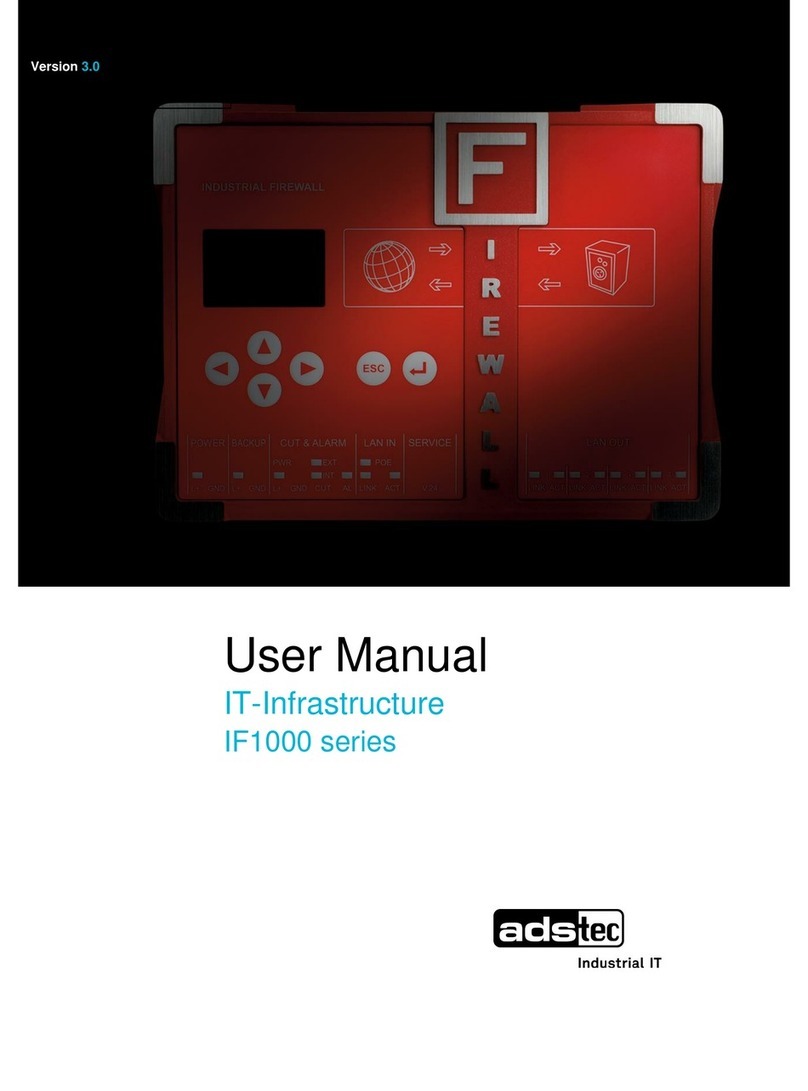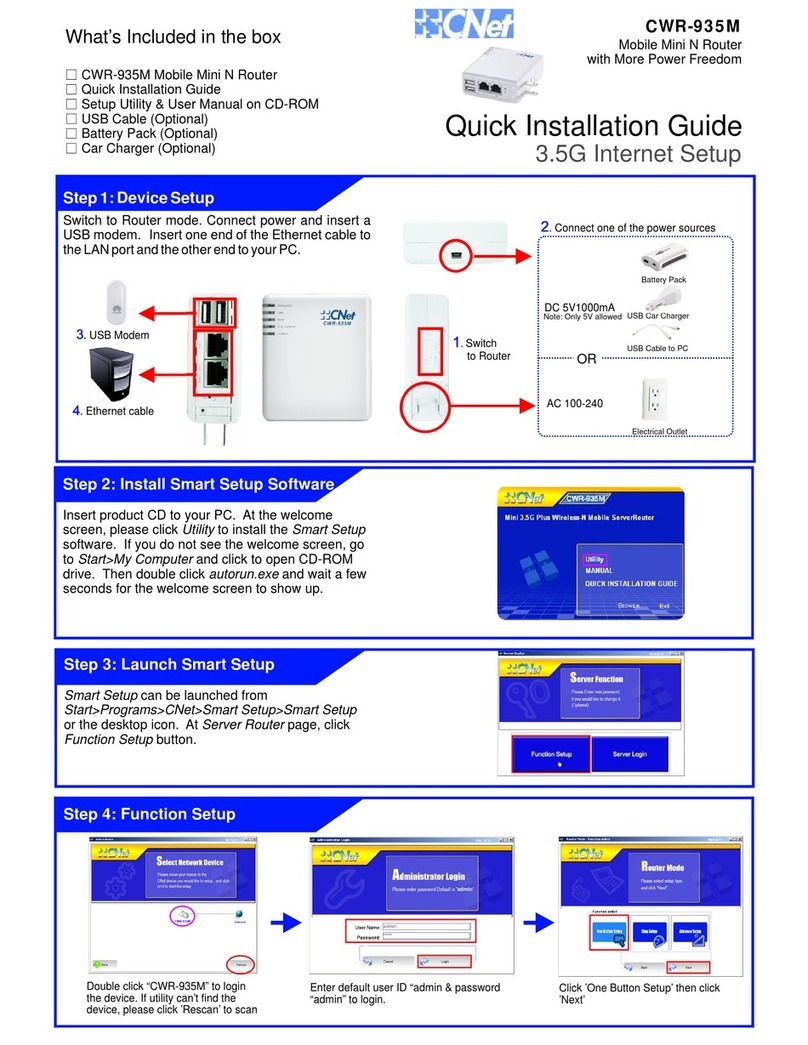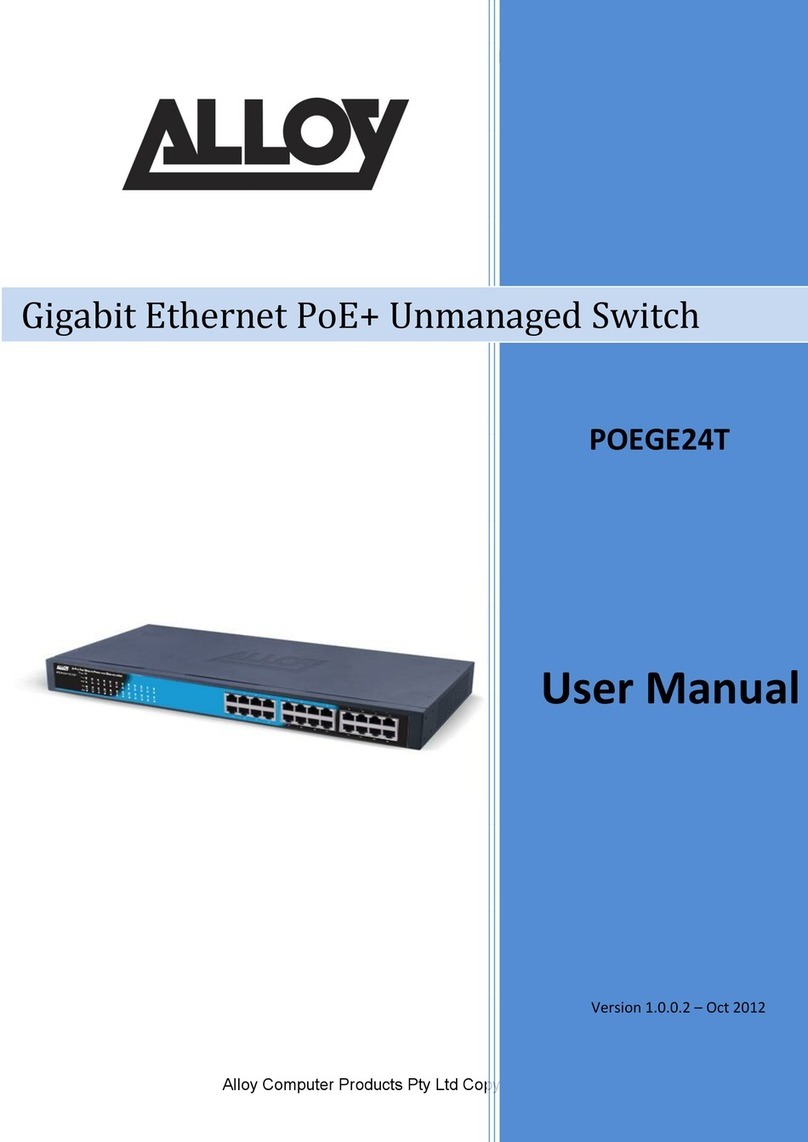Engage Communication IP Tube E2 Duo User manual

IP•Tube E2Duo
User’s Guide
Engage Communication Inc.
Engage Communication, Inc.
9565 Soquel Drive, Suite 200
Aptos, California 95003
TEL: 831-688-1021 FAX: 831-688-1421
www.engageinc.com

IP•Tube E2Duo Engage Communication Inc.
Product Warranty
Seller warrants to the Original Buyer that any unit shipped to the Original Buyer, under normal
and proper use, be free from defects in material and workmanship for a period of 24 months from
the date of shipment to the Original Buyer. This warranty will not be extended to items repaired by
anyone other than the Seller or its authorized agent. The foregoing warranty is exclusive and in lieu
of all other warranties of merchantability, fitness for purpose, or any other type, whether express or
implied.
Remedies and Limitation of Liability
A. All claims for breach of the foregoing warranty shall be deemed waived unless notice of such claim
is received by Seller during the applicable warranty period and unless the items to be defective are
returned to Seller within thirty (30) days after such claim. Failure of Seller to receive written notice
of any such claim within the applicable time period shall be deemed an absolute and unconditional
waiver by buyer of such claim irrespective of whether the facts giving rise to such a claim shall have
been discovered or whether processing, further manufacturing, other use or resale of such items shall
have then taken place.
B. Buyer’s exclusive remedy, and Seller’s total liability, for any and all losses and damages arising
out of any cause whatsoever (whether such cause be based in contract, negligence, strict liability,
other tort or otherwise) shall in no event exceed the repair price of the work to which such cause
arises. In no event shall Seller be liable for incidental, consequential, or punitive damages resulting
from any such cause. Seller may, at its sole option, either repair or replace defective goods or work,
and shall have no further obligations to Buyer. Return of the defective items to Seller shall be at
Buyer’s risk and expense.
C. Seller shall not be liable for failure to perform its obligations under the contract if such failure
results directly or indirectly from, or is contributed to by any act of God or of Buyer; riot; fire;
explosion; accident; flood; sabotage; epidemics; delays in transportation; lack of or inability to obtain
raw materials, components, labor, fuel or supplies; governmental laws, regulations or orders; other
circumstances beyond Seller’s reasonable control, whether similar or dissimilar to the foregoing; or
labor trouble, strike, lockout or injunction (whether or not such labor event is within the reasonable
control of Seller)
Copyright Notice
Copyright c
2000-2019 Engage Communication, Inc. All rights reserved. This document may not,
in part or in entirety, be copied, photocopied, reproduced, translated, or reduced to any electronic
medium or machine-readable form without first obtaining the express written consent of Engage
Communication. Restricted rights legend: Use, duplication, or disclosure by the U.S. government
is subject to restrictions set forth in subparagraph (c)(1)(ii) of the Rights in Technical Data and
Computer Software clause in DFARS 52.227-7013 and in similar clauses in the FAR and NASA FAR
Supplement.
Information in this document is subject to change without notice and does not represent a commit-
ment on the part of Engage Communication, Inc.
Page 1

IP•Tube E2Duo Engage Communication Inc.
FCC Radio Frequency Interference Statement
This equipment has been tested and found to comply with the limits for a Class A digital device,
pursuant to Part 15 of the FCC Rules. These limits are designed to provide reasonable protection
against harmful interference when the equipment is operated in a commercial environment. This
equipment generates, uses, and can radiate radio frequency energy and, if not installed and used in
accordance with the instruction manual, may cause harmful interference to radio communications.
Operation of this equipment in a residential area is likely to cause harmful interference in which case
the user will be required to correct the interference at his own expense.
NOTE - Shielded ethernet cables must be used with the Engage IP•Tube to ensure compliance with
FCC Part 15 Class A limits.
CAUTION – To reduce the risk of fire, use only No. 26 AWG or larger listed Telecommunication
cables.
Equipment Malfunction
If trouble is experienced with an IP•Tube E2Duo, please contact the Engage Communication Service
Center. If the equipment is causing harm to the telephone network, the telecommunications service
provider may request that you disconnect the equipment until the problem is resolved.
Engage Communication Service Center:
Phone (U.S.) +1.831.688.1021
Fax +1.831.688.1421
Email supp[email protected]
Web www.engageinc.com
Page 2

IP•Tube E2Duo Engage Communication Inc.
Contents
1 Introduction 5
1.1 Security ........................................... 5
1.2 Management ........................................ 5
1.3 UnitPortsandIndicators ................................. 5
1.3.1 ConsolePort .................................... 5
1.3.2 LANInterface ................................... 5
1.4 AboutthisGuide...................................... 5
1.4.1 Organization .................................... 5
1.4.2 IntendedAudience................................. 6
2 Installation QuickStart 7
2.1 Communication with IP•Tube E2Duo.......................... 7
2.1.1 ConsolePort .................................... 7
2.1.2 SSH ......................................... 7
2.2 Editing & Pasting Configurations . . . . . . . . . . . . . . . . . . . . . . . . . . . . . 7
2.3 IP•Tube E2DuoCabling ................................. 7
2.4 IP•Tube E2Duo Configuration Parameters . . . . . . . . . . . . . . . . . . . . . . . 8
2.4.1 IP•Tube E2Duo Security Parameters . . . . . . . . . . . . . . . . . . . . . . 8
2.4.2 Interface Specific Parameters . . . . . . . . . . . . . . . . . . . . . . . . . . . 8
2.4.3 IP•Tube E2Duo System Parameters . . . . . . . . . . . . . . . . . . . . . . . 8
3 Installation of IP•Tube E2Duo 10
3.1 InstallingtheHardware .................................. 10
3.1.1 Locating IP•Tube E2Duo............................. 10
3.1.2 Powering IP•Tube E2Duo ............................ 10
3.1.3 ConsolePort .................................... 10
3.1.4 Configuring the Engage IP•Tube E2Duo for the LAN . . . . . . . . . . . . . 11
3.1.5 EthernetInterfaces................................. 11
3.1.6 EthernetStatusLEDs............................... 11
4 Command Line Interface 12
4.1 ConsoleCommunication.................................. 12
4.2 Logging in to IP•Tube E2Duo .............................. 12
4.3 OverviewofCommands .................................. 12
4.3.1 Categories...................................... 12
4.3.2 OnlineHelp..................................... 13
CONTENTS Page 3

IP•Tube E2Duo Engage Communication Inc.
4.3.3 ConfigurationModes................................ 13
4.3.4 Syntax for Command Parameters . . . . . . . . . . . . . . . . . . . . . . . . . 13
4.4 System Level or General Commands . . . . . . . . . . . . . . . . . . . . . . . . . . . 13
4.5 showCommands ...................................... 14
4.6 ConfigurationCommands ................................. 14
4.6.1 ConfigCommands ................................. 14
4.6.2 Config Interface Commands . . . . . . . . . . . . . . . . . . . . . . . . . . . . 15
5 IP•Tube E2Duo Configuration & Operation 16
5.1 IP•Tube E2DuoInstallationSteps............................ 16
5.2 System and Ethernet Parameters . . . . . . . . . . . . . . . . . . . . . . . . . . . . . 16
5.3 QoSandUDPPortNumber................................ 17
5.4 IP Packet Encapsulation Overhead . . . . . . . . . . . . . . . . . . . . . . . . . . . . 17
6 Troubleshooting 18
6.1 Unable to Communicate with IP•Tube E2Duo ..................... 18
6.2 Ethernet/General...................................... 18
6.3 HighEthernetErrorCount ................................ 18
6.4 Can’t Communicate using SSH with the IP•Tube E2Duo ............... 18
6.5 Can’t communicate to IP•Tube E2Duo - Console Port . . . . . . . . . . . . . . . . . 19
6.6 IP•Tube E2Duo Off Net IP Interconnect Verification . . . . . . . . . . . . . . . . . 19
6.7 TCP/IPConnection .................................... 19
6.8 Can’t IP Ping Remote IP•Tube E2Duo ......................... 19
7 Appendix 20
7.1 IP•Tube E2DuoSpecifications .............................. 20
7.1.1 EthernetPort.................................... 20
7.1.2 LANProtocol.................................... 20
7.1.3 Quality of Service Support . . . . . . . . . . . . . . . . . . . . . . . . . . . . 20
7.1.4 UpgradeCapable.................................. 20
7.1.5 Management .................................... 20
7.1.6 PowerSupply.................................... 20
7.1.7 Physical....................................... 20
8 Glossary 21
8.1 GeneralNetworkingTerms ................................ 21
8.2 TCP/IPNetworkingTerms ................................ 21
CONTENTS Page 4

IP•Tube E2Duo Engage Communication Inc.
1 Introduction
IP•Tube E2Duo User’s Guide provides the information users require to install, configure and operate
the IP•Tube E2Duo product developed and manufactured by Engage Communication Inc. This
product will enable the user to install the function, across an IP network, to move data in a securely
packaged form, to a unit in a remote location. Protocols supported include legacy protocols such as
NetBEUI, IPX, AppleTalk and Decnet. Legacy applications that utilize non-routable protocols are
able to access services across an IP point to point connection.
1.1 Security
IP•Tube E2Duo provides a high level secure communication by only exchanging packets with the
remote network. The Ethernet frames within the IP envelope must be addressed to specific Ethernet
MAC addresses.
Network security is established with Full On Source, Destination Address, UDP Port and IP Packet
filtering. Interconnectivity is selectively controlled at the interface, network device and application
layers.
1.2 Management
Management of IP•Tube E2Duo is accomplished with a Command Line Interface, (CLI), that is ac-
cessed through the console port or an SSH connection. Templates of the most common configurations
provide for an Edit and Paste approach.
1.3 Unit Ports and Indicators
1.3.1 Console Port
A console port for ”Out of Band” management access to the unit.
1.3.2 LAN Interface
IP•Tube E2Duo provides two 10/100/1000BaseT Ethernet LAN interfaces. Management via the
LAN ports is enabled when access to the unit is more convenient remotely. LAN1 typically receives
data from a local network and the LAN2 port moves the encapsulated data to a remote network.
LAN protocols IP, TCP and ICMP are supported.
1.4 About this Guide
1.4.1 Organization
Introduction provides an overview of the IP•Tube E2Duo User’s Guide as well as feature descrip-
tions.
Installation QuickStart provides a concise description of the installation and configuration process,
plus examples to get the experienced user up and running in a minimum of time.
1 INTRODUCTION Page 5

IP•Tube E2Duo Engage Communication Inc.
Installation of IP•Tube E2Duo gives a detailed step by step of the installation and initial con-
figuration of the units. It covers the physical environment and connections required to install the
units then steps the administrator through the configuration process of the console port and LAN
connections.
Command Line Interface provides a command-by-command description of the upper level interface
as well as the interfaces to the various ports.
IP•Tube E2Duo Configuration & Operation details the configuration and ongoing operation of
IP•Tube E2Duo. Several common configurations are provided as examples.
Troubleshooting reviews some of the common issues that may occur during installation and normal
operation of the units and provides descriptions of causes and solutions to these issues.
Appendix - IP•Tube E2Duo specifications, connector pinouts and crossover wiring details and in-
cludes diagrams of the units.
Glossary - Telecommunication and TCP/IP terminology.
1.4.2 Intended Audience
This manual is intended for administrators of telecommunication and network systems. The tech-
nical content is written for readers who have basic computer, telecommunication and networking
experience.
It is important that any administrator responsible for the installation and operation of Engage
IP•Tube products be familiar with IP networking and data communication concepts, such as network
addressing and synchronous serial interfaces. These terms are central to an understanding of IP•Tube
functionality, and are covered in the Glossary section.
1 INTRODUCTION Page 6

IP•Tube E2Duo Engage Communication Inc.
2 Installation QuickStart
This QuickStart Chapter is intended for users who understand how they want their IP•Tube E2
Duo installed and configured and only require the mechanics of performing that installation.
2.1 Communication with IP•Tube E2Duo
2.1.1 Console Port
Initial communication with IP•Tube E2Duo unit is made through the Console port, utilizing the
Command Line interface, (CLI) detailed in Chapter 4: Command Line Interface.
Please use the provided USB to DB9 serial converter to connect to the IP•Tube E2Duo’s USB port.
The DB9 side of the cable will connect to a computer that is running a Terminal Server program
(TeraTerm, HyperTerm, etc.). It is typical to connect the DB9 to another USB to DB9 serial
converter as DB9 serial ports are not common on todays computers. In this case, use the NULL
MODEM ADAPTER provided to allow communication between IP•Tube E2Duo and computer.
The use of the null modem adapter is necessary when using two USB to DB9 serial converter cables.
Once a serial connection between a workstation and the IP•Tube E2Duo console port is established
and a carriage return <CR>is entered, a Login prompt will appear.
The default login is: root.
The default password for first time login is also root. It is highly recommended that the password
be changed upon initial login.
2.1.2 SSH
Once an IP address has been assigned, the user can log into the unit via the network and continue
configuration using SSH. Most SSH clients are compatible with the IP•Tube E2Duo.
2.2 Editing & Pasting Configurations
Users of either CLI have the option of editing a standard IP•Tube E2Duo configuration in a text
editor and pasting that configuration to IP•Tube E2Duo. The examples in this section are included
in a configuration file found on the shipping disk.
Edit the desired configuration listing using a simple text editor. Connect to the IP•Tube E2Duo unit
through SSH or the Console port, then enter the configuration mode with the command: config.
Paste the edited text, comments and all, to the IP•Tube E2Duo, then issue the command: save.
The unit will reset and come up with the new configuration.
To save an IP•Tube E2Duo configuration to a file, issue the command: show configuration all,
and copy the output of the command to a file with your text editor.
2.3 IP•Tube E2Duo Cabling
IP•Tube E2Duo uses standard 10/100/1000BaseT Ethernet cabling to connect to an Ethernet
switch, router or hub. A crossover 10/100/1000BaseT cable can be used for direct connection to a
single router, wireless radio or other Ethernet device.
2 INSTALLATION QUICKSTART Page 7

IP•Tube E2Duo Engage Communication Inc.
The cabling used to connect IP•Tube E2Duo LAN Ports to a switch, router or hub is straight
through Ethernet cabling.
2.4 IP•Tube E2Duo Configuration Parameters
The setup of IP•Tube E2Duo involves configuration of the:
•IP•Tube E2Duo Security Parameters
•Interface Specific Parameters
•IP•Tube E2Duo System Parameters
2.4.1 IP•Tube E2Duo Security Parameters
To establish a Full On Source, Destination Address envelopes must be addressed to specific Ethernet
MAC addresses. Interconnectivity is selectively controlled at the interface, network device and
application layers.
No device on the public network can access, or pass data to LAN2 for delivery to the private network
other than another IP•Tube E2Duo. Thus connectivity via UDP from the public network is limited
to the IP•Tube itself.
2.4.2 Interface Specific Parameters
Console Configuration Parameters
Serial communication settings to the USB serial port should be set as:
115200 baud, 1 stop bit, no parity, 8 bit data, flow control none
LAN Configuration Parameters
IP•Tube E2Duo Ethernet number 2 (LAN2) is configured for network connectivity. The following
parameters must match the configuration of the LAN interface to which it is connected.
2.4.3 IP•Tube E2Duo System Parameters
System parameters include IP•Tube E2Duo Host name, the Ethernet IP address and the default
router.
host name
Provide a unique name for IP•Tube E2Duo.
Example:
host name AptosTubeE2
ip address
IP•Tube E2Duo requires configuration of the LAN2 (WAN) interface which will communicate to
another IP•Tube E2Duo. IP•Tube E2Duo IP packets communicate over LAN2 only. Configuration
of the LAN1 (Local Network) interface is optional. Management access to the unit via SSH is possible
via LAN1 or LAN2.
2 INSTALLATION QUICKSTART Page 8

IP•Tube E2Duo Engage Communication Inc.
Example:
ip address aaa.bbb.ccc.ddd
default gateway
If the remote IP•Tube E2Duo, whose IP address is configured with ip address, resides on a
different IP network from the Local IP•Tube E2Duo, a default gateway must be specified. The
default gateway is typically the local IP WAN Router.
Example:
default gateway aaa.bbb.ccc.ddd
Configuration Examples
With the show config command you can list the configuration parameters of the system and both
LAN ports.
Example 1:
This is an example of a configuration of the IP•Tube E2Duo with ip address for each unit on same
network. Note that there is no lan1 ip address required and no default gateway required for this
configuration.
unit 1 unit 2
default gateway
peer ip address 192.168.3.51
tunnel udp port 3175
interface lan1
ip address
interface lan2
ip address 192.168.3.50
default gateway
peer ip address 192.168.3.50
tunnel udp port 3175
interface lan1
ip address
interface lan2
ip address 192.168.3.51
Example 2:
This is an example of a configuration of the IP•Tube E2Duo with ip address for each unit on
different networks. Note a default gateway is required for this configuration.
unit 1 unit 2
default gateway 192.168.3.254
peer ip address 192.168.4.50
tunnel udp port 3175
interface lan1
ip address
interface lan2
ip address 192.168.3.50
default gateway 192.168.4.254
peer ip address 192.168.3.50
tunnel udp port 3175
interface lan1
ip address
interface lan2
ip address 192.168.4.50
2 INSTALLATION QUICKSTART Page 9

IP•Tube E2Duo Engage Communication Inc.
3 Installation of IP•Tube E2Duo
This section provides details on the physical location and connections required for the installation
of Engage IP•Tube E2Duo equipment. Also covered is the initial communication with IP•Tube E2
Duo.
References are made to IP•Tube E2Duo Command Line Interface as well as Configuration and
Operation. These topics are covered in detail in later chapters.
The use of Engage IP•Tube E2Duo systems to create a bridge between two Ethernet LANs over an
IP network requires one IP•Tube E2Duo unit at each end.
A standard IP•Tube E2Duo package includes:
•IP•Tube E2Duo unit - with installed LAN interface
•Console port adapter and cable
•Power Converter (110 or 220 VAC input/12 VDC output)
•Documentation Compact Disk with IP•Tube E2Duo User’s Guide and configuration examples
3.1 Installing the Hardware
3.1.1 Locating IP•Tube E2Duo
Site consideration is important for proper operation of IP•Tube E2Duo. The user should install
the unit in an environment providing:
A well-ventilated indoor location
Access within six feet of a power outlet
Two feet additional clearance around the unit to permit easy cable connection
As an option, IP•Tube E2Duo can be mounted in a standard 19 inch equipment rack, (rack mounts
are available from Engage).
3.1.2 Powering IP•Tube E2Duo
Engage IP•Tube E2Duo units utilize an external power adapter, available in 110 VAC and 220 VAC
versions, providing DC output.
The appropriate power adapter is provided with each unit. Ensure the power adapter is not con-
nected to power then plug the DC adapter into the rear panel POWER connector.
3.1.3 Console Port
IP•Tube E2Duo includes a Console port for initial configuration. It may be used for serial commu-
nication from a local workstation or for remote connection via a modem. The Console port utilizes
a USB port.
Please use the provided USB to DB9 serial converter to connect to the IP•Tube E2Duo’s USB port.
The DB9 side of the cable will connect to a computer that is running a Terminal Server program
(TeraTerm, HyperTerm, etc.). It is typical to connect the DB9 to another USB to DB9 serial
3 INSTALLATION OF IP•TUBE E2DUO Page 10

IP•Tube E2Duo Engage Communication Inc.
converter as DB9 serial ports are not common on todays computers. In this case, use the NULL
MODEM ADAPTER provided to allow communication between IP•Tube E2Duo and computer.
The use of the null modem adapter is necessary when using two USB to DB9 serial converter cables.
Communication to the console port should be set for:
115200 baud, 1 stop bit, no parity, 8 bit fixed, flow control none
Once a serial connection between a workstation and IP•Tube E2Duo console port is established
and a carriage return <CR>is entered, a Login prompt will appear.
The default login is: root.
The default password for first time login is also root. It is highly recommended that the password
be changed upon initial login.
3.1.4 Configuring the Engage IP•Tube E2Duo for the LAN
IP•Tube E2Duo needs to be configured with a number of parameters for proper operation on the
network, including:
•Ethernet IP address
•IP data target unit IP address (peer ip address)
•Default gateway if the IP data target is on another IP network
The configuration procedure depends on the network environment in which IP•Tube E2Duo is to
be installed.
Note: It is strongly suggested that you configure IP•Tube E2Duo with its unique network identity
before making any Ethernet or Wide Area connections.
3.1.5 Ethernet Interfaces
Engage IP•Tube E2Duo systems utilize 10/100/1000BaseT Ethernet cable to connect to the Local
Area Network. Each system provides a 10/100/1000BaseT interface on the front panel for connection
to an Ethernet switch or hub using a straight-thru Ethernet cable. For direct connection to a PC
or other LAN device, the user should obtain a 10/100/1000BaseT crossover cable.
10/100/1000BaseT Ethernet cabling and crossover pinouts are provided in the Appendices.
3.1.6 Ethernet Status LEDs
The green LED on the right side of the Ethernet interface indicates link established and it will blink
for activity.
The amber LED on the left side of the Ethernet interface indicates a 1000BaseT link established.
3 INSTALLATION OF IP•TUBE E2DUO Page 11

IP•Tube E2Duo Engage Communication Inc.
4 Command Line Interface
Command Line access to IP•Tube E2Duo may be via a serial connection to the Console port or an
SSH connection to the Ethernet interface.
SSH provides a secure communications facility defining a standard method of interfacing terminal
devices to each other. Any standard SSH client can be used to communicate to an Engage IP•Tube
E2Duo provided there is IP connectivity between the User Host and the IP•Tube E2Duo.
For communication through the Console port, standard terminal communication software is used.
4.1 Console Communication
Serial communication to the console port should be configured for:
115200 baud, 1 stop bit, no parity, 8 bit fixed, flow control none
Please use the provided USB to DB9 serial converter to connect to the IP•Tube E2Duo’s USB port.
The DB9 side of the cable will connect to a computer that is running a Terminal Server program
(TeraTerm, HyperTerm, etc.). It is typical to connect the DB9 to another USB to DB9 serial
converter as DB9 serial ports are not common on todays computers. In this case, use the NULL
MODEM ADAPTER provided to allow communication between IP•Tube E2Duo and computer.
The use of the null modem adapter is necessary when using two USB to DB9 serial converter cables.
4.2 Logging in to IP•Tube E2Duo
•An SSH session is opened by providing the IP address of the IP•Tube E2Duo. On opening
a Command Line Interface, (CLI) session, via the Console port or SSH, the login prompt
requires entry of a login ID.
•The default login ID: root.
•IP•Tube E2Duo is shipped with default passwords. Passwords are set or modified with the
passwd command, detailed below.
4.3 Overview of Commands
The Engage CLI supports shorthand character entry. At most 3 characters are required for the
parsing of commands. For example: show configuration can be entered as: sh con. The CLI is
not case sensitive. Description of the commands uses both upper and lower case for syntax definitions
and examples. A full description of the command line interface follows.
4.3.1 Categories
The command set can be divided into four categories:
•General
•Show
•Config
•Config Interface
4 COMMAND LINE INTERFACE Page 12

IP•Tube E2Duo Engage Communication Inc.
4.3.2 Online Help
Included in the General commands is the help command, providing information on the entire com-
mand set.
4.3.3 Configuration Modes
For the config and config interface commands, Engage employs a modal approach. The user enters
the Config mode, makes changes, then Saves those changes. On Saving the changes the user leaves
the Config mode.
The Config interface mode, within the Config mode, is used to set parameters for a specified interface.
Once in the Configuration mode, the user enters the interface command. All subsequent commands
apply to the specified interface.
The command prompt indicates the mode of operation:
•name# the single “#” indicates standard mode
•name## indicates IP•Tube E2Duo is in the Config mode
•name(LAN1)## IP•Tube E2Duo is in Config Interface mode for LAN Port 1
To move up one level, from Interface Config mode to Config mode, enter the interface command
with no argument. To change between interfaces when in Interface Config mode, specify the new
interface. For example:
name(s1)## interface lan1
Note: The LAN1 port is the private (local) interface, commonly receives data and LAN2 is the
public (WAN) port and generally sends data.
4.3.4 Syntax for Command Parameters
{} == one of the parameters in set is required
[ ] == one of the parameters in set is allowed (optional)
4.4 System Level or General Commands
passwd
Allows setting or modifying the login password. The IP•Tube E2Duo ships with default passwords.
On entering the passwd command, the user is prompted to enter, and confirm, the new password.
bye |quit |logout
Any of these commands will terminate the user session. If you have unsaved configuration changes,
you will be prompted to save or discard the new configuration.
reset
Resets IP•Tube E2Duo.
help [help |all |config |show]
4 COMMAND LINE INTERFACE Page 13

IP•Tube E2Duo Engage Communication Inc.
Provides Help information on a selected list of topics. Typing help with no argument provides the
Help summary screen which is the top-level list of commands.
ping {dest.address}[src.address] [ [ {number}] ]
Sends an ICMP ECHO message to the specified address. Any source address from an interface on
IP•Tube E2Duo can be used. This can be useful to test routes across a LAN or WAN interface.
By default, only 1 message (packet) is sent. A numeric value can be entered to send more than one
message.
upgrade [user@]{SFTP host}:{Filename}
SFTP (secure file transfer protocol) provides a means for upgrading IP•Tube E2Duo firmware in
a TCP/IP environment. An SFTP upgrade may be accomplished from a CD provided by Engage
Communication if the user can configure their own local SFTP server and place the appropriate
upgrade file, from the CD or from Engage Tech Support, on the server.
Once a connection to a SFTP server site has been established, issue the upgrade command.
upgrade [email protected]:/users/chris/e2duo.upg
Note that an IP•Tube E2Duo which is running an upgrade must go through a reset when performing
an upgrade. This may cause the SSH connection to drop. If this does occur, simply re-establish the
SSH connection.
4.5 show Commands
show interface [lan1 |lan2] {info |statistics}
Provides details on either LAN interface. If no interface is specified, either the current interface per
“interface” command will be used, or all interfaces will be shown.
info details the port type, port state, etc.
statistics lists the packets transmitted, received, etc.
show router provides general configuration and status information, including the Ethernet hard-
ware address and the firmware version.
show config all provides a list of all configuration parameters. No argument is the same as all.
This list provides the basis for storing an IP•Tube E2Duo configuration into a local text file. The
full configuration can be edited offline.
show config interface [lan1 |lan2]
If no interface is specified, either the current interface per the interface command will be used, or
all interfaces will be shown.
show config router lists IP•Tube E2Duo Hostname, etc.
4.6 Configuration Commands
4.6.1 Config Commands
Enter the configuration mode, at which point the following commands may be used.
save
Save the changes and exit Configuration mode.
4 COMMAND LINE INTERFACE Page 14

IP•Tube E2Duo Engage Communication Inc.
end
Exit Configuration mode.
restore
Restores the current IP•Tube E2Duo configuration, ignoring any changes which have been made
during the current config session.
host name {namestring}
Provide a unique name for IP•Tube E2Duo. The new host name does not take effect until a save
and reset is performed. For example:
host name Dallas IPTube
default gateway address
Enter the IP address of the default router or gateway. This must be an IP address on the same
network as IP•Tube E2Duo.
tunnel udp port value
tunnel udp port specifies the UDP port source and destination address. IP•Tube E2Duo only
accepts packets that match its UDP Port configuration. This port number is typically 3175 but can
be any available port on the router.
peer ip address address
peer ip address specifies the destination ip address of the receiving IP•Tube E2Duounit.
4.6.2 Config Interface Commands
Configuration of IP•Tube E2Duo involves setting parameters for the LAN interfaces. The user must
specify which interface is being configured with the command:
interface [lan1 |lan2]
To move up one level, from Interface Config mode to Config mode, enter the interface command
with no argument. To change between interfaces when in Interface Config mode, specify the new
interface. For example:
name(LAN1)## interface lan1
ip address address
The interface IP address is required for configuration with SSH or connectivity tests with ping. This
configuration parameter is required for LAN2 only. LAN1 is optionally configured for an IP address
Example assigning IP address:
ip address 192.168.1.1
Example removing IP address:
ip address
4 COMMAND LINE INTERFACE Page 15

IP•Tube E2Duo Engage Communication Inc.
5 IP•Tube E2Duo Configuration & Operation
This section provides operational theory and configuration details specific to IP•Tube E2Duo. The
IP•Tube E2Duo has unique requirements regarding its interface to other equipment.
5.1 IP•Tube E2Duo Installation Steps
The process of installing an IP•Tube E2Duo involves the following steps:
•Planning for IP•Tube E2Duo interconnect
•Installing IP•Tube E2Duo hardware
•Configuring System and Ethernet parameters
•Configuring IP•Tube E2Duo interface parameters
•Making Ethernet cabling connections
•Verifying IP•Tube E2Duo connection
5.2 System and Ethernet Parameters
Initial configuration items include the hostname for the specific IP•Tube E2Duo, as well as a login
and password. See Command Line Interface for specific syntax requirements.
Examples:
host name AptosTubeE2
passwd <cr>
A default gateway should be defined if the IP•Tube E2Duo being configured is on a different IP
network than the remote IP•Tube E2Duo:
Example:
default gateway 172.16.1.254
IP•Tube E2Duo IP address is configured by first entering the interface:
interface {lan1 |lan2}
Then entering the address.
Example:
ip addr 172.16.1.222/24
IP•Tube E2Duo destination address, called ”peer ip address” is set to the IP address of the
receiving unit.
Example:
peer ip address 172.16.0.222
5 IP•TUBE E2DUO CONFIGURATION & OPERATION Page 16

IP•Tube E2Duo Engage Communication Inc.
5.3 QoS and UDP Port Number
Intermediary routers and switches can be configured for Quality of Service (QoS) prioritization to
ensure that IP•Tube E2Duo packets receive highest priority as they are routed through the IP
interconnect. This QoS could be configured based on the IP•Tube E2Duo Ethernet IP addresses,
but a more straightforward method makes use of the unique UDP port number used by IP•Tube E2
Duo.
Communication between IP•Tube E2Duo systems uses packets destined for UDP port number 3175.
This registered port assignment, (reference www.iana.org/assignments/port-numbers), allows QoS
configuration to prioritize UDP packets destined for port 3175.
This prioritization is essential for voice and other traffic which is sensitive to latency and delay on
the LAN/WAN interconnection.
5.4 IP Packet Encapsulation Overhead
The encapsulation of data into IP/UDP packets for transmission over Ethernet adds overhead due
to the Ethernet, IP, and UDP headers - a total of 44 bytes. This 44 byte overhead should be taken
into account when considering Ethernet bandwidth utilization.
The encapsulation overhead can be expressed as a ratio of (Data + Overhead)/(Data) and can be
used to calculate the Ethernet bandwidth utilization.
5 IP•TUBE E2DUO CONFIGURATION & OPERATION Page 17

IP•Tube E2Duo Engage Communication Inc.
6 Troubleshooting
Communication and Network systems are subject to problems from a variety of sources. Fortunately,
an organized troubleshooting approach usually leads to the area of the problem in short order. It is
essential to distinguish between problems caused by the LAN (network system), the WAN equipment
(communication equipment) and IP•Tube E2Duoconfiguration.
This troubleshooting section is structured with symptoms in the order the user might encounter
them.
6.1 Unable to Communicate with IP•Tube E2Duo
Installations first require communication with the IP•Tube E2Duo through console access or from
the network, usually the same network as IP•Tube E2Duo itself. Proceed through the following
symptoms if you are unable to communicate with the local IP•Tube E2Duo using SSH, Ping, etc.
IP Addressing should be double checked if accessing the unit via the network.
6.2 Ethernet/General
Cause: Network Cabling is faulty
Solution: Verify cabling is good by swapping IP•Tube E2Duo cabling with a known good cable and
connection. Check the status LEDs on the 10/100/1000BaseT switch to confirm a good connection.
If necessary, create a stand-alone LAN with just the workstation and IP•Tube E2Duo.
6.3 High Ethernet Error Count
Cause: Bad cabling or building wiring
Solution: Check all cabling. Swap to known good port on 10/100/1000BaseT switch or hub to
troubleshoot, (testing with large Ping Packets to ascertain quality of Ethernet Connection). To
eliminate issues with building wiring connect IP•Tube E2Duo with a known good Ethernet cable
in the same room as the Ethernet hub.
6.4 Can’t Communicate using SSH with the IP•Tube E2Duo
Cause: IP address is not set properly on the IP•Tube E2Duo
Solution: The Console Port (using cable included with the product) provides direct access to the
command line interface of IP•Tube E2Duo. The Console port utilizes the CLI, detailed in Command
Line Interface. Here the IP address can be double checked for accuracy.
Cause: Workstation not on the same subnet as the IP•Tube E2Duo
Solution: During an initial configuration of an IP•Tube E2Duo, communication should come from
within the same net/subnet. With no default router, IP•Tube E2Duowill not be able to reply to
communication off its own subnet.
Cause: IP stack on the workstation not configured
Solution: Ensure that other devices on the same LAN can be pinged, or otherwise ’seen’.
6 TROUBLESHOOTING Page 18

IP•Tube E2Duo Engage Communication Inc.
6.5 Can’t communicate to IP•Tube E2Duo - Console Port
Cause: Baud Rate, Stop Bits, etc. set wrong on communication application
Solution: Ensure the communication software is configured for a fixed, asynchronous data rate of
115200 bps, 1 stop bit, no parity, 8 bit fixed and that the Flow control is set to none.
6.6 IP•Tube E2Duo Off Net IP Interconnect Verification
In most applications IP•Tube E2Duo will be located on different IP networks and the interconnection
is through a routed connection. At each end of the routed connection the Tube’s default router IP
address needs to be pointed to the first router in the path to that remote IP subnet. Through an
SSH connection to an IP•Tube E2Duo it is possible to verify the ability of the unit to ping its local
default router and to ping the remote IP•Tube E2Duo. Note: the console port does not support
the Ping Command as it does not have an IP Address.
6.7 TCP/IP Connection
An IP Ping program is the best tool for troubleshooting TCP/IP connectivity. As a sanity check,
first ensure you can ping the local router. If unsuccessful, go back to ”Can’t Communicate using
SSH with IP•Tube E2Duo”
6.8 Can’t IP Ping Remote IP•Tube E2Duo
Cause: Ping workstation does not have Default Gateway (or Router) set. In the workstation’s IP
configuration, alongside workstation’s own IP address and subnet mask, you must provide the IP
address of the device (a router) to which all packets destined off the local net should be sent.
Cause: default router on the net, serving as Default Gateway for all net workstations, does not know
about the remote IP net where the remote IP•Tube E2Duo is located.
Solution: Under these circumstances, the two IP•Tube E2Duo units are on different networks or
subnets, the default gateway address must be configured.
6 TROUBLESHOOTING Page 19
Table of contents
Other Engage Communication Network Router manuals
Popular Network Router manuals by other brands
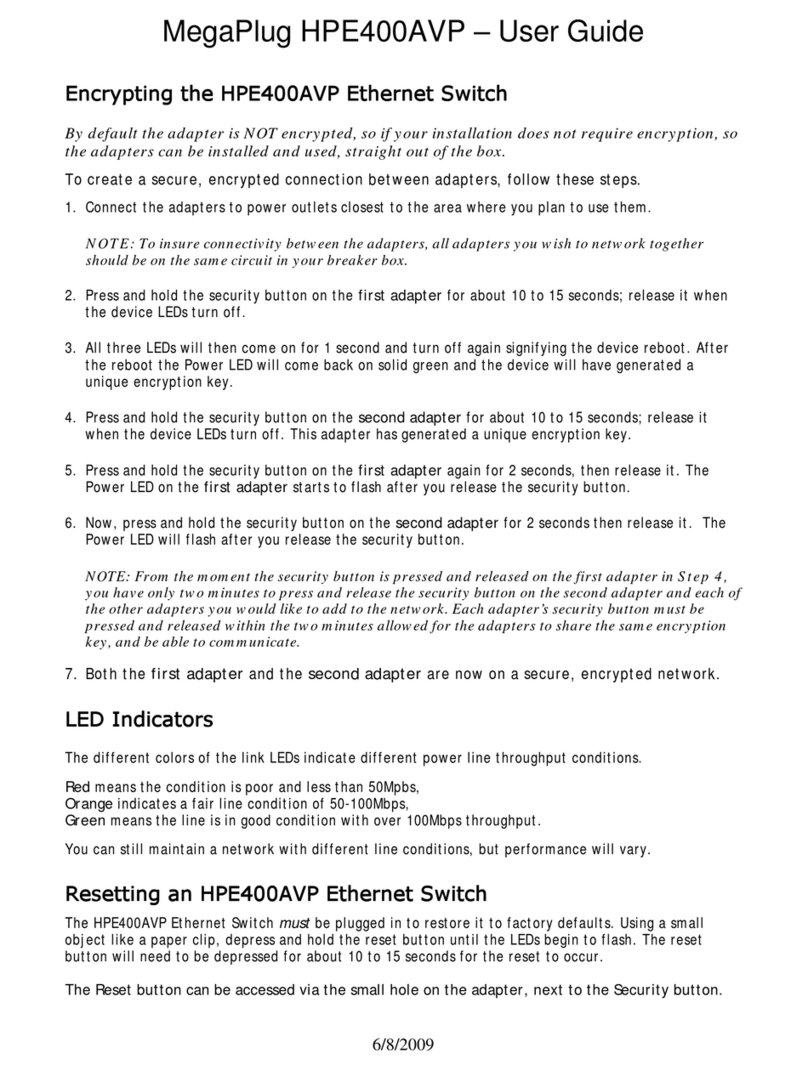
ActionTec
ActionTec MegaPlug HPE400AVP user guide
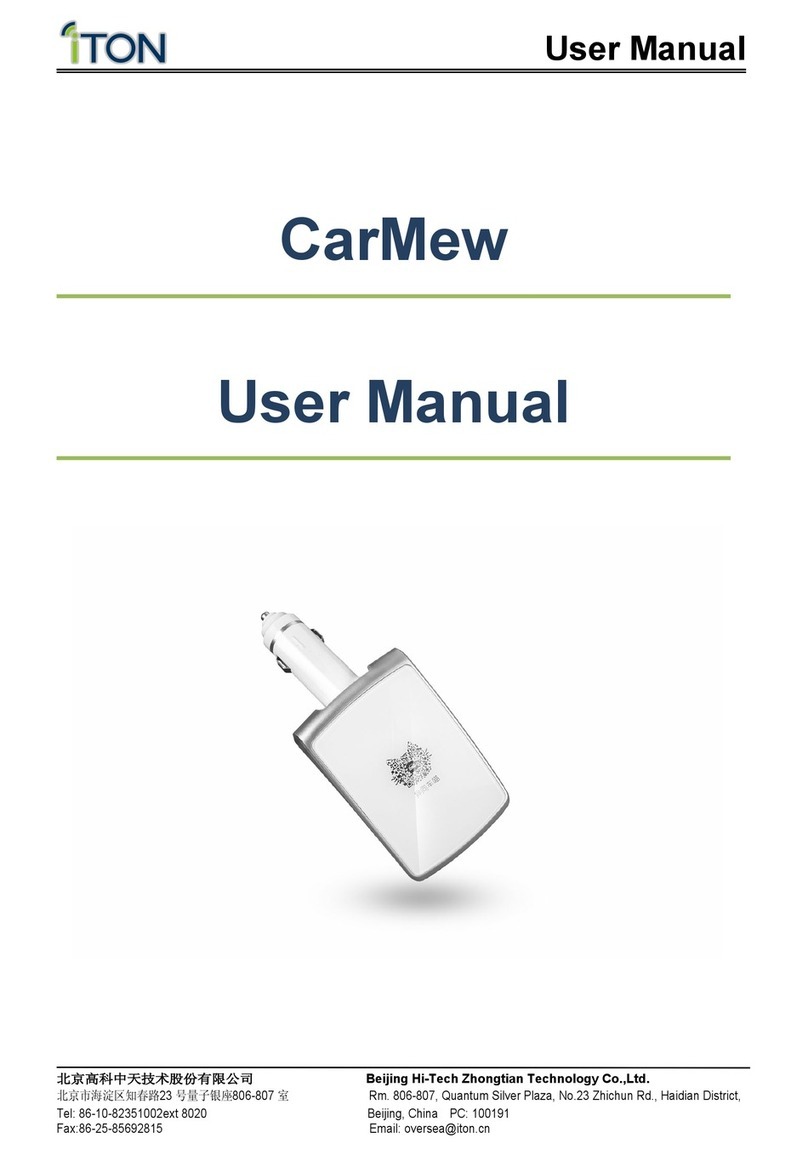
iTON
iTON CarMew user manual
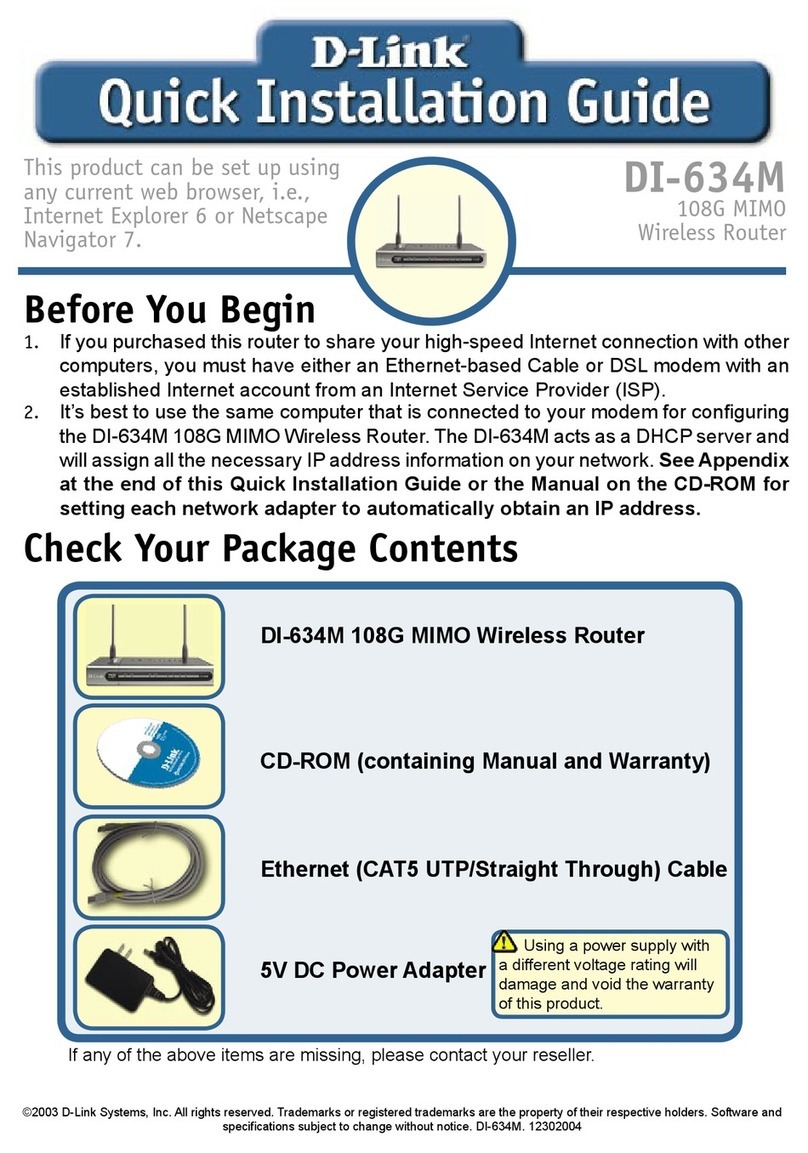
D-Link
D-Link DI-634M Quick installation guide
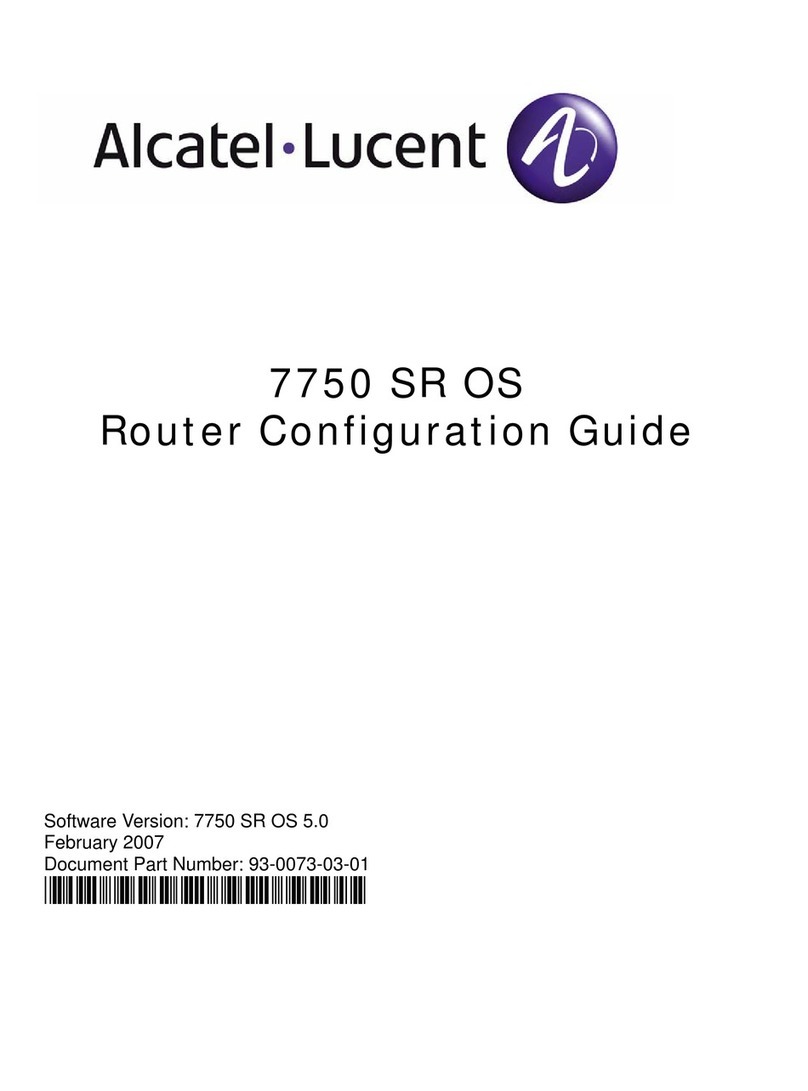
Alcatel-Lucent
Alcatel-Lucent 7750 SR OS Configuration guide
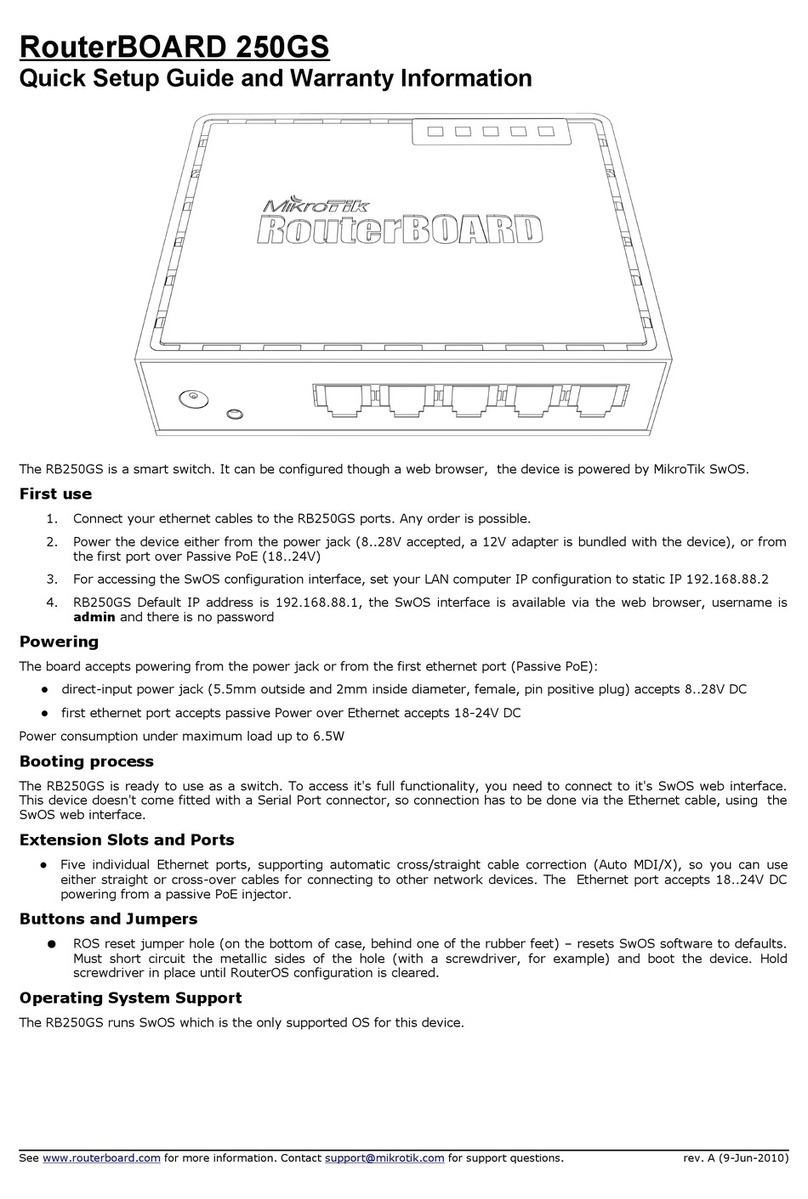
RouterBOARD
RouterBOARD 250GS Quick setup guide and warranty information
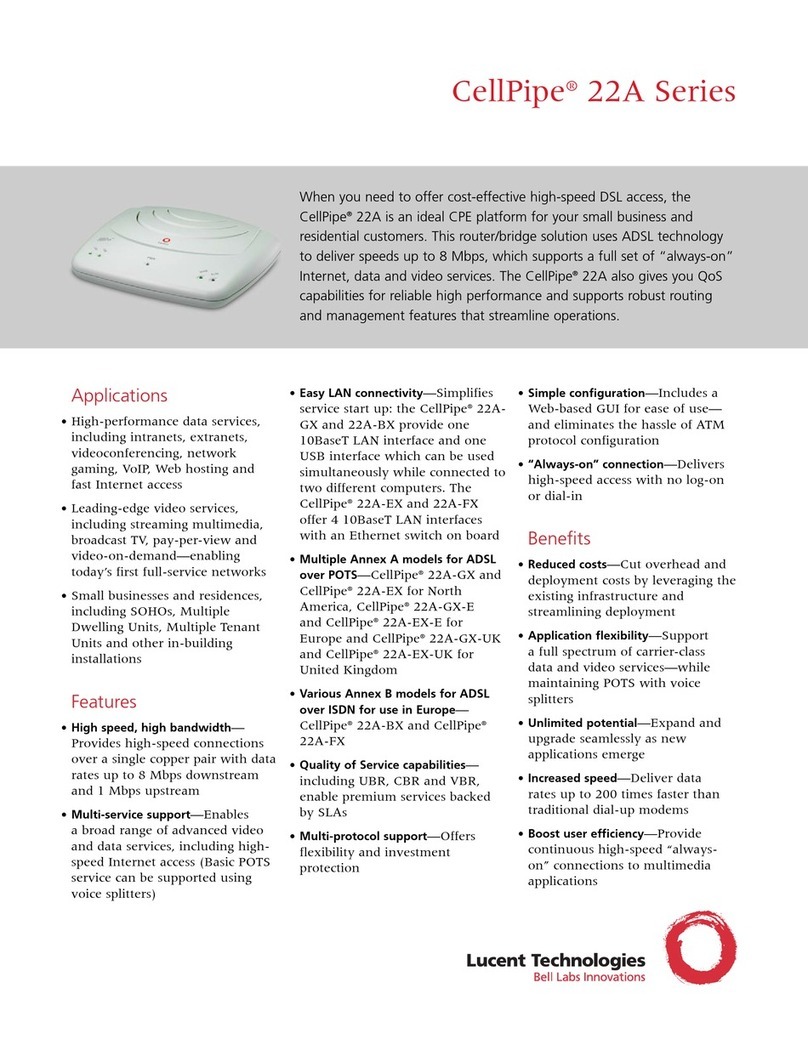
Lucent Technologies
Lucent Technologies CellPipe 22A Series Specifications