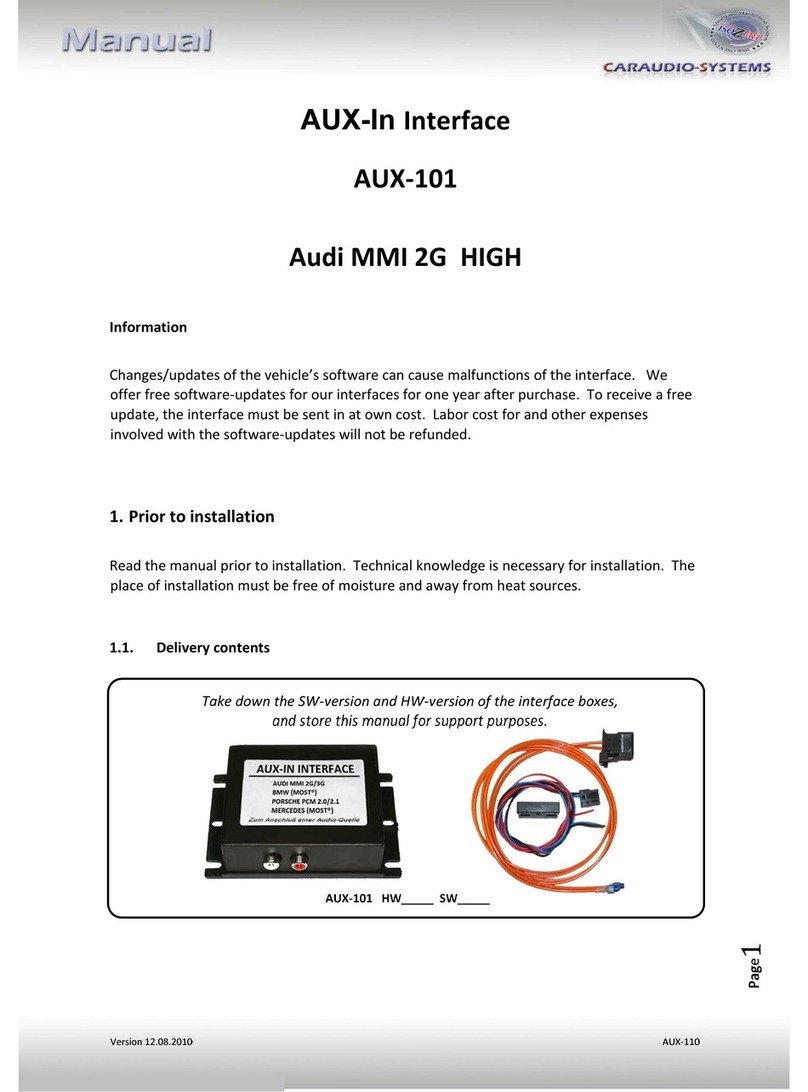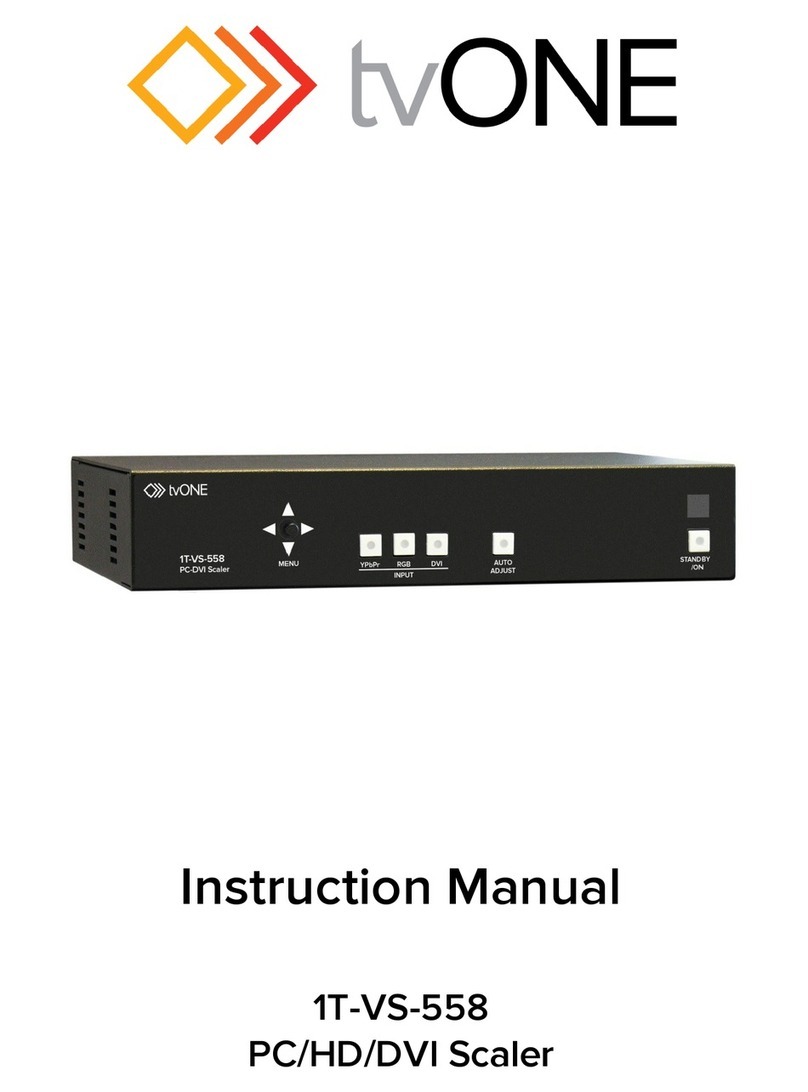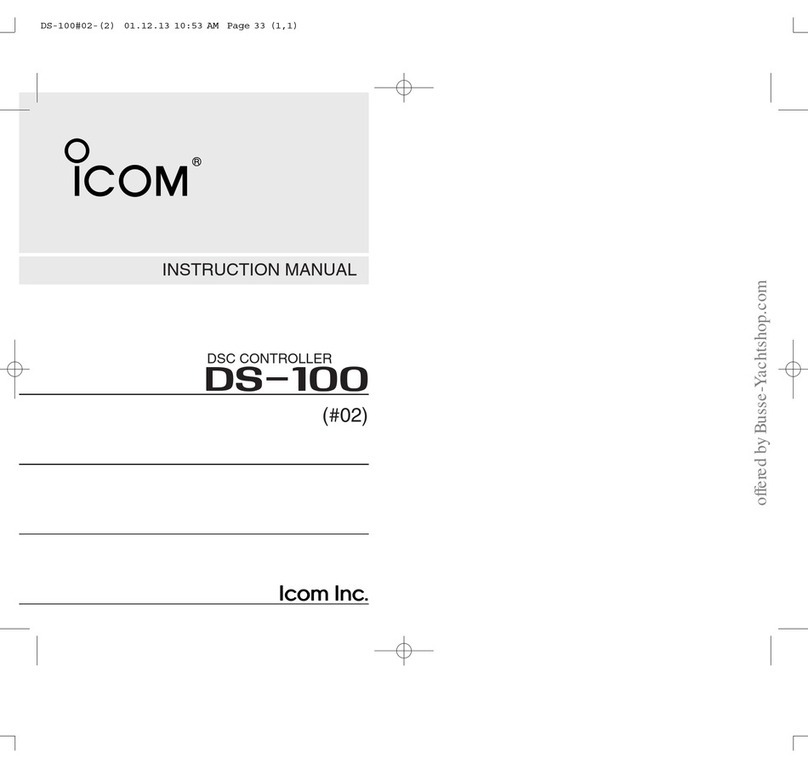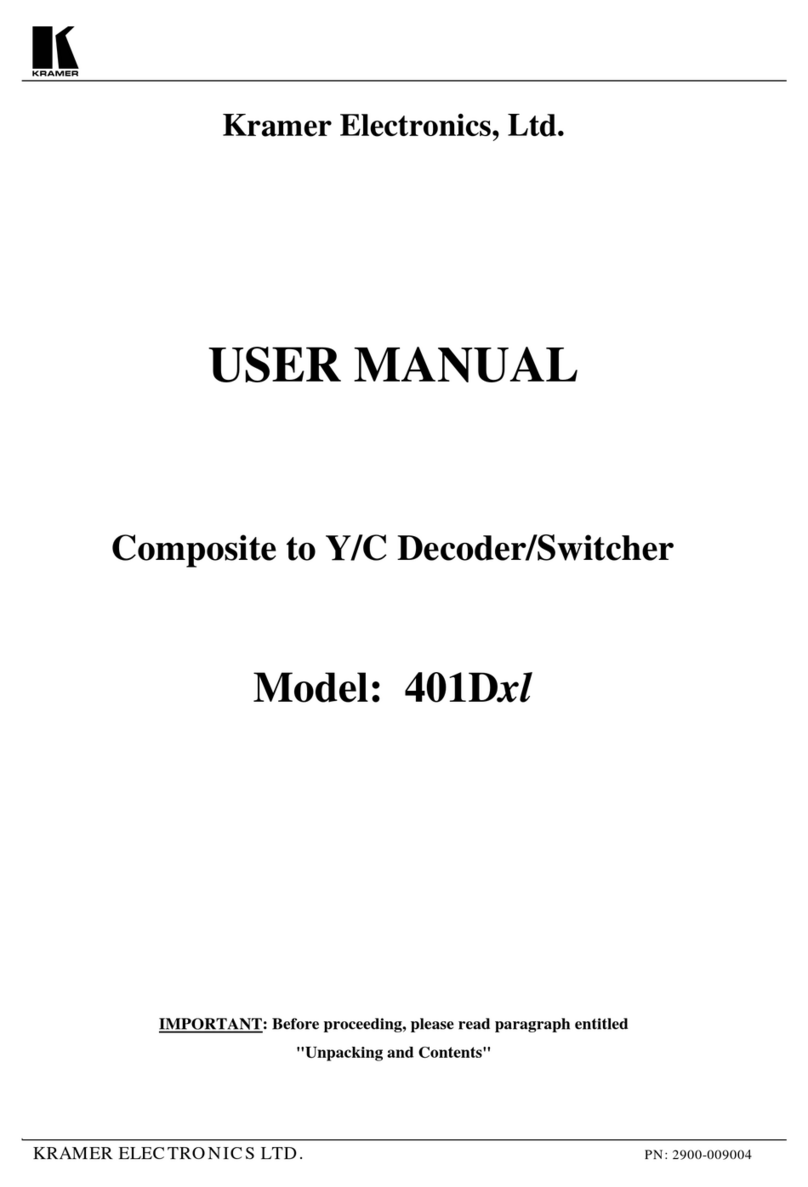Engineering Design NIDisk User manual
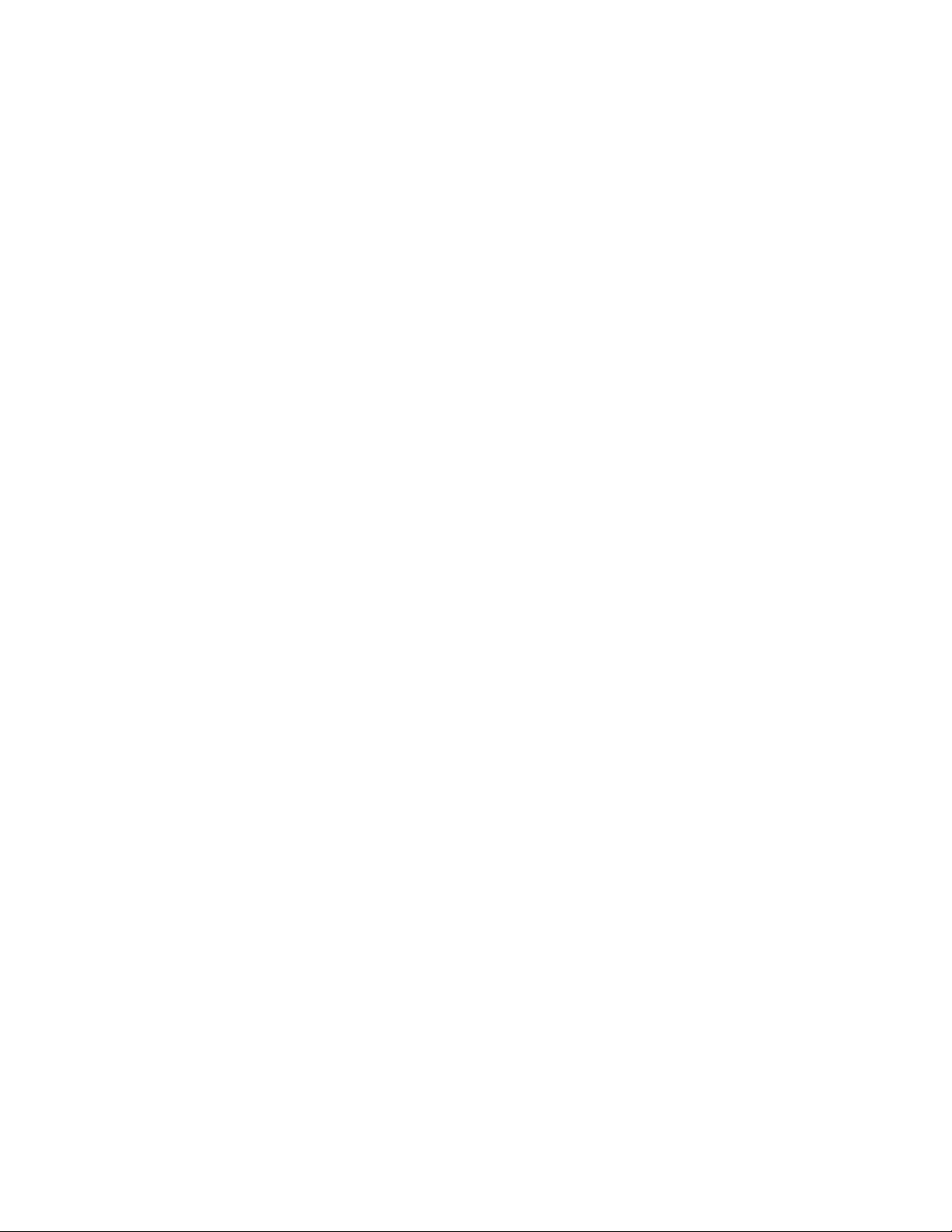
NIDisktm
Direct-to-disk Recorder
User Guide
Version 3.03
February, 2007
Revised April, 2007
Engineering Design
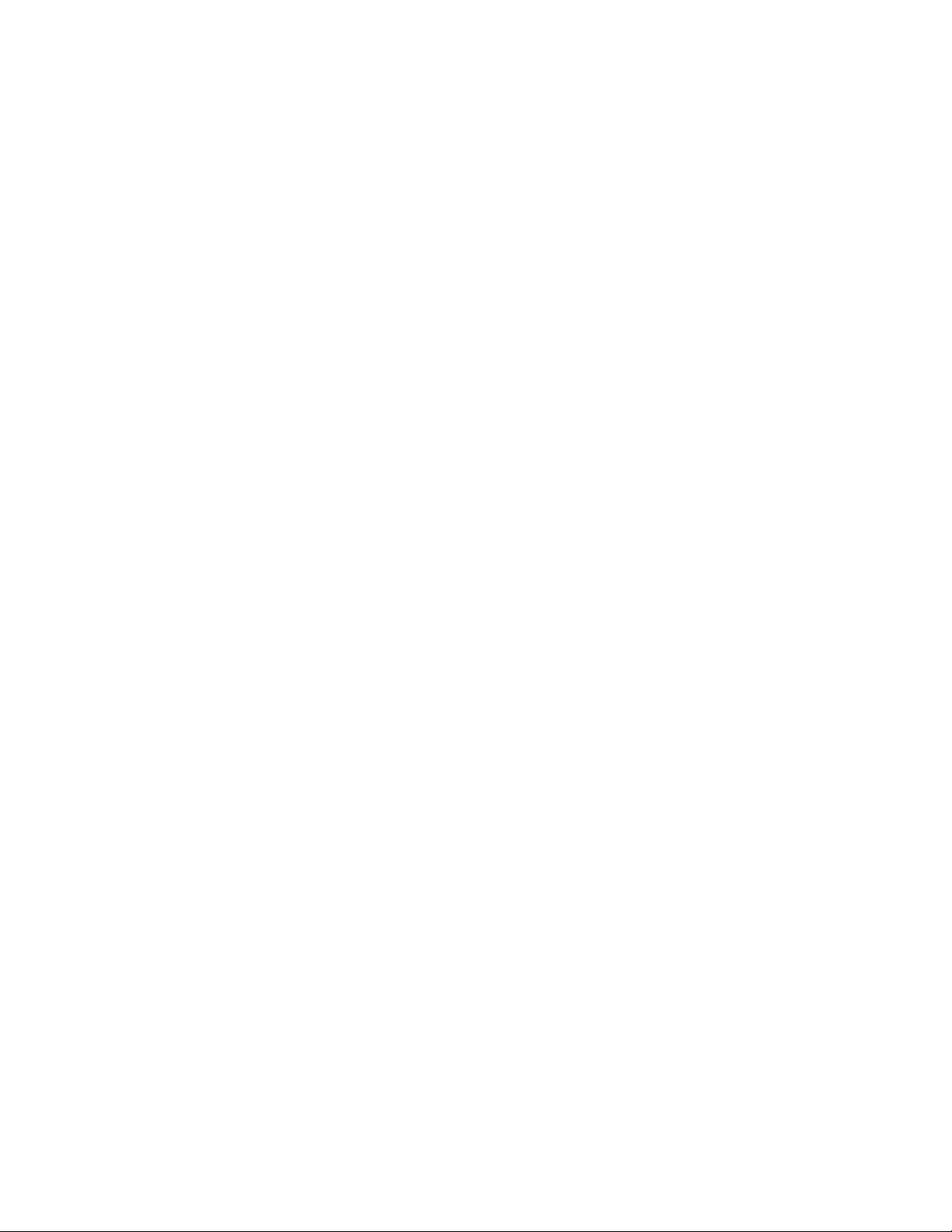
This document is provided for the sole purpose of operating the NIDisk system. No part of this
document may be reproduced, transmitted, or stored by any means, electronic or mechanical. It is
prohibited to alter, modify, or adapt the software or documentation, including translating,
decompiling, disassembling, or creating derivative works. This document contains proprietary
information which is protected by copyright. All rights are reserved.
ENGINEERING DESIGN MAKES NO WARRANTY OF ANY KIND WITH REGARD TO
THE MATERIAL CONTAINED HEREIN, INCLUDING, BUT NOT LIMITED TO, IMPLIED
WARRANTIES OF MERCHANTABILITY AND FITNESS FOR A PARTICULAR PURPOSE.
Engineering Design shall not under any conditions be liable for errors contained herein or for
incidental or consequential damages arising from the furnishing, performance, or use of this
material.
The information in this document is subject to change without notice.
©2001-2007 Engineering Design, Berkeley, CA. All rights reserved.
Printed in the United States of America.
SIGNAL, Real-Time Spectrogram,RTS, Event Detector, Event Analyzer,
Experiment Maker, CBDisk, DartDisk, DTDisk, NIDisk, WaveDisk are trademarks
of Engineering Design.
The following are service marks, trademarks, and/or registered trademarks of the respective
companies:
Communication Automation: Dart
Creative Technology: Audigy, Extigy
Data Translation: Open Layers
Hewlett-Packard: HP, LaserJet, and DeskJet
Measurement Computing Corp: Computer Boards
Microsoft: Windows, Windows 95, Windows 98, Windows 2000, Windows XP
National Instruments: NI-DAQ, NI-DAQmx
Engineering Design
262 Grizzly Peak Blvd
Berkeley, CA 94708 USA
Tel/fax 510-524-4476
www.engdes.com
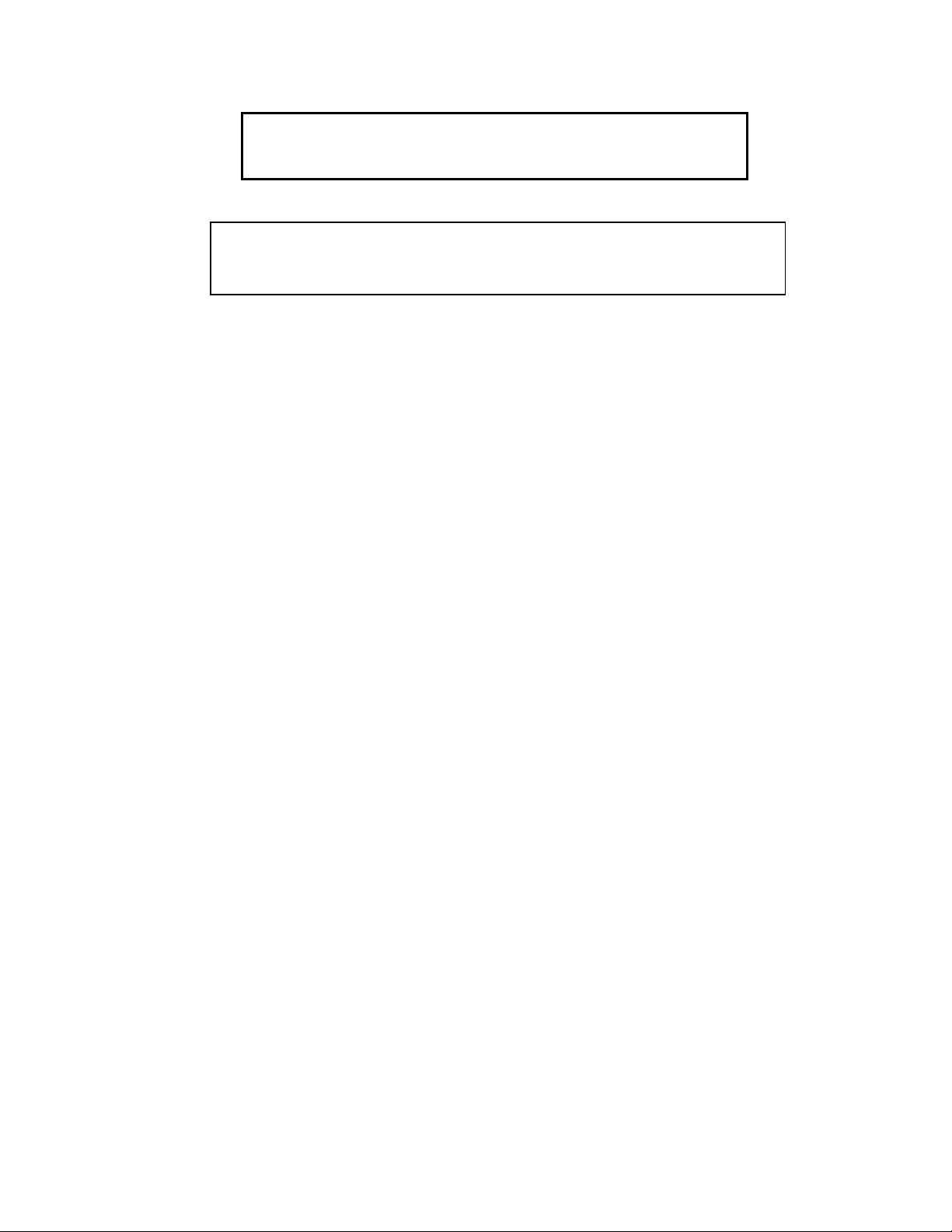
LICENSE AGREEMENT
THIS IS A LEGAL AGREEMENT BETWEEN ENGINEERING
DESIGN AND THE BUYER. BY OPERATING THIS SOFTWARE,
THE BUYER ACCEPTS THE TERMS OF THIS AGREEMENT.
1. Engineering Design (the "Vendor") grants to the Buyer a non-exclusive license to operate
the provided software (the "Software") on ONE computer system at a time. The Software
may NOT reside simultaneously on more than one computing machine.
2. The Software is the exclusive property of the Vendor. The Software and all
documentation are copyright Engineering Design, all rights reserved. The Software may be
duplicated ONLY for archival back-up.
3. The Software is warranted to perform substantially in accordance with the operating
literature for a period of 30 days from the date of shipment.
4. EXCEPT AS SET FORTH IN THE EXPRESS WARRANTY ABOVE, THE
SOFTWARE IS PROVIDED WITH NO OTHER WARRANTIES, EXPRESS OR
IMPLIED. THE VENDOR EXCLUDES ALL IMPLIED WARRANTIES, INCLUDING,
BUT NOT LIMITED TO, IMPLIED WARRANTIES OF MERCHANTIBILITY AND
FITNESS FOR A PARTICULAR PURPOSE.
5. The Vendor's entire liability and the Buyer's exclusive remedy shall be, at the Vendor's
SOLE DISCRETION, either (1) return of the Software and refund of purchase price or (2)
repair or replacement of the Software.
6. THE VENDOR WILL NOT BE LIABLE FOR ANY SPECIAL, INDIRECT, OR
CONSEQUENTIAL DAMAGES HEREUNDER, INCLUDING, BUT NOT LIMITED TO,
LOSS OF PROFITS, LOSS OF USE, OR LOSS OF DATA OR INFORMATION OF ANY
KIND, ARISING OUT OF THE USE OF OR INABILITY TO USE THE SOFTWARE. IN
NO EVENT SHALL THE VENDOR BE LIABLE FOR ANY AMOUNT IN EXCESS OF
THE PURCHASE PRICE.
7. This agreement is the complete and exclusive agreement between the Vendor and the
Buyer concerning the Software.
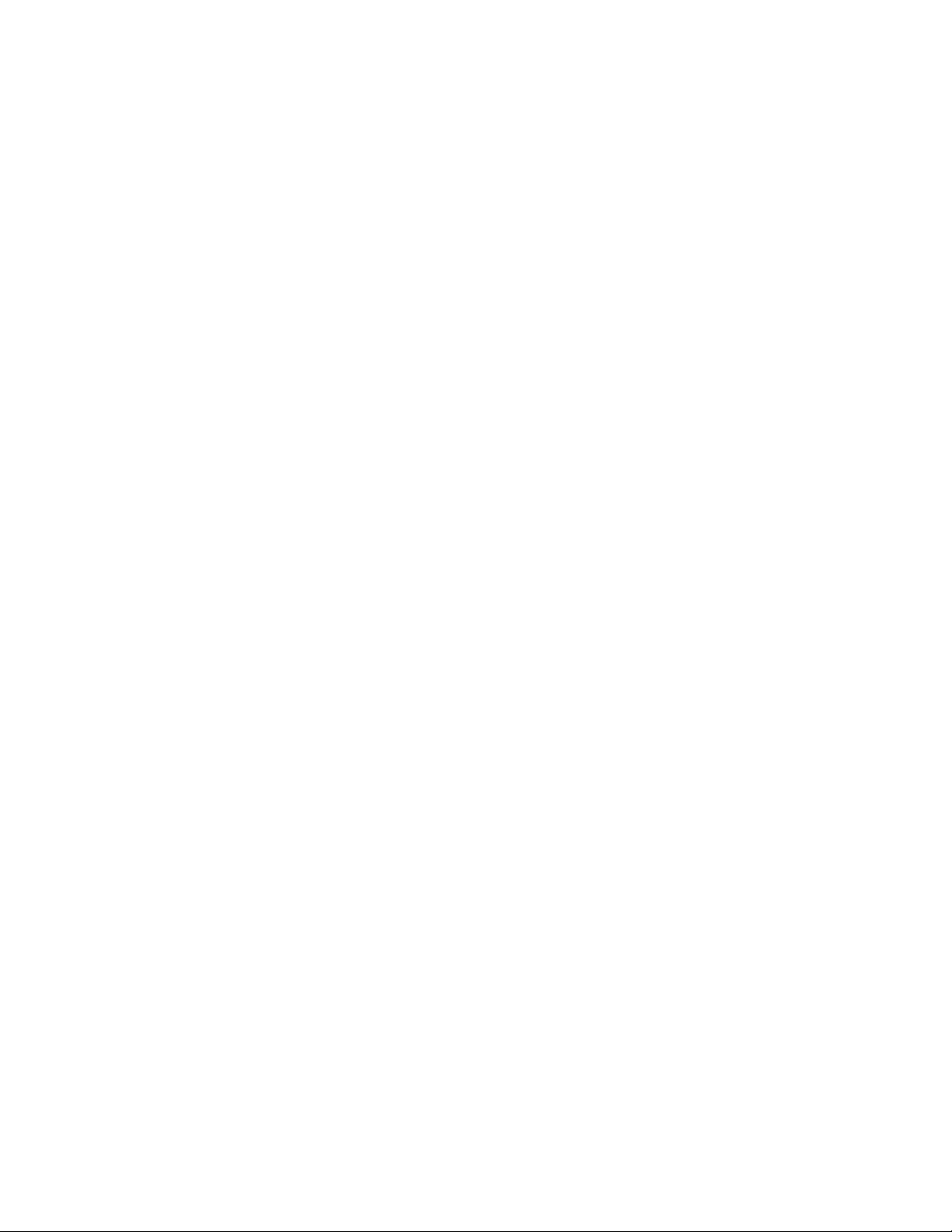

Table of Contents
1. Overview............................................................................ 1
2. Installation......................................................................... 2
3. Getting Started.................................................................. 4
4. Acquisition........................................................................ 5
5. Playback............................................................................ 8
6. Simultaneous Acquisition/Playback............................... 10
7. Acquisition and Playback Progress Screens ................ 12
8. Acquisition and Playback Triggering ............................. 15
9. Other Functions................................................................ 17
10. Command Line Mode ..................................................... 17
11. Operating Hints and Troubleshooting.......................... 20
12. Technical Notes.............................................................. 24
13. Using NIDisk and SIGNAL ............................................. 26
14. Using NIDisk with RTS................................................... 28
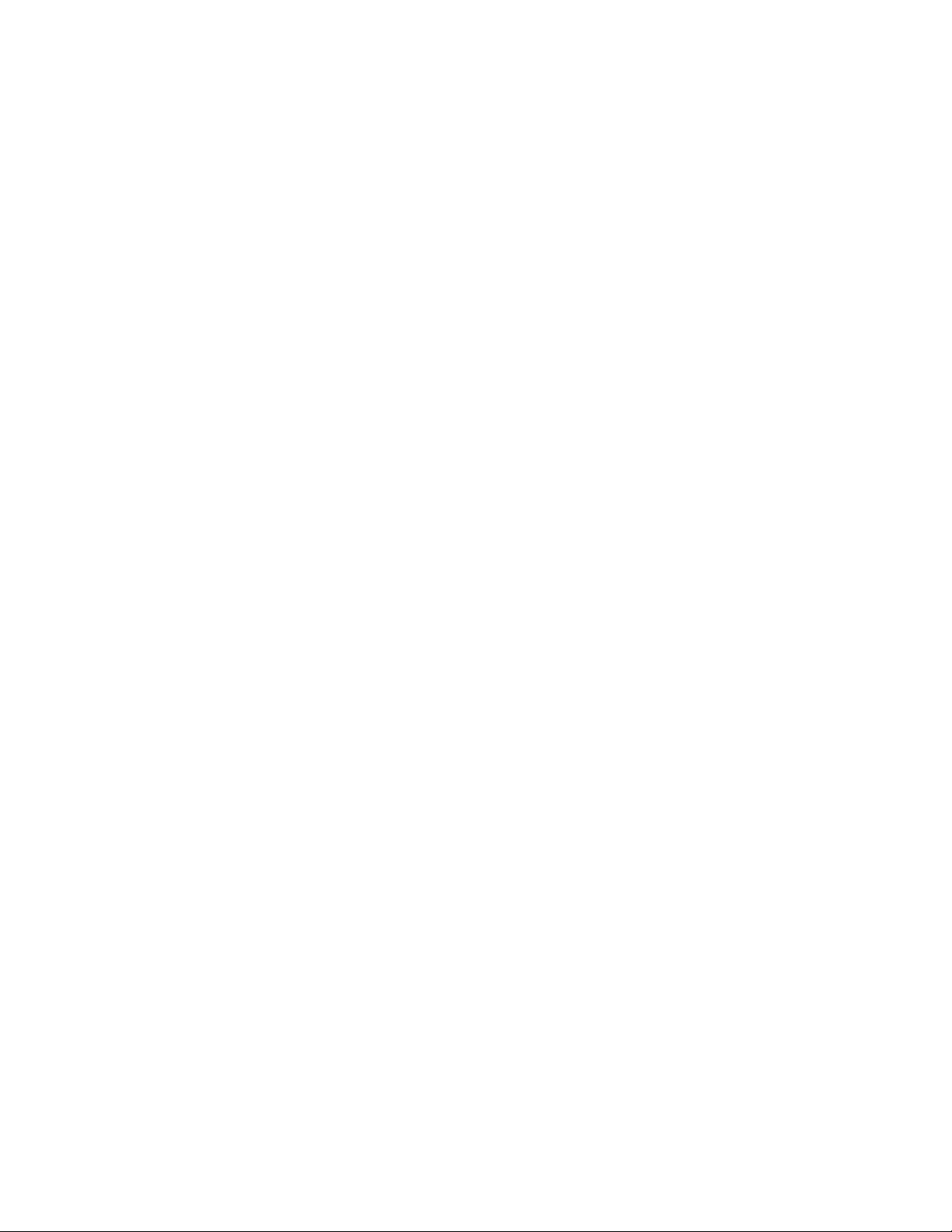

1. Overview
NIDisktm provides direct-to-disk data acquisition and playback using analog I/O cards from
National Instruments. Program capabilities include:
•Recording up to 8 input channels at up to 1.5 MHz aggregate sample rate
•Playback of 1 or 2 channels at up to 1.5 MHz aggregate sample rate
•Simultaneous recording and playback
•Programmable input gain up to 100 (depending on I/O card)
•Recording and playback can be initiated by external TTL trigger
•TTL output signal provided for synchronization with external systems
•Recording and playback duration up to the capacity of the hard disk
•Record and play sound data in either SIGNAL or Wave file format
•Operates with all current National Instruments desktop and PCMCIA cards
•Runs under Windows 2000/XP
NIDisk supports both desktop and notebook I/O cards. Sample applications include:
•Use with a notebook computer to perform continuous data acquisition in the field up to
ultrasonic frequencies, replacing an expensive ultrasonic or multi-channel recorder
•Use with a notebook computer to perform field playbacks up to ultrasonic frequencies
•Use with a desktop computer to provide an inexpensive I/O workstation for streaming
data collection in the lab, for later analysis in SIGNAL or RTS
NIDisk can store acquired data in either SIGNAL or Wave file format. Both file types can be
read directly into SIGNAL or RTS for display and analysis. Applications for NIDisk sound
files within the SIGNAL family include:
•Review, measure, and edit sound data in the RTS
•Produce continuous spectrograms in SIGNAL
•Automatically analyze recorded files for sound events using the Event Detector
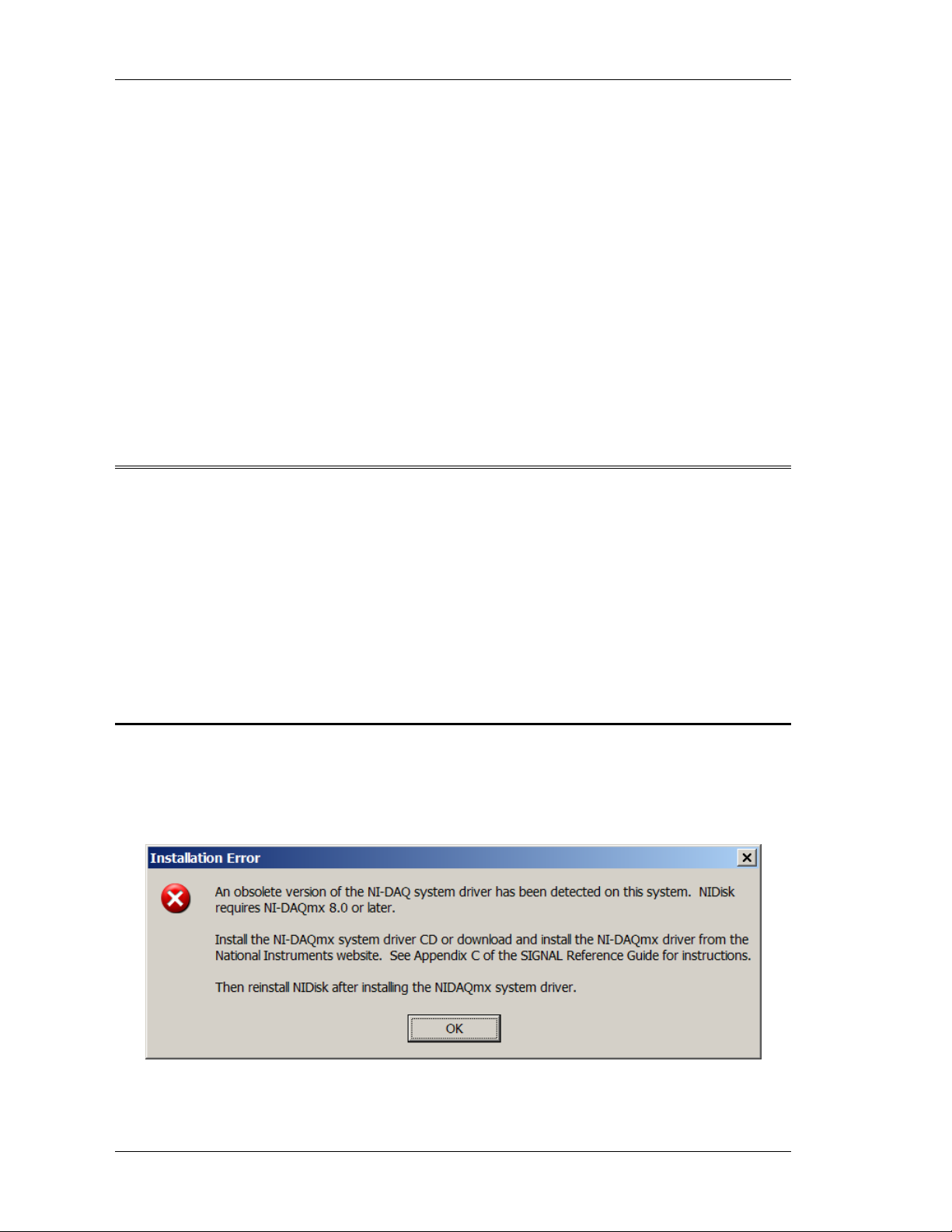
NIDisk User Guide
2
•Read file segments into SIGNAL for precision display and measurement
NIDisk does not require SIGNAL in order to operate - it can be installed on any Windows
2000/XP computer for stand-alone data acquisition.
NIDisk supports all current analog I/O cards manufactured by National Instruments (NI)
(www.ni.com). These include PCI desktop cards providing 12-bit and 16-bit resolution at
sample rates up to 1.5 MHz, and PCMCIA notebook cards providing 12-bit and 16-bit
resolution at sample rates up to 500 kHz. NIDisk supports full card capabilities, including
maximum sample rate and programmable input gain.
NIDisk has been tested extensively with the 12-bit, 500 kHz PCMCIA notebook analog I/O
card, model DAQCard-6062E and the 16-bit, 1.5 MHz PCI desktop analog I/O card, model
PCI-6251.
2. Installation
To install NIDisk, perform these steps in the following order:
1. Uninstall any obsolete version of the NI-DAQ system driver, if present.
2. Install the NI-DAQmx system driver, which is provided with all NI cards.
3. Install your NI card in the computer.
4. Configure your card in the NI-DAQmx device driver.
5. Install NIDisk.
Uninstall Obsolete NI-DAQ System Driver
NIDisk 3.0 requires NI-DAQmx 8.0 or later. Instructions for uninstalling the NI-DAQ
system driver are provided in Appendix C of the SIGNAL Reference Guide.
If an earlier NI-DAQ version is installed, the NIDisk installer will issue the following
message.

NIDisk User Guide
3
Install NI-DAQmx System Driver and Configure I/O Card
NIDisk 3.0 requires NI-DAQmx 8.0 or later. Instructions for downloading and installing
the NI-DAQmx system driver and configuring the I/O card are provided in Appendix C of
the SIGNAL Reference Guide.
If no NI-DAQ system driver is installed, the NIDisk installer will issue the following
message.
Install NIDisk
Follow these steps to install NIDisk.
1. Launch the file nidisk_xxx_setup.exe (where xxx is the version number) by double-
clicking on the filename in Windows Explorer. If you received a zip file, extract
nidisk_xxx_setup.exe from the zip file, then launch it.
2. Follow the installation prompts.
3. Install NIDisk in the same directory as SIGNAL. The default SIGNAL program
directory is c:\Program Files\Engineering Design\Signal 4.0.
Enable SIGNAL Security Key
NIDisk requires a SIGNAL security key which has been licensed for NIDisk. If NIDisk
reports a non-licensed security key, contact Engineering Design, and the key can be enabled
by email.
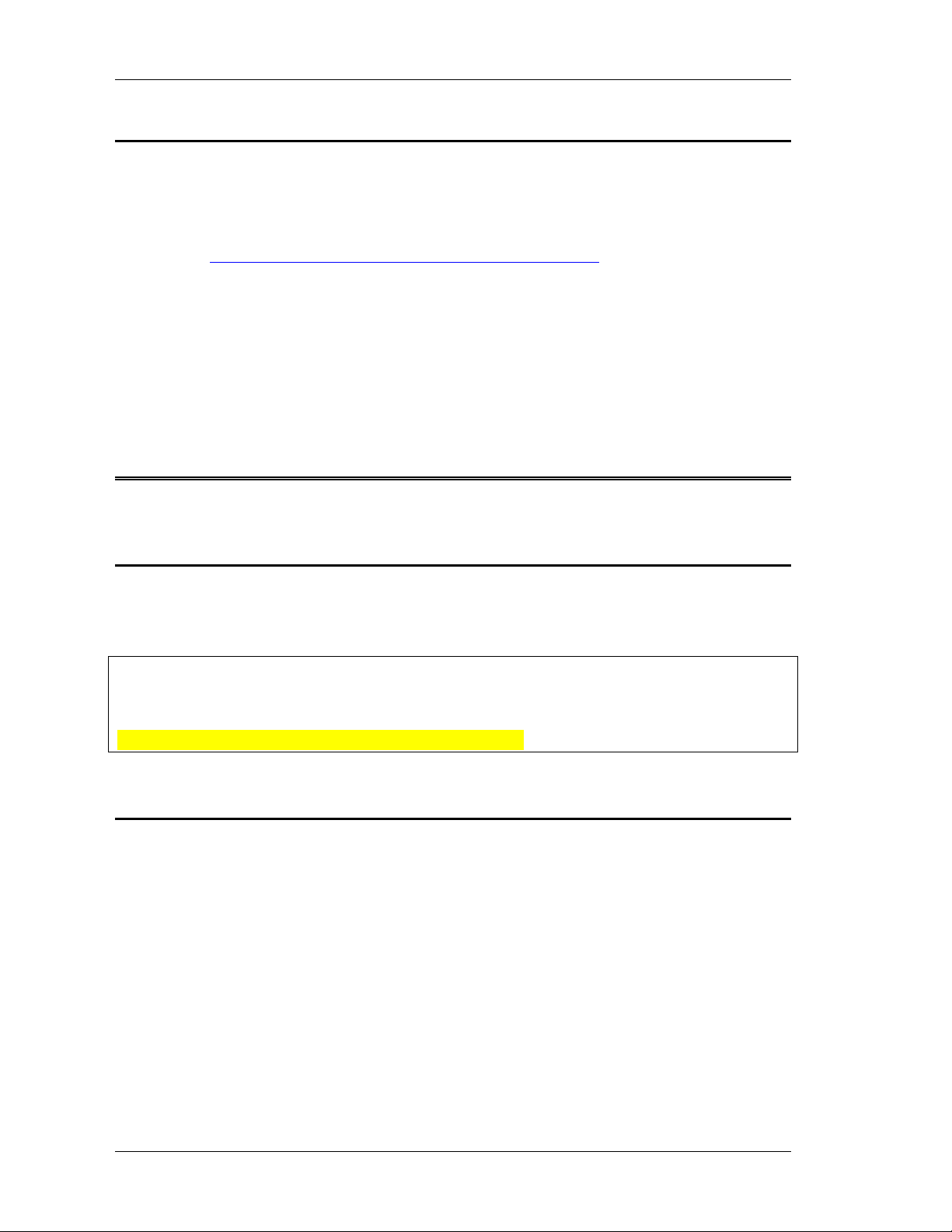
NIDisk User Guide
4
NIDisk User Guide
The NIDisk User Guide (this document) is installed as a PDF (Portable Document Format)
file in the \docs directory under the SIGNAL root directory (normally c:\Program
Files\Engineering Design\Signal 4.0). PDF files require the Acrobat Reader program from
Adobe Corporation for viewing. If not already installed, this program is available for free
download at http://www.adobe.com/products/acrobat/readstep.html. Acrobat Reader is also
required by Help | User Guide on the NIDisk menu.
Acrobat Reader provides full text search capability, which can be used like an index, to find
occurrences of a particular word or phrase in the document. To perform a text search, select
Edit | Find in the Acrobat menu.
This guide can be accessed from the NIDisk menu at Help | User Guide.
3. Getting Started
Connecting Signals to the I/O board
See Appendix D, "I/O Hardware Connections" in the SIGNAL Reference Guide for
important notes on connecting signals to the I/O board.
NOTE: if you are running the version of NIDisk which supports high-resolution output
synchronization, you must make certain digital connections in order to perform analog
I/O. See "Triggering an External System from NIDisk" below for details.
NOTE: this capability is not supported in NIDisk 3.0.
Starting NIDisk
To execute NIDisk, do any of the following:
•Click on the NIDisk desktop icon
•Select NIDisk from the Start menu or Programs menu
•In Windows Explorer, navigate to the folder containing the NIDisk executable, then
click on nidisk.exe
To execute NIDisk from a DOS window, select Start | Programs | Accessories | Command
Prompt, change to the folder containing the NIDisk executable (type "cd <foldername>"),
then enter the desired NIDisk command line (see "Command line mode" below).

NIDisk User Guide
5
4. Acquisition
Performing Acquisition
To perform an acquisition, select I/O | Acquire on the NIDisk menu. NIDisk displays the
Acquisition parameter screen, which allows the user to configure the acquisition. NIDisk
then displays the Acquisition summary screen, which summarizes acquisition parameters and
allows the user to initiate the acquisition.
Acquisition Parameter Screen
The Acquisition parameter screen allows the user to specify acquisition duration, sample rate,
input gain, number of channels, the name or prefix, file type, and channel format of the
datafile to receive the acquired data, optional overwrite of pre-existing datafiles, triggering,
and optional alarm sounds. These are described here.
Duration is specified in seconds, and is limited only by the available space on the destination
disk drive. Note: NIDisk does not check for sufficient disk space for your requested
duration. Acquisition length in seconds is related to disk space in MB as follows. For
example, at 250 kHz sample rate, 30 minutes of sound will require 860 MB of disk space.
Disk space in MB = (Acquisition length in secs) * (sample rate in Hz) * (no. channels)
/ 525,000
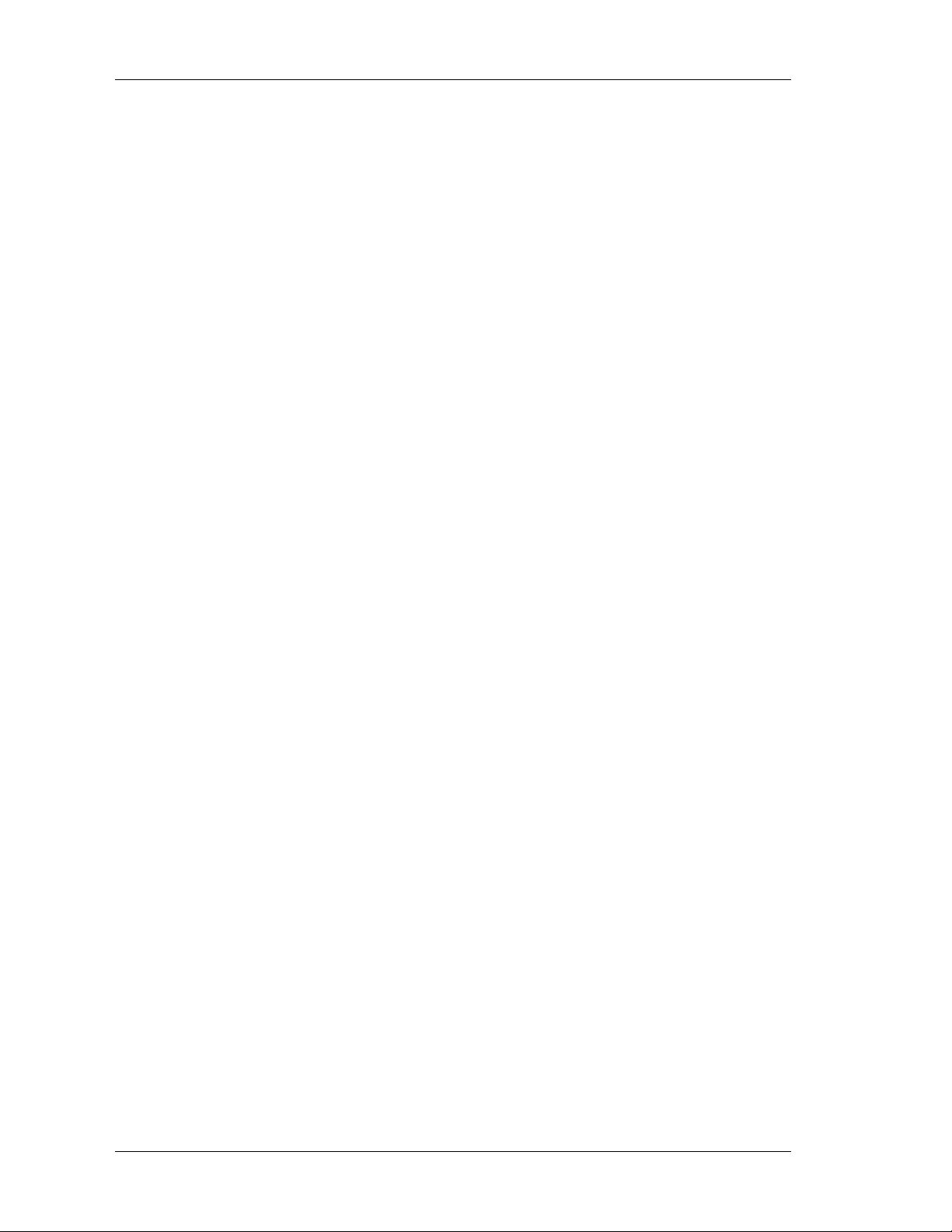
NIDisk User Guide
6
Sample rate may be selected from the drop list of available sample rates in Hz or entered
manually. Available sample rates vary with the specific I/O card. They are a subset of the
submultiples of some fixed frequency, such as 20 MHz for the PCI-6251. Due to this
mathematics, the drop list typically displays all available high frequency rates and a subset of
the low frequency choices, which are very dense.
Gain sets the gain applied to the input signal before digitizing. Gain is specified as a
multiplier (rather than dB). Available gains vary with different I/O cards.
No. channels can be set to any nymber between 1 and 8. Input sample rate is usually limited
to the maximum sample rate of the I/O card divided by the number of channels. Thus a
500 kHz card can sample two channels at 250 kHz per channel.
Filename specifies the destination sound file. If the filename does not include a full path
(drive letter and directory), files are stored in the directory containing NIDisk. Embedded
spaces are allowed in the filename. NIDisk will append the ".wav" extension to Wave files if
not included.
For a one-channel acquisition, Filename simply specifies the name of the destination sound
file.
For a multi-channel acquisition, the Filename specification depends on the Channel format
setting. With "One file per channel" (the recommended setting), specify the File prefix and
NIDisk will store the data, one file per channel, in SIGNAL files prefix.1, prefix.2, etc. or
Wave files prefix.1.wav, prefix.2.wav, etc. File prefixes should not end with a period (.).
With "Multi-channel file", specify the Filename and NIDisk will store all acquisition
channels in this file (see Channel format). Note that multi-channel SIGNAL files require
SIGNAL 4.1, and Wave files with more than 2 channels may require special software.
File type may be SIGNAL or Wave. Sound data are written as 16-bit integers, coded as
follows. SIGNAL files are strongly recommended.
•SIGNAL files are written in the native 12-bit or 16-bit coding of the installed I/O
board, with offset removed from 16-bit data. A conversion factor is stored in the file
header that allows SIGNAL to reconstruct the original voltage range.
•Wave files are written in 16-bit coding (0 offset, ±32768 range), independent of the
installed I/O card. Offset is removed and 12-bit data are scaled to 16 bits. Files are
uncompressed, i.e., in the "PCM" or "type 1" standard Wave file format.
•Note that Wave file amplitudes may not scale correctly in SIGNAL, since the
Wave header contains no conversion factor to indicate the original voltage range
of the data.
•Note also that Wave files with sample rates other than 44,100 Hz may not be
playable on all systems.
Channel format indicates how to store multi-channel acquisition data. One channel per file
stores each acquisition channel in a different file (see Filename). Multi-channel file stores
all channels in one file, interleaved, e.g., point 1 of channel 1, point 1 of channel 2, point 2 of
channel 1, point 2 of channel 2, etc. for a 2-channel acquisition.
Overwrite allows NIDisk to overwrite pre-existing data files of the same name without
warning the user. If Overwrite is not checked, NIDisk will request permission before
overwriting.

NIDisk User Guide
7
Triggering allows the user to initiate acquisition manually by clicking OK [Manual] or by
applying an external TTL signal [External], to synchronize with another system. Trigger
polarity indicates whether acquisition will begin on a rising [Low to high] or falling [High
to low] trigger signal. See "External Trigger" below for discussion.
I/O process done produces an alarm sound when the acquisition is done by playing the
sound file IoDone.wav. See "Other Functions" for details.
I/O error produces an alarm sound when acquisition ends in error, by playing the sound file
IoError.wav. See "Other Functions" for details.
I/O overload produces an alarm sound when the input signal overloads the A/D converter by
playing the sound file IoOverload.wav. To avoid auditory runaway on a continuously
overloaded signal, the overload alarm is played no more than once per second. See
"Acquisition / Playback Progress Screen" and "Other Functions" for details.
Acquisition Summary Screen
After closing the acquisition parameter screen, NIDisk displays a summary of the acquisition
parameters, showing the actual sample rate, gain, number of channels, destination
filename(s), required disk space, and other information. NIDisk does not check for
sufficient disk space before acquiring, so be sure the required space is available on the
disk. Acquisition will begin when the user clicks OK (Manual triggering) or after the user
clicks OK and applies the external trigger (External triggering).
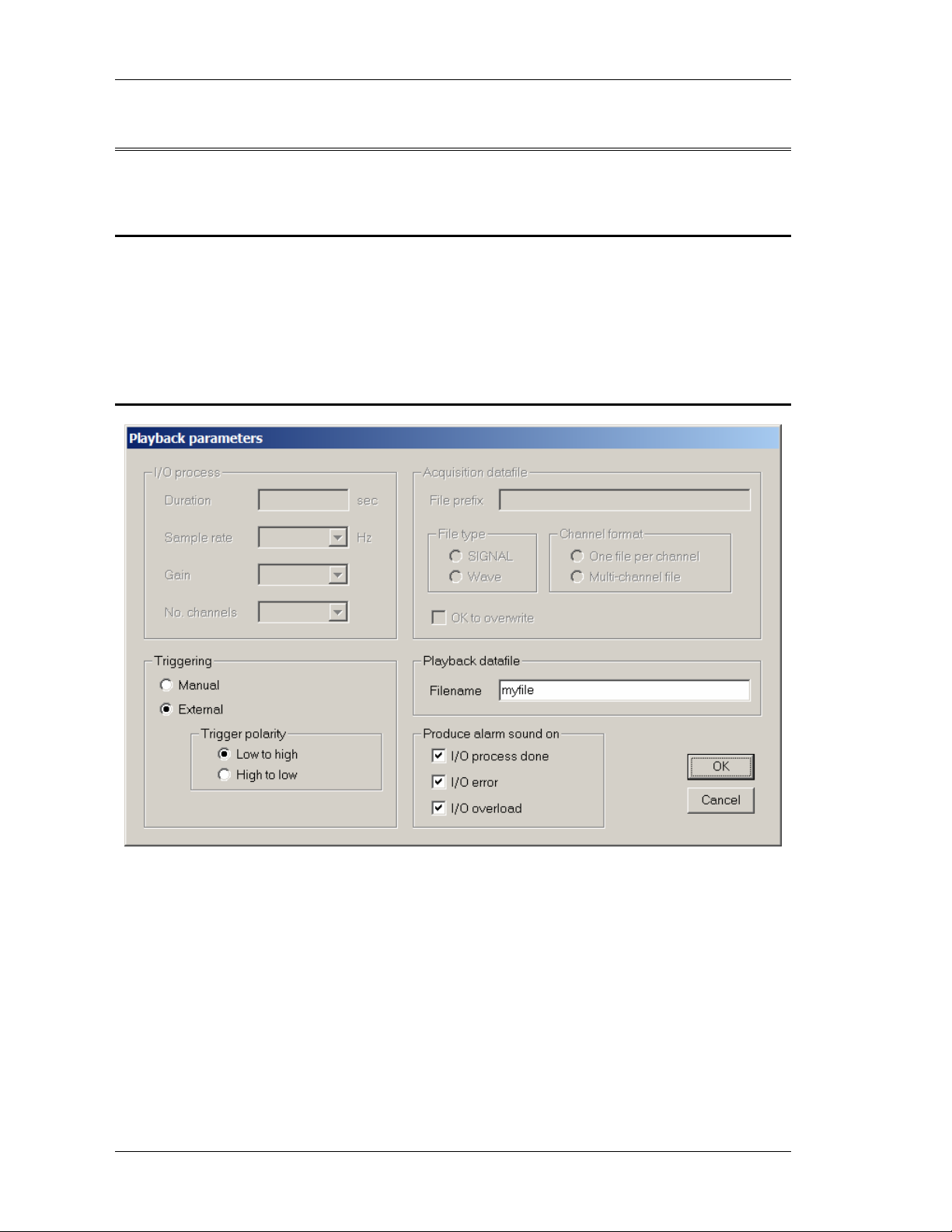
NIDisk User Guide
8
5. Playback
Performing Playback
To perform a playback, select I/O | Play on the NIDisk menu. NIDisk displays the Playback
parameter screen, which allows the user to configure the playback. NIDisk then displays the
Playback summary screen, which summarizes playback parameters and allows the user to
initiate the playback.
Playback Parameter Screen
The Playback parameters screen allows the user to specify the file to be played, triggering
mode and optional alarm sounds. Other parameters such as duration, sample rate and number
of channels are predetermined by the sound file. The playback file may be a 1- or 2-channel
SIGNAL or Wave file. Wave files must be stored in uncompressed 16-bit coding (0 offset,
±32768 range), which is the "PCM" or "type 1" standard Wave file format.
Filename specifies the name of the file to be played, including file extension (e.g., myfile.1
or myfile.wav). If the filename does not include a full path (drive letter and directory), files
are played from the directory containing NIDisk. Embedded spaces are allowed in the
filename.
NIDisk accepts SIGNAL integer-format files and Wave files, but not SIGNAL floating-point
format files. SIGNAL files are strongly recommended.

NIDisk User Guide
9
•SIGNAL files are played at their original voltage range, using a conversion factor
stored in the SIGNAL file header.
•Wave files are played using an assumed voltage range of ±3 Volts (the default for
Wave hardware), which may or may not be the original voltage range of the data.
To perform a multi-channel playback, submit a multi-channel SIGNAL or Wave sound
file. SIGNAL 4.1 is required to write multi-channel SIGNAL files.
Triggering allows the user to initiate playback manually by clicking OK [Manual] or by
applying an external TTL signal [External], to synchronize with another system. Trigger
polarity indicates whether acquisition will begin on a rising [Low to high] or falling [High
to low] trigger signal. See "External Trigger" below for discussion.
I/O process done produces an alarm sound when the acquisition is done by playing the
sound file IoDone.wav. See "Other Functions" for details.
I/O error produces an alarm sound when acquisition ends in error, by playing the sound file
IoError.wav. See "Other Functions" for details.
I/O overload produces an alarm sound when the input signal overloads the A/D converter by
playing the sound file IoOverload.wav. To avoid auditory runaway on a continuously
overloaded signal, the overload alarm is played no more than once per second. See
"Acquisition / Playback Progress Screen" and "Other Functions" for details.
Playback Summary Screen
After closing the playback parameter screen, NIDisk displays a summary of the playback
parameters, showing the duration, sample rate, number of channels, triggering, source file
name, and file type. Playback will begin when the user clicks OK (Manual triggering) or
after the user clicks OK and applies the external trigger (External triggering).

NIDisk User Guide
10
6. Simultaneous Acquisition/Playback
About Simultaneous Acquisition/Playback
NIDisk can perform simultaneous acquisition and playback when supported by the I/O
device. Simultaneous I/O is supported by most high-performance NI cards, including "E-
series" devices (e.g., DAQCard-6062E) and "M-series" devices (e.g., PCI-6251).
Applications include synchronized stimulus-response experiments and playbacks adapted
dynamically based on vocalization responses acquired during playback.
The acquisition and playback processes must physically start at the same time, but the two
processes can be offset either by inserting silence at the beginning of the playback signal (to
delay playback), or discarding an intial segment of the acquired signal (to "delay"
acquisition). Acquisition and playback processes need not be the same length. The I/O
process will proceed until both acquisition and playback have completed.
To precisely synchronize acquisition and playback processes, use an external trigger (see
below). The status signal IO_ACTIVE (see below) will be driven by the acquisition process.
Only the acquisition progress screen is displayed.
Simultaneous acquisition and playback can be controlled from SIGNAL via the SIMIO
command.
Note that concurrent I/O processes usually divide the bandwidth of the I/O device, e.g., a 500
kHz I/O device will typically support simultaneous one-channel acquisition and playback at
250 kHz per process. The PCI-6251 does not seem to have this limitation, and is capable of
1.5 MHz performance simultaneously on acquisition and playback.
National Instruments I/O devices do not support simultaneous processes of the same type,
e.g., two acquisition processes on the same device.
Performing Simultaneous Acquisition/Playback
To perform simultaneous acquisition/playback, select I/O | Acquire & Play on the NIDisk
menu. NIDisk displays the Acquisition/Playback parameter screen, which allows the user to
configure the acquisition and playback. NIDisk then displays the Acquisition/Playback
summary screen, which summarizes acquisition/playback parameters and allows the user to
initiate the I/O process.
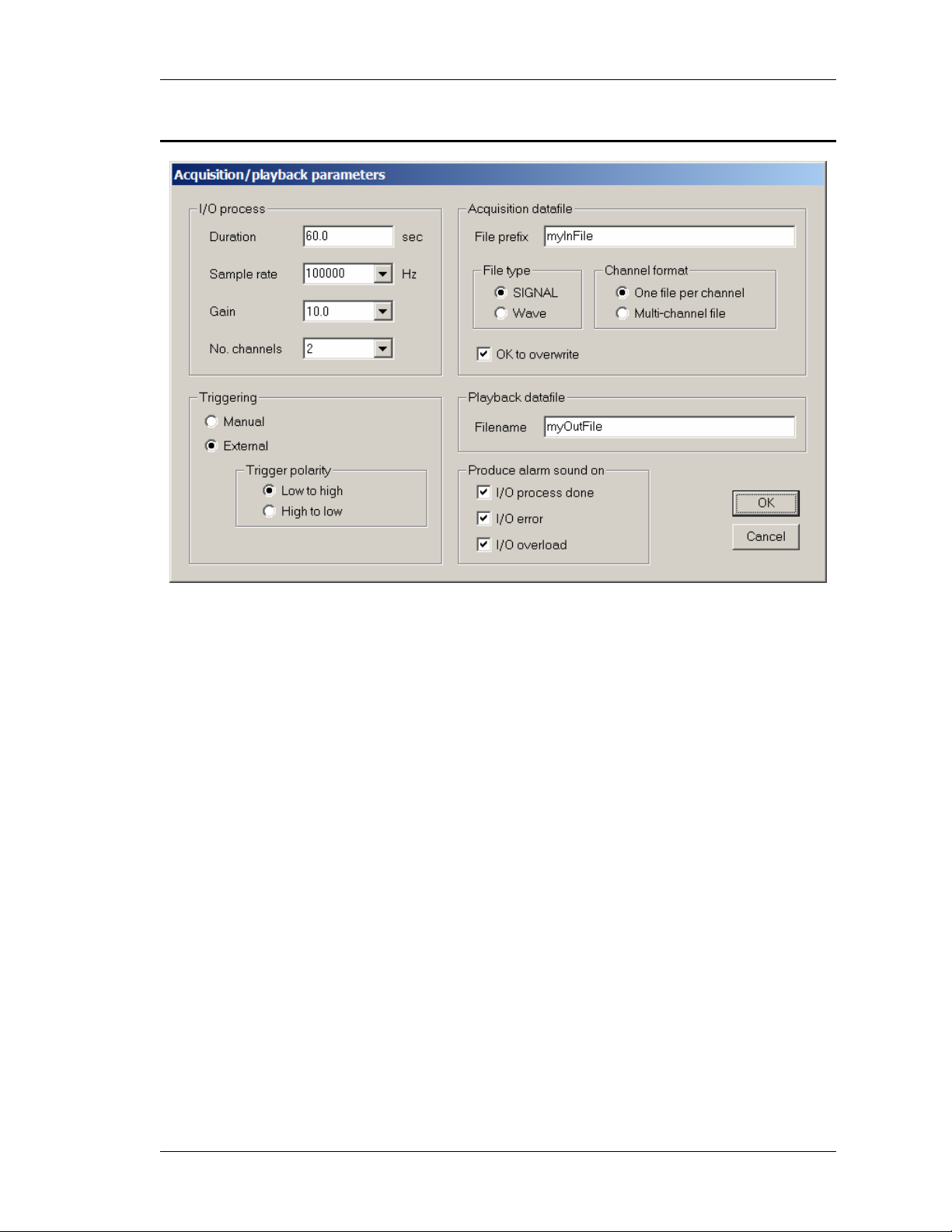
NIDisk User Guide
11
Acquisition/Playback Parameter Screen
The Acquisition/Playback parameter screen allows the user to specify acquisition duration,
sample rate, input gain, number of channels, the name or prefix, file type, and channel format
of the datafile to receive the acquired data, optional overwrite of pre-existing datafiles,
triggering, datafile to be played, and optional alarm sounds. See "Acquisition Parameter
Screen" and "Playback Parameter Screen" for a description of these parameters.

NIDisk User Guide
12
Acquisition/Playback Summary Screen
After closing the acquisition/playback parameter screen, NIDisk displays a summary of the
acquisition/playback parameters, showing the actual sample rate, gain, number of channels,
destination filename(s), required disk space, and other information. NIDisk does not check
for sufficient disk space before acquiring, so be sure the required space is available on the
disk. Acquisition and playback will begin when the user clicks OK (Manual triggering) or
after the user clicks OK and applies the external trigger (External triggering).
7. Acquisition and Playback Progress Screens
During acquistion and playback, NIDisk displays a progress screen containing:
•Numerical readout of elapsed acquisition time
•Numerical readout of current signal headroom
•Graphical bar display of elapsed acquisition time
•Graphical bar display of current headroom
Click Stop to halt the acquisition or playback before it completes. If acquisition is halted in
this way, sound data recorded up to that point is saved.
The meter also provides a summary display of total I/O time and total headroom when
acquistion or playback has completed. See the figures.

NIDisk User Guide
13
During simultaneous acquisition/playback, only the acquisition progress screen is displayed.
Elapsed Time Display
The meter shows elapsed acquisition or playback time graphically via a real-time linear bar
display and numerical readout. See the figures.
Headroom Display
The meter shows peak signal level graphically via a real-time linear bar display, similar to an
LED-based VU meter on a recording console. See the figures.
Like a VU meter, the display is oriented towards headroom, the parameter of greatest
concern to the recording engineer. Headroom is the dB difference between peak signal level
and the overload level of the A/D converter. Overload level is the converter's maximum
positive code, e.g., +2047 and +32767 for 12-bit and 16-bit converters, respectively. When
headroom decreases to 0, the input signal will be distorted in the A/D.
Headroom is also reported numerically. The operator can monitor display color for an
overview of headroom status and can use the numerical readout to adjust system gain
precisely, so as to maximize the signal-to-noise of the recorded signal without risking
overload distortion.
Display Refresh
During recording, the program updates the entire display every 100 msec, reporting the
worst-case headroom during that interval. Refresh interval represents a tradeoff between a
more responsive meter and system loading at very high sample rates. It may be user-
configurable in a future version.
Meter Color Display
The headroom bar changes color dynamically to indicate headroom status, as illustrated in
the figures:
•Green = sufficient headroom: headroom > 6 dB
•Yellow = low headroom: headroom < 6 dB but > 0
•Red = overload: headroom = 0
Here is the meter during recording with sufficient headroom represented by a green bar:

NIDisk User Guide
14
Here is the meter after recording with low headroom represented by a yellow bar:
and here is the meter during an overload condition represented by a red bar:
Final Meter Display
After recording, the meter reports total headroom, which is the worst-case (minimum)
headroom of the signal during the entire recording. In this way, the operator can always tell
if the A/D has overloaded at any point during the recording without continuously monitoring
Table of contents