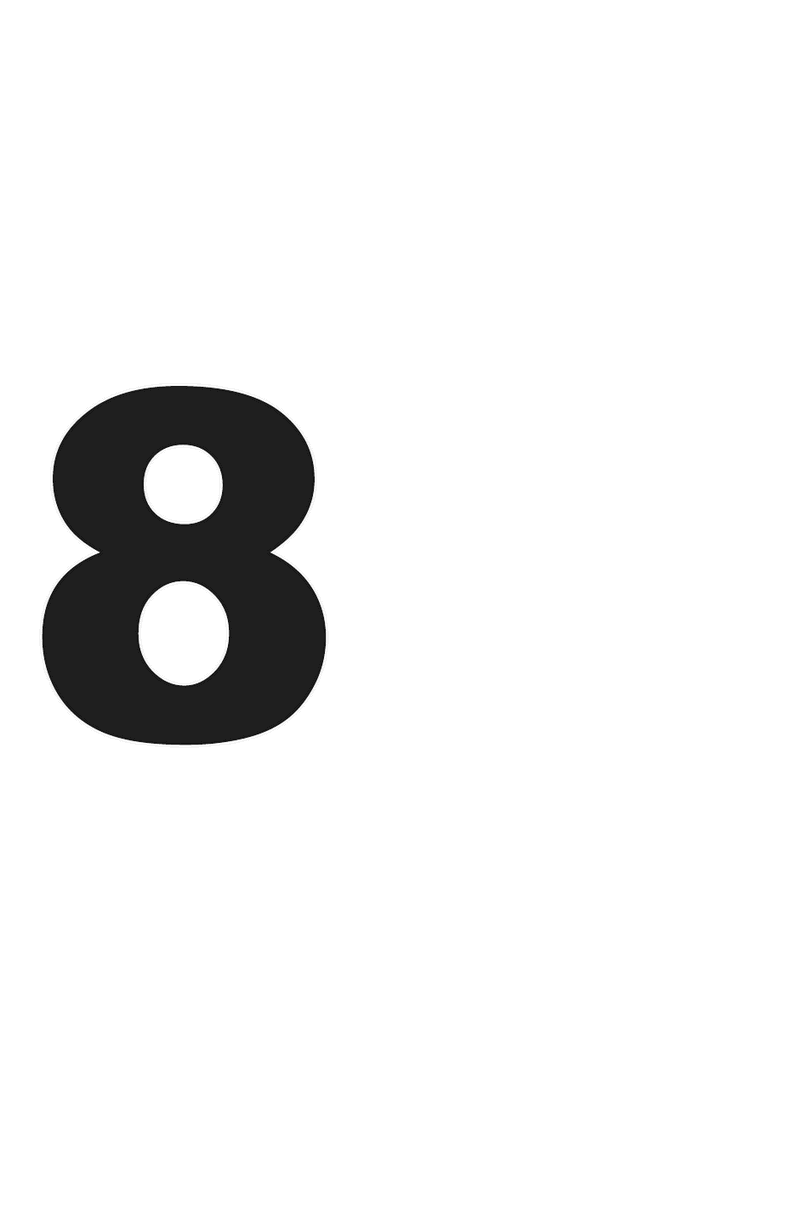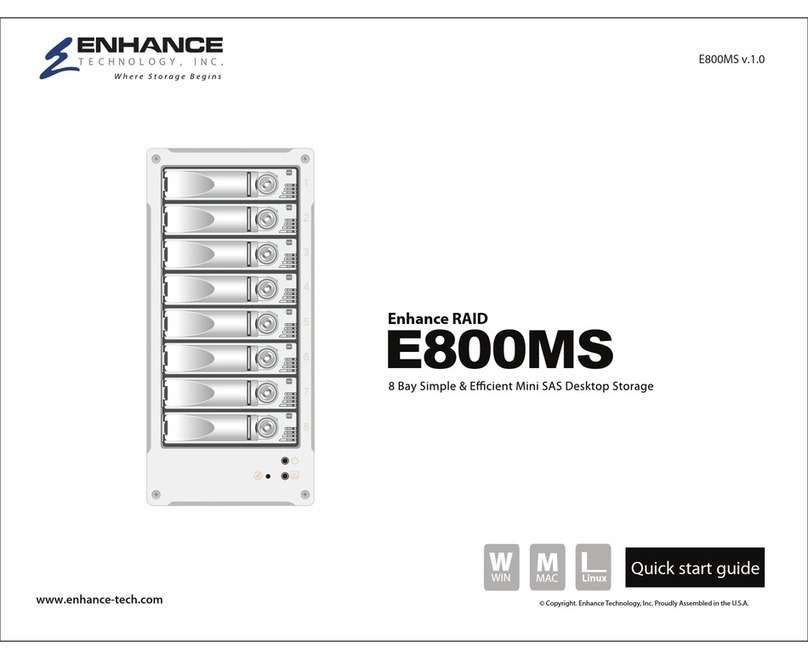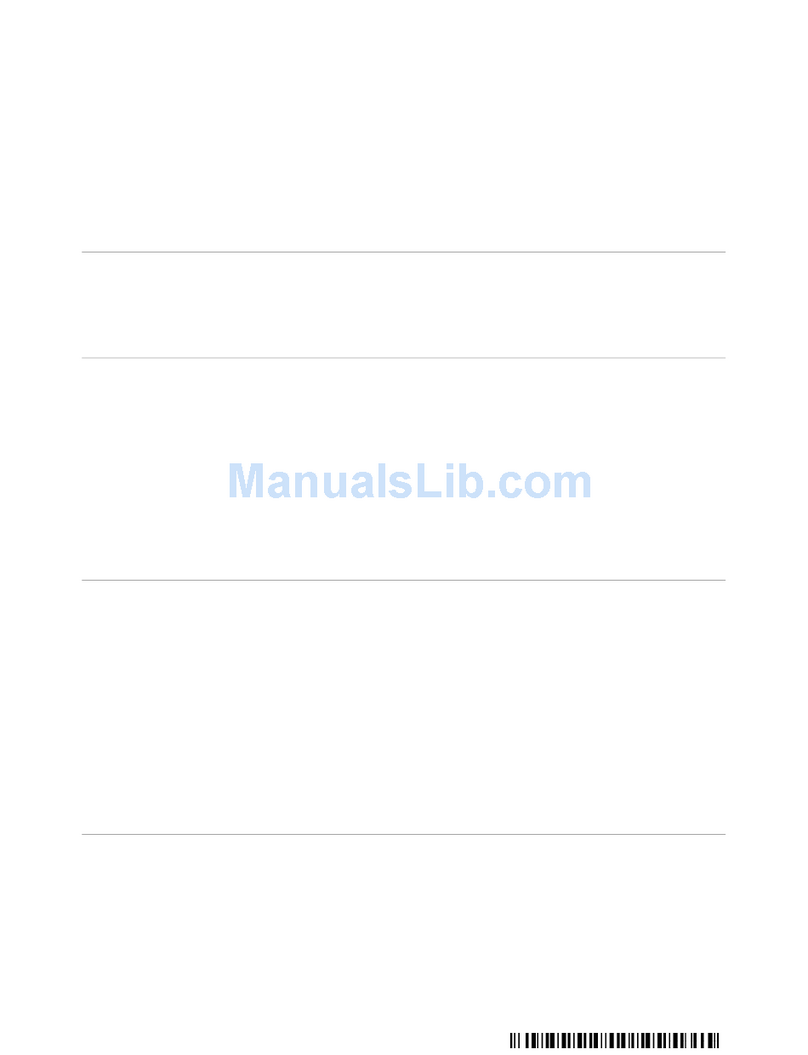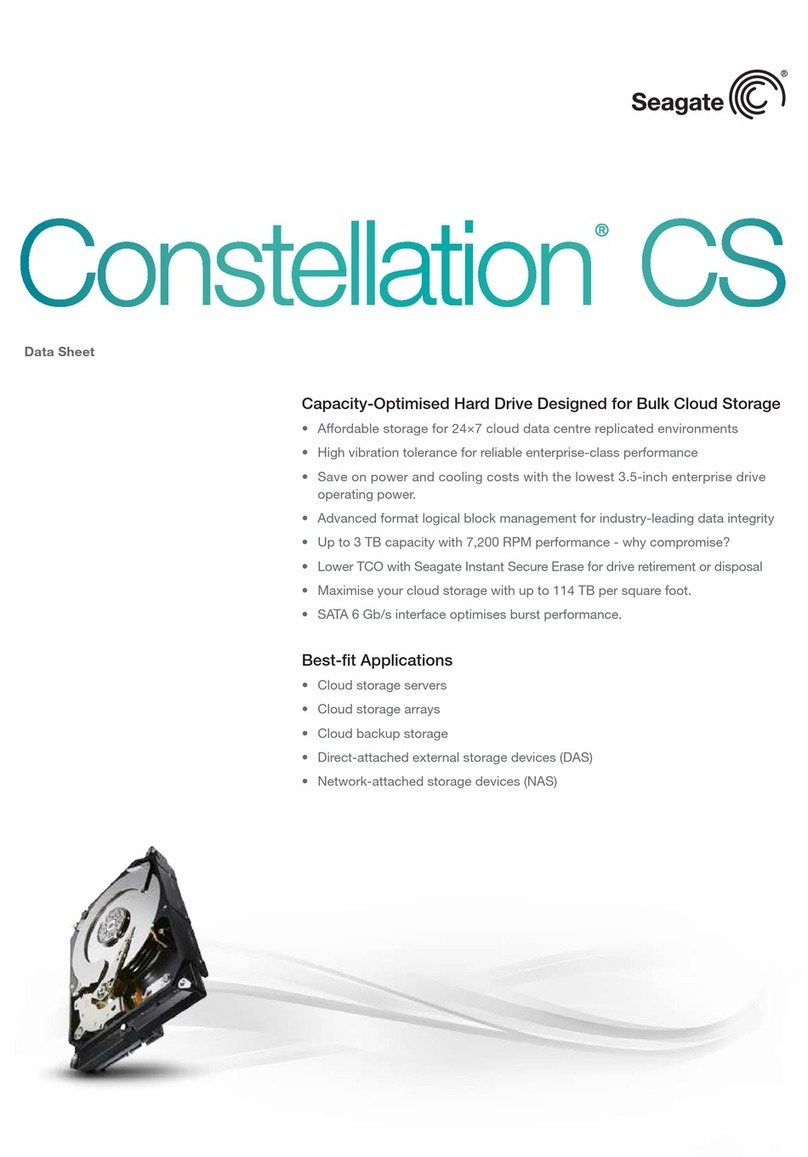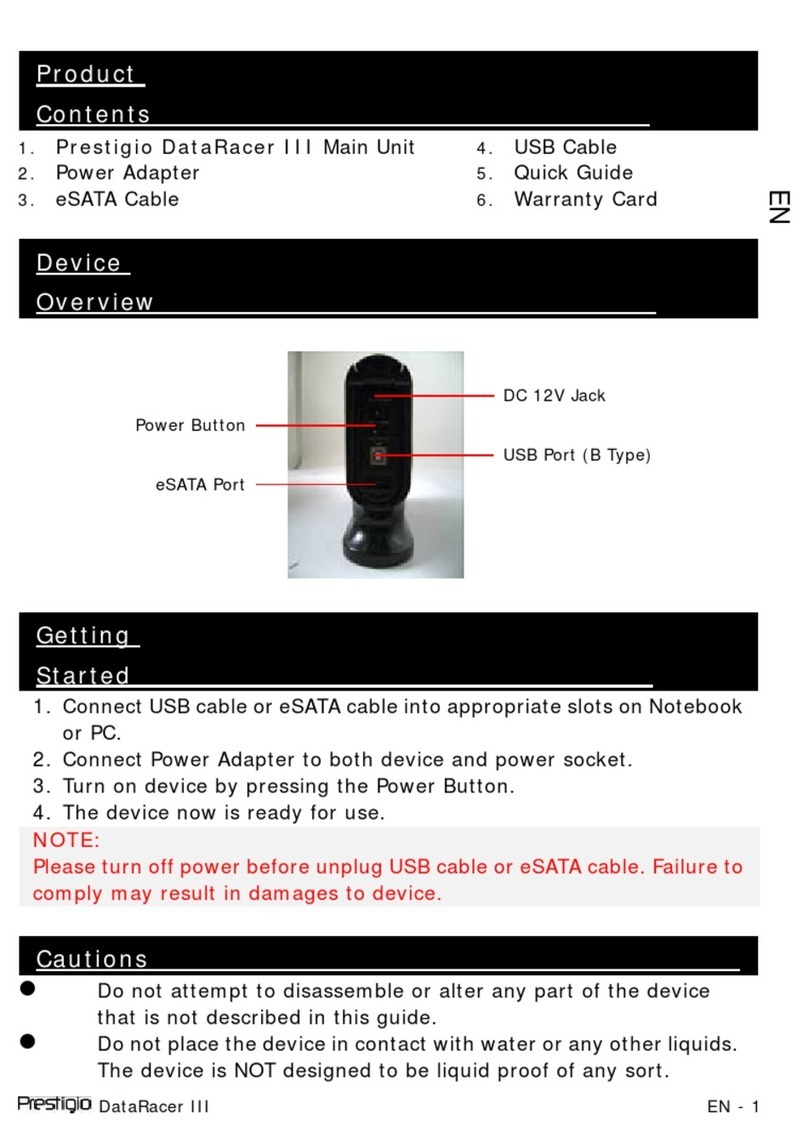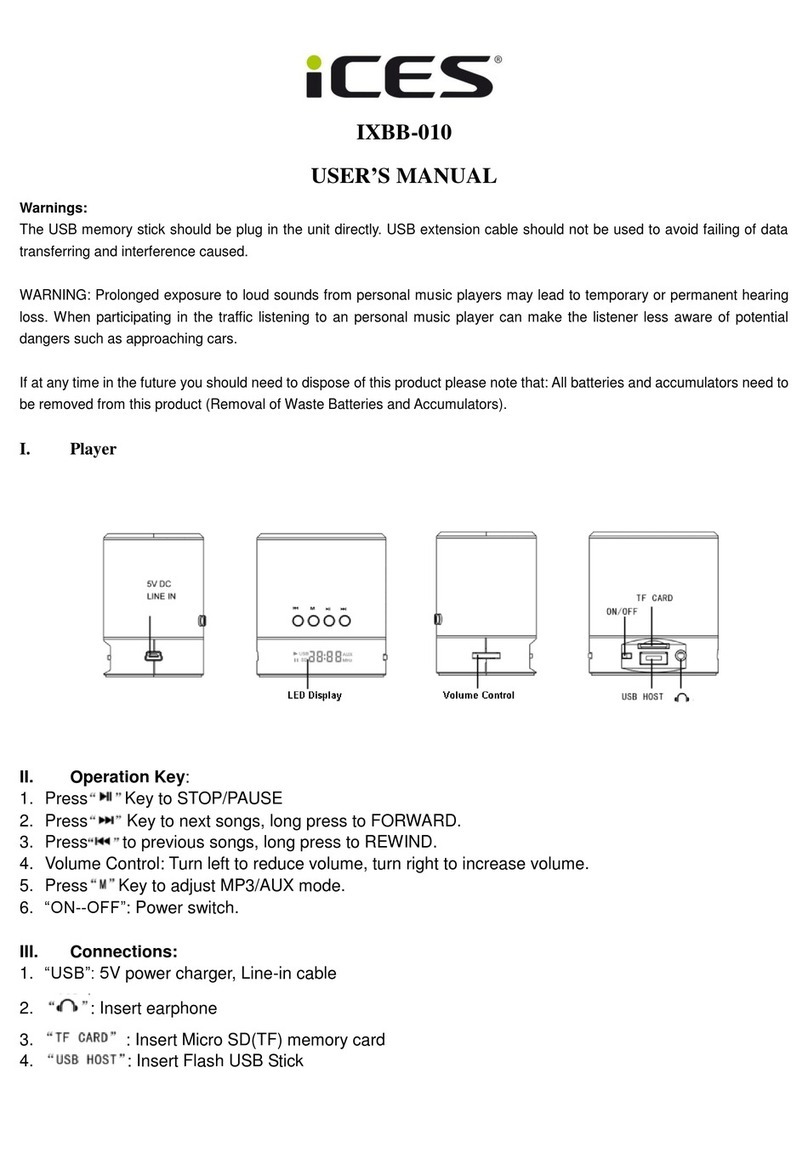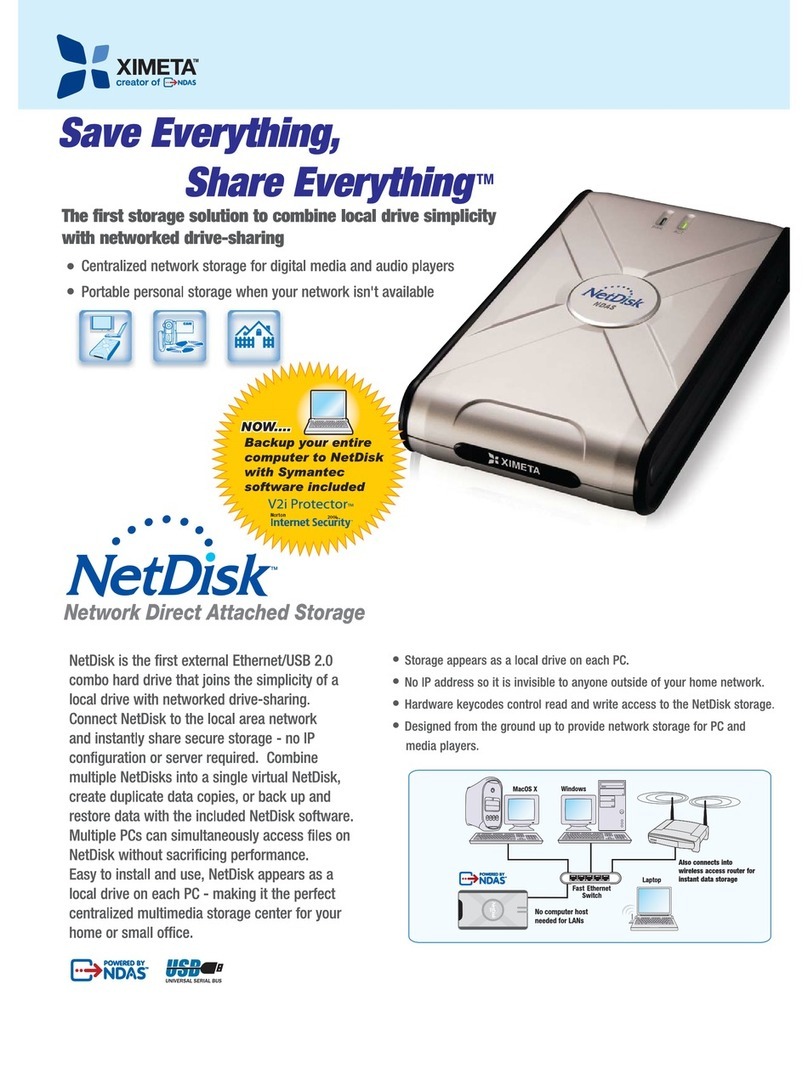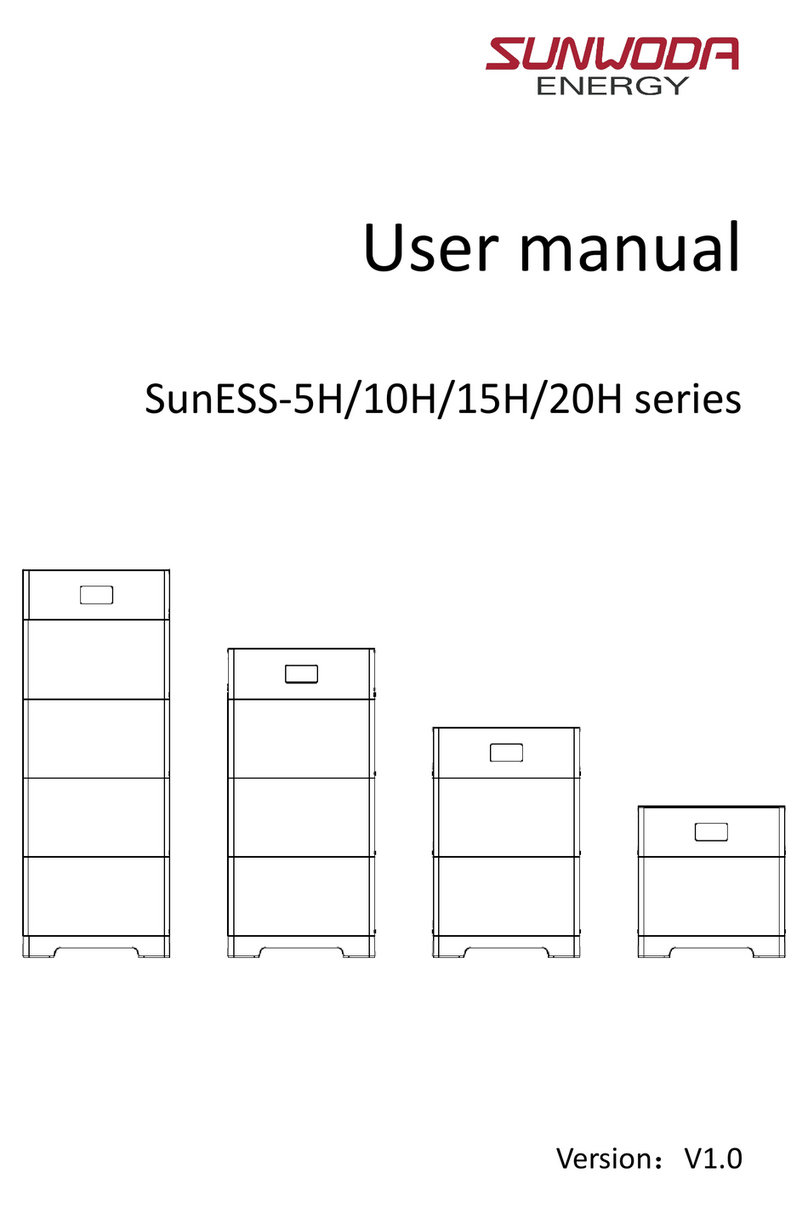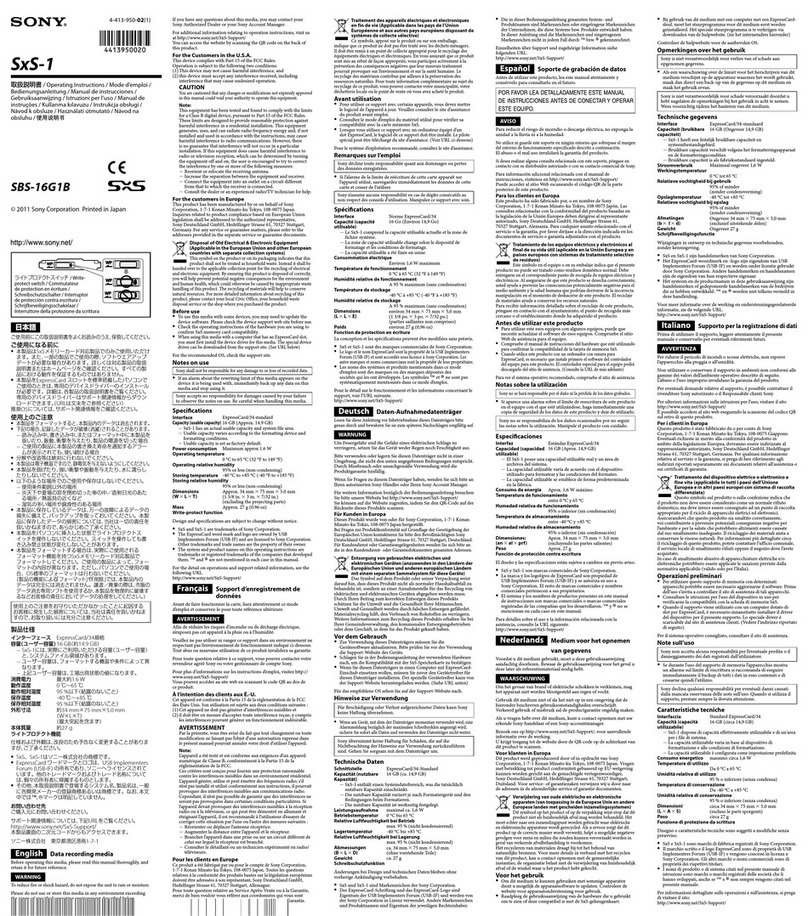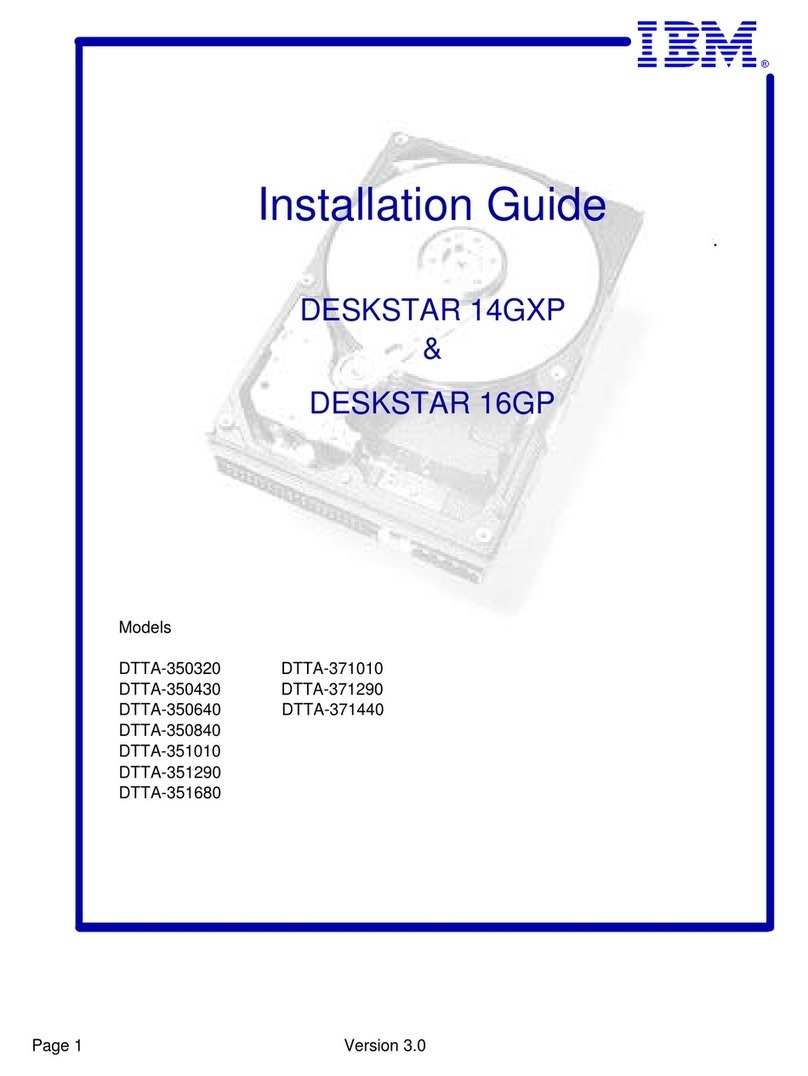ENHANCE TECHNOLOGY UltraStor RS16 FS User manual

UltraStor RS16 FS – Manual v.6.0
- 1 -
UltraStor RS16 FS
Fibre to SATA II / SAS
RAID Storage System
User Manual
Version 6.0 (JUNE, 2008)

UltraStor RS16 FS – Manual v.6.0
- 2 -
Preface
About this manual
This manual is the introduction of UltraStor RS16 FS controller and it aims to
help users know the operations of the disk array system easily. Information
contained in this manual has been reviewed for accuracy, but not for product
warranty because of the various environments/OS/settings, Information and
specification will be changed without further notice. For any update information,
please visit www.enhance-tech.com and your contact windows.
Copyright@2008, ENHANCE Technology, Inc. All rights reserved.
Thank you for using Enhance Tech, Inc. products; if you have any question,
soon as possible.

UltraStor RS16 FS – Manual v.6.0
- 3 -
Table of Contents
Chapter 1 RAID introduction..........................................5
1.1 Features........................................................................... 5
1.2 Terminology ..................................................................... 6
1.3 RAID levels ...................................................................... 9
1.4 Volume relationship diagram ......................................... 10
Chapter 2 Getting started.............................................11
2.1 Before starting................................................................ 11
2.2 Storage introduction....................................................... 11
2.3 Management methods ................................................... 12
2.3.1 Web GUI............................................................................................... 12
2.3.2 Console serial port ............................................................................... 13
2.3.3 Remote control – secure shell .............................................................. 13
2.4 Enclosure ....................................................................... 13
2.4.1 LCM...................................................................................................... 13
2.4.2 System buzzer...................................................................................... 16
2.4.3 LED ...................................................................................................... 16
Chapter 3 Web GUI guideline.......................................17
3.1 Web GUI hierarchy ........................................................ 17
3.2 Login .............................................................................. 18
3.3 Quick install.................................................................... 19
3.4 System configuration ..................................................... 20
3.4.1 System setting...................................................................................... 21
3.4.2 IP address ............................................................................................ 21
3.4.3 Login setting ......................................................................................... 22
3.4.4 Mail setting ........................................................................................... 23
3.4.5 Notification setting ................................................................................ 24
3.5 Volume configuration ..................................................... 26
3.5.1 Volume create wizard ........................................................................... 26
3.5.2 Physical disk......................................................................................... 29
3.5.3 RAID group........................................................................................... 32
3.5.4 Virtual disk............................................................................................ 35
3.5.5 Snapshot .............................................................................................. 39
3.5.6 Logical unit ........................................................................................... 41
3.5.7 Example ............................................................................................... 42
3.6 Enclosure management ................................................. 47
3.6.1 SES configuration................................................................................. 48
3.6.2 Hardware monitor ................................................................................. 48
3.6.3 Hard drive S.M.A.R.T. support ............................................................. 49
3.6.4 UPS ...................................................................................................... 50
3.7 System maintenance ..................................................... 52
3.7.1 System information............................................................................... 52
3.7.2 Upgrade................................................................................................ 52
3.7.3 Reset to factory default......................................................................... 53

UltraStor RS16 FS – Manual v.6.0
- 4 -
3.7.4 Import and export ................................................................................. 53
3.7.5 Event log .............................................................................................. 54
3.7.6 Reboot and shutdown........................................................................... 55
3.8 Logout ............................................................................ 55
Chapter 4 Advanced operation....................................56
4.1 Rebuild........................................................................... 56
4.2 RG migration.................................................................. 58
4.3 VD Extension ................................................................. 59
4.4 Snapshot / Rollback ....................................................... 60
4.4.1 Create snapshot volume....................................................................... 61
4.4.2 Auto snapshot ...................................................................................... 63
4.4.3 Rollback................................................................................................ 64
4.5 Disk roaming .................................................................. 65
4.6 SAS JBOD expansion.................................................... 65
4.7 Support Microsoft MPIO................................................. 68
Appendix............................................................................69
A. Certification list............................................................... 69
B. Event notifications.......................................................... 71
C. Known issues................................................................. 75
D. Installation steps for large volume (TB).......................... 75

UltraStor RS16 FS – Manual v.6.0
- 5 -
Chapter 1 RAID introduction
1.1 Features
UltraStor RS16 FS controller is a high-performance RAID controller.
•Backplane solution
•Fibre Channel (FC x2) – to – SATA II/SAS (xN bays) RAID controller.
Features:
•Front-end 2-ported 4Gb FC ports with load-balancing & failover for high
availability.
•RAID 6, 60 ready.
•Snapshot without relying on host software. (optional)
•SATA II drive backward-compatible.
•One logic volume can be shared by as many as 16 hosts.
•Host access control.
•Configurable N-way mirror for high data protection.
•On-line volume migration with no system down-time.
•HDD S.M.A.R.T. enabled for SATA drives.
•SAS JBOD expansion support.
•Microsoft VSS, VDS support. (optional)
With proper configuration, ULTRASTOR RS16 FS controller can provide non-
stop service with a high degree of fault tolerance by using UltraStor RAID
technology and advanced array management features. The controller features
are slightly different between the backplane solution and cable solution. For more
UltraStor RS16 FS controller connects to the host system in fibre channel
interface. It can be configured to any RAID level. The controller provides reliable
data protection for servers and RAID 6. The RAID 6 allows two HDD failures
without producing any impact on the existing data. Data can be recovered from
the existing data and parity drives. (Data can be recovered from the rest
disks/drives.)
Snapshot-on-the-box is a fully usable copy of a defined collection of data that
contains an image of the data as it appeared at the point in time, which means a
point-in-time data replication. It provides consistent and instant copies of data
volumes without any system downtime. ULTRASTOR Snapshot-on-the-box can
keep up to 32 snapshots for all data volumes. Rollback feature is provided for
restoring the previous-snapshot data easily while continuously using the volume

UltraStor RS16 FS – Manual v.6.0
- 6 -
for further data access. The data access which includes read/ write is working as
usual without any impact to end users. The "on-the-box" implies that it does not
require any proprietary agents installed at host side. The snapshot is taken at
target side and done by ULTRASTOR controller. It will not consume any host
CPU time thus the server is dedicated to the specific or other application. The
snapshot copies can be taken manually or by schedule every hour or every day,
depends on the modification.
ULTRASTOR controller is the most cost-effective disk array controller with
completely integrated high-performance and data-protection capabilities which
meet or exceed the highest industry standards, and the best data solution for
small/medium business (SMB) users.
1.2 Terminology
The document uses the following terms:
RAID RAID is the abbreviation of “Redundant Array of Independent
Disks”. There are different RAID levels with different degree
of the data protection, data availability, and performance to
host environment.
PD The Physical Disk belongs to the member disk of one specific
RAID group.
RG RAID group. A collection of removable media. One RG
consists of a set of VDs and owns one RAID level attribute.
VD
Virtual disk. Each RG could be divided into several VDs. The
VDs from one RG share the same RAID level, but may have
different volume capacity.
CV
Cache Volume. Controller uses onboard memory as cache.
All RAM (except for the part which is occupied by the
controller) can be used as cache.
Caution
Snapshot / rollback features need 512MB RAM or more.
Please refer to RAM certification list in Appendix A for more
detail.

UltraStor RS16 FS – Manual v.6.0
- 7 -
LUN Logical Unit Number. A logical unit number (LUN) is a unique
identifier which enables it to differentiate among separate
devices (each one is a logical unit).
GUI Graphic User Interface.
RAID width,
RAID copy,
RAID row
(RAID cell in
one row)
RAID width, copy and row are used to describe one RG.
E.g.:
1. One 4-disk RAID 0 volume: RAID width= 4; RAID
copy=1; RAID row=1.
2. One 3-way mirroring volume: RAID width=1; RAID
copy=3; RAID row=1.
3. One RAID 10 volume over 3 4-disk RAID 1 volume:
RAID width=1; RAID copy=4; RAID row=3.
WT Write-Through cache-write policy. A caching technique in
which the completion of a write request is not signaled until
data is safely stored in non-volatile media. Each data is
synchronized in both data cache and accessed physical disks.
WB Write-Back cache-write policy. A caching technique in which
the completion of a write request is signaled as soon as the
data is in cache and actual writing to non-volatile media
occurs at a later time. It speeds up system write performance
but needs to bear the risk where data may be inconsistent
between data cache and the physical disks in one short time
interval.
RO Set the volume to be Read-Only.
DS Dedicated Spare disks. The spare disks are only used by one
specific RG. Others could not use these dedicated spare disks
for any rebuilding purpose.
GS
Global Spare disks. GS is shared for rebuilding purpose. If
some RGs need to use the global spare disks for rebuilding,
they could get the spare disks out from the common spare
disks pool for such requirement.
DC Dedicated Cache.
GC Global Cache.

UltraStor RS16 FS – Manual v.6.0
- 8 -
DG DeGraded mode. Not all of the array’s member disks are
functioning, but the array is able to respond to application
read and write requests to its virtual disks.
SCSI Small Computer Systems Interface.
SAS Serial Attached SCSI.
iSCSI Internet Small Computer Systems Interface.
SAS Serial Attached SCSI.
FC Fibre Channel.
S.M.A.R.T. Self-Monitoring Analysis and Reporting Technology.
WWN World Wide Name.
HBA Host Bus Adapter.
SAF-TE SCSI Accessed Fault-Tolerant Enclosures.
SES SCSI Enclosure Services.
NIC Network Interface Card.
LACP Link Aggregation Control Protocol.
MPIO Multi-Path Input/Output.
MC/S Multiple Connections per Session
MTU Maximum Transmission Unit.
CHAP Challenge Handshake Authentication Protocol. An optional
security mechanism to control access to an iSCSI storage
system over the iSCSI data ports.
iSNS Internet Storage Name Service.

UltraStor RS16 FS – Manual v.6.0
- 9 -
1.3 RAID levels
RAID 0 Disk striping. RAID 0 needs at least one hard drive.
RAID 1 Disk mirroring over two disks. RAID 1 needs at least two hard
drives.
N-way
mirror Extension to RAID 1 level. It has N copies of the disk.
RAID 3 Striping with parity on the dedicated disk. RAID 3 needs at
least three hard drives.
RAID 5 Striping with interspersed parity over the member disks. RAID
3 needs at least three hard drives.
RAID 6 2-dimensional parity protection over the member disks. RAID
6 needs at least four hard drives.
RAID 0+1 Mirroring of the member RAID 0 volumes. RAID 0+1 needs at
least four hard drives.
RAID 10 Striping over the member RAID 1 volumes. RAID 10 needs at
least four hard drives.
RAID 30 Striping over the member RAID 3 volumes. RAID 30 needs at
least six hard drives.
RAID 50 Striping over the member RAID 5 volumes. RAID 50 needs at
least six hard drives.
RAID 60 Striping over the member RAID 6 volumes. RAID 60 needs at
least eight hard drives.
JBOD The abbreviation of “Just a Bunch Of Disks”. JBOD needs at
least one hard drive.

UltraStor RS16 FS – Manual v.6.0
- 10 -
1.4 Volume relationship diagram
Figure 1.4.1
This is the volume structure of ULTRASTOR designed. It describes the
relationship of RAID components. One RG (RAID group) consists of a set of VDs
(Virtual disk) and owns one RAID level attribute. Each RG can be divided into
several VDs. The VDs in one RG share the same RAID level, but may have
different volume capacity. Each VD will be associated with one specific CV
(Cache Volume) to execute the data transaction. Each CV can have different
cache memory size by user’s modification/setting. LUN (Logical Unit Number) is
a unique identifier, in which users can access through SCSI commands.
RG
PD 2 PD 3 DSPD 1
VD 1 VD 2 Snap
VD
RAM
Global CV Dedicated
CV
+
LUN 1 LUN 2 LUN 3
++

UltraStor RS16 FS – Manual v.6.0
- 11 -
Chapter 2 Getting started
2.1 Before starting
Before starting, prepare the following items.
1. Check “Certification list” in Appendix A to confirm the hardware
setting is fully supported.
2. Read the latest release note before upgrading. Release note
accompany with firmware.
3. A server with a FC HBA.
4. FC cables.
5. CAT 5e, or CAT 6 network cables for management port.
6. Prepare storage system configuration plan.
7. Management port network information. When using static IP, please
prepare static IP addresses, subnet mask, and default gateway.
8. Setup the hardware connection before power on servers and
ULTRASTOR controllers. Connect FC cables, console cable, and
management port cable in advance.
2.2 Storage introduction
UltraStor RS16 FS is a fibre channel network technology primarily used for
storage network. It started use primarily in the supercomputer field, but has
become the standard connection type for storage area networks (SAN) in
enterprise storage.
FC device 1
(target)
Host 1
(initiator)
FC
HBA
SAN
Host 2
(initiator)
FC
HBA
FC device 2
(target)

UltraStor RS16 FS – Manual v.6.0
- 12 -
Figure 2.2.1
The target is the storage device itself or an appliance which controls and serves
volumes or virtual volumes. The target is the device which performs SCSI
commands or bridges to an attached storage device.
2.3 Management methods
There are three management methods to manage ULTRASTOR RS16 FS
controller, describe in the following:
2.3.1 Web GUI
ULTRASTOR RS16 FS controllers support graphic user interface to manage the
system. Be sure to connect LAN cable. The default setting of management port
IP is DHCP and DHCP address displays on LCM; user can inspect LCM for IP
first, then open the browser and type the DHCP address: (The DHCP address is
dynamic and user may need to check every time after reboot.) When DHCP
service is not available, controllers use zero configuration (Zeroconf) to get an IP
address.
Take an example on LCM:
192.168.10.50
UltrsStor RS16 F ←
http://192.168.10.50
or
https://192.168.10.50 (https: connection with encrypted Secure Sockets Layer
(SSL). Please be aware of the https is slower than http. https is supported on
some specified models.)
Click any function at the first time; it will pop up a dialog to authenticate current
user.
Login name: admin
Default password: 1234
Or login with read-only account which only allows reading the configuration and
cannot change setting.
Login name: user
Default password: 1234

UltraStor RS16 FS – Manual v.6.0
- 13 -
2.3.2 Console serial port
Use NULL modem cable to connect console port.
The console setting is baud rate: 115200, 8 bits, 1 stop bit, and no parity.
Terminal type: vt100
Login name: admin
Default password: 1234
2.3.3 Remote control – secure shell
SSH (secure shell) is required for controllers to remote login. The SSH client
software is available at the following web site:
SSHWinClient WWW: http://www.ssh.com/
Putty WWW: http://www.chiark.greenend.org.uk/
Host name: 192.168.10.50 (Please check your DHCP address for this field.)
Login name: admin
Default password: 1234
2.4 Enclosure
2.4.1 LCM
There are four buttons to control ULTRASTOR RS16 FS LCM (LCD Control
Module), including:
c(up), d(down), ESC (Escape), and ENT (Enter).
After booting up the system, the following screen shows management port IP and
model name:
192.168.10.50
UltraStor RS16 FS ←
Tips
ULTRASTOR RS16 FC controllers only support SSH for
remote control. For using SSH, the IP address and password
are required for login.

UltraStor RS16 FS – Manual v.6.0
- 14 -
Press “ENT”, the LCM functions “System Info.”, “Alarm Mute”,
“Reset/Shutdown”, “Quick Install”, “Volume Wizard”, “View IP Setting”,
“Change IP Config” and “Reset to Default” will rotate by pressing c(up) and
d(down).
When there is WARNING or ERROR occurred (LCM default filter), the LCM
shows the event log to give users more detail from front panel.
The following table is function description.
System Info. Display system information.
Alarm Mute Mute alarm when error occurs.
Reset/Shutdown Reset or shutdown controller.
Quick Install Quick steps to create a volume. Please refer to next
chapter for operation in web UI.
Volume Wizard Smart steps to create a volume. Please refer to next
chapter for operation in web UI.
View IP Setting Display current IP address, subnet mask, and gateway.
Change IP
Config Set IP address, subnet mask, and gateway. There are 2
options: DHCP (Get IP address from DHCP server) or
static IP.
Reset to Default Reset to default will set password to default: 1234, and
set IP address to default as DHCP setting.
Default IP address: 192.168.10.50 (DHCP)
Default subnet mask: 255.255.255.0
Default gateway: 192.168.10.254
The following is LCM menu hierarchy.
[Firmware
Version
x.x.x]
[System Info.]
[RAM Size
xxx MB]
[Alarm Mute] [cYes Nod]
Enhance
Tech
cd
[Reset/Shutdown] [Reset] [cYes
Nod]

UltraStor RS16 FS – Manual v.6.0
- 15 -
[Shutdown] [cYes
Nod]
[Quick Install]
RAID 0
RAID 1
RAID 3
RAID 5
RAID 6
RAID 0+1
xxx GB
[Apply The
Config]
[cYes
Nod]
[Local]
RAID 0
RAID 1
RAID 3
RAID 5
RAID 6
RAID 0+1
[Use default
algorithm]
[Volume
Size]
xxx GB
[Apply
The
Config]
[cYes
Nod]
[Volume Wizard] [JBOD x] cd
RAID 0
RAID 1
RAID 3
RAID 5
RAID 6
RAID 0+1
[new x disk]
cd
xxx BG
Adjust
Volume Size
[Apply
The
Config]
[cYes
Nod]
[IP Config]
[Static IP]
[IP Address]
[192.168.010.050]
[IP Subnet Mask]
[255.255.255.0]
[View IP Setting]
[IP Gateway]
[192.168.010.254]
[DHCP] [cYes
Nod]
[IP Address] Adjust IP
address
[IP Subnet
Mask]
Adjust
Submask IP
[IP
Gateway]
Adjust
Gateway IP
[Change IP
Config] [Static IP]
[Apply IP
Setting]
[cYes
Nod]
[Reset to Default] [cYes Nod]
Caution
Before power off, it is better to execute “Shutdown” to flush
the data from cache to physical disks.

UltraStor RS16 FS – Manual v.6.0
- 16 -
2.4.2 System buzzer
The system buzzer features are listed below:
1. The system buzzer alarms 1 second when system boots up
successfully.
2. The system buzzer alarms continuously when there is error occurred.
The alarm will be stopped after error resolved or be muted.
3. The alarm will be muted automatically when the error is resolved. E.g.,
when RAID 5 is degraded and alarm rings immediately, user
changes/adds one physical disk for rebuilding. When the rebuilding is
done, the alarm will be muted automatically.
2.4.3 LED
The LED features are listed below:
1. Marquee / Disk Status / Disk Rebuilding LED: The Marquee / Disk
Status / Disk Rebuilding LEDs are displayed in the same LEDs. The
LEDs indicates different functions in different stages.
I. Marquee LEDs: When system powers on and successfully boots
up, the Marquee LED is on until the system boots successful.
II. Disk status LEDs: the LEDs reflect the disk status for the tray.
Only On/Off situation.
III. Disk rebuilding LEDs: the LEDs are blinking when the disks are
under rebuilding.
2. Disk Access LED: Hardware activated LED when accessing disks (IO).
3. Disk Power LED: Hardware activated LED when the disks are plugged
in and powered on.
4. System status LED: Used to reflect the system status by turning on
the LED when error occurs or RAID malfunction happens.
5. Management LAN port LED: GREEN LED is for LAN transmit/receive
indication. ORANGE LED is for LAN port 10/100 LINK indication.
6. BUSY LED: Hardware activated LED when the front-end channel is
busy.
7. POWER LED: Hardware activated LED when system is powered on.

UltraStor RS16 FS – Manual v.6.0
- 17 -
Chapter 3 Web GUI guideline
3.1 Web GUI hierarchy
The below table is the hierarchy of web GUI.
Quick installation ÆStep 1 / Step 2 / Confirm
System configuration
System setting ÆSystem name / Date and time
IP address ÆMAC address / Address / DNS / port
Login setting ÆLogin configuration / Admin password / User
password
Mail setting ÆMail
Notification
setting
ÆSNMP / Messenger / System log server / Event log
filter
Volume configuration
Volume create
wizard Step 1 / Step 2 / Step 3 / Step 4 / Confirm
Physical disk ÆSet Free disk / Set Global spare / Set Dedicated
spare / Set property / More information
RAID group ÆCreate / Migrate / Activate / Deactivate / Scrub /
Delete / Set disk property / More information
Virtual disk ÆCreate / Extend / Scrub / Delete / Set property /
A
ttach LUN / Detach LUN / List LUN / Set snapshot
space / Cleanup snapshot / Take snapshot / Auto
snapshot / List snapshot / More information
Snapshot ÆCleanup snapshot / Auto snapshot / Take snapshot /
Export / Rollback / Delete
Logical unit ÆAttach / Detach
Enclosure management
SES
configuration
ÆEnable / Disable
Hardware
monitor
ÆAuto shutdown
S.M.A.R.T. ÆS.M.A.R.T. information
(Only for SATA disks)
UPS ÆUPS Type / Shutdown battery level / Shutdown delay /
Shutdown UPS
Maintenance
System
information
ÆSystem information
Upgrade ÆBrowse the firmware to upgrade / Export configuration
Reset to default ÆSure to reset to factory default?
Import and
export
ÆImport/Export / Import file
Event log ÆDownload / Mute / Clear

UltraStor RS16 FS – Manual v.6.0
- 18 -
Reboot and
shutdown
ÆReboot / Shutdown
Logout Sure to logout?
3.2 Login
ULTRASTOR RS16 FS controller supports graphic user interface (GUI) to
operate the system. Be sure to connect the LAN cable. The default IP setting is
DHCP; open the browser and enter:
http://192.168.10.50 (Please check the DHCP address first on LCM.)
Click any function at the first time; it will pop up a dialog for authentication.
Login name: admin
Default password: 1234
After login, you can choose the functions which lists on the left side of window to
make configuration.
Figure 3.2.1
There are six indicators at the top-right corner for backplane solutions, and
cabling solutions have three indicators at the top-right corner.
Figure 3.2.2
1. RAID light: Green means RAID works well. Red represents RAID
failure.
2. Temperature light: Green means normal temperature. Red
represents abnormal temperature.

UltraStor RS16 FS – Manual v.6.0
- 19 -
3. Voltage light: Green means normal voltage. Red represents
abnormal voltage..
4. UPS light: Green means UPS works well. Red represents UPS
failure.
5. Fan light: Green means Fan works well. Red represents fan
failure. (Only for backplane solution)
6. Power light: Green means Power works well. Red represents
power failure. (Only for backplane solution)
3.3 Quick install
It is easy to use “Quick install” to create a volume. It uses whole physical disks
to create a RG; the system will calculate maximum spaces on RAID levels
0/1/3/5/6/0+1. “Quick install” will occupy all residual RG space for one VD, and
it has no space for snapshot and spare. If snapshot is needed, please create
volumes by manual, and refer to section 4.4 for more detail. If some physical
disks are used in other RGs, “Quick install” can not be run because the
operation is valid only when all physical disks in this system are free.
Step 1: Click “Quick install”, then choose the RAID level. After choosing the
RAID level, then click “ ”. It will link to another page.
Figure 3.3.1

UltraStor RS16 FS – Manual v.6.0
- 20 -
Step 2: Confirm page. Click “” if all setups are correct. Then
a VD will be created.
Done. You can start to use the system now.
Figure 3.3.2
(Figure 3.3.2: A RAID 0 Virtual disk with the VD name “QUICK16150”, named by system
itself, with the total available volume size 271GB.)
3.4 System configuration
“System configuration” is designed for setting up the “System setting”, “IP
address”, “Login setting”, “Mail setting”, and “Notification setting”.
Figure 3.4.1
Table of contents
Other ENHANCE TECHNOLOGY Storage manuals