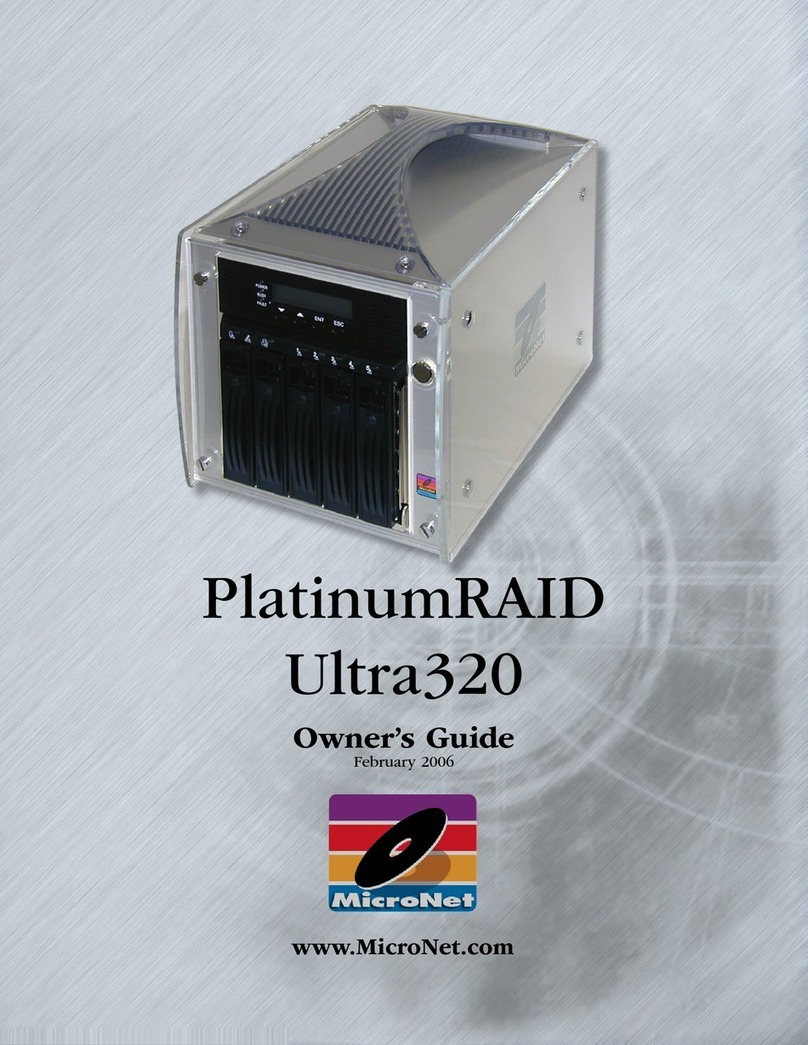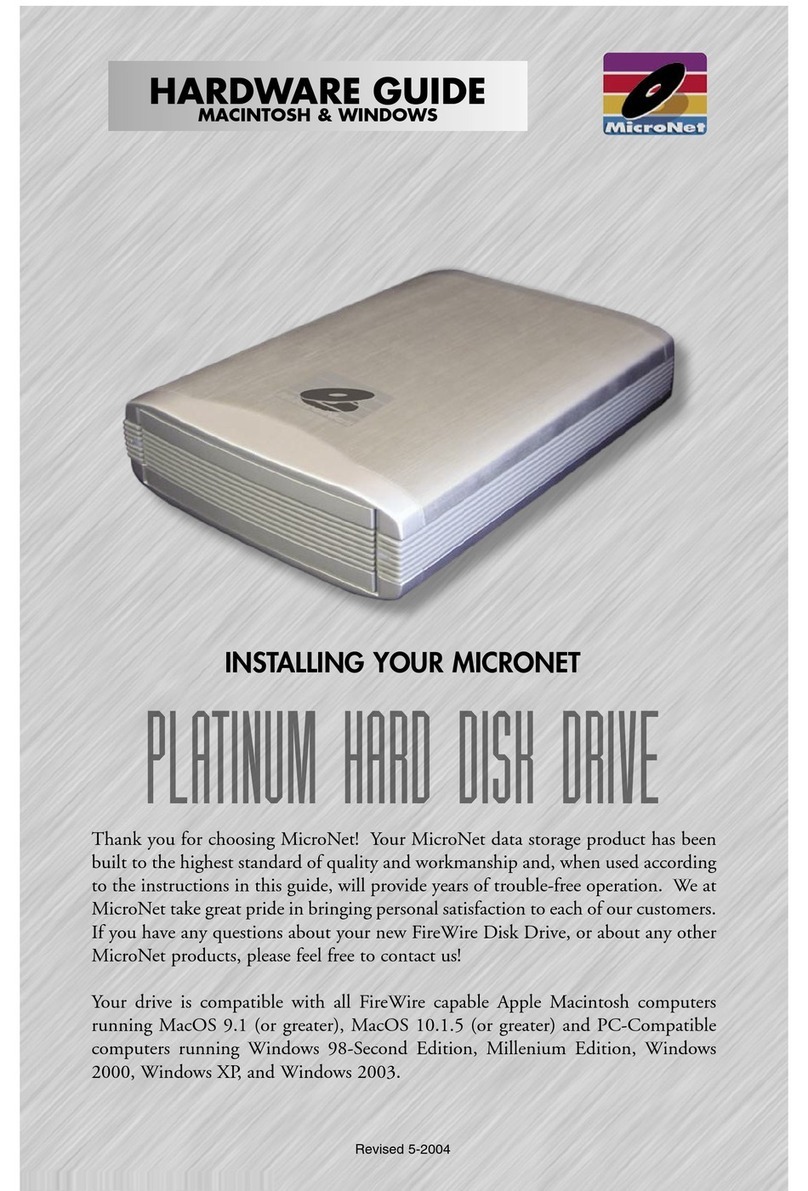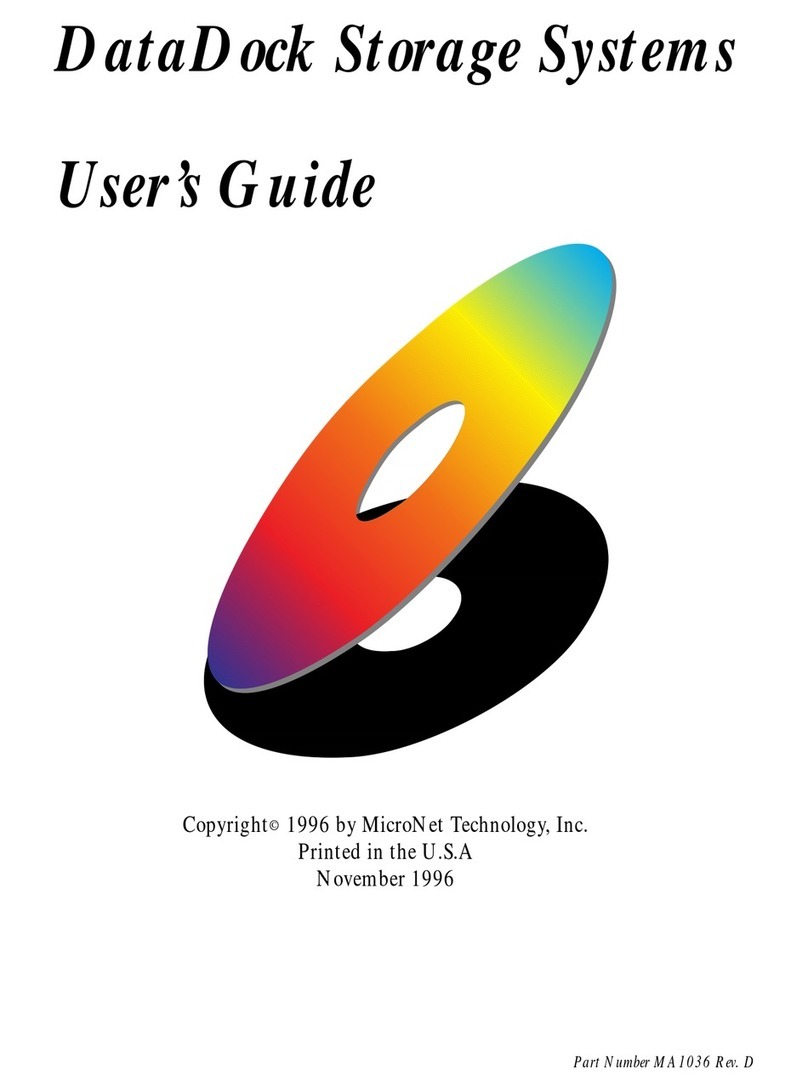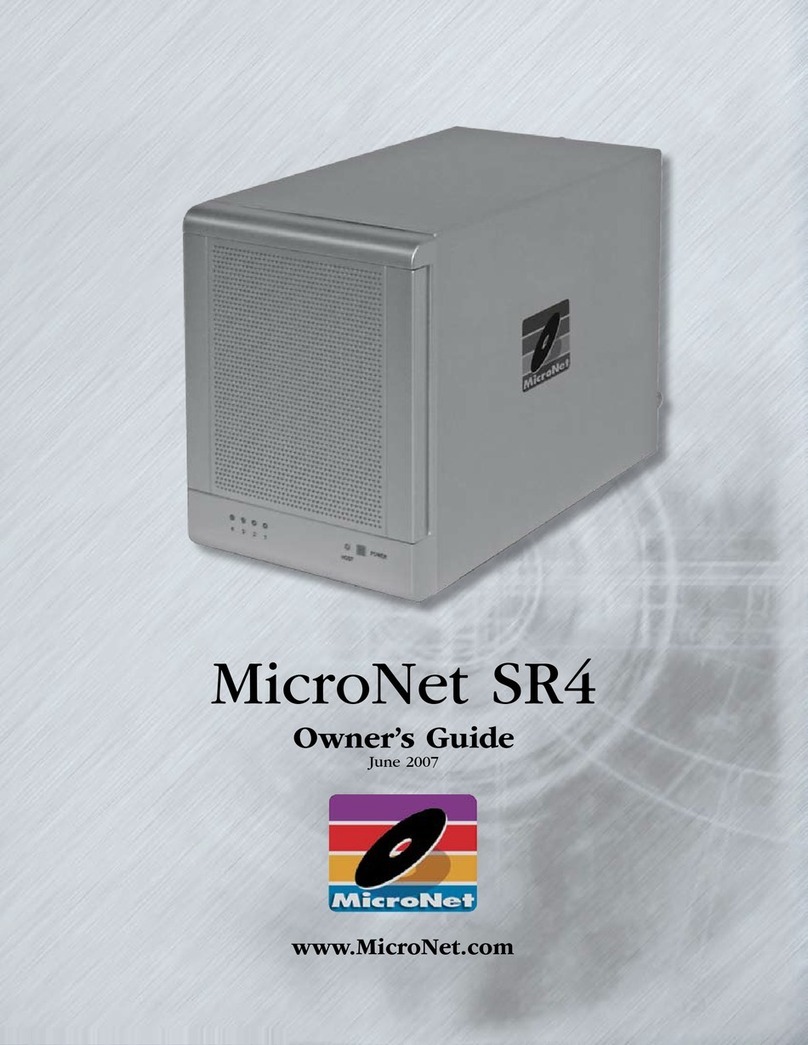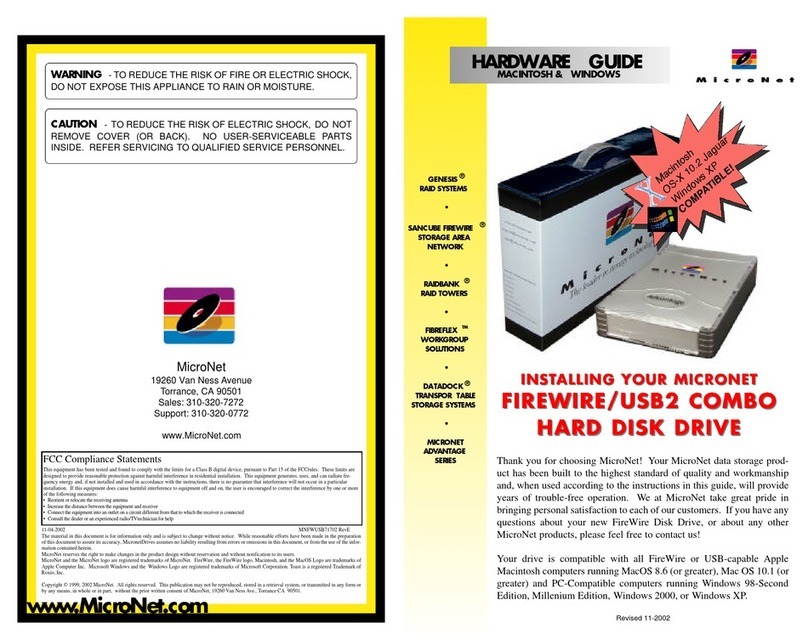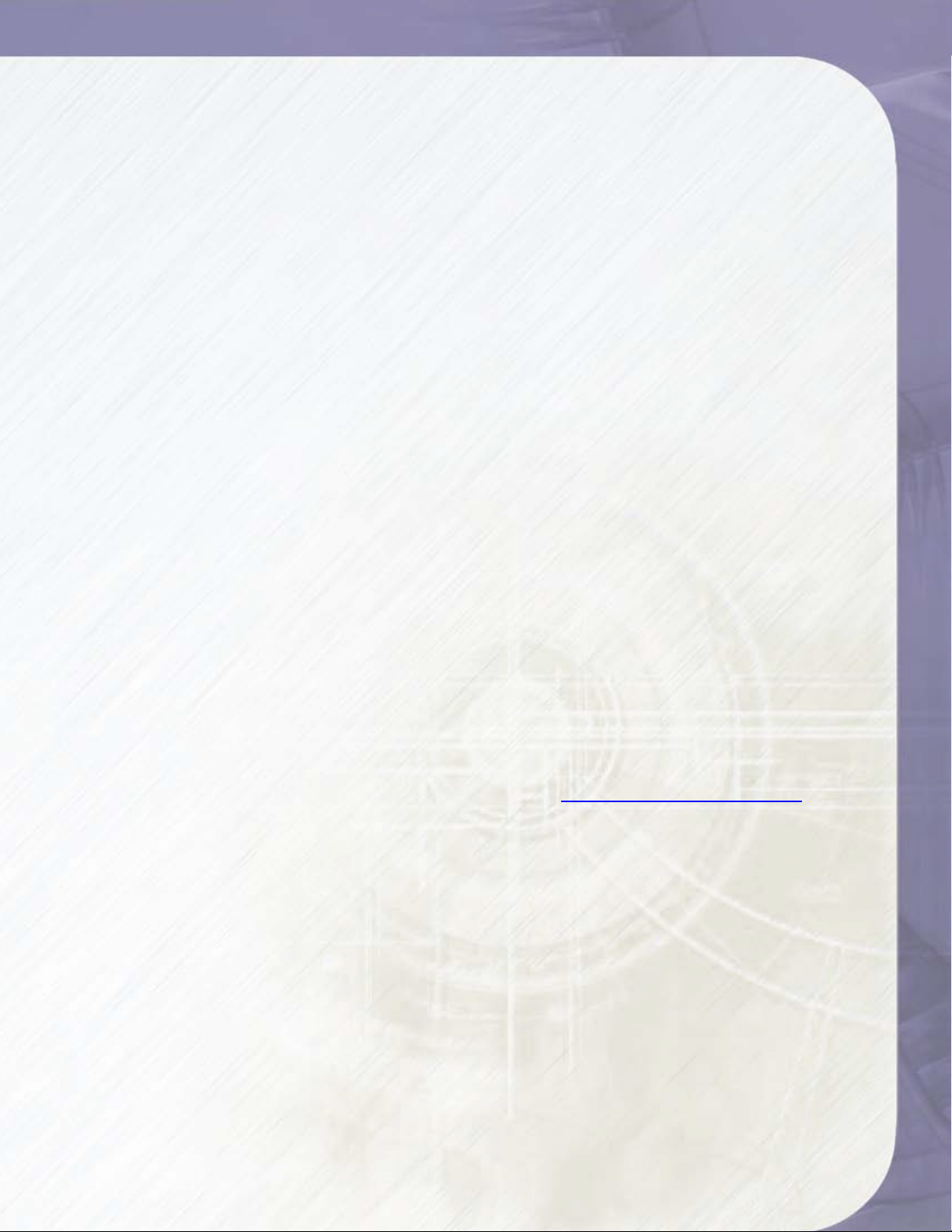PlatinumRAID Pro Owner’s Manual 3
Limitations of Warranty and Liability
MicroNet Technology has tested the hardware described in this manual and reviewed its
contents. In no event will MicroNet or its resellers be liable for direct, indirect, incidental, or
consequential damage resulting from any defect in the hardware or manual, even if they have
been advised of the possibility of such damages. In particular, they shall have no liability
for any program or data stored in or used with MicroNet products, including the costs of
recovering or reproducing these programs or data.
During the specified warranty period, MicroNet guarantees that the product will perform
according to specifications determined by the manufacturer, and will be free of defects. Parts
and labor of the received product, and replacement parts and labor are guaranteed during
the specified warranty period. The warranty covers defects encountered in normal use of the
product, and does not apply when damage occurs due to improper use, abuse, mishandling,
accidents, sand, dirt, excessive dust, water damage, or unauthorized service. The product must
be packed in its original packing material when shipped, or the warranty will be void. In all
cases, proof of purchase must be presented when a warranty claim is being made.
This manual is copyrighted by MicroNet Technology. All rights are reserved. This documentation
may not, in whole or part, be copied, photocopied, reproduced, translated, or reduced to any
electronic medium or machine readable form without prior consent in writing from MicroNet.
MicroNet and the MicroNet logo are registered trademarks of MicroNet Technology. FireWire,
the FireWire logo, Macintosh, and the MacOS Logo are trademarks of Apple Computer Inc.
Microsoft Windows and the Windows Logo are registered trademarks of Microsoft Corporation.
All other trademarks are the property of their respective owners.
Technical Support Policy
If you have a problem installing your system or suspect it is malfunctioning, please contact
the Authorized MicroNet Reseller from whom you purchased the system. If the reseller fails
to resolve the problem, please visit our support page at www.micronet.com/help, or call
MicroNet’s Help Desk for assistance at (310) 320-0772. Please have the model, serial number,
date of purchase, and the reseller’s name available before calling. If possible, call from a
telephone near the system so we can more readily direct you to make any necessary system
corrections, should they be required.
Returning Materials
If a reseller or MicroNet Technician finds it necessary to have the system returned for testing
or servicing, a Return Materials Authorization (RMA) number will be issued. The RMA number
must be placed on the outside of the carton in large, visible letters near the address label.
Return the complete system including all cables and software. The system must be packed
in the original packing materials and shipped prepaid. MicroNet will repair the system and
return it prepaid by similar common carrier and priority. Please record the RMA number and
make reference to it when inquiring on the status of the system. A returned unit found to be
fault-free will carry a $65.00 charge for service and repackaging.
Warranty