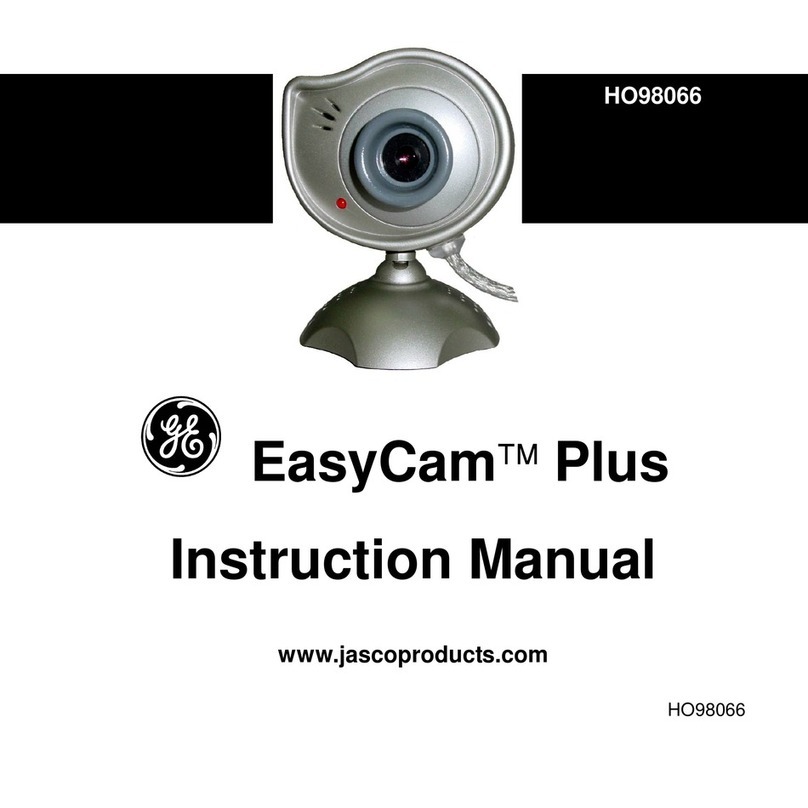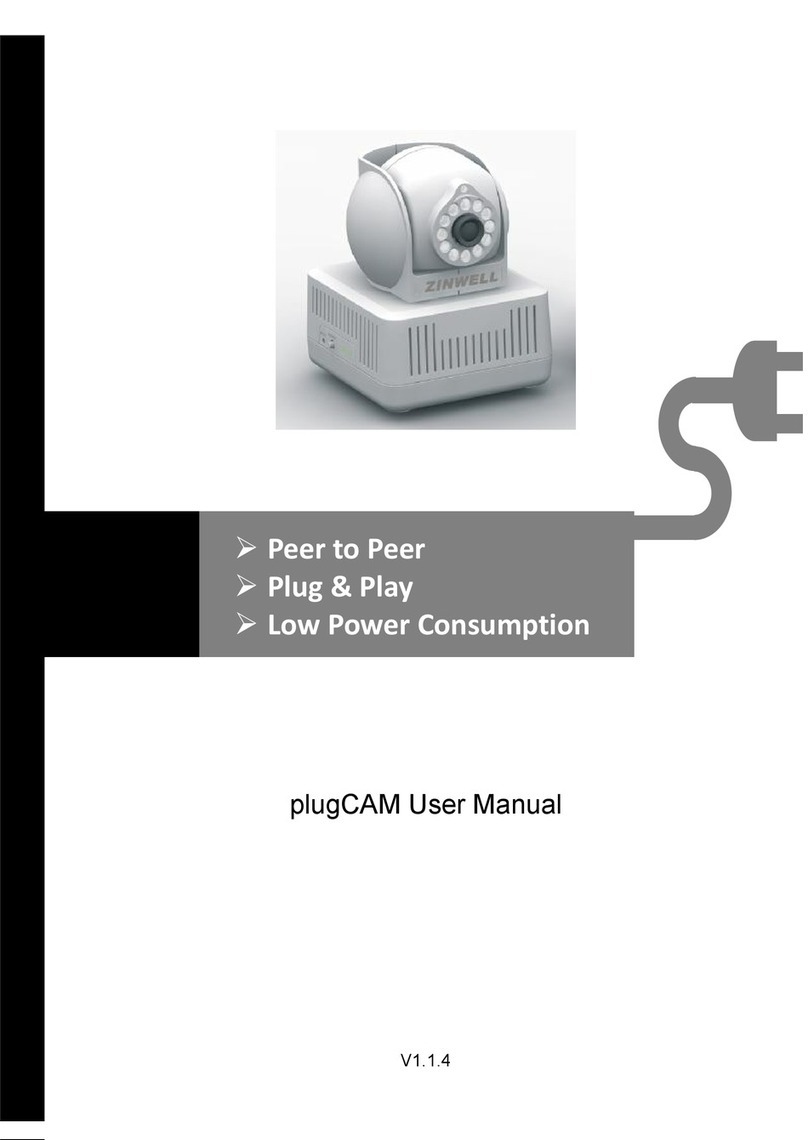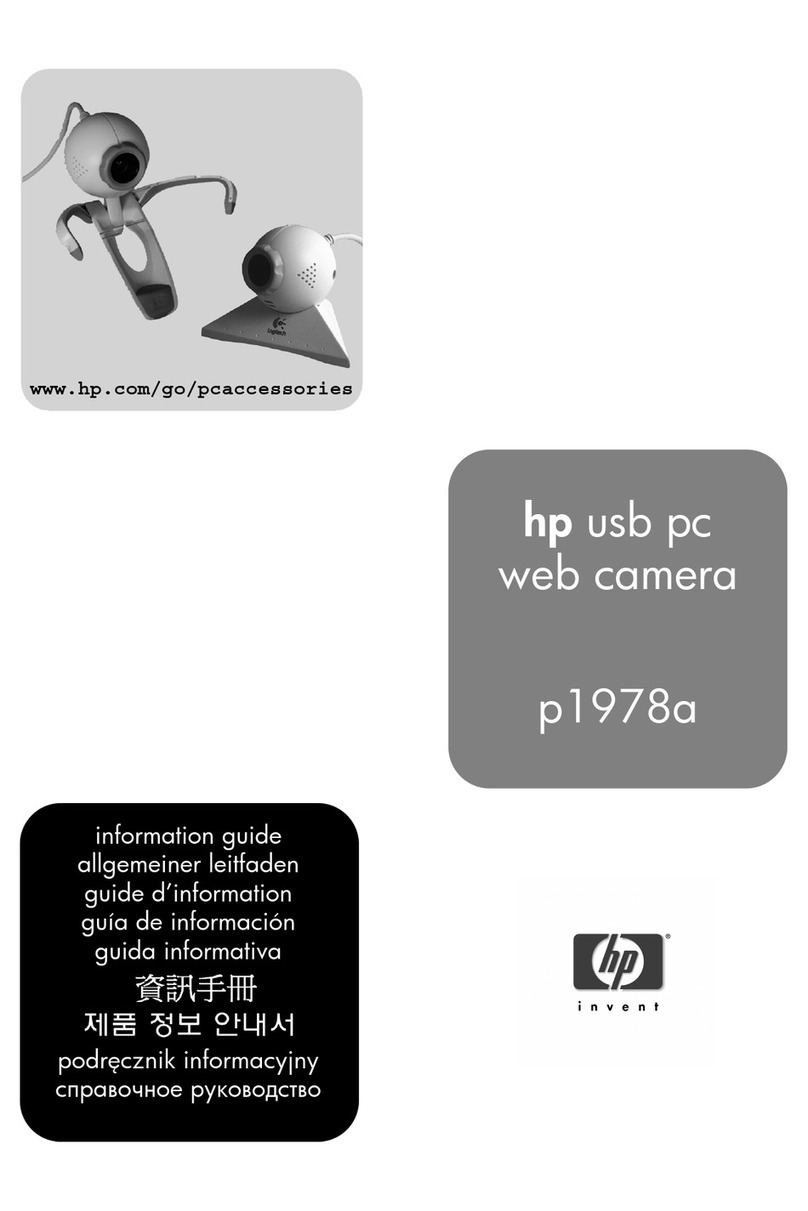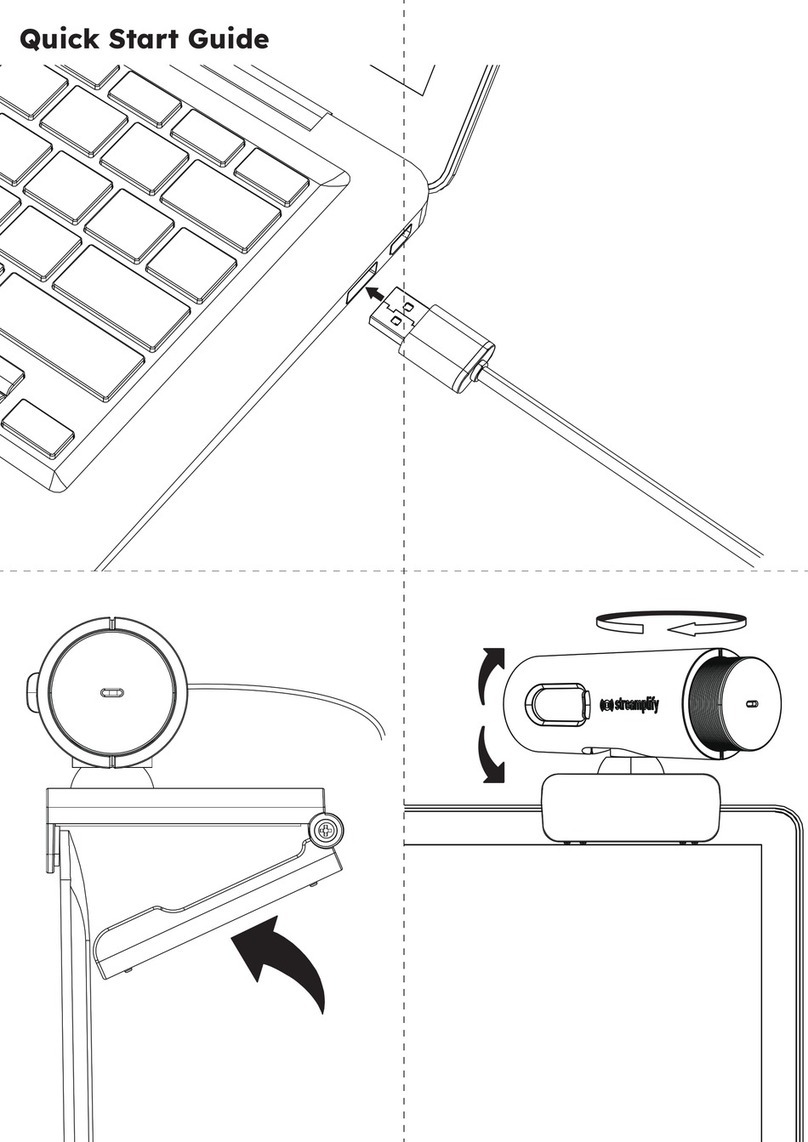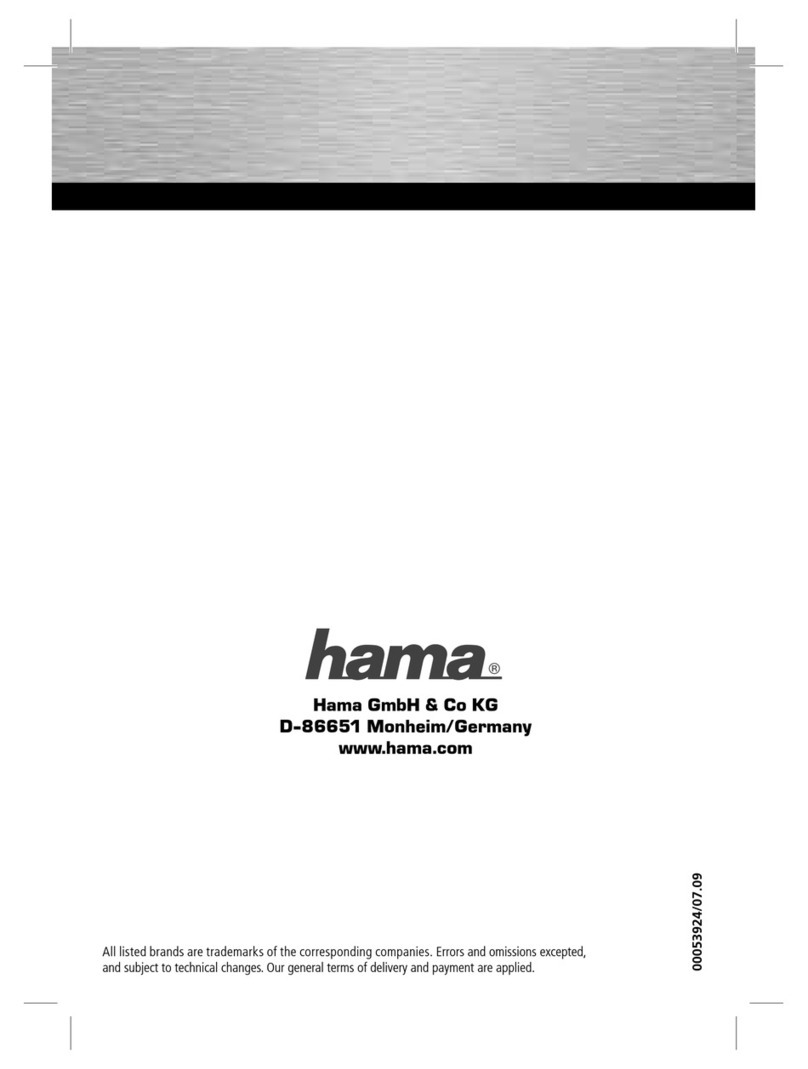ENJI PRIME EyeBall Cam User manual

EyeBall Camera
1080P Mini Wifi Spy Camera
Quick Start Guide

Enji EyeBall Cam
1080P Mini Wifi Spy Camera
This manual describes how to use a 1080P Enji EyeBall
Mini Hidden Spy Camera and install the supplied software.
Be sure that you have read and understood its contents
before using the camera.
To get started, you need:
1. A wireless router, its network name, and password if
necessary. (NOTE: Router accepts only 2.4 Ghz. Use
numbers and letters in creating network name and
password.)
2. A smart device, such as an Android Smart Phone or
Tablet (Android version 4.0 or latest) or an iPhone, iPad,
or iPod Touch (iOS version 6.1 or later).
PARTS & CONTROLS

CHARGING
Before use, fully charge the built-in rechargeable lithium
battery first for about 2 hours. The camera works even while
charging.
Notes:
Red LED light is on while charging, once fully charged, red
LED light turns off. If image is not clear, this means the
battery is low. Charge the battery first for 2 - 3 hours. Battery
life is about 60 minutes.
POWER ON / POWER OFF
Press ON/OFF button once to power the camera on.
To power off, press and hold the ON/OFF button for 5
seconds. The red and yellow indicators will turn off .The
Camera is now off.
INDICATORS & MODES
After connecting the battery/charger to the camera, press
the ON/OFF button to power on the camera.
1. Red LED indicates that the camera is charging.
2. P2P(AP) mode: Blue LED lights on, yellow LED flashes
slowly
3. Remote IP Mode: Blue LED lights on, yellow LED
flashes quickly for a few seconds then always stays ON
NOTES:
1. Once you have configured remote IP mode, yellow LED
is lighted and stays ON. Under any mode, the camera
can be reset to P2P Mode.
2. Press the reset key about 5 seconds until all lights go
OFF, if the camera boots up again, reset is successfull
(about 30 seconds).

APP DOWNLOAD
MUCAM
Picture 1
Picture 2
1. Scan the QR (picture 1) code directly to the download
interface (picture 2).
2. Select and download software according to your
mobile phone system.
*You can also download the App “Mu Cam” from Google
Play Store (for Android) or Apple Store (for iOS). Or open
the link to download the APP.
APP Download Link :
http://112.124.40.254:808/app_dwn/MuCam.html
CONNECTING TO WIFI
P2P Mode Connection (Point to Point)
1. To connect to your smartphone’s hotspot
connection, search for your phone’s WIFI signal
and tap to connect network with the camera UID
(which is unique to each unit), as shown in the
image below:

Please note that when connected to your phone’s hotspot,
camera can’t be controlled remotely when phone’s WIFI
signal is out of camera range. If there is no hotspot Wifi,
please reset the camera.
2. Then Open the phoneApp (Mu Cam). This signal
is the machines UID which is different for each
machine. Click on the icon “ ” to add into the
camera as shown below:

The default password is
8888. If you forget the new
password, please reset the
camera.

3. Click to go online. The camera appears as
shown below:

Remote IP Mode Connection
1. Click on the
small gear icon
2. Enter advanced
configuration as
shown in image.
3. Find the
installation
location of the
signal router,
configure the
camera to enter
the password into
the router as
shown in the
image.
NOTE: If you have 2.4 and 5.0Ghz dual Wi-Fi on your
router, please select 2.4Ghz. Network name and password
accepts numbers and letters only.

4. Wait for the camera to restart. It takes about 40
seconds, then the camera will show online. You
can now remotely access your camera wherever
there is WIFI connection available either in the
same network which is a local area network, or
any other phone hotspot. APP will automatically
reconnect the camera once it is connected to
WIFI. You can now watch the video on your own
smartphone.
Adding ANew Online Camera
1. If the camera is already connected to a network
(remote IP Mode), you need to select “add new
online camera” to add the online camera to your
smart phone, as shown below:

2. Input the UID number (you also can scan the
camera QR Code to get the UID number), then
input new password if changed. The default
password is 8888. If you forgot the new
password, just reset the camera. Click “OK” to
add camera to the device list
Computer Software Download
1. Open Link:
http://112.124.40.254:80
8/app_dwn/MuCam.html
2. Download and install the
software “IP Camera
Search Tool ( only works
in same area network )
3. “ IPCMultiView ”( for
remote control )

Adding Camera to IPC Multi View
Camera must be connected to a network first. (For more
details, please refer to page 7-9). Run IPC MultiView Setup
EN on your Computer. The Username is “admin”and NO
password is required.
1. Click “Camera Setup”
or
2. To add camera to PC,
Click “+”, input the camera
name, camera’s UID
(located at the bottom of
camera), and password
(Default password is 8888),
then click “OK”.
2.1. If the camera and PC is in LAN, just click to
search the camera’s UID, then click the camera’s UID and
“OK”.
2.2. Click “-”to delete camera from the device list.
3. Double click the“camera
name” at the bottom right
corner or
connect the camera.

4. After connecting, click
these icons to use the
camera functions. Click
“Settings”icon to finish
settings.
Adding Camera to IP Camera Search Tool
1. View in Web Browser
2. Camera must be connected to network first. (For more
details, please refer to page 7-9).
3. Make sure the Computer and camera are connected
to the sameWiFi network.
4. Run IP Camera Search Tool on your computer.
5. Click “IP Camera Search Tool” icon.
6. You can see the camera item list in the camera list.
You can visit camera only in the local area network
(LAN) on Computer.
7. Double click “IP address”, the Username is “admin”
and no password is required. If your PC does not
install the player plug-ins, please click to download
and install.
8. After installing the player plug-ins, click “Browser
plug-ins” you can view the camera real-time video on
your computer via Website.

You can also click the settings icon to see more
information.

SPECIFICATIONS
Pixel
2.0 MP
Video Resolution
1080P/720P/VGA
Frame
25
Visual Angle
120 degree
Motion Detection Shooting
Straight line 6 meters
Compressed Format
H.264
Recording Range
5 m²
Storage Temperature
-20-80 degree centigrade
Operating Temperature
-10-60 degree centigrade
Operation Humidity
15-85%RH
Memory Card Type
Max 128GB (Fat.)
Player Software
VLC Player/SM Player
Mobile Phone Operating
System
Android / IOS
Computer Operating
System
Windows/Mac OS X
Web Browser
IE7 and above, Chrome,
Firefox, Safari ,etc.
Maximum User
4

FREQUENTLY ASKED QUESTIONS
What Micro SD Card is required for recording? Why can’t I
use my Micro SD Card for recording? The camera supports
up to 128 GB Micro SD card. Please use High Speed Class
10 FAT formatted memory card. Original SanDisk and
Kingston brands are most preferred. You must format the
Micro SD before using. If SD card is not recognized when
inserted into camera, just remove and re-insert.
Why does my computer or security software say the
software is dangerous and it is a virus? Just ignore the
warning and continue.
Why can’t the camera go online? 1. Powerless, please
charge the battery or connect the camera while charging.
2. Check if your router is working properly or not.
3. Check your signal, your device may not be connected to
Wi-Fi due to weak Wi-Fi signal.
4. Please check your network name and password to see if
it includes special symbols.
5. Check if your Wi-Fi setting is correct or not, correct
password may be needed.
How can I record videos in the Micro SD card? Insert a
memory card in the camera and open the setting menu to
set SD card video recording.
Why is remote monitoring not smooth? You should choose a
suitable resolution to watch according to your internet
speed.

Why I can’t save to my SD card? SD Card must be
formatted if this is your first time to use it.
How do I change my password? Press reset key for 10
seconds and restore the factory setting.
EyeBall Camera
1080P Mini Wifi Spy Camera
For more info email us at: info@enji-prime.com
OR visit our website: www.enji-prime.com
Table of contents