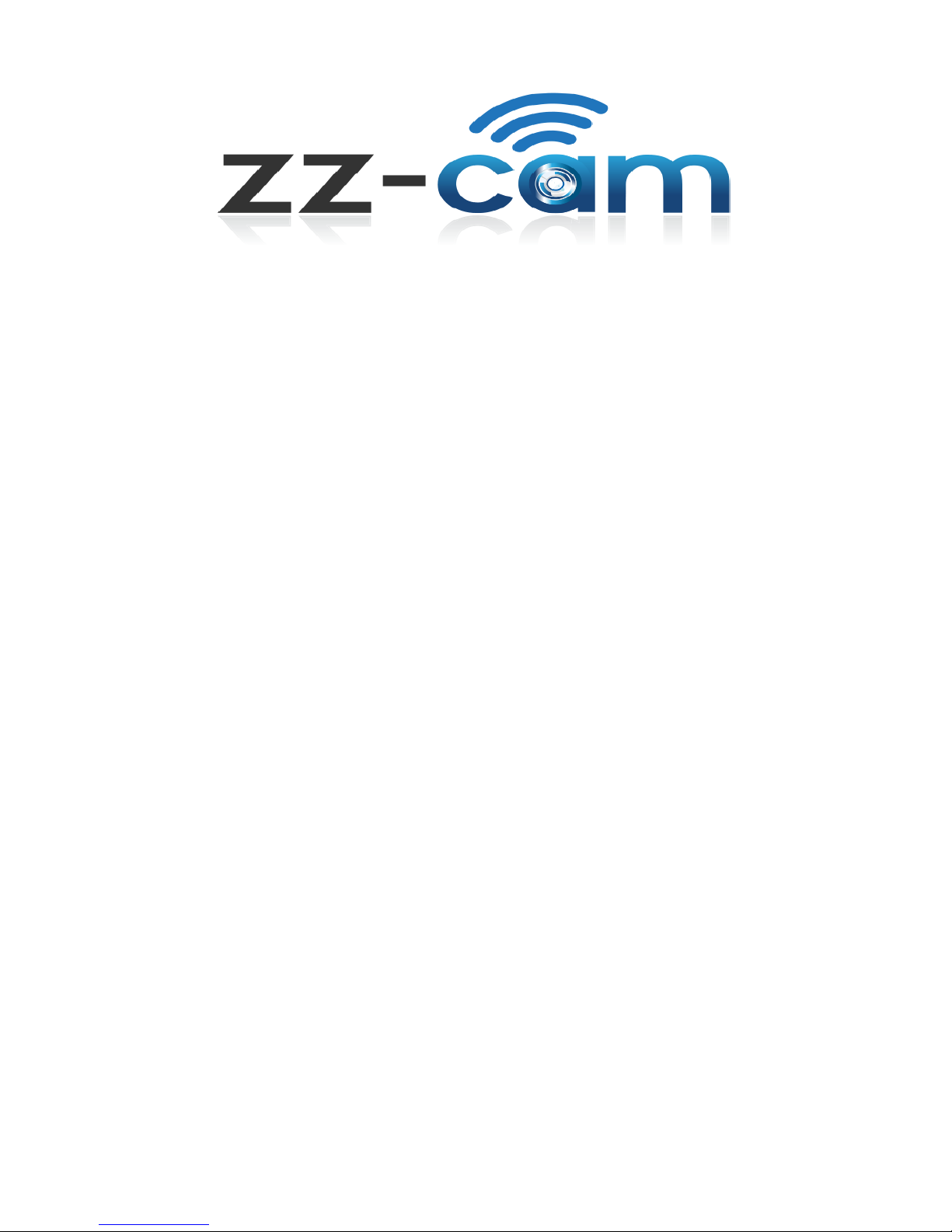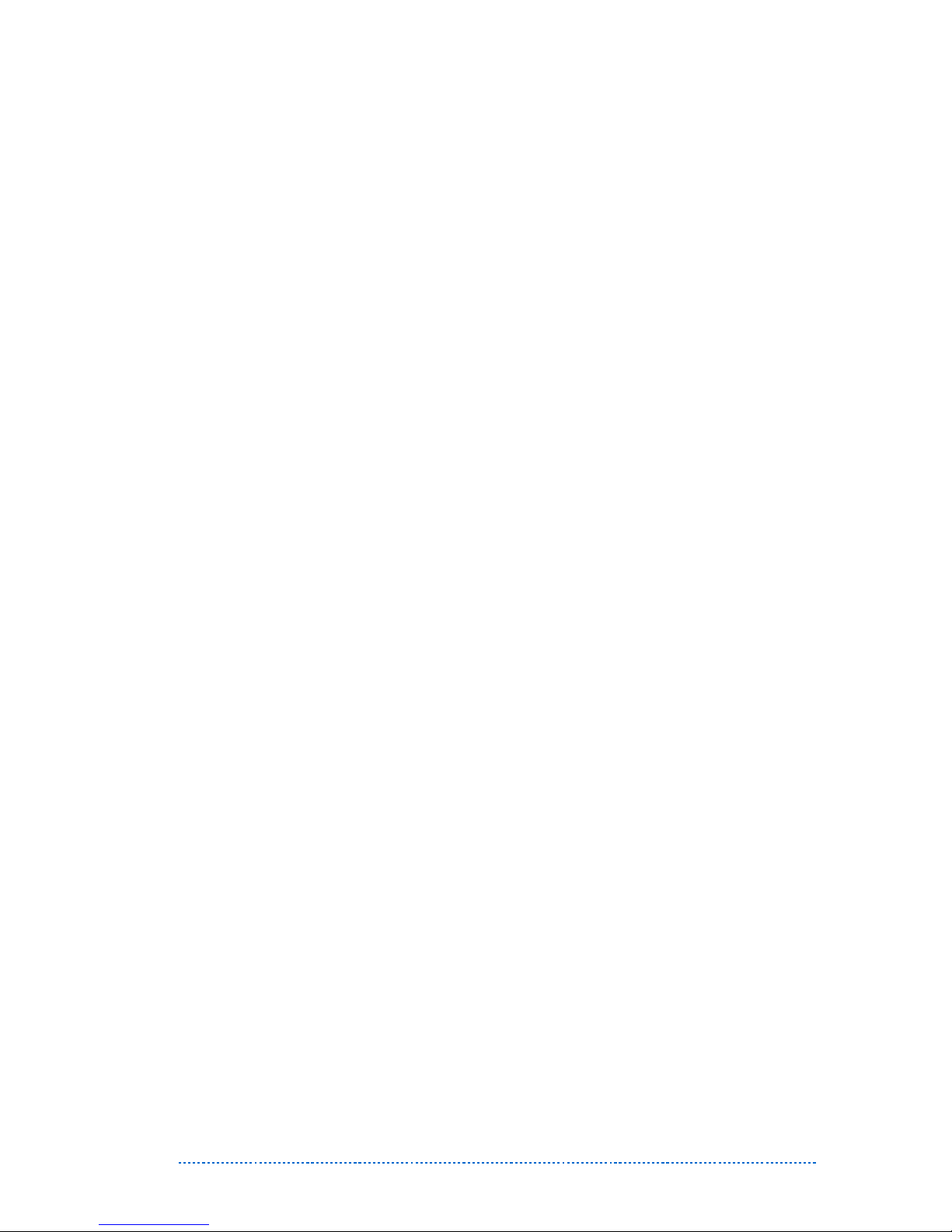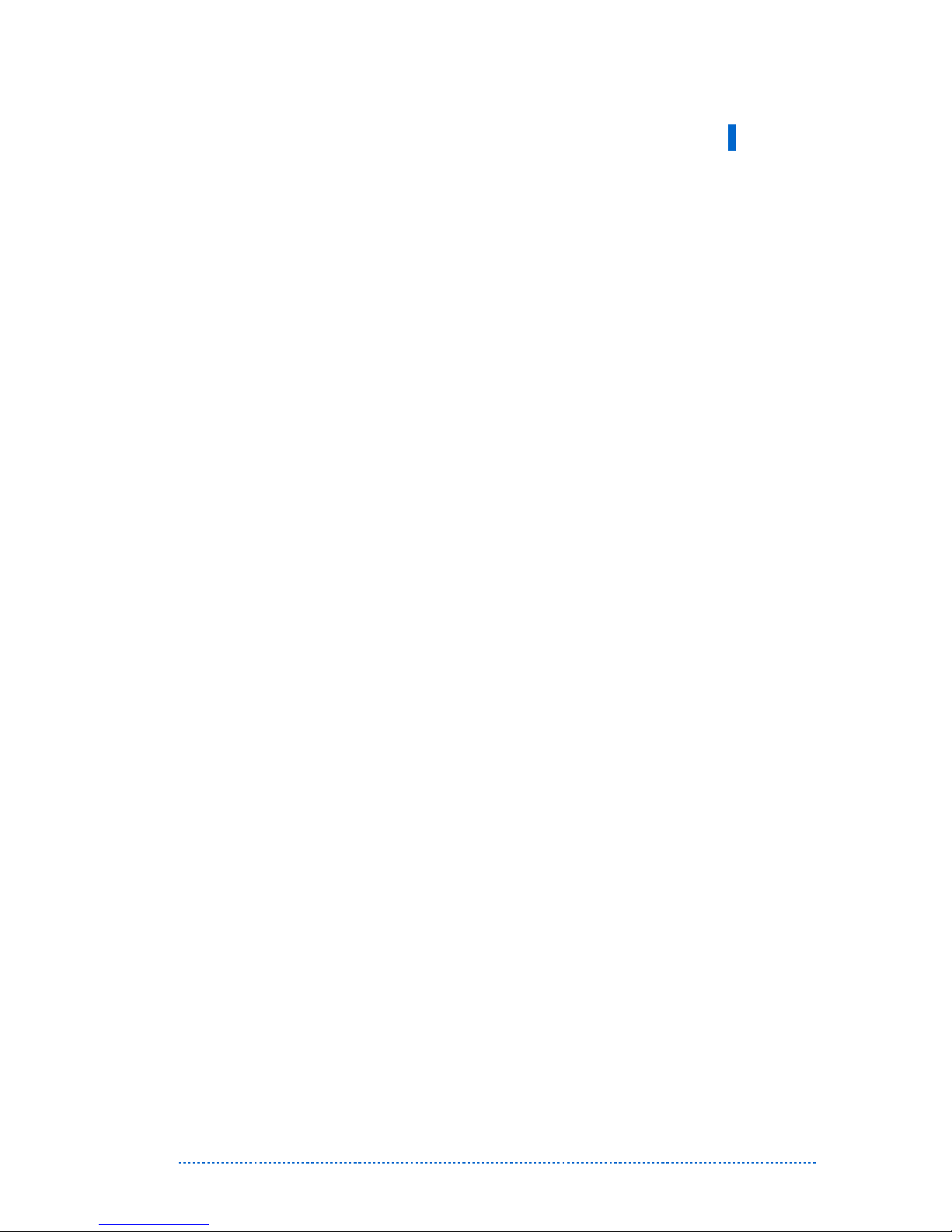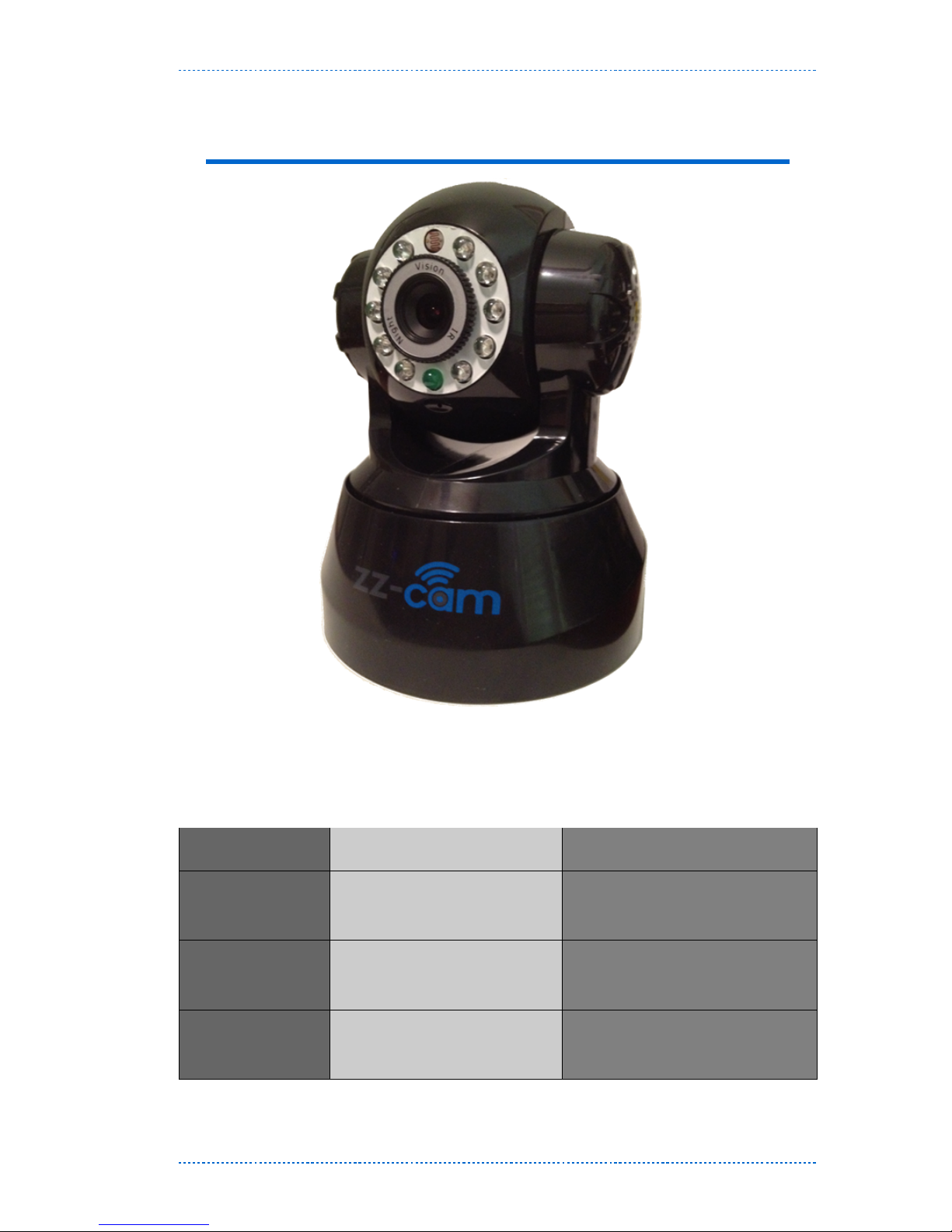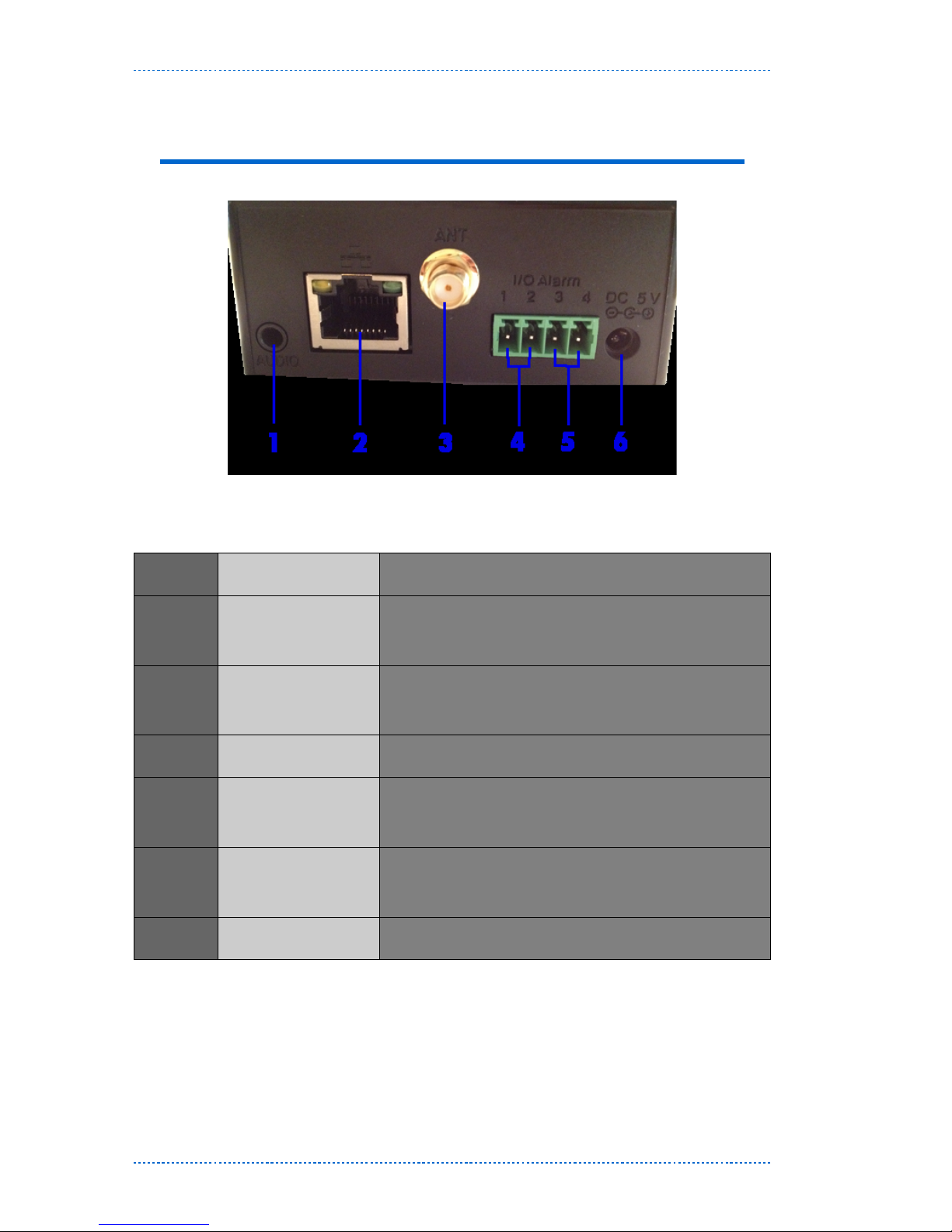Table of Contents
Preface............................................................................................... vii
Introduction..........................................................................................1
Package contents............................................................................. 2
Online contents................................................................................2
Appearance......................................................................................3
Camera Interface............................................................................. 4
Camera Setup....................................................................................... 5
Account setup....................................................................................13
Accessing t roug zz-cam.com.....................................................13
Camera View............................................................................ 13
Rotate/Tilt and Video control...................................................14
Recording and Audio......................................................................... 15
Advanced Functions...........................................................................17
User Setup..................................................................................... 17
Time Setup.................................................................................... 18
Alarm Setup...................................................................................18
Alarm Detect............................................................................ 18
Alarm Action............................................................................ 19
Sc eduler.................................................................................. 19
Mail Service Setting................................................................. 20
FTP Service Setup.................................................................... 21
Alarm Server............................................................................ 21
Firmware upgrade ........................................................................ 22
Restore Factory Default ............................................................... 22
User browsing Log........................................................................ 23
v | zz-cam Installation Manual