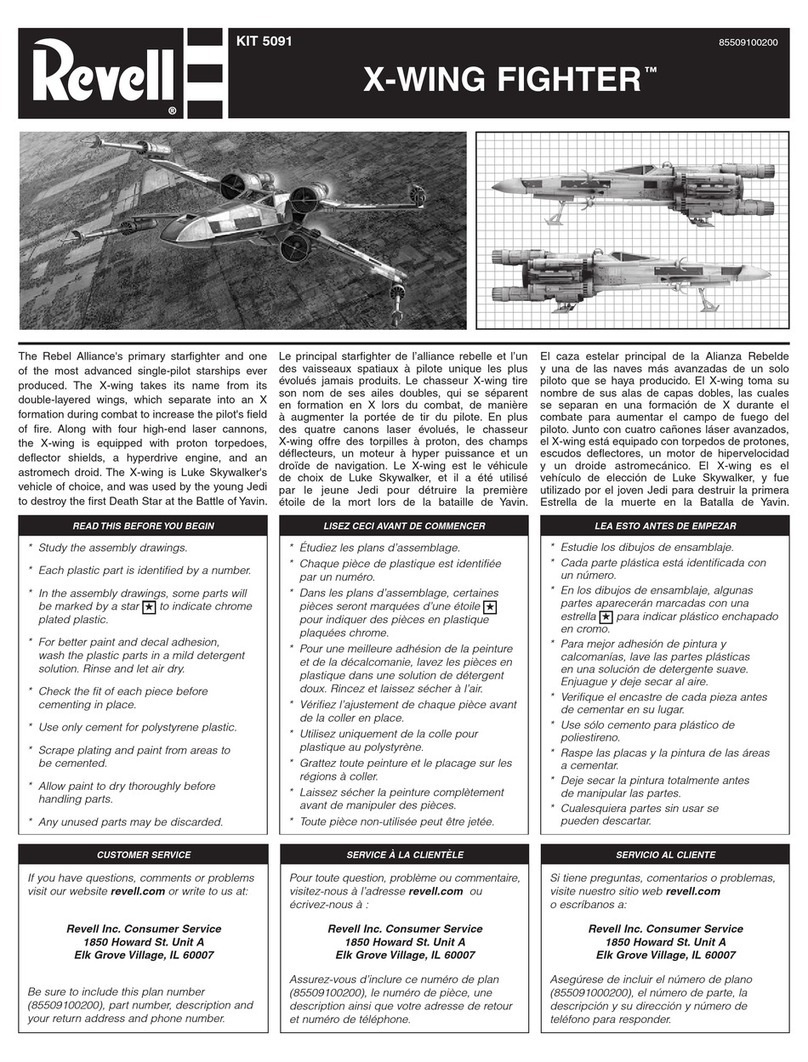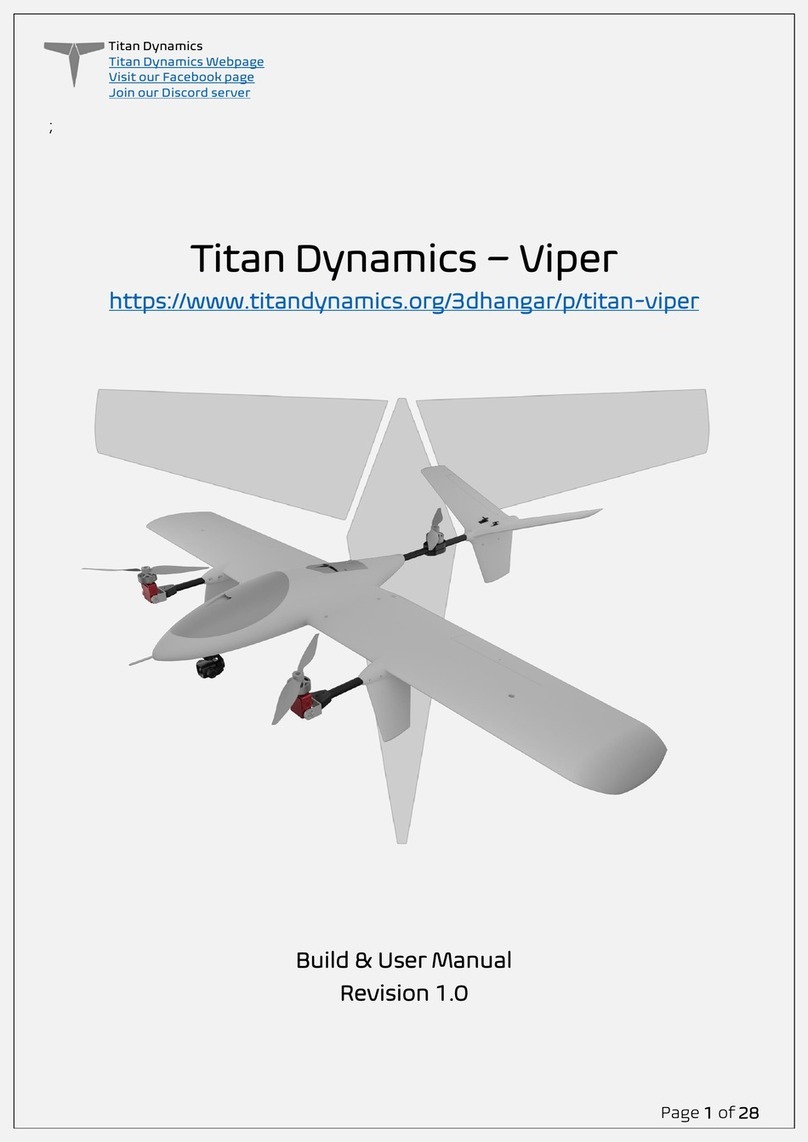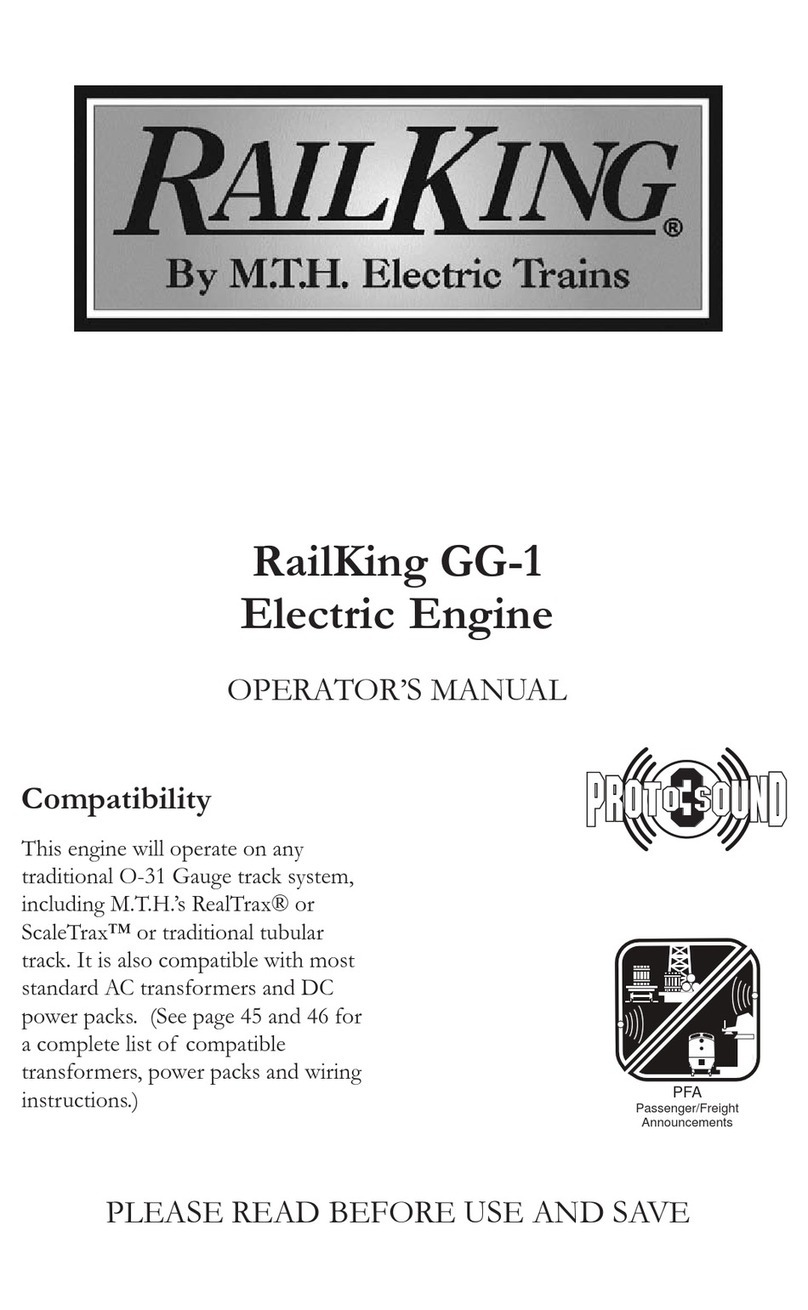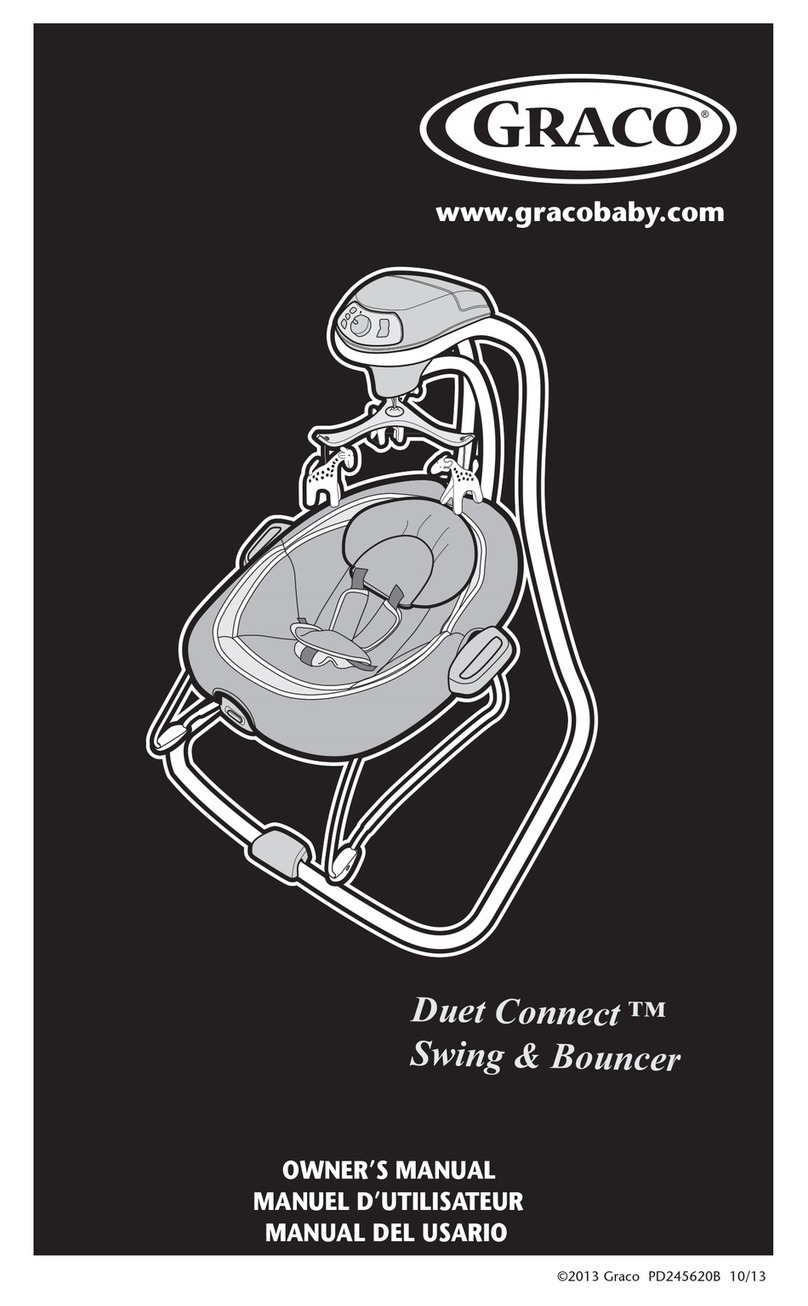Enlight KIDDIETAB User manual


SECTION 1: GETTING TO KNOW KIDDIETAB ...............................................5
SECTION 2: BASIC OPERATION ................................................................6
Switching the Tablet On and Off ................................................................................................6
Locking and Unlocking the Tablet ..............................................................................................6
Charging the Battery .................................................................................................................7
Charging Using Power Adapter ..................................................................................................7
Charging Using PC/Notebook ....................................................................................................7
SECTION 3: KIDDIETAB HOME SCREEN ......................................................8
Parental Controls ......................................................................................................................8
Creating and Changing Security Code .......................................................................................8
Blocking Android Market Place .................................................................................................8
Setting Time Lock .....................................................................................................................9
Application Management ..........................................................................................................9
Adding Application in a Category ..............................................................................................9
Deleting Application from a Category ........................................................................................9
Adding User-defined Category .................................................................................................10
DeletingUser-defined Category ................................................................................................10
Deleting Uncategorized Applications ........................................................................................10
Viewing Category App Selection Screen ..................................................................................10
Viewing User-defined Category ...............................................................................................11
Switching from KiddieTab Launcher to Android Home Screen ..................................................11
Switching from Android Home Screen to KiddieTab Launcher ..................................................11
SECTION 4: ANDROID HOME SCREEN ......................................................12
Changing the Wallpaper ..........................................................................................................12
Adding and Deleting App icons..................................................................................................13
Repositioning App icons ...........................................................................................................13
Viewing and Removing Recently-Used Applications...................................................................13
SECTION 5: MEMORY STORAGE ...............................................................14
Installing the SD Card
................................................................................................................14
Ejecting the SD Card
..................................................................................................................14
Installing the USB Storage
..........................................................................................................14
Ejecting the USB Storage
...........................................................................................................14
Transfer of Files from Tablet to PC and Vice versa
..................................................................15
SECTION 6: APPLICATIONS MANAGEMENT ...............................................16
Download Applications from Google PlayTM .................................................................................16
Managing Applications ...............................................................................................................16
SECTION 7: MULTIMEDIA ..........................................................................17
Camera ......................................................................................................................................17
Recording Videos .......................................................................................................................17
Multimedia Player ......................................................................................................................17
Music .........................................................................................................................................18
SECTION 8: NETWORKS ..............................................................................19
Connecting to Wi-Fi Network ......................................................................................................19
Disconnecting from Wi-Fi Network .............................................................................................19
Checking the Wi-Fi Network Status ..........................................................................................19
SECTION 9: SYSTEM SETTINGS ..................................................................20
TABLE OF CONTENTS

4 5
SAFETY PRECAUTIONS
Please read and follow all the instructions cited in the manual. Basic safety precautions should
always be followed to reduce the risk of discomfort, injury, or device malfunction.
1. Please keep the device away from moisture and dust.
2. Do not dismantle the equipment. Warranty becomes void if you tamper with the device
and/or break the warranty sticker.
3. Do not expose the device to high temperature or heat inducing environments such as
closed cars, on top of other electronic appliances, etc.
4. Do not drop or strike the device.
5. Handle the unit with care. Do not intensely shake the device.
6. Do not disconnect the tablet from the PC while downloading or uploading some files.
Sudden unmounting of the tablet may cause programming errors on the device.
7. Do not use detergent, wax, solvent, spray, benzene-based chemicals, thinner, alcohol, or
excessive water to clean the surface of the device.
8. Please back-up your files in an external memory storage. The manufacturer is not
responsible for any lost data due to formatting of disk after damage or repair of the device.
9. Do not use the device in forbidden areas such as airplanes, gas stations, fuel depots, etc.
10. Repairs should be referred to the supplier or the manufacturer.
11. Do not flash the firmware privately without the manufacturer’s guidance. The
manufacturer is not responsible for the breakdown of the device caused by user’s private
firmware flashing.
Some software components of this product incorporate source code covered under GNU General
Public License (GPL), GNU Lesser General Public License (LGPL), OpenSSL License, BSD
License and other open source licenses.
Open SOurce SOftware
SECTION 1:
getting to know kiDDietAB
ENLIGHT KIDDIETAB is your child's first digital teacher, designed to facilitate the most enjoyable
learning experience possible for your child, and the most worry-free and convenient way for you to
supervise your child's digital learning process.
So take the digital discovery journey with your child, and see just how much, how fast, and how well
they can learn using Enlight KiddieTAB.
ENLIGHT KIDDIETAB is loaded with interactive storybooks, songs, games, and
videos. Let your child learn the fundamentals of reading, counting, writing, and so
much more, through engaging technology and interactive multimedia.
ENLIGHT KIDDIETAB comes with Parental Controls and Time Lock feature. Protect
your child from adult websites and other dangerous sites with the Parental
Controls. Limit their use with time lock and prevent eye strain.
ENLIGHT KIDDIETAB is made with a non-toxic, durable, ruggedized silicone case.
Use it both indoors and outdoors or wherever you think is best for your little one to
have the best time while actively learning.
Let your kid have the most fun while learning:
• Basic Math and Numeric Skills
• Art & Music Appreciation
• Filipino Apps and Values
• Basic Language Skills

6 7
SECTION 2:
BASiC oPeRAtion
This section explains the basic operation of the tablet.
SWITCHING THE TABLET ON AND OFF
Press and hold the power button for one to two seconds to turn on the tablet.
Touch the power button for three seconds then select OK to turn off the tablet.
LOCKING AND UNLOCKING THE TABLET
Press the Power button once to lock the tablet. The tablet is locked when the backlight turns off.
To unlock the tablet, press the power button again. Touch and hold the lock icon and move your
finger to the unlock icon. The Home screen will appear once the tablet is unlocked.
CHARGING THE BATTERY
There are two ways of charging the tablet: Power Adapter and PC/Notebook.
Charging Using Power Adapter
1. Ensure that the power adapter is in good condition. The power cable should be intact and
should not have any physical damage to it.
2. Plug the power adapter in 220v outlet.
3. Insert and secure the power adapter's USB cable in the USB port of the tablet.
Charging Using PC/Notebook
1. Ensure that the PC/notebook is turned on.
2. Attach the USB cable to the USB port of PC or notebook.
3. Insert and secure the USB cable to the USB port of the tablet.
For first time charging, charge the battery 100% level or at least 5-6 hours. Then fully
drain before regular charging. Regular charging will take 3-4 hours.
A battery icon with a lightning symbol will show that the tablet is charging.
A full-charged battery displays a solid blue-colored icon.
note

8 9
SECTION 3:
kiDDietAB HoMe SCReen
The KiddieTAB Home screen displays eight child-friendly, educational categories that kids can
explore. Each category has built-in applications* that teach kids reading, language, math, writing,
and more.
* The installed apps on KiddieTAB are third-party applications. Lifeware cannot vouch for the quality, performance, and accuracy of
the software.
PARENTAL CONTROLS
Before using the KiddieTAB, it is advisable to set-up the Parental Controls to prevent your kids from
accessing your personal files, viewing inappropriate content, and purchasing other applications from
the Android Store.
Creating and Changing Security Code
1. On the KiddieTAB main launcher, touch and hold the Tarsier's head for 2-3 seconds. Wait
until the Exit and System Settings menu bar appear on top of the interface.
2. Select the System Settings icon
3. Input 1234 as the default PIN and press OK.
4. On the KiddieTAB Settings, select Change access PIN on the list.
5. Enter your preferred 4-digit PIN and select Update PIN.
6. Enter your email and the hint for your PIN.
7. Select Continue.
8. Press the Back button to go back to KiddieTAB main launcher.
Blocking Android Market Place
1. On the KiddieTAB main launcher, touch and hold the Tarsier's head for 2-3 seconds. Wait
until the Exit and System Settings menu bar appear on top of the interface.
2. Select the System Settings icon
3. Input your 4-digit PIN then select OK to confirm.
Don't forget the 4-digit PIN as it will be requested eveytime you exit and access the
the KiddieTAB Settings. In case you forget your password, you may email support@
lifewaretechnology.com or visit www.kiddietab.com for PIN retrieval.
Users can quickly access different applications by selecting the All Apps icon .
within the Category App Selection page.
To diplay the category listing from the All Apps page, just tap the Category List icon
on top of the interface.
note note
Deleting Application from a Category
1. Open the category of the application.
2. Choose the Options menu button then tap Select Apps.
3. Enter the 4-digit PIN then select OK to confirm.
4. Deselect the highlight of the application you wish to delete from the category.
4. On KiddieTAB Settings, select Block Marketplace.
5. Click the Back Button.
Setting Time Lock
1. Select any category from the launcher.
2. Choose the Options menu button then select Timer.
3. Enter the 4-digit PIN then select OK to confirm.
4. Select the Time Lock duration then tap OK.
APPLICATION MANAGEMENT
Select and display apps that you recognize as safe, relevant, and appropriate for your child's age.
Choose the educational applications that you want your child to spend time tinkering.
Adding Application in a Category
1. Open any category from the launcher.
2. Choose the Options menu button then tap Select Apps.
3. Enter the 4-digit PIN then select OK to confirm.
4. Touch and hold the application that you want to add. Wait until the category list displays
on the screen.
5. Select from the category list where you want to put the chosen application.

10 11
Adding User-defined Category
1. Select any category from the launcher.
2. Choose the Options menu button then tap Select Apps.
3. Enter the 4-digit PIN then select OK to confirm.
4. Touch and press the application you wish to add. Wait until the category list displays on
the screen.
5. Select the + icon on the bottom of the category list.
6. Input the title of the new category. A maximum of 10 characters is allowed.
7. Select the representative icon and flag color.
8. Tap the check button to confirm.
Deleting User-defined Category
1. Select any category from the launcher.
2. Choose the Options menu button then tap Select Apps.
3. Enter the 4-digit PIN then select OK to confirm.
4. Touch and hold an application to display the Category List menu.
5. Long press the category you wish to remove. Wait until the edit screen displays.
6. Select the Trash bin button.
7. Tap YES to confirm.
Deleting Uncategorized Applications
1. Select any category from the launcher.
2. Choose the Options menu button then tap Select Apps.
3. Enter the 4-digit PIN then select OK to confirm.
4. On the No Category section, deselect the highlight of the application you wish to delete.
Deleting the category will only delete the titles. All applications within the deleted
category will be move to No Category apps.
note
Viewing Category App Selection Screen
There are two ways to easily view the Category App Selection screen or the list of applications within
category:
1. From the KiddieTAB main launcher, just select the category you wish to view.
2. Once you are on the App Selection screen of the category you have chosen, you can also
view the App selection screen of other categories by swiping your finger to the left or right.
Viewing User-defined Category
1. From the KiddieTAB main launcher, just swipe your finger going to the left.
2. Select the category you want to access.
SWITCHING FROM KIDDIETAB LAUNCHER TO ANDROID HOME SCREEN
1. On the KiddieTAB main launcher, touch and hold the Tarsier's head for 2-3 seconds. Wait
until the the Exit and System Settings menu bar appear on top of the interface.
2. Select the Exit button
3. Input your 4-digit PIN then select OK to confirm.
SWITCHING FROM ANDROID HOME SCREEN TO KIDDIETAB LAUNCHER
1. On the Android Home Screen, press the All Apps button.
2. Select KiddieTAB icon from the list.
3. Wait for the application to load and display the KiddieTAB launcher.

12 13
SECTION 4:
AnDRoiD HoMe SCReen
The Android Home screen displays the status of your tablet and gives you access to various
applications. It extends to the right and left beyond the initial display width to provide workspaces
for placing widgets, folders, or applications. Slide your finger horizontally to the left and right of the
screen to view the different workspaces. You can also customize the Home screen by putting your
preferred wallpaper and icons.
CHANGING THE WALLPAPER
1. On the System bar, touch the Menu icon.
2. Select Wallpaper then choose the source of preferred image:
Live Wallpaper: to use animated wallpaper
Super-HD Player: to use an image stored in SD card
Wallpapers: to use built-in static images
3. Select the image you want to use the touch Set Wallpaper.
All Apps icon
Back
Home Menu
Recent
Apps
Increase
Voume
Decrease
Voume
ADDING AND DELETING APP ICONS
To add an application or widget on the Home screen, do the following:
1. Select the All Apps icon.
2. Touch and hold the desired icon that you want to add on your Home screen.
3. Wait until the icon magnifies, then drag and drop the icon to the desired location on the
screen.
To remove an application or widget on the Home screen, do the following:
1. Touch and hold the desired icon that you want to remove on your Home screen.
2. Wait until the icon magnifies, then drag the application towards the Remove icon.
3. Release holding the application when the Remove icon turns red.
REPOSITIONING APP ICONS
1. Touch and hold the item you want to reposition until it magnifies and becomes movable.
2. Drag the item to a new location then release your finger.
VIEWING AND REMOVING RECENTLY-USED APPLICATION
To view the recent applications that you have used, do the following:
1. On the System bar, select the Recent Apps icon.
2. Choose from the list the application that you want to open.
To remove an application on the Recent Apps list, do the following:
1. Select the Recent Apps icon.
2. Choose the application you wish to remove from the list.
3. Swipe the application going to the right to dismiss it from the Recent Apps list.

14 15
SECTION 5:
MeMoRY StoRAge
ENLIGHT KIDDIETAB allows you to use a micro SD card to expand available memory space. All the
files you wish to save will be automatically placed in the SD card. This optional digital card allows
you to exchange images, music, and data between SD-compatible devices. It also allows you to
install applications from the card. The tablet can support up micro SD cards up to 32 GB capacity.
INSTALLING THE SD CARD
1. Gently insert the SD card into the SD card slot until you feel a click.
2. A notification saying "SD card is mounted" will pop-up on the Status bar.
3. You may now use your memory storage after the notication disappears on the screen.
EJECTING THE SD CARD
1. Press the Menu icon on the System bar.
2. Choose System Settings> Storage.
3. Select Unmount shared storage under External Storage (EXTSD).
4. Select OK then wait until the notification "This storage will be unmounted" appears on the
screen.
5. Once the notification disappears, you can safely remove the SD card from the tablet.
INSTALLING THE USB STORAGE
1. Connect the USB cable to the tablet and the other end to the USB flash disk.
2. A notification saying "USB is mounted" will pop-up on the Status bar.
3. You may now use your memory storage after the notication disappears on the screen.
EJECTING THE USB STORAGE
1. Press the Menu icon on the System bar.
2. Choose System Settings> Storage.
3. Select Unmount SD Card under USBHOST1.
4. Select OK then wait until the notification "SD Card will be unmounted" appears on the
screen.
5. Once the notification disappears, you can safely remove the USB flash disk from the tablet.
TRANSFER OF FILES FROM TABLET TO PC AND VICE VERSA
To transfer files from the memory storage to your PC and vice versa, you need to set the USB
storage feature of the tablet and do the following:
1. Press Menu icon, then touch System settings> Developer options. Verify that USB
debugging is unchecked.
2. Connect the micro USB cable to the tablet and the other end to the computer, once it is
properly connected the "USB Mass Storage" screen will display.
3. Touch Turn On USB storage to browse your files in the PC.
4. Touch Turn Off USB Storage to unmount.
Note: Before doing Step #4, please safely remove storage on PC.

16 17
SECTION 6:
APPLiCAtionS MAnAgeMent
DOWNLOAD APPLICATIONS FROM GOOGLE PLAYTM
Install thousands of applications from Google PlayTM for free. Enjoy competitive games, bestseller
e-books, powerful multimedia applications, plus so much more.
To download applications via Google PlayTM:
1. Sign-in using your GMail account via Settings.
2. Go to Menu icon> System settings> Accounts & Sync.
If you already have a GMail account select "Sign-in" otherwise choose "Get a Google
Account" to create a new account. Make sure that you are connected to a Wi-Fi hotspot.
note
3. Choose Add Account then tap Google.
4. Press Next.
5. Input your username and password then touch Sign in. Wait until the Google server sets
up your account.
6. When the Set-up wizard is done, tap Next.
7. Choose Finish Setup.
8. Exit the page. Go to Home> All Apps icon.
9. Choose Play Store and wait for the Terms and Service notification to display on the screen.
10. Press Accept.
11. Input the application that you want to download in the Search bar.
12. Choose from the list the application you want to install then press Install.
13. Once the installation is finished, touch Open.
MANAGING APPLICATIONS
1. Go to Menu icon> System settings> Apps.
2. Select the program that you want to manage or alter.
3. Choose and run the command you wish to perform: Force Stop, Uninstall, Clear Data, or
Move to SD Card.
SECTION 7:
MULtiMeDiA
This section explains how to capture images, record videos, and view digital multimedia files.
CAMERA
Use the camera module in your tablet to take photographs. On the Home screen, touch All
Apps icon> Camera. Press the blue Shutter button to capture an image. Use the Camera settings
control to alter your display set-up. Click the thumbnail picture to view saved images.
RECORDING VIDEOS
To switch from camera to video mode, just press the Video icon. Recording will start once you press
the red Record button. Touch it again if you want to stop recording. Click the thumbnail picture to
view saved videos.
MULTIMEDIA PLAYER
Super HD Player lets you view photos, videos, and do the following: basic editing task, view slide show,
set photos as wallpaper or contact picture, and view image details.
Camera mode
Shutter/record button
Camera settings
Panorama
Video mode

18 19
Opening Super HD Player
Touch the All Apps icon and select Super HD Player. If you saved your files on the SD card, the
player will display these folders as separate albums. The top left album contains all the pictures in
the memory card.
Viewing Pictures
Upon touching Super HD Player, select an album to view the pictures inside the album. When viewing
pictures in full screen, do the following:
• Tap the image inside the album to view the photo in full screen.
• Touch and slide the screen to the right side to view the previous picture, or touch and slide the
screen to the left area to view the next picture.
• Zoom in or out an image, put your thumb and index finger on the screen and move them away from
each other (zoom in) or towards each other (zoom out).
• Press the Trash bin icon to delete an image.
MUSIC
You can play audio files stored in the tablet's SD card. Since music only plays audio files saved on
the storage card of your device, you must copy your audio files to the storage card before you open
Music.
Playing Music Files
Press Home, touch the All Apps icon, and then touch Music. Touch a category to view the list of
songs stored within. Scroll up and down to view all the list in each category. Press the name of the
media file you want to listen to and it will automatically play.
While listening to a music file, you can touch any of these icons to select
previous, pause or play the music, or select the next track you are playing.
SECTION 8:
netwoRkS
ENLIGHT KIDDIETAB let you have remarkable mobility and value because of its Wi-Fi connectivity.
Now you can stay connected anywhere you go.
CONNECTING TO WI-FI NETWORK
1. Press Menu icon> System settings> Wi-Fi.
2. Make sure that ON tab is set. The device will scan for available wireless networks.
3. Choose from the list of available networks the hotspot you want to connect to.
4. Once you select an open network, your tablet will automatically connect to it. If you
selected a network that is secured with WEP, enter the WEP (security) key and then touch
Connect.
DISCONNECTING FROM WI-FI NETWORK
1. Press Menu icon> System settings> Wi-Fi.
2. Slide the ON tab to the left to turn off your Wi-Fi connection. Once you enable your Wi-Fi
again, the tablet will attempt to resume connection to the last network it was connected to.
3. If you wish to connect to another network, you have to disable first your current
connection. Select your current network on the list and choose Forget to deactivate
connectivity.
4. Touch another network to connect.
CHECKING THE WI-FI NETWORK STATUS
Touch the Wi-Fi network you are currently connected to in order to see the network details such as
Wi-Fi network name, signal strength, link speed, and IP address.
When you connect to a Wi-Fi network, your device saves the network and connects to it
automatically the next time you're within range.
You can check the Wi-Fi information by pressing the Menu icon> System settings> Wireless &
Network settings screen. Touch the Wi-Fi network that you are connected to then all the information
such as Wi-Fi network name, status, speed, signal strength, security information, and IP address will
display on the screen.

20
SECTION 9:
SYSteM SettingS
You can control and customize your tablet on the System settings screen.
SYSTEM SETTINGS
To open the System settings, go to Menu icon> System Settings. Optimize and personalize your
device by changing the following:
Wi-Fi
Configure your device’s wireless connections such as
Wi-Fi and mobile networks.
Data Usage
Configure the mobile data consumption and limit while
using the tablet.
Sound
Set the volume level and type.
Display
Set the screen brightness and screen time-out.
Storage
Monitor the available and used space on internal and
external memory storage device.
Battery
Monitor battery level and duration of charging.
Apps
View all applications inside the tablet.
Accounts and Sync
Add, remove, sync, and manage Google accounts
on the tablet.
Location Services
Configure how you want your tablet to determine your
location and share that information with others.
Security
Configure to set screen lock and password.
Privacy
If you wish to reset the factory data settings, choose this
option.
Language & Input
Set the operating system language and region. You can
also set on-screen keyboard options.
Backup & Reset
If you wish to backup your data or erase all data on the
tablet.
Date & Time
Set the time zone, date, and time format.
Accessibility
Enable or disable accessibility technologies.
Developer Options
Access the device from a PC and manage user interface.
About Tablet
View the device information and status.

www.kiddietab.com
Table of contents
Popular Toy manuals by other brands
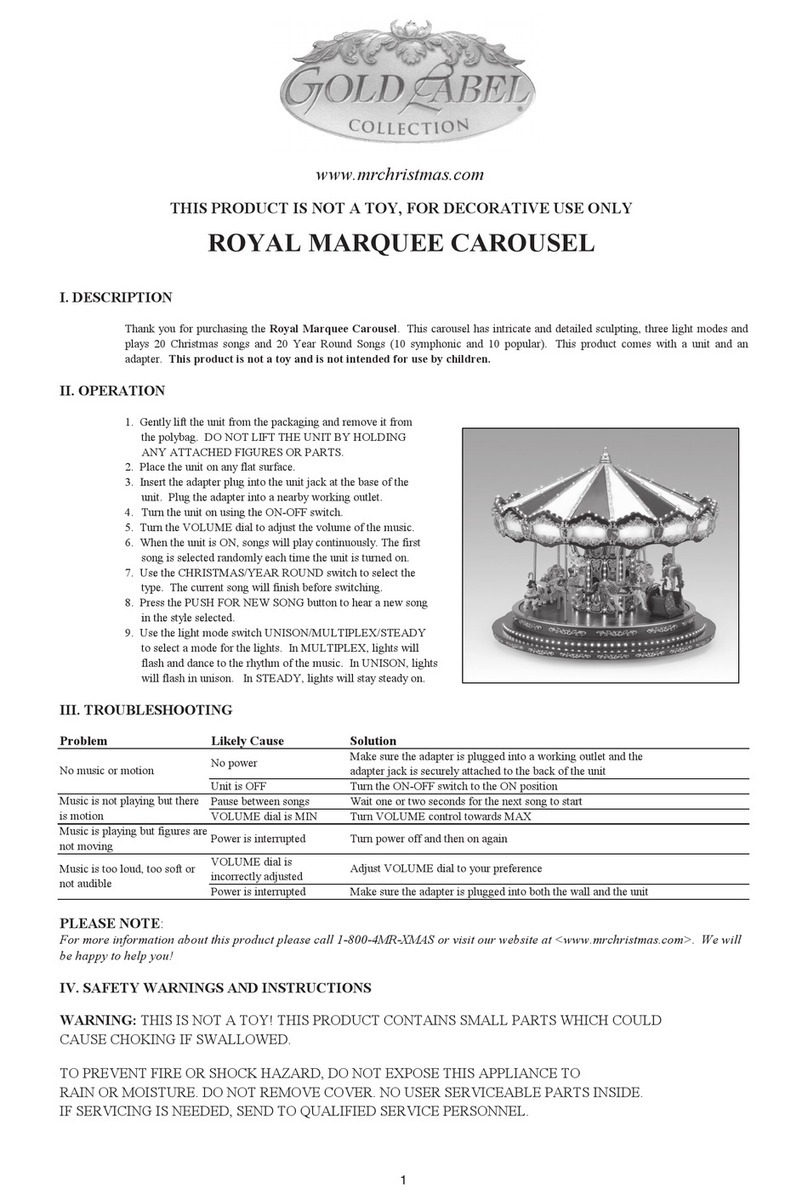
GOLD LABEL
GOLD LABEL ROYAL MARQUEE CAROUSEL instructions
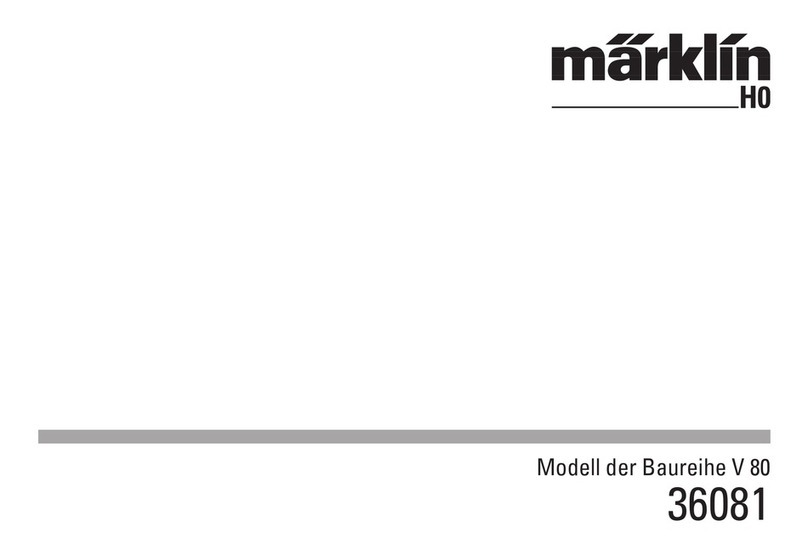
marklin
marklin 36081 instruction manual

Eduard
Eduard Stirling Mk.I bomb bay quick start guide

Rail King
Rail King Pennsylvania 6-8-6 Bantam Turbine Steam Freight... Operation manual

Carson
Carson Easy Tyrann 225 SPY instruction manual

roco
roco 10030 manual