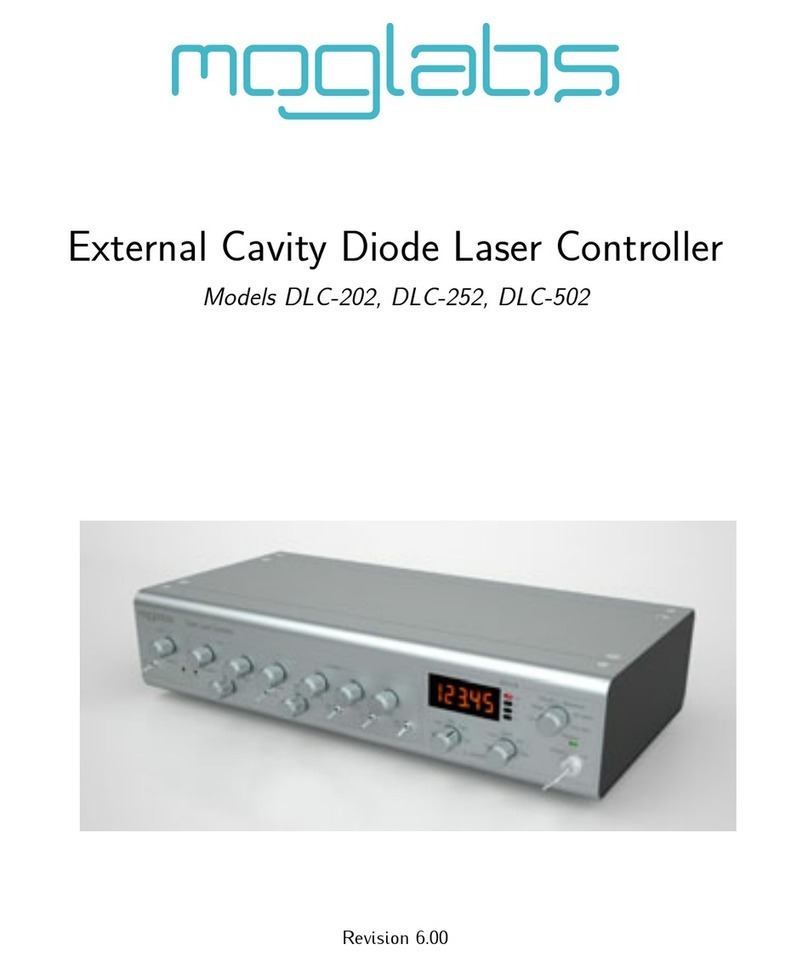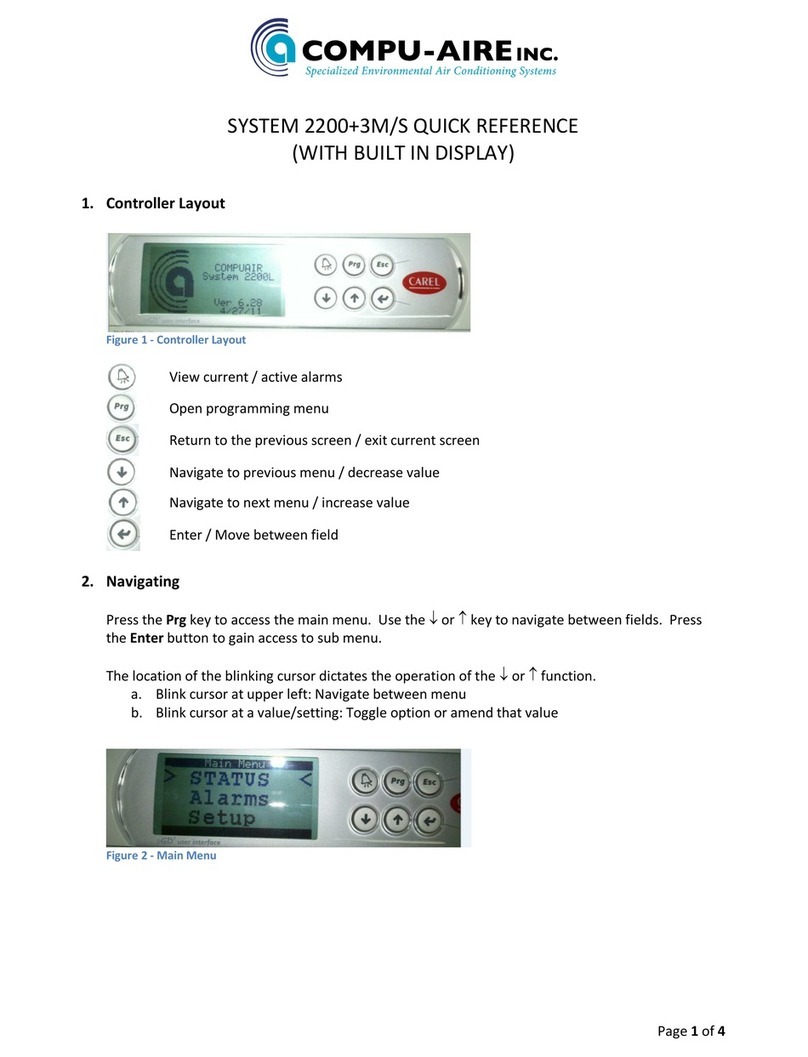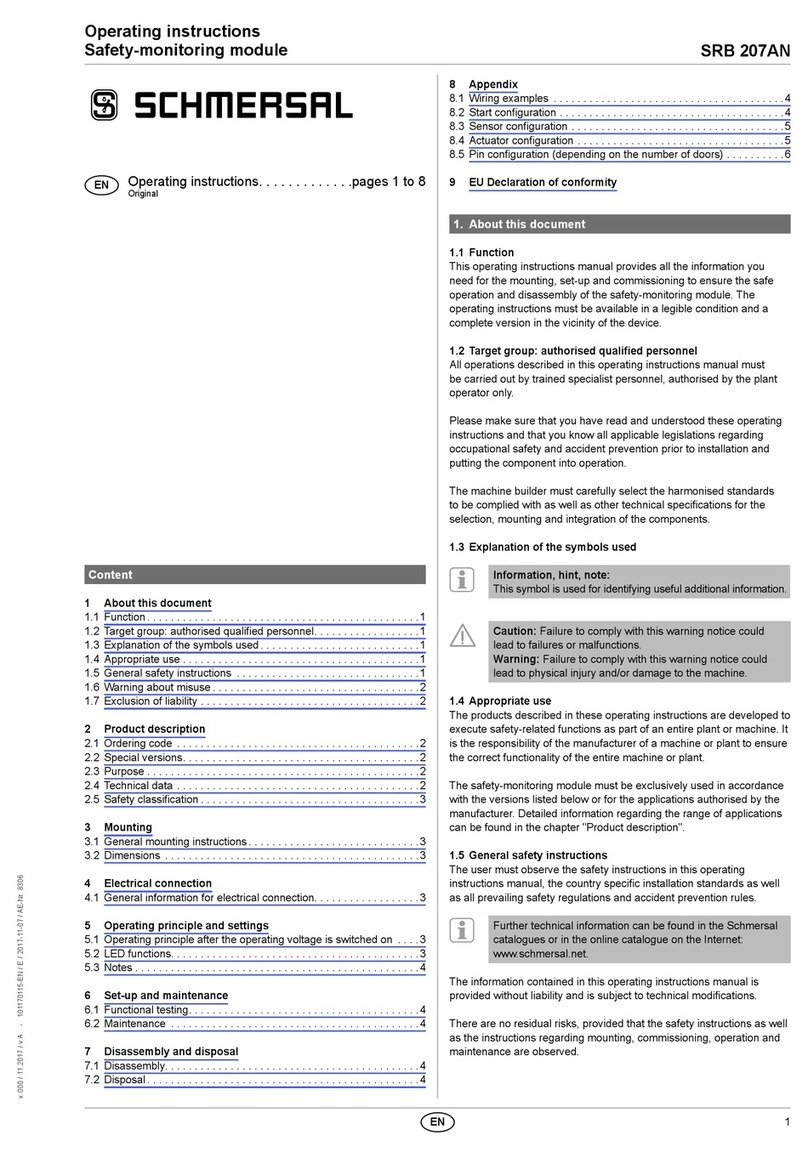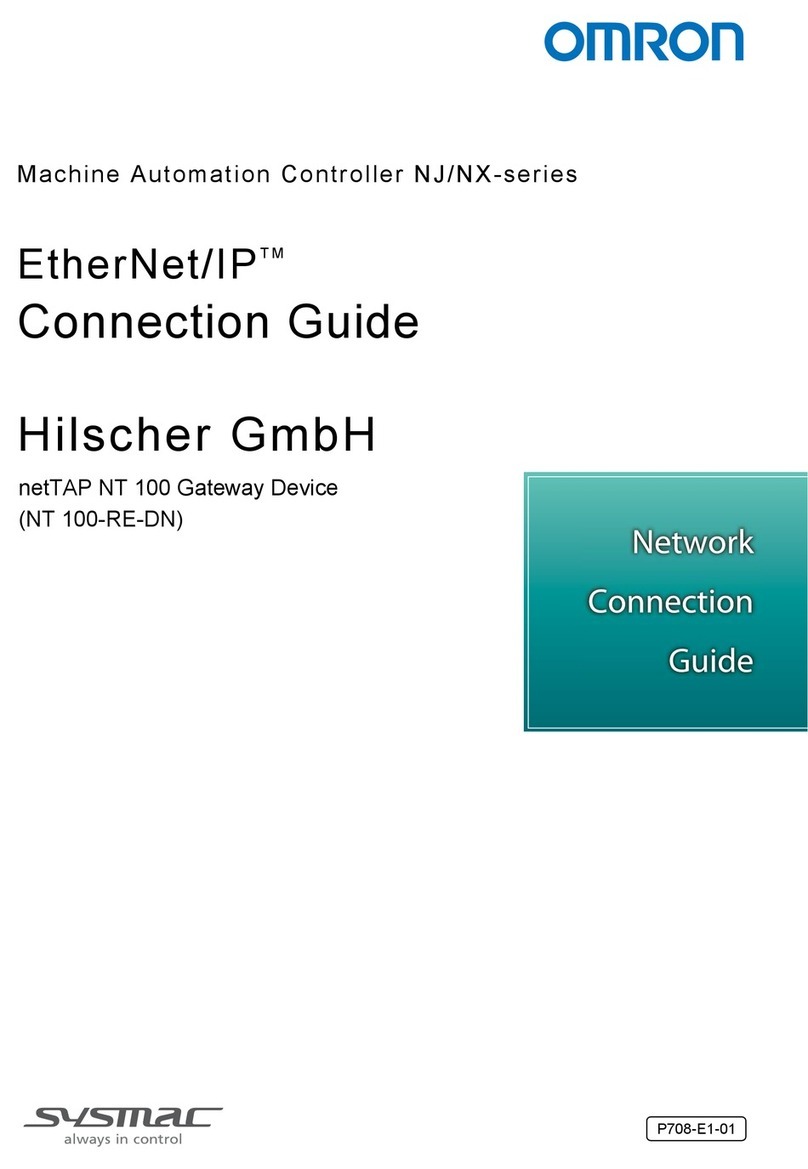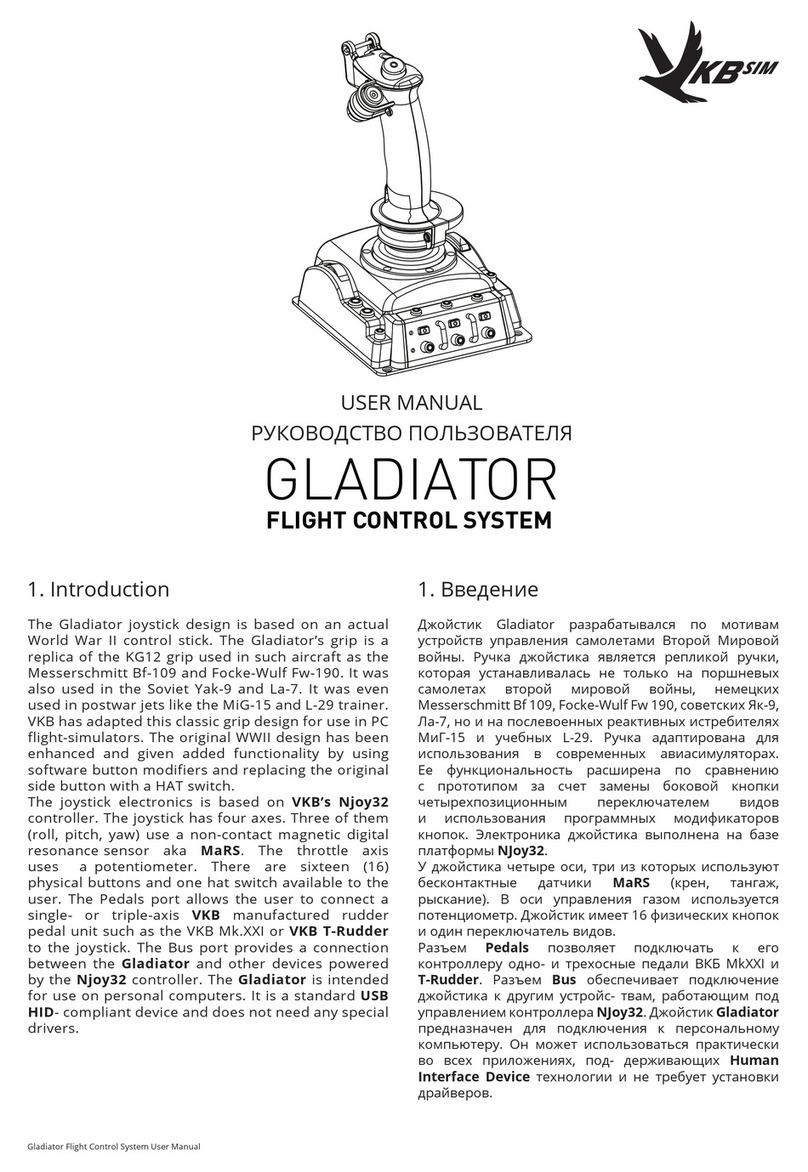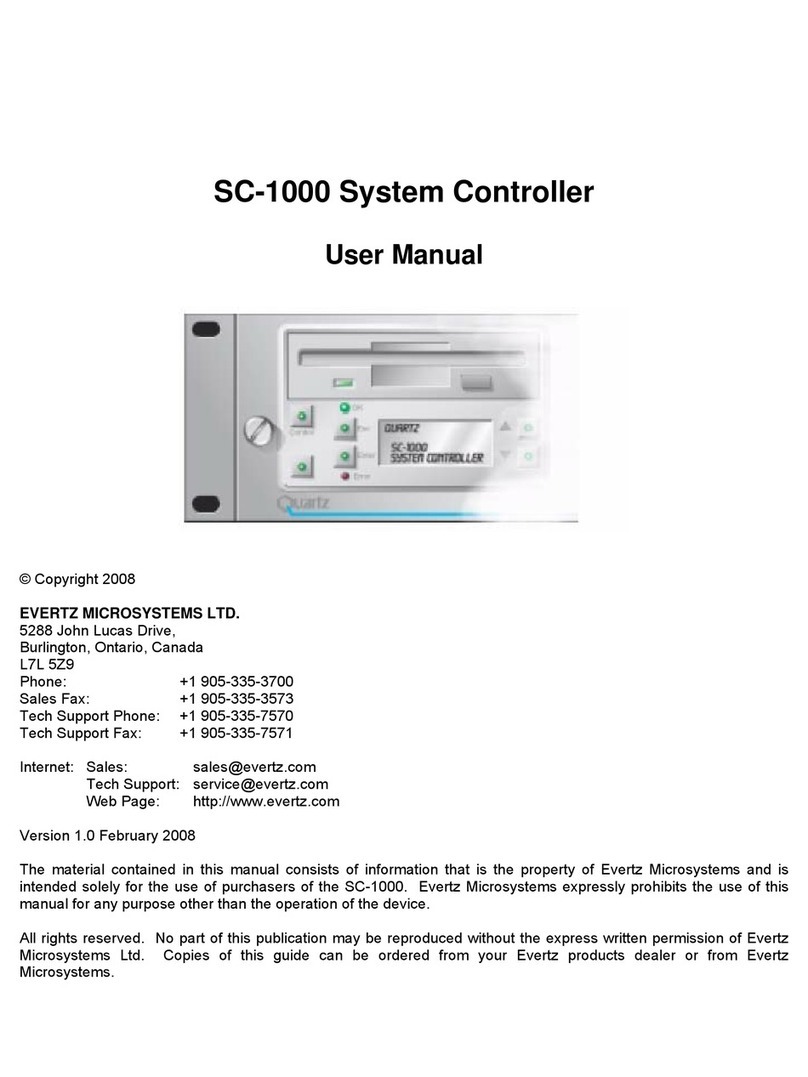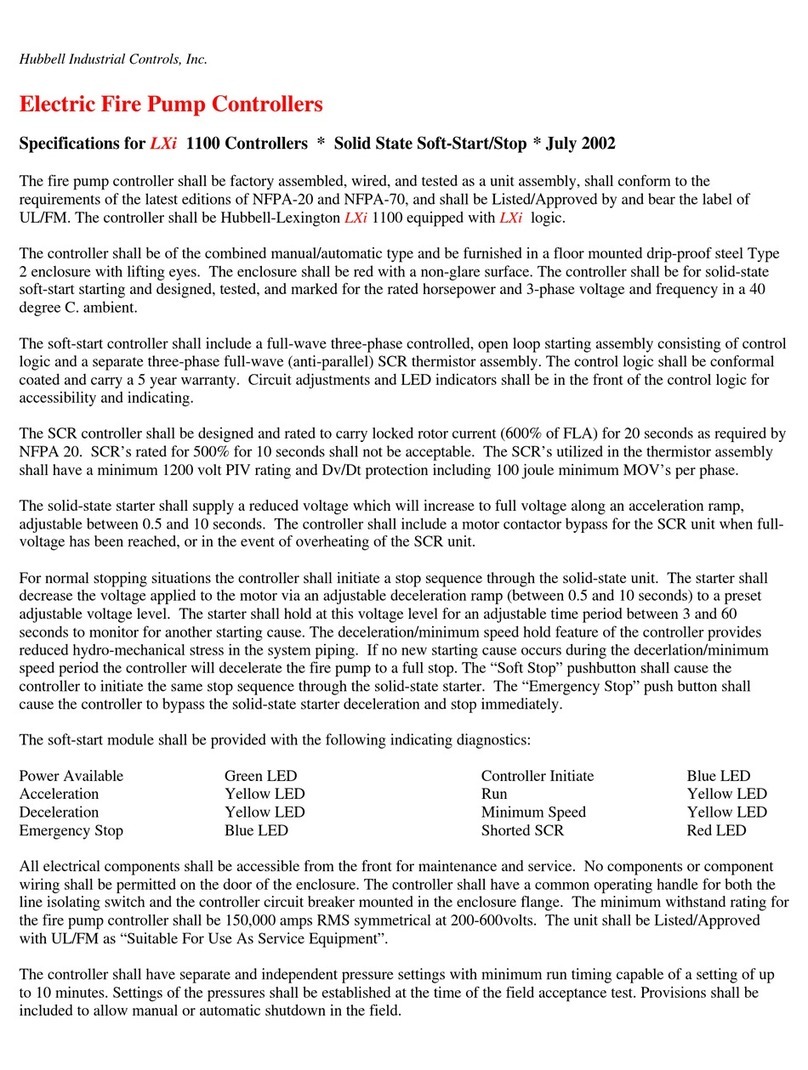Entity DomoVoice EN1650 User manual

MANUALE / USER MANUAL
EN1650 DomoVoice Controller
V1.4 M.C.
13/10/2020
Collegamenti e configurazione uscite Connection and outputs configuration
Esem io scheda RGBW collegata in uscita RGBW board connected in output example
Esem io scheda RGB collegata in uscita RGB board connected in output example
Configurazione Set up
Prima di alimentare la scheda
remere e mantenere remuto il ulsante
successivamente fornire alimentazione alla scheda
si accenderà un'uscita ad indicare l'im ostazione settata
Prior to Switch ON the board
press and keep pressed the button
after supply the board
an output will be switch ON in order to signal setted setting
Canale acceso er segnalazione
Switched ON channel for signal
CH1 (RO O)
CH2 (RED)
CH2 (VERDE)
CH2 (GREEN)
Ti o scheda connessa in uscita
LED board type connected in output RGBWRGB
Nel caso al rimo tentativo
non venisse visualizzato il settaggio desiderato
togliere l'alimentazione e ri etere i assaggi so ra
If the first attempt will not display the desired setting
take off the power supply and repeat the paragraph
reported above
1200EN0735–RGBFC
Max 10+10+10+10+4 z / pcs
connessi in parallelo / connected in parallel
1200EN1251-XXX-0-L314V24
Max 13 z / 13 pcs max
Alimentatore
Power Supply
24 Vdc
1200EN0735–RGBFC
Max 10+10+10+10+10+10+4 z / pcs
connessi in parallelo / connected in parallel
1200EN1251-XXX-0-L314V24
Max 19 z / 19 pcs max
Per connettere ulteriori schede a LED aggiungere am lificatore es.:
In order to connect additional LED boards add an amplifier e.g.:
1200EN1010-A-V24
1300LL060N-RGBW1-05024
Max 5+3,3m connessi in arallelo / connected in parallel
ICH1+ICH2+ICH3+ICH4=5A MAX
PULSANTE ESTERNO / EXTERNAL BUTTON
Collegarlo tra ING.P (BTN) e uno dei 2 COM
Connect between ING.P (BTN) and 1 of 2 COMs
Per connettere ulteriori schede a LED aggiungere am lificatore es.:
In order to connect additional LED boards add an amplifier e.g.:
1200EN1010-A-V24
ICH1+ICH2+ICH3=5A MAX
PULSANTE ESTERNO / EXTERNAL BUTTON
Collegarlo tra ING.P (BTN) e uno dei 2 COM
Connect between ING.P (BTN) and 1 of 2 COMs
1200EN0735–RGBFC
Max 10+10+10+10+10+10+4 z / pcs
connessi in parallelo / connected in parallel

MANUALE / USER MANUAL
EN1650 DomoVoice Controller
V1.4 M.C.
13/10/2020
Esem io scheda Bianco dinamico collegata in uscita Dynamic white board connected in output example
Per utilizzo di Domovoice con schede bianco dinamico
non è necessaria alcuna configurazione con ulsante
For using Domovoice with dynamic white boards
It is not necessary do any configuration with button
1200EN1430-xCW-H-L314V24
Max 5 + 5 + 5 + 1,6m connessi in arallelo
Connected in parallel
Per connettere ulteriori schede a LED aggiungere am lificatore es.:
In order to connect additional LED boards add an amplifier e.g.:
1200EN1010-A-V24
Alimentatore
Power Supply
24 Vdc
ICH1+ICH3=5A MAX

MANUALE / USER MANUAL
EN1650 DomoVoice Controller
V1.4 M.C.
13/10/2020
Configurazione A App configuration
1Installare l'a licazione “Tuya smart” Install the “Tuya smart” App
Link Google Play store (Android) Link A le A Store (iOS)
* Se si è già in ossesso di un account, è ossibile omettere i unti da 1 a 6 In case of an existing account skip the steps from 1 to 6
2A rire l'a licazione
Selezionare “Registra”
Consultare la rivacy olicy
*Nota: in caso di mancata accettazione, non sarà ossibile
comandare il dis ositivo
Open the “Tuya smart” App
Select “Register”
Read the privacy policy*
*Annotation: in case of non-acceptance it will not be possible to
operate the device
3Registrare l'account:
- attraverso un indirizzo e-mail
- o attraverso un numero di telefono
( er scegliere il metodo desiderato, remere in alto a
destra)
Register the account:
- with an e-mail address
- or with a telephone number
(to choose the desired method press on the top / right)

MANUALE / USER MANUAL
EN1650 DomoVoice Controller
V1.4 M.C.
13/10/2020
4Inserire il codice ricevuto Enter the verification code
5Im ostare una assword Set a password
6Aggiungere una “casa” dove sarà installato il dis ositivo
remendo “aggiungi casa”
Add the “home” where the device will be installed typing “Add
Home”

MANUALE / USER MANUAL
EN1650 DomoVoice Controller
V1.4 M.C.
13/10/2020
7Inserire le seguenti informazioni:
- nome della casa
- osizione geografica (o zionale)
- selezionare le stanze redefinite
remendo il cerchio arancione allineato
al nome della stanza
- è ossibile aggiungere stanze con
nome ersonalizzato remendo
“Aggiungi altre stanze” sulla arte bassa
dello schermo
- successivamente remere “Fatto” in
alto a destra
Add the following informations:
- name of the house
- geographic location (not mandatory)
- select the predefined rooms by pressing the
orange circle aligned to the room name
- it is possible to add custom rooms typing on
“Add another room” at the bottom of the screen
- finally press “Done” on the top / right
Installazione Installation
7Eseguire le connessioni come da agg. 1 e 2 e determinare l'alimentatore.
Alimentazione:
- com resa tra 12Vdc e 48Vdc
- regolata alla stessa tensione alla quale devono essere alimentate le schede a
LED connesse in uscita
Make the connections and choose the proper power supply as pages 1 and 2.
Power supply:
- from 12Vdc to 48Vdc
- adjusted at the same voltage of the LED boards connected to the output
8Alimentare la scheda.
Successivamente le schede LED collegate in uscita lam eggeranno
e si accenderanno i LED di segnalazione sulla scheda secondo la tabella
sottostante
Power the LED module.
Subsequently the LED boards connected to the output will flash and the LEDs on the
controller DomoVoice will light up according to the below table.
Rosso lam eggiante
rima configurazione
Verde lam eggiante
ricerca reti /
in connessione
Blu fisso
Wi-Fi connesso
e funzionante
Red blinking
first setup
Green blinking
network research /
in connection
Bl e fixed
Wi-Fi network connected
and working
10 Dal dis ositivo in cui è installata l'A , connettersi alla rete Wi-Fi a cui si desidera
collegare DomoVoice
From the device where the App is installed connect to the Wi-Fi network to which
you want to connect DomoVoice
11 Nell'a “Tuya Smart” remere “+” in alto a destra From the “Tuya smart” App press “+” on top / right
LED BLU
BLUE LED LED RO O
RED LED
LED VERDE
GREEN LED

MANUALE / USER MANUAL
EN1650 DomoVoice Controller
V1.4 M.C.
13/10/2020
12 Selezionare “Illuminazione” nella colonna di sinistra
Selezionare “Dis ositivi di illuminazione” con il simbolo
della lam adina
Select “Lighting” into the column on the right
Select “Lighting” with bulb symbol
13 Selezionare “Confermata Nella Lam ada Istantanea” Select “Confirm light blinks rapidly”
14 Inserire la assword della rete Wi-Fi
e remere “Conferma”
Insert the Wi-Fi network password
and press “Confirm”

MANUALE / USER MANUAL
EN1650 DomoVoice Controller
V1.4 M.C.
13/10/2020
15 A questo unto le schede LED smetteranno di
lam eggiare e verrà richiesto il nome da
assegnare al DomoVoice, remendo
sull'icona della matita e il nome della stanza
dove è installato.
Premere “Fatto”
At this point the LED modules will stop blinking and
it will be required to set the name of your
DomoVoice by pressing the pencil icon and the
name of the room where it is located.
Press “Done”
16 Si resenta l'interfaccia di comando sulla arte bassa dello schermo
selezionare “Colour” in caso di schede RGB o RGBW
selezionare “White” in caso di schede Bianco dinamico
Questo assaggio è essenziale er avere un corretto funzionamento
The command interface is presented.
Press "Colour" if RGB or RGBW boards are connected in output
Press "White" if Dynamic white boards are connected in output
This step is essential in order to have a correct functioning
Per selezionare il colore
remere 1 volta sul colore
desiderato, o far scorrere il
cerchio contornato di bianco
For color selection tap 1
time on the desidered colour
Or slide the circle white
trimmed
Per selezionare la saturazione
remere sulla barra o ure far
scorrere il cerchio
Saturazione 0% = colore bianco
For sat ration press the bar or
the circle
0% Saturarion = white color
Per selezionare la luminosità remere
sulla barra o ure far scorrere il cerchio
For brightness press the bar or the circle
Per selezionare la temperatura
colore remere sulla barra
o ure far scorrere il cerchio
0% = bianco caldo
100% = bianco freddo
For color temperat re press
the bar or scroll the circle
0% = warm white
100% = cold white
Per accendere e spegnere le uscite remere sul simbolo della lam adina
To switch ON or OFF the outputs press the bulb symbol

MANUALE / USER MANUAL
EN1650 DomoVoice Controller
V1.4 M.C.
13/10/2020
Associazione con assistente vocale Pairing with the vocal assistant
Se non installato, fare riferimento ai seguenti link If not installed refer to the below links
Google Home :
Clicca qui / Click here Google Home
Amazon Alexa :
Clicca qui / Click here Amazon Echo
Google Home
17G A rire l'A “Google Home” Open the“Google Home” App
18G Premere l'icona a cerchio con il “+”
Premere “Configura dis ositivo”
Press circular icon with “+”
Press “Set up device”
19G Selezionare “Hai già configurato
qualcosa?”.
Premere la lente di ingrandimento in
alto e digitare “Tuya Smart” e quindi
selezionare l'icona in basso
Press “Have something already set up?”.
Press the magnifying glass at the top and
enter "Tuya Smart" and select the icon

MANUALE / USER MANUAL
EN1650 DomoVoice Controller
V1.4 M.C.
13/10/2020
20G Eseguire l'accesso con i dati inseriti nei
assaggi 3 e 5 e remere “Link Now”.
Successivamente remere “Authorize”
Login with credentials (set before - points 3
and 5) and press “Link Now”.
Press “Authorize”.
21G Premere indietro fino a tornare alla
agina iniziale dell'a Google Home.
Scorrere fino alla arte iù bassa della
agina
Qui vengono visualizzati tutti i
dis ositivi
non associati
ad una casa e ad una relativa stanza
Selezionare il dis ositivo
oi remere “Assegna a stanza”
Nota
Dalla agina del dis ositivo è ossibile
selezionare
- il livello di luminosità
(scorrendo il cursore)
- il colore o la tonalità di bianco
_( remendo colore)
Press back button to come back to the initial
page of Google Home App
Scroll down to the bottom of the page
Here is displayed all the devices which are not
assigned to a home and a room
Select the device
press “Add to a room”
Note
From device page is possible to select
- brightness level
(scrolling the cursor)
- the color or the white tonality
(with Color button)
22G Selezionare il nome
della casa
Premere “avanti”
Premere
“S osta dis ositivo”
Selezionare il nome
della stanza in cui si
trova il dis ositivo
, o ure,
scorrendo in basso,
è ossibile selezionare
l'o zione
“Aggiungi una stanza
ersonalizzata...”
Premere avanti
Select house name
Press “Next”
Press “Move device”
Select the name of the room
where the device is
or scrolling down
is possible to select
“Add a custom room...”
Press “Next”

MANUALE / USER MANUAL
EN1650 DomoVoice Controller
V1.4 M.C.
13/10/2020
23G Una volta assegnata la stanza,
il nome della stanza com arirà sotto il
nome della lam ada.
Dalla schermata iniziale, selezionando
il nome della stanza, sarà ossibile
visualizzare tutti i dis ositivi resenti in
essa
When the room is assigned to the device
the room name will appear below lamp's
name.
From initial page
selecting room name
is possible to view all the devices into It.
24G Ora è ossibile im artire i comandi vocali al dis ositivo Google Home e
all'A “Assistente Google” dal ro rio dis ositivo mobile.
In enultima agina, la lista dei comandi vocali da im artire er comandare
lam ada.
Now it is possible to give vocal commands to the Google Home device and
to the App “Google Assistant” on your mobile.
On the second to last page the list of voice commands to be given to command the
lamp.

MANUALE / USER MANUAL
EN1650 DomoVoice Controller
V1.4 M.C.
13/10/2020
Amazon Alexa
Con l'assistente Amazon Alexa è ossibile configurare il dis ositivo in 2
modi:
- attraverso un browser web ( assaggi 17AB – 26AB agg 10 - 12)
- attraverso l'a “Amazon Alexa” ( assaggi 17AA – 26AA agg. 13 - 15)
With Amazon Alexa assistant is possible to setup the device in 2 ways:
- through a web browser (17AB – 26AB steps pages 10 - 12 )
- through “Amazon Alexa” app (17AA-26AA steps pages 13 - 15 )
17AB Collegarsi al sito “alexa.amazon.it” ed accedere con le ro rie credenziali.
In caso venga richiesto di scarica l'A , richiedere il sito in versione deskto
nelle im ostazioni del ro rio browser
Go to “ alexa.amazon.com” website and login with your credentials.
In case you are asked to download the App proceed with site in desktop version
(through settings of your browser)
18AB
Preme “Skill” nel menu di sinistra Press “Skills” on the left of the menu
19AB
Nella barra di ricerca in alto digitare “Tuya Smart” e remere l'icona che
com are nei risultati
In the search bar digit “Tuya Smart” and press the icon that appears
20AB
Premere “Attiva” in alto a destra Press “Enable” on the top / right

MANUALE / USER MANUAL
EN1650 DomoVoice Controller
V1.4 M.C.
13/10/2020
21AB
Eseguire l'acceso con i dati inseriti nei assaggi 3 e 5.
Premere “Link Now”.
Successivamente remere “Authorize”
A arirà un messaggio di conferma; quindi chiudere la finestra o tab come
indicato
Login with credentials (set before points 3 and 5).
Press “Link Now”
Press “Authorize”
It will appear a confirmation message; close the window or tab
22AB
Premere “RICARCA DISPOSITIVI” ed attendere la fine della scansione Press “DISCOVER DEVICES” and wait the end of scanning
23AB
Ora è ossibile im artire i comandi vocali al dis ositivo Echo.
In ultima agina, la lista dei comandi vocali da im artire alla lam ada.
Now it is possible to give vocal commands to the Echo device.
On the last page the list of voice commands to be given to the lamp.

MANUALE / USER MANUAL
EN1650 DomoVoice Controller
V1.4 M.C.
13/10/2020
24AB
E' ossibile inserire le lam ade in gruppi in modo da gestire iù lam ade
contem oraneamente.
Premere “Casa Intelligente” e oi “Gru i”
It is possible to create gro ps of lamps in order to control more lamps
simultaneously.
Press “Smart Home” and then “Groups”
25AB
Premere “CREA GRUPPO” e oi “Gru o dis ositivi” Press “Create Group” and after “Devices group”
26AB
In alto, inserire il nome del gru o.
S untare le caselle quadrate a sinistra dei nomi er selezionare i dis ositivi
da inserire nel gru o.
Premere “Salva”
Type the name of the group.
Check the square boxes on the left of the names to select the devices to be included
in the group.
Press “Save”

MANUALE / USER MANUAL
EN1650 DomoVoice Controller
V1.4 M.C.
13/10/2020
17AA A rire l'a licazione “Amazon Alexa” Open the “Amazon Alexa” App
18AA Premere l'icona con le 3 linee
orizzontali in alto a sinistra e
selezionare “Skill e giochi”
Tap on the icon with 3 horizontal lines on top
left and select “Skills & Games”
19AA Nella barra di ricerca in alto digitare
“Tuya Smart” e remere la scritta
“Tuya Smart” che com are nei
suggerimenti sottostanti
In the search bar digit “Tuya Smart” and press
“Tuya Smart” on the below suggestion field
20AA Selezionare “Tuya Smart”
e oi remere “Attiva”
Select “Tuya Smart” and tap on “Enable”

MANUALE / USER MANUAL
EN1650 DomoVoice Controller
V1.4 M.C.
13/10/2020
21AA
Eseguire l'acceso con i dati inseriti nei assaggi 3 e 5.
Premere “Link ora”.
Successivamente remere “Autorizzare”
A arirà un messaggio di conferma; quindi chiudere la finestra remendo
sulla X in alto a sinistra
Login with credentials (set before points 3 and 5).
Press “Link Now”
Press “Authorize”
It will appear a confirmation message; close the window tapping on the X on top left
22AA
Premere ora sull'icona a forma di casa in basso a destra.
Sulla arte alta dello schermo verrà visualizzato il messaggio che sono stati
rilevati dei dis ositivi.
Premere o sulla scritta blu “vedi” o sull'icona “Lam adine” e
successivamente sul nome attribuito al dis ositivo
Press on the house shape icon on the right bottom.
On the top of the screen will be display a message that notify the discover of device.
Press the blue word “View” or on the icon “Lights”
and after on the name associated to the device
23AA Com arirà il centro di comando dis ositivi dell'A Alexa
nel quale è ossibile selezionare
- il livello di luminosità (scorrendo il cursore)
- il colore o la tonalità di bianco ( remendo Im osta colore)
Now appears device's command center of Alexa app through
which is possible to set
- brightness level (scrolling the cursor)
- the color or white tonality (tapping on “Set Color”)

MANUALE / USER MANUAL
EN1650 DomoVoice Controller
V1.4 M.C.
13/10/2020
24AA E' ossibile inserire le lam ade in
gruppi in modo da gestire iù
lam ade contem oraneamente.
Premere sull'icona a forma di casa in
basso a destra
oi sulla + in alto a destra
e quindi selezionare “Aggiungi gru o”
It is possible to create gro ps of lamps in
order to control more lamps simultaneously.
Press on the house shape icon on the right
bottom
then + on the top right
and Select “Add Device”
25AA Selezionare un nome redefinito dalla lista
o ure inserire un nome ersonalizzato nel cam o
dedicato sulla arte alta dello schermo
Successivamente remere “AVANTI”
Select a default name on the list or
type a custom name of the group on the bar on the top of the
screen.
After press “NEXT”
26AA Nella schermata successiva selezionare i dis ositivi da
inserire nello stesso gru o:
- trascinare su e giù er scorrere la lista
- remere una volta sui dis ositivi desiderati
- remere “Salva”
In the next screen select the devices to be included in the group:
- scroll up and down to see the list
- tap one time on the desired devices
- press “Save”

MANUALE / USER MANUAL
EN1650 DomoVoice Controller
V1.4 M.C.
13/10/2020
Comandi Vocali Vocal commands
Google Home
"Ok Google" uò essere sostituito da "Hey Google" "Ok Google" can be replaced by "Hey Google"
[dispositivo] uò essere [Nome lampada] Per comandare
una singola lam ada
[device] can be [Lamp name] To control
a single lamp
[Nome stanza] Per comandare
tutte le luci di una stanza [Room name] To control
all the light in a room
[luci] Per comandare
tutte le luci registrate nell'account [lights] To control
all the lights registered in the account
COMANDO FRA E DA PRONUNCIARE COMMAND SENTENCE
ACCENSIONE “Ok google accendi [dispositivo]” SWITCH ON “Ok google switch ON [device]”
SPEGNIMENTO “Ok google spegni [dispositivo]” SWITCH OFF “Ok google switch OFF [device]”
DIMMERAZIONE DIMMING
ad una determinata ercentuale “Ok google
imposta [dispositivo] al (da 0 a 100) percento” to a certain percentage “Ok google
set [device] to (from 0 to 100) percent”
Aumento luminosità “Ok google
aumenta la luminosità di [dispositivo]” Increase brightness “Ok Google
brighten [device]”
Diminuzione luminosità “Ok Google
diminuisci la luminosità di [dispositivo]” Decrease brightness “Ok Google
dim [device]”
SETTAGGIO COLORE “Ok Google
imposta [dispositivo] su [colore]” COLOR SETTING “Ok Google
set [device] to [color]”
Amazon Alexa
[dispositivo] uò essere [Nome lampada] Per comandare
una singola lam ada
[device] can be [Lamp name] To control
a single lamp
[Nome gruppo] Per comandare
tutte le luci di una gru o [Group name] To control
all the lights in a group
COMANDO FRA E DA PRONUNCIARE COMMAND SENTENCE TO SAY
ACCENSIONE “Alexa accendi [dispositivo]” SWITCH ON “Alexa switch ON [device]”
SPEGNIMENTO “Alexa spegni [dispositivo]” SWITCH OFF “Alexa switch OFF [device]”
DIMMERAZIONE DIMMING
ad una determinata ercentuale “Alexa
imposta [dispositivo] al (da 0 a 100) percento” To a certain percentage “Alexa
set [device] to (from 0 to 100) percent”
Aumento luminosità “Alexa
aumenta la luminosità di [dispositivo]” Increase brightness “Alexa
brighten [device]”
Diminuzione luminosità “Alexa
diminuisci la luminosità di [dispositivo]” Decrease brightness “Alexa
dim [device]”
SETTAGGIO COLORE “Alexa
imposta [dispositivo] su [colore]” COLOR SETTING “Alexa
set [device] to [color]”
Colori dis onibili Available colors
Rosso Crimisi Salmone Arancione Oro Giallo Red Crimson Salmon Orange Gold Yellow
Verde Turchese chiaro Ciano Celeste Blu Green Turquoise Cyan Sky blue blue Purple
Viola Magenta Rosa Lavanda Magenta Pink Lavender
Tonalità di bianco dis onibili Available white tonalities
Bianco caldo *Bianco soffuso Bianco *Luce bianca
diurna Bianco freddo Warm white *Soft white White *Daylight white Cool white
* Dis onibile solo er Amazon Alexa * Available only with Amazon Alexa

MANUALE / USER MANUAL
EN1650 DomoVoice Controller
V1.4 M.C.
13/10/2020
RESET dis ositivo Device RESET
Per resettare il dis ositivo ai arametri redefiniti di fabbrica
tenere remuto er 30 secondi il ulsante di reset indicato nelle figure so ra
si accenderà er breve tem o il LED di segnalazione rosso sulla scheda er
confermare il reset
In order to reset the device to factory settings
keep pressed for 30 seconds reset button indicated on the above pictures
signal red LED on the board will be switch ON for a short time for confirm the reset
Effettuare il reset in caso di:
- cambio SSID rete Wi-Fi
- errata immissione di assword della rete Wi-Fi
- cambio account Tuya smart quando internet è assente
Nota :
se resente linea internet è ossibile cambiare account senza effettuare il reset:
- a rire l'A Tuya Smart
- selezionare il Domovoice interessato → a arirà la schermata di comando
- remere sui 3 cerchi in alto a destra
- scorrere il menù fino ad arrivare al unto iù basso
- remere “Rimozione di un dis ositivo”
- remere “Conferma”
- a questo unto
le uscite del dis ositivo, ed il LED rosso sulla scheda, lam eggeranno ad
indicare l'attivazione della modalità di configurazione
- ora il dis ositivo uò essere configurato con un altro account
Do the reset in case of:
- Wi-Fi SSID changing
- Wi-Fi network wrong password typing
- Tuya smart's account switch when internet is missing
Note:
if internet works is possible to switch account without doing the reset:
- open Tuya Smart App
- select the involved domovoice → It will appear command screen
- tap the three circle on top right
- scroll the menu until reach the bottom
- tap on “Remove Device”
- tap on “Confirm”
- now
outputs and red LED on the board will blink to display the activation of
configuration mode
- the device now can be configured with another account
Soluzioni ad eventuali roblemi di rete Solutions to possible network issues
Nel caso in cui ci siano roblemi inerenti alla connessione
assicurarsi che :
- se resente un firewall nella ro ria rete, non blocchi il traffico del Domovoice
- nel ro rio modem/router/access oint siano abilitate le orte
UDP: 6666
TCP: 6668-80-443-1883
e che siano attive le funzioni
“Broadcast”
“Forwading Function”
in modo da oter utilizzare le orte ri ortate so ra
(queste funzioni talvolta sono intrinseche all'a ertura delle orte quindi tali voci sono
automaticamente abilitate)
In case of connection issues
be sure that :
- if a firewall is installed on own network It doesn't stop Domovoice traffic
- in own modem/router/access point are enable the ports
UDP: 6666
TCP: 6668-80-443-1883
and
“Broadcast”
“Forwading”
functions are enabled in order to be able to use ports reported above
(sometimes these functions are intrinsic to ports opening so are enabled
automatically)
© 2018 Co yright Entity Elettronica s.r.l.
Le caratteristiche dei rodotti ossono essere soggette a modifiche senza reavviso / Specification and dimensions subject to change without prior notice
Note legali : ENTITY ELETTRONICA è continuamente al lavoro er migliorare la qualità e l'affidabilità dei suoi rodotti. Tuttavia, dis ositivi a semiconduttore in generale ossono generare malfunzionamenti a causa della loro intrinseca sensibilità
elettrica e la vulnerabilità allo stress fisico. E 'res onsabilità del com ratore, quando utilizza i rodotti ENTITY ELETTRONICA, conformarsi alle norme di sicurezza er l'intero sistema, e er evitare situazioni in cui un malfunzionamento o il guasto di
tali rodotti ENTITY ELETTRONICA otrebbe causare una erdita di vita umana, lesioni o danni alle cose. Pertanto, mentre rogettate i Vostri sistemi, Vi reghiamo di accertarVi che i rodotti ENTITY ELETTRONICA verranno utilizzati entro
s ecificati intervalli o erativi elencati in questo datasheet o in documentazione ENTITY ELETTRONICA riguardo lo stesso rodotto e iù recente. I rodotti descritti in questo documento sono soggette alle leggi di cambio e a quelle del commercio
estero. Le informazioni contenute nel resente documento vengono resentate solo come una guida er le a licazioni dei nostri rodotti. Nessuna res onsabilità viene assunta da ENTITY ELETTRONICA er eventuali violazioni della ro rietà
intellettuale o altri diritti di terzi che ossono derivare dal suo uso. Nessuna licenza viene concessa im licitamente o comunque sotto qualsiasi ro rietà intellettuale o altri diritti di ENTITY ELETTRONICA o di altri. Le informazioni qui contenute sono
soggette a modifiche senza reavviso.
Legal note : ENTITY ELETTRONICA is continually working to improve the quality and reliability of its products. Nevertheless semiconductor devices in general can malfunction or fail due to their inherent electrical sensitivity and vulnerability to
physical stress. It is the responsibility of the buyer when utilizing ENTITY ELETTRONICA products to comply with the standards of safety in making a safe design for the entire system and to avoid situations in which a malfunction or failure of such
ENTITY ELETTRONICA products could cause loss of human life bodily injury or damage to property. In developing your designs please ensure that ENTITY ELETTRONICA products are used within specified operating ranges as set forth in the
most recent ENTITY ELETTRONICA products specifications. The products described in this document are subject to the foreign exchange and foreign trade laws.The information contained herein is presented only as a guide for the applications of
our products. No responsibility is assumed by ENTITY ELETTRONICA for any infringements of intellectual property or other rights of the third parties which may result from its use. No license is granted by implication or otherwise under any
intellectual property or other rights of ENTITY ELETTRONICA or others. The information contained herein is subject to change without notice
Table of contents
Other Entity Controllers manuals