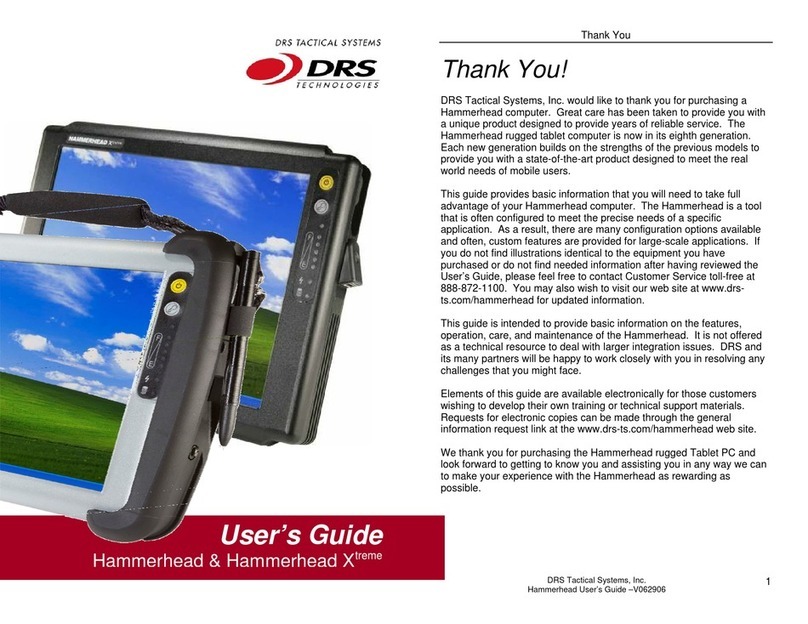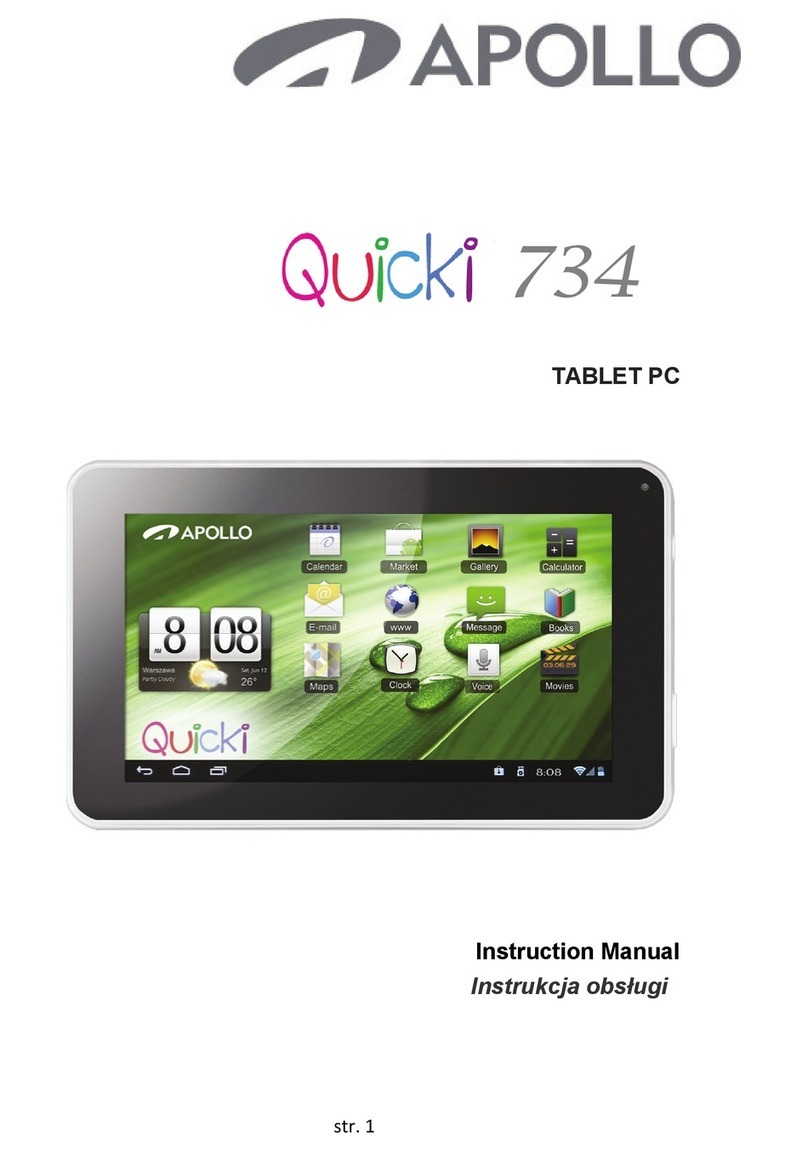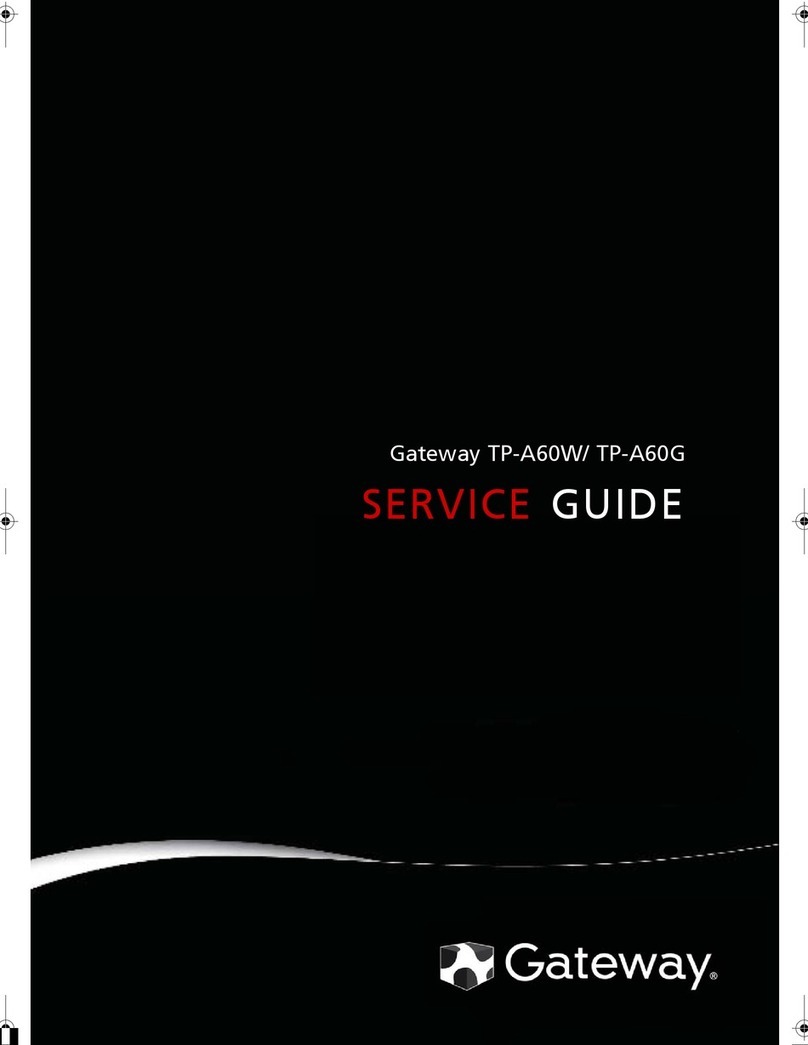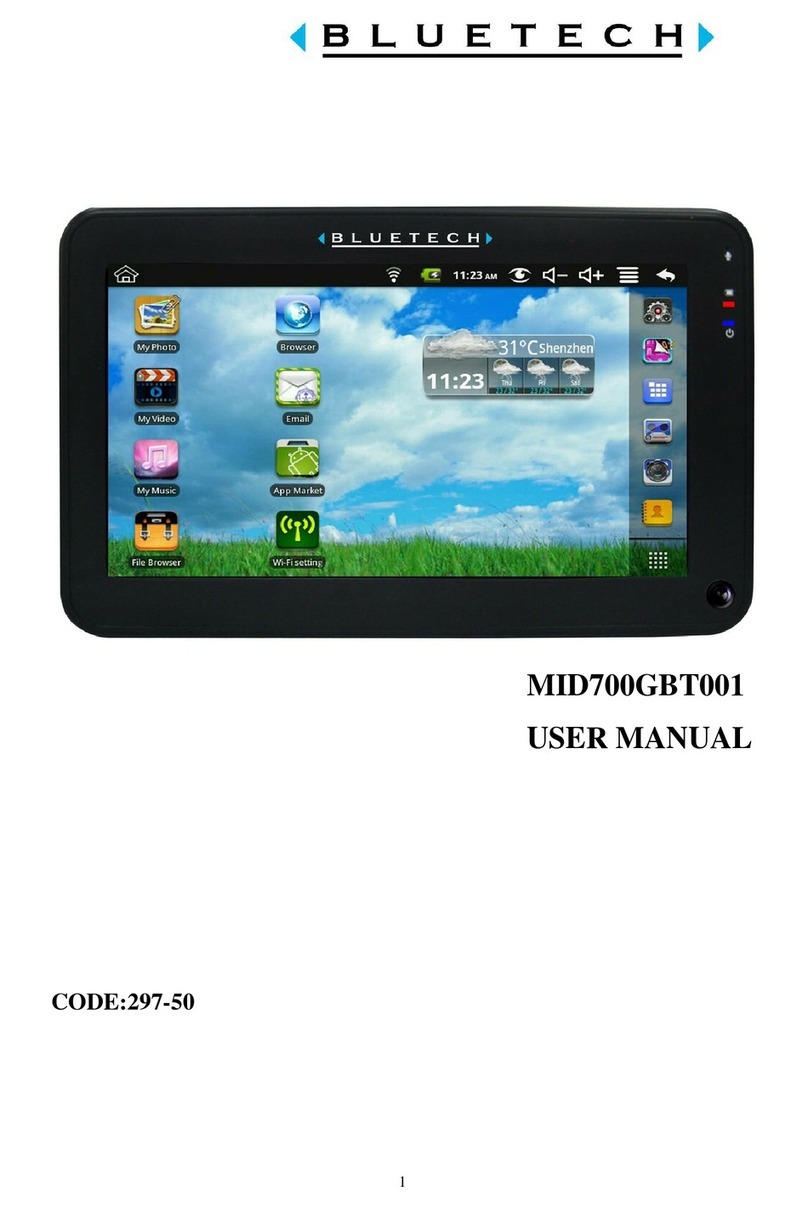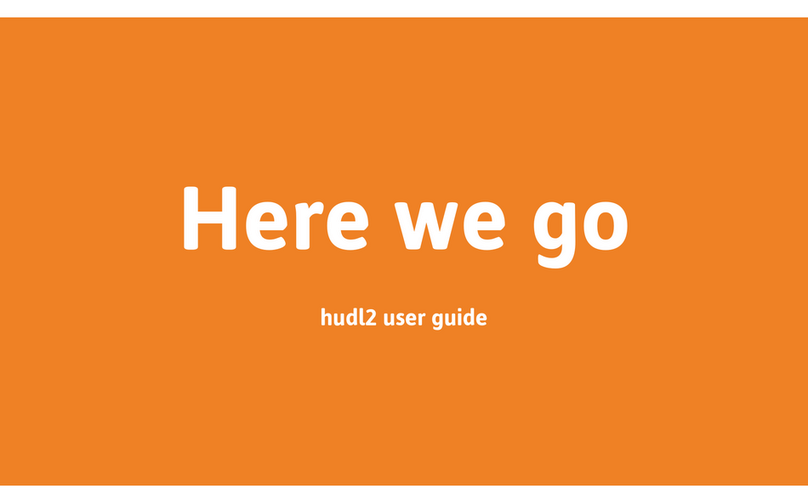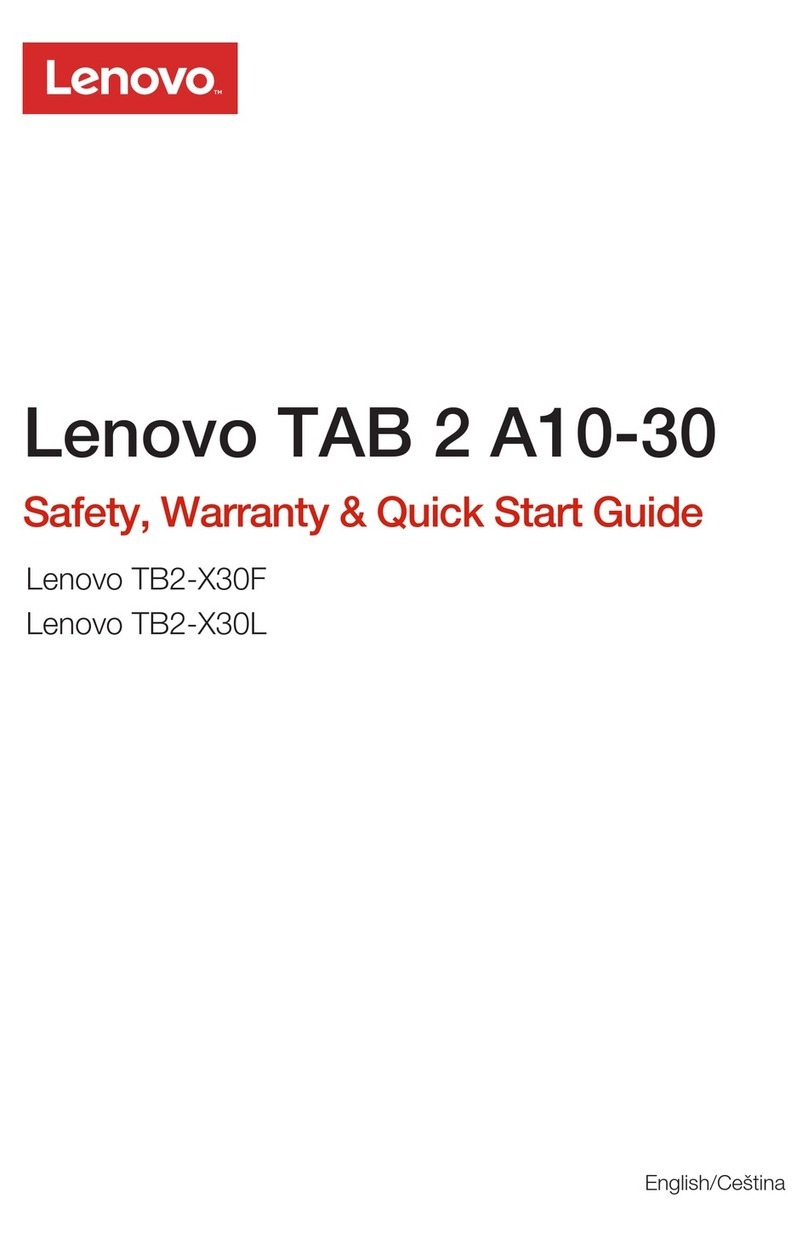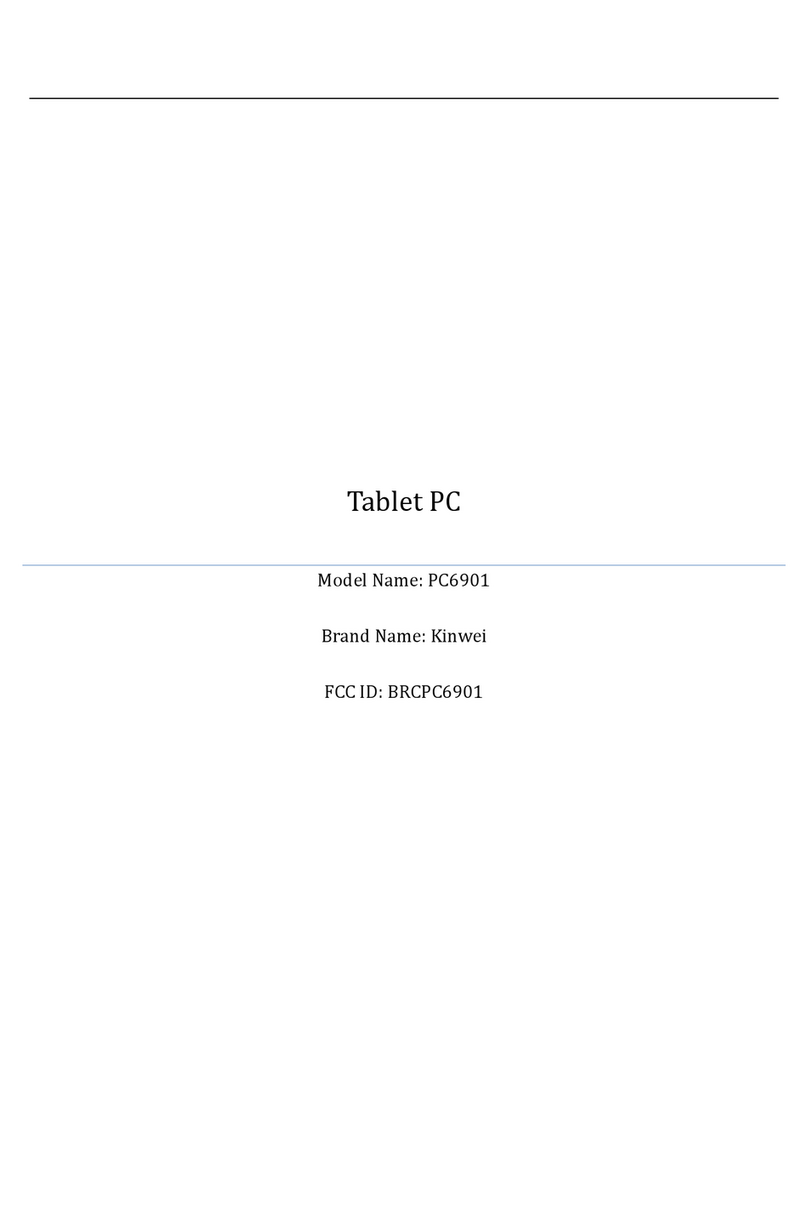entryLogic EL-DP30-A User manual

Quickstart Guide
Welcome to EntryLogic and congratulations on taking the first step
in providing your visitors and employees the safety and efficiency
of a visitor management system.
This box contains the following:
1 EL-DP30-A Tablet Computer 1 AC Power Adapter
Do not disassemble or alter your device in any way, as it may result in an electrical short,
smoke, fire, electrical shock, injury to yourself or others, damage to the tablet or other
property. For service or repair, please contact EntryLogic’s customer support for assistance.
Do not place the product near chemicals or in a place where chemical spillage can occur.
Do not allow organic solvents, suchas benzene, thinner, or deodorizers coming into contact
with the screen or outer case of the device. These may cause the case to warp or discolor
and may also cause the device to malfunction.
Do not allow water, drinks, or metal objects come into contact with AC Power Adapter. In
addition, do not use the AC Power Adapter in an area where it may get wet, as a fire or electrical
shock may occur.
Do not insert any foreign object into the terminals of the device or AC Power Adapter, as
damage, burns, or electrical shock may occur.
For a list of additional precautions, please visit: www.entrylogic.com/support
Warranty: This product comes with a limited warranty. To view full warranty terms and conditions, please visit: www.entrylogic.com/warranty
For safety and compatibility reasons, we recommend using only the EntryLogic AC Power Adapter (EL-PA30). Replacement AC Power Adapters can be purchased by visiting: www.entrylogic.com
FCC and ISED Canada Compliance: This equipment has been tested and is in compliance
with Part 15 of the FCC Rules and ISED Canada license-exempt RSS standard(s). Operation
is subject to the following two conditions: (1) this device may not cause harmful interference,
and (2) this device must accept any interference received, including interference that may
cause undesired operation.
FCC ID: 2AH6G-ELDP30A
IC: 26745-ELDP30A
The AC Power Adapter has been tested and in compliance with the safety standards set forth
by Part 1: Safety Requirements in both the US [UL 62368-1:2014 Ed.2] and Canada
[CSA C22.2#62369-1:2014 Ed.2].
In accordance to local laws, when the device reaches end of life, it should be recycled in a
manner that protects human health and the environment. Please consult your local authorities
for local laws and regulations.
Specifications & ComplianceWarnings
Resources
Power Port: Connect the AC Power Adapter to this port. Then, plug
the AC Power Adapter into a grounded AC power outlet.
Not in use.
USB Ports: Either one of these ports can be used for connecting
the ID card scanner (not included) or the Thermal Badge Printer
(not included)
LAN Port: This device can also be connected to your network.
To establish a connection, plus an ethernet cable into the LAN Port
on the device that is connected to the internet, such as a modem
and/or router.
Note: Use of the EntryLogic application requires a subscription.
To activate your account, please visit: www.entrylogic.com to
select a plan or chat with us live
Power the unit on.
Connect EL-DP-30A to the internet via WiFi or LAN.
Settings -> Network & Internet -> WiFi -> select desired
SSID and enter password
Pair optional peripheral devices via BT.
Settings -> Connected devices -> Bluetooth -> Pair new device
(and refer to your BT device for pairing instructions)
Set-up Ports
1.
2.
3.
4.
1.
2.
3.
4.
If you are missing any items, contact customer support. Customer
support is available Monday through Friday, 8:00 AM to 5:00 PM.
chat online at: www.entrylogic.com
PLEASE NOTE: Your tablet has a protective screen to prevent damage
from occurring during shipping. You can remove the protective sheet
by peeling from the edge of the screen.
©2021 EntryLogic. All Rights Reserved. EntryLogic™ is a trademark of EntryLogic, Inc. www.entrylogic.com
Support
ON / OFF
NOT IN USE
1 2 3 4

FCCWarningStatement
Changesormodificationsnotexpresslyapprovedbythepartyresponsibleforcompliancecould
voidtheuser’sauthoritytooperatetheequipment.Thisequipmenthasbeentestedandfoundto
complywiththelimitsforaClassBdigitaldevice,pursuanttoPart15oftheFCCRules.These
limitsaredesignedtoprovidereasonableprotectionagainstharmfulinterferenceinaresidential
installation.Thisequipmentgeneratesusesandcanradiateradiofrequencyenergyand,ifnot
installedandusedinaccordancewiththeinstructions,maycauseharmfulinterferencetoradio
communications.However,thereisnoguaranteethatinterferencewillnotoccurinaparticular
installation.Ifthisequipmentdoescauseharmfulinterferencetoradioortelevisionreception,
whichcanbedeterminedbyturningtheequipmentoffandon,theuserisencouragedtotryto
correcttheinterferencebyoneormoreofthefollowingmeasures:
‐‐ Reorientorrelocatethereceivingantenna.
‐‐ Increasetheseparationbetweentheequipmentandreceiver.
‐‐Connecttheequipmentintoanoutletonacircuitdifferentfromthattowhichthereceiveris
connected.
‐‐ Consultthedealeroranexperiencedradio/TVtechnicianforhelp.
Thisdevicecomplieswithpart15oftheFCCRules.Operationissubjecttothefollowing
twoconditions:(1)Thisdevicemaynotcauseharmfulinterference,and
(2) this device must accept any interference received, including interference that may
cause undesiredoperation.
RF Exposure Statement
To maintain compliance with FCC's RF Exposure guidelines, This equipment should be
installed and operated with minimum distance of 5mm the radiator your body. This device
and its antenna(s) must not be co-located or operation in conjunction with any other
antenna or transmitter.