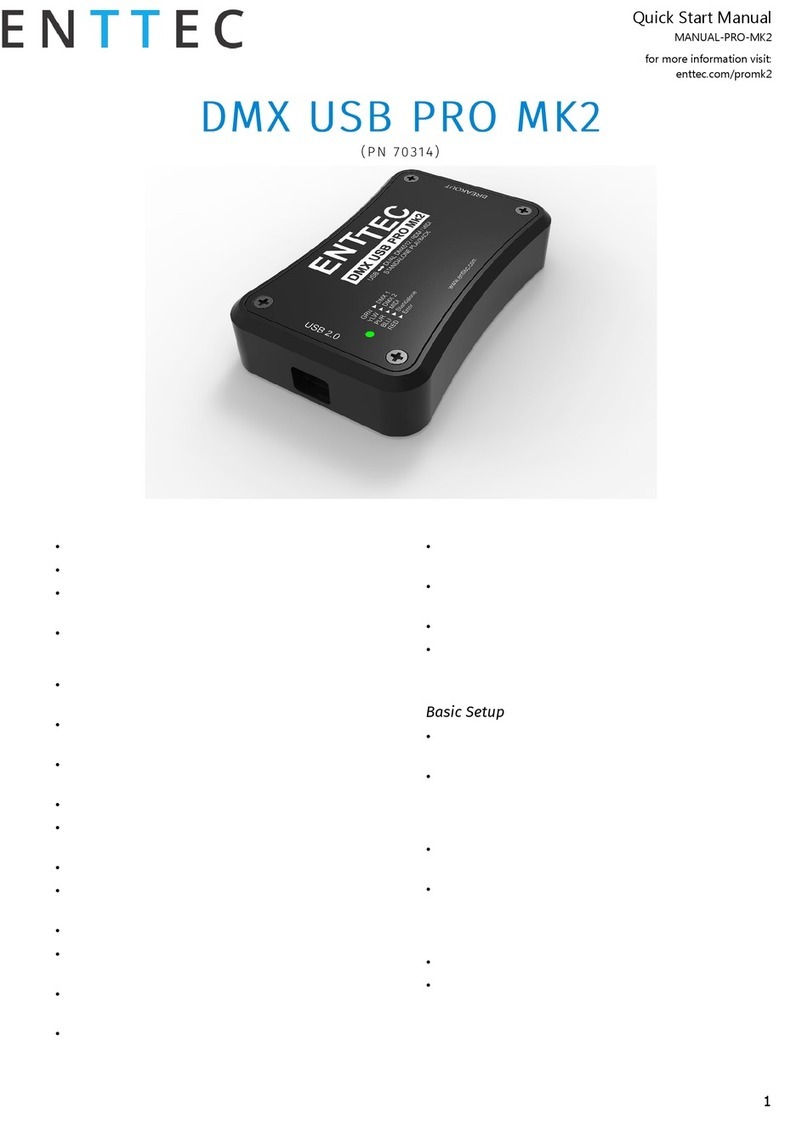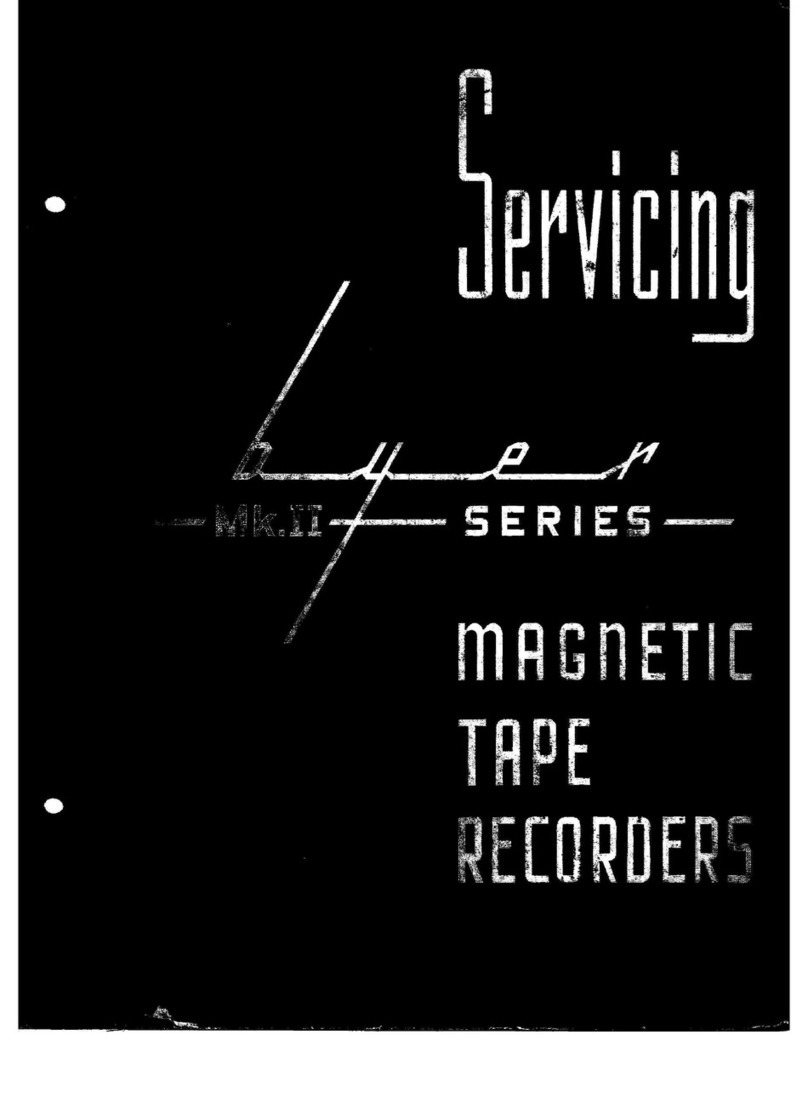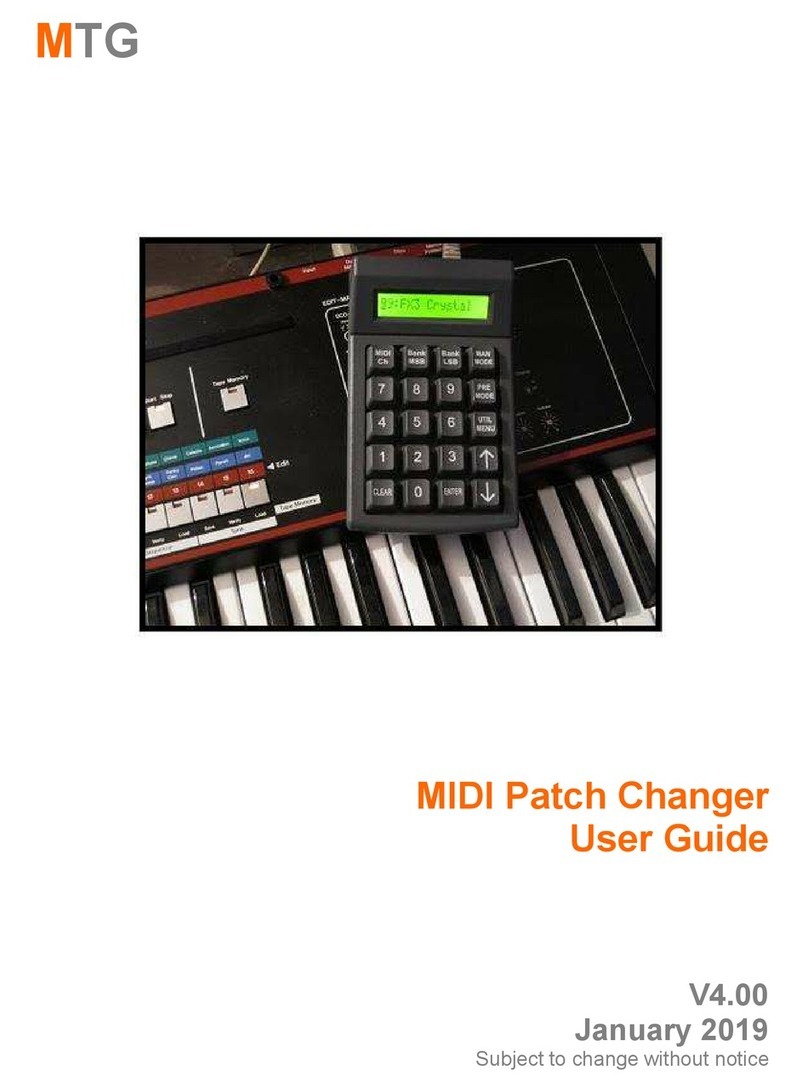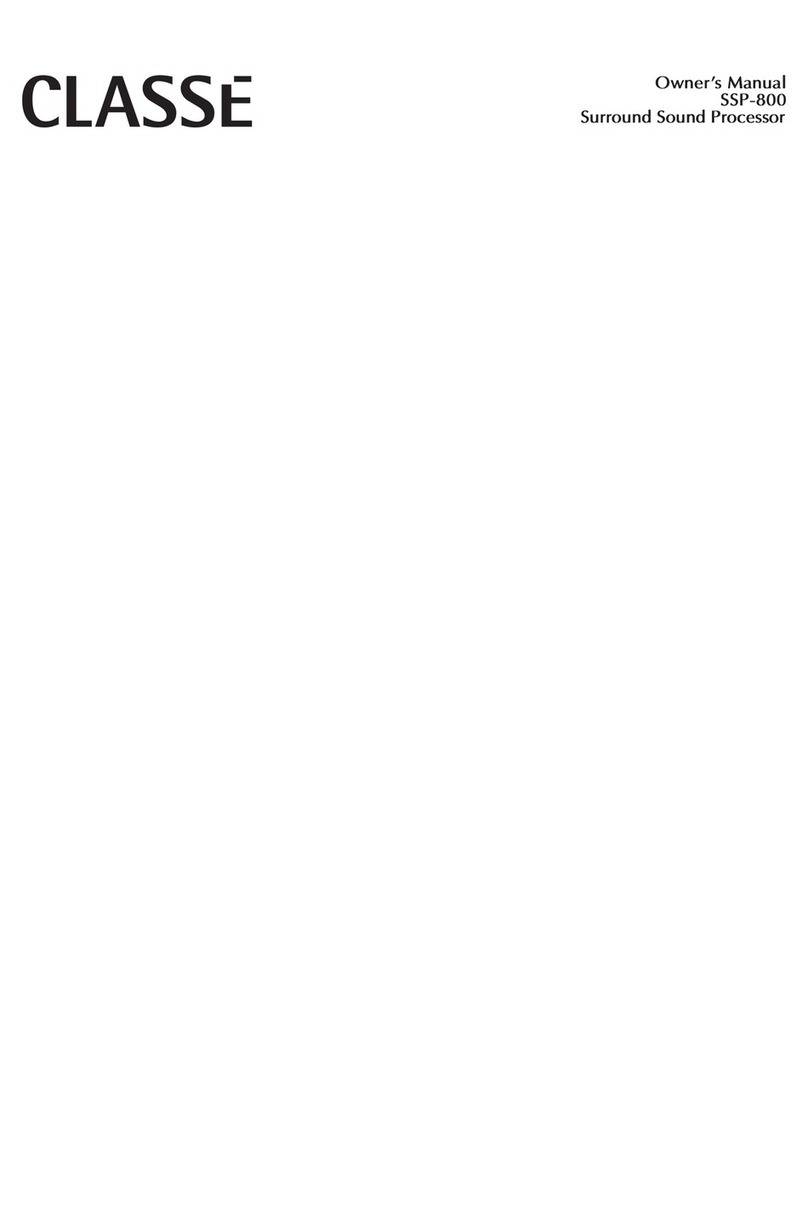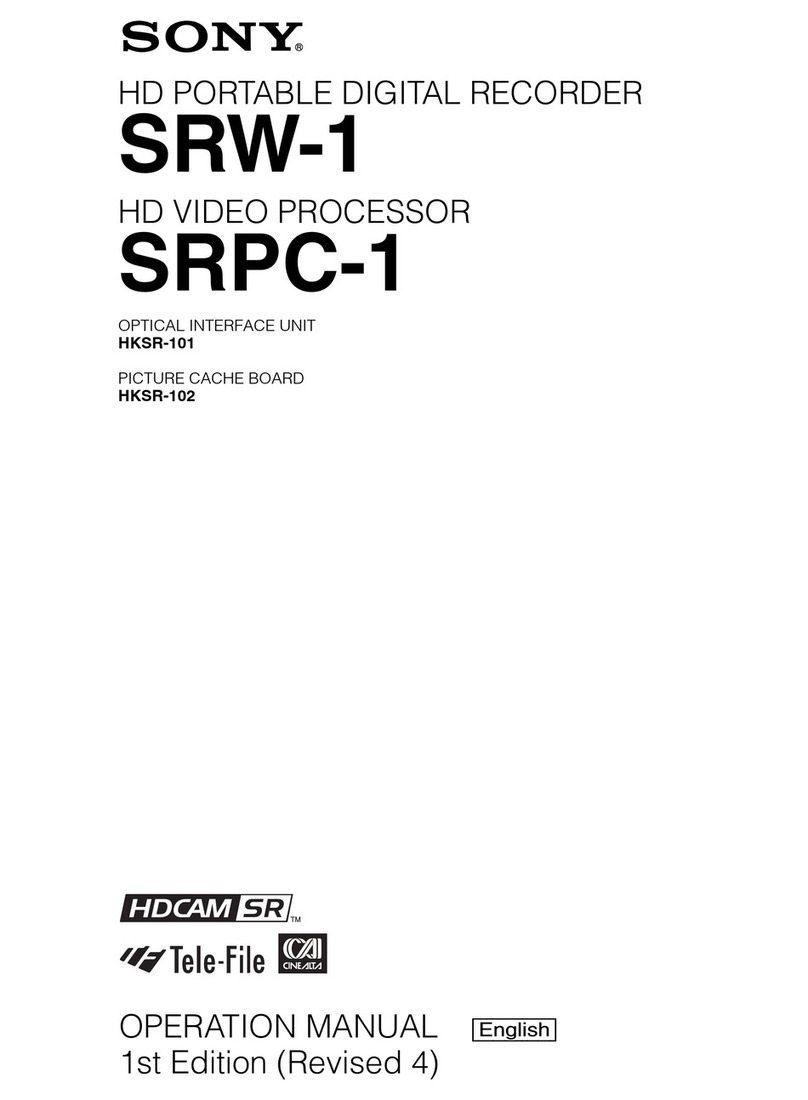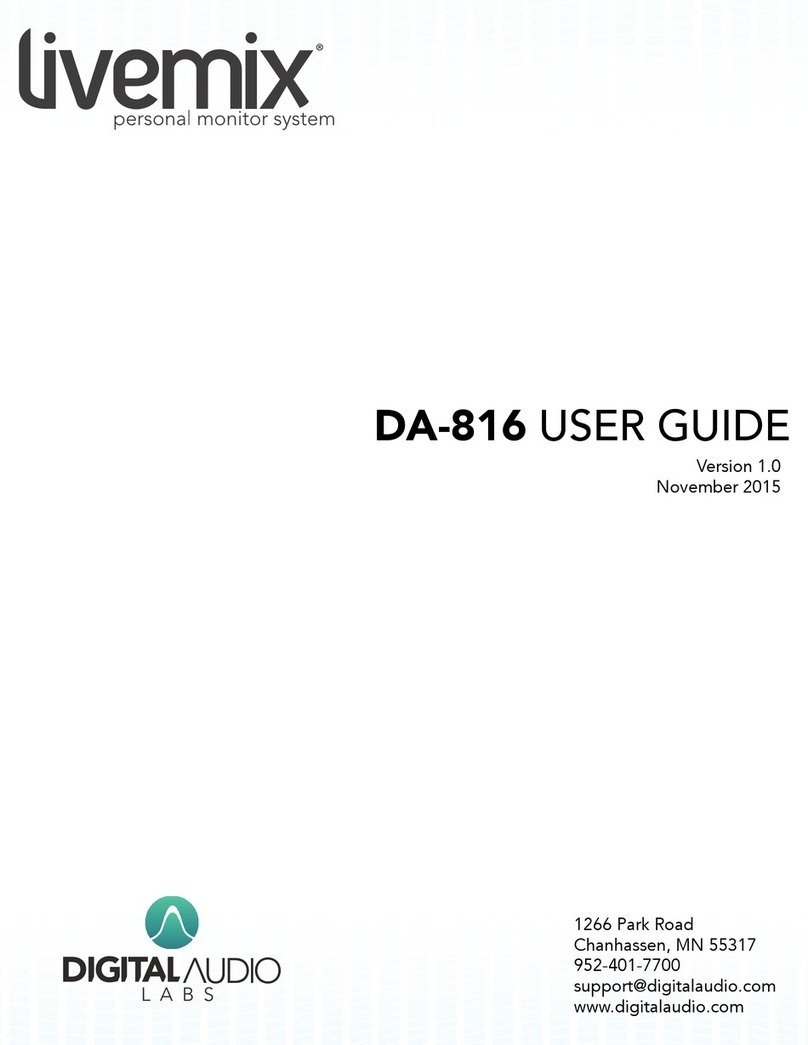Enttec DMXEtherGate Mk2 User manual

User Manual
70405 ODE Mk2/
70406 ODE PoE Mk2
For the latest version visit:
www.enttec.com
December 2020 ID: 3275345 Page|1
Open DMX Ethernet Mk2
RDM compliant DMX over Ethernet Gateway
Box Contents
ODE Mk2 (SKU: 70405 or 70406)
Straight connect Ethernet lead (PN: 79102)
Power adapter if you have the POE option, the
power adapter is not included.
This user manual
Features
1 Universe Ethernet to DMX node (Output mode)
1 Universe DMX to Ethernet (Input mode)
Easy to setup & update through any web browser
Supports following DMX over Ethernet protocols:
o Art-Net
o Streaming ACN (sACN)
o ESP
Supports RDM over Art-Net (controller)
Supports Art-Net 3
HTP/LTP Merging support: up-to 2 DMX sources
can be merged (if enabled).
1 RJ45 connector (10/100 Mbps)
Static or Dynamic (DHCP) IP configuration (DHCP by
default)
Supports IEEE 802.3af PoE (Power over Ethernet)
over RJ45 connector (only on PoE model SKU 70406)
Supports Art-Net Broadcast or Unicast (Input mode)
5Pin DMX XLR connectors
Safety
Do not expose the ODE Mk2 to rain or moisture,
doing this will void its warranty.
This unit is intended for indoor use only
Basic Setup
Right out of the box, the ODE Mk2 is factory configured to be
a DMX OUTPUT device, listening to the first Art-Net Universe
(0x00). It is also set as a DHCP node, so you can plug it into
your existing router, and it's good to go.
To make any changes to the configuration, you will need the
IP address of ODE Mk2.
If you connect ODE to a network router, it will be assigned
an IP address as per the router’s DHCP addressing. However,
if you connect ODE to a switch or a computer, it will use the
factory set static IP address (printed on the box).

User Manual
70405 ODE Mk2/
70406 ODE PoE Mk2
For the latest version visit:
www.enttec.com
December 2020 ID: 3275345 Page|2
ENTTEC provides a free App (available for Windows and
Mac) called NMU, which will find the ODE on your network
and display its IP address.
Using the IP address one can access the built-in web-in-
terface inside the ODE via any modern web-browser. The
web-interface allows the settings of the unit to be
changed.
Once setup, any Art-Net/sACN/ESP enabled soft-
ware/app or a lighting control/desk can be used to send
DMX out of the ODE. For a list of recommended apps,
please check the website www.enttec.com/sku/70405
LED Status
The ODE Mk2 comes with four LED indicators located
between the DC power jack and the EtherCon connector.
1. STAT (Status): Blinks to indicate the following:
Frequency Status
0.5 Hz Normal
1 Hz DMX Port Receive
2 Hz DMX Port Send
Always on Error
25 Hz Control 4 Identify
2. DIRECTION: (Port Direction) The LED will be ON
when the DMX port is in Output mode, and OFF
when the DMX port is in input mode.
3. LINK: This LED will be ON when there is an
Ethernet Link.
4. ACT: This LED blinks when there is activity on the
Ethernet network.
NMU
NMU (Node Management Utility) is a free Windows and Mac
application that is used to discover ENTTEC Devices on a
computer network.
NMU will help you find your ODE’s IP address and then open
a web browser window to access it’s web-interface.
Please follow these steps:
1. Download NMU from www.enttec.com/sku/79001
2. Ensure that your ODE Mk2 is hooked up physically
by an Ethernet cable.
3. And connected to the same physical network (or
router) as the computer on which you will run NMU.
4. Open NMU. If prompted with multiple networks, se-
lect the correct network. (identified by the IP ad-
dress of your computer on that network)
5. Press the Discovery button, and wait till NMU finds
all supported ENTTEC devices on your network.
6. Once found, select ODE and use the IP address to
access the web-interface via your web browser.

User Manual
70405 ODE Mk2/
70406 ODE PoE Mk2
For the latest version visit:
www.enttec.com
December 2020 ID: 3275345 Page|3
Web Configuration
The ODE Mk2 can be configured and controlled through a
web browser, running on a computer system, located on
the same Local Area Network. Any modern web browser,
such as Chrome, Firefox, Internet Explorer, Safari or
Opera, running under any operating system, including
Windows 7/8, MacOS or Linux can be used.
Either click on the underlined url displayed in NMU, or
type the IP address (as detected by NMU) into your web
browser to access the ODE Mk2’s Web Interface.
The left side menu allows all the ODE web pages to be
accessed. Home page provides the following infor-
mation:
System Information: Name, Firmware Version and Serial
No. of the unit. The Serial No. is unique to this unit and
can be used to identify this unit.
Current Network Settings: Configured IP address and Link
speed for the unit.
Current Port Settings: Configured Port Type, Protocol and
Universe for the unit. This serves as a quick place to
check all the Port related settings.
Current DMX buffer: allows you to see the current DMX
values for the Port. The buffer is a snapshot only, but can
be refreshed manually.
To change any of the displayed settings, you must use
the Settings page.
Network Settings
Node name is used to identify the ODE on the network. Any
meaningful name can be used.
DHCP is enabled by default. When enabled, the router on
your network is expected to automatically provide the IP
address to the ODE. If no DHCP router/server is present on
the network, the manual IP address will be used.
If for some reason, your unit does not get an IP address via
DHCP, please restart the ODE with the Ethernet cable con-
nected. It will listen for DHCP on start-up and wait for a few
seconds, before giving up.
IP Address and Netmask are only used if DHCP is disabled
or is unavailable on your network. ODE web-page will warn
you, if non-standard IP address or netmask is used.
If ever you manage to use an IP Address that can't be con-
nected to later, please perform the reset procedure (as de-
scribed later). The reset will re-enable DHCP on ODE.
Input Send Mode: allows you to pick either broadcasting or
a specified unicast IP address. Broadcast address is based
on the subnet mask shown.
Art-Net Address: Net and Subnet can be selected here and
comply with Art-Net 3 protocol. Universe can be selected
from the DMX Port Settings.
sACN CID: The current CID for ODE is displayed here and will
be use in all sACN communication.
DMX Port Settings
Port Types:
Output: Ethernet to DMX Output, based on the se-
lected protocol.
Input: DMX Input to Ethernet, sends the selected
protocol on the network.
Disabled: Does not process any DMX (input or out-
put).
RDM Enabled: Enables RDM over Art-Net support on
the port. Only available when Art-Net is selected
and Port Type is output.
Protocol and Universe must be selected to match the set-
tings of the remote sender or receiver connected to the LAN.

User Manual
70405 ODE Mk2/
70406 ODE PoE Mk2
For the latest version visit:
www.enttec.com
December 2020 ID: 3275345 Page|4
Refresh Rate
The rate at which ODE will output the Data from DMX port
(40 Frames per second is default). It will repeat the last
received LAN frame to comply with DMX standard. How-
ever, if you do not want to repeat the last frame use “fol-
low source” as the refresh rate. This option will match the
rate at which the source sends at.
Merging Support
Merging option is only available when port is set to Out-
put. Any incoming DMX on the same universe, but from
different IP addresses is treated as a separate DMX
source.
Available Merging options:
Disabled: only one source should be sending to
the DMX output. Using multiple sources will
cause a conflict and the output might have unex-
pected data.
HTP Merge (by default): Highest Takes Prece-
dence. Channels are compared one to one and
the highest value is set on the output. Merging is
limited to two sources, any additional sources
will be ignored by ODE. If either one of the 2
sources of DMX stop, the failed source is held in
the merge buffer for 4 seconds. If, during the 4
second timeout, the failed source returns, Merg-
ing continues.
LTP Merge: Latest Takes Precedence. The latest
source is used as the output. The source that
hasn’t been received for 4 seconds or more, will
be discarded.
Merging conflict: if more than two sources are
sending data to ODE on the same universe, ODE
will indicate a conflict. A warning will be dis-
played on the home-page, and it’s also indicated
by the status led blinking faster than normal.
NOTE:
2 or more sources sent from the same IP will
lead to flicker
Supports merging from 2 separate sources
only
Unicast option
Send DMX to a single IP address rather than broadcast.
Unicast is only available when port is set to Input. Any
valid IP address can be used to Unicast DMX.
Save or Reset
To save all the changes made, please click on Save Settings
and wait for ODE to confirm (takes up-to 5 seconds). Once
confirmed you will be taken to the home-page.
Reset to defaults, will put all the settings back to their de-
fault values (network & port settings). ODE will be reset to
Factory condition.
Reboot – will restart the ODE. Please allow a few seconds,
and the page will refresh, when ODE is ready.
Update Firmware
From this page you can update ODE to the latest firmware.
Latest firmware file is available at:
www.enttec.com/sku/70405 / www.enttec.com/sku/70406
Please use the correct firmware file.
Choose or browse the firmware file (as per your browser)
and click on Update firmware to start the process. The up-
date progress is shown in real-time, and will take a few sec-
onds for the update to complete
When the update is complete, the page will refresh and you
will be taken to the home page – where you can verify the
firmware version. If the update fails for any reason, please
try the same process again.

User Manual
70405 ODE Mk2/
70406 ODE PoE Mk2
For the latest version visit:
www.enttec.com
December 2020 ID: 3275345 Page|5
ODE will reboot after a firmware update, please allow a
few seconds for it to be refreshed in the browser. Please
wait until the update process is complete.
Art-Net Send Test
NMU can also be used to troubleshoot the DMX output
on your ODE. Art-Net Test can be accessed from the top
menu: Art-net → Art-net Test
When first opened, the Art-Net is set to Disabled, please
set it to Enabled, and then you can use either the DMX
faders to test one or more DMX channels, or use the test-
patterns from the options available.
Please set the ODE to be Art-Net output and on the same
universe as being used to send Art-Net from NMU.
DMX wiring
5pin DMX OUT/ DMX IN:
Pin 1: Ground
Pin 2: Data -
Pin 3: Data +
Pin 4: NC
Pin 5: NC
Any suitable 3 to 5pin DMX adaptor can be used to
connect to 3pin DMX cables or fixtures. Please note the
pinout, before connecting to any non-standard DMX
connector.
Specifications
Due to continuous improvements and innovations of all
ENTTEC products, specifications and features are subject to
change without notice.
*Note: 7.5V-24V input voltage range implemented from Serial
Number 0050C20814A0 onwards (December 2019). Please
check your Serial Number and artwork on your device for its
input DC voltage.
Ordering Information
The ENTTEC ODE and compatible products can be ordered
from our website or through your ENTTEC dealer.
PN Description
70405 ODE Mk2
70406 ODE Mk2 with POE
70041 Truss Mounting Kit (not included)
70029 3-pin female to 5-pin male adapter
70030 5-pin female to 3-pin male adapter
Item ODE Mk2
PN: 70405
ODE PoE Mk2
PN: 70406 PoE
PoE (802.3af)
Support N/A Yes
DC PSU Included
in the Packaging Yes No
Input Voltage 7.5V to 24V DC *
Max. Power Draw 6W
Max. Current
Draw 800mA
Output Type DMX or Network
Max Output
Channels 1 Universe (512ch)
Max. Merging
Sources 2 from separate IP addresses
Supported
Protocols ArtNet / sACN / DMX512A / RDM
Connectors
RJ45 EtherCon Connection
Male XLR5
Female XLR5
DC Jack
Environment 0°-50°C in non-condensing environ-
ment
Certifications CE & FCC
Other manuals for DMXEtherGate Mk2
2
This manual suits for next models
2
Table of contents
Other Enttec Recording Equipment manuals