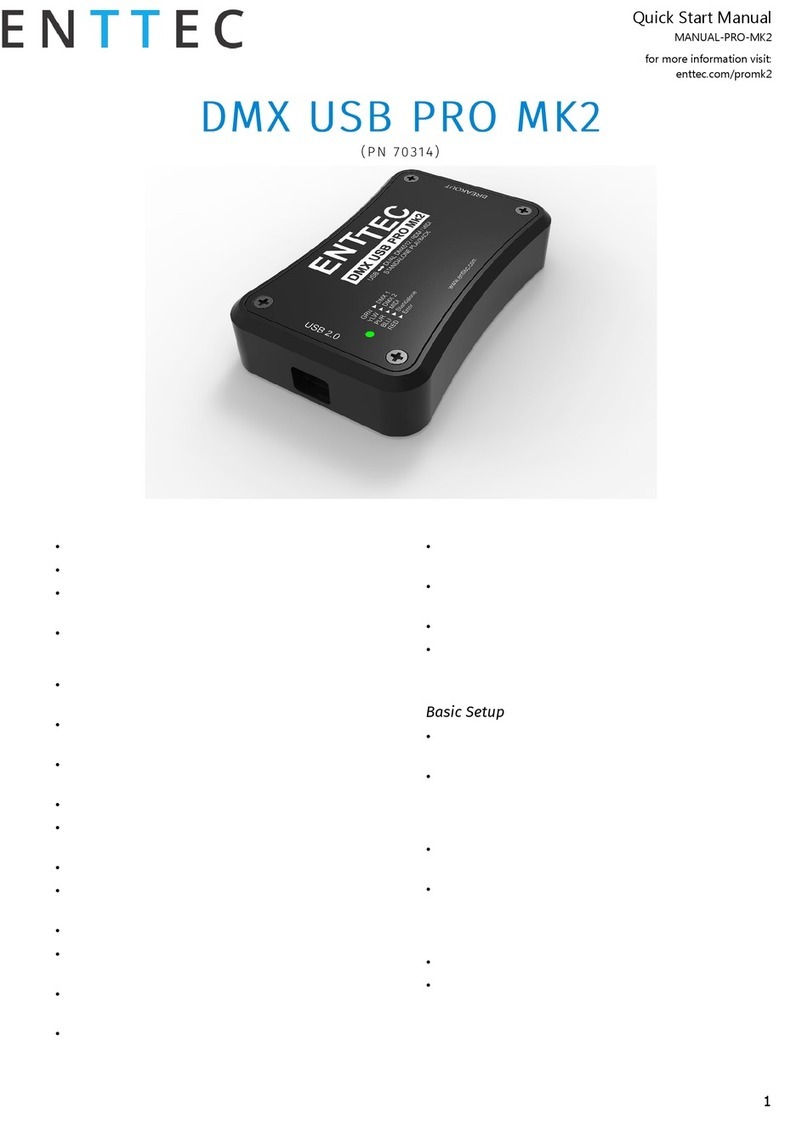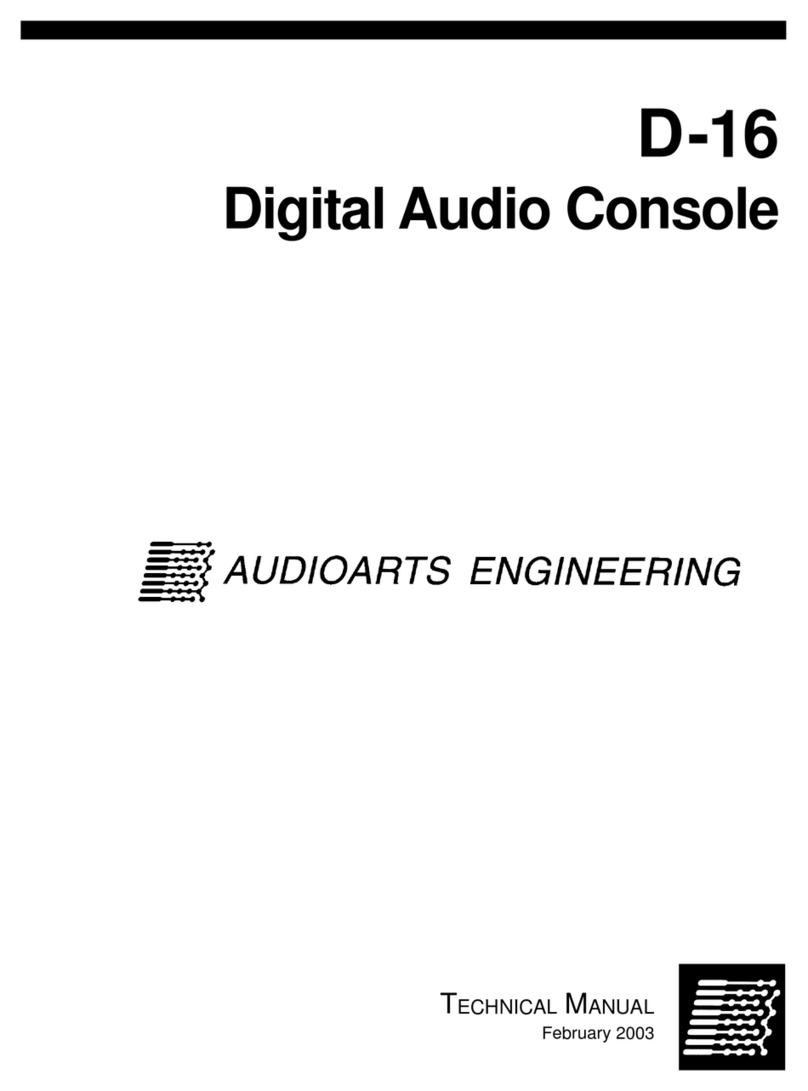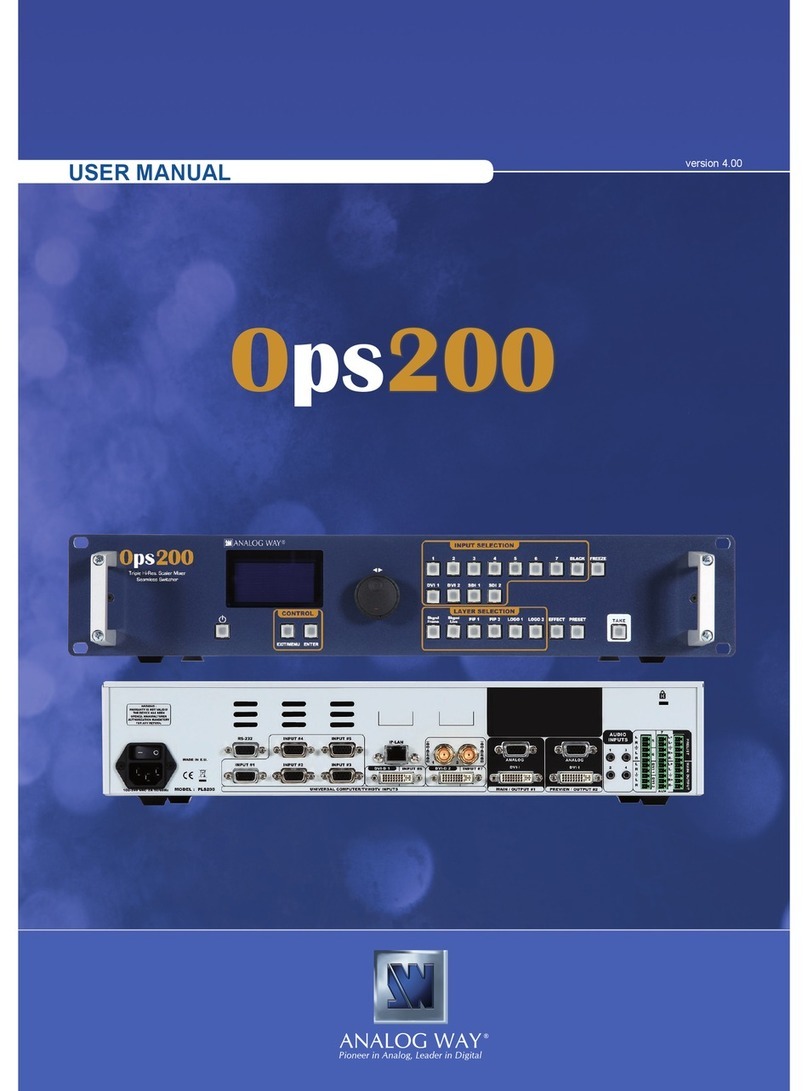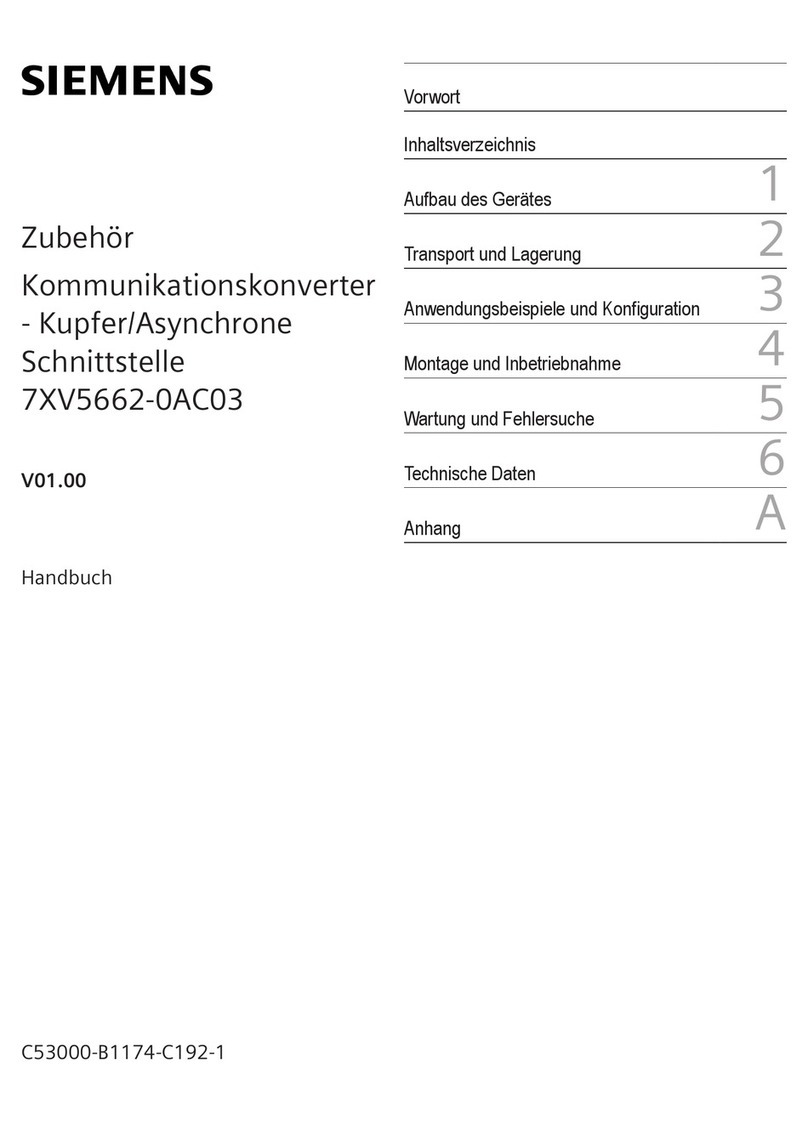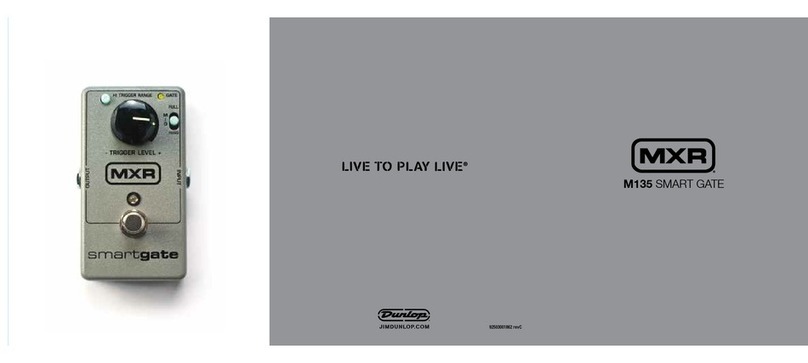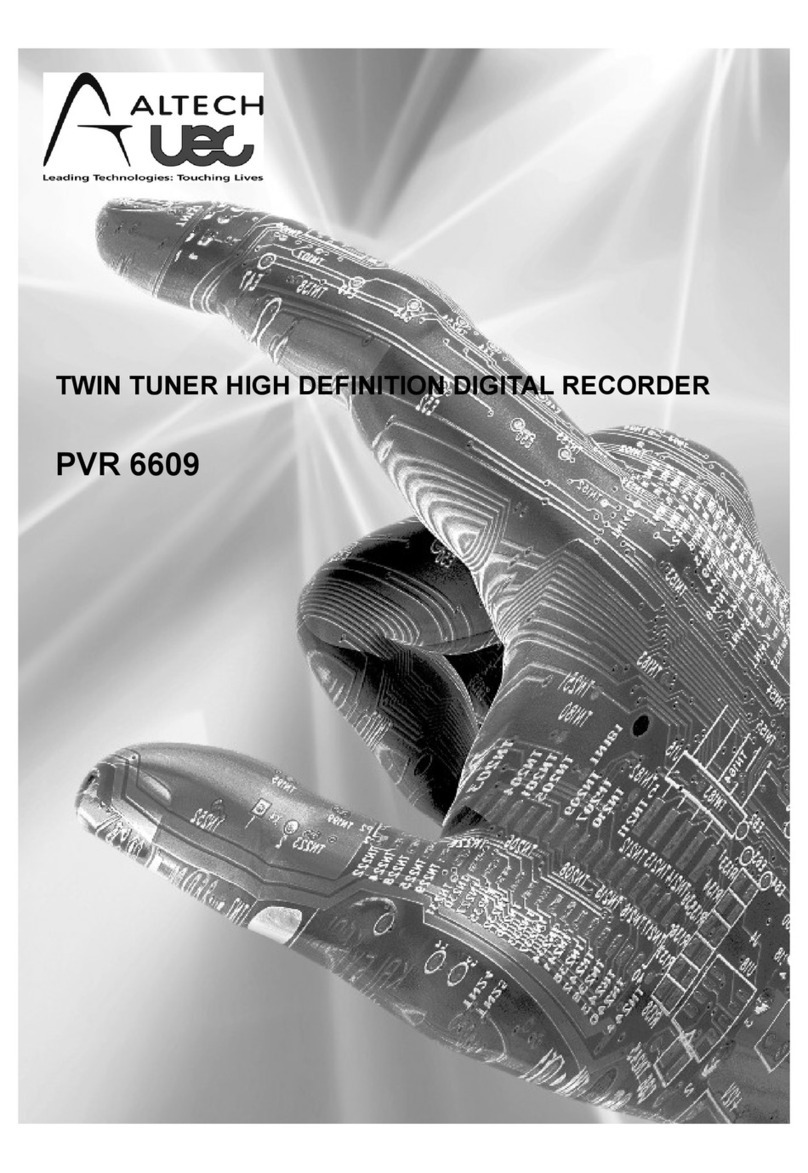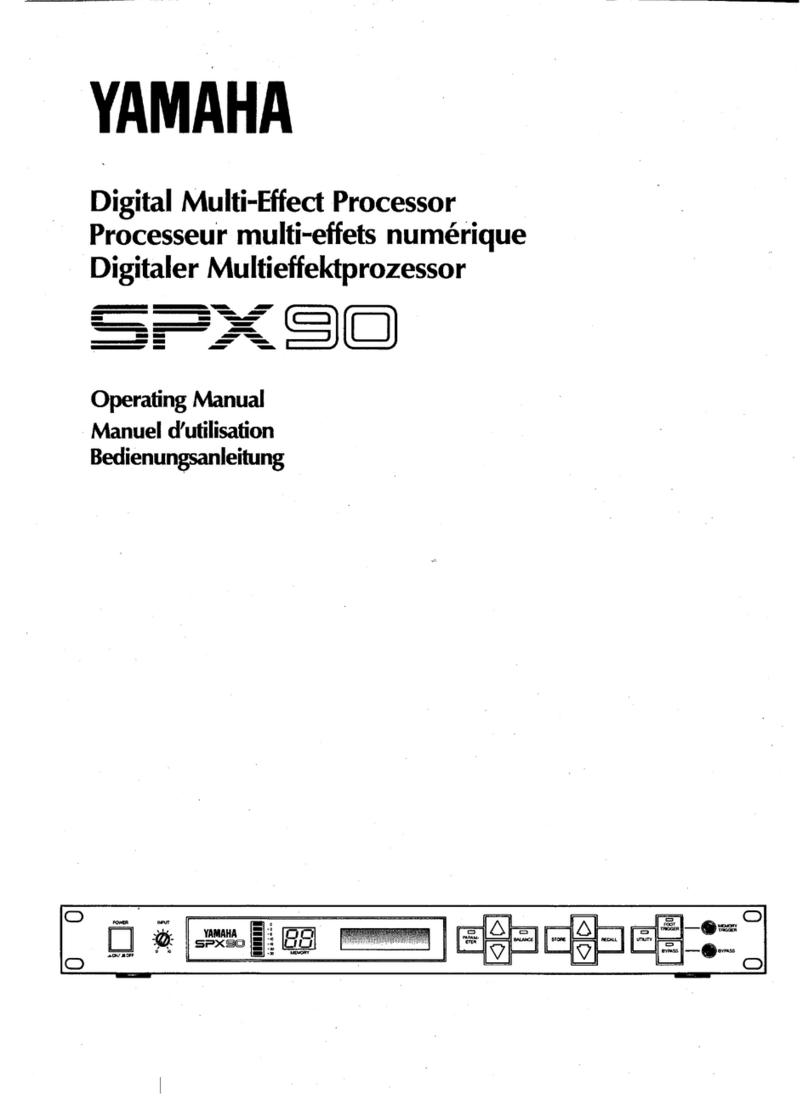Enttec E-Streamer User manual

E-Streamer
Multi universe Ethernet Light Show Recorder
User Manual
www.enttec.com
Web Interface V1.77 Serial Interface V1.65 Black Box Firmware V1.4
Issued: June 2008
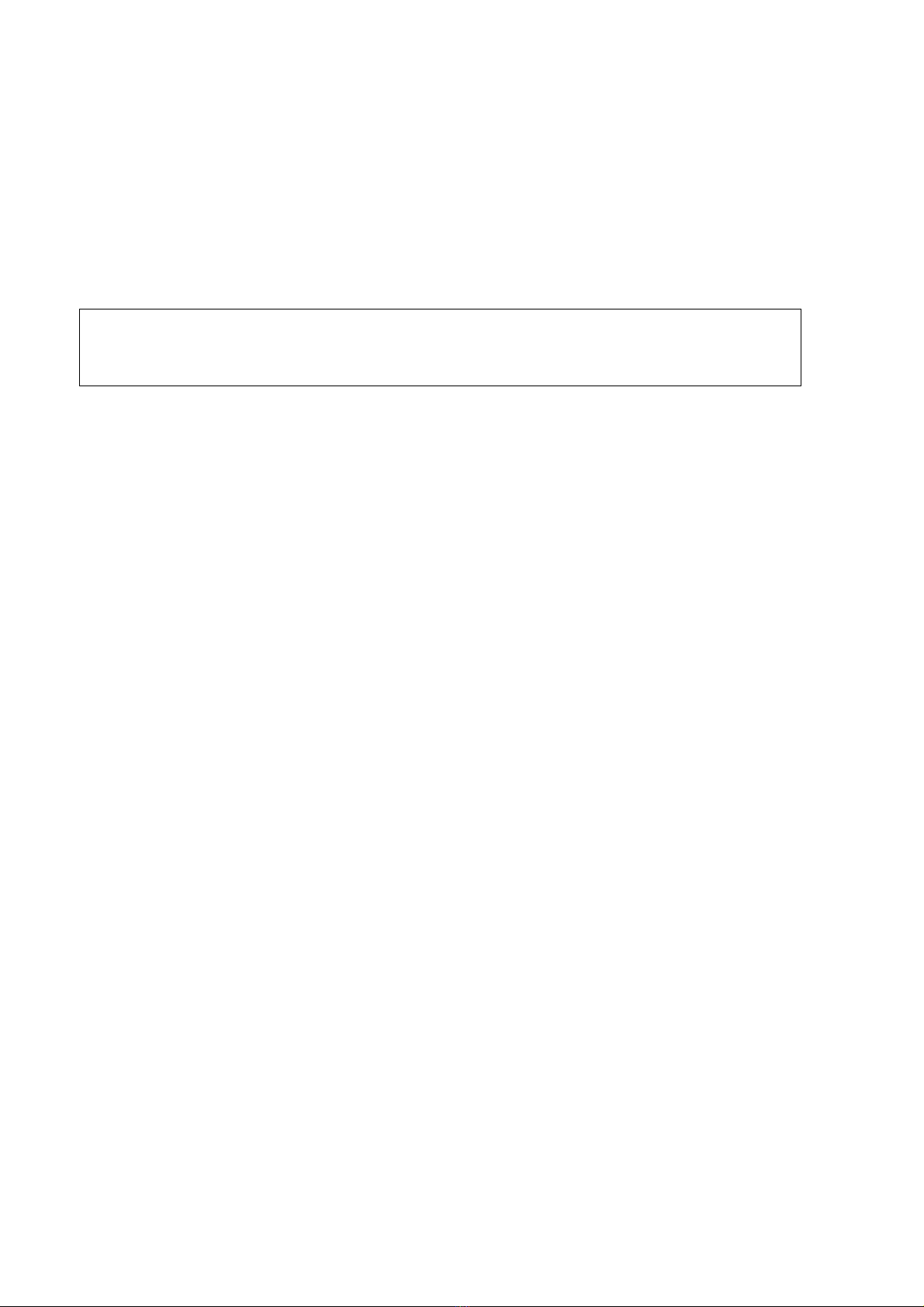
Introduction
2
Package Contents
Your E-Streamer package should contain these items:
•E-Streamer (Part No 70520.)
•Cat 5 data cable 1.8m (Part No. 79102)
•2 x mounting brackets
•IEC power cable - Australia and NZ only
•This user manual
If any item is missing or damaged, please contact your supplier immediately.
To be sure that you are using the latest revision of the E-Streamer firmware,
please visit the Downloads section of the Enttec website at www.enttec.com to
get the current version.
Safety Instructions
Do not expose this device to rain and moisture, or expose it to the risk of dripping or splashing.
Do not use this device near water.
Do not block any ventilation apertures on this device.
Do not install this device near heat sources such as heaters, stoves, monitors, amplifiers, dimmers,
luminaires or any other equipment that produces heat.
Do not expose the power adapter or power cables of this device to damage from being, crushed,
walked on or being pinched by protective cabinets, enclosures or cases.
Use only attachments, accessories or fixings specified by ENTTEC.
Unplug this device from the mains supply and external data links during electrical storms or when the
device will not be used for a long time.
Servicing this device should be undertaken only by suitably qualified service technicians.
Contacting ENTTEC
Email: [email protected]
Telephone: +61 3 9763 5755 GMT+10
Facsimile: +61 3 9763 5688
Postal Address: ENTTEC Pty Ltd
Unit 17/5 Samantha Court
Knoxfield
Vic 3180
Australia
Getting Support
If you require support for the E-Streamer, please visit the Support area of our website at
www.enttec.com. There you can fill out a support request ticket for prompt assistance with your
enquiry.

E-Streamer Manual - June 2008
3
E-Streamer User Manual
Web Interface V1.77 Serial Interface V1.65 Black Box Firmware V1.4
Table of Contents
Package Contents ..................................................2
Safety Instructions.................................................2
Contacting ENTTEC.............................................2
Getting Support.....................................................2
Glossary of E-Streamer Terms ............................5
Typographic conventions used in this manual....5
GETTING TO KNOW YOUR E-STREAMER................6
Layout..................................................................6
Features..................................................................7
System Architecture..............................................7
System File Storage .............................................7
Show Data Storage...............................................7
FAST TRACK GUIDE TO THE E-STREAMER.............8
Typical E-Streamer system schematic...............8
WEB INTERFACE.....................................................9
Menu System..........................................................9
Password Access Control...................................10
E-STREAMER HOME.............................................11
Current Time and Current Date.......................11
Shows Currently Running...............................11
Network Information .........................................11
IP Address.......................................................11
Subnet Mask....................................................11
Broadcast Address...........................................11
System Information............................................11
CPU Load........................................................11
Free Disk Space ..............................................11
Application Information.....................................11
Maximum no. of Streams................................11
E-Streamer Version.........................................12
Serial Interface Version...................................12
Web Interface Version ....................................12
MAC Address .................................................12
System Time....................................................12
SHOW CONFIGURATION .......................................13
Creating a New Show ........................................13
Configuring the Show........................................13
Play on powerup..............................................13
Frame Rate......................................................13
Recording Control Channel.............................14
Enable Recording Control Channel..............14
Stream...........................................................14
Channel.........................................................14
Value.............................................................14
Art-Net Control Channel.................................14
Enable Art-Net Control.................................14
Subnet...........................................................14
Universe........................................................14
Channel.........................................................14
Save Settings...................................................15
Data Streams......................................................15
Clone Streams .................................................15
Add Stream .....................................................15
Stream Editing.................................................15
Stream Name...................................................15
Stream Type....................................................15
ESP..................................................................16
Universe........................................................16
Send Type.....................................................16
IP Address ....................................................16
Channel Range..............................................16
Art-Net............................................................16
Subnet...........................................................16
Universe........................................................16
Send Type.....................................................17
IP Address ....................................................17
Channel Range..............................................17
DMX USB......................................................17
Device ID .....................................................17
Channel Range..............................................17
Save Stream....................................................17
Remove Stream...............................................17
Deleting a Show ................................................18
SHOW CONTROL...................................................19
Show Selection..................................................19
Show ID.............................................................19
Show Name .......................................................19
Show Control Set...............................................19
Play.................................................................19
Pause...............................................................20
Stop.................................................................20
Record.............................................................20
Status .................................................................20
Show Master......................................................20
Duration.............................................................21
Group Control....................................................21
Selection .........................................................21
Select All......................................................21
Show Selection.............................................21
Play Once........................................................21
Play Forever....................................................21
Pause...............................................................22
Stop.................................................................22
PLAYLIST..............................................................23
Event Structure ...............................................23
Event status symbols.......................................23
New Event.........................................................24
Edit Event..........................................................24
Run Loop Options .............................................25
Select Shows for Event......................................25
Event Start Settings ...........................................25
Time of Day....................................................25
Special Event..................................................25
Sunrise/ Sunset................................................26
Event Stop Settings............................................26
Time of Day....................................................26
Special Event..................................................26
Sunrise / Sunset...............................................27
Event Cycle Settings..........................................27
Cycle Month ...................................................28
Every Month.................................................28
Between Months...........................................28
Specified Months..........................................28
Cycle Day .......................................................28
Every Day.....................................................28
Between Days...............................................29
Selected Weekdays.......................................29
Between Weekdays ......................................29
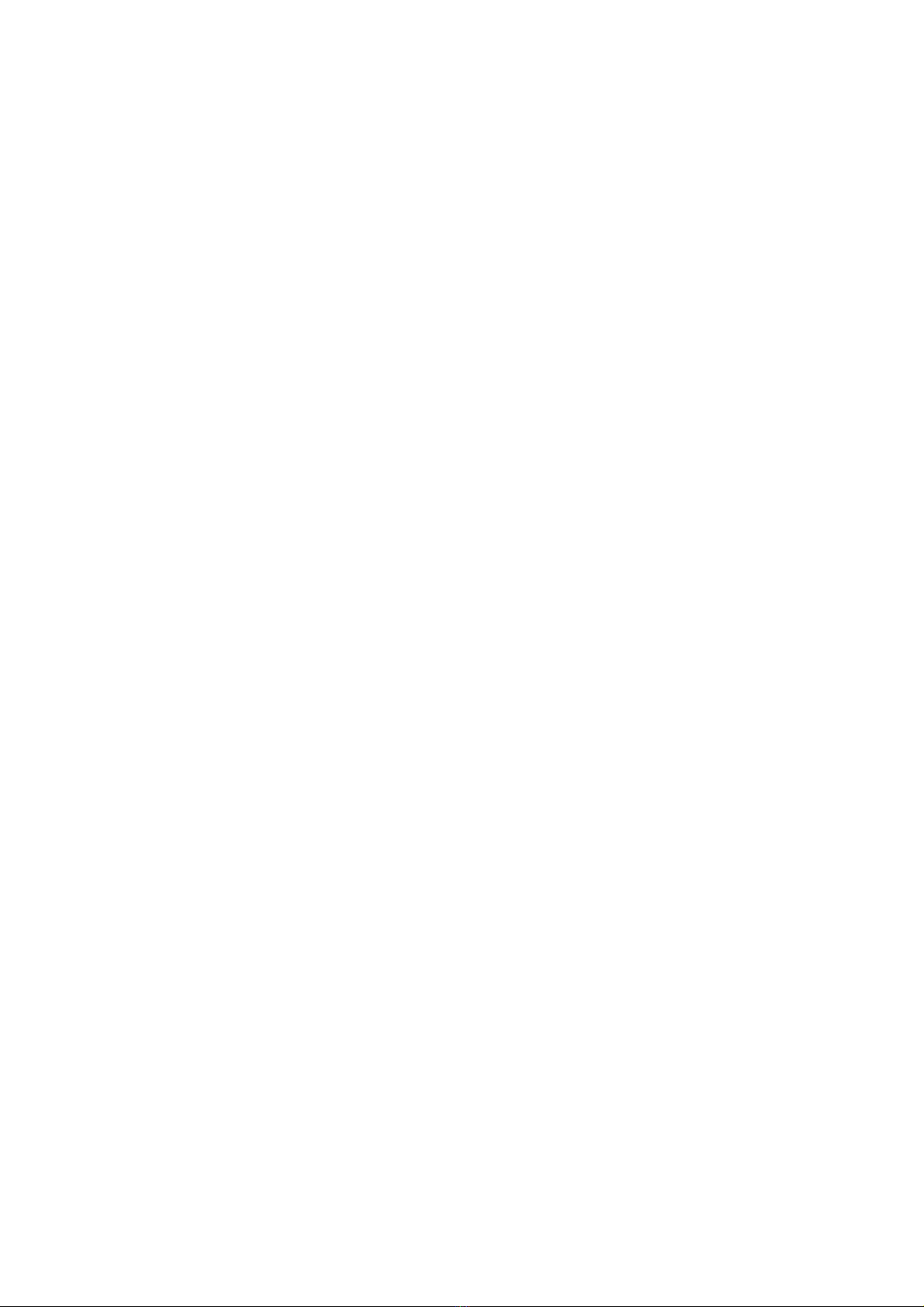
Table of Contents
4
Cycle Hour ..................................................... 30
Every Hour................................................... 30
Between Hours............................................. 30
Selected Hours ............................................. 30
Cycle Minute.................................................. 30
Every Minute................................................ 30
Between Minutes.......................................... 31
Selected Minutes.......................................... 31
BACKUP /RESTORE.............................................. 32
Backup Shows................................................... 32
Select Show.................................................... 32
Check Show Files........................................... 32
Copy Show Files ............................................ 33
Restore Shows................................................... 33
Open Restore Location................................... 33
Backup Playlist.................................................. 34
Restore Playlist.................................................. 34
Backup and Restore using an FTP client ..........34
Screen Layout................................................. 35
Local System panel ...................................... 35
Remote System panel................................... 35
FTP protocol window................................... 35
Transfer progress window............................ 35
Connecting to E-Streamer .............................. 35
Show files on the E-Streamer......................... 36
Show data..................................................... 36
Playlist data.................................................. 36
Sources for downloading FTP clients ............36
SETTINGS.............................................................. 37
System Control.................................................. 37
Playlist............................................................ 37
DMX USB Pro connections...........................38
USB Device Identification ............................. 38
Live Connection........................................... 38
System Reboot ............................................. 38
Update Application......................................... 38
Firmware Updates using USB...................... 39
System Restart................................................ 39
Software Reset ............................................. 39
Hardware Reboot ......................................... 39
Time and Place.................................................. 40
System Date / Time ........................................ 40
Date Range................................................... 40
Year Range................................................... 40
Time Format................................................. 40
Time Zone Data............................................ 40
E-Streamer Location ......................................... 41
Offset from GMT......................................... 41
Geographic Location.................................... 41
Today's Sunrise and Sunset.......................... 41
Location Data............................................... 41
Network Interfaces............................................ 41
Primary Interface............................................ 42
IP Address.................................................... 42
DHCP........................................................... 42
Gateway Address ......................................... 42
Secondary Interface........................................ 42
IP Address.................................................... 42
DHCP........................................................... 43
Remote Control ................................................. 43
Serial Remote Control....................................... 44
DMX PlayBack Remote................................. 44
RS232 Remote................................................ 44
TCP/IP Network Control................................... 44
Communication HowTo..................................44
Web Password ...................................................44
Change Password............................................45
Remove Password Requirement .....................45
Reset System Password...................................45
System Logs.......................................................46
E-Streamer Log...............................................46
Crontab............................................................46
LCD PANEL ..........................................................47
LCD Screen Format...........................................47
LCD Menu System ............................................47
System Menu........................................................47
Return to the System Menu.............................48
LCD ................................................................48
Back ................................................................48
Reset (RST).....................................................48
On....................................................................49
Off...................................................................49
Main Menu...........................................................49
Show Menu ..........................................................49
Previous (PREV).............................................50
Next.................................................................50
Play .................................................................50
Record (REC)..................................................50
Pause (PAUS) .................................................50
Resume (RESUM) ..........................................51
Stop.................................................................51
ÅMAIN..........................................................51
Network Menu (NET).........................................51
ÅMAIN..........................................................51
Settings Menu (SETT) ........................................51
ÅMAIN..........................................................51
Password Reset (PASSW) ..............................52
Backup (BACKP) ...........................................52
Restore (RESTR) ............................................53
STREAMER ENGINE ..............................................54
Streamer Engine screens....................................54
FreeBSD system console (default display) .....54
System Log .....................................................54
E-Streamer Status............................................54
Show Status (default display).......................54
DMX Monitor...............................................55
Selecting Shows............................................55
Selecting Streams..........................................55
E-STREAMER SETUP.............................................56
Connecting up the E-Streamer...........................56
Basic connections ..............................................56
Mains power....................................................56
TCP/IP over Ethernet......................................56
Advanced Connections......................................56
USB.................................................................56
RS-232 serial communications .......................56
PS/2.................................................................56
VGA video......................................................56
Connecting to the E-Streamer’s Web Interface56
Connecting to the E-Streamer on a network with a
DHCP server...................................................57
Setting your local IP address to 10.0.0.1 ...........58
Windows XP or Windows 2000 .....................58
Windows Vista................................................60
Warranty..............................................................62
Appendix 1 - FCC Declaration.........................63
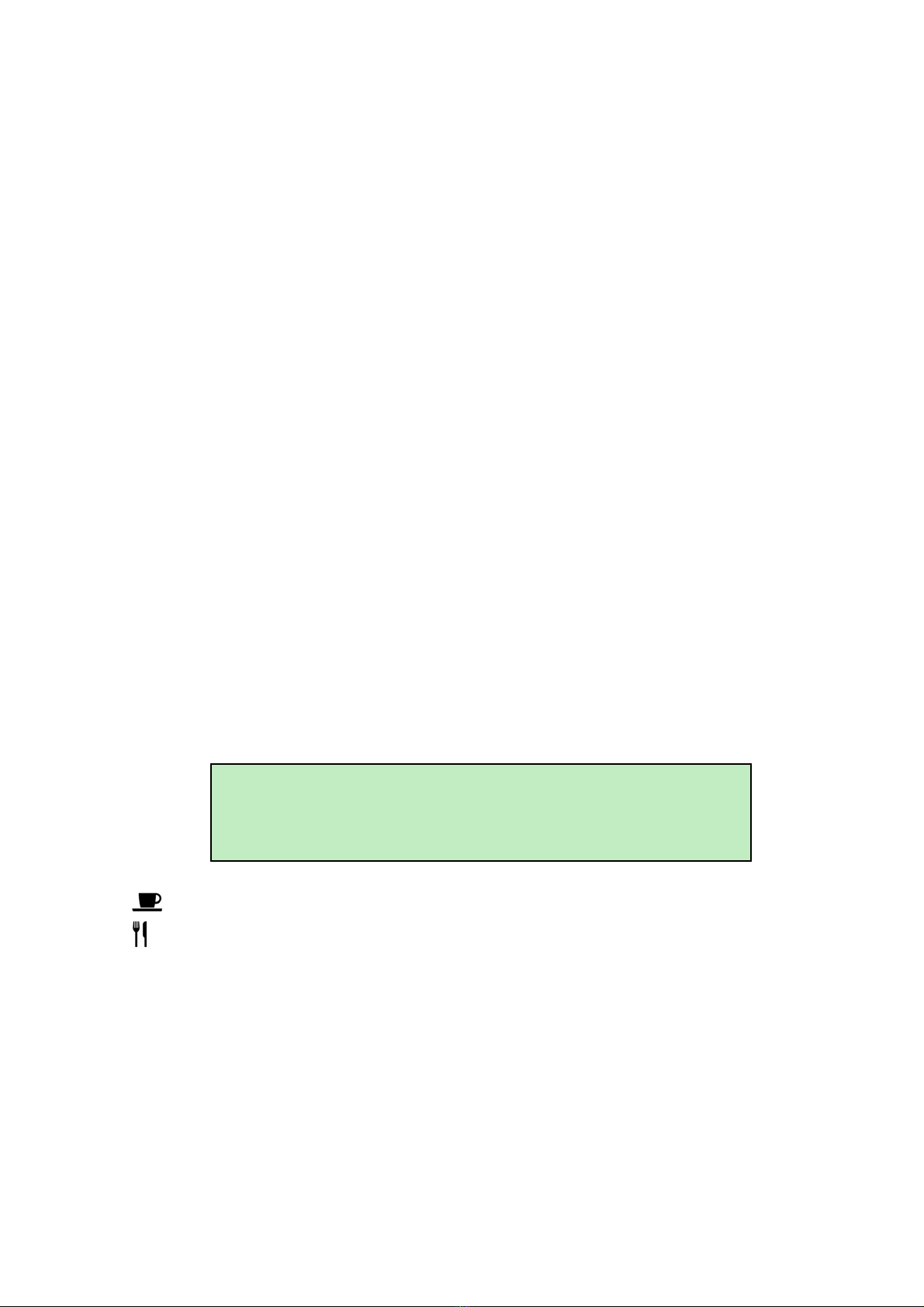
E-Streamer Manual - June 2008
5
Glossary of E-Streamer Terms
Show: A set of recorded DMX512 data sequences that form a lighting presentation.
Playlist: A schedule of Show replay events.
Event: An entry in the E-Streamer's schedule that specifies a Show and the times it is to be replayed.
Slot: The 8-bit (0-255) data for a single DMX512 Channel.
Frame: A packet of DMX512 data containing up to 512 data slots.
Stream: A sequence of DMX frames (1- 44.3 frames per second). Also known as a DMX Universe.
Start Frame: The DMX512 frame that is output by the E-Streamer at startup.
ESP: Enttec's DMX over Ethernet communications protocol.
Art-Net: Artistic Licence's DMX over Ethernet communications protocol.
LAN: A Local Area Network is a network of computers, usually in a single building or small group of
buildings, linked by a high speed network such as an Ethernet.
DHCP: The Dynamic Host Configuration Protocol is a method for network devices to automatically
obtain configuration information from a server on the network. Data provided consists of an IP address
for use on the local network, and may also include such parameters as the default router, network
gateway, subnet mask, IP address expiry time and addresses for Domain Name Servers.
Typographic conventions used in this manual
Buttons: Web page button names and Navigation Bar buttons appear in a special typeface. E.g., The
name of the Windows™ "Start" button is printed as Start.
Data boxes: The names of the boxes where data is entered appear in a different typeface. E.g., the
name of the "Frame Rate" entry box is printed as Frame Rate.
Panel buttons: The names of the front panel buttons used to navigate the E-Streamer's menu system
appear in a specific typeface. E.g., the name of the "Back" button is printed as BACK.
File and Folder names: The names of data files and folders appear in a different typeface. E.g., the
name of the file "show.xml" is printed as show.xml.
E-Streamer Screens: The messages displayed on the LCD display are printed in a dot matrix
typeface, in a shaded box. E.g.
Black Box Sys Menu Vx.x www.enttec.com
LCD Backlight is OFF when System OFF
System is OFF
BACK LCD RST ON
This process may take a few minutes, possibly long enough to take a coffee break.
This process could take some time, quite possibly enough time to make and eat a snack.

Getting to know E-Streamer
6
GETTING TO KNOW YOUR E-STREAMER
Thank you for purchasing the E-Streamer. At Enttec we are proud of our products and we hope you
will enjoy using them as much as we enjoy designing and building them.
The E-Streamer is a powerful DMX512 recorder and playback device, capable of recording up to 64
Streams of DMX per show. Multiple shows can be recorded or played back simultaneously with
virtually unlimited triggering and scheduling options. E-Streamer can meet the needs of highly
complex shows in even the largest of lighting installations.
Layout
The E-Streamer is 3 Unit (133.35mm high) rack case, designed to be mounted in a standard 19-inch
(482.6mm) equipment rack using the supplied mounting brackets.
E-Streamer front panel
1. LCD status display window - Indicates operational status and Show information.
2. Power LED
3. System status LED
4. Error LED
5. Panel Buttons
6. Removable Hard drive
E-Streamer rear
E-Streamer rear connector panel
7. IEC Power input socket - Accepts AC voltages in the range 100V – 260V, at frequencies
from 50Hz to 60Hz.
8. RJ45 socket 1 - Ethernet network port VR0
9. RJ45 socket 2 - Ethernet network port VR1
10. DB 15 VGA socket -Video output for system monitoring, configuration and maintenance.
11. USB type A sockets - USB mass storage and Enttec DMX USB Pro interfaces
12. DB9 RS-232 socket- Serial data connector for remote control.
13. PS2 socket - Keyboard input for system configuration and maintenance.
14. PS2 socket - Not used in this version of E-Streamer.
15. DB25 Parallel data socket- Not used in this version of E-Streamer.
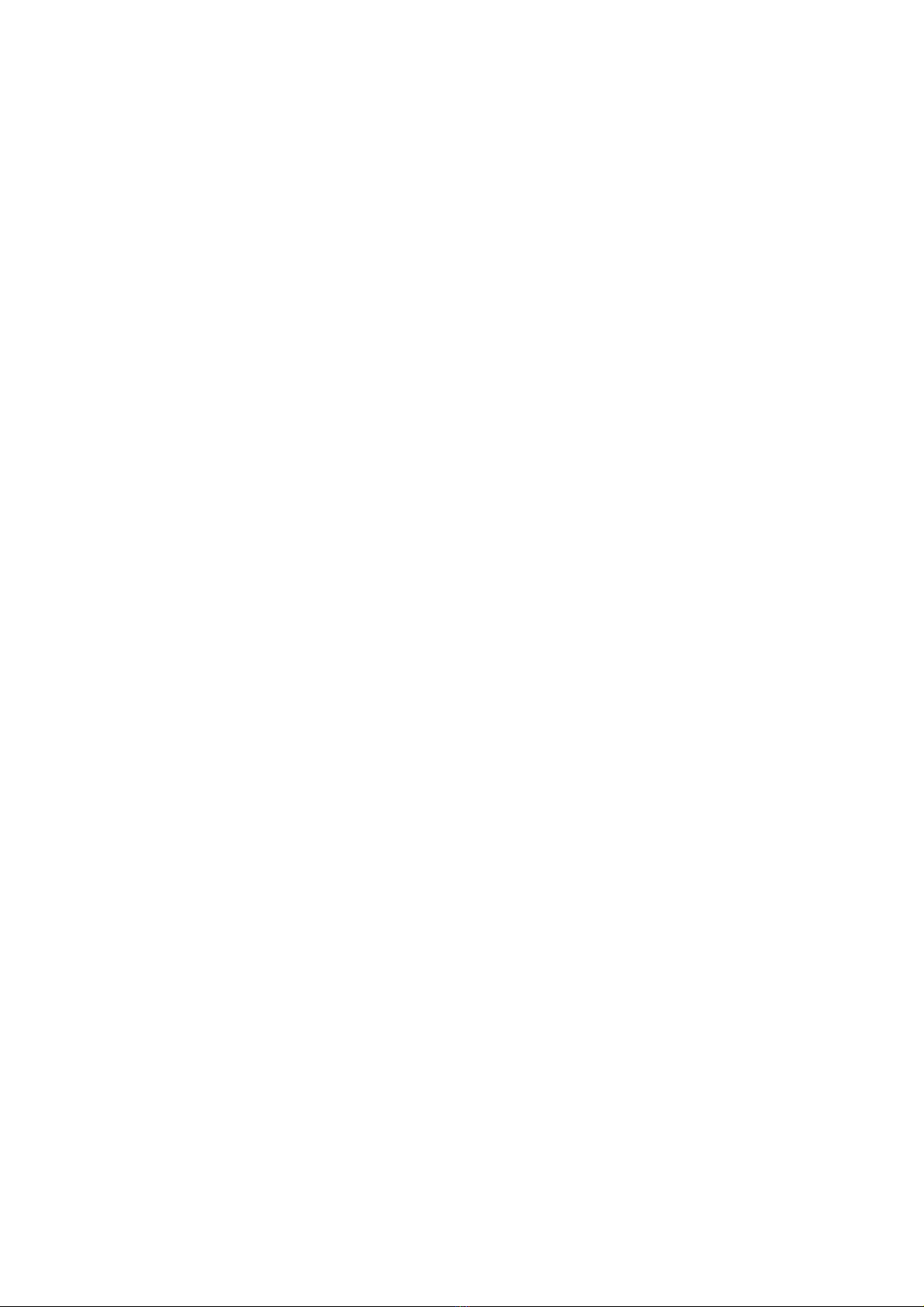
E-Streamer Manual - June 2008
7
Features
The E-Streamer provides:
•Up to 64 universes per show
•Unlimited simultaneous show playback (HTP merging between shows)
•Unlimited number of shows
•Hard-disk based recording (up to 750GB hard-disk)
•DMX input/output through Ethernet port
•DMX input/output through Enttec DMX USB Pro interface
•Art-Net & ESP protocol support
•Control and configuration using inbuilt web interface
•Show replay can be triggered on:
power up
DMXPlayBackRemote
Art-Net & ESP control (slave from other lighting control)
simple TCP/IP network protocol
day, date, month and time of day
remote serial command
astronomical clock
•Easy firmware upgrades
System Architecture
The E-Streamer system consists of two components, the main Streamer Engine, an embedded single-
core Intel x86 (Pentium) class computer system, running a highly customised Unix-type operating
system, and an independent microcontroller-driven LCD terminal which is linked to the Streamer
Engine.
Communications with the E-Streamer can take place over three paths:
Through the E-Streamer's Web Interface. Connection is via the web browser on a
computer located on the same Ethernet network as the E-Streamer. (Used for configuring
the Streamer Engine and all Show set-up, recording, replay and scheduling functions.)
Via the LCD panel and buttons on the front of the E-Streamer's case. (Used for starting
and stopping the Streamer Engine and basic control of Show recording and replay
functions.)
Directly with the Streamer Engine via the keyboard and video port on the rear of the E-
Streamer's case. (Used for monitoring replay activity and DMX stream content).
System File Storage
All operating system and E-Streamer program files are stored on internal flash memory for high
reliability and rapid start up.
Show Data Storage
The E-Streamer stores Show data on a removable 3.5 inch IDE (PATA) hard disk drive. For data
stability and reliability, the drive is formatted under the BSD Unix File System (UFS) and is not
readable by Windows or Macintosh operating systems.
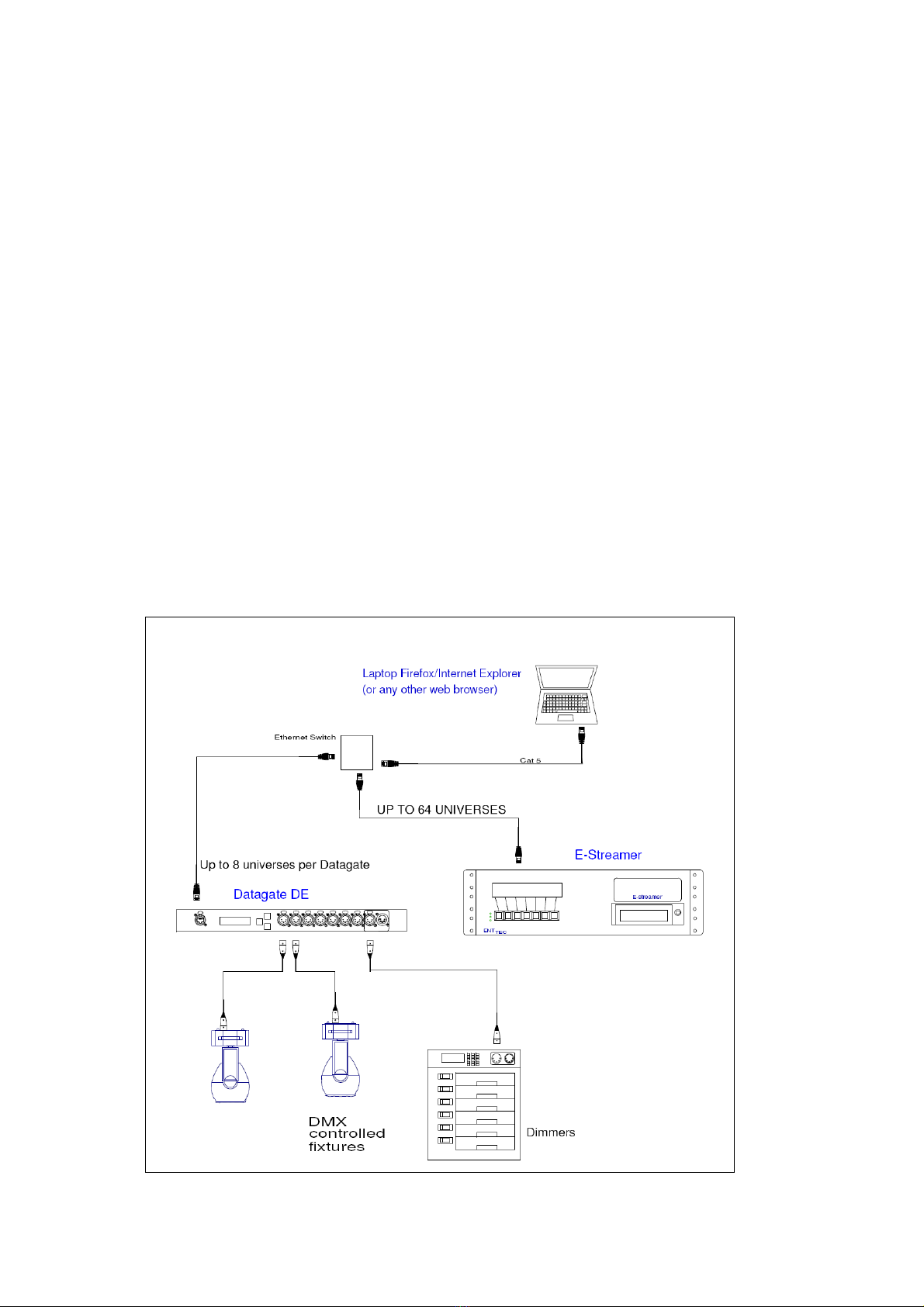
Getting to know E-Streamer
8
FAST TRACK GUIDE TO THE E-STREAMER
To record and replay a show on E-Streamer:
•Connect the E-Streamer to a power supply and an Ethernet Network.
(See Basic connections on page 56)
•Open the E-Streamer's Web Interface in a web browser on your computer.
(See Connecting to the E-Streamer’s Web Interface on page 56 )
•Set up your Show data input sources.
(See Show Configuration on page 13)
•Record your Show data from either:
`the Show Control page
(see Show Control on page 19), or
`the Show Menu on the LCD panel
(see Show Menu on page 49).
•Replay your Show from either:
`the Show Control page
(see Show Control on page 19), or
`the Show Menu on the LCD panel
(see Show Menu on page 49)
Typical E-Streamer system schematic
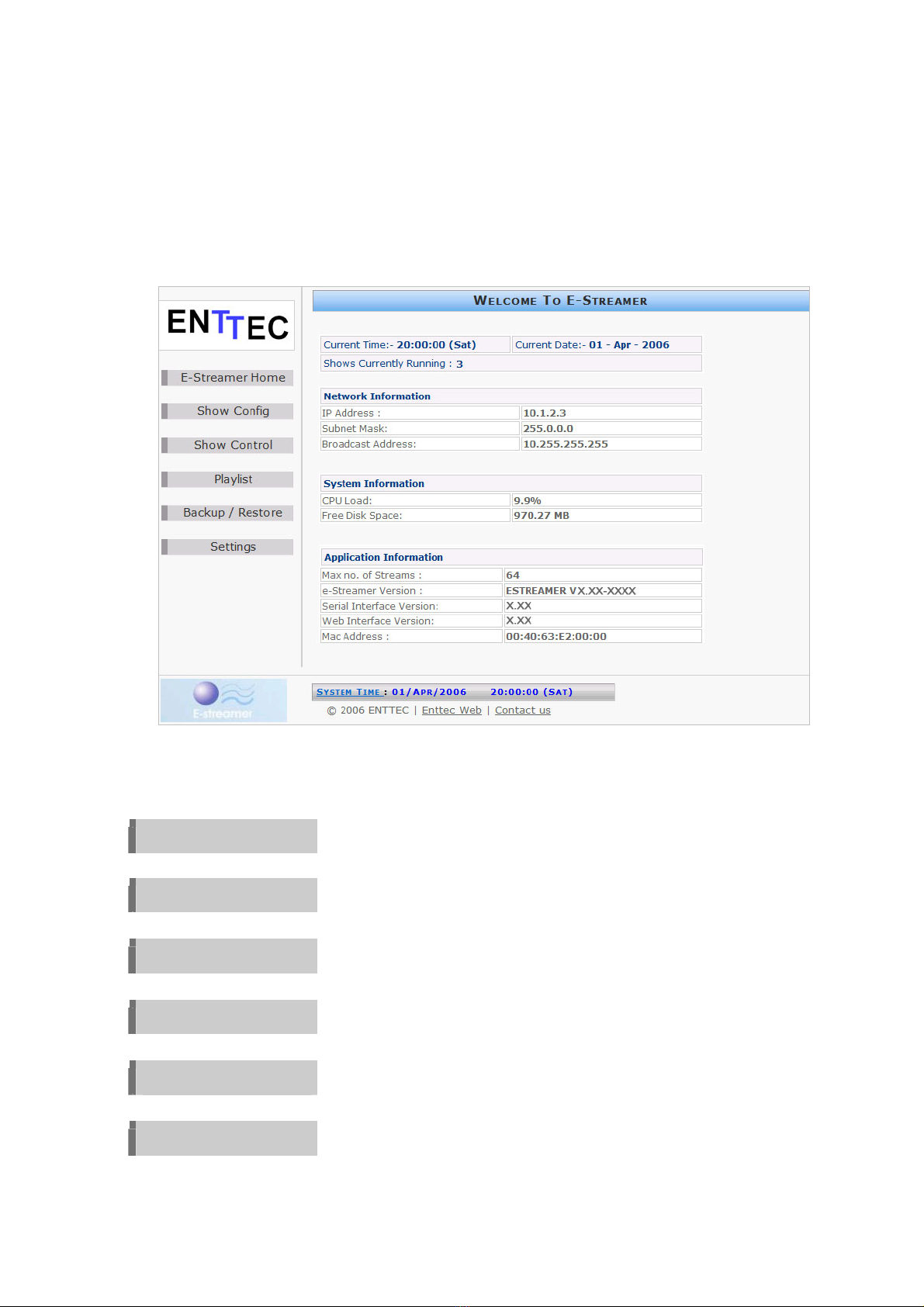
E-Streamer Manual - June 2008
9
WEB INTERFACE
The E-Streamer is configured, controlled and programmed through a web browser interface running
on a computer system located on the same Local Area Network. Any graphical web browser, such as
Firefox, Internet Explorer, Safari or Opera, running under any operating system, including Windows
XP or Vista, Mac OS X or Linux can be used.
Throughout the Web Interface, screen sections may be expanded for access with the Show [+]
button or collapsed down with the Hide [–] button.
Menu System
The web interface is navigated via a main menu displayed in a panel on the left of screen, while all
programming and control pages are shown on the right of the screen
E-Streamer Home
E-Streamer's operational status and information.
Show Config
Show configuration and modification
Show Control
Record and replay Shows
Playlist
Scheduling for Show replay
Backup / Restore
Save and restore Shows and Playlists
Settings
Configuration and control for system parameters, network interfaces,
geographic location and system clock. System software updates
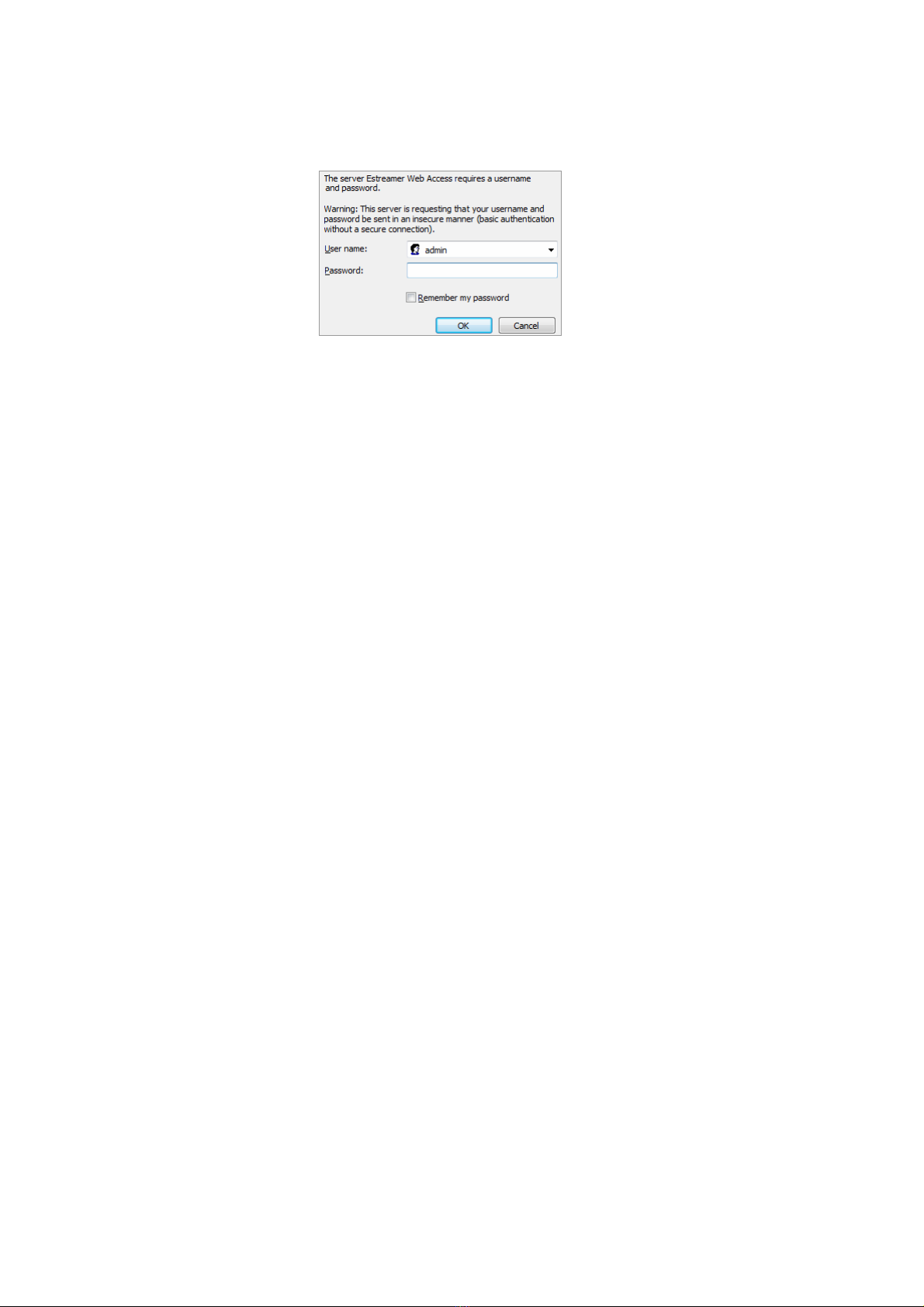
E-Streamer Home
10
Password Access Control
A password may be set to control access to the Web Interface.
If a password has been set, a login screen will be displayed:
The User name for all E-Streamer systems is admin.
The password is set from the Web Password screen of the E-Streamer Settings page. (See
) Web
Password on page 44
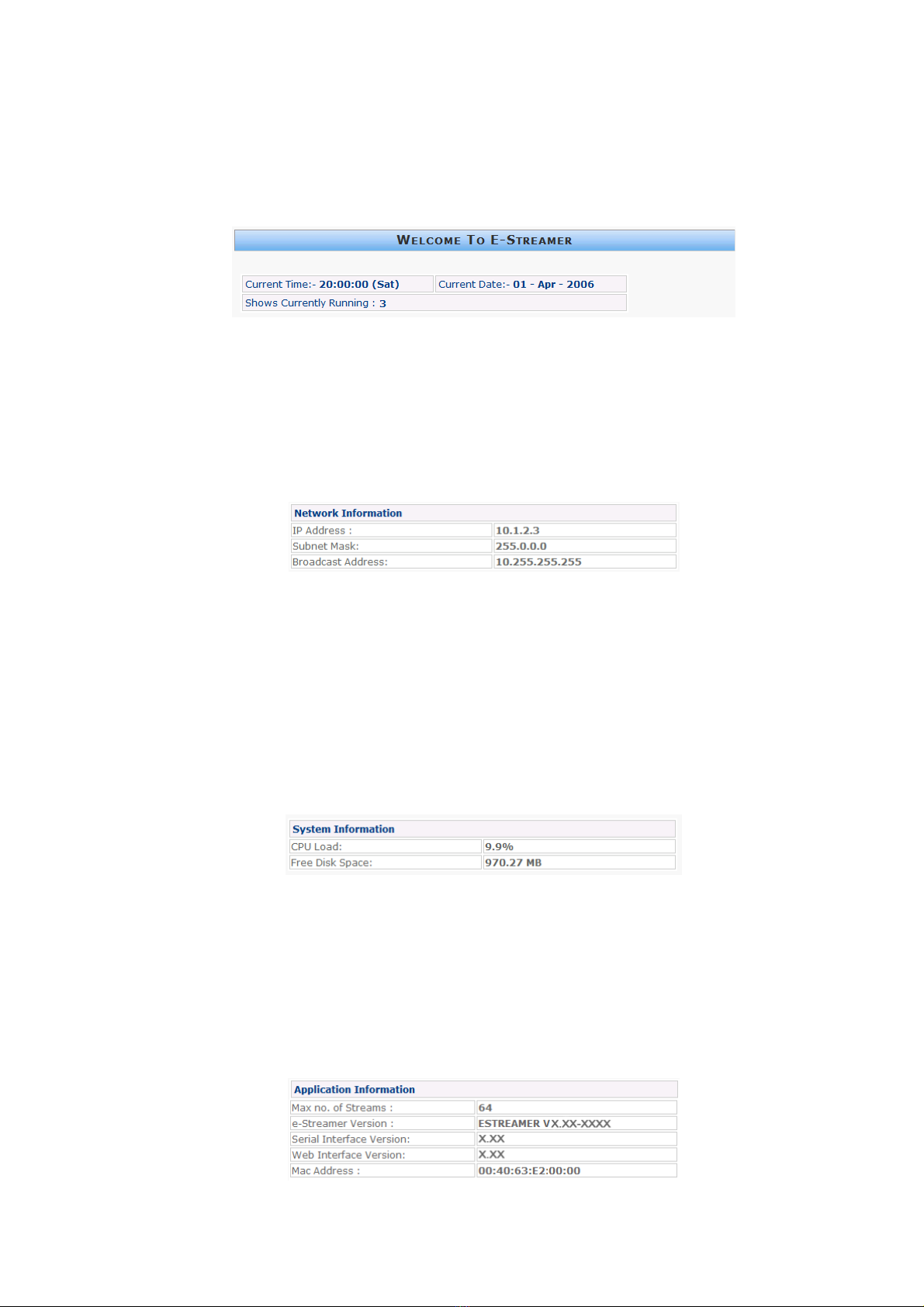
E-Streamer Manual - June 2008
11
E-STREAMER HOME
This page is automatically displayed when connection is established between a web browser and the
E-Streamer. It shows the operational status of E-Streamer and a summary of some basic system
settings. Although the time display updates continuously, system operational statistics are only
updated every 10 seconds.
Current Time and Current Date
The E-Streamer's system date and time are used to trigger all scheduled events.
Shows Currently Running
This is the number of E-Streamer Shows currently being played, as a result of all actions including
automated, scheduled and manually triggered events. Updated every 10 seconds.
Network Information
IP Address
IP Address of the Streamer Engine network port currently connecting to your browser.
Subnet Mask
IP bitmask used to identify devices on the same subnet as the Streamer Engine.
Broadcast Address
Special IP address used to broadcast data, such as DMX Streams, to all devices on the same subnet as
the Streamer Engine.
System Information
CPU Load
Percentage of the Streamer Engine's central processor capacity being used by all system activities.
Updated every 10 seconds.
Free Disk Space
Megabytes of disk space currently available for storing Shows on the removable hard disk drive.
Updated every 10 seconds.
Application Information
Maximum no. of Streams
Number of DMX Streams (universes) that may be handled by the current version Streamer Engine.
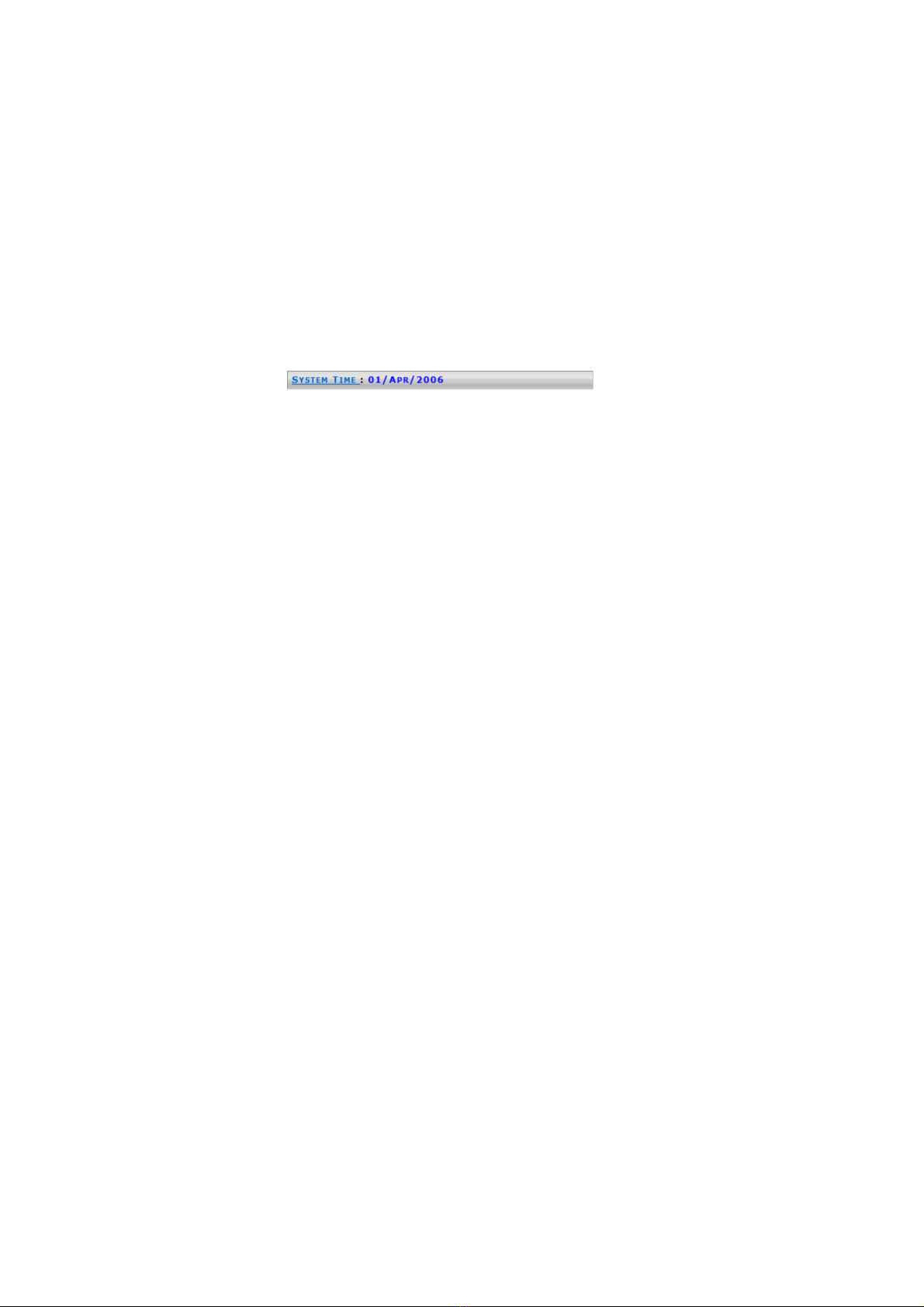
E-Streamer Home
12
E-Streamer Version
Version number of the currently running Streamer Engine software
Serial Interface Version
Version number of the currently running LCD panel controller (Black Box) firmware.
Web Interface Version
Version number of the currently running Web Server Interface software.
MAC Address
This is the unique 48-bit Media Access Control address of the network interface currently connecting
the Streamer Engine to your web browser.
System Time
Selecting the System Time link at the foot of the screen opens the Time and Place panel on the E-
Streamer Settings screen. (See )Time and Place on page 40

E-Streamer Manual - June 2008
13
SHOW CONFIGURATION
The Show Configuration page provides the facility to define a Show, then configure or modify the
DMX data streams used to control the Show.
Creating a New Show
Selecting the New Show button brings up the Enter Show Name box, which accepts standard
text up to 25 characters. The Create >> button accepts the name and brings up the main Show
Configuration editor.
Configuring the Show
Play on powerup
Selecting this option will automatically play the Show when the Streamer Engine has completed its
powerup sequence (approximately two minutes after pressing the ON button on the LCD panel).
Frame Rate
The Frame Rate setting [1 - 44 frames per second] adjusts the frequency at which updates are made
to the DMX data streams for this Show.
While the maximum refresh rate for the DMX512-A protocol is 44 frames per second, it may not be
necessary to record a Show at high frame rates for accurate replay. Many widely-used lighting
consoles generate DMX512 at 25 frames per second, which is the default rate for the E-Streamer.
As every DMX512 data frame recorded by the E-Streamer occupies some of the available storage
space, it is advisable to record as little data as practicable to accurately capture the look of your
presentation.
If the changes in a Show are slow or very rapid, recording at lower frame rates may have no impact on
the presentation, while conserving storage in the E-Streamer. It is advisable to make a test recording of
the DMX data streams to verify that your selected frame rate does not cause any problems with the
look of the presentation.
Irrespective of the Frame Rate setting for a Show, E-Streamer uses Run length Encoding, a lossless
data compression technique, to avoid recording redundant duplicate DMX512 data. Instead it records
only unique frames and the time for which each frame is to be replayed.
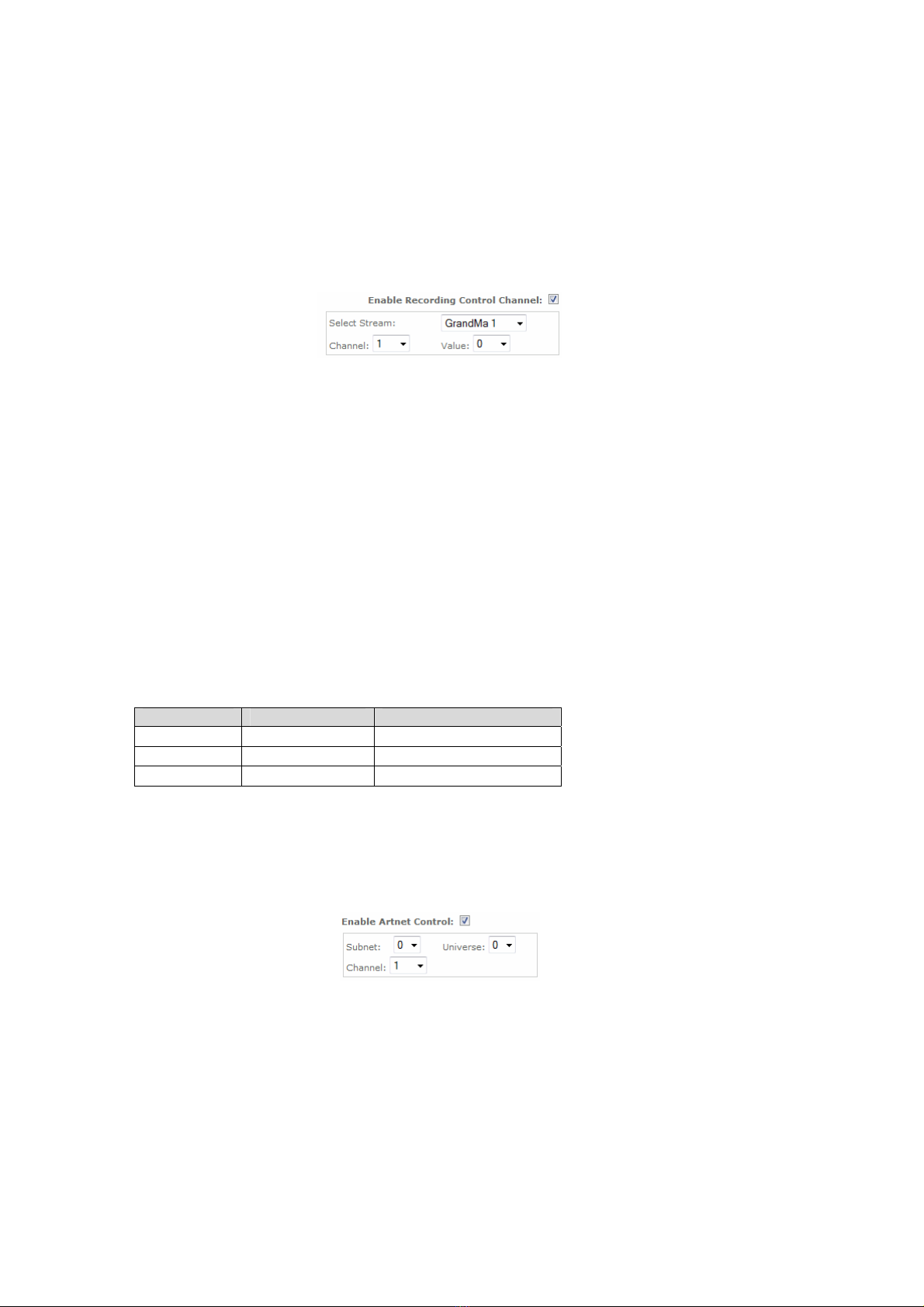
Show Configuration
14
Recording Control Channel
A single DMX channel can be used as an override control for the recording of a Show.
Any channel, in any of the Show's DMX streams, can be assigned as the Recording Control Channel
for that Show. As this includes channels that may lie outside the range of channels being recorded for
a stream, it is possible to use a channel for recording control that will not be recorded into the Show.
Recording begins only when a Record button has been pressed and the assigned control channel
reaches the set threshold value. Recording will continue until the level of the control channel falls
below the threshold value.
This function can not be activated until the DMX data streams have been allocated for the Show.
Enable Recording Control Channel
Selection of the Enable box activates recording control for the Show.
Stream
The stream containing the Control Channel is selected from the list of data streams defined for the
Show.
Channel
The control channel in the selected data stream is selected from the Channel list
Value
The trigger threshold level [0 -255] is selected from the Value list.
The values used are DMX levels, not channel percentages. (1% is approximately 2.5 DMX steps).
Art-Net Control Channel
A single Art-Net DMX channel can be used to control the replay for a Show.
The values (levels) for the channel override the Play, Pause and Stop functions for that Show on a
Latest Takes Precedence basis.
DMX Values Percent (approx) Command Executed
0 - 85 0% - 33% Stop
86 - 170 34% - 67% Pause
171 - 255 68% - 100% Play
Art-Net is Artistic Licence's DMX over Ethernet protocol. This protocol is used by products from
Artistic Licence, Enttec and nearly forty other members of the Art-Net Alliance throughout the world.
The Art-Net protocol can transport up to 256 universes or streams of DMX512 data over an Ethernet
network. These are divided into 16 Subnets [0 - F (hexadecimal)] each containing 16 Universes [0 - F
(hexadecimal)].
Enable Art-Net Control
Selection of the Enable box activates Art-Net control for the Show.
Subnet
The Subnet selected for the control channel [0 - F] should match the output configured on an Art-
Net device connected to the network.
Universe
The Universe selected for the control channel [0 - F] should match the output configured on an Art-
Net device connected to the network.
Channel
The control channel [1 - 512] in the designated universe is selected from the Channel list.
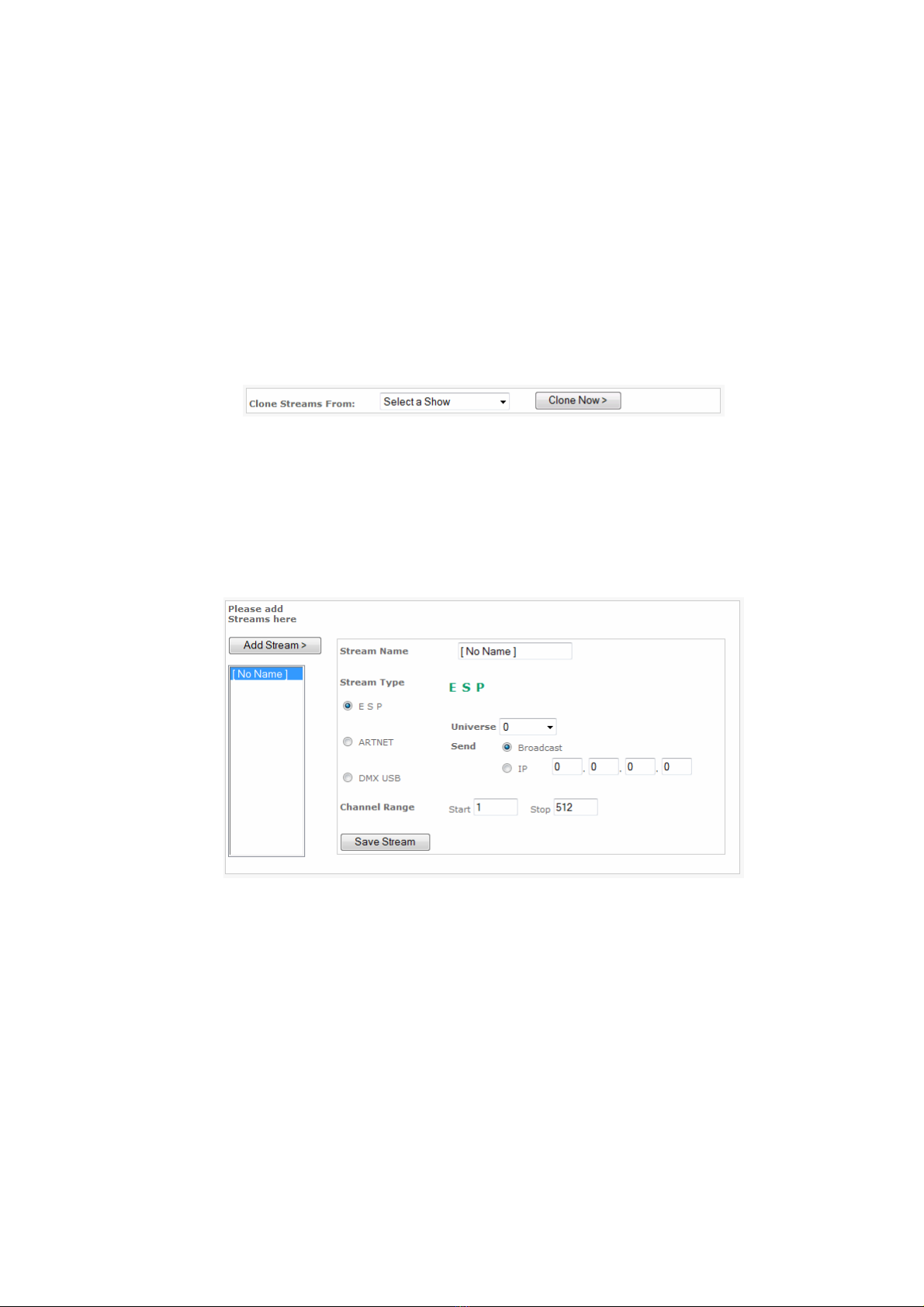
E-Streamer Manual - June 2008
15
Save Settings
The Save Settings button stores all parameters for the current Show.
Data Streams
Although the E-Streamer is an Ethernet based system, the DMX data streams recorded by E-Streamer
can be the output of virtually any lighting control system. The streams may originate as standard
DMX512, be generated directly onto the Ethernet network from Art-Net or ESP compatible
controllers, or may be converted from DMX to an Ethernet protocol by Art-Net or ESP compatible
interface devices. Direct DMX input and output is possible via up to four of Enttec's DMX USB Pro
interfaces.
An E-Streamer show may have up to 64 data streams, each of which can contain a continuous range of
channels from a DMX universe. E-Streamer streams can be different ranges from the same DMX
universe. Eg. Stream Fx1 can be channels 1 to 96 from universe 1 on the console, while stream Fx2
can be channels 385 to 512 from that same universe.
Clone Streams
To simplify Show configuration, a new Show can copy the stream definitions from an existing Show.
The Show to be copied is selected from the Select a Show list. The Clone Now > button copies
the Stream definitions to the new Show and opens the Stream Editing panel.
Add Stream
The Add Stream button creates a new data stream with the title [No Name] and opens the Stream
Editor panel.
Stream Editing
Selecting an existing entry from the streams list will open the Stream Editor panel for that stream.
Stream Name
The stream name is the label used to identify the data stream
Stream Type
E-Streamer can accept DMX data in ESP, Art-Net and standard DMX (via DMX USB Pro) formats.
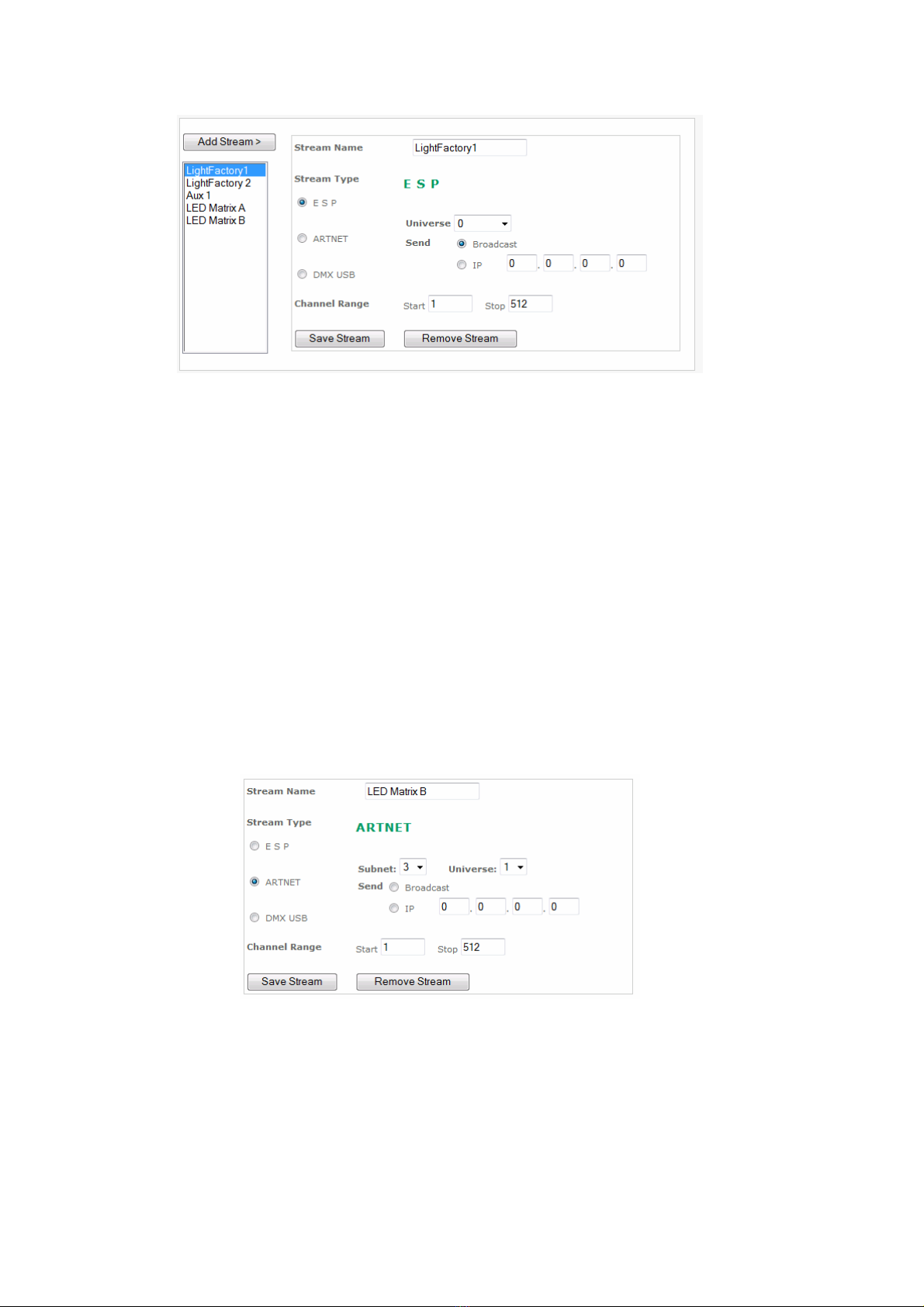
Show Configuration
16
ESP
Enttec's public domain DMX over Ethernet protocol (Enttec Show Protocol) ESP is used by all Enttec
Ethernet products and some third party controllers such as LightFactory.
Universe
The ESP protocol can transport up to 256 universes or streams of DMX512 data over an Ethernet
network. The Universe selected for the stream [0-255] should match the output configured on an
ESP device connected to the network.
Send Type
The output for this stream can be sent either by Broadcast messages sent to the entire IP network or
to a specific IP address on the network.
IP Address
Where a specific IP address is required, it should be entered in the standard IP version 4
nnn.nnn.nnn.nnn format (where nnn is a decimal number between 0 and 255. Eg. 172.16.103.254).
Channel Range
The channel range is the block of DMX channels from the current data stream that will be recorded
and relayed as part of the Show.
Any continuous range of DMX512 channel numbers [1-512] may be entered for the stream.
Art-Net
Art-Net is Artistic Licence's DMX over Ethernet protocol. Art-Net is used by products from Artistic
Licence, Enttec and nearly forty other members of the Art-Net Alliance throughout the world.
Subnet
The Art-Net protocol can transport up to 256 universes or streams of DMX512 data over an Ethernet
network. These are divided into 16 Subnets each containing 16 Universes. The Subnet selected for
the stream [0 - F] should match the output configured on an Art-Net device connected to the network.
Universe
The Universe selected for the stream [0-F] should match the output configured on an Art-Net device
connected to the network.

E-Streamer Manual - June 2008
17
Send Type
The output for this stream can be sent either by Broadcast messages sent to the entire IP network or
to a specific IP address on the network.
IP Address
Where a specific IP address is required, it should be entered in the standard IP version 4
nnn.nnn.nnn.nnn format (where nnn is a decimal number between 0 and 255. Eg. 172.16.103.254).
Channel Range
The channel range is the block of DMX channels from the current data stream that will be recorded
and relayed as part of the Show.
Any continuous range of DMX512 channel numbers [1-512] may be entered for the stream.
DMX USB
Enttec's DMX USB Pro interface is a bi-directional DMX to USB interface for a single DMX512
universe. DMX USB Pro units can be connected to any or all of the four USB ports on the rear panel
of the Streamer Engine, allowing direct DMX512 input and output from the E-Streamer.
Device ID
Each DMX USB Pro interface is assigned a Device ID when connected to the Streamer Engine. (See
).
USB Device Identification on page 38 The Device ID selected for the stream should correspond to a
device already connected to the E-Streamer.
Channel Range
The channel range is the block of DMX channels from the current data stream that will be recorded
and relayed as part of the Show.
Any continuous range of DMX512 channel numbers [1-512] may be entered for the stream.
Save Stream
The Save Stream button saves all configuration information for the current stream.
Remove Stream
The Remove Stream button deletes all configuration data for the current stream.
Pressing the Remove Stream button produces a dialogue box to confirm the removal operation.

Show Configuration
18
Deleting a Show
The Delete Show button completely and permanently deletes all configuration and stream data for
the show.
Pressing the Delete Show button produces a dialogue box to confirm the deletion.
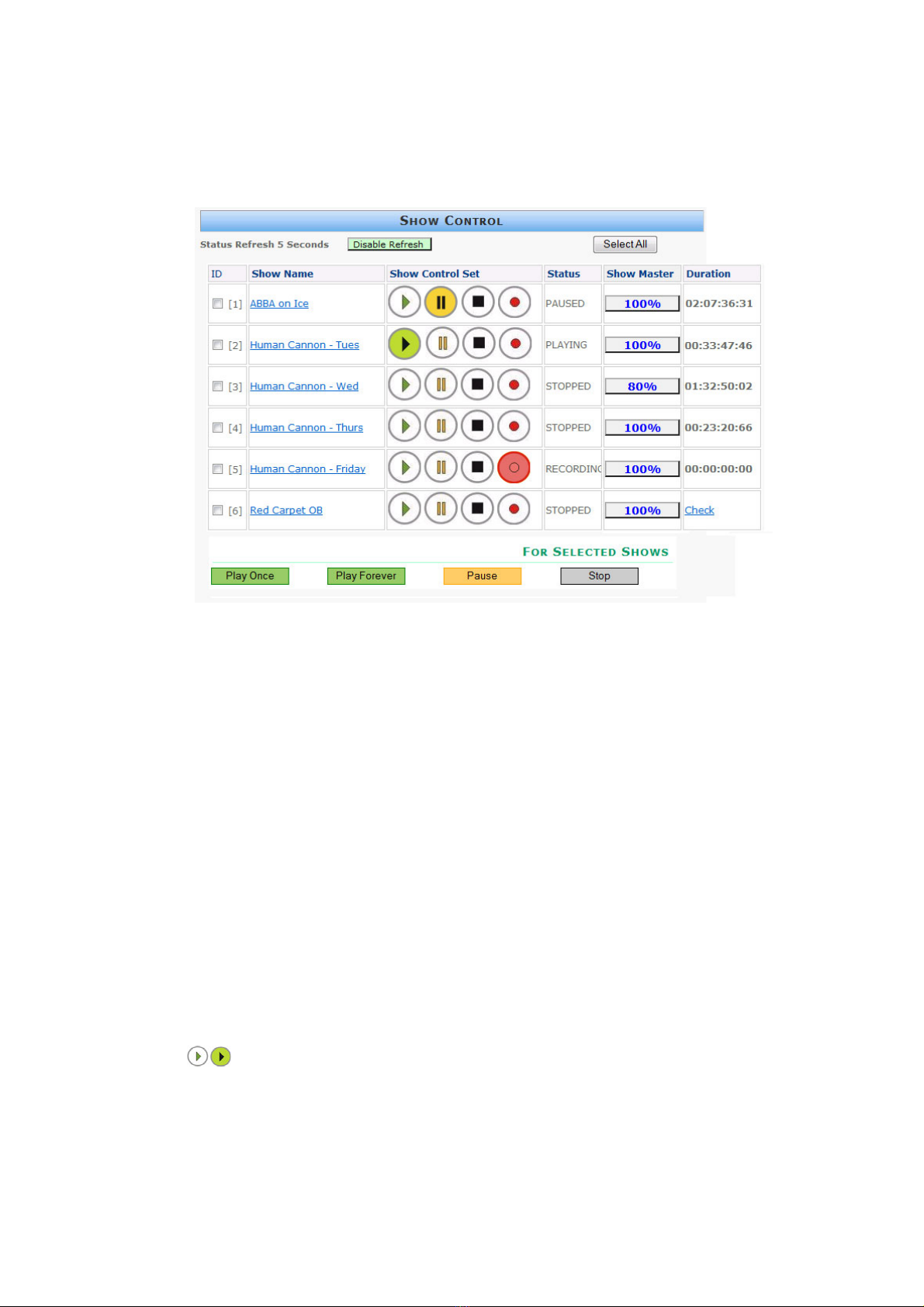
E-Streamer Manual - June 2008
19
SHOW CONTROL
This page gives basic push-button control of the recording and playback of the Shows that have been
configured from the Show Configuration page (See Show Configuration )on page 13 . In the default
page setup, all status information is updated every five seconds.
Show Selection
The selection box sets the Shows that will be controlled by the next Group Control operation.
Selection is automatically cleared after each group control operation.
Show ID
The Show's ID number is used in place of its name for Show data storage and remote Show control
commands via RS-232 and TCP/IP.
Show Name
The Show name displayed is allocated during Show configuration.
Double clicking on the name will open the Show in the Show Configuration editor. (See
) Configuring the
Show on page 13
Show Control Set
These Show control buttons are similar in function to the record and replay functions found on audio
and video recorders. Each row of buttons controls a single Show. As the screen is updated every five
seconds, there may be a slight lag in displaying the current status of a Show. More timely status
information is available from the Show Information Menu on the LCD panel (see
)Show Menu on page
49 , or the Show Status screen on the Streamer Engine's video output.
Play
The Play button only functions when the Show already has recorded DMX data.
Pressing the Play button starts the Show's output streams from the first frame of the recording and
flashes the Play symbol.
The Show will repeat continuously until stopped or paused.
To play a Show once only then stop, use the Play Once function in Group Control.

Show Control
20
Pause
Stop
The Pause function is only available when the Show is either playing or recording.
Pressing the Pause button temporarily stops the record or play process and flashes the Pause symbol.
When Pause is pressed in play mode, output is frozen at the last frame in each DMX stream.
When Pause is pressed in record mode, recording is stopped at the last frame in each DMX stream.
When paused, pressing the Pause button a second time, continues the previously paused record or
play process.
If Pause was pressed in play mode, output in each DMX stream continues from the frame playing at
the time the button was pressed.
If Pause was pressed in record mode, recording continues from directly after the last recorded frame
in each DMX stream.
The Stop function is only available when the Show is playing, recording or paused.
Pressing the Stop button terminates the record or replay session for the show.
Subsequent Play or Record operations commence at the start of the recorded Show data.
Record
Pressing the Record button erases all recorded data for the Show,commences to record the DMX
streams defined in the Show Configuration screen, and flashes the Record symbol. The length of the
recording is limited only by the available hard disk space in the Streamer Engine.
Starting the Record process produces a dialogue box to confirm the recording operation.
Precise control over the Show data recording process can be achieved by configuring a Recording
Control Channel on the Show Configuration page (See )Recording Control Channel on page 14 . This
facility allows the level of a single designated DMX channel to control the start and finish of a Show
recording session.
Status
The Show's current play status is displayed as STOPPED, PLAYING, PAUSED, or RECORDING.
Show Master
The Show Master acts as proportional master fader over all data in all Streams in the Show.
This function is useful for a temporary reduction in Show levels, but it also proportionally reduces
data values to other devices including effects equipment and robotic luminaires.
Pressing the Show Master button for a Show opens the master level screen.
Master levels are set using:
Table of contents
Other Enttec Recording Equipment manuals