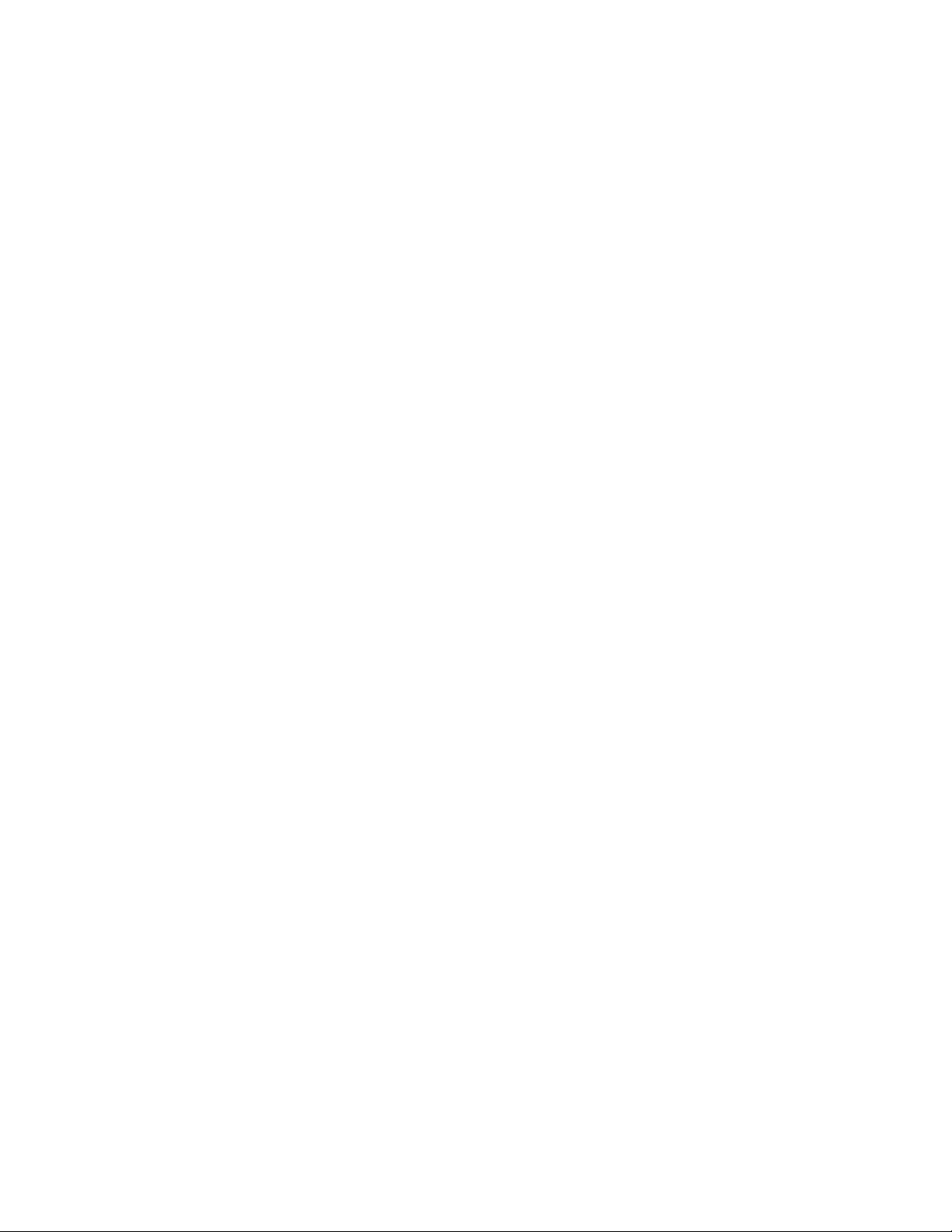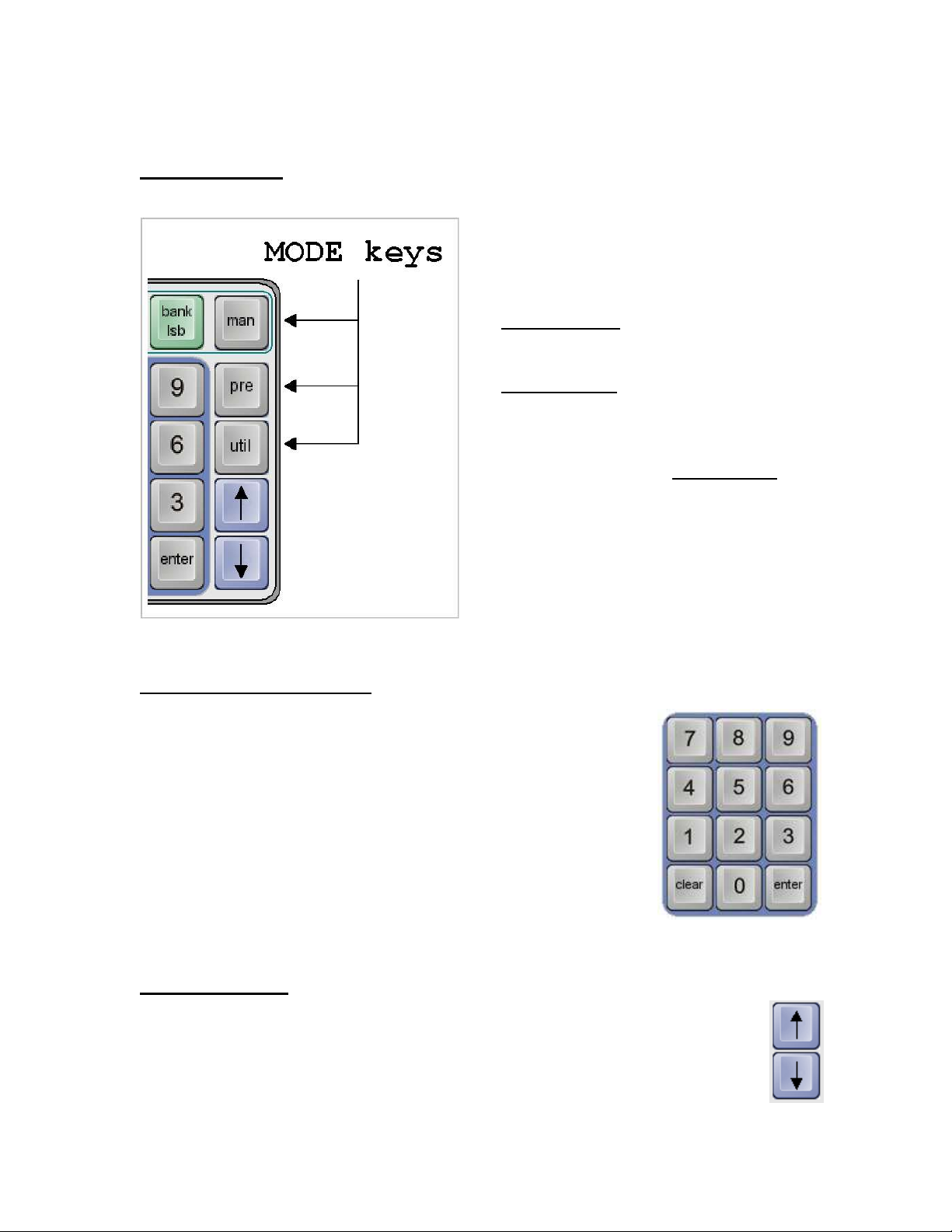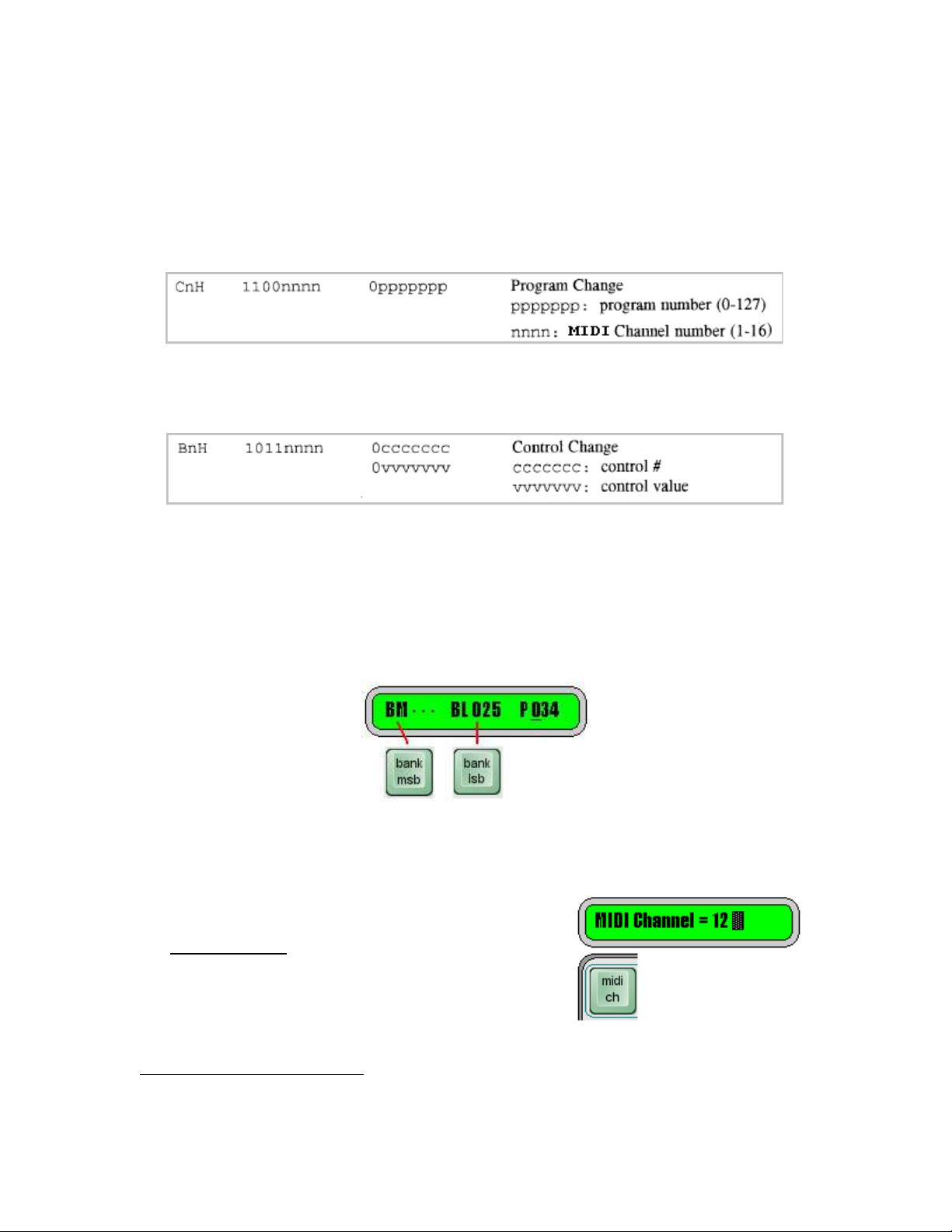MTG - 3 - MPC Keypad v4.00
8: Utility Menu .............................................................................................................................. 22
Preset Mode Browsing .......................................................................................................... 23
Receive Program Changes ................................................................................................... 23
Edit Speed Dial ..................................................................................................................... 23
Send a Preset (via System Exclusive) .................................................................................. 24
Send a Chain (via System Exclusive) ................................................................................... 24
System Exclusive Mfg ID ...................................................................................................... 25
MIDI Pass-Thru (v3.20+) ...................................................................................................... 25
MIDI Monitor ......................................................................................................................... 26
Restore Factory Defaults ...................................................................................................... 26
Show Version ........................................................................................................................ 26
Download New Firmware ...................................................................................................... 26
Set Patch Range (v2.79, v3.30+) .......................................................................................... 26
9: Using the Windows Editor ...................................................................................................... 28
Installation ............................................................................................................................. 28
Editor Features ..................................................................................................................... 29
Preset Panel ......................................................................................................................... 30
Preset Panel: Edit MIDI Data ................................................................................................ 31
Chains Panel ......................................................................................................................... 33
Speed Dials Panel ................................................................................................................ 35
Settings Panel ....................................................................................................................... 36
Toolbar File Operations ........................................................................................................ 37
MIDI ....................................................................................................................................... 38
Uploading .............................................................................................................................. 41
Firmware Upgrade ................................................................................................................ 43
Appendix A: System Exclusive Implementation ...................................................................... 44
Command Types ................................................................................................................... 44
General Format ..................................................................................................................... 44
Restart Command ................................................................................................................. 45
Get Port Command ............................................................................................................... 45
Get/Set Global Parameter List .............................................................................................. 46
Get Global Parameter Command ......................................................................................... 47
Set Global Parameter Command .......................................................................................... 48
Get One Preset Command (old format) ................................................................................ 49
Set One Preset Command (old format) ................................................................................ 51
Get One Preset Command (NEW format) ............................................................................ 53
Set One Preset Command (NEW format) ............................................................................. 55
Get One Chain Command .................................................................................................... 57
Set One Chain Command ..................................................................................................... 59
Universal Device Inquiry ....................................................................................................... 60
Appendix B: Sys Ex Firmware Update via MIDIOX .................................................................. 61
Configure MIDIOX ................................................................................................................. 61
Prepare the Keypad for Download ........................................................................................ 62
Test the Communication ....................................................................................................... 62
Firmware Upgrade ................................................................................................................ 63