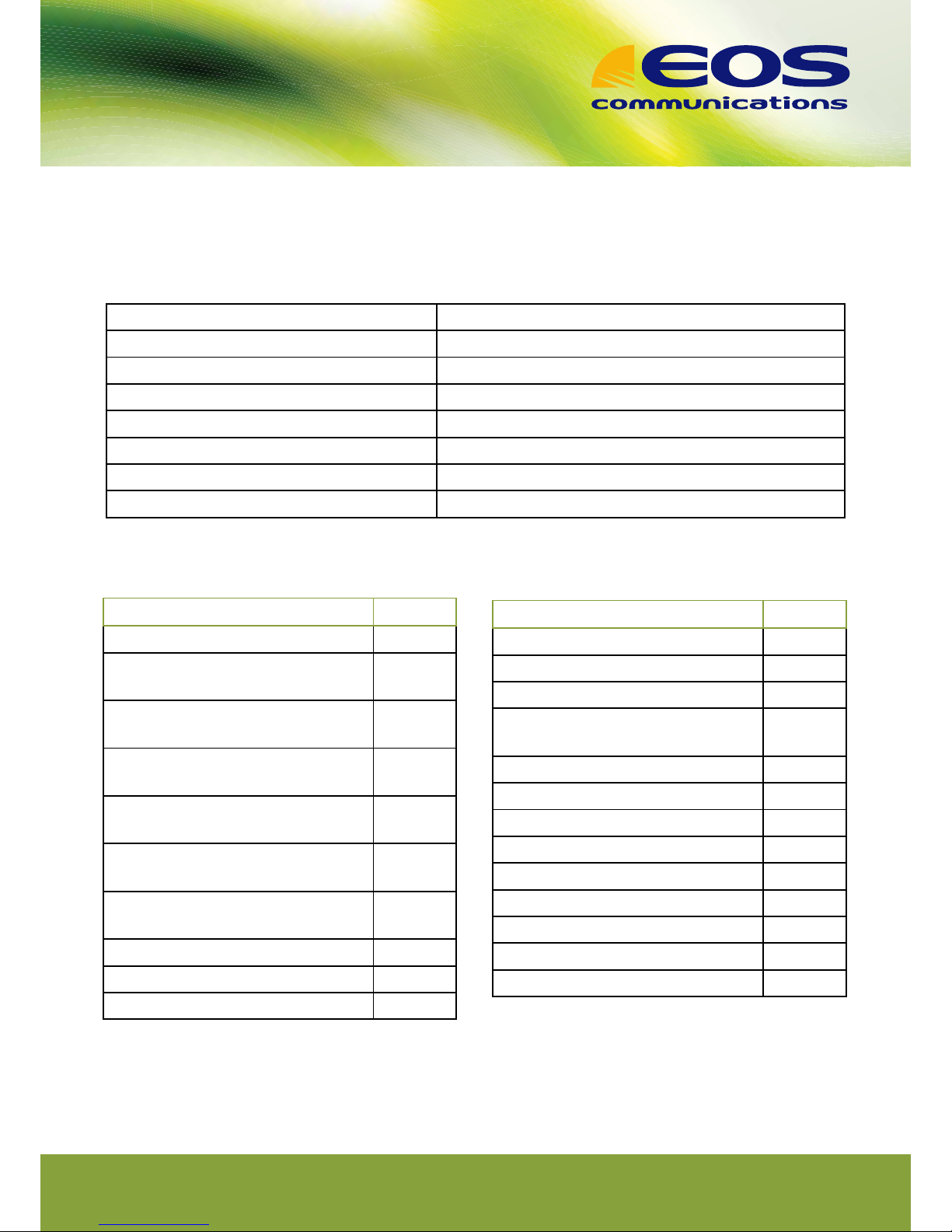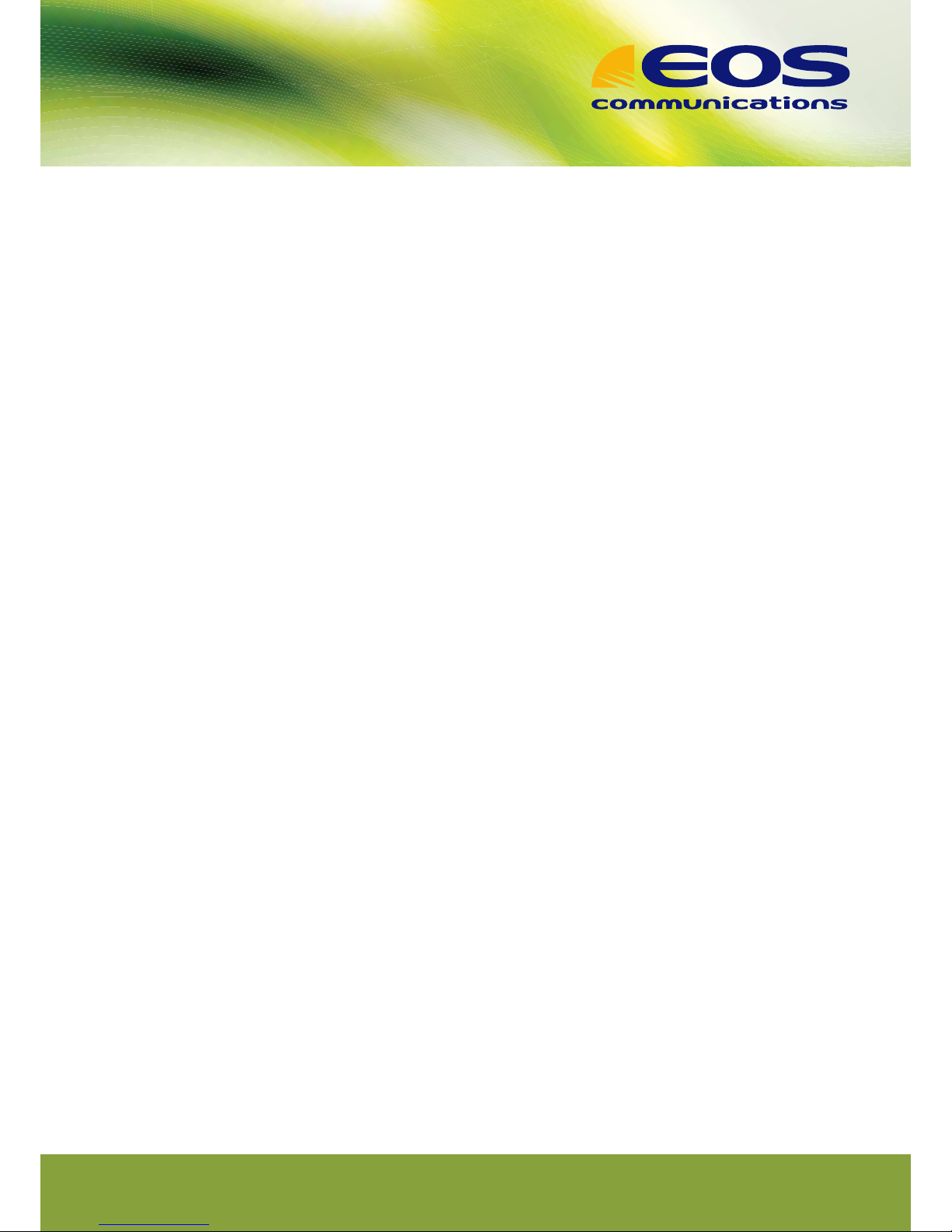Yealink W52P
Making a Call
You can use your handset to place an internal or
external call. You can place a call using the fol-
lowing call modes:
• Earpiece Mode – Pressing the o-hook key to
dial out
• Speakerphone Mode – Pressing the speaker-
phone key to dial out
• Handset Mode – Connecting a headset
Placing Internal Calls
You can make free internal calls between the
handsets registerd to the same base station. You
can place an internal call to one handset or all
handsets registered to the same base station
To place an internal call to one handset
• Press ok to enter main menu
• Select phone icon and the LCD screen dis-
plays all other registered handsets names
and the All HS option.
• Press up or down to highlight the desired
handset name.
• Press green phone, speaker, OK or the OK
soft key to dial out.
All other handsets registed to this base station
will ring simultaneously.
Placing External Calls
You can place external calls on the handset. Ex-
ternal calls based on the public telephone net-
work require the use of SIP lines.Your system ad-
ministrator will assign the SIP line to the handset
beforehand, so that after you register the hand-
set to the base station, the handset is ready to
use.
To place an external call
• Enter the desired number using the keypad.
• Press green phone, speaker or OK to dial out.
If there are multiple lines assigned to your hand-
set as outgoing lines, press the Line soft key to se-
lect the desired line and then press OK or the Dial
soft key to dial out. If you do not select a line, the
handset uses the default outgoing line to dial out.
To place a new call during an active call:
You can have at most two calls on your handset.
• Press the Ext.Call soft key.
• The active call is placed onohold.
• Enter the desired number in the Call To eld
using the keypad.
Answering calls
You can answer a call in three ways:
• Using the earpiece
• Using the speakerphone
• Using the headset
Answering when not in another call
• In all cases, the active call will appear on the
LCD screens howing call duration and desti-
nation
To answer a call using the earpiece
• Press green phone or the Accept soft key
To answer a call using the speakerphone mode
• Press speaker phone
To answer a call using the headset
• With a headset connected, press the Accept
soft key.
• Answeringwheninanothercall
• If you are during an active call, an incoming
call arrives on the handset, do the following
• Press green phone, speaker phone or the Ac-
cept soft key.
Hove Technology Centre, St Joseph’s Close, Hove, East Sussex, BN3 7ES
T: 01273 900 900 E: sales@eoscoms.com W:www.eoscommunications.com