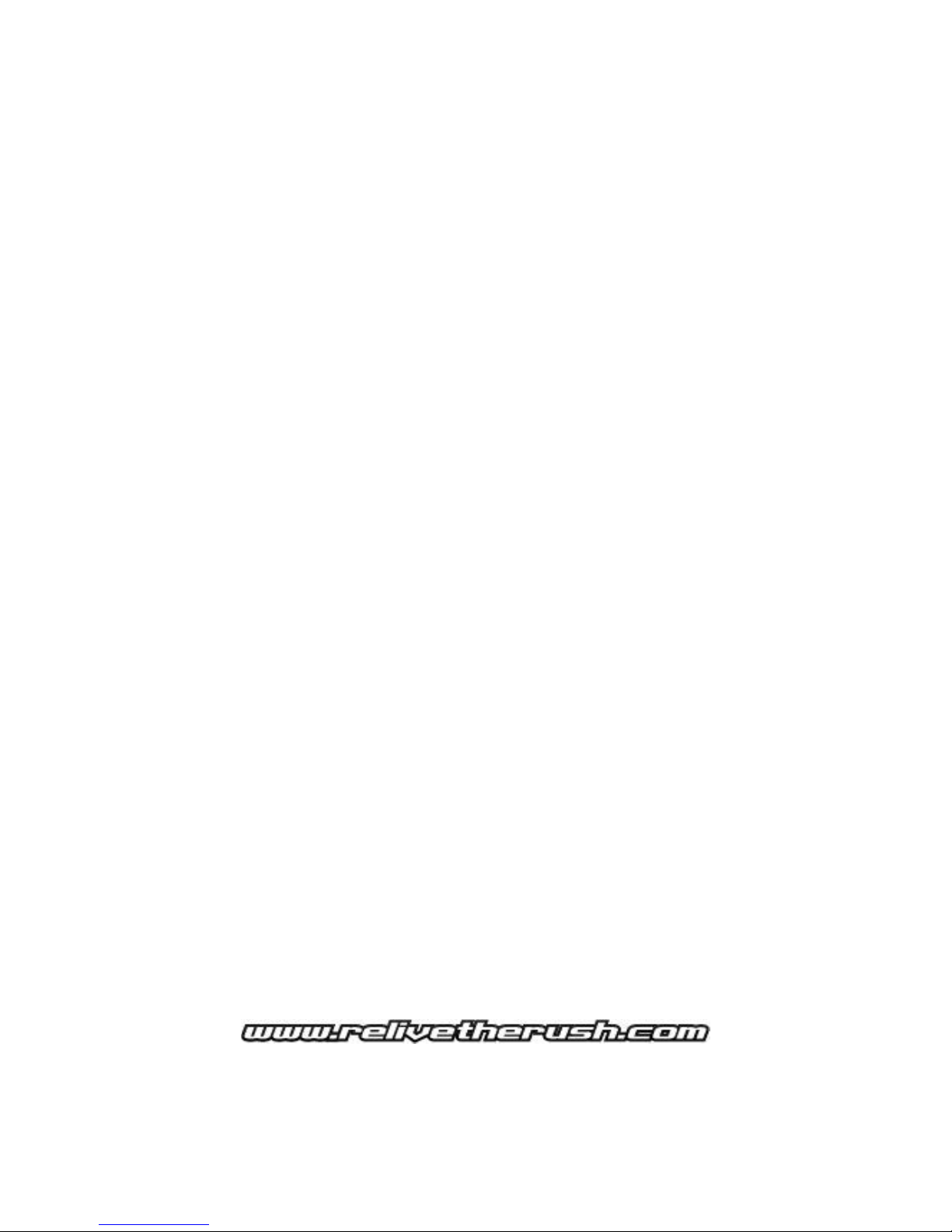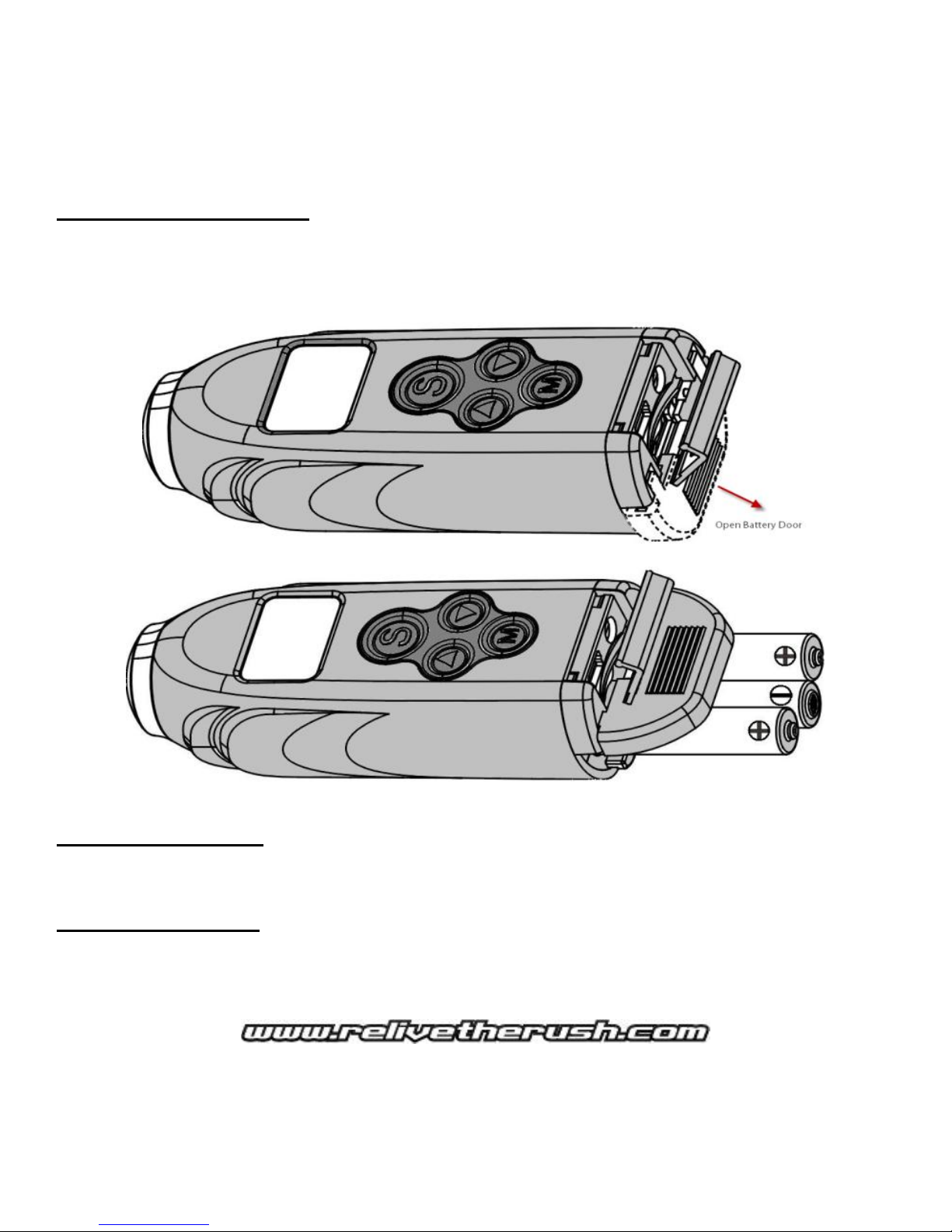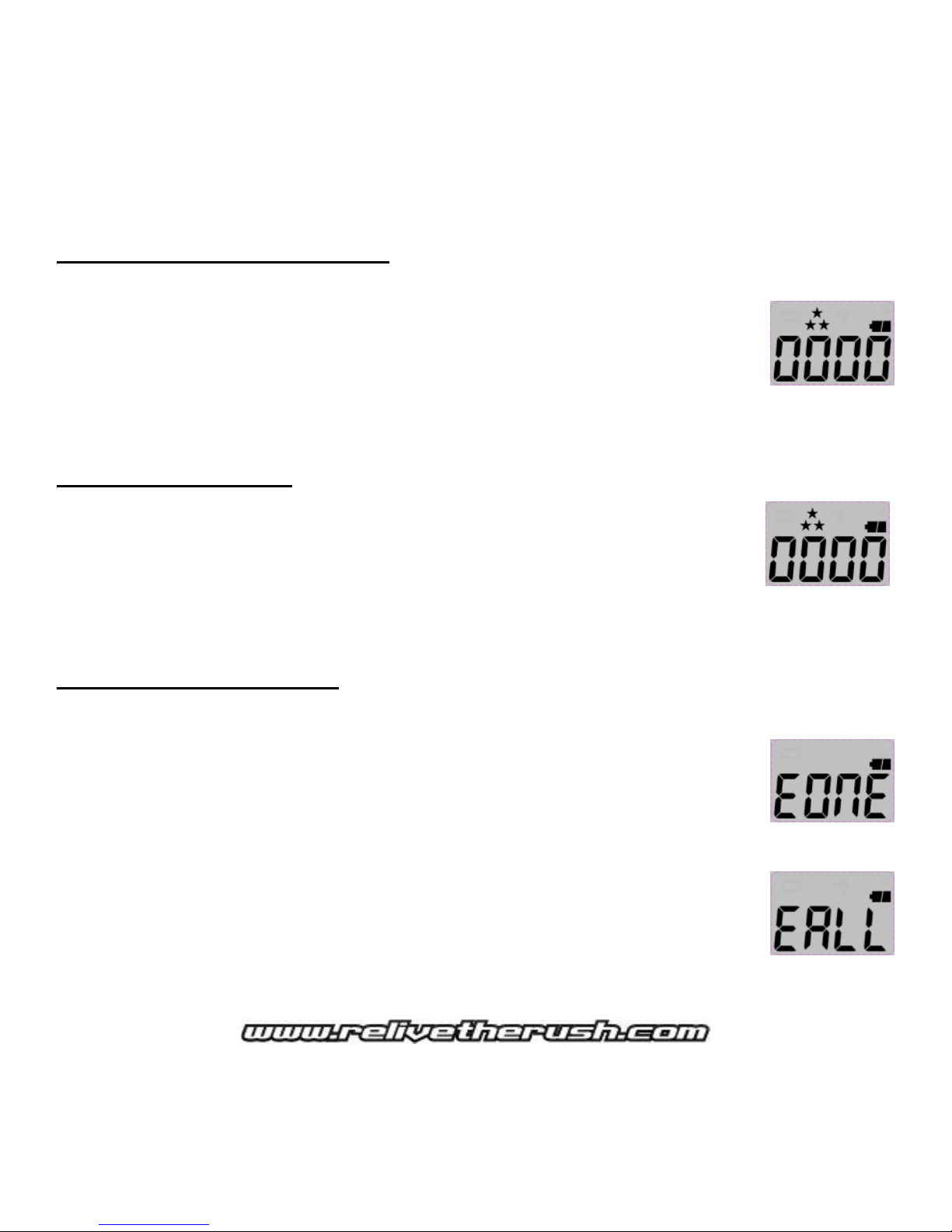INITIAL SET UP
INSTALLING SD MEMORY CARD
1. Make sure the camera is in the OFF position before adding or removing memory!
2. Push open the USB/TV/SD door located at the rear of the camera. (Figure 1.1)
3. Install a 2, 4, 8 or 16 GB SD memory card into the rear slot. Make sure memory card is firmly
seated into the camera by pushing the card until you hear a slight click. Then close the rear door.
(Figure 1.2)
4. If “no” SD Memory card is inserted into the camera, the screen will show “NoSd” when you turn
on the camera.
In VIDEO MODE, press (S),the camera will take a video and save it to the built in Flash memory,
and the camera display will show the recording time from 0001 up. Pressing (S) again, the
camera will stop video capturing and the display will show the last QTY in .5 secs then back to
“NoSd”.
In STILL IMAGE MODE, press (S) to capture a still image that is also saved to the built in Flash
memory. Once capturing is done, the camera display will show the last captured QTY then back
to “NoSd.
5. SD memory cards must be clean (no images from other sources). If you are using the SD
memory card from other cameras, please make sure to format the SD memory card in your
computer prior to use in the camera. New cards are good to use straight from the package.
SD Memory card reads full: When memory card is full, the LCD screen will
display the word “FULL”. If you have the Beep tone set to ON, you will hear short
consecutive beeps for 30 seconds. At this point you can decide to either choice to
delete or download your files.