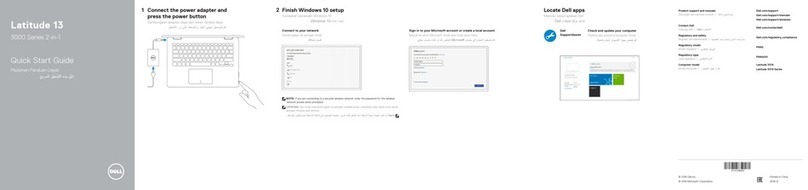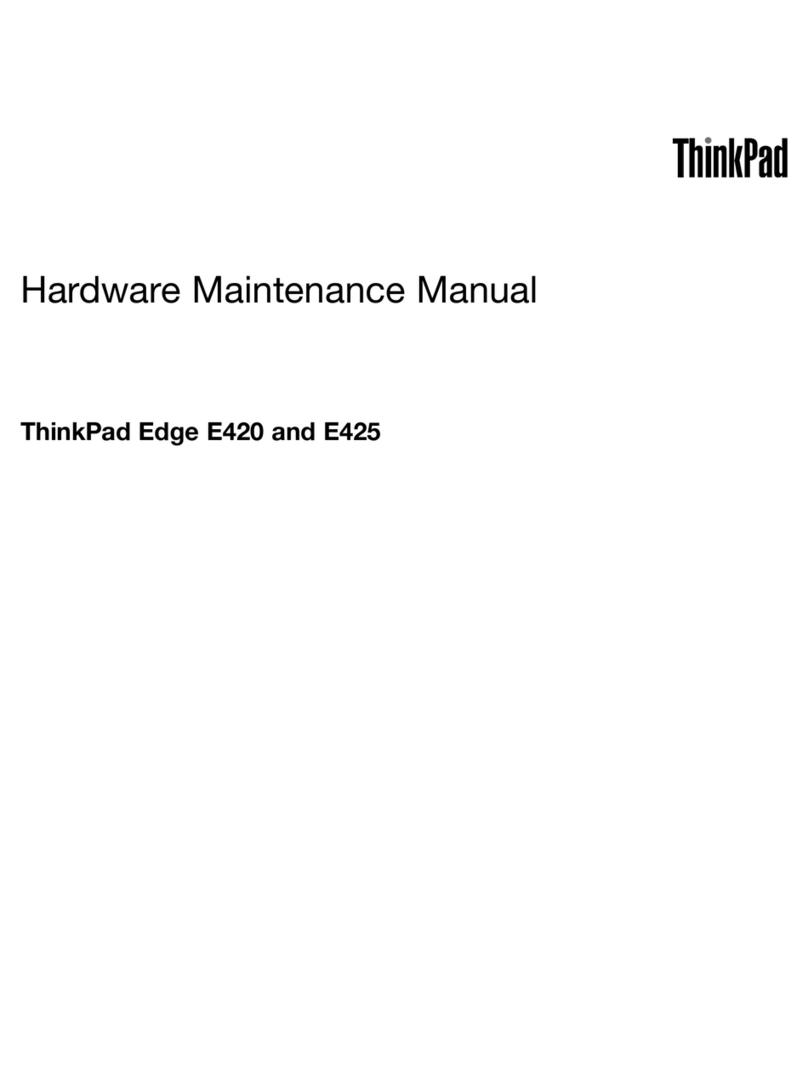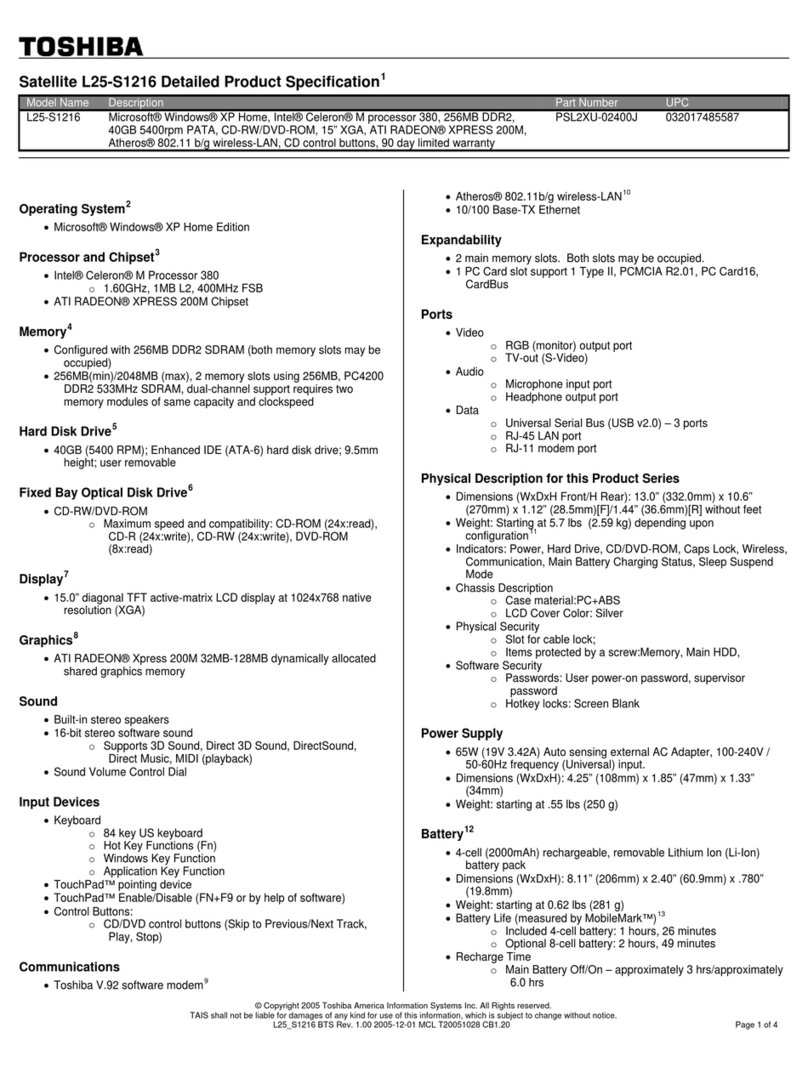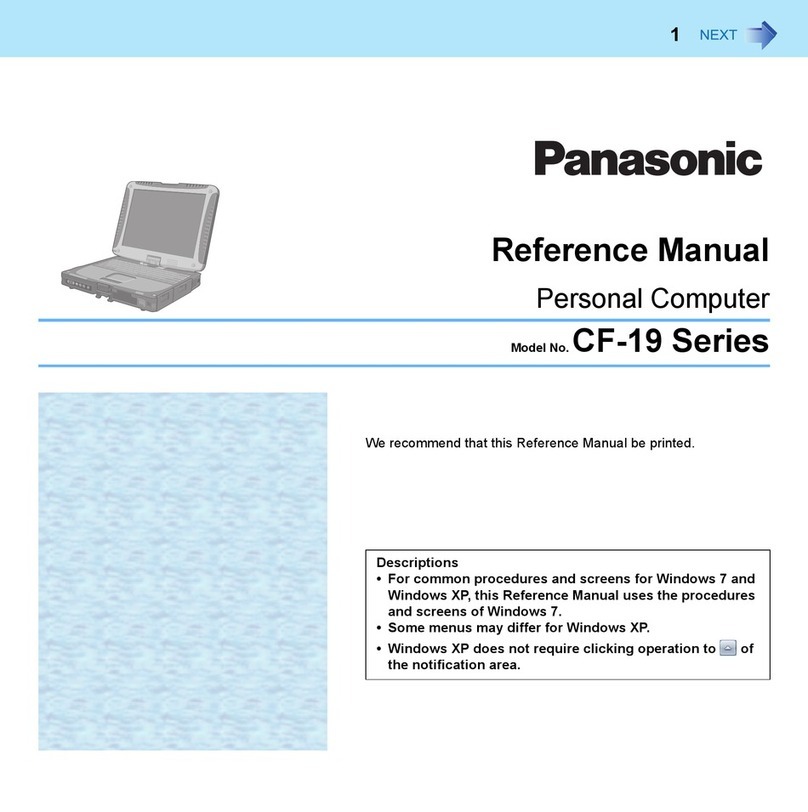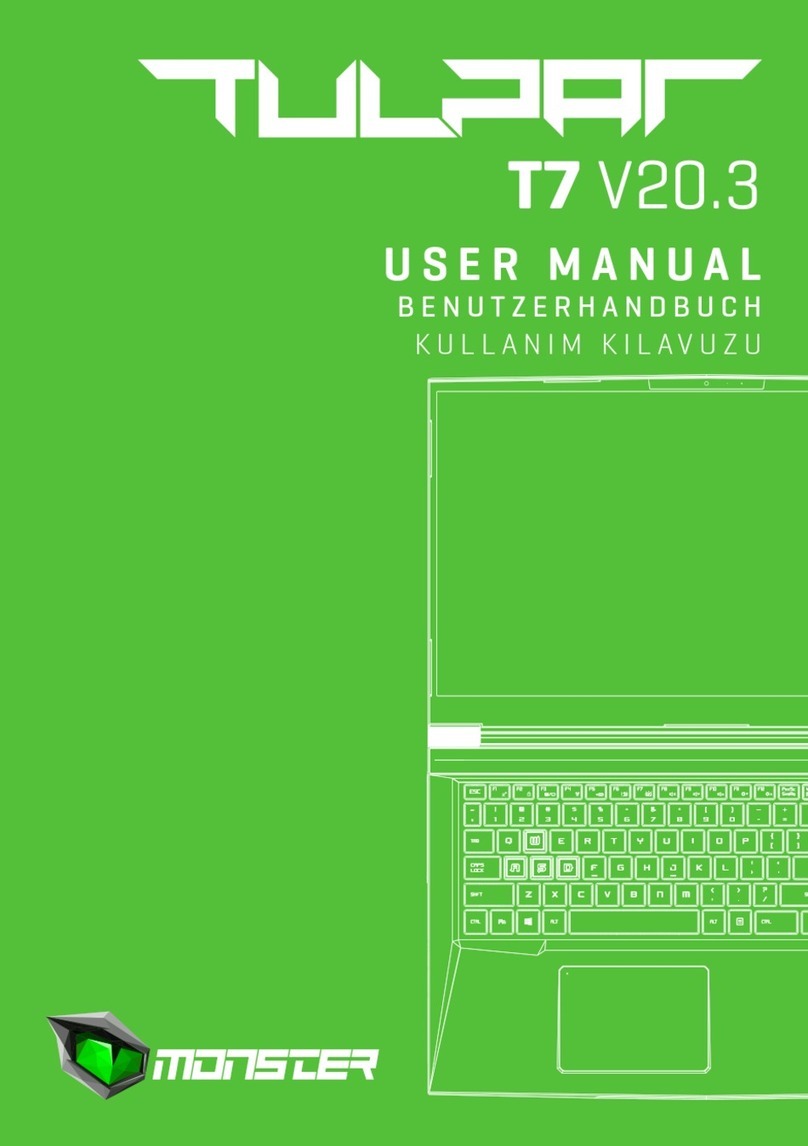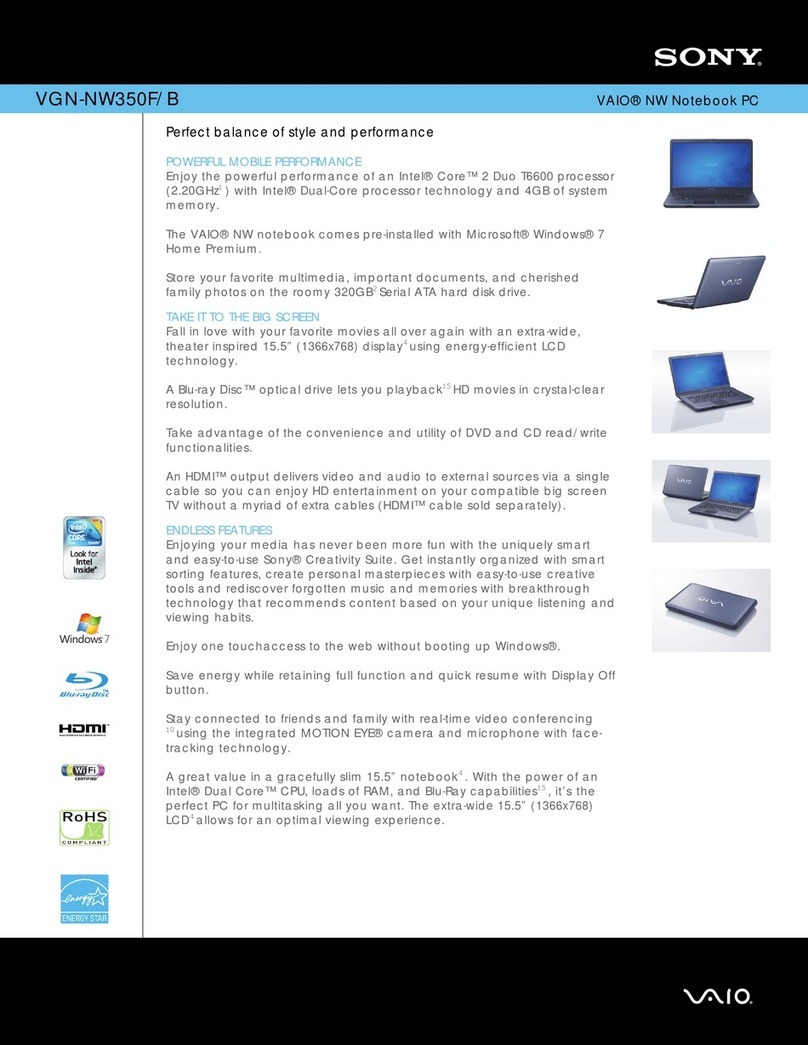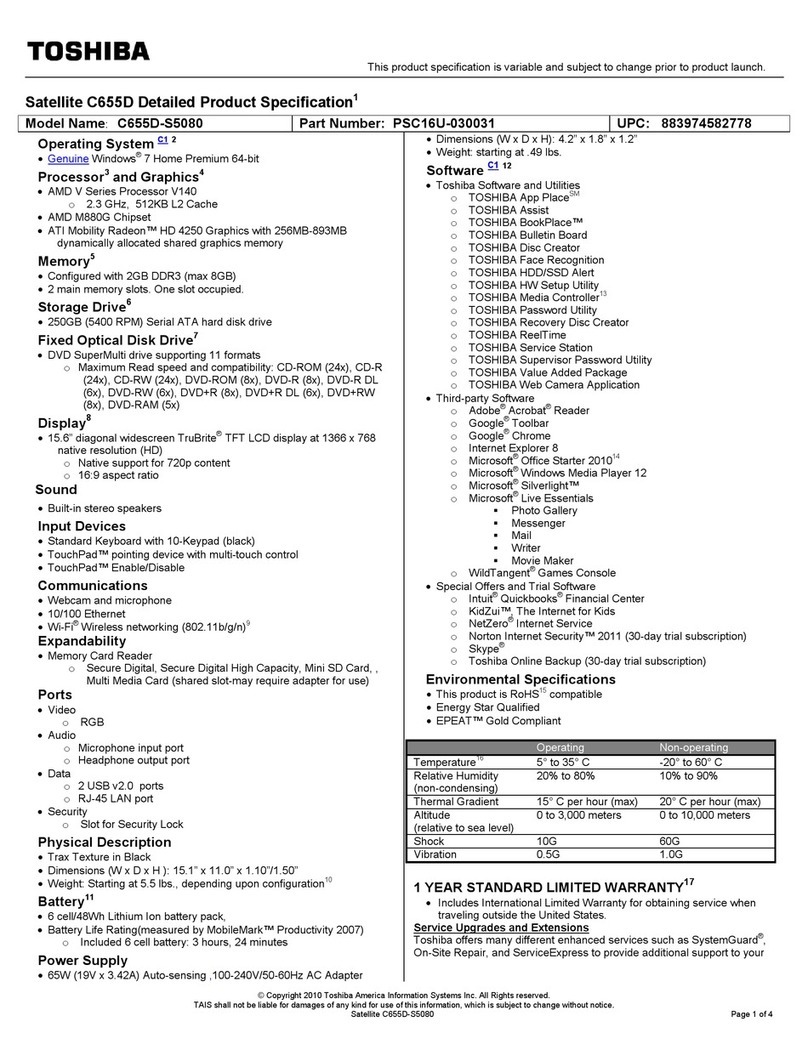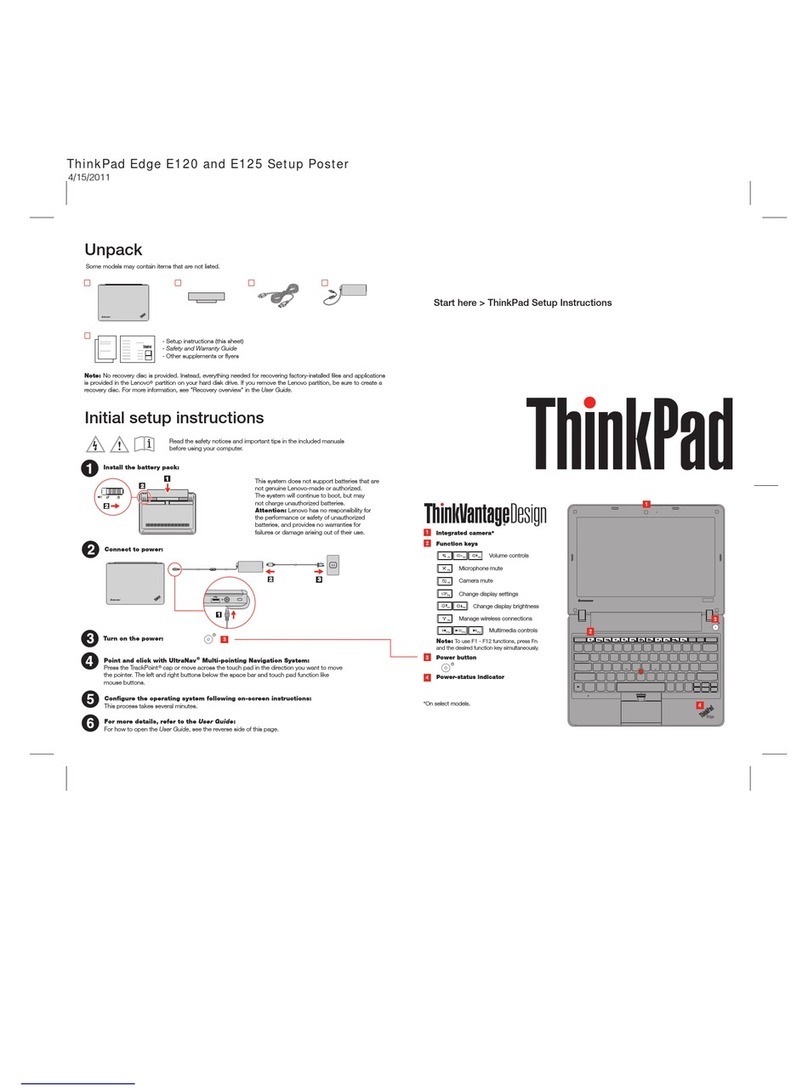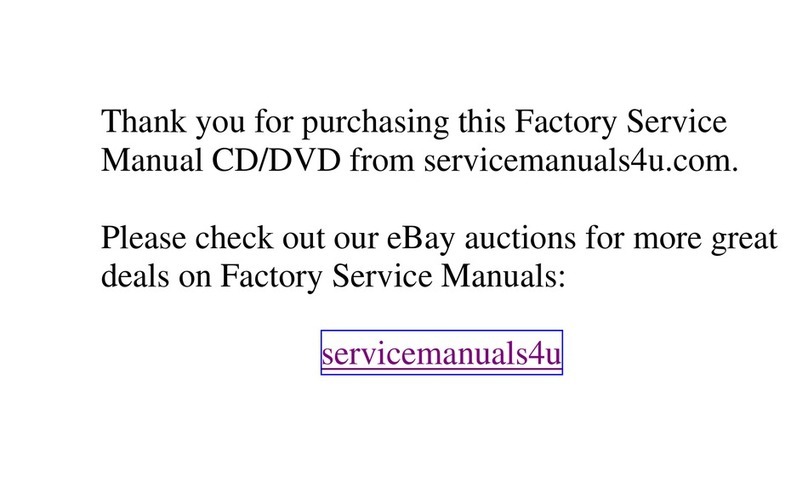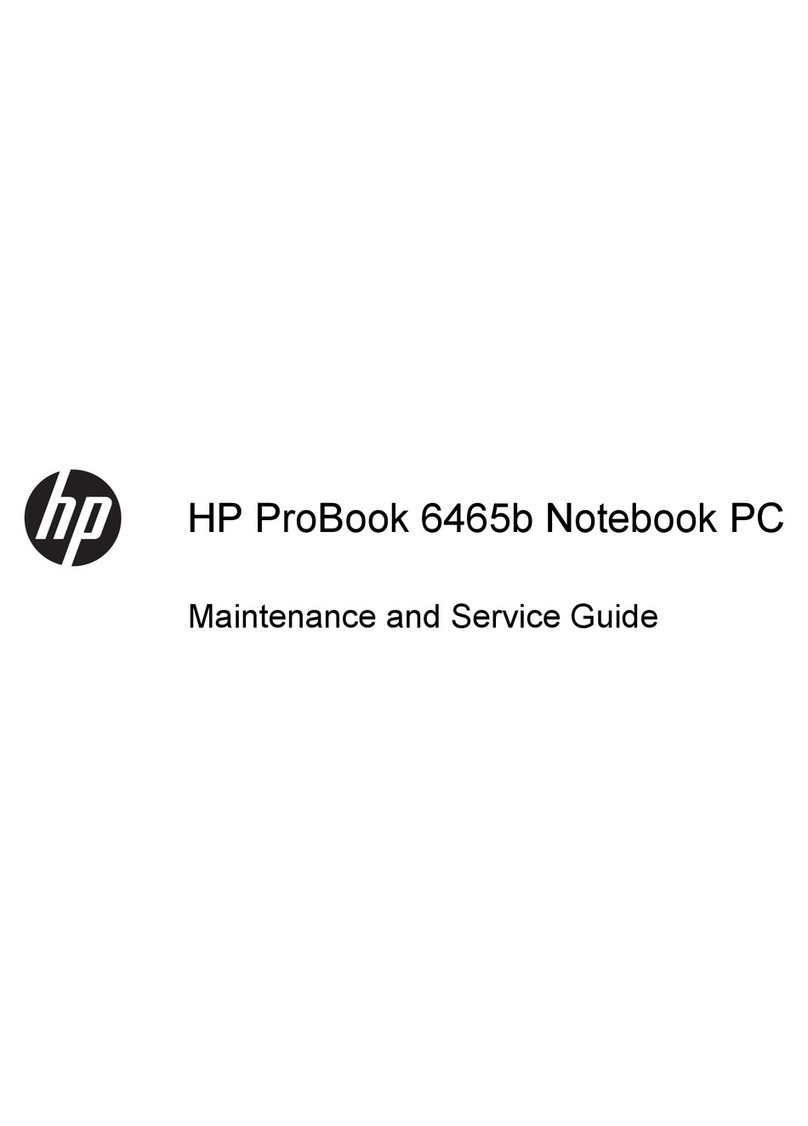Epik TEQNIO ELL1201T User manual

ELL1201T
USER GUIDE
12.5"Ultra Slim Laptop
Designed by
the EPIK Learning Company
California, USA
www.epiklearning.com.


1
Introduction and Table of Contents
This User Guide is designed to guide you through the key functions and
features of your new Ultra Slim Laptop. Please read carefully to ensure an
optimal user experience and keep it handy for future reference.
NOTE:
To change from English language prompts to Spanish language prompts,
please go to “Control Panel," then to “Clock, Language and Region," and
then to “Language” to change from English to Spanish.
1.0 INTRODUCTION
1.0 Introduction...........................................................................
1.1 Overview ..............................................................................
2.0 Appearance and Buttons........................................................
2.1 Introduction to Desktop........................................................
2.2 Windows Start Menu ...........................................................
2.3 Introduction to App Interface ..............................................
3.0 Basic Operations...................................................................
3.1 Sleep, Restart and Shut Down .............................................
3.2 Recovery...............................................................................
3.3 Bluetooth...............................................................................
3.4 Security Management ..........................................................
4.0 Features ...............................................................................
TABLE OF CONTENTS Page
1
2
3
4
4
4
6
6
6
7
8
9
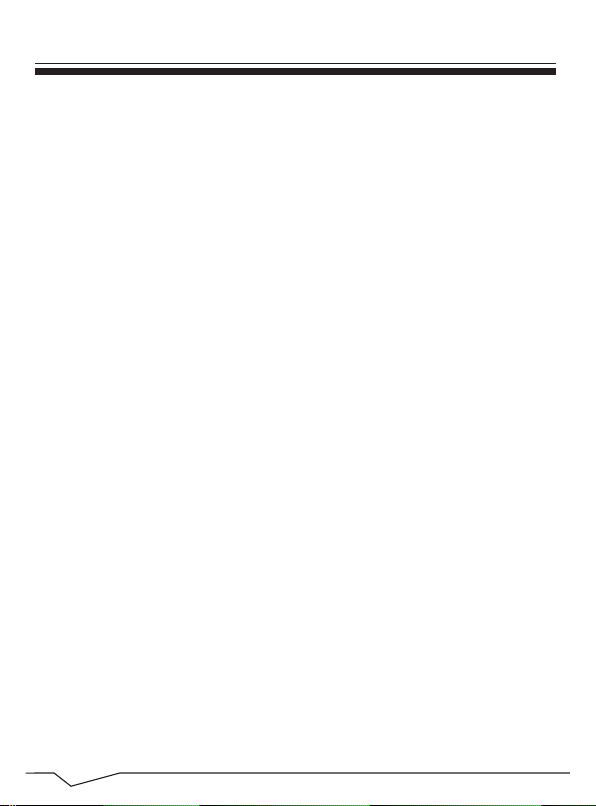
2
The TEQNIO™ 12.5"Ultra Slim Laptop from EPIK Learning™features
Windows 12.5-inch, with a standard resolution screen of 1024x600 and boasts a
1.8GHz Intel Cherry Trail Quad Core Processor. With the Ultra Slim Laptop
you can access the web, news, local business information and the Windows
Store, where you can download your favorite apps, games, movies and more!
With the built-in Bluetooth function you can seamlessly pair your Ultra Slim
Laptop with any Bluetooth compatible devices. You can store all your important
documents, pictures and movies with its 32 GB of memory. The storage capacity
can also be expanded up to 128 GB using the Micro-Card Reader slot. The
TEQNIO™ 12.5"Ultra Slim Laptop is your answer for a full-featured, all-in-one
laptop.
Overview and Notes
1.1 OVERVIEW
NOTES
• The Epik Ultra Slim Laptop is a high-density electronic product. DO NOT attempt
to disassemble the device.
• Please do not drop or bang the device.
• Avoid using this product in the following environments: Extremely hot or cold
places, high humidity, dusty areas, direct sunlight or long-term exposure to the sun.
• The product may be cleaned with a damp cotton cloth; the use of any chemical
cleaning fluid is prohibited. Please keep the product away from water at all times.
• If you use headphones, DO NOT use them while crossing the street, riding a
bicycle or driving a motorcycle.
• Please use approved battery, battery charger and accessories only. The use of any
other type of products would be a breach of warranty and may be dangerous.
• If you have any questions regarding the use of this product, please contact your
local dealer or contact the Epik Learning customer service center directly at
• Epik Learning will not be held responsible for any files lost due to product damage,
repair or other causes. Please be sure to follow instructions in the User Guide and
backup your files in a timely manner.
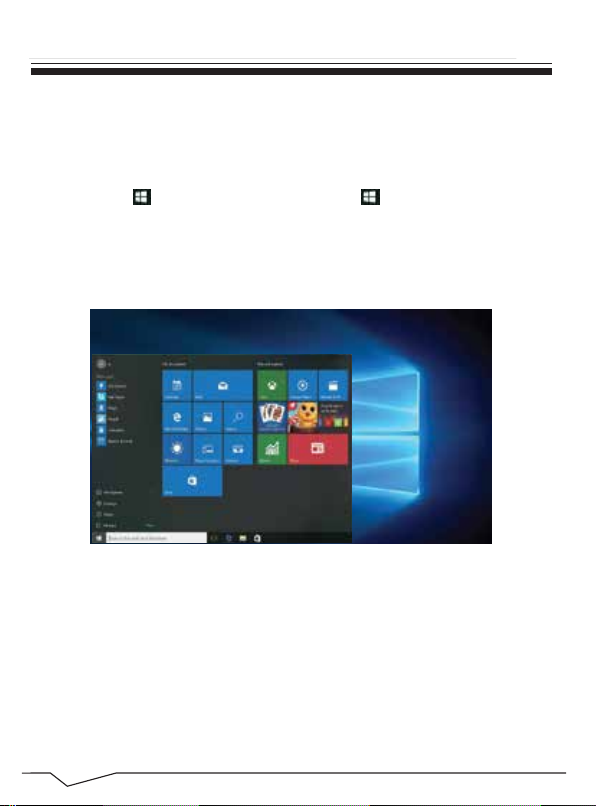
4
Introduction to Desktop
2.1 INTRODUCTION TO THE DESKTOP
2.2 WINDOWS START MENU
Press the key on the keyboard or click the icon on the screen until you see
the Start Menu. All applications/programs are displayed in the form of
“magnets” listed on the screen. Click on any of the icons to open.
You must log on to your Microsoft account before the start up application can run.
2.3 INTRODUCTION TO APP INTERFACE
If you want to pin more application programs on the Start interface, press and
hold the application program for about one second, and release the magnet until
the pop-up option appears and select “Pin to Start” to fix to the start screen, or
just press and move to the start screen. (Screen 1).

5
Introduction to Desktop (Cont’d)
Conversely, if you want to cancel or delete a certain application in the Start
screen, press and hold the application program magnet for about one second and
click . You can also click to check more menu options, such as resizing the
magnet you want. (Screen 2) Slide it to the left from the right side of the screen to
start Action Center to check the laptop status: Rotation lock, Bluetooth,
Brightness, etc.
(Screen 1)
(Screen 2)

6
3.0 BASIC OPERATIONS
3.1 Sleep, Restart and Shutdown
Basic Operations
3.2 RECOVERY
Force Reset / Shutdown
If the laptop freezes, you can press and hold the Power button for 8~12 seconds,
then the laptop will shutdown.
Follow the steps below
Click the button in the lower left corner of screen and select “Settings”
then select “Update & Security”, click on “Recovery”. The program will walk
you through simple steps necessary to recover your system.
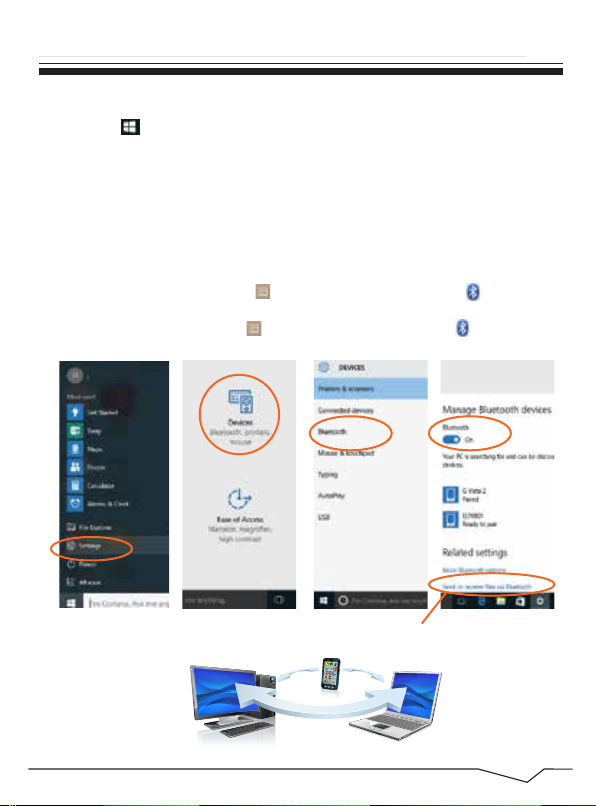
7
3.3 BLUETOOTH
Basic Operations (Cont’d)
• Click the button in the lower left corner of screen.
• Select “Settings”
• Select “Devices”, click on “Bluetooth”.
a) Make sure the Bluetooth switch is set to “On”
After you turn on Bluetooth, the laptop will auto-search other devices you can pair
with your device.
Send or Receive Files via Bluetooth
Send or Receive Files via Bluetooth
b) Send a File: Before sending files, you should open the window, "Select where
to send your files": Click the icon at lower right corner of desktop - - Send a File.
c) Receive a File: Before receiving the files, you should open the window "Waiting
for a connection": Click the icon at lower right corner of desktop - - Receive a File.
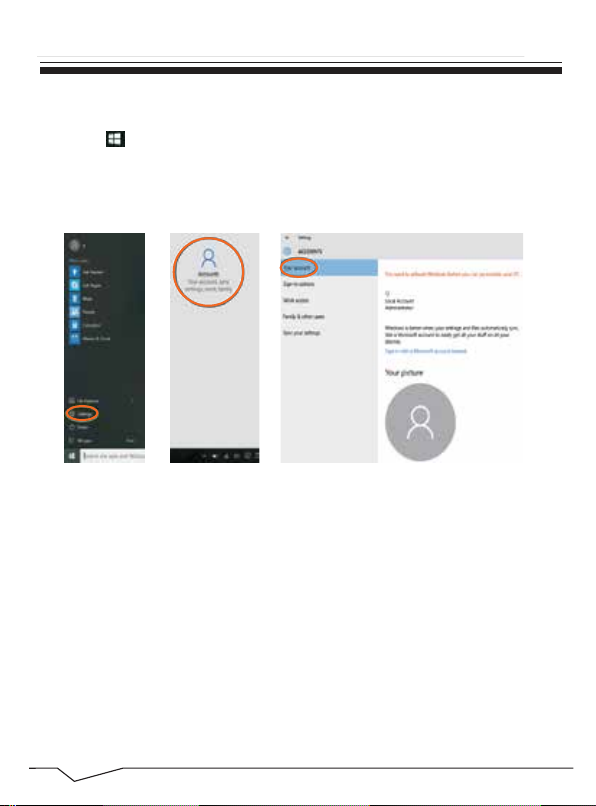
8
3.4 SECURITY MANAGEMENT
Basic Operations (Cont’d)
Method for quick setup:
Click the button in the lower left corner of screen and select “Settings”.
Select “Accounts” on the right and click “Create local account” in “Your account”
on the right side. After creating a user name and a password for Windows Live ID
Account, input username, password, confirm password and password prompt.
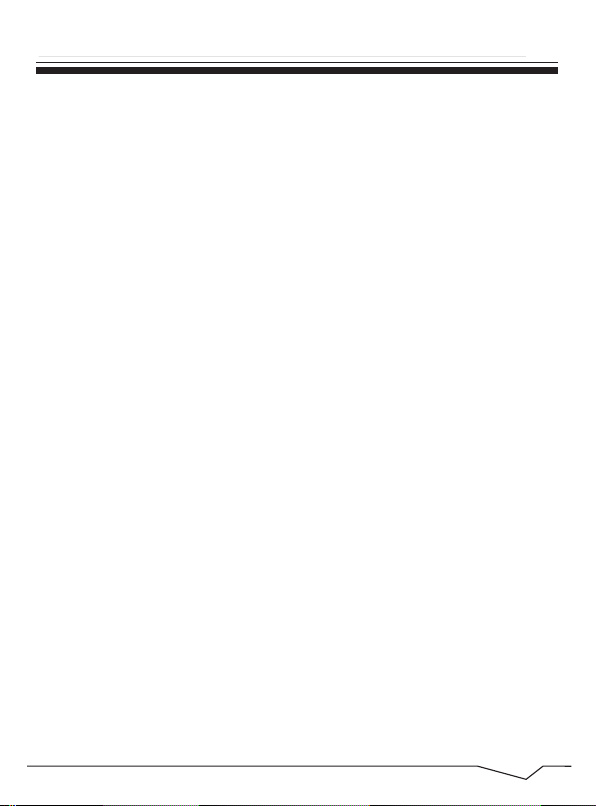
9
4.0 FEATURES
Features
• Screen Size 10.1"
• Resolution 1024 x 600
• Panel Type TN
• Design Clamshell
• Operating System Windows 10
• Processor Cherry Bay Trail
• Processor Quad Core
• Processor 1.8 GHz
• Storage 32GB
• Memory (RAM) 2GB
• Expansion Slot Micro SD
• Front camera .3 MP
• Rear camera n/a
• Battery 5600 mAH Lithium - – UP TO 6 HOURS
• micro USB n/a
• HDMI 1 x micro
• USB 2.0 2
Items are included in your package:
* Laptop
* Power Adapter
* User Manual
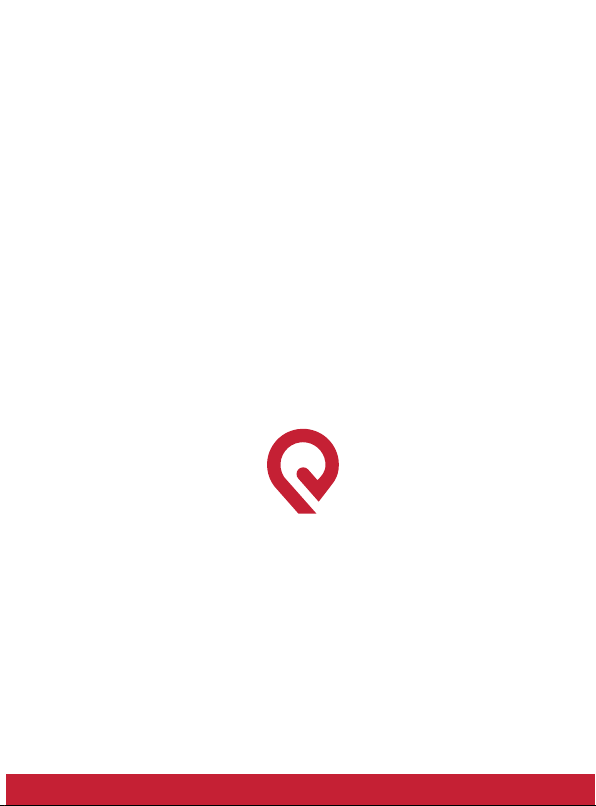
www.epiklearning.com
California - USA
EPIK Learning Company

3
1366x768 0.3MP
Front
Memory Storage
12.5"
UltraSlim Laptop
2.0 APPEARANCE AND BUTTONS
Appearance and Buttons
6
8
7
9
10
12
11
1
3
2
1. USB Port
2. Headphone Jack
3. Micro SD Slot
4. DC Jack
5. USB Port
6. HDMI Port
7. Speaker
8. Camera
9. LCD
10. Mic
11. Touch Pad
12. Keyboard
5
4
7
8
9
10
12
5
6
4
2
3
1
TOP
BOTTOM BOTTOM/ KEYBOARD
SCREEN
11
Table of contents
Other Epik Laptop manuals