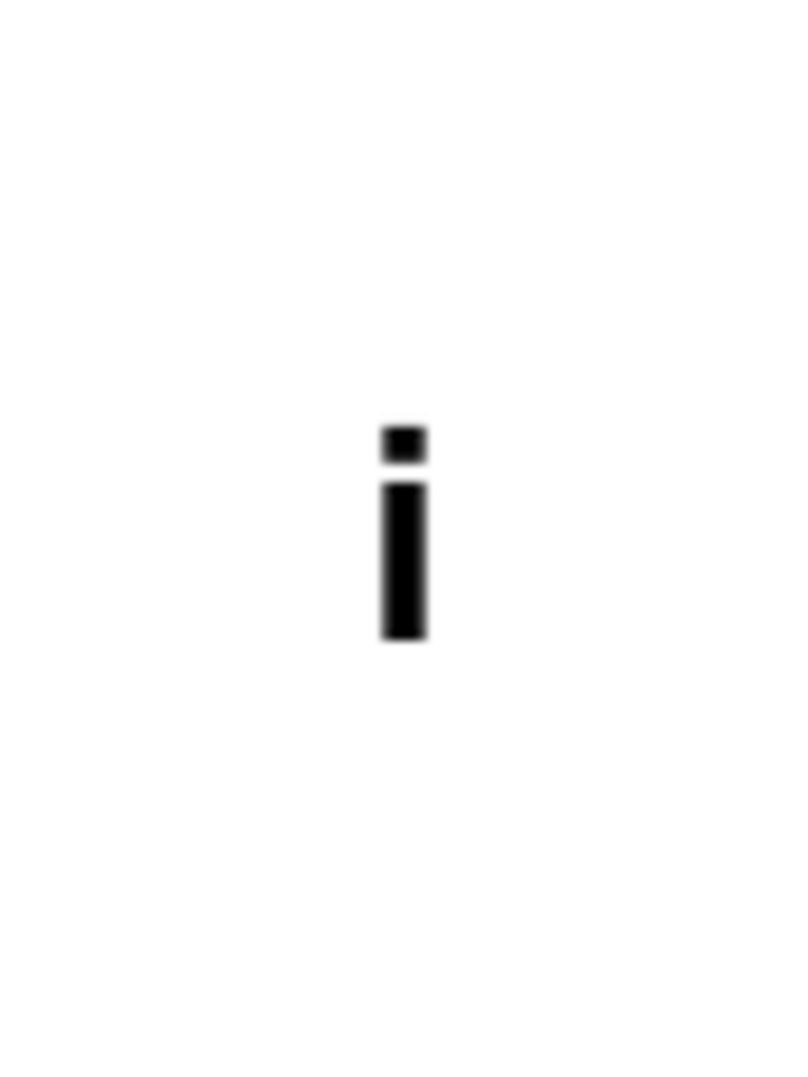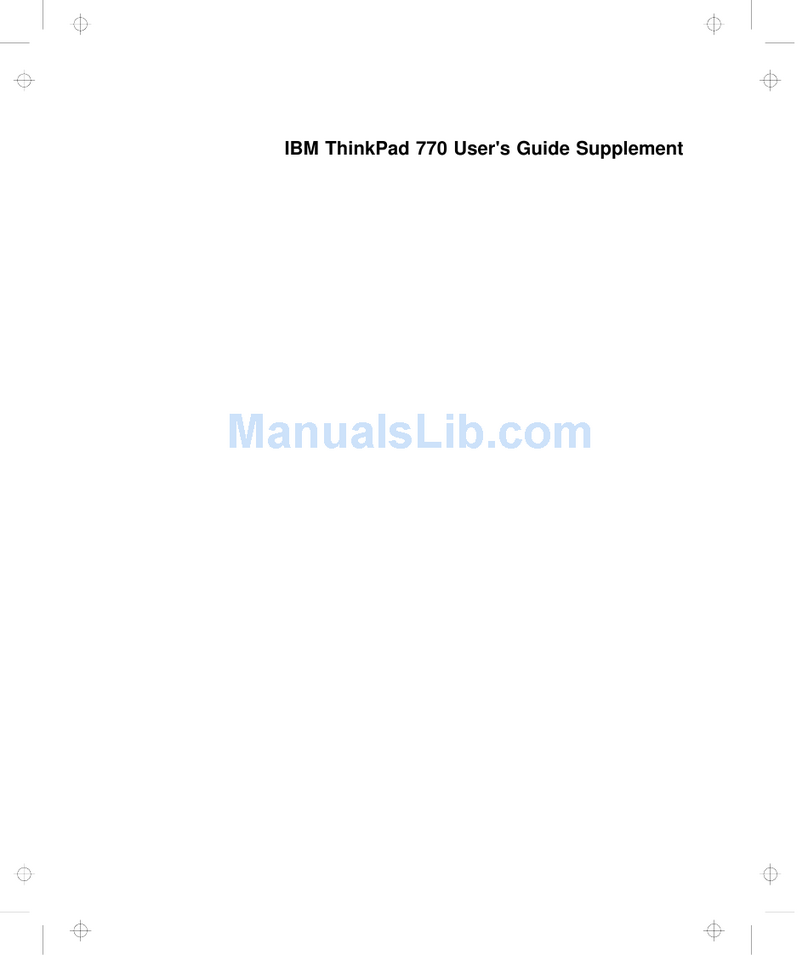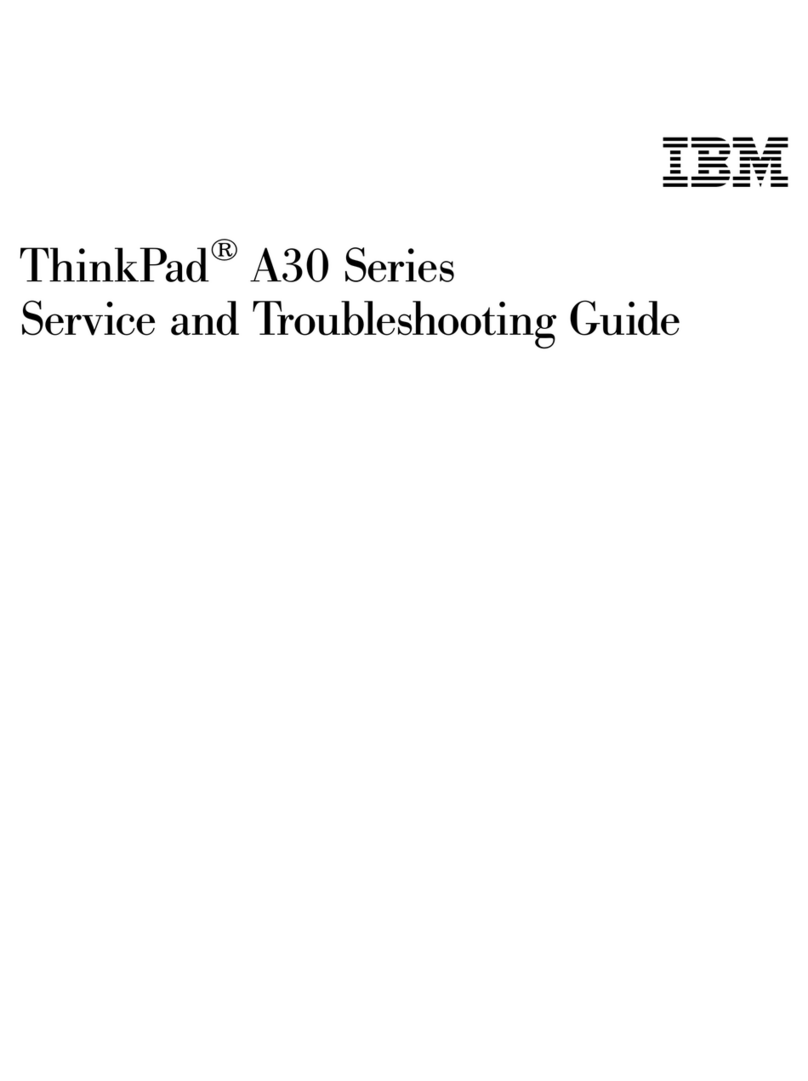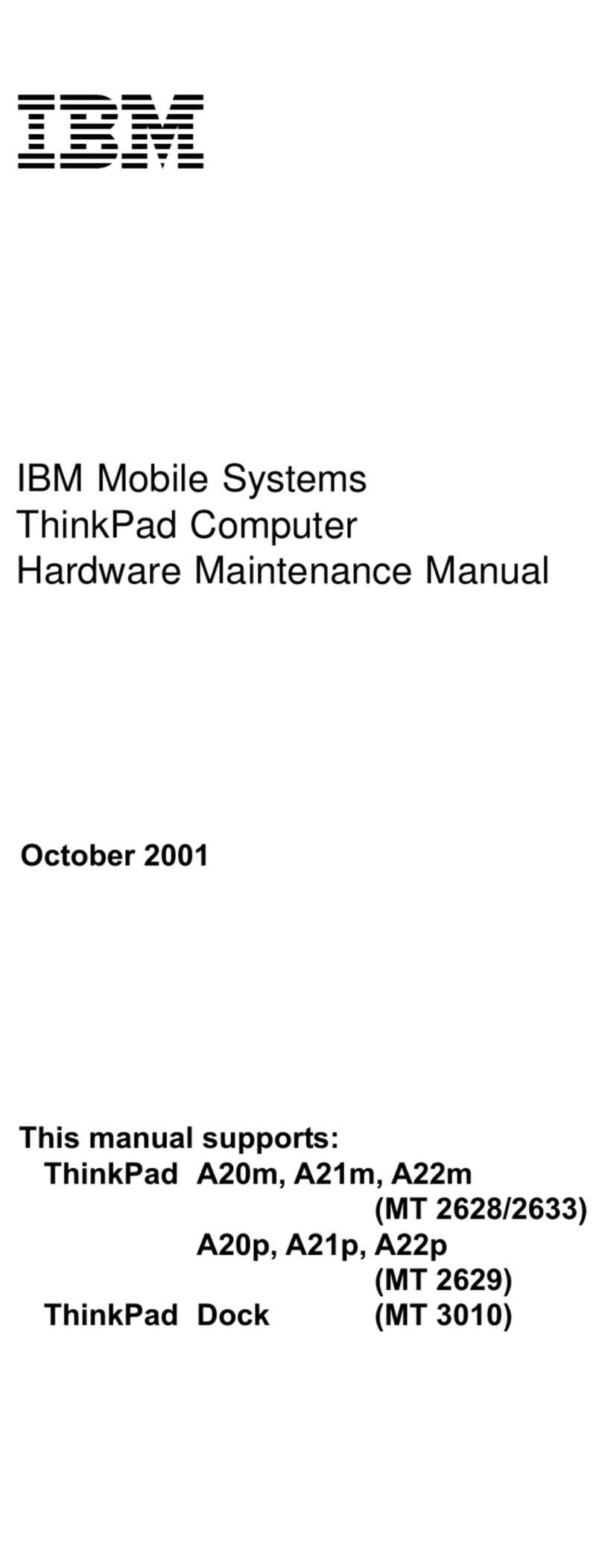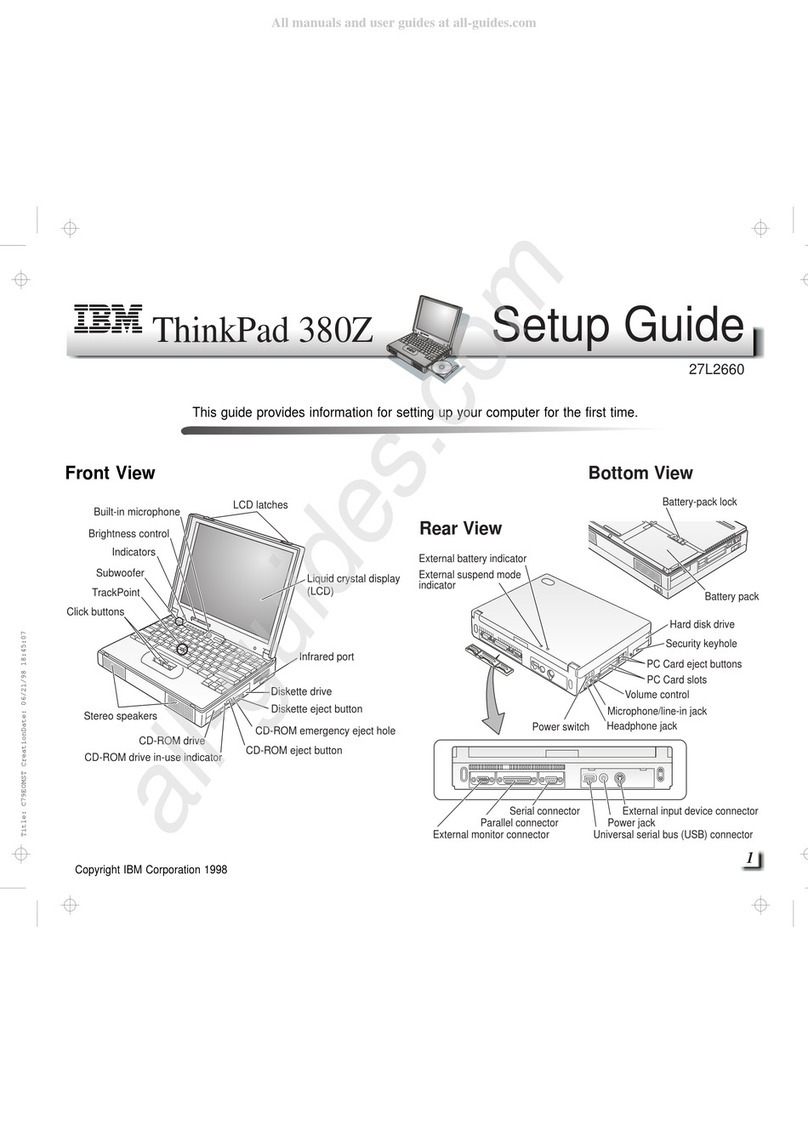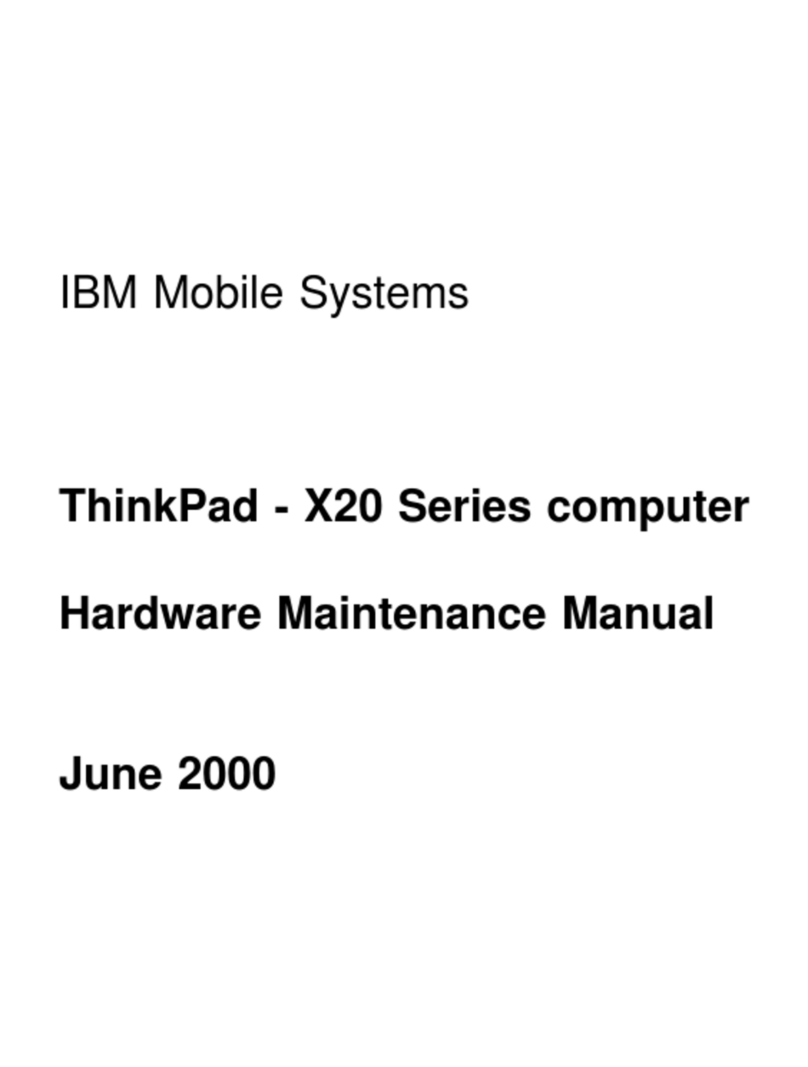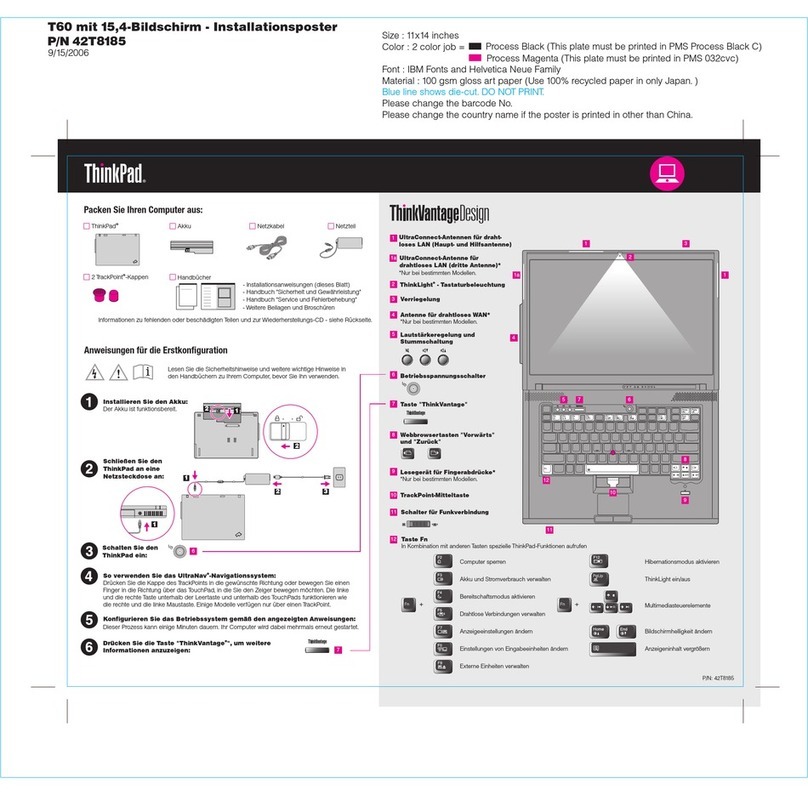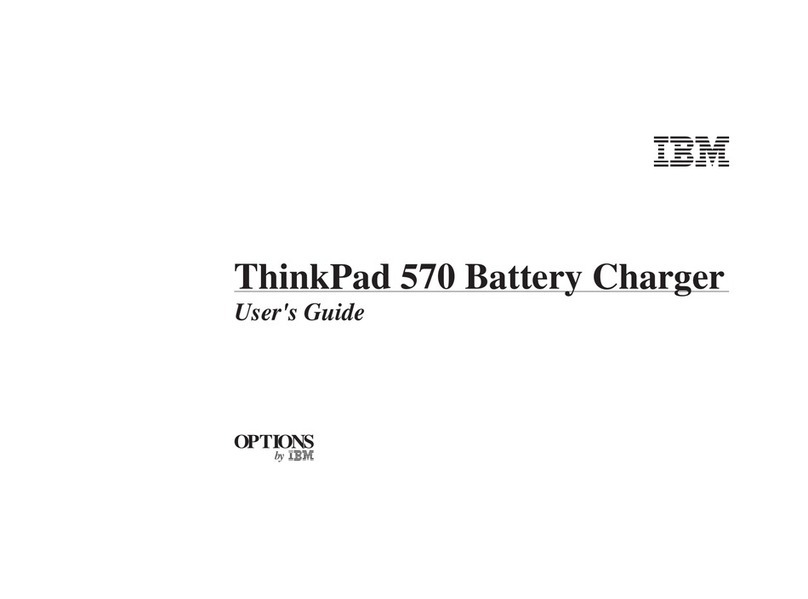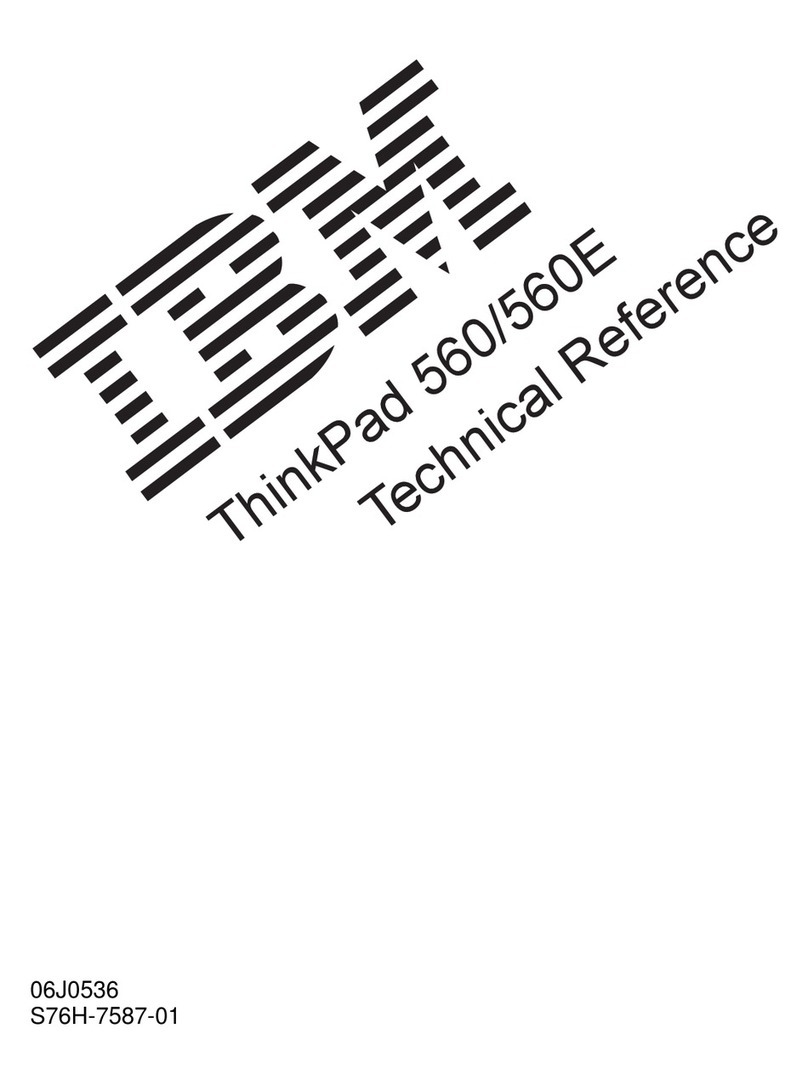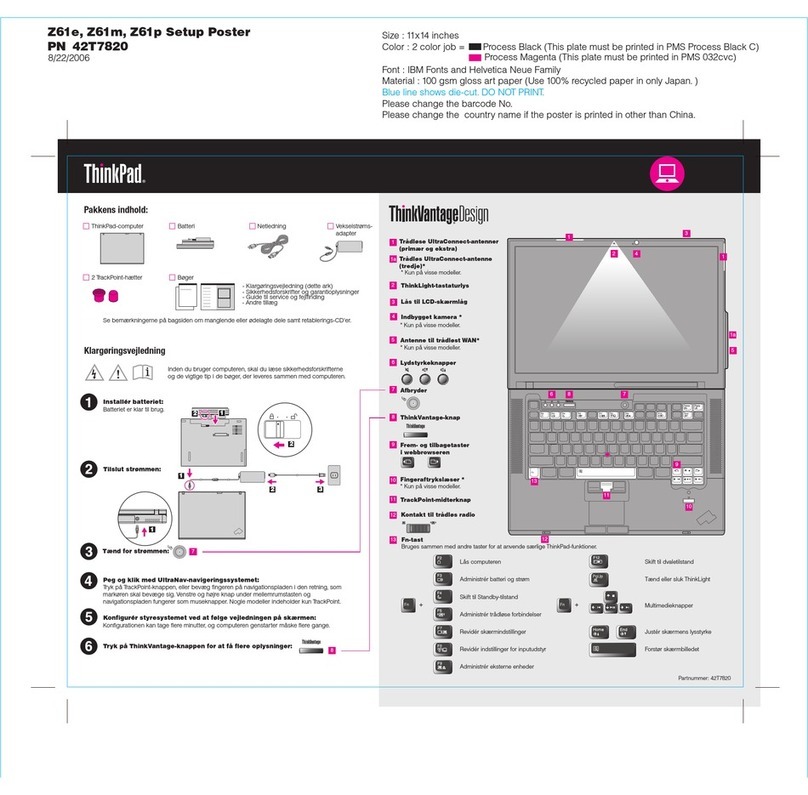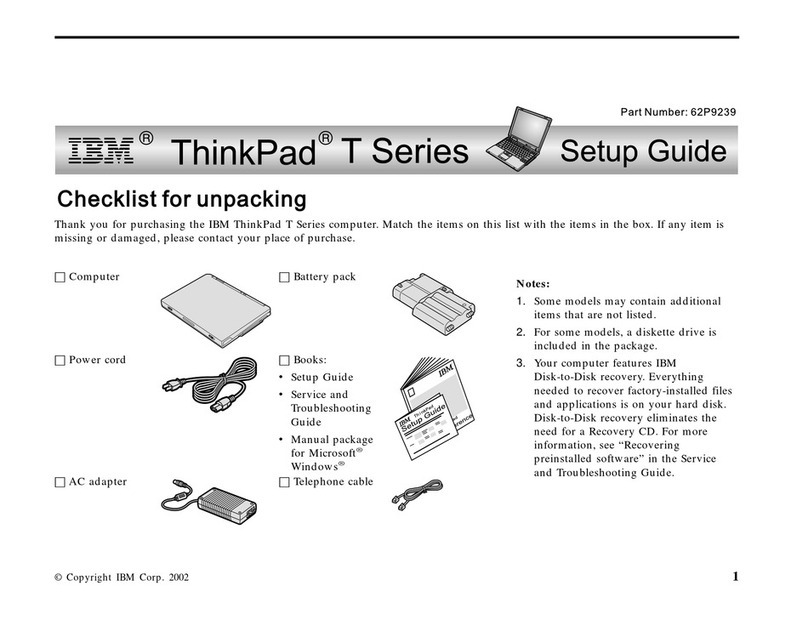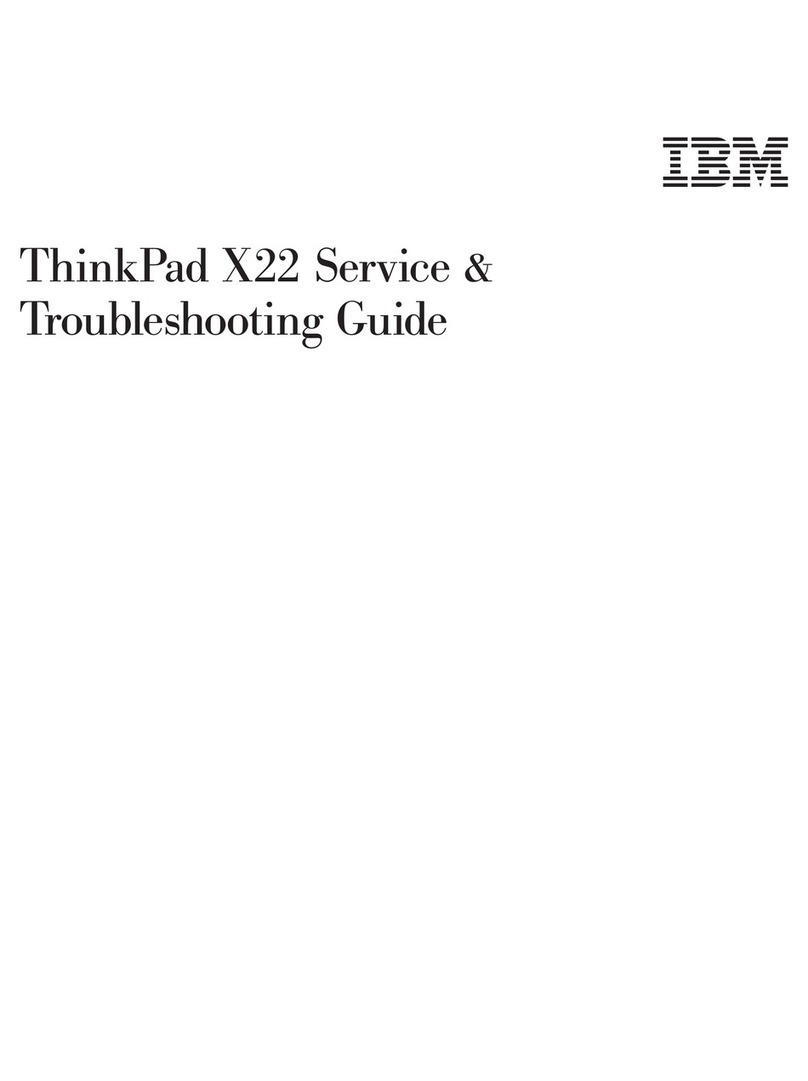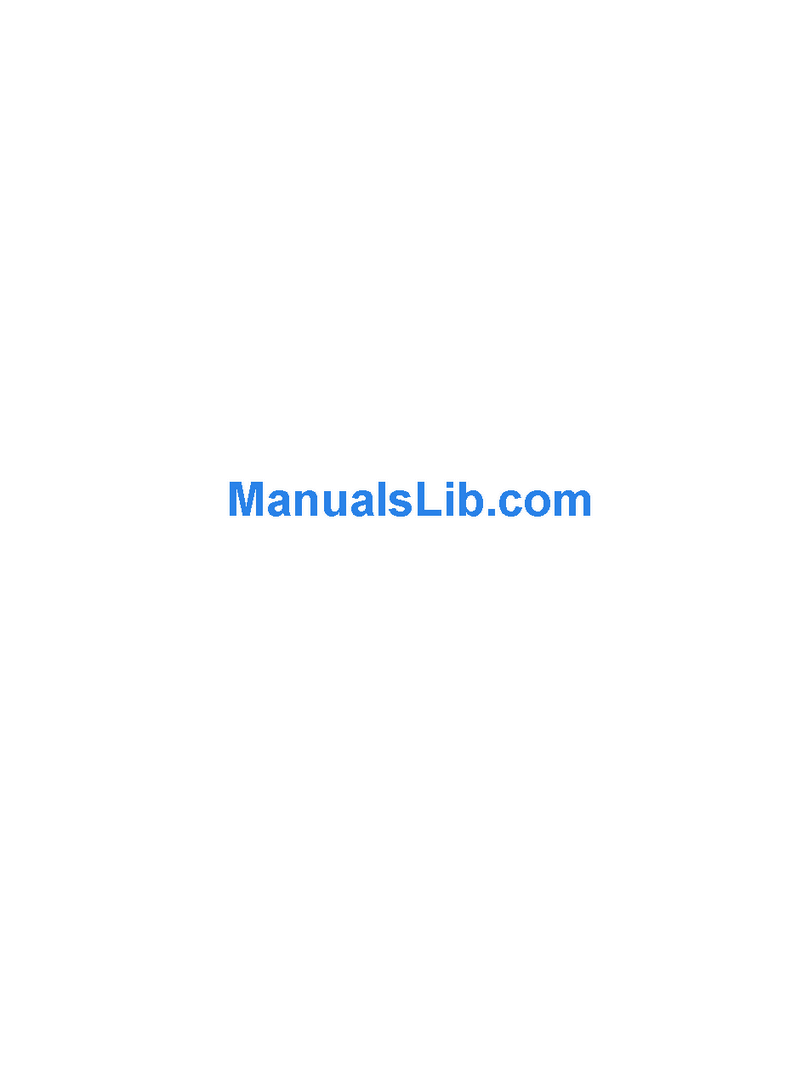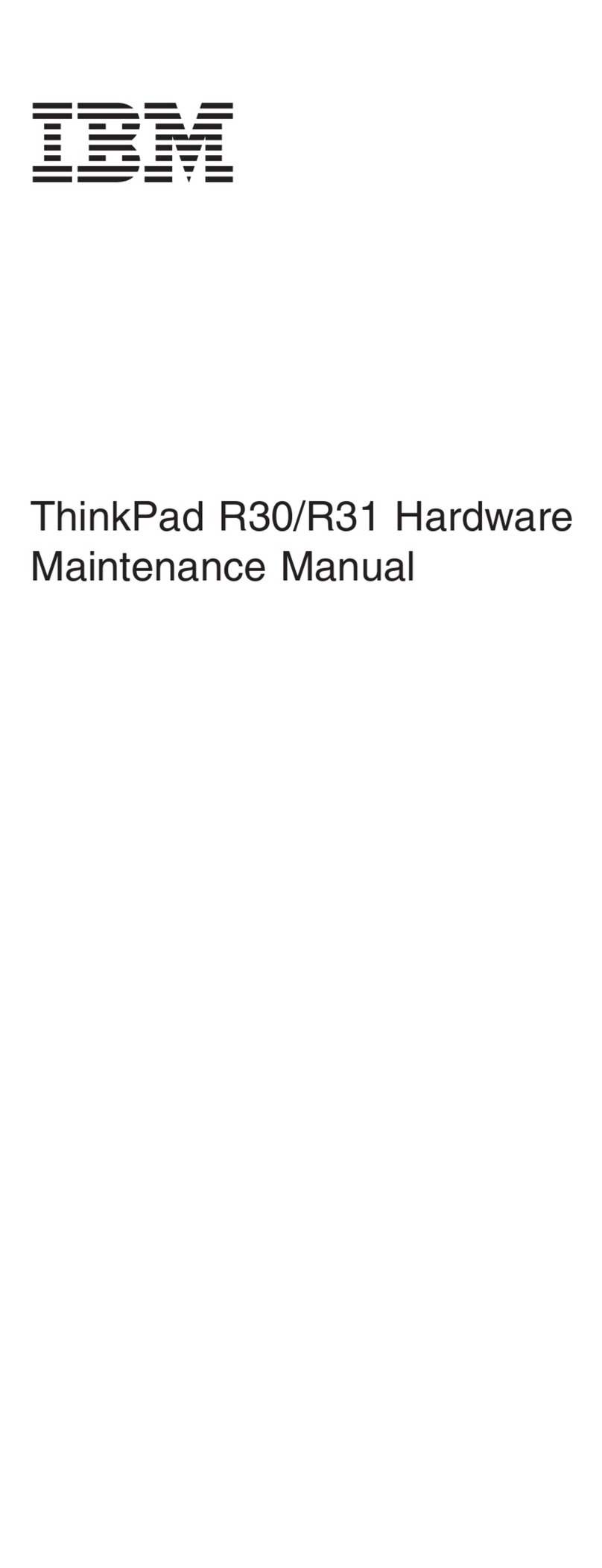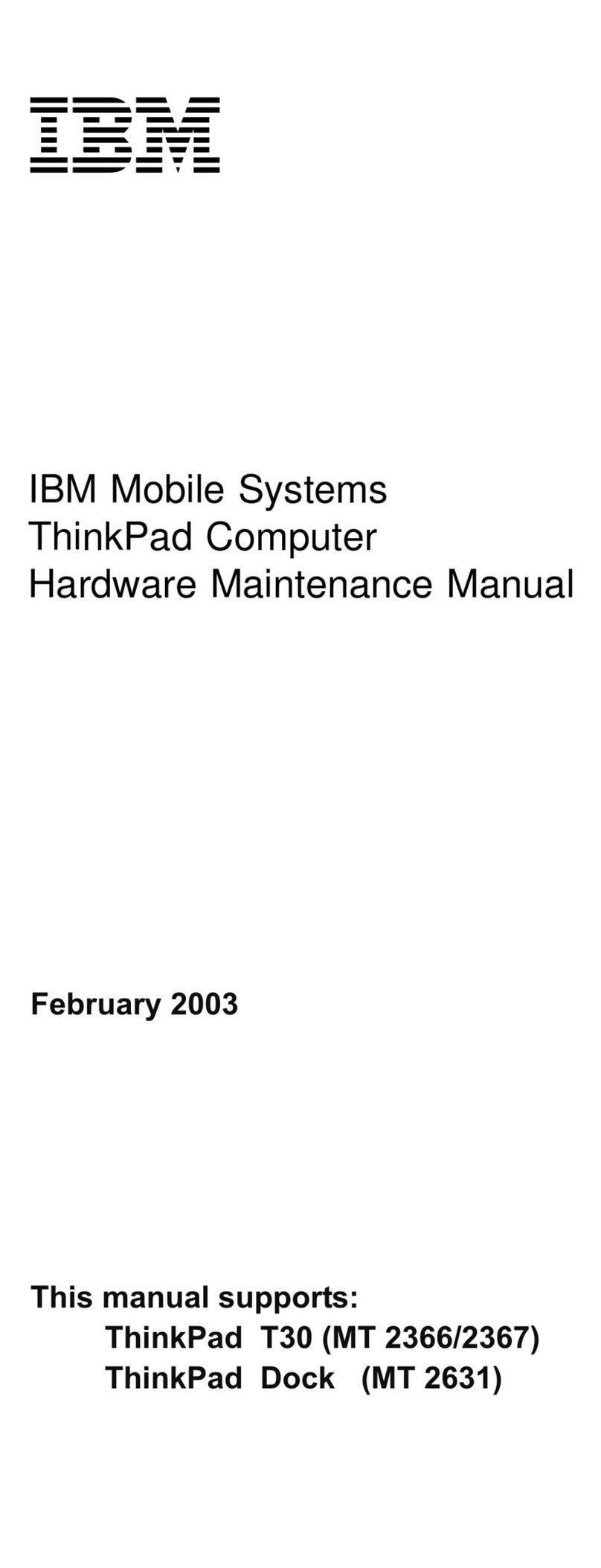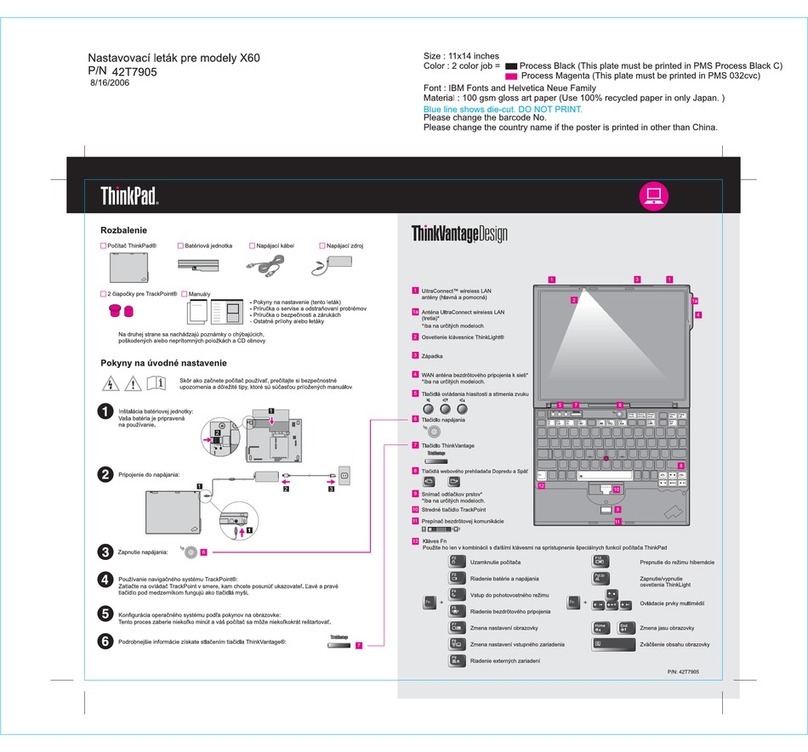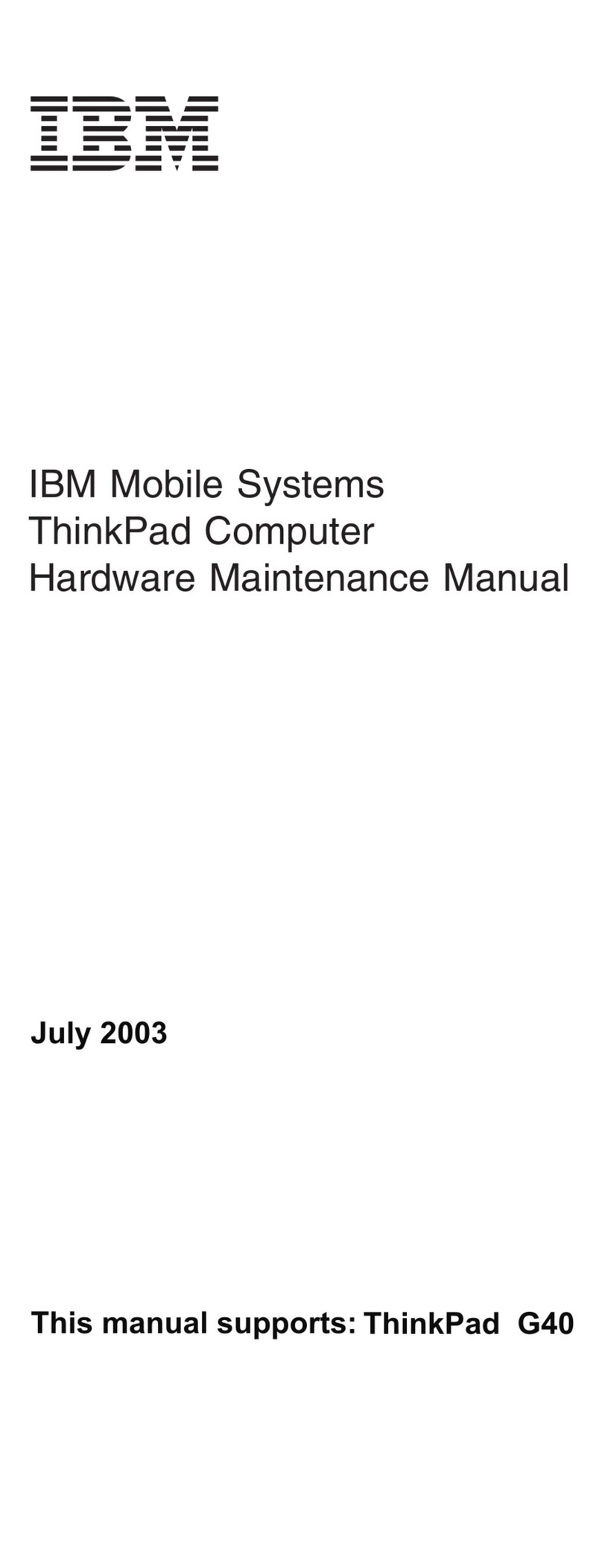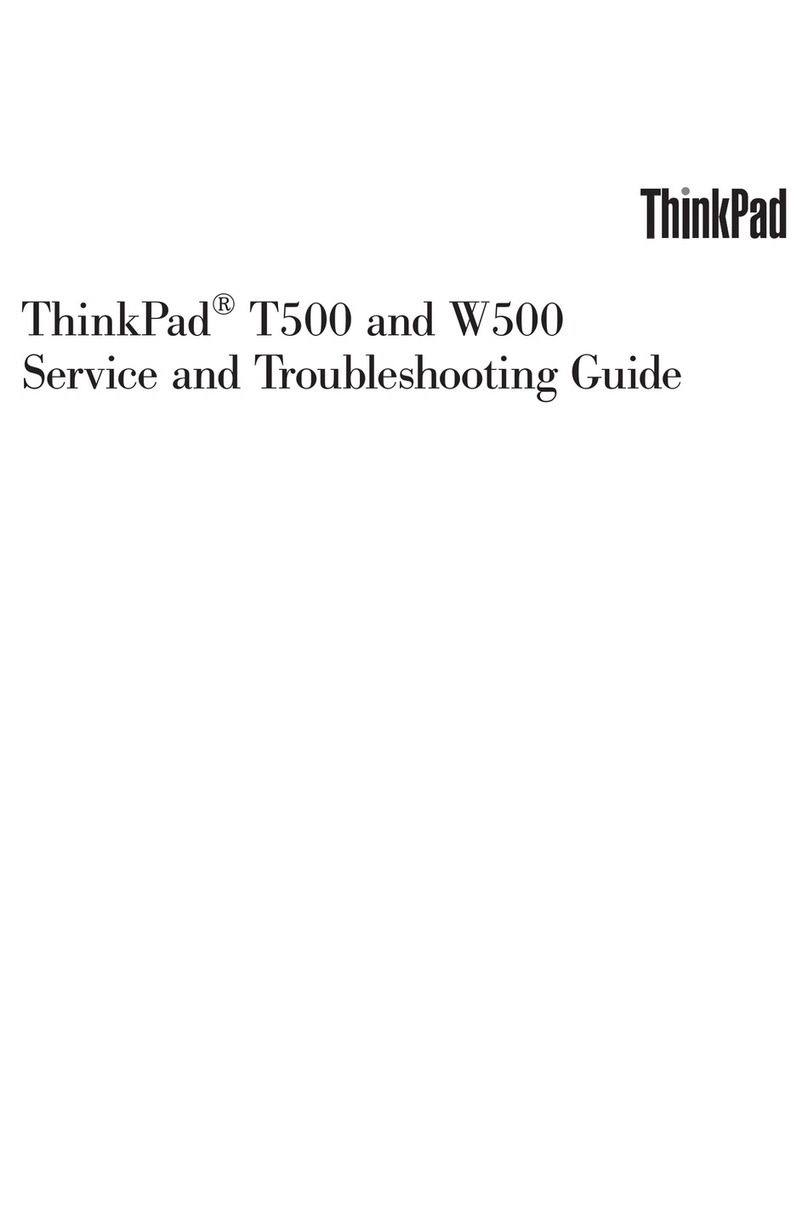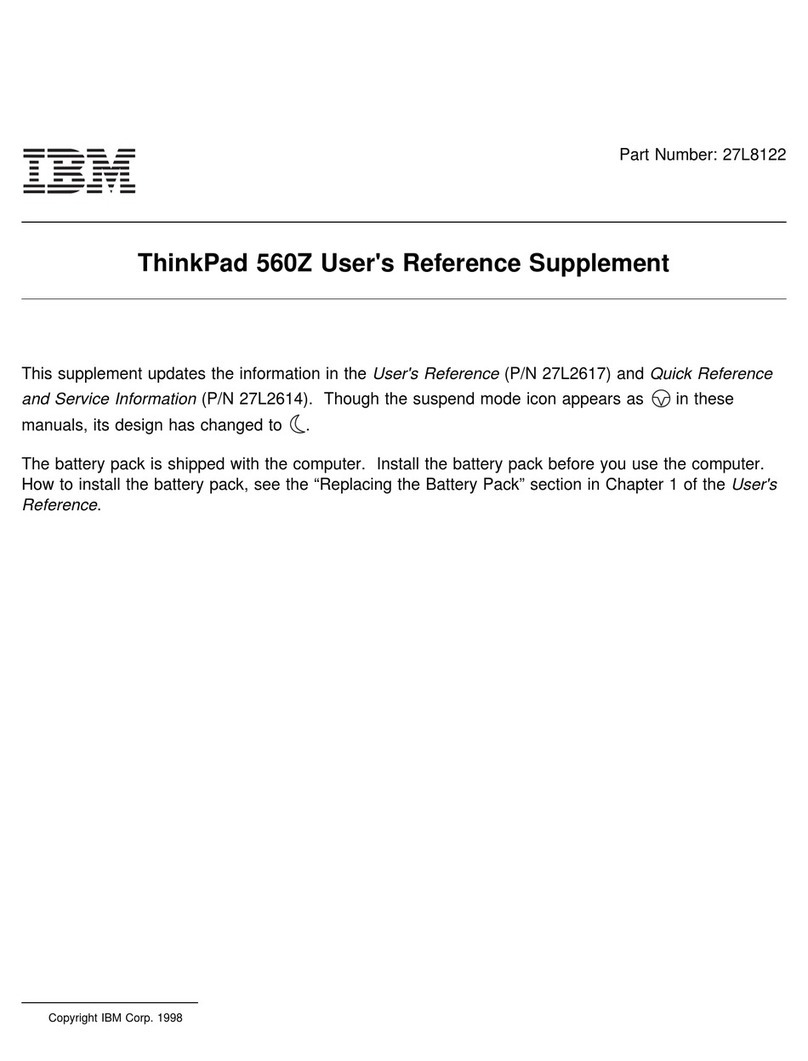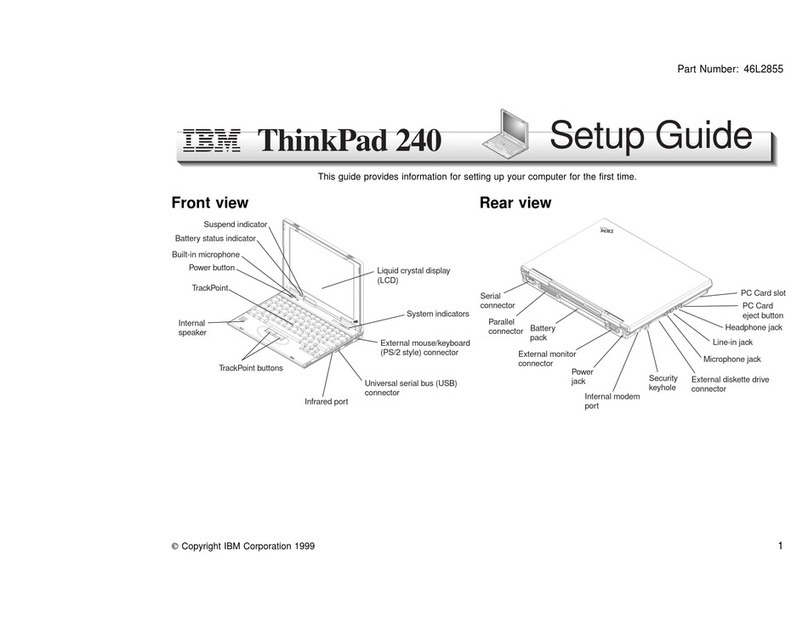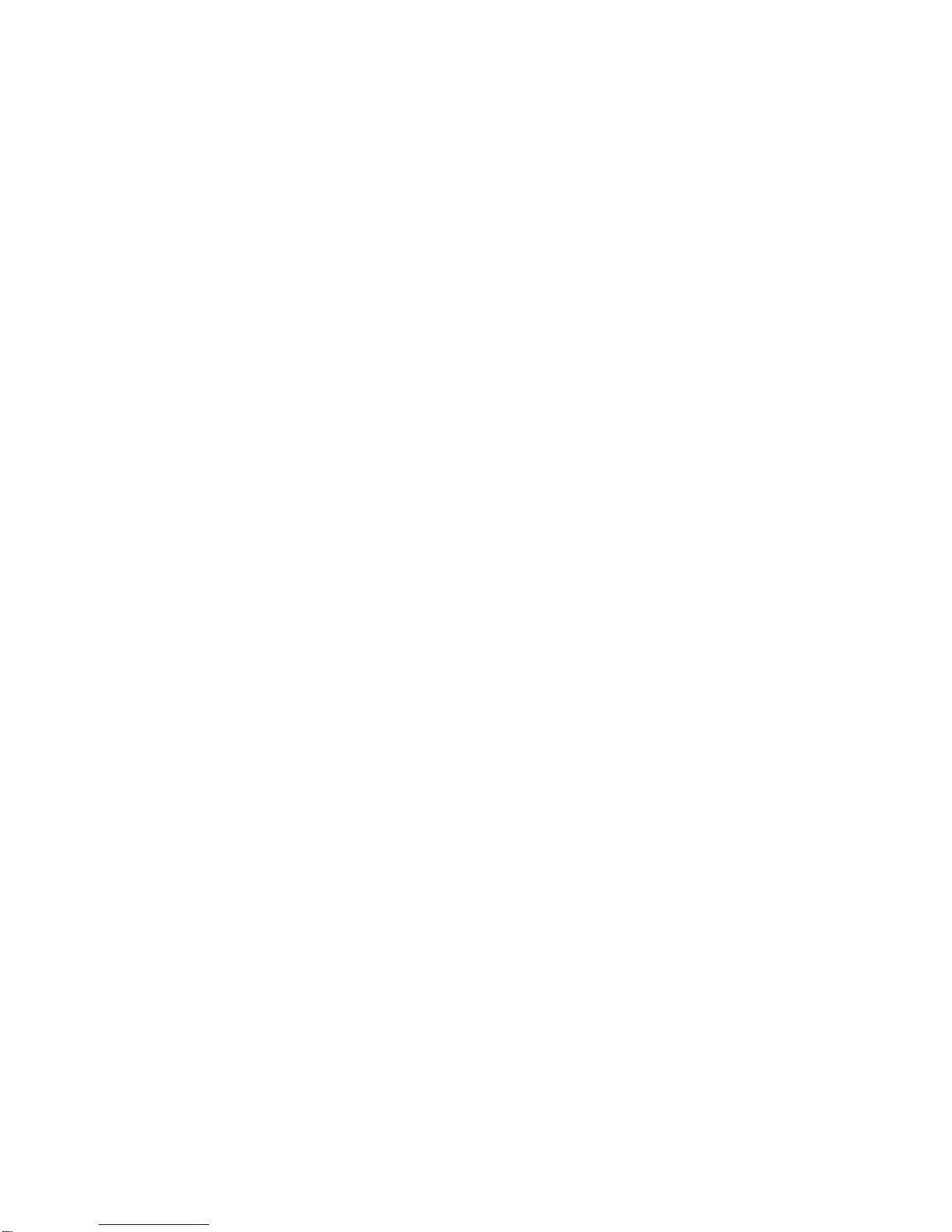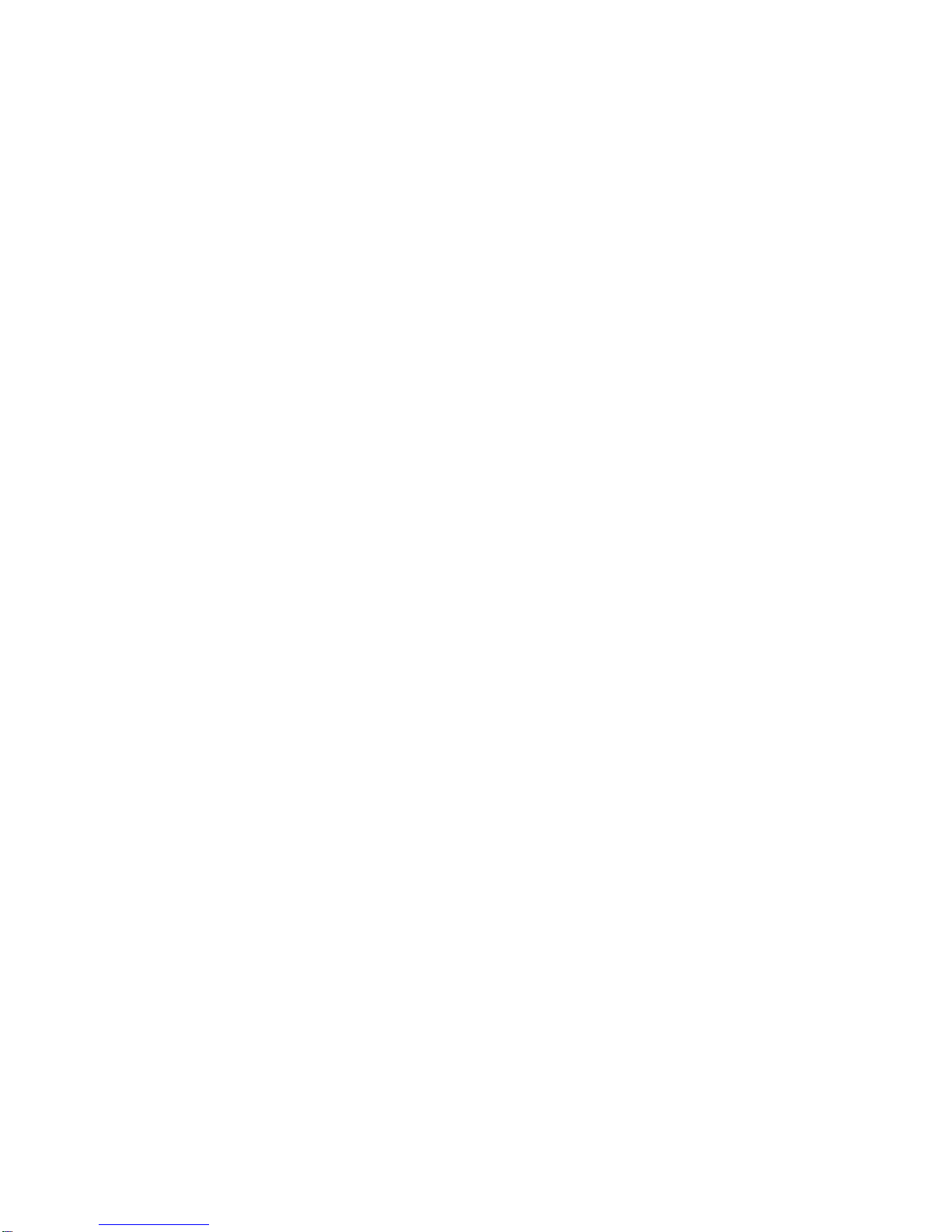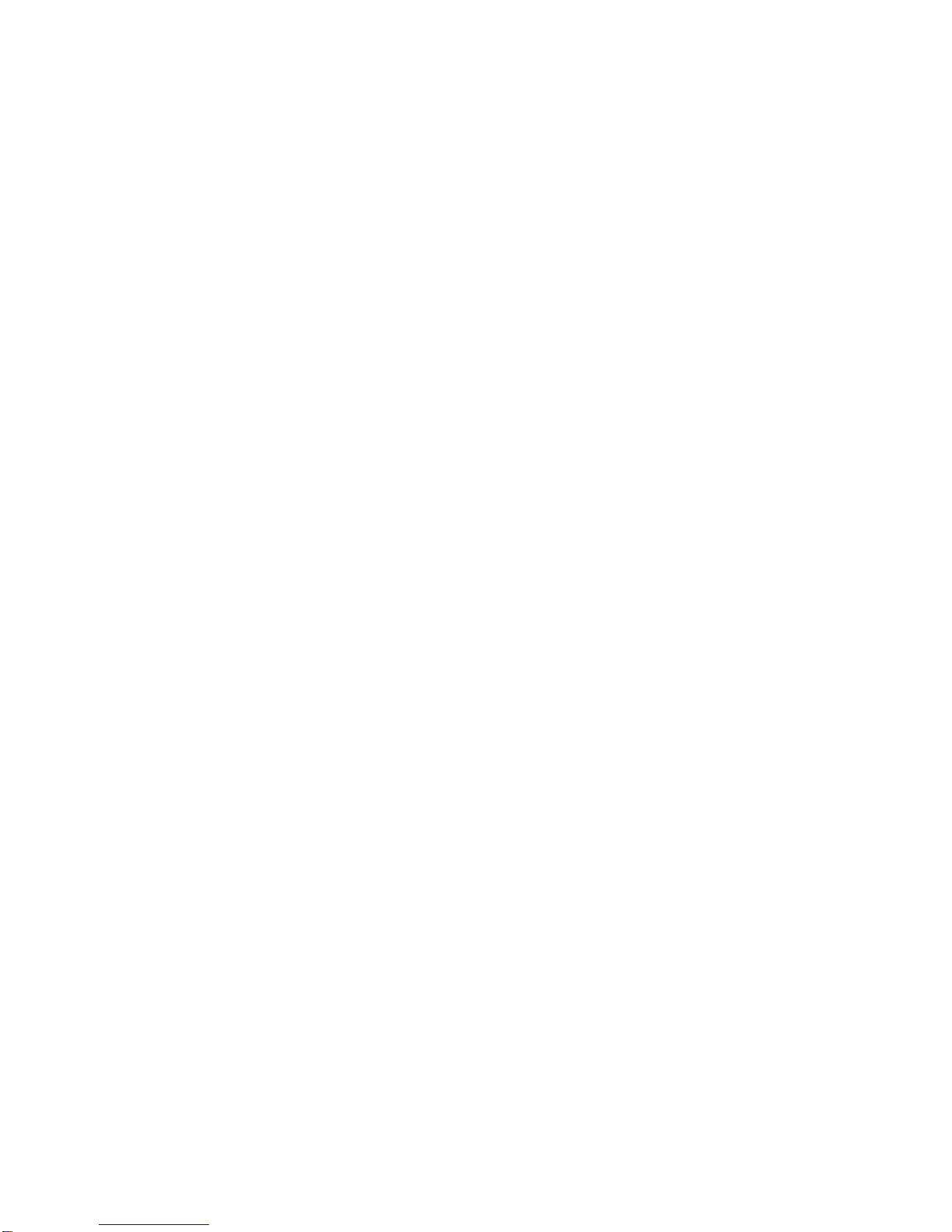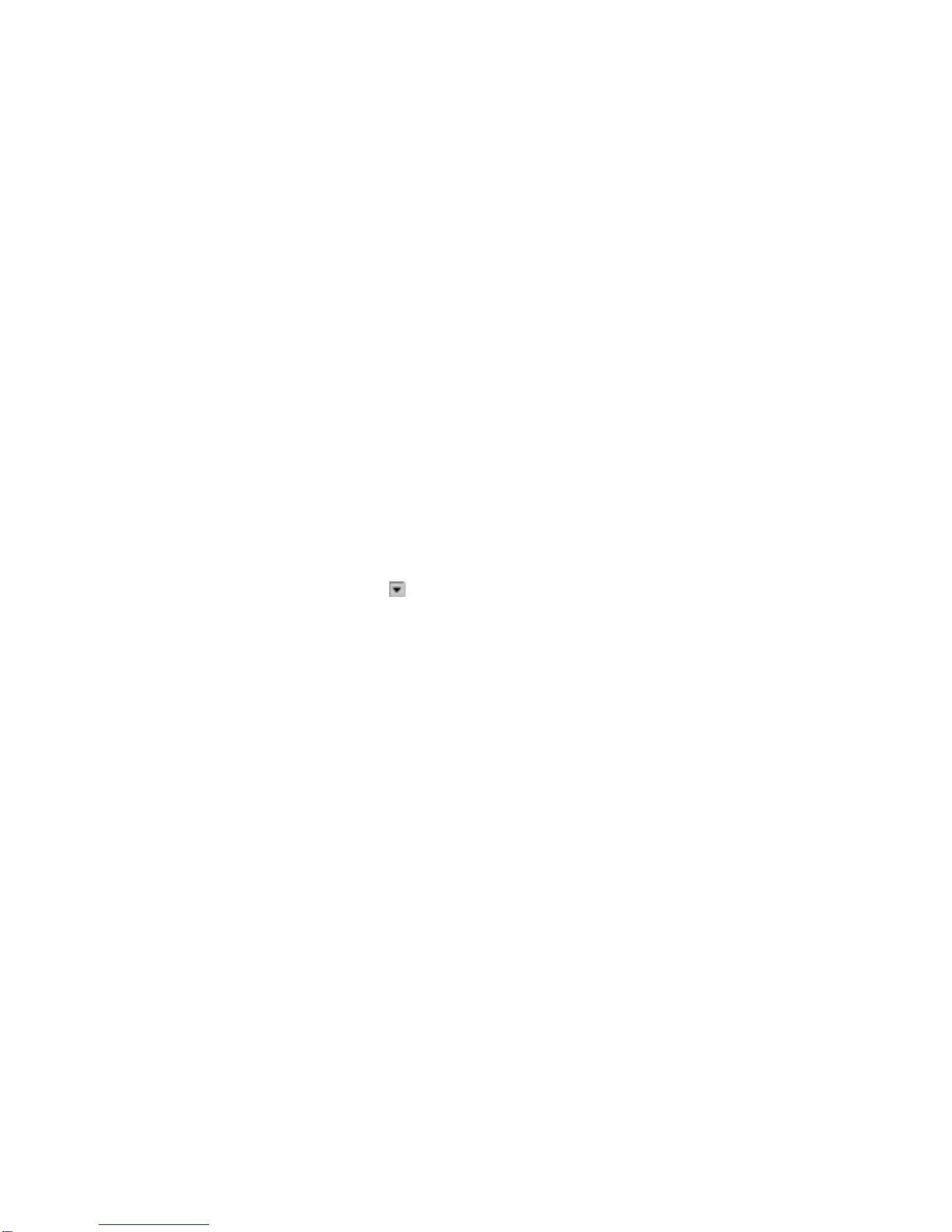Installing the ThinkPad Configuration Program for Windows
98 . . . . . . . . . . . . . . . . . . . . . . . . . . . . . . . . . 110
Installing the Display Driver for Windows 98 .......... 110
Installing the Audio Device Driver for Windows 98 ...... 111
Installing the IBM TrackPoint Driver for Windows 98 ..... 113
Installing the ThinkPad Modem Driver for Windows 98 ... 114
Installing Software for Windows 95 ................ 116
Overall Procedure . . . . . . . . . . . . . . . . . . . . . . . . . 117
Installing Microsoft Windows 95 ................. 117
Installing the ThinkPad Configuration Program for Windows
95 . . . . . . . . . . . . . . . . . . . . . . . . . . . . . . . . . 120
Installing the Display Driver for Windows 95 .......... 121
Installing PC Card Support Software for Windows 95 .... 124
Installing the Audio Device Driver for Windows 95 ...... 124
Installing the IBM TrackPoint Driver for Windows 95 ..... 127
Installing the ThinkPad Modem Driver for Windows 95 ... 127
Disabling the Unnecessary CD-ROM Device Drivers for
Windows 95 . . . . . . . . . . . . . . . . . . . . . . . . . . . 128
Installing Software for Windows NT Version 4.0 ......... 130
Overall Procedure . . . . . . . . . . . . . . . . . . . . . . . . . 130
Installing Microsoft Windows NT ................ 130
Installing the ThinkPad Configuration Program for Windows
NT . . . . . . . . . . . . . . . . . . . . . . . . . . . . . . . . . 131
Installing the Display Driver for Windows NT ......... 132
Installing PC Card Support Software for Windows NT .... 133
Installing the Audio Device Driver for Windows NT ...... 134
Installing the IBM TrackPoint Driver for Windows NT .... 135
Installing the Infrared Device Driver for Windows NT ..... 136
Installing the ThinkPad Modem Driver for Windows NT ... 138
Installing the IDE Driver for Windows NT ........... 139
Installing Software for Windows Version 3.1 ........... 141
Overall Procedure . . . . . . . . . . . . . . . . . . . . . . . . . 141
Installing Microsoft Windows Version 3.1 ........... 141
Installing the ThinkPad Configuration Program for Windows
3.1 . . . . . . . . . . . . . . . . . . . . . . . . . . . . . . . . . 144
Installing the Display Driver for Windows 3.1 ......... 144
Installing PC Card Support Software for Windows 3.1 .... 145
Installing the Audio Device Driver for Windows 3.1 ...... 146
Installing the Infrared Device Driver for Windows 3.1 .... 147
Installing the ThinkPad Modem Driver for Windows 3.1 ... 147
Contents v