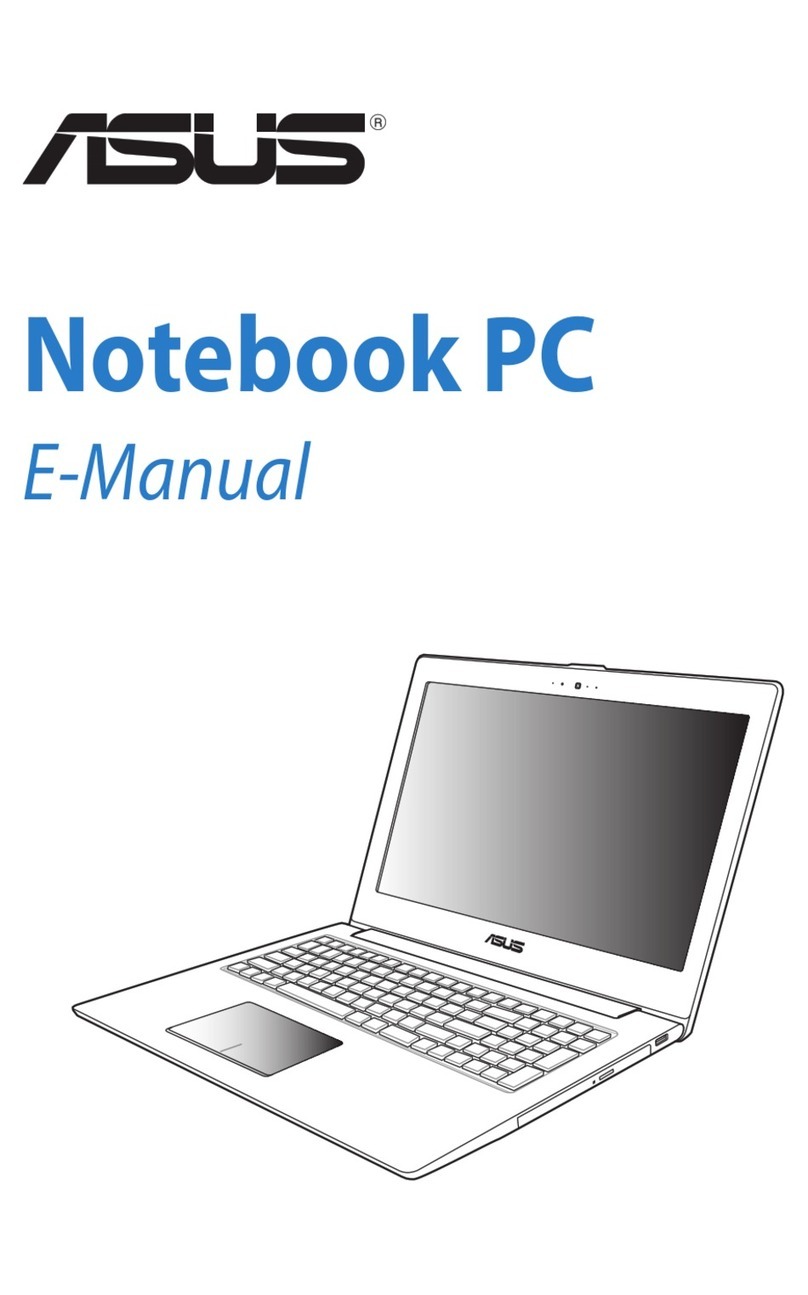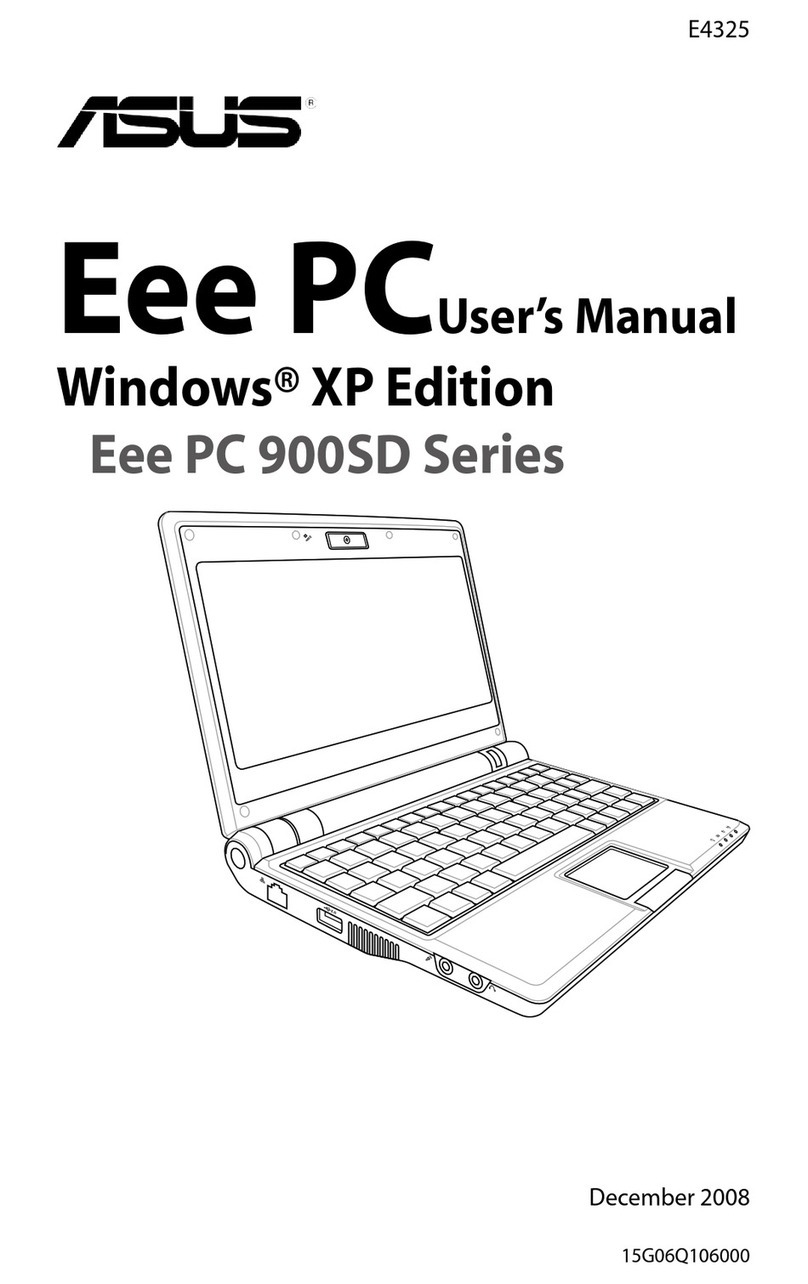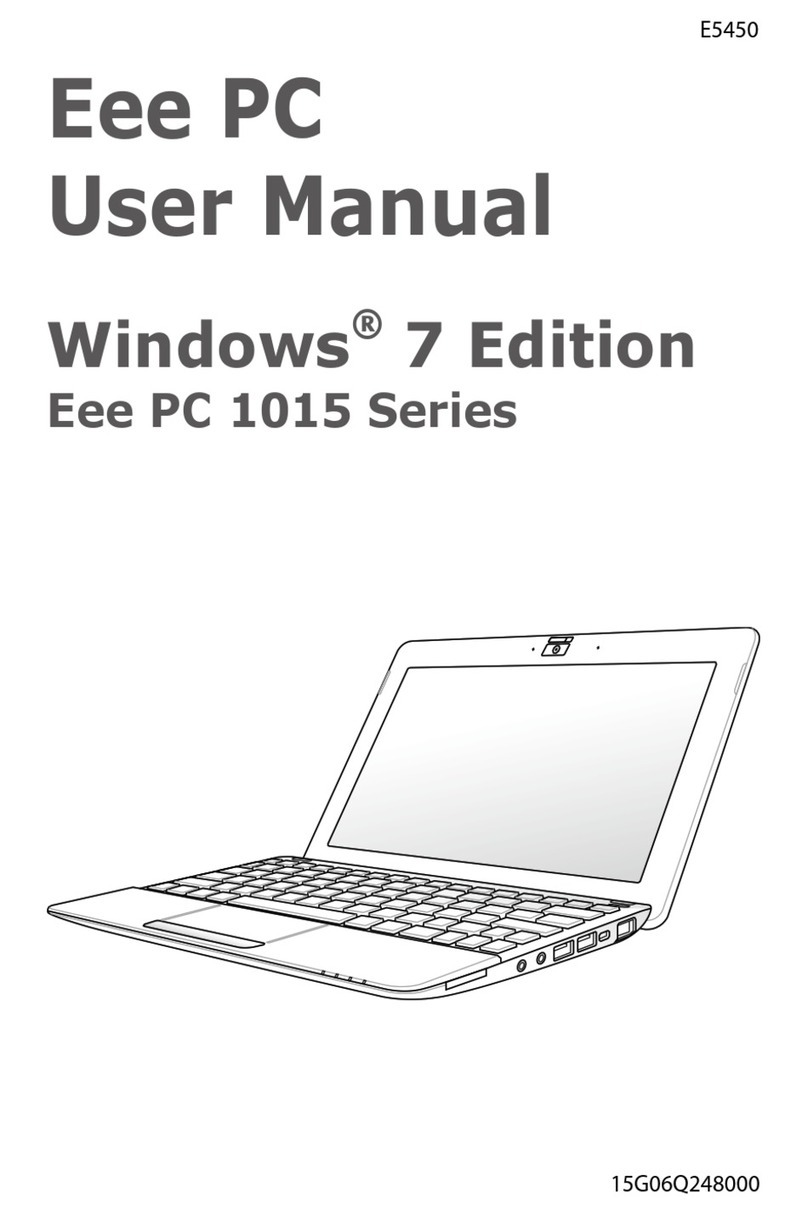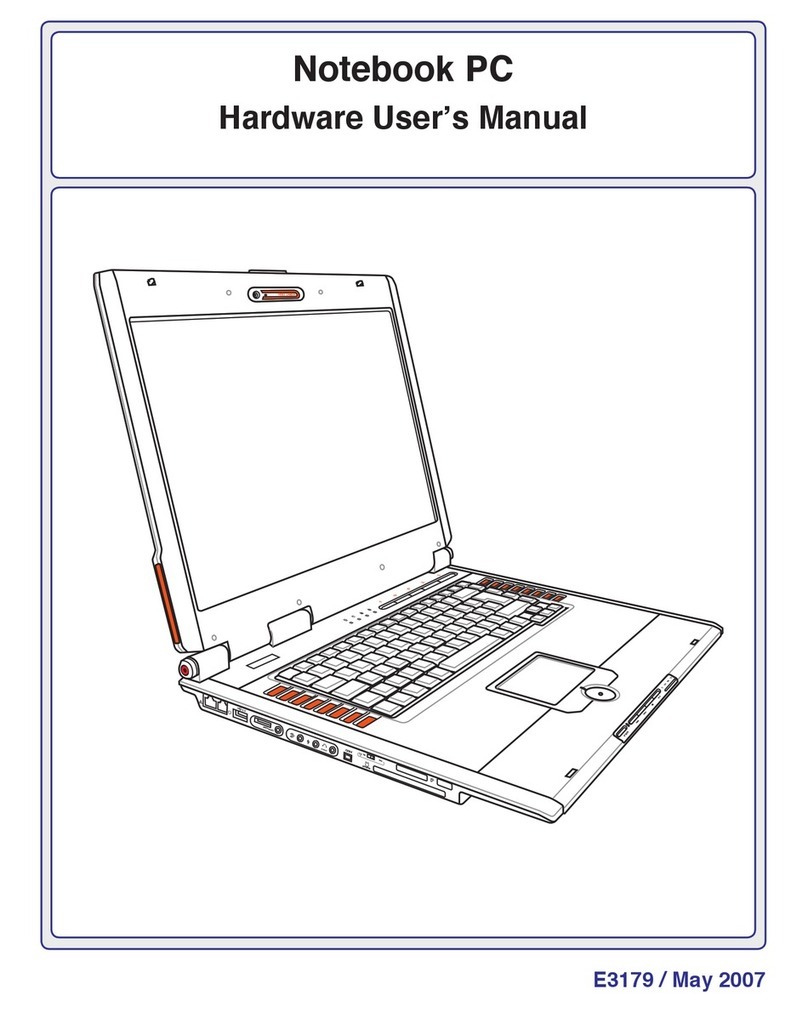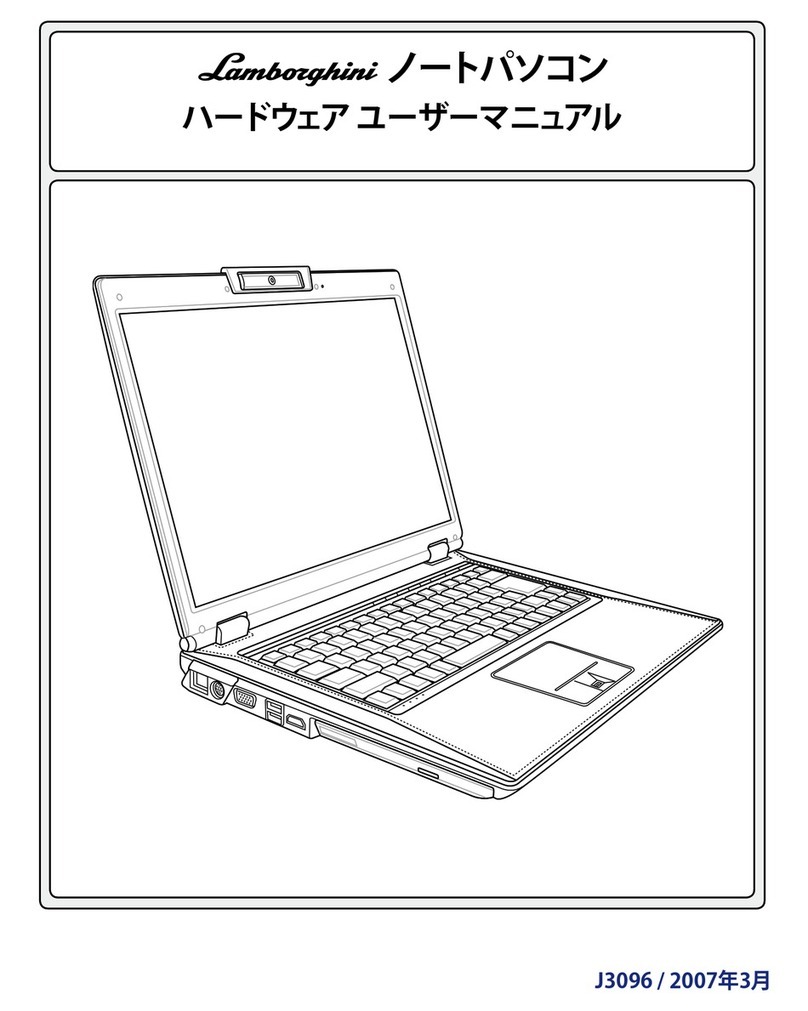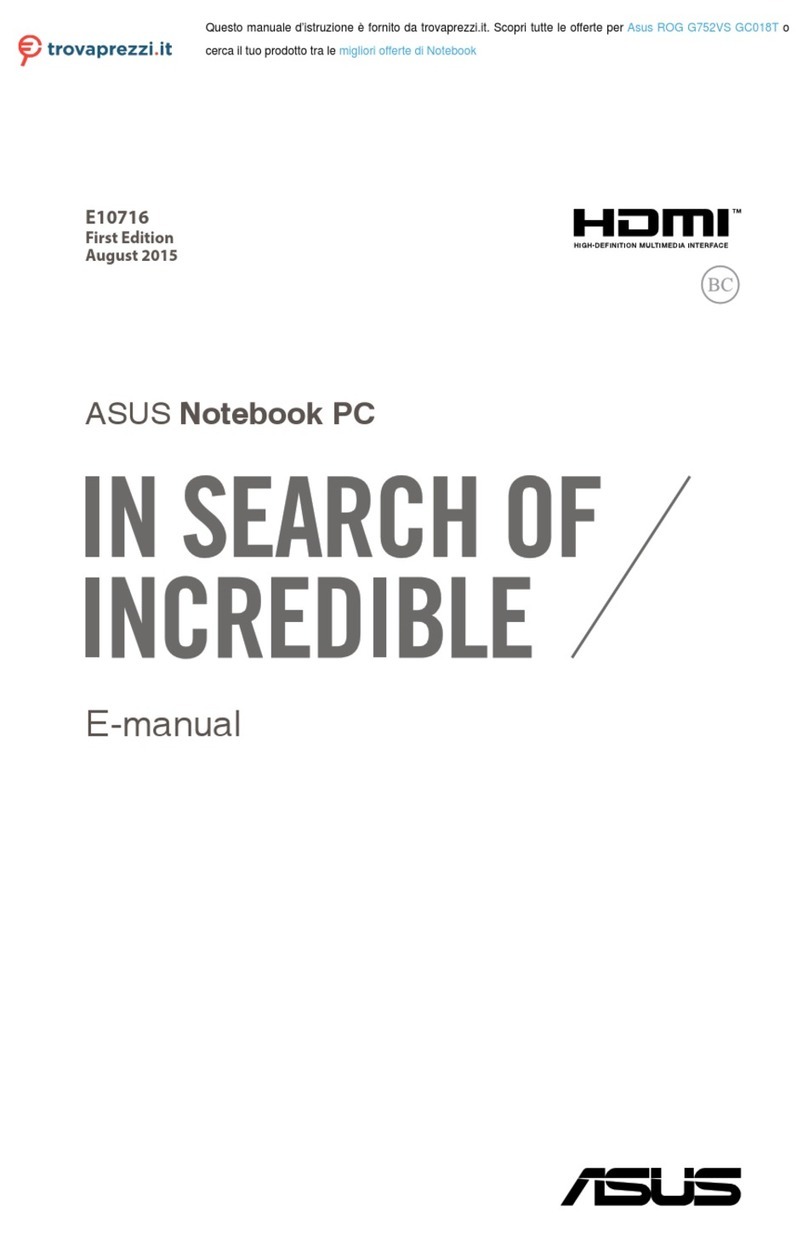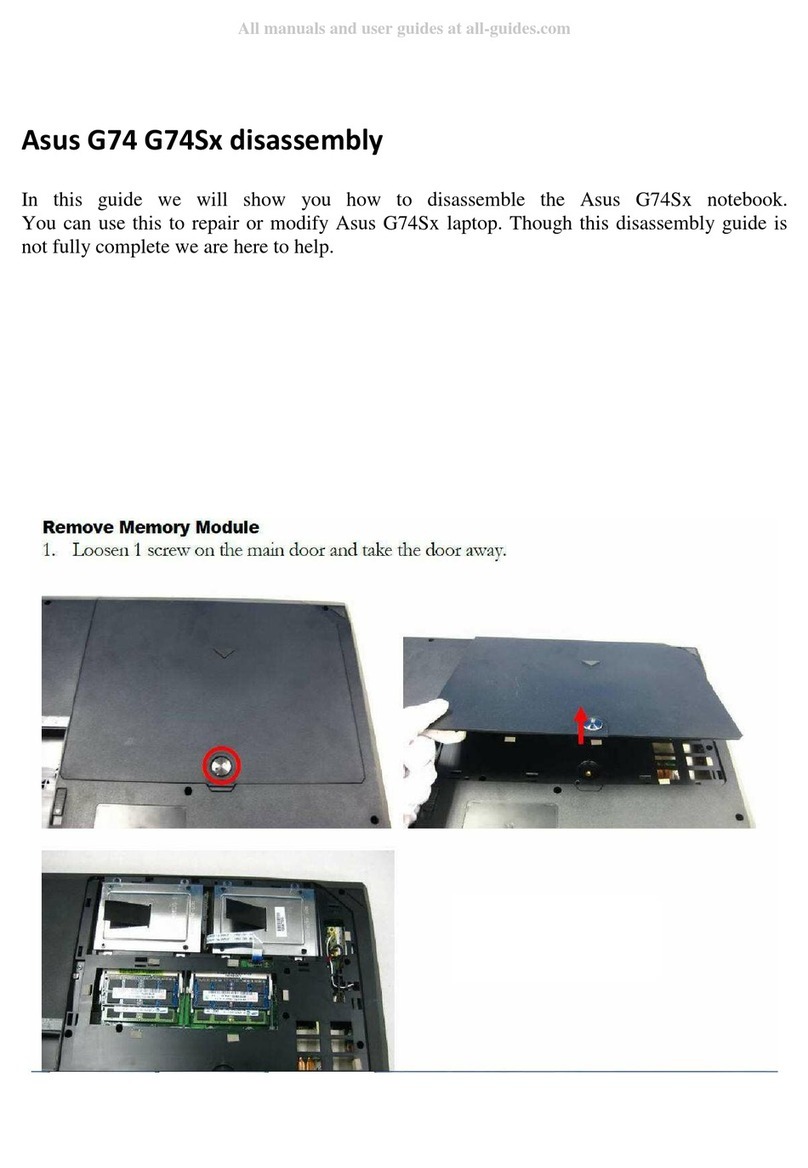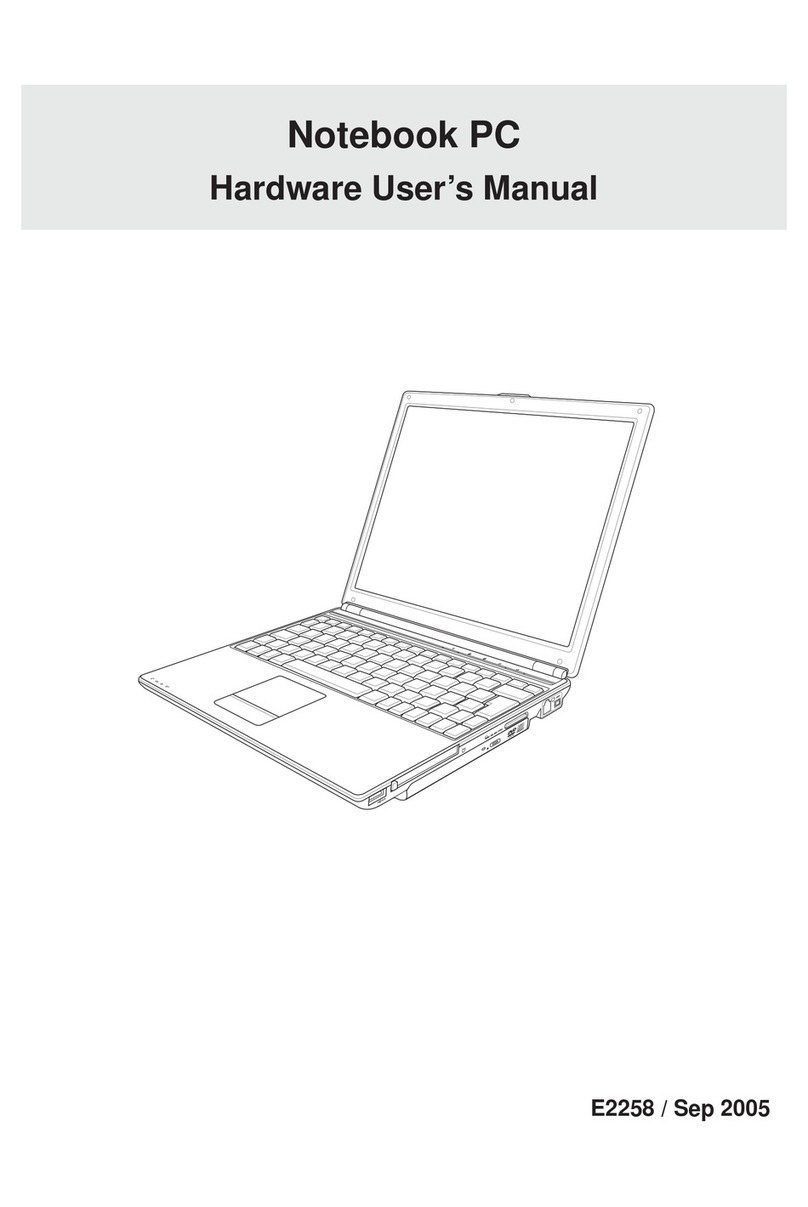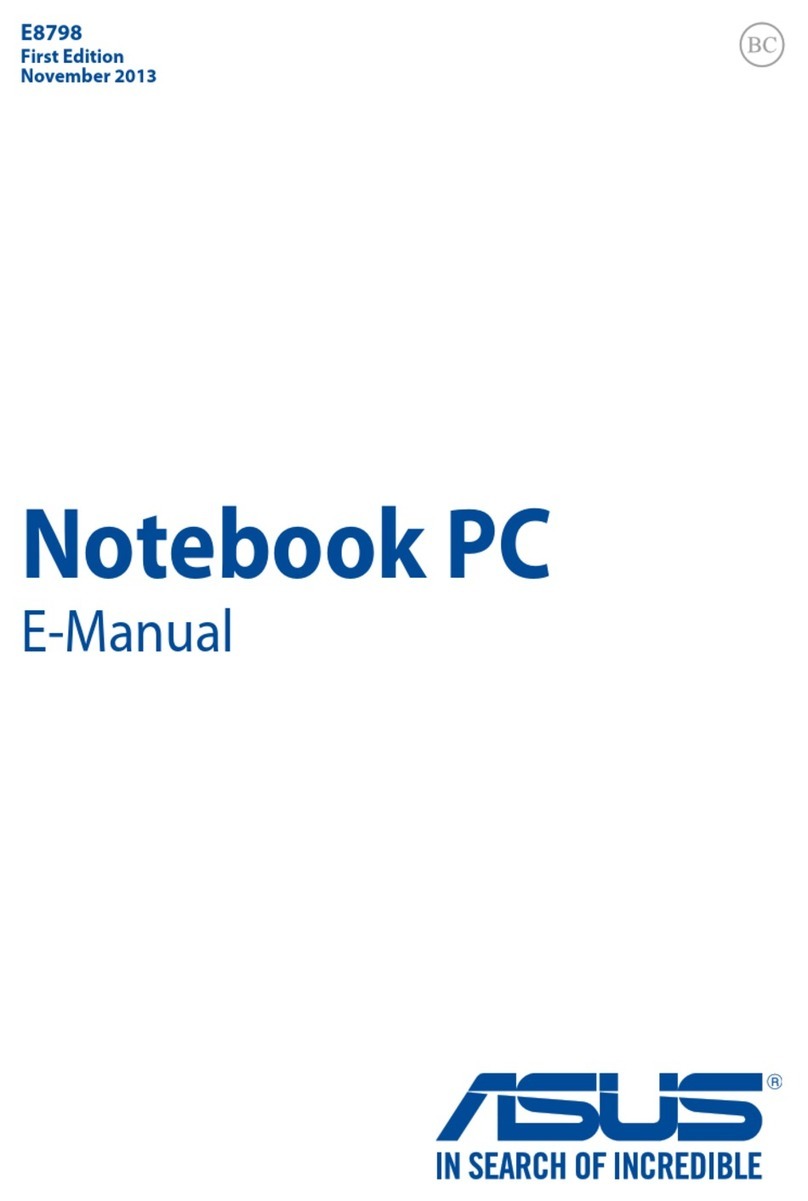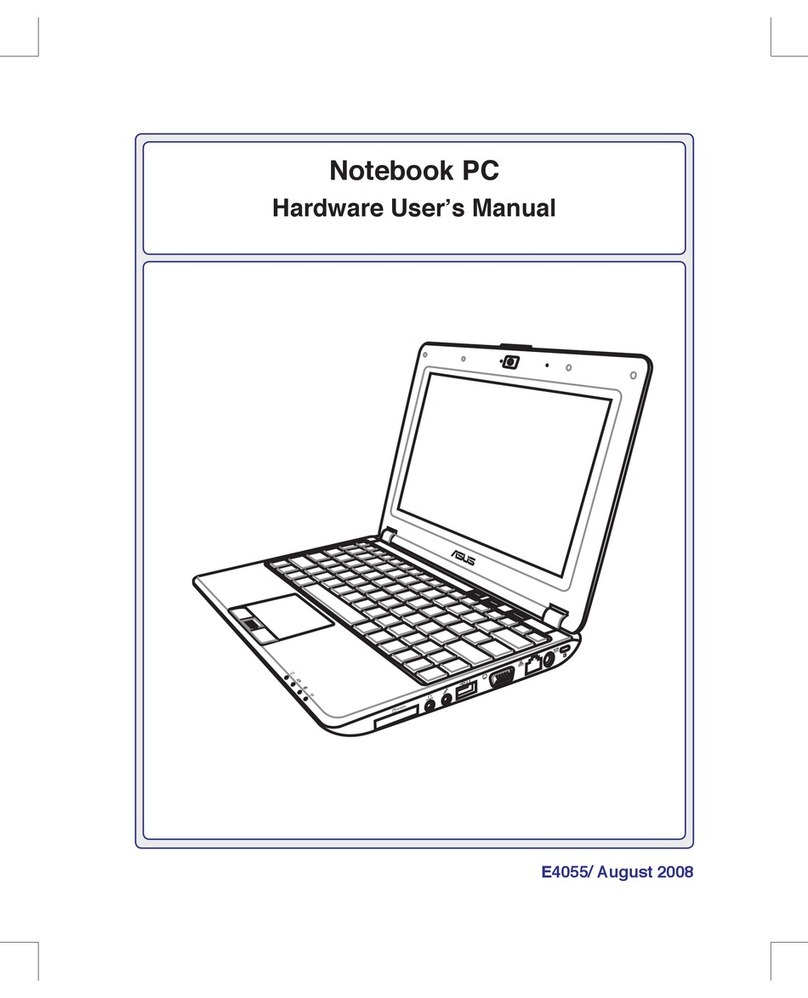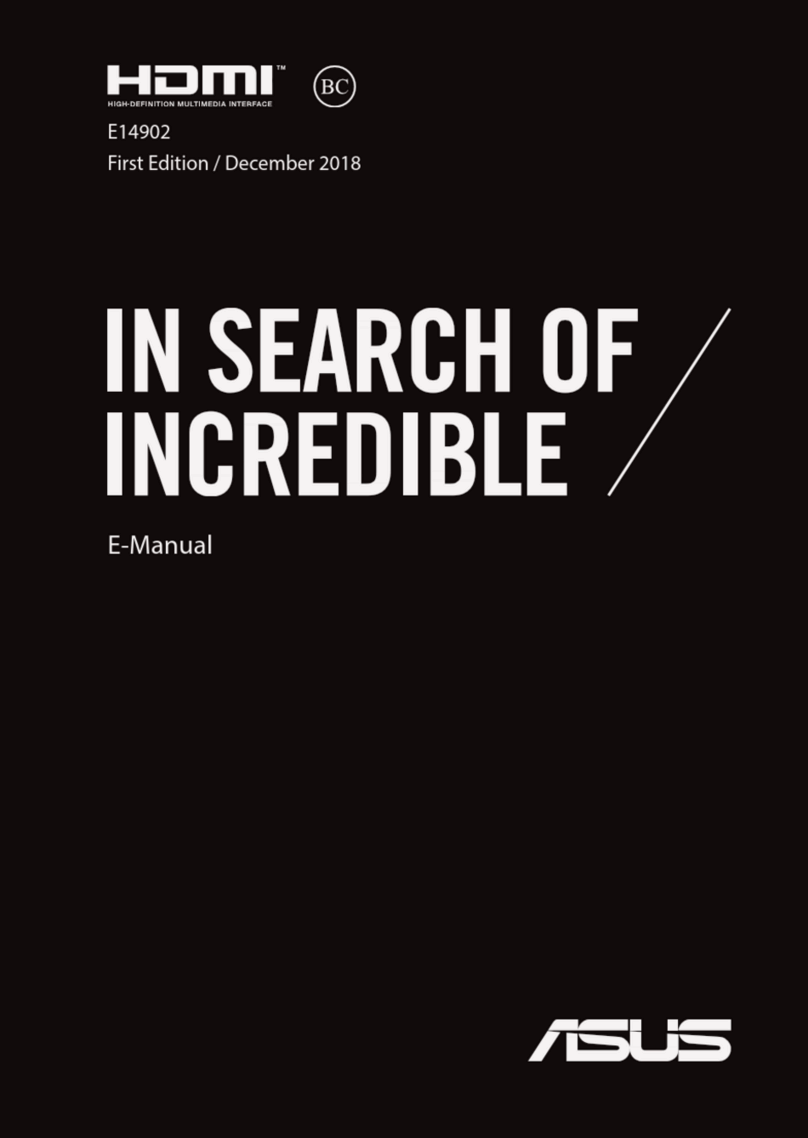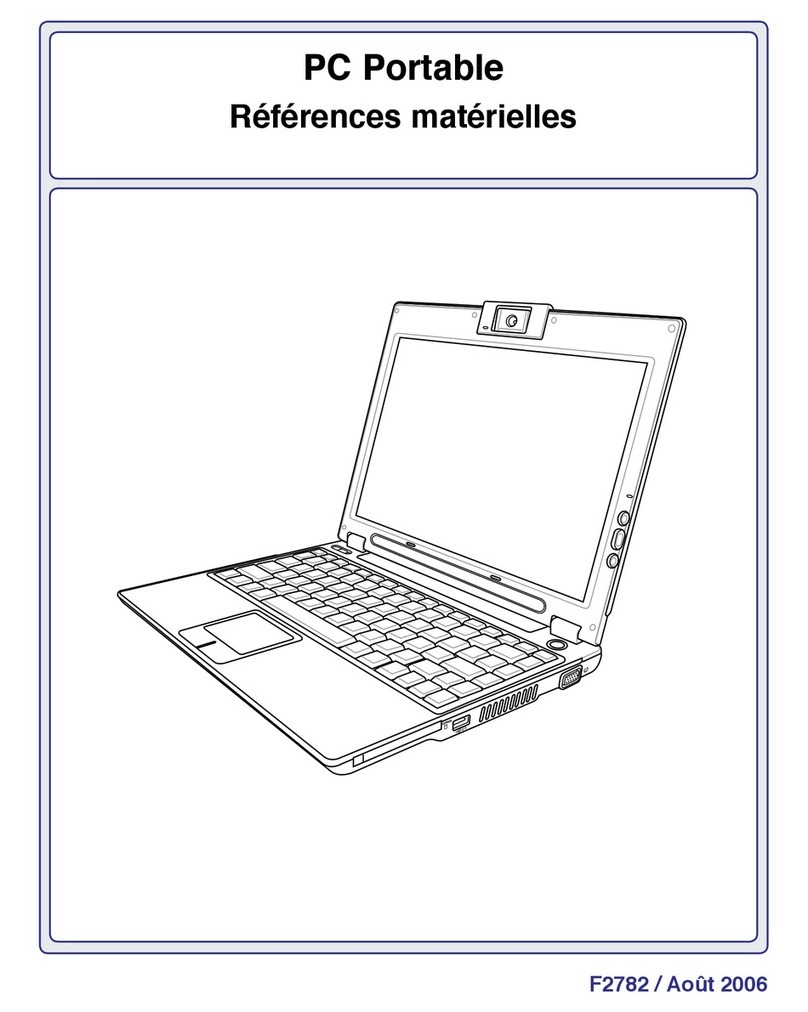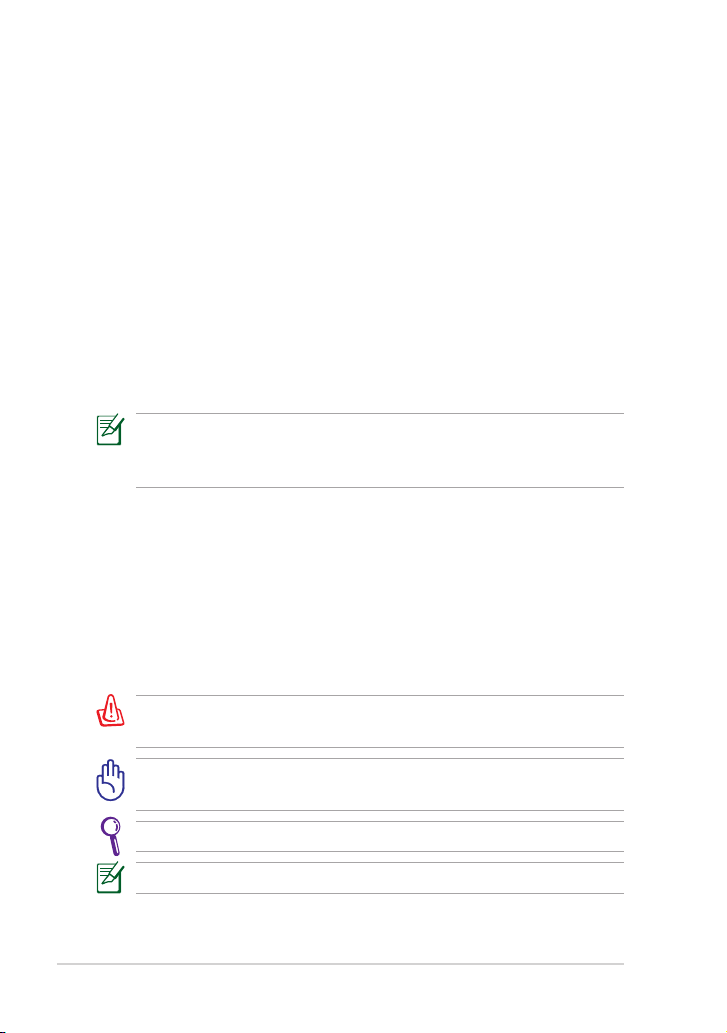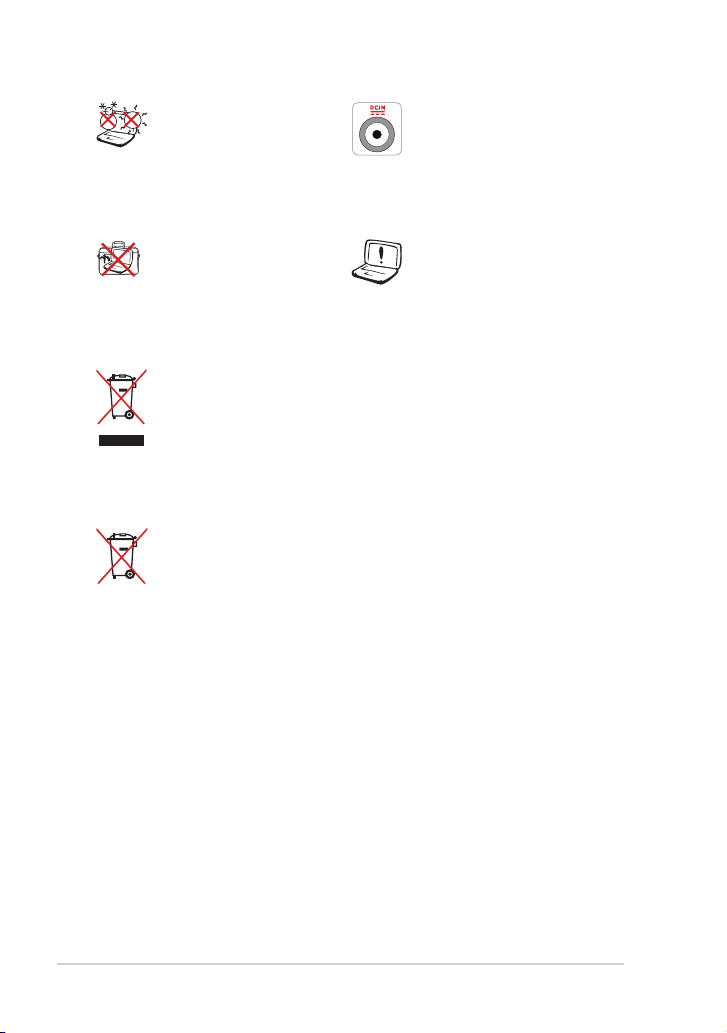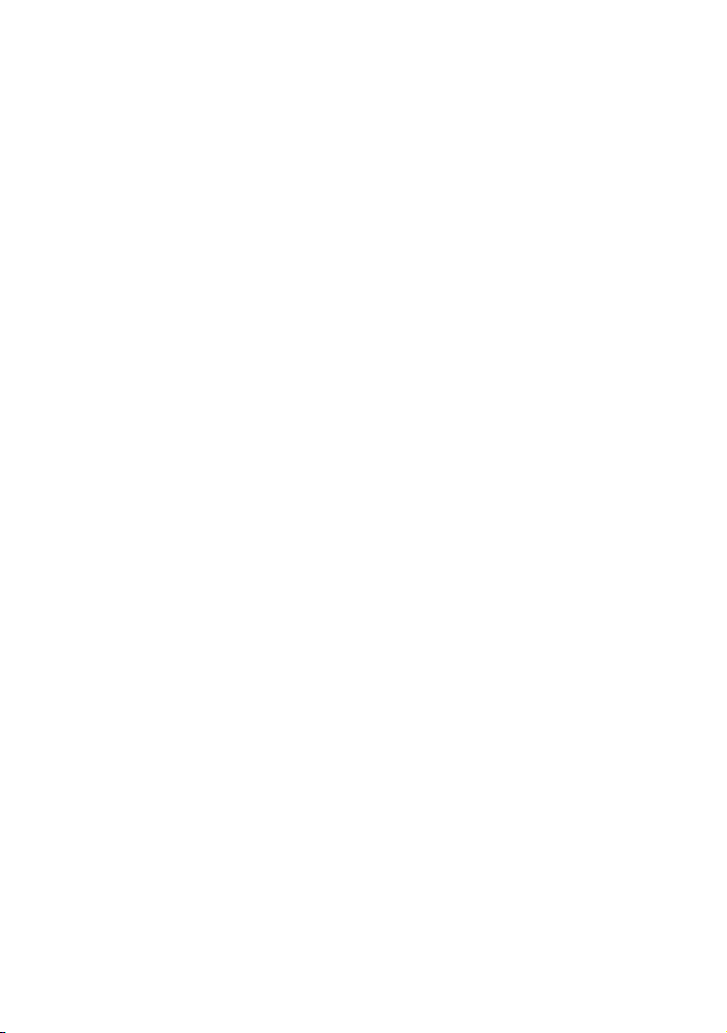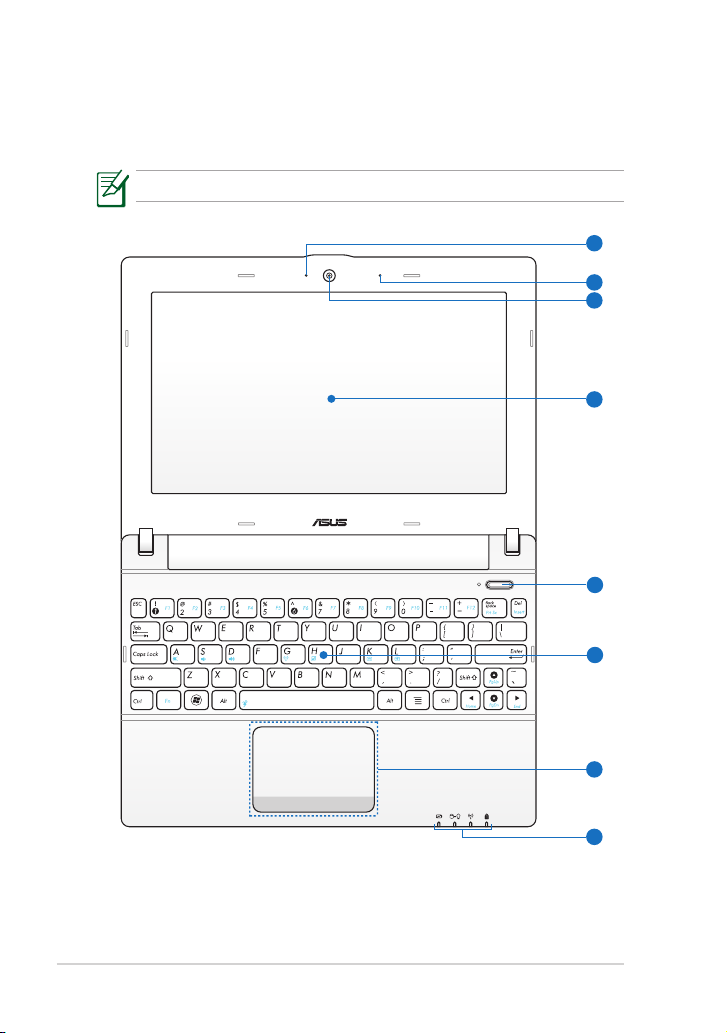ii
Table of Contents
Table of Contents
About This User’s Manual ......................................................................................................iv
Notes for This Manual .............................................................................................................iv
Safety Precautions.....................................................................................................................v
Chapter 1: Knowing the Parts
Top Side ....................................................................................................................................1-2
Bottom Side.............................................................................................................................1-5
Right Side ................................................................................................................................. 1-6
Left Side ....................................................................................................................................1-7
Keyboard Usage.....................................................................................................................1-8
Special Function Keys ...........................................................................................1-8
Touchpad Usage....................................................................................................................1-9
Multi-finger gesture input (on selected models)........................................1-9
Chapter 2: Getting Started
Powering on your Eee PC ...................................................................................................2-2
First-time Startup ..................................................................................................................2-3
Desktop.....................................................................................................................................2-5
Network Connection............................................................................................................2-6
Configuring a wireless network connection.................................................2-6
Chapter 3: Using the Eee PC
ASUS Update...........................................................................................................................3-2
Updating the BIOS through the Internet.......................................................3-2
Updating the BIOS through a BIOS file...........................................................3-3
Bluetooth Connection (on selected models) ..............................................................3-4
Super Hybrid Engine............................................................................................................3-6
Super Hybrid Engine Modes...............................................................................3-6
Eee Docking ............................................................................................................................3-7
Access .........................................................................................................................3-7
Sharing .......................................................................................................................3-8
Experience ................................................................................................................3-8
Tools ............................................................................................................................3-8
Microsoft® Office Starter 2010..........................................................................................3-9