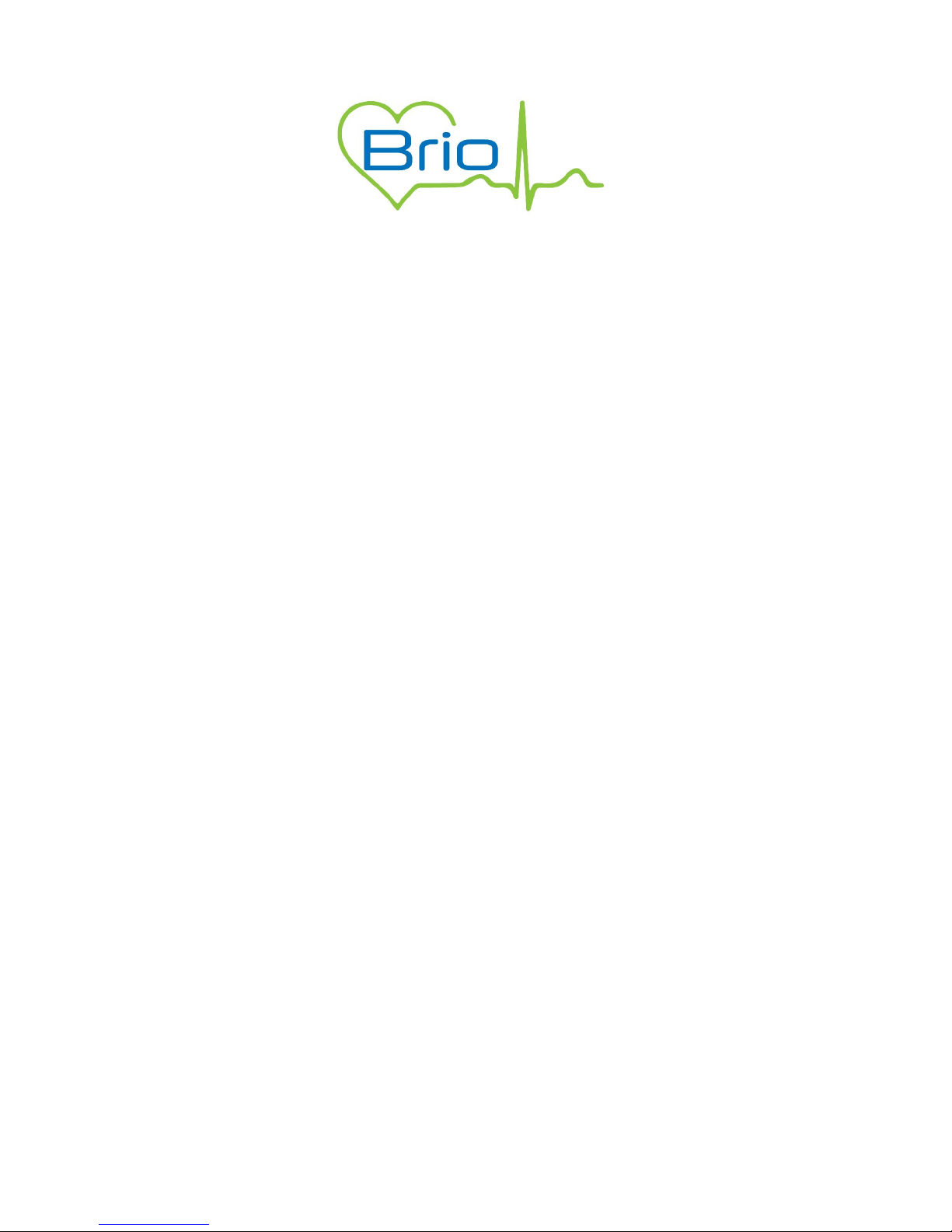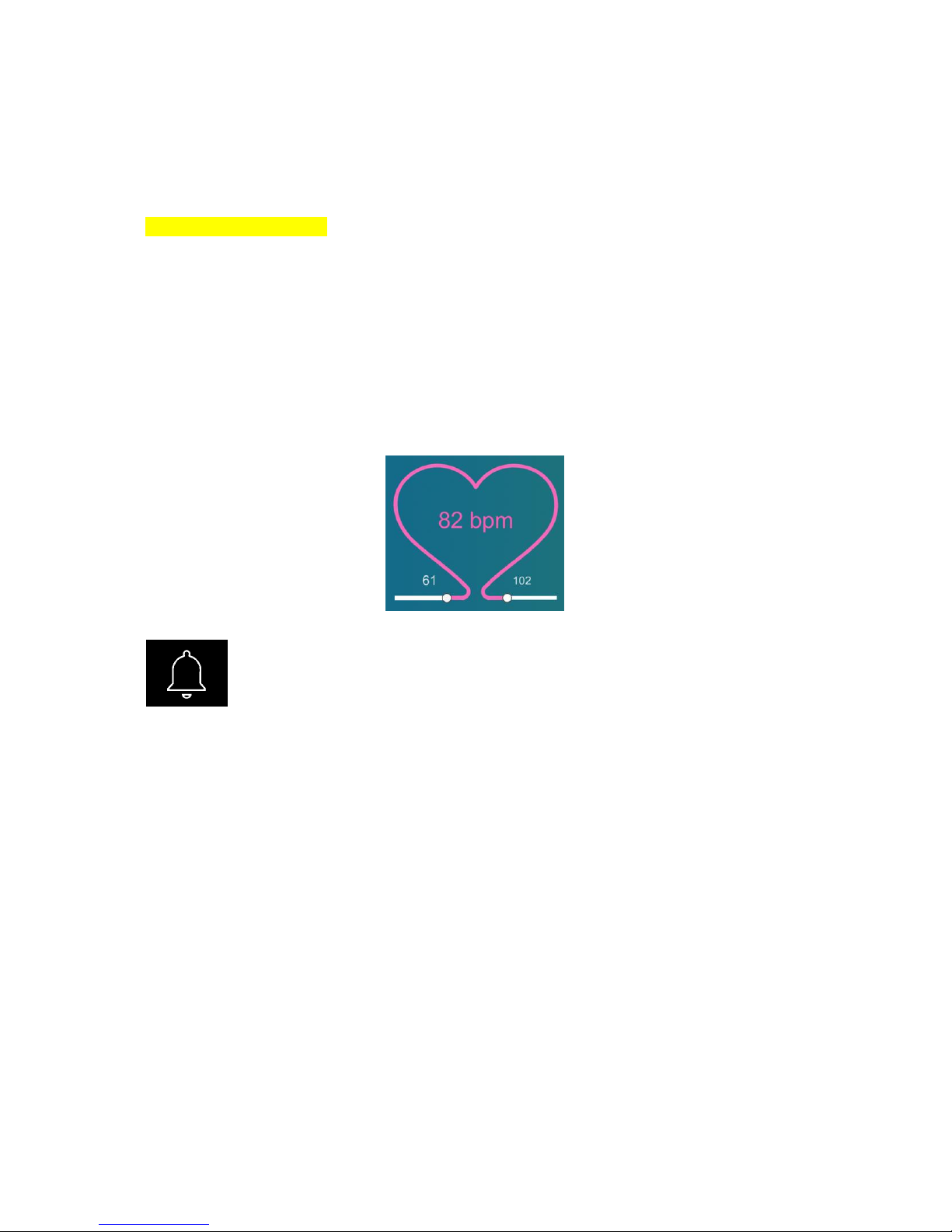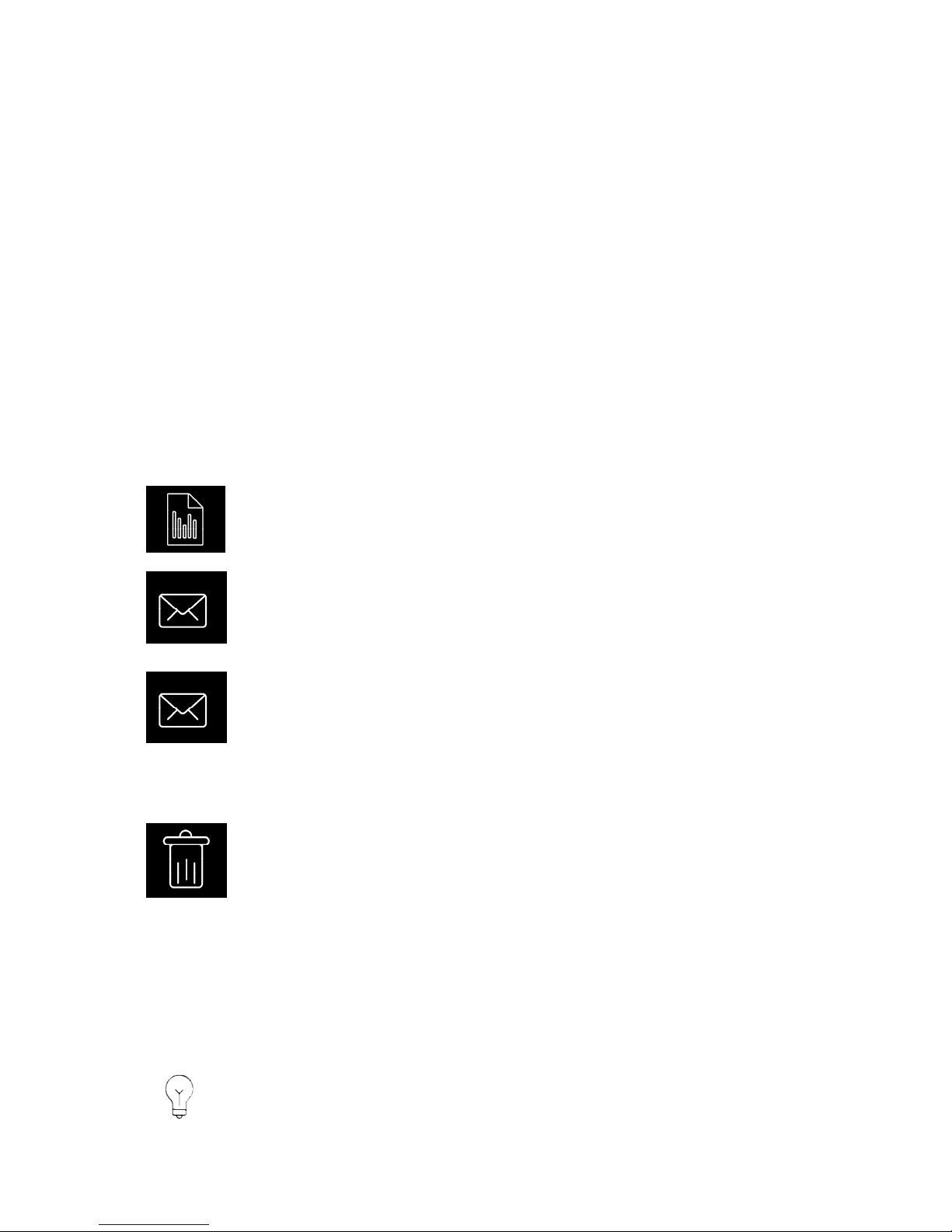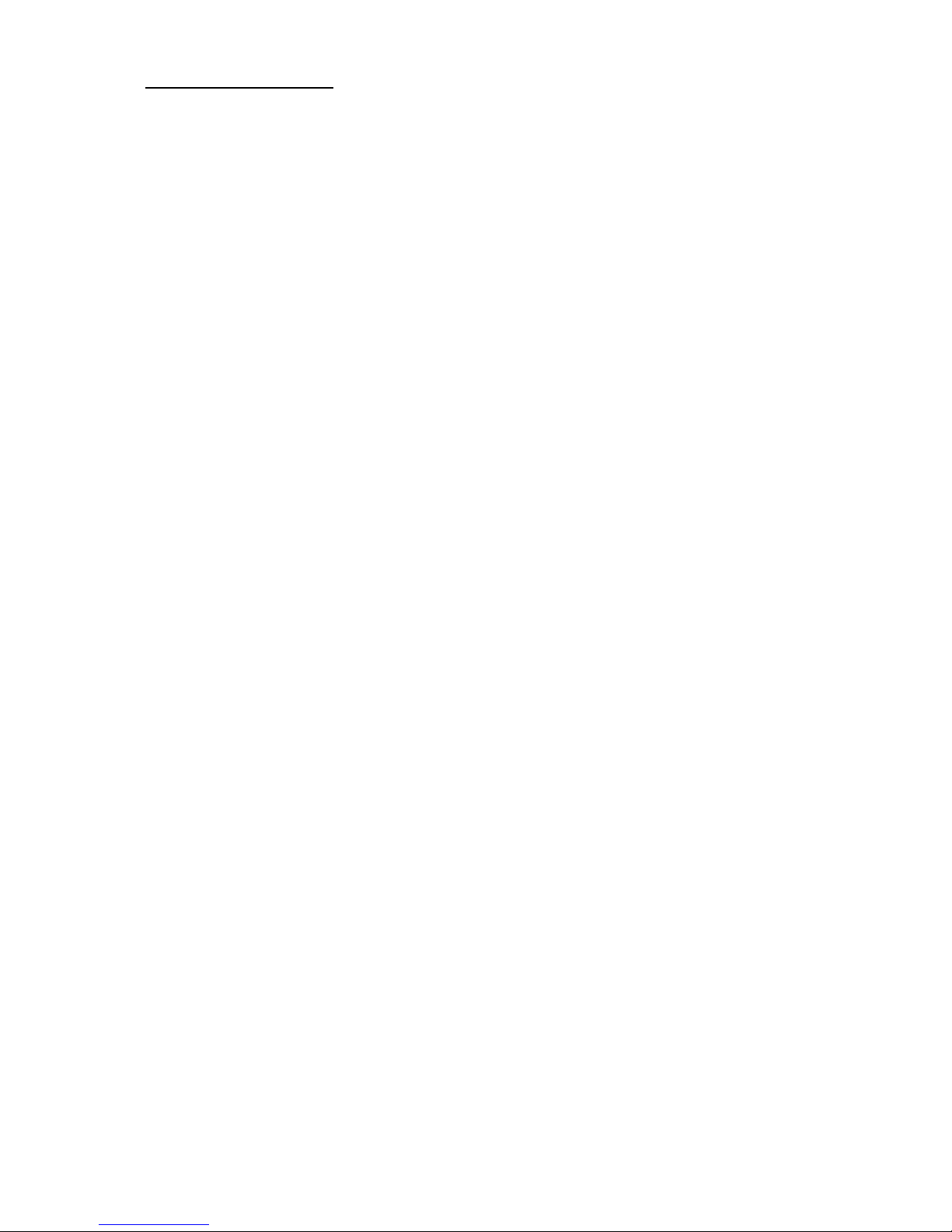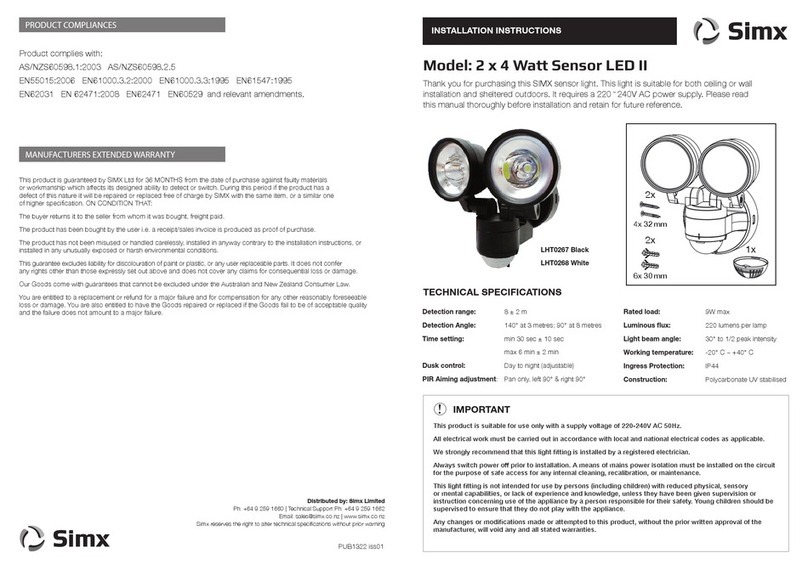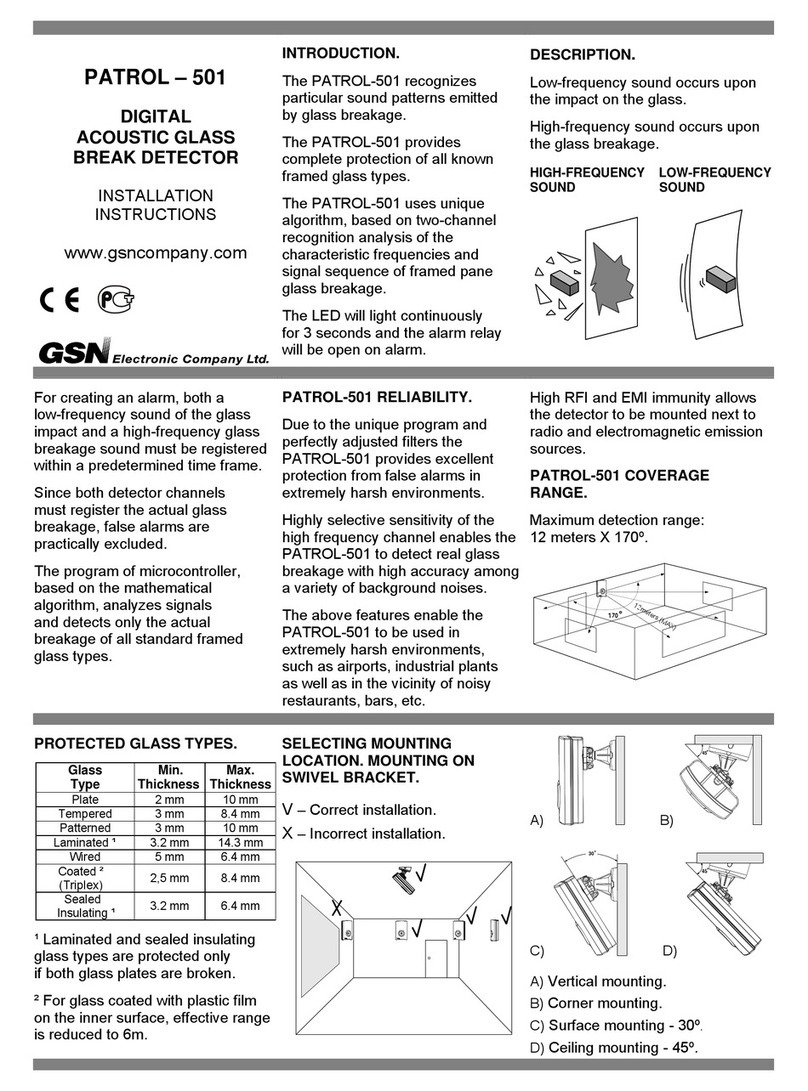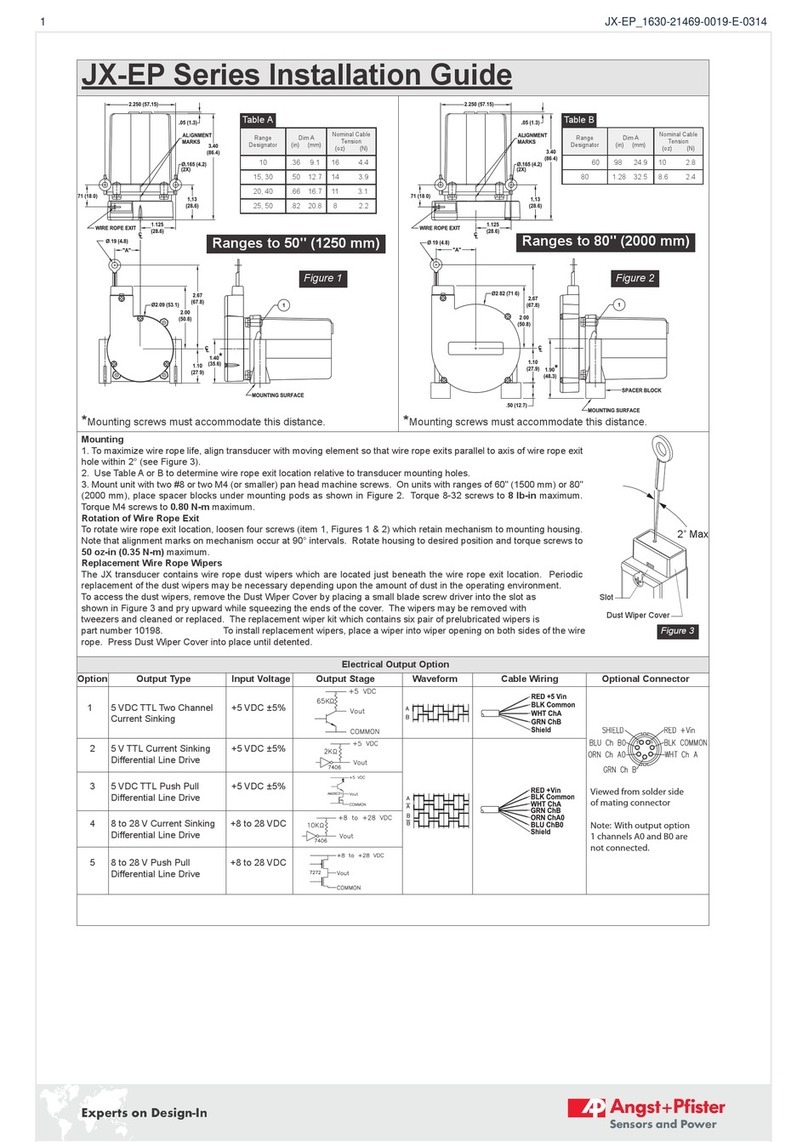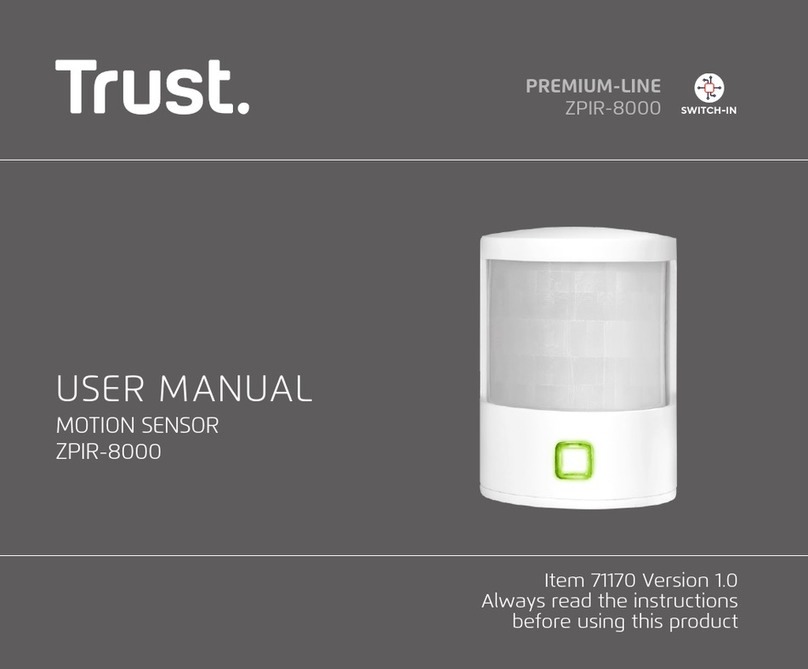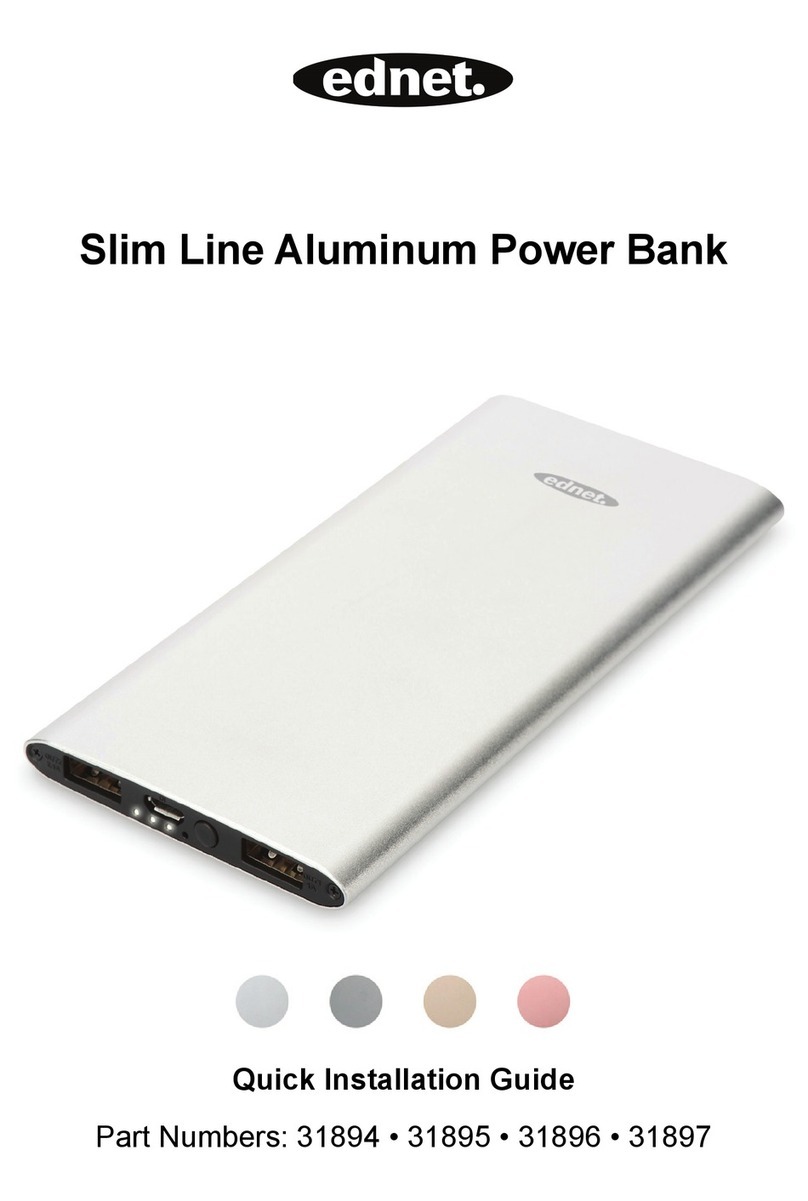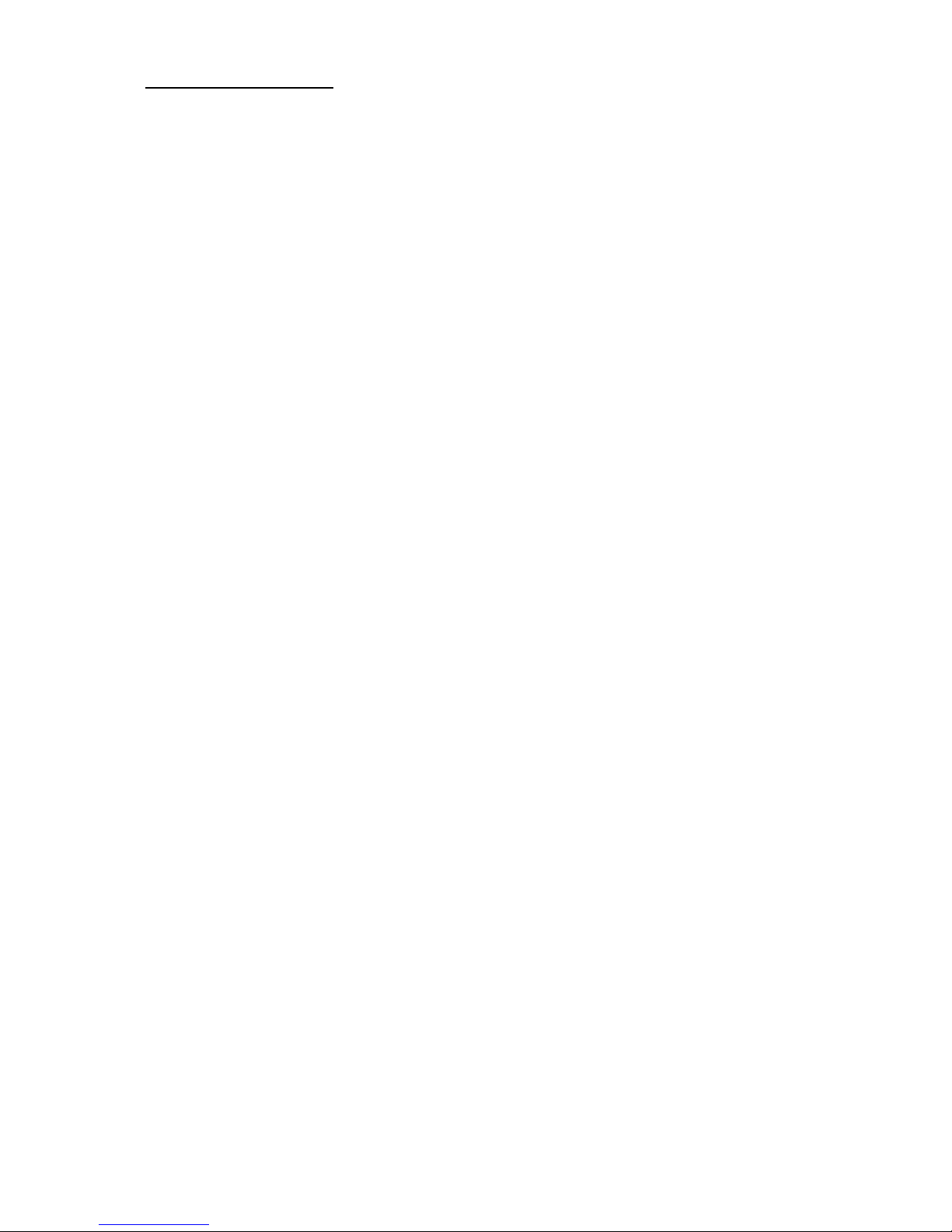
Frequently Asked Questions
Here are a few questions commonly asked by Brio Users:
1) Can I use Brio on multiple devices?
The activation code you are supplied with can only be used on one device. You can request a
second code for an additional device. There is a charge for this. Contact us for more
information on 0800 180 8833.
2) What if my phone/tablet breaks?
Should you need to move Brio onto a new device, simply contact us and we will reissue the
code for you to use again.
3) Do I need the internet for Brio?
Yes. You require an internet connection on the device for two reasons. Firstly, to download
the app. Secondly to receive any updates which may occur. These updates are to improve
the service and ensure compatibility with the latest android and apple software.
4) Can I update my phone software?
We would suggest turning automatic updates off on your device. This will ensure that should
any compatibility issues occur within the update we can advise you before you proceed.
5) Can I use Brio outside the home?
We would advise against this. Due to the connection being via Bluetooth, when outside the
range would be reduced dramatically and any activity would naturally elevate your heart rate.
6) Can my child wear Brio in School?
Yes, we do have users of Brio who take the device to school. This would need to be
discussed with them as the phone/tablet would need to be within range and a teacher/aid
would take responsibility for monitoring this.
7) Does Brio Detect Seizures?
No. Brio is designed to detect the associated symptoms that can help to monitor someone
who may be having or about to have a seizure
8) What is the battery life of Brio?
The sensors have a battery life of 8-10 hrs. We supply 2 sensors to ensure users can cover an
extended period of sleep. Simply switch the device when needed.
9) What if my band breaks?
The sensors are encased in a soft rubber band, which you can replace should you need to.
This is at a cost of £20.00 per band (not including sensor)
10) What does it mean when the app announces, “attempting to reconnect”?
This means that the Bluetooth signal, or connection to the user has been lost. Make sure the
device is in range and press the connection icon. Also, ensure the band is in the correct
position on the user.