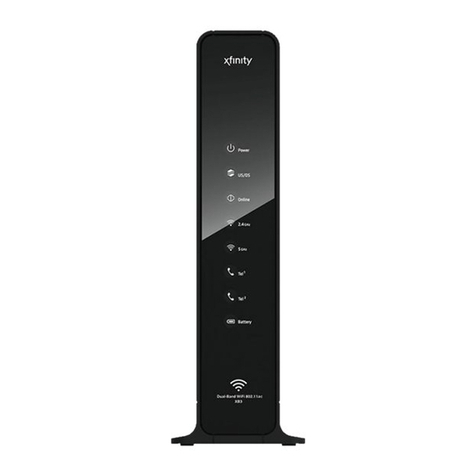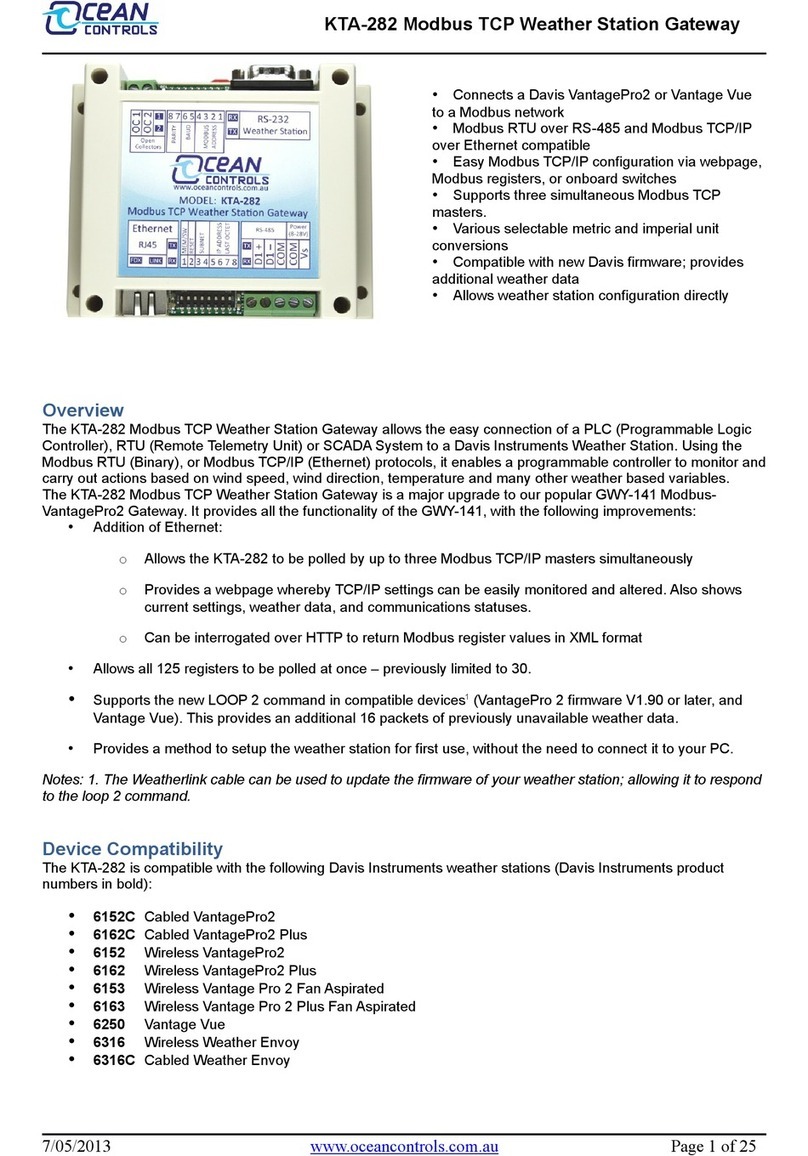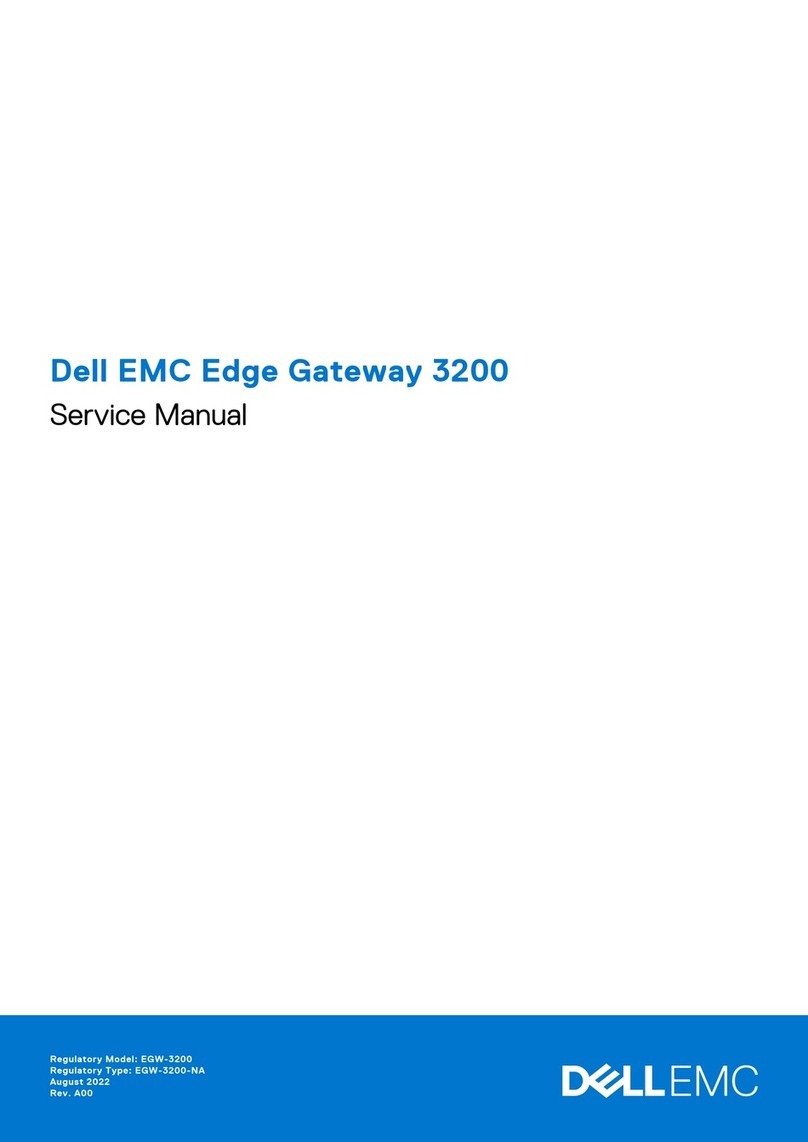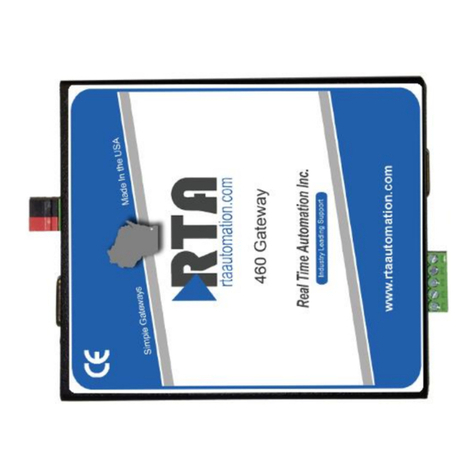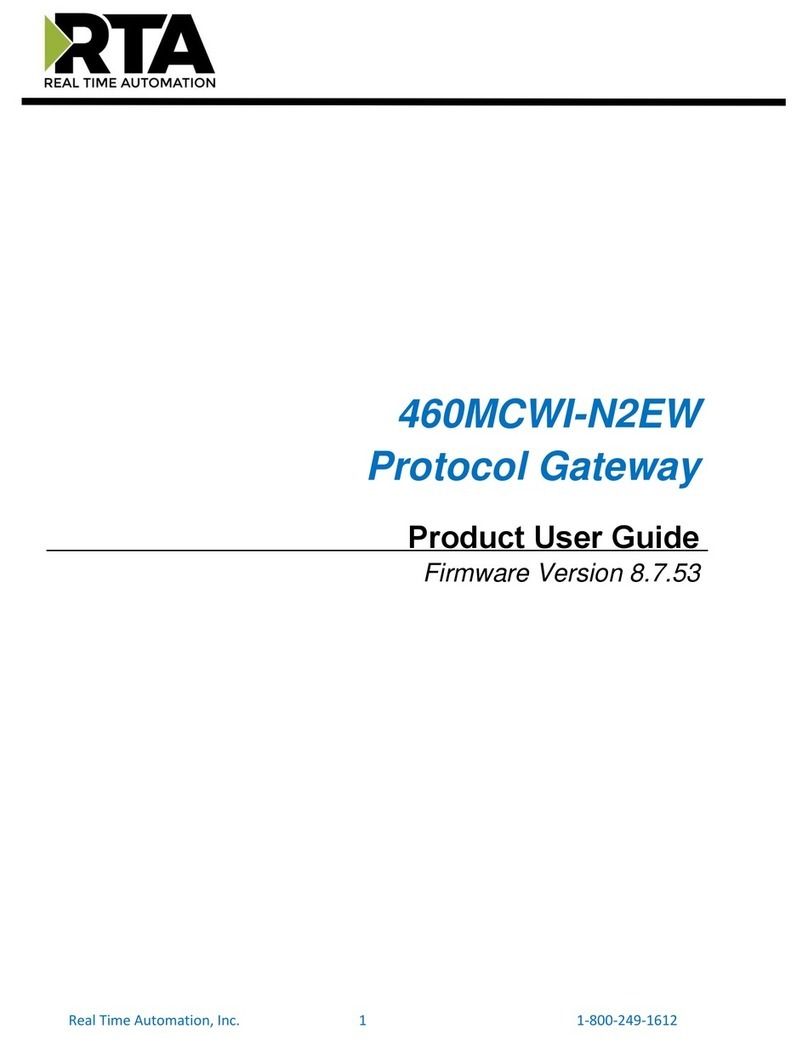ePipe 2148 User manual

To get up and running with ePipe quickly, follow the four
step “Quick Setup” below.
To understand how you can use ePipe see “Using ePipe”
in the “ePipe Exposed” section of the Stallion Software &
Documentation CD-ROM.
Ê Before you Start
Check the packing list below to ensure you have all the
correct parts (cables are color coded for identication):
Your ePipe kit should contain:
ePipe 2148 (4 port) or 2188 (8 port) unit
AC/DC power supply unit
Ethernet UTP cable (green connector)
Two modem cables - RJ45 to DB25 (orange connector)
Console cable with DB9 connectors (black)
RJ45 loopback adapter (black)
Stallion Software & Documentation CD-ROM
Warranty Registration Card
Quick Setup Guide (this card)
Ë What Else do you Need?
To connect your ePipe to an Internet Service Provider (ISP) or other network you will
need the following:
• Personal Computer running Windows (95, 98, NT or 2000) with an Ethernet
Network Interface Card (NIC) congured and ready to go
• One or more analog modems or ISDN Terminal Adapters (TAs)
• Appropriate cables to connect your modem/TA to the ePipe.
(Two RJ45 to DB25 cables are included. For additional modem cables,
Stallion has a kit available.) For part numbers, other cabling requirements
and all cabling pinouts refer to the appropriate area of the CD-ROM or to
Stallion’s web site - http://www.stallion.com/
• One or more analog or digital (ISDN) phone lines
• One or more accounts with an ISP for connecting to the Internet
• (Optional) Hub or switch to connect more than eight devices to the
ePipe hub
Item # 730118 Revision 1.00
Troubleshooting
Should you experience any difculty with your ePipe, you may want to recheck previous
steps in this Quick Setup Guide to ensure correct installation.
Each ePipe is shipped with diagnostic tools that allows you to fully test the operation of
the unit. If you experience a problem with your system or network, the diagnostics will
help enable you or your support provider to pinpoint the difculty. Consult the ePipe
documentation for more information.
Documentation CD-ROM and Stallion Web Site
All documentation for ePipe and other products is contained in the User Documentation
area of the CD-ROM and on the Stallion web site at http://www.stallion.com/. A section
in this documentation is dedicated to problem determination. Please ensure these
procedures are followed before reporting a fault.
Warranty / Registration
Stallion is offering free telephone support for the term of ePipe’s three year limited
warranty by completing the on-line registration available from the Stallion web site at
http://www.stallion.com/, or by mailing the completed ePipe Warranty Registration Details
form to the nearest Stallion ofce (see below) within 30 days of purchase. Unregistered
users may access our Technical Support Team by email only. Registered customers will also
receive the latest information on Stallion's leading-edge product developments.
Corporate Addresses
Asia/Pacic The Americas Europe / Middle East / Africa
Stallion Technologies P/L Stallion Technologies, Inc. Stallion Technologies GmbH
P.O. Box 954 2880 Research Park Drive, Suite 160Martin-Behaim-Strasse 12
Toowong QLD 4066 Soquel, CA 95073 63263 Neu-Isenburg
AUSTRALIA USA GERMANY
Tel: +61 7 3270 4242 Tel: +1 831 477 0440 Tel: +49 6102 7397-0
Tel: +61 7 3270 4243 (supp) Tel: +1 800 729 2342 (supp) Fax: +49 6102 7397-10
Fax: +61 7 3270 4245 Fax: +1 831 477 0444 Email:
euro-support@stallion.com
2148 / 2188
Quick Setup Guide
ePipe Quick Setup Guide

Í Software Setup
There are two main ways of conguring your ePipe for use:
Option A Windows Wizard Setup (recommended).
Option B Command Line Setup using the ePipe console port.
Option A - Windows Wizard Setup
To start the Software Setup phase using the setup wizard, you need to ensure your PC is
turned on and connected to the ePipe hub or existing network. The Windows PC will need
to have TCP/IP network driver installed and operational.
To start the software setup:
• Insert the Software & Documentation
CD-ROM into the CD drive of the PC.
• The CD-ROM will auto-start (Figure 3). If
auto-start is disabled, from the Start Menu
of your PC select Run then Browse to your
CD drive. Select autorun.exe at the prompt
and click OK to start.
• Select “Find ePipe / EasyServer II” from the
options and follow the instructions.
Option B - Command Line Setup
Note: Conguring the ePipe using the console will require some knowledge and familiarity
of ePipe and networking concepts in general.
To congure the ePipe from the console:
• Connect a terminal or PC to the ePipe console port using the console cable. If
using a PC then you will need terminal emulation software. Windows users can
use HyperTerminal (in Accessories)
• Set the terminal or emulation software at a speed of 9600 bps, 8 data bits, 1 stop
bit, no parity and software (XON/XOFF) ow control. Once you connect, then press
the Enter key several times to obtain a login prompt.
• You are now ready to use the Command Line. See the ePipe documenation on the
CD-ROM for further instructions.
Ì Connecting the Hardware
Place your ePipe on a at surface in a well ventilated area not prone to extremes of
temperature or humidity.
ePipe is designed to be used in new or existing networks. If you wish to connect your
ePipe to an existing network then proceed to “Connecting ePipe to your Existing Network”.
If you are setting up a new network and/or attaching computer(s) to the internal hub in
the ePipe then proceed to “Attaching Devices to ePipe”.
Connecting ePipe to your Existing Network
Use an Ethernet UTP cable (one
provided - green) to connect one
hub port on your ePipe to a 10
Mbps uplink (or cross-over) port on
your existing Ethernet hub or switch.
If you do not have an uplink port
then use an Ethernet cross-over
cable. Your Ethernet hub/switch
may have a button or switch that
turns a port into an uplink port. This
should be enabled when connecting
other hubs (such as in the ePipe)
to this uplink port.
Attaching Devices to ePipe
To connect ePipe to your computer(s), modems and TAs follow the steps below:
♦ Connect PC(s) or other network devices to ePipe using standard Ethernet UTP cables
(like the one provided). Connect one end of the cable to any hub port on ePipe and
the other end to the Ethernet network interface on the PC or device.
Figure 2 - Attaching Devices to ePipe
Figure 1 - Existing Network Setup
ePipe Quick Setup Guide
♦ Connect your modems and/or TAs to the RS-232 serial ports of ePipe using
appropriate serial cables. You can then power on the modems and/or TAs. Two serial
modem cables (orange) are provided with your ePipe.
♦ (Optional) Connect the supplied console cable to the DB9 console port on the
ePipe and to a DB9 serial port on your PC or terminal. This is only required
if ePipe setup is done using the console instead of the supplied software (see
Software Setup section).
♦ Connect the ePipe Power Supply Unit (PSU) to the mains power supply. Now attach
the PSU lead to the connector on the bottom right rear of the ePipe. As soon as the
ePipe Quick Setup Guide
Figure 3 - Auto Start Screen

Í Software Setup
There are two main ways of conguring your ePipe for use:
Option A Windows Wizard Setup (recommended).
Option B Command Line Setup using the ePipe console port.
Option A - Windows Wizard Setup
To start the Software Setup phase using the setup wizard, you need to ensure your PC is
turned on and connected to the ePipe hub or existing network. The Windows PC will need
to have TCP/IP network driver installed and operational.
To start the software setup:
• Insert the Software & Documentation
CD-ROM into the CD drive of the PC.
• The CD-ROM will auto-start (Figure 3). If
auto-start is disabled, from the Start Menu
of your PC select Run then Browse to your
CD drive. Select autorun.exe at the prompt
and click OK to start.
• Select “Find ePipe / EasyServer II” from the
options and follow the instructions.
Option B - Command Line Setup
Note: Conguring the ePipe using the console will require some knowledge and familiarity
of ePipe and networking concepts in general.
To congure the ePipe from the console:
• Connect a terminal or PC to the ePipe console port using the console cable. If
using a PC then you will need terminal emulation software. Windows users can
use HyperTerminal (in Accessories)
• Set the terminal or emulation software at a speed of 9600 bps, 8 data bits, 1 stop
bit, no parity and software (XON/XOFF) ow control. Once you connect, then press
the Enter key several times to obtain a login prompt.
• You are now ready to use the Command Line. See the ePipe documenation on the
CD-ROM for further instructions.
Ì Connecting the Hardware
Place your ePipe on a at surface in a well ventilated area not prone to extremes of
temperature or humidity.
ePipe is designed to be used in new or existing networks. If you wish to connect your
ePipe to an existing network then proceed to “Connecting ePipe to your Existing Network”.
If you are setting up a new network and/or attaching computer(s) to the internal hub in
the ePipe then proceed to “Attaching Devices to ePipe”.
Connecting ePipe to your Existing Network
Use an Ethernet UTP cable (one
provided - green) to connect one
hub port on your ePipe to a 10
Mbps uplink (or cross-over) port on
your existing Ethernet hub or switch.
If you do not have an uplink port
then use an Ethernet cross-over
cable. Your Ethernet hub/switch
may have a button or switch that
turns a port into an uplink port. This
should be enabled when connecting
other hubs (such as in the ePipe)
to this uplink port.
Attaching Devices to ePipe
To connect ePipe to your computer(s), modems and TAs follow the steps below:
♦ Connect PC(s) or other network devices to ePipe using standard Ethernet UTP cables
(like the one provided). Connect one end of the cable to any hub port on ePipe and
the other end to the Ethernet network interface on the PC or device.
Figure 2 - Attaching Devices to ePipe
Figure 1 - Existing Network Setup
ePipe Quick Setup Guide
♦ Connect your modems and/or TAs to the RS-232 serial ports of ePipe using
appropriate serial cables. You can then power on the modems and/or TAs. Two serial
modem cables (orange) are provided with your ePipe.
♦ (Optional) Connect the supplied console cable to the DB9 console port on the
ePipe and to a DB9 serial port on your PC or terminal. This is only required
if ePipe setup is done using the console instead of the supplied software (see
Software Setup section).
♦ Connect the ePipe Power Supply Unit (PSU) to the mains power supply. Now attach
the PSU lead to the connector on the bottom right rear of the ePipe. As soon as the
ePipe Quick Setup Guide
Figure 3 - Auto Start Screen

To get up and running with ePipe quickly, follow the four
step “Quick Setup” below.
To understand how you can use ePipe see “Using ePipe”
in the “ePipe Exposed” section of the Stallion Software &
Documentation CD-ROM.
Ê Before you Start
Check the packing list below to ensure you have all the
correct parts (cables are color coded for identication):
Your ePipe kit should contain:
ePipe 2148 (4 port) or 2188 (8 port) unit
AC/DC power supply unit
Ethernet UTP cable (green connector)
Two modem cables - RJ45 to DB25 (orange connector)
Console cable with DB9 connectors (black)
RJ45 loopback adapter (black)
Stallion Software & Documentation CD-ROM
Warranty Registration Card
Quick Setup Guide (this card)
Ë What Else do you Need?
To connect your ePipe to an Internet Service Provider (ISP) or other network you will
need the following:
• Personal Computer running Windows (95, 98, NT or 2000) with an Ethernet
Network Interface Card (NIC) congured and ready to go
• One or more analog modems or ISDN Terminal Adapters (TAs)
• Appropriate cables to connect your modem/TA to the ePipe.
(Two RJ45 to DB25 cables are included. For additional modem cables,
Stallion has a kit available.) For part numbers, other cabling requirements
and all cabling pinouts refer to the appropriate area of the CD-ROM or to
Stallion’s web site - http://www.stallion.com/
• One or more analog or digital (ISDN) phone lines
• One or more accounts with an ISP for connecting to the Internet
• (Optional) Hub or switch to connect more than eight devices to the
ePipe hub
Item # 730118 Revision 1.00
Troubleshooting
Should you experience any difculty with your ePipe, you may want to recheck previous
steps in this Quick Setup Guide to ensure correct installation.
Each ePipe is shipped with diagnostic tools that allows you to fully test the operation of
the unit. If you experience a problem with your system or network, the diagnostics will
help enable you or your support provider to pinpoint the difculty. Consult the ePipe
documentation for more information.
Documentation CD-ROM and Stallion Web Site
All documentation for ePipe and other products is contained in the User Documentation
area of the CD-ROM and on the Stallion web site at http://www.stallion.com/. A section
in this documentation is dedicated to problem determination. Please ensure these
procedures are followed before reporting a fault.
Warranty / Registration
Stallion is offering free telephone support for the term of ePipe’s three year limited
warranty by completing the on-line registration available from the Stallion web site at
http://www.stallion.com/, or by mailing the completed ePipe Warranty Registration Details
form to the nearest Stallion ofce (see below) within 30 days of purchase. Unregistered
users may access our Technical Support Team by email only. Registered customers will also
receive the latest information on Stallion's leading-edge product developments.
Corporate Addresses
Asia/Pacic The Americas Europe / Middle East / Africa
Stallion Technologies P/L Stallion Technologies, Inc. Stallion Technologies GmbH
P.O. Box 954 2880 Research Park Drive, Suite 160Martin-Behaim-Strasse 12
Toowong QLD 4066 Soquel, CA 95073 63263 Neu-Isenburg
AUSTRALIA USA GERMANY
Tel: +61 7 3270 4242 Tel: +1 831 477 0440 Tel: +49 6102 7397-0
Tel: +61 7 3270 4243 (supp) Tel: +1 800 729 2342 (supp) Fax: +49 6102 7397-10
Fax: +61 7 3270 4245 Fax: +1 831 477 0444 Email:
euro-support@stallion.com
2148 / 2188
Quick Setup Guide
ePipe Quick Setup Guide
This manual suits for next models
1
Table of contents
Popular Gateway manuals by other brands
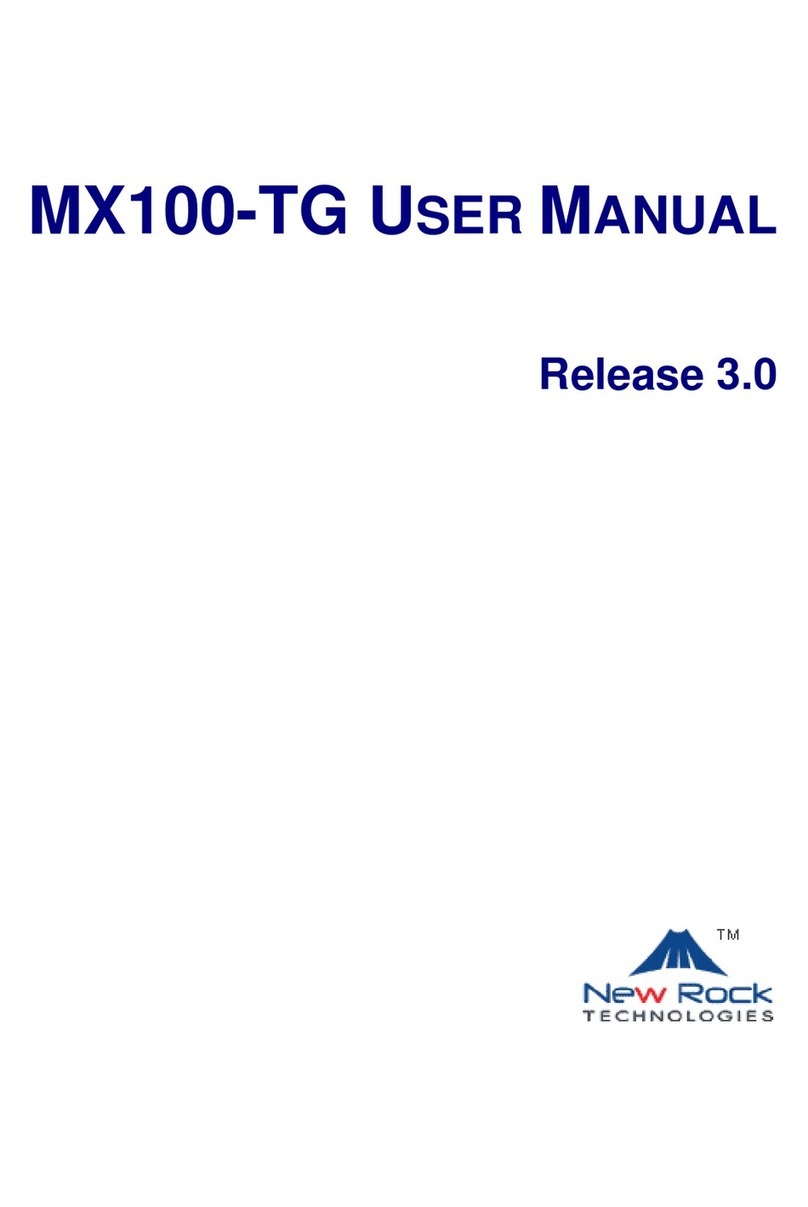
New Rock Technologies
New Rock Technologies MX100-TG user manual

Mysphera
Mysphera RDRDS20303 user manual

Pepperl+Fuchs
Pepperl+Fuchs VBG-PB-K20-DMD-C1 manual

Pepperl+Fuchs
Pepperl+Fuchs VAG-PB-G4F-R4 manual

DuxTel
DuxTel Duxmaster Configuration guide

Cisco
Cisco Physical Access CIAC-GW-K9 Installing and configuring