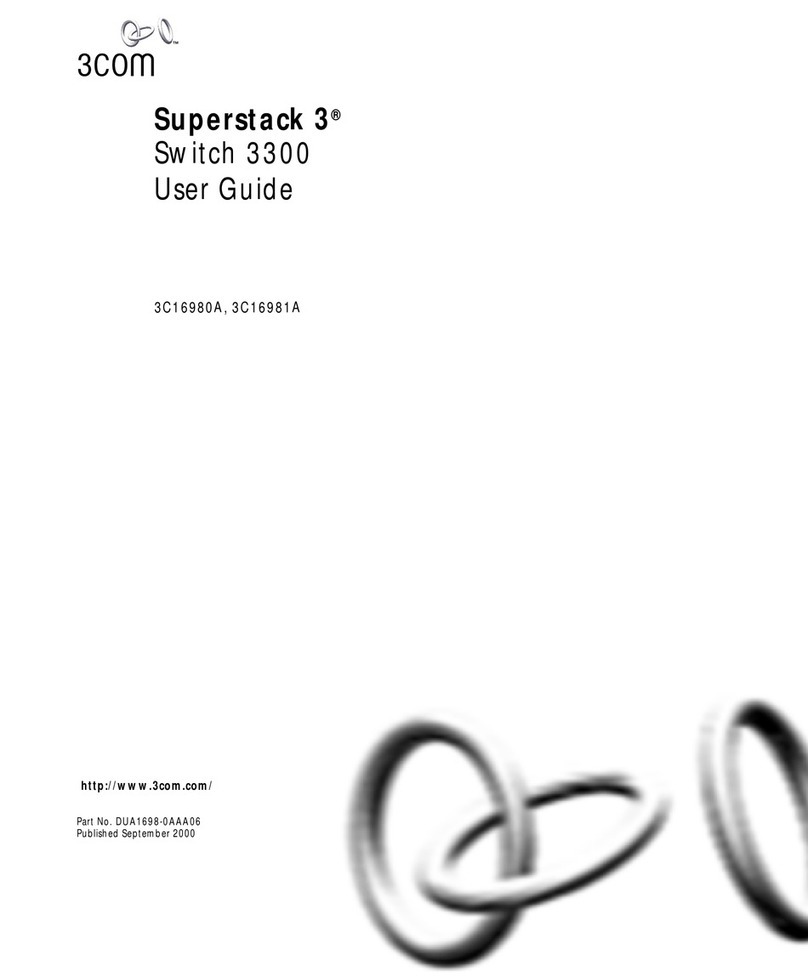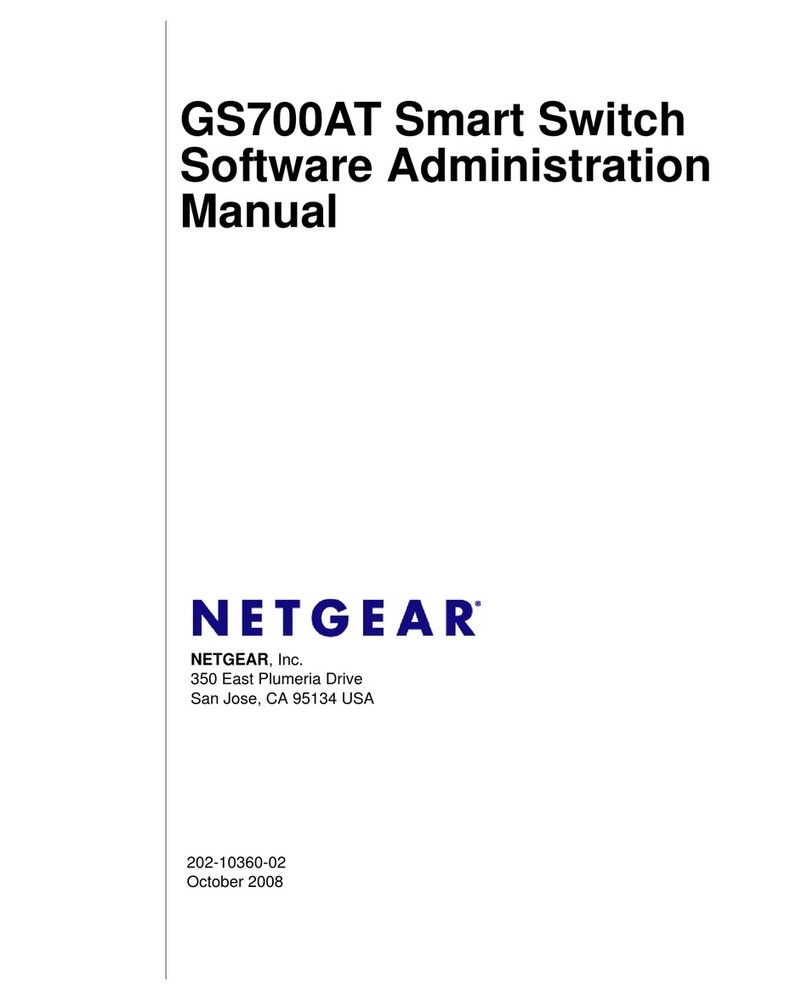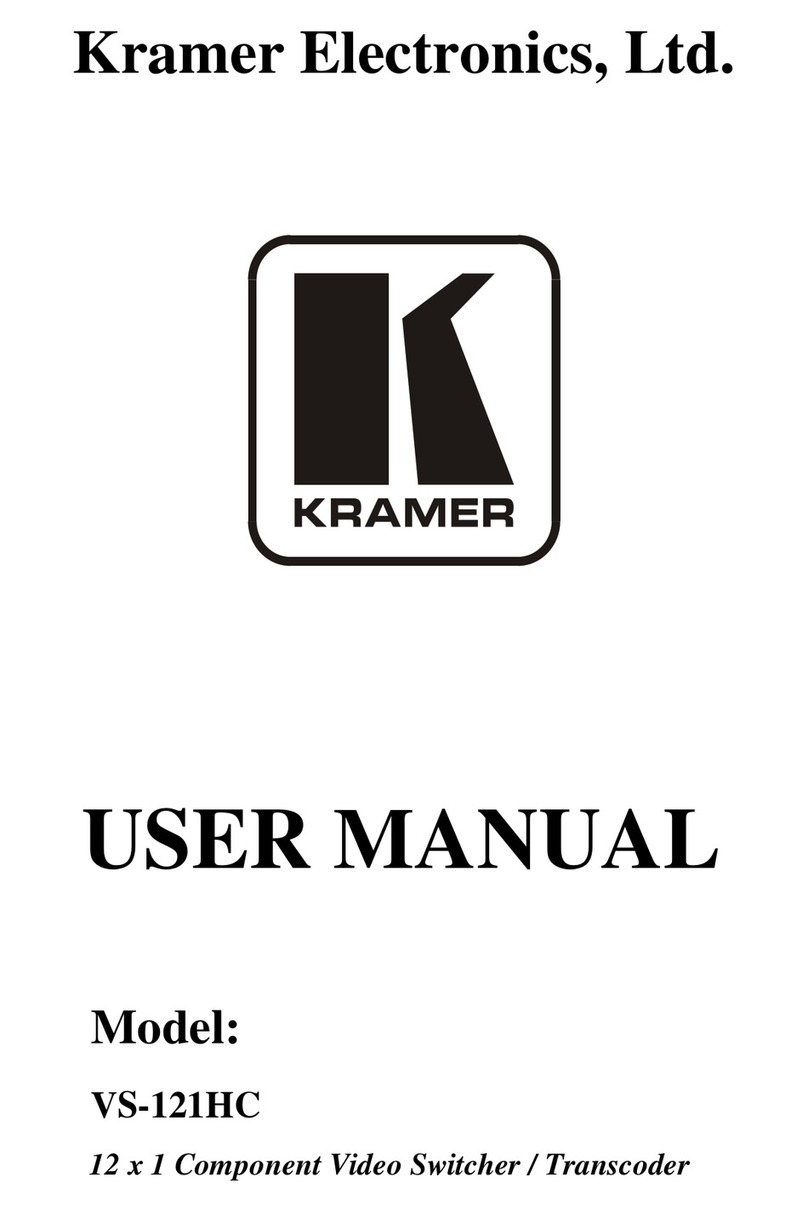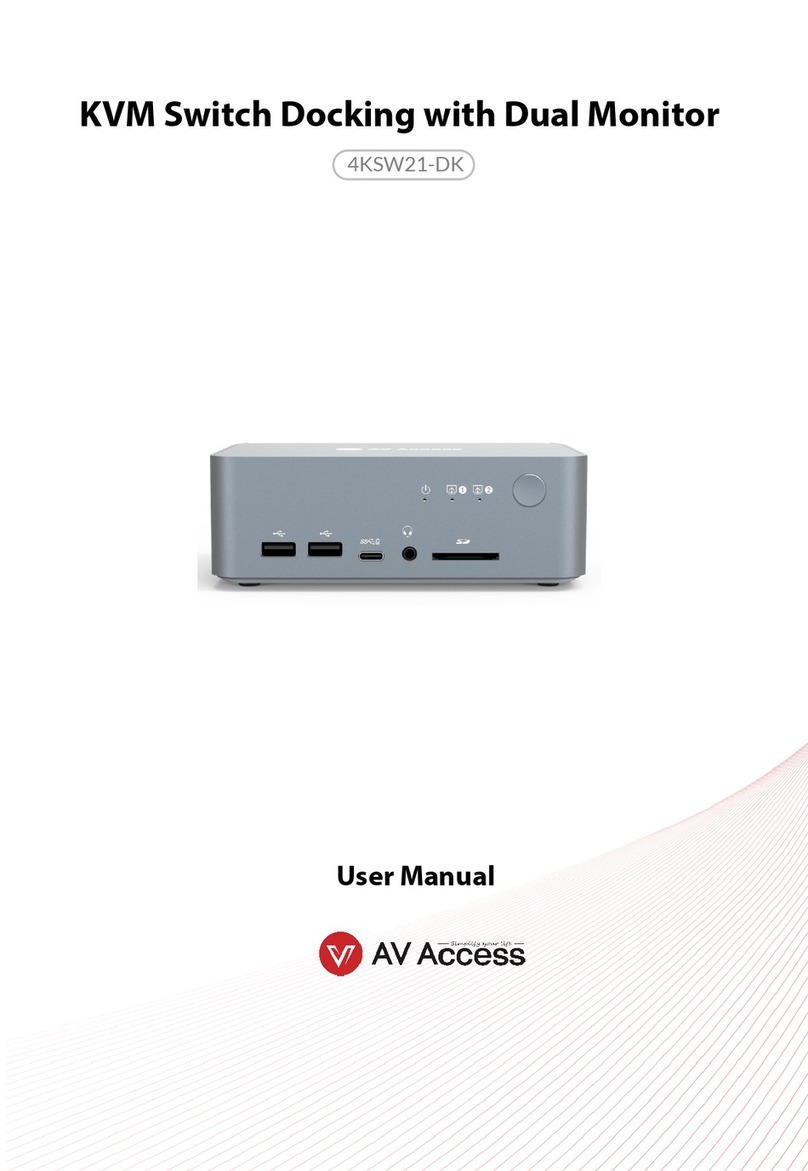epiphan video Pearl-2 User manual

Epiphan Pearl-2
Pearl-2 Rackmount
Pearl-2 Rackmount Twin
User Guide
Release 4.19
June 21, 2023
UG115-25
© and ™ 2023, Epiphan Systems, Inc

ii
Thank you for choosing Epiphan!
At Epiphan Video (“Epiphan”), building reliable video systems with pro features that perform above your
expectations is our mission.
We value your feedback! Email us your suggestions and let us know how you think we're doing and where you'd
Warranty
All Epiphan Video systems have a 100% return to depot warranty for one year from the date of purchase.
Technical support
Epiphan’s products are backed by our professional support team. You can reach our team several ways:
lEmail [email protected]
lLive chat from our support site https://www.epiphan.com/support/
lPhone toll free at 1-877-599-6581 or call +1-613-599-6581
Gather as much information about your problem as you can before you contact us so we can help you better,
including:
lA description of the problem
lDetails about your video or audio source (type, connection, resolution, refresh rate, etc.)
lProduct serial number
lProduct firmware version (using the admin interface)
lProduct LED lights

iii
Table of contents
Thank you for choosing Epiphan! ii
Start here 1
Release notes 1
Product overview 9
What is Pearl-2? 9
Front and back view of Pearl-2 11
What's in the Box? 17
Monitoring audio 18
Live video mixing / switching 20
About 4K on Pearl devices 20
Quick start 22
Selecting an audio source for Pearl-2 23
Connecting microphones to the XLR line level inputs 25
Specifications 25
Pearl-2 AV inputs 26
Pearl-2 tech specs 27
Optimum System Load 34
International character support 35
User interfaces and remote access 36
The touch screen - Pearl-2 and Pearl Mini 36
About the touch screen 37
The touchscreen channel view 39
Record a channel using the touch screen 40
Stream a channel using the touch screen 41
Switching and mixing using the touch screen 42
Single Touch streaming and recording control 44
About Single Touch streaming and recording 44
Customize the Single Touch control display 47
Specify channels and recorders for Single Touch recording 47
Specify channels for Single Touch streaming 49
CMS event controls using the touch screen 50
Configure the touch screen 54
Disable or enablethe touch screen 55
Hide or show channel previews on the touch screen 56
Disable or enable the system status screen 56
Disable or enable configuration using the touch screen 57

iv
Disable or enable recording, streaming, and switching from the touch screen 57
Set the Pearl device screen timeout 58
Set a PIN security code 58
The Admin panel 59
About the Admin panel 59
Connect to the Admin panel 62
Enable local console access to the Admin panel 63
Connect using a DNS-based service discovery 65
Connect using persistent static IP address 66
Switching / mixing using the Admin panel 67
EpiphanLive 68
About Epiphan Live 69
The Dashboard interface 70
Access EpiphanLive using a web browser or mobile device 71
Access EpiphanLive from the Admin panel 72
Stream, record, and monitor using the Dashboard interface 73
Configure Dashboard panels 73
Monitor video and audio input sources using Epiphan Live 75
Monitor and select the video output source using Epiphan Live 76
Control streaming and recording using EpiphanLive 78
Switching / mixing using Epiphan Live 80
About the Switcher interface 81
Switching while live streaming and recording using Epiphan Live 82
Your recordings 84
Cloud-based device management 85
About Epiphan Edge 85
Enable or disable Epiphan Edge access 86
Pair and unpair from Epiphan Edge 87
Remote login to the Admin panel and Epiphan Live 88
Setup 91
Rackmount installation 91
Configure network settings 93
Network ports used by Pearl-2 93
Verify IP address and MAC address 94
Configure a static IP address 96
Configure DHCP 98
Configure DHCP Option 81 100
Configure Dynamic DNS 101
Change the HTTP/HTTPS port values 104

v
Perform network diagnostics 104
Disable the network discovery port 105
Enable an NDI discovery server 106
Configure network security 106
Configure 802.1x network security and manage user certificates 107
Manage CA and self-signed certificates 109
Configure HTTPS 109
Configure system settings 111
Configure date and time 112
View the current date and time settings 112
Configure a time server 113
Manually set the date, time, and time zone 115
Configure device info, name, description, and location 115
Audio input ports 116
Configure audio ports for stereo or mono 117
Assign audio sources to an input 118
Adjust audio gain and delay 118
Mute audio 120
Video output ports 121
About video output ports 122
Video output port resolution 124
Set up the video output port using the Admin panel 124
Set up and enable MultiViewer 127
MultiViewer system information 129
Select the video output source using the device screen 130
Preview the video output port 131
Disable the video output port 132
Disable or enable audio and output port volume 133
Display and reposition the audio VUmeter 135
Rename a video output port 136
Mirror the video output port display 137
Connect external devices 138
Connect an external keyboard 138
Connect a USB status light 139
Feature add-ons 141
Add-ons overview 141
Current list of add-ons 143
About 4K on Pearl devices 143
User administration 145
User types and privileges 145

vi
Change user passwords 149
Overcome lost passwords 151
Remove user password 151
Log in using a different user account 152
Assign administrator privileges to operators 152
Configure LDAP user authentication 154
Restrict viewers by IPaddress 156
Configuration presets 160
About configuration presets 160
Configurationpreset considerations 162
Configuration groups 164
TheFactory default configuration preset and Factory reset 164
Create a configuration preset 166
Apply a configuration preset using the Admin panel 167
Apply a configuration preset using the touch screen 167
Export and import configuration presets 169
Update a configuration preset 170
Delete a configuration preset 171
Capture 172
What is a channel? 173
Channel layout examples 173
About automatic channels 176
Channel configuration 177
Configure an auto channel 178
Create a channel 179
Add video sources or a channel as a source 181
Add an audio source to a layout 185
Duplicate a channel 186
Rename a channel 187
Delete a channel 188
Preview a channel 189
Add or remove channel metadata 191
Configure encoding 191
Codecs and file format compatibility 192
Configure video encoding 194
Configure audio encoding 197
Multi-encoding and channel as a source 199
Custom layout configuration 200

vii
About the custom layout editor 201
Resize and position items using percents or pixels 204
Open the custom layout editor for a channel 209
Configure a custom layout for a channel 210
Rename a layout 212
Delete, move, or duplicate a layout 212
Set the background color 214
Add an image to a layout 214
Add a video file to a layout 216
Upload or remove an image or video file using the Media page 218
Add a text overlay 219
Custom system variables for text overlays 222
Crop a video source 223
Configure chroma keying 225
Set up chroma key for a green screen video source 228
Add chroma key titler effects using Microsoft Powerpoint slides 233
Add external titler software effects to Pearl-2 238
Video and audio input sources 245
About connecting video and audio sources 245
Tested RTSP-based IP cameras 247
Supported web cameras 248
Connect an RTSP source 249
Connect an SRT stream as an input 250
Connect an NDI source 252
Change an NDI input resource 255
Connect a web URL as a video source 256
Connect an AV.io video grabber 256
Preview a video source using the Admin Panel 257
Rename an input port 257
Configure a video input source 257
Add a custom No Signal image 260
Stream 262
What is streaming? 263
Streaming to a CDN, multicasting, and streaming to multiple destinations 264
Directly sharing channel stream URLs with viewers 266
About streaming using SRT 267
Secure streaming 269
Suggested stream settings 270

viii
Streaming a channel direct to viewers 272
Share a live broadcast stream (HTTP, HTTPS, or RTSP) 273
Enable HLS(pull) 274
Restrict viewer access to channel streams 275
Restrict viewers by IPaddress 276
Change HTTP and RTSP streaming port values 280
Disable and enable direct channel streaming 281
Viewing a channel's live broadcast stream 283
View the live broadcast URL using a web browser 284
View the streaming URL using a media player 285
Streaming to servers, CDNs, and other devices 287
Set up an RTMP or RTMPS (push) stream 287
Set up an SRT stream using rendezvous mode 288
Set up an SRT stream using caller and listener modes 292
Adjust latency and view the SRT stream status 295
Set AES encryption and a passphrase for SRT 298
Set up an HLS (push) stream 298
Set up an RTSP announce stream 300
Set up a stream to the CDN using an XML profile 301
Start and stop streaming to a CDN 302
Multicast streaming 304
MPEG-TS streams using RTP/UDP push 304
MPEG-TS streams using UDP push 306
Multicast streaming using RTP/UDP 308
Set up traffic shaping 308
Viewing with Session Announcement Protocol (SAP) 310
Streaming NDI 311
About streaming NDI 312
Start and stop an NDI stream 312
Streaming to a media player or smart TV 315
Record 316
About recording 316
Record a channel 318
Record using Single Touch control onPearl-2 and Pearl Mini 319
Configure recording settings, file size, and type 320
Restart recording to a new file 322
Recorders 323
Add a recorder 323
Select channels to record 324
Start and stop a recorder 324

ix
Rename a recorder 325
Duplicate a recorder 326
Delete a recorder 327
Manage recorded files 328
View list of recorded files 329
Download recorded files manually 330
Join recorded files together 331
Extract tracks from a recording 332
Rename recorded files 333
Delete recorded files 334
Automatic file transfers 336
About Automatic File Upload (AFU) 336
Set channels and recorders to include in AFU 337
Enable AFU, schedule, and set options 338
Configure AFU to FTP server parameters 340
Configure AFU to SFTP server parameters 341
Configure AFU to RSync server parameters 343
Configure AFU to CIFS server parameters 344
Configure AFU to SCP client parameters 346
Configure AFU to AWS S3 parameters 348
Configure AFU to WebDav server parameters 350
AFU or copy to USB 351
Manage USB file transfer queue 358
Add recordings to an AFU queue 360
View the AFU log 360
Manage the AFU queue 361
Integration 362
Kaltura registration 362
Enable CMS and register with Kaltura 362
Disable or deregister from Kaltura 365
Change the resource name used for Kaltura 366
Reassign a registered resource 366
Kaltura recording and webcasting setup 367
About Kaltura recording and webcasting 368
Kaltura settings 370
Select channels for Kaltura VOD events 372
Select a channel and URLs for Kaltura webcasting events 373
Set Kaltura ad hoc event parameters 374

x
Set the extend Kaltura CMS event interval 376
Change the events schedule refresh interval 377
Use RTMPS for a Kaltura webcasting event 377
Panopto registration 377
Enable CMS and register with Panopto 378
Disable CMS and disconnect from Panopto 379
Panopto recording and webcasting setup 380
About Panopto recording and webcasting 380
Set up Panopto authentication for ad hoc events 383
Set Panopto ad hoc event parameters 386
Set the extend Panopto CMS event interval 387
Enable mute and display image on pause 388
Disable low disk space Panopto alerts 390
YuJa setup 392
YuJa known issues 393
YuJa registration 393
YuJa settings 395
Creating, modifying, and deleting YuJa events 396
Accessing YuJa recordings 396
Set the extend YuJa CMS event interval 396
View YuJa events 399
CMS recording and webcasting control 399
Set up a CMS start screen 400
Start/stop scheduled CMS events using the Admin panel 401
Stop/start scheduled CMS events using the touch screen 402
Extend or pause CMS recordings and webcasts 404
Create ad hoc events using the Admin panel 406
Create ad hoc events using the touch screen 409
Log out of an ad hoc session 411
Schedule when CMS event recordings upload 412
Upload the local Panopto webcast recording 413
Recover channel backup recordings 413
Status and monitoring 416
Monitoring audio and VU sensitivity 416
Channel monitoring using the touch screen 417
View system information using the touch screen 419
View system information using the Admin panel 422
View device information using the touch screen 422
View network status 423
View 802.1x network connection status 424

xi
View channel status and stream information 425
View the video output port status 426
View AFU and file transfer progress 427
View scheduled CMS events and history 430
Maintenance 432
Power down and system restart 432
Back up your Pearl device setup 435
Perform a factory reset 436
Firmware upgrade 436
BIOS update 439
Register your device 441
Support 442
Storage capacity and maintenance 445
Adjust the fan speed 447
Troubleshooting 448
Diagnostic tools 448
Connectivity status results 450
Run diagnostic tests using the Admin panel 451
Run diagnostic tests using the device screen 452
Troubleshooting Quick Reference 455
Remove black bars (matte) from the video 460
Use a specific EDID for the video input port 463
Unstretch the output video 465
Remove the combing effect on images 466
External keyboard shortcuts 467
Limitations and known issues 470
Software license 475
Thank you for choosing Epiphan! 482
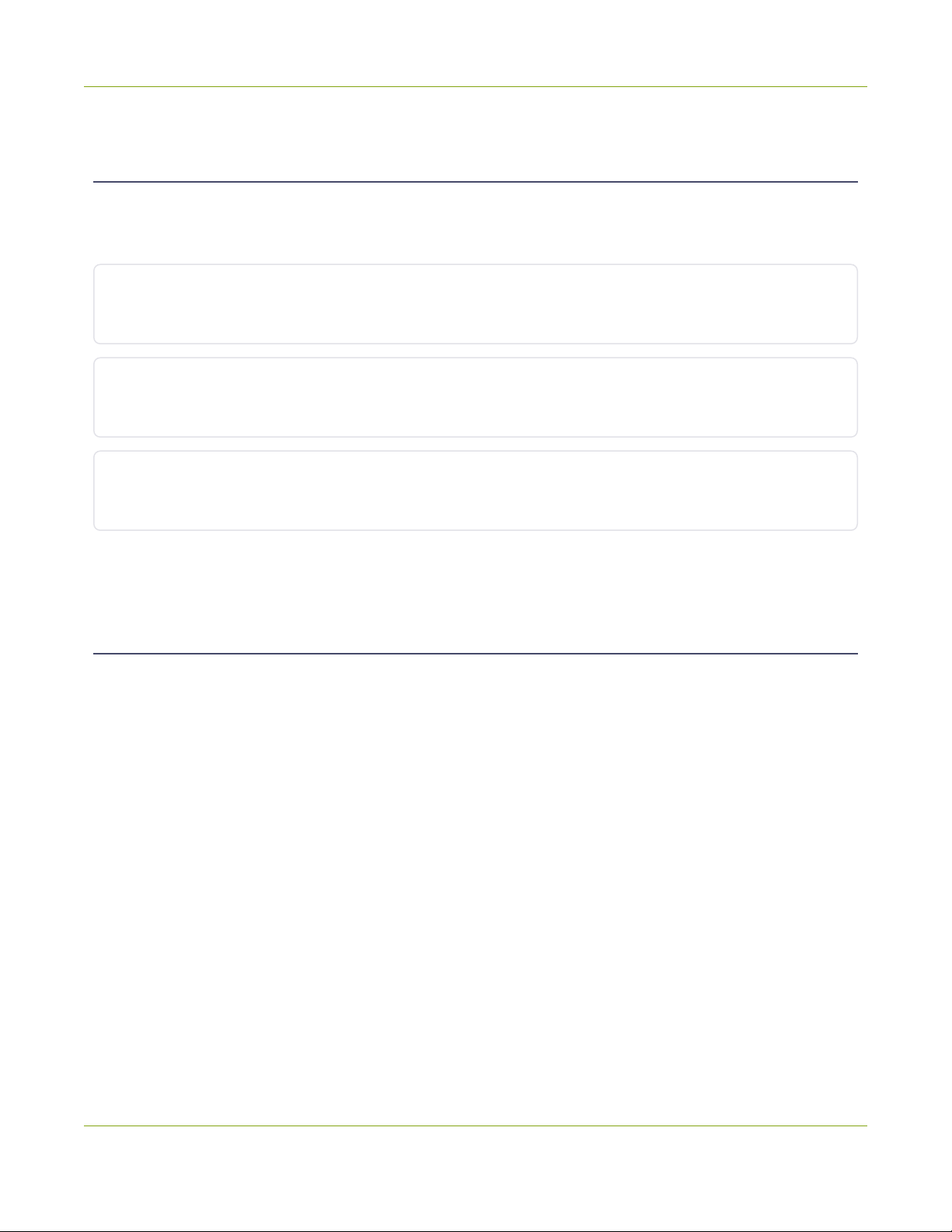
Pearl-2 User Guide Start here
Start here
Welcome, and thank you for buying Epiphan Pearl-2™. The Start here section is where you'll find important
information and specifications for your device, as well as a quick start to help first-time users set up a single video
source with audio and record that video right away.
Product overview
Pearl-2 overview, front and rear-panel descriptions, connecting audio, 4K support, and more.
Quick start
Step-by-step procedures to quickly connect a video source, audio, and start recording.
Specifications
Detailed technical specifications, AV inputs, optimizing performance, and international character support.
Release notes
Release 4.20.0
lAdded ability to apply a Pearl Configuration preset from an attached USB drive.
lRe-branded Epiphan Cloud to Epiphan Edge on web admin interface and touch screen.
lMade enhancements to Pearl-2 to allow the inclusion of video files of size up to 100 MB in configuration
preset.
lTo improve the user experience and readability configuration presets, icons representing sections of the
preset are no longer shown on the touch screen.
lResolved an issue in which Pearl times out when attempting to discover NDI sources on the network.
lResolved an issue that leads to loss of input video signal when the name of a video source on Pearl web
UI is changed to reserved key words.
lProvided better handling of HTTP error code 401 from YuJa Enterprise Video Platform.
Previous releases and features
This section lists features and updates introduced in previous product releases.
1

Pearl-2 User Guide Release notes
Release 4.19.0
lAdded support for media playback enabling you to add an MP4 video file to a layout within a channel.
lAdded support for web URL as input for use with graphics solutions such as Singular.live, Uno, and
Flowics. This can be used for use cases such as lower-thirds and bugs.
lIncreased number of simultaneous sources that can streamed to Panopto from 4 to 6.
lImplemented a fix for an issue that prevented the upload of recorded files to Panopto. This problem is
encountered when Pearl is rebooted while in the middle of uploading a recorded file to Panopto.
lImplemented a solution to identify and restore the XLR analog audio input capture when it fails due to
grounding and/or external environmental issues.
lResolved an issue that prevented Pearl from uploading files to existing subdirectories in an S3 bucket
using AFU.
lResolved an issue that caused video signals from the SDI input on Pearl-2 to not de-interlace properly.
Release 4.18.0
lPerformance improvements to NDI|HX functionality
lPearl-2 can register itself with an NDI discovery server if one is set up on the network, this functionality
can be enabled in the Network section
lAdded support for quickly connecting SRT inputs to EpiphanConnect
lEnhanced SRT inputs and outputs with buttons to quickly copy information to clipboard
lEnhancements made to Panopto integration; Pearls configured to record webcast events will now begin
recording to local storage if Panopto cannot be reached at the scheduled start time.
lImproved discoverability of the Epiphan Live dashboard
lResolved an issue in which some scheduled back to back events with Panopto, Kaltura, or YuJa CMS
may not get recorded
lBug fixes
lMPEG-DASH is no longer supported on Pearl devices
lUPnP is no longer supported on Pearl devices
Release 4.17.3
lAdded support for closed loop fan speed control on thermal load of Pearl-2. As thermal load increases fan
RPM increases, and as thermal load decreases fan RPM decreases
2
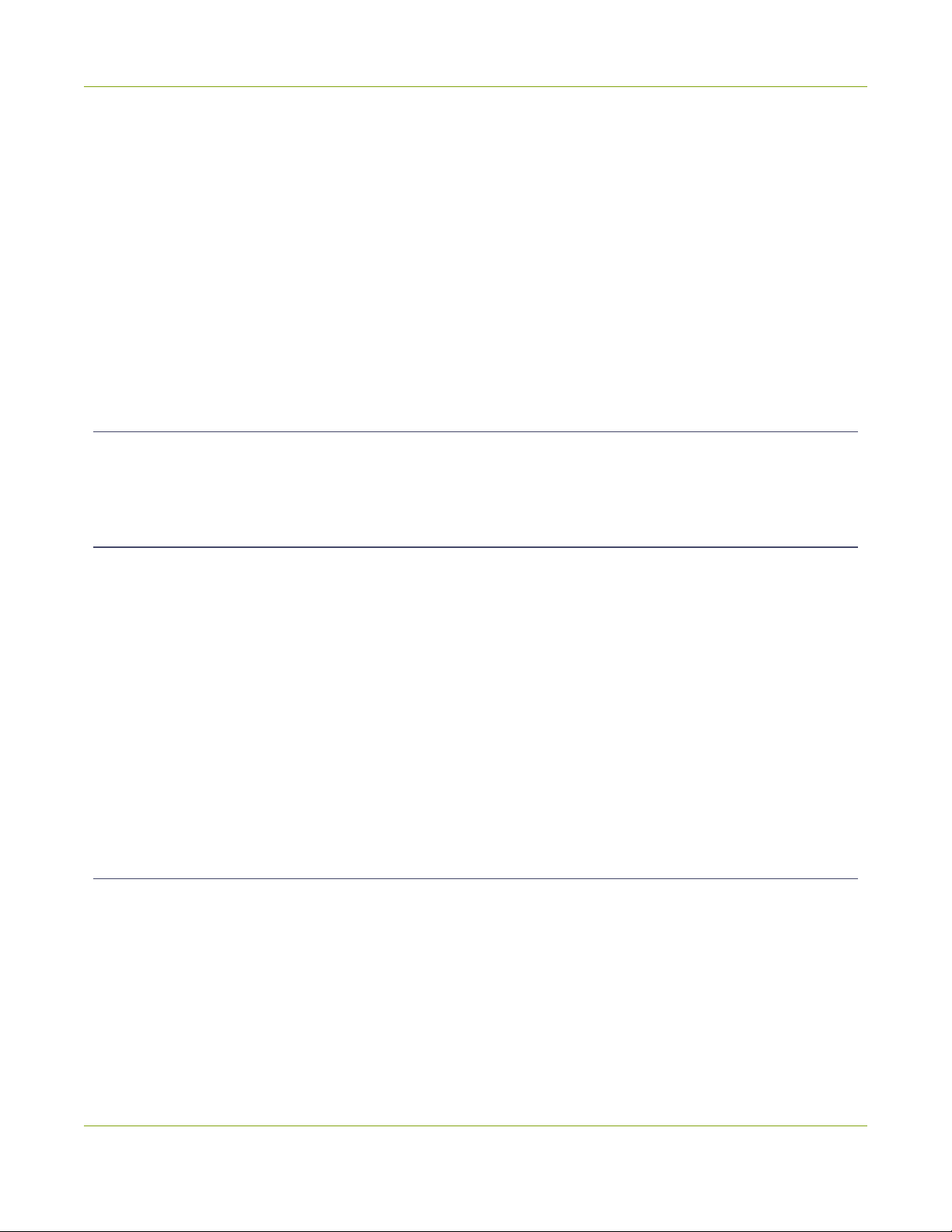
Pearl-2 User Guide Release notes
lAn issue has been resolved wherein configuration presets that contained Epiphan Cloud data from one
Pearl were applied to another Pearl which then caused a hard lock of that Pearl upon reboot. A better
handling of this information has been implemented in this release to prevent the hard locking of these
Pearls on reboot.
lAn issue has been resolved wherein occasionally Epiphan Cloud team members were not able to access
the Admin interface of a paired Pearl unit
lBug fixes
lAll Pearl-2 units manufactured after November 2022 will have a new LCD screen and a new fan that
require firmware version 4.17.3 or higher. These Pearl-2 devices cannot be downgraded to previous
versions. Similarly, old Pearl-2s whose fans require repair, will have the new model of fan installed. These
Pearl-2s also require firmware release 4.17.3 and cannot be downgraded to older firmware versions.
Release 4.17.2
lBug fix for the full frame rate preview in Epiphan Cloud Pro. HLSpreview stream from Pearl to Cloud was
not closing properly when preview was stopped, this has been resolved
Release 4.17
lFirmware version 4.17 is the last version to support connections to UPnP enabled devices
lSupport for Kuando BusyLight Alpha and Omega model 2
lSupport for starting and stopping scheduled YuJa events early using Pearl
lSupport for pausing and resuming YuJa events in progress using Pearl
lSupport for extending a YuJa event in progress using Pearl management interface
lAddition of brute force password attack prevention. If the same IP address tries and fails to log in to Pearl
50 times in a row within 60 seconds, Pearl will block further attempts to log in from that IP address for 60
seconds
lSecurity vulnerability fixes
lBug fixes
Release 4.15
lDirect integration with the YuJa content management system lets you streamline your YuJa workflows for
even more efficiency. Pearl can automatically start recording or streaming based on your schedule in
YuJa and push files to the right folder on the platform
lKaltura updates including Improved ad hoc events and My Dashboard integration
lMultiViewer onscreen options including on-air status, audio meters, channel status, and CMS event status
lSRT support upgraded to version 1.4.3 (better stability, more accurate statistics, and other improvements)
3

Pearl-2 User Guide Release notes
lSupport for automatic file uploading via secure SMB2 and SMB3, improving compatibility with Windows-
based systems
lPreset optimizations allow you to select which aspects of a created preset to apply to a Pearl device
Release 4.14.2
lMultiViewer displays a custom mix of up to six video sources including channels on the HDMI output port
in a convenient grid for confidence monitoring with minimal impact to the system's processor.
lPause and extend CMS events
lPanopto device templates
lLive channel RTSP stream transport option
lNDIversion 4.6.2 support
lKeyboard shortcuts
lPearl as FTP server functionality removed.
Release 4.14.1
lUpload local webcast recordings to Panopto
lLocking the CMS start screen
lPre-configured stream URLs for Kaltura webcasts
lSchedule CMS event uploads
lAdjustable fan speed
Release 4.13.0
lEpiphan Edge support replacing AV Studio
lDiagnostic tools added to the touch screen and Admin panel
lScheduled Automatic File Upload (AFU)
lDHCP option 81 (FQDN) support
lDynamic DNS (DDNS) support
lConfigure Pearl-2 to not send low storage alerts to Panopto
lNDI resource discovery across subnets and external networks
lSHA hashing algorithm support
4

Pearl-2 User Guide Release notes
Release 4.12.1
lExternal keyboard control for the touch screen
lStatus light indicator support for select models of Kuando BusyLight and Delcom Product's USB HID
status indicators
lEmail address lookup for Kaltura ad hoc events
Release 4.12
lSecure Reliable Transport (SRT) streaming protocol support
lHTTP Live Streaming (HLS) streaming protocol support
lMPEG-DASH streaming protocol support
lAdditional HLS (pull) options to configure the segment size and playlist duration
lMultiple multicast publishers support in the same Pearl-2 channel and the ability to start and stop the
publishers
lAdding pre-existing recordings to an Automatic File Upload (AFU) queue
lChanged some status fields on the Admin Panel's Info page and changed the bitrate status to now show
the total combined bitrate of the video plus audio.
lEnhanced streaming error messages
Release 4.11
lExtend certain admin privileges to operators
lNDI4.1 support on Pearl-2
lMonitor status of file transfers using touch screen and cancel file transfers using the Admin panel
lAdded support for Kaltura's lecture capture plus live event type
Release 4.10
lLocal Admin panel access using a USB keyboard, mouse, and monitor connected directly to Pearl-2 plus
a built-in virtual keyboard, multiple keyboard language layouts, and support for touch screen monitors
lNDIAlpha channel support on Pearl-2 plus the option to ignore timecodes
lAssigning Pearl-2 a unique device name, description, and location
lUsing a Kaltura application token to register Pearl-2 as a remote recorder
lSelecting a video output source using the touch screen
5

Pearl-2 User Guide Release notes
Release 4.9.1
lKaltura ad hoc event details and configurable event schedule refresh interval
lPanopto support for ad hoc event authentication from Pearl-2's touch screen using credentials for external
identity providers
lPanopto ad hoc event folder selection from the Pearl-2's touch screen
lAutomatic user logout when an ad hoc event ends
lInternational character support in channel names, layout names, video and audio input names, text
overlays, and recorded file names. For a list, see Release notes
lEpiphan Discovery Utility support deprecation
Releases 4.9.0 and 4.9.0h
lFull Panopto integration
lKaltura ad hoc event creation using the touch screen
lToggle Temperature/CPU load on the touch screen
lAutomatic EDID verification of connected sources upon start up
lUSB tethering removed
lConfirmation before AFU queue file deletion
lKaltura users who are only defined in MediaSpace are allowed to start unsheduled ad hoc events using
both the touch screen and the Admin panel (4.9.0h)
Release 4.8.1
lTraffic shaping to improve video output quality when streaming over a Gibabit Ethernet network to 10/100
Mbps set-top boxes. If the API is used for traffic shaping, see the Technical Notes for your Pearl-2 model
for instructions. They're available from the product resources page on the Epiphan.com website.
lImproved video smoothness of the HDMI outputs
lWe improved the smoothness and quality of interlaced video from SDI inputs
Release 4.8.0
lNDI and NDI|HX support
lHardware acceleration
lLive switching improvement
lAudio inputs as playback audio sources for HDMI outputs
lProduct registration changes
6

Pearl-2 User Guide Release notes
lPairing to AV Studio changes
lOriginal Livestream and Wowza Cloud streaming presets removed
Release 4.7.1
lAFU to SFTP server stability improvement
lBIOS update to resume status after a power cycle
Release 4.7.0
lIntegration with Kaltura CMS
lInternational character support in text overlays
lChroma key color selection update
lRTMPS certificate update
lEAP-TLS user name field update
Release 4.6.0
l802.1x network security compliance
lRTMPS AV encryption
lHTTPS
lDiscovery utility port disabled
Release 4.5.1
lConstant volume for layouts with multiple audio sources
lStereo and mono analog audio selection
lAssign XLR B/RCA audio sources to an input
lMute audio
lRemote login
lChannel as a source
lMirror the video output
lSome important UI terminology changes
7

Pearl-2 User Guide Release notes
Release 4.4.1
lAV synchronization improvements of RTSP streams and loopbacks.
lImproved synchronization and performance of 4K sources on SDI and 4K HDMI port.
lFixed the Wowza custom streaming option.
lImproved the recognition of AV.io SDI capture cards when they are first plugged in.
lFixed a hot plug issue affecting the detection of interlaced 1080i signals from certain camera models (for
example, Sony HDR-CX180, HDRCX190, and Panasonic HC-VX980M).
Release 4.4.0
lConstant frame rate
lAudio VU meter
lEpiphan Live preview on HTTPS networks
lAFU to an SCP server remote directory creation
Release 4.3.0
lChroma keying
lText overlay and custom layout editor enhancements
lClone channels and custom layouts
lClone recorders and recorder metadata
lAFU enhancements
lStart and stop individual streams using Epiphan Live
lLogitech BRIO 4K camera support
Release 4.2.0
lUSB 3.0 support for web cameras and AV.io UVC video capture cards
lFully integrated multi-publishing
lEnhanced video cropping
lAudio delay control
lEpiphan Live recordings management
8

Pearl-2 User Guide Product overview
Release 4.0.1
lLaunch of Pearl-2 Rackmount models
l4K add-on
Release 4.0.0
lInaugural release of Pearl-2 with the following features
lCapture 6 video sources at once
lEpiphan Live
lSwitch video sources live
lPro video inputs and outputs
lPro audio inputs
l512 GB data storage(SSD)
lTouchscreen
Product overview
Learn about your Pearl device and get familiar with the various connectors and features.
Topics include:
lWhat is Pearl-2?
lFront and back view of Pearl-2
lWhat's in the Box?
lLive video mixing / switching
lMonitoring audio
lSelecting an audio source for Pearl-2
lConnecting microphones to the XLR line level inputs
lAbout 4K on Pearl devices
What is Pearl-2?
Pearl-2 is a versatile live video production device that's a video encoder, video streamer, live switcher, and video
recorder all in one. Pearl-2 comes in three models.
Pearl-2 Pearl-2 Rackmount Pearl-2 Rackmount Twin
9
Other manuals for Pearl-2
1
This manual suits for next models
2
Table of contents
Popular Switch manuals by other brands

Juniper
Juniper EX8208 Removing guide

Intel
Intel EXPRESS 550T user guide
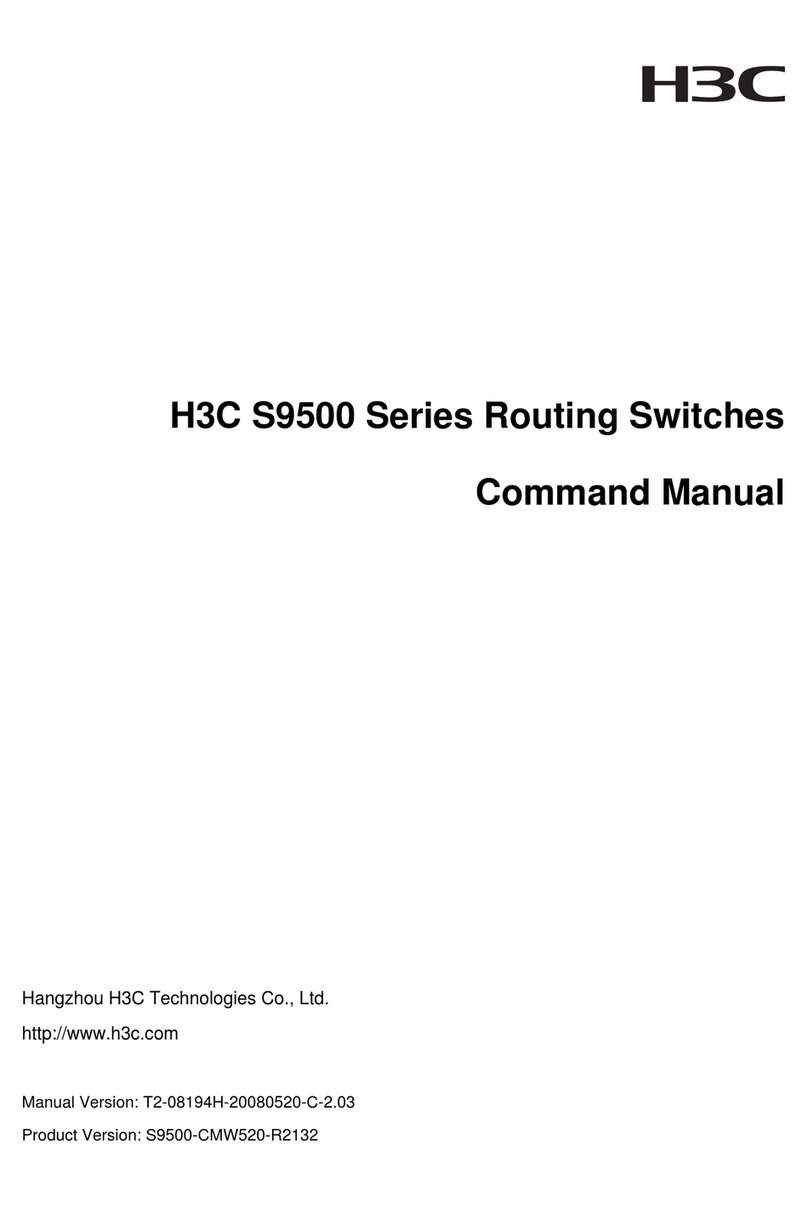
H3C
H3C S9500 Series Command manual
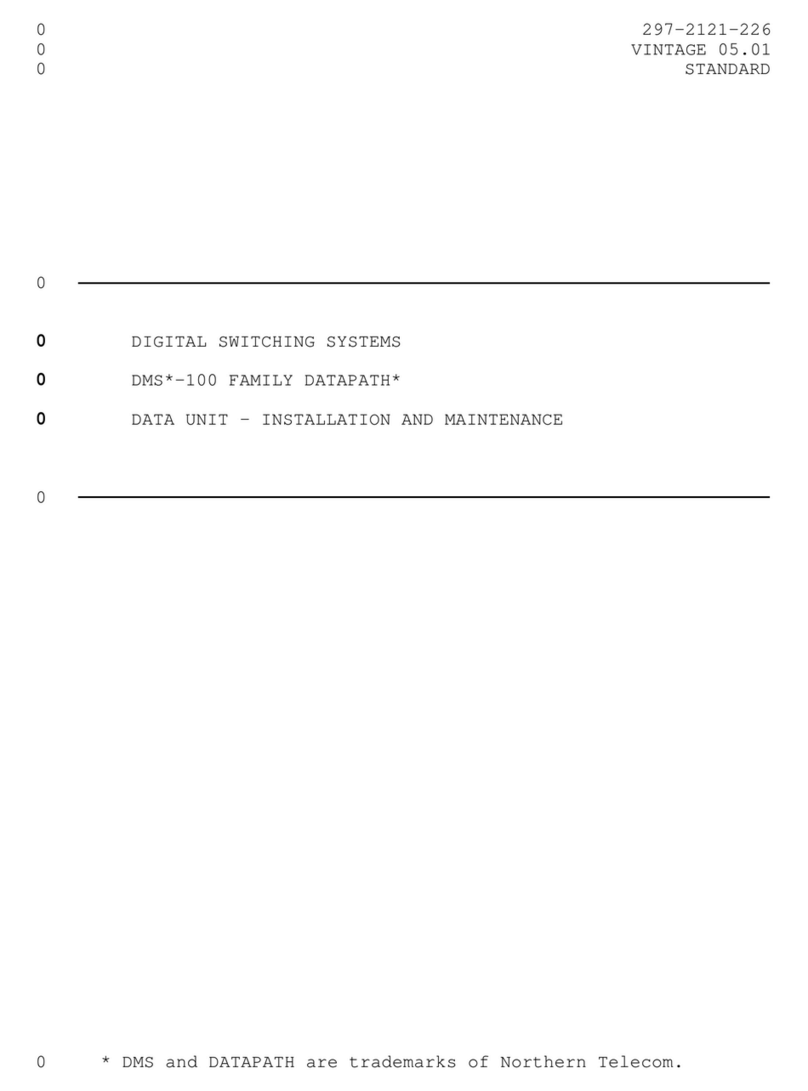
Northern Telecom
Northern Telecom DMS-100 Series Installation and Maintenance
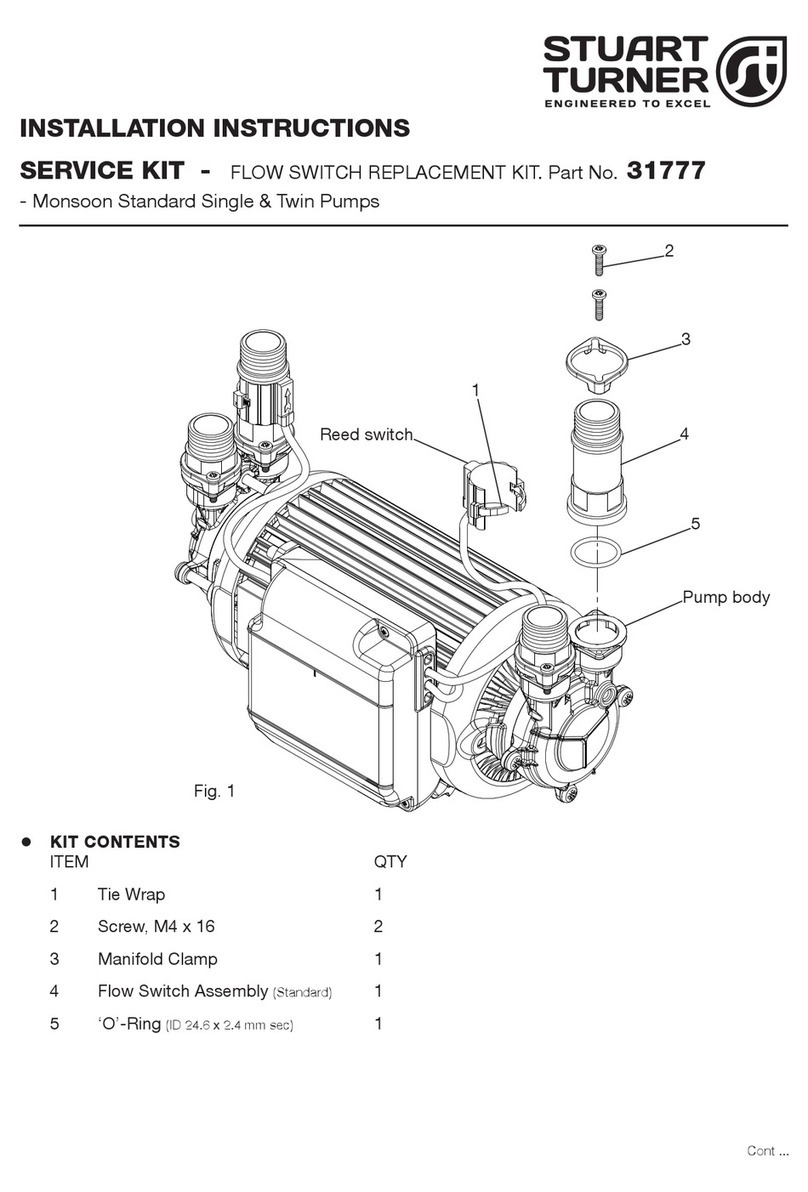
Stuart Turner
Stuart Turner 31777 installation instructions
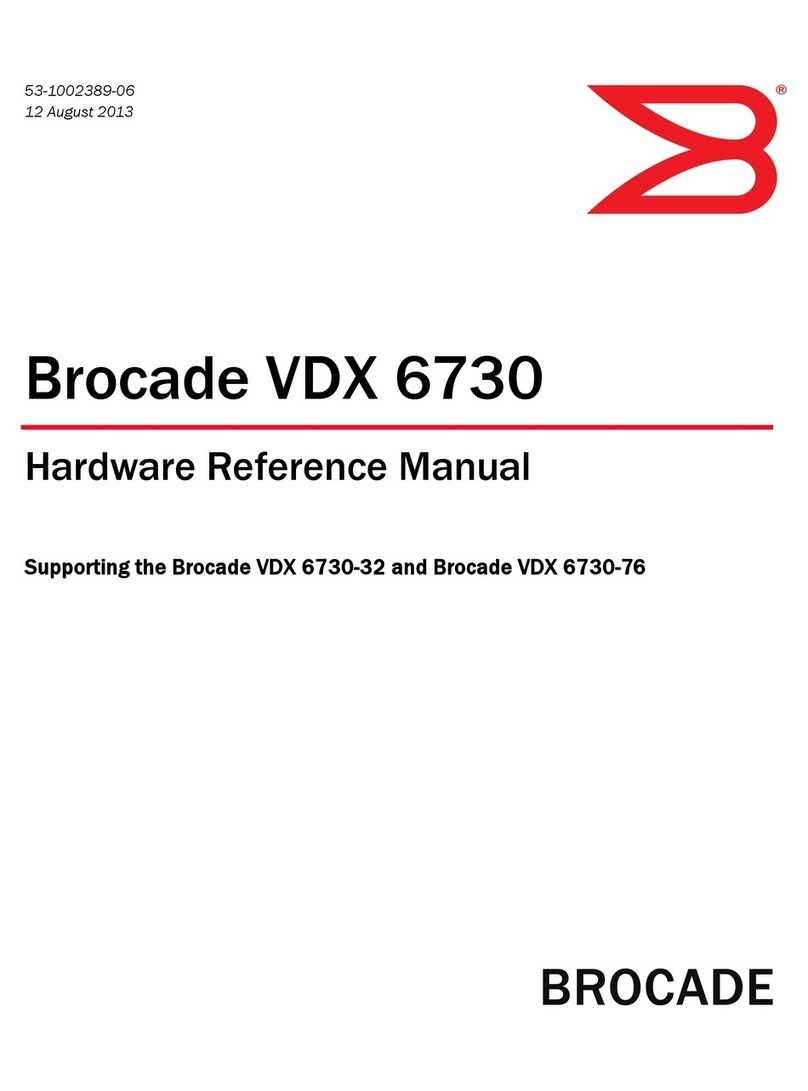
Brocade Communications Systems
Brocade Communications Systems VDX6730 Hardware reference manual
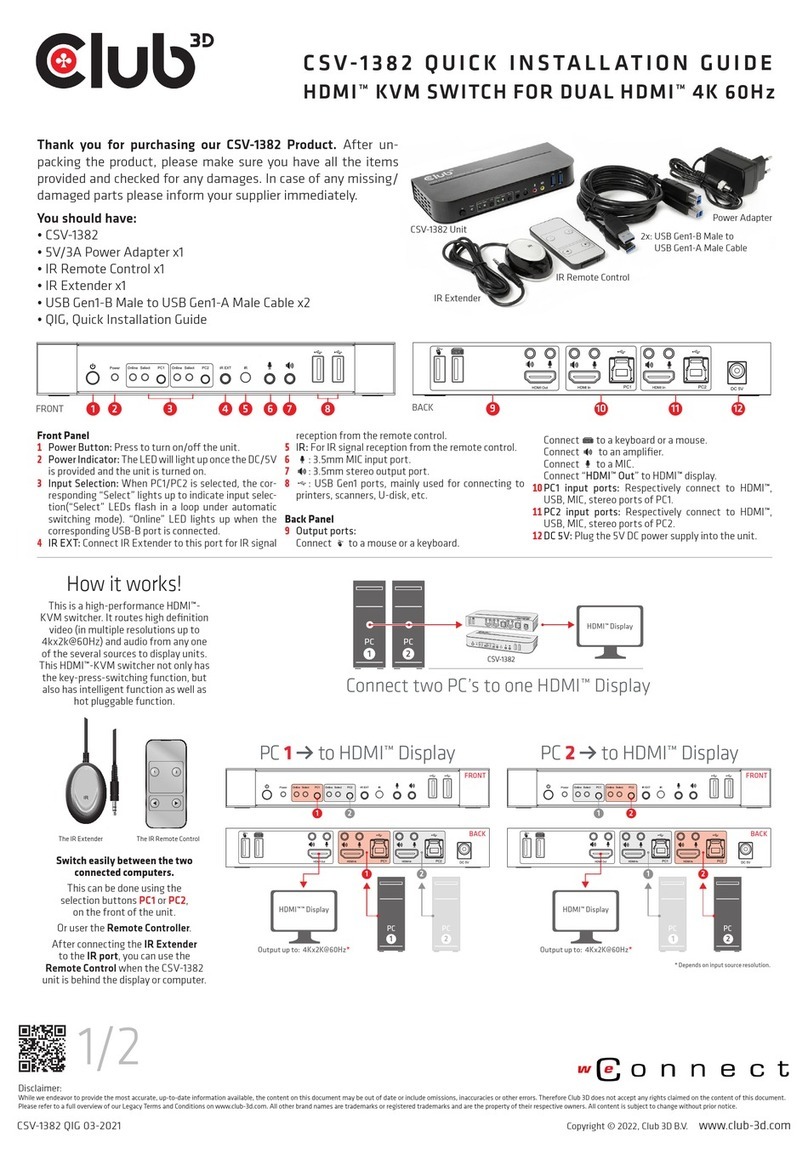
Club 3D
Club 3D CSV-1382 Quick installation guide

Ubiquiti
Ubiquiti USW--Pro--48 quick start guide

ATEN
ATEN Master View CS-82A user manual

Ametek
Ametek IntelliPoint RF RNT Series Assembly, installation and operating instructions

D-Link
D-Link DGS-1100-05V2 Quick installation guide

Fortinet
Fortinet Fortinet Switch 800F installation guide