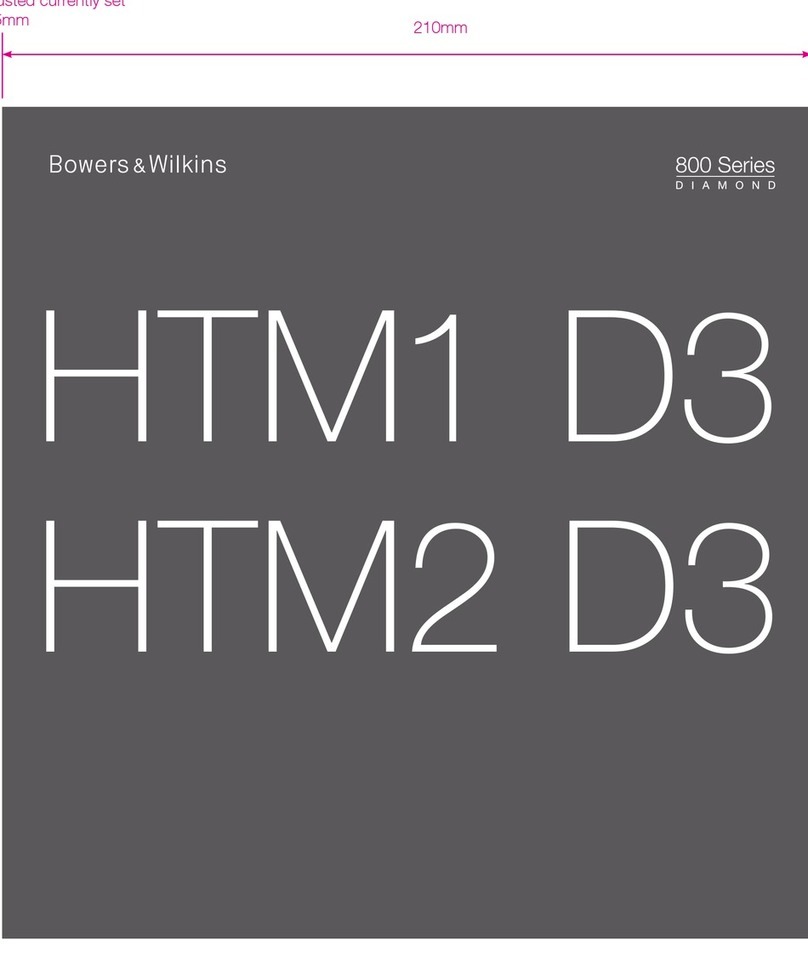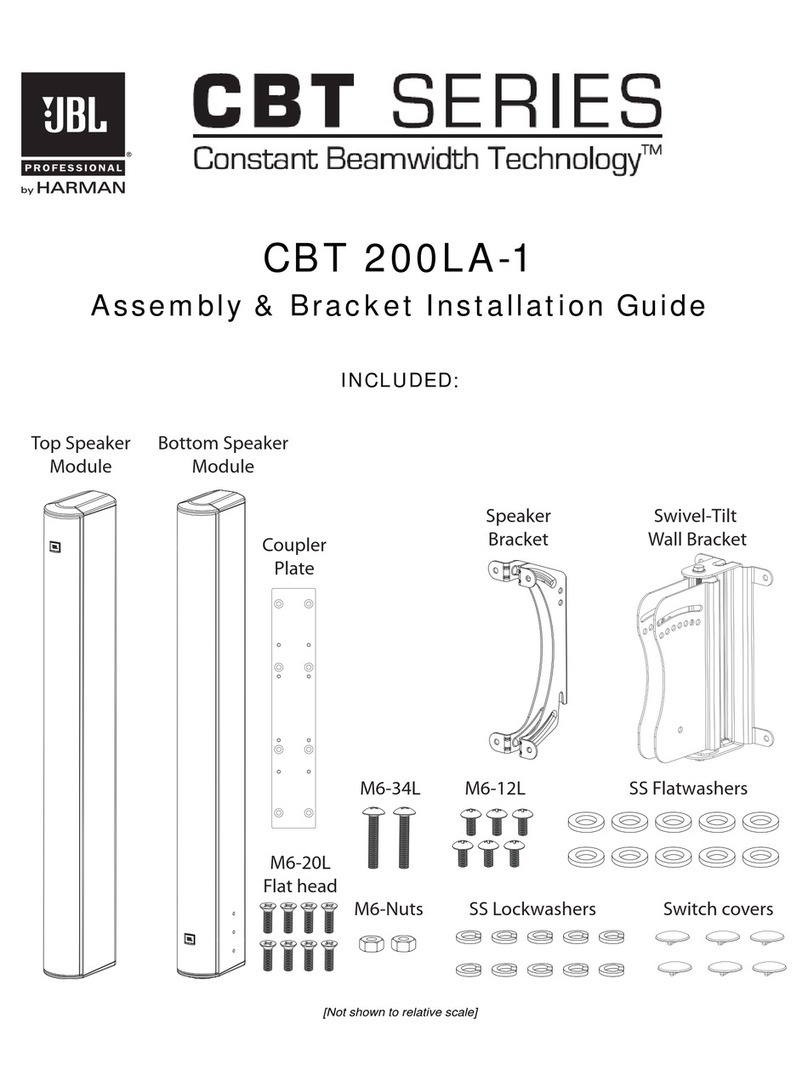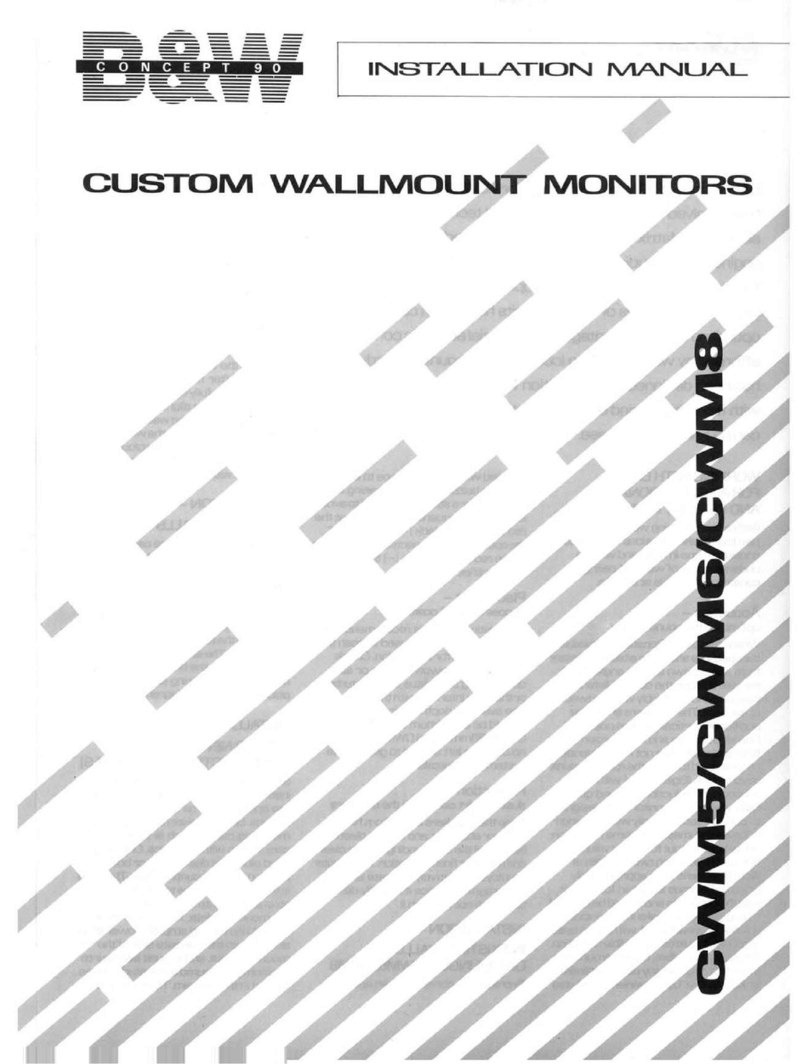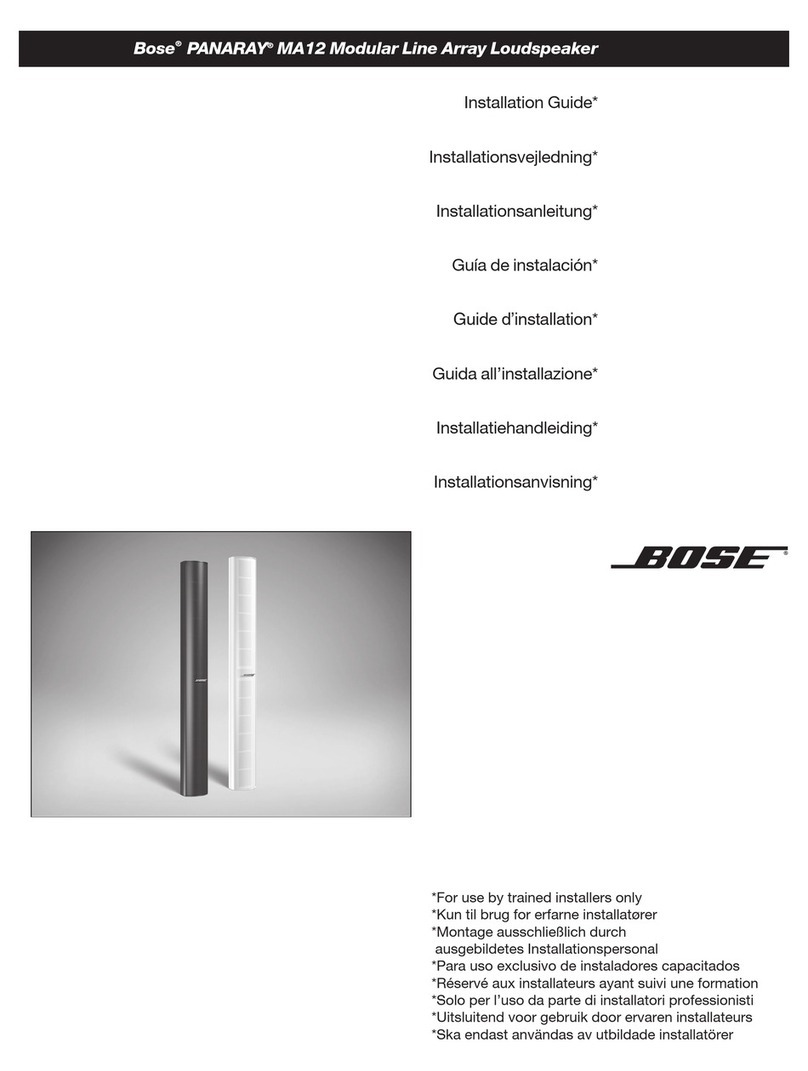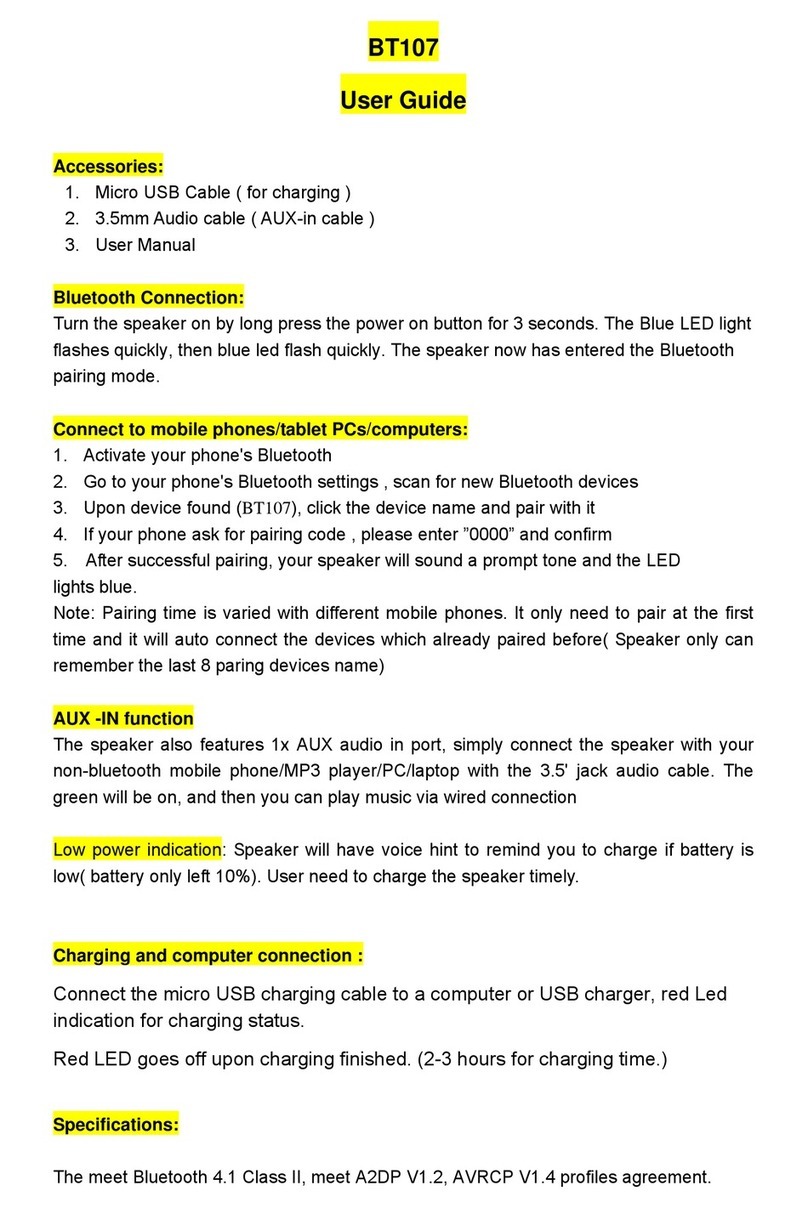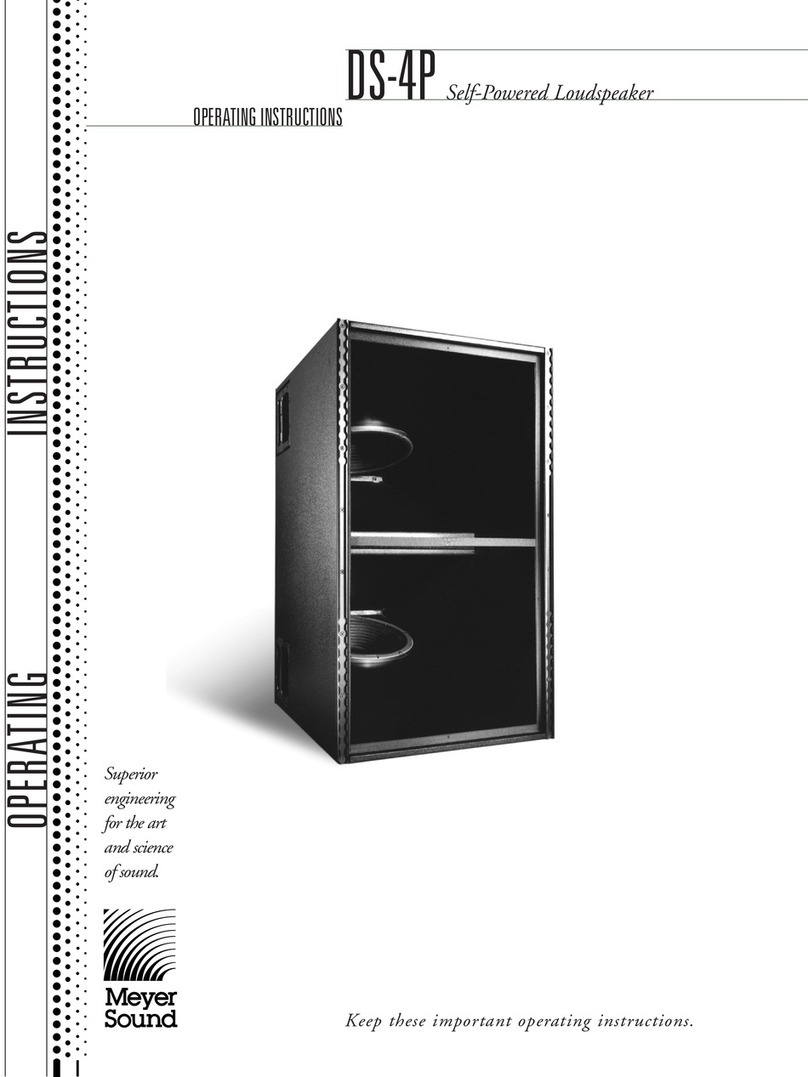E+F EF-IL User manual

EF-IL
User
manual
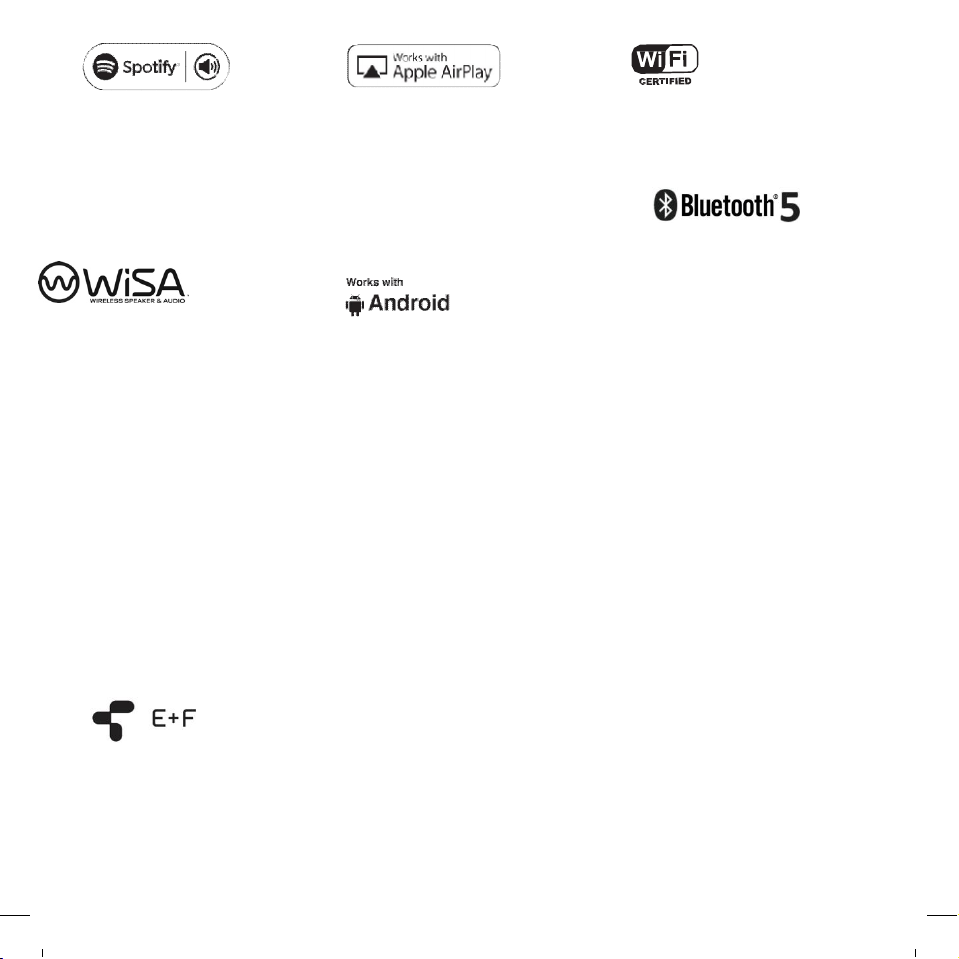
The Spotify Software is subject to third party
licenses found here:
www.spotify.com/connect
/third-party-licenses.
The WiSA logo is a trademark or registered
trademarkof WiSA, LLC in the United States
and other countries
© Apple, the Apple logo, Airplay, iPad,
iPhone, and iPod touch are trademarks of
Apple Inc., registered in the U.S. and other
countries. App Store is a service mark of
Apple Inc.
Google, the Google logo, Google Apps,
Android, Android Market, Google Places,
Google Maps, YouTube, Google Navigation,
Google Calendar, Gmail and Google Search
are trademarks of Google Inc. Android™ is a
trademark
of Google, Inc. The Android robot is created
and shared by Google and used according
to the Creative Com- mons 3.0 Attribution
License.
The Wi-Fi CERTIFIED Logo is a certification
mark of the Wi-Fi Alliance.
The Bluetooth® word mark and logos are
registered trademarks owned by Bluetooth
SIG, Inc. and any use of such marks by E+F
AB, is under license. Other trademarks and
trade names are those of their respective
owners.
© E and F Enterprises Co., Ltd ALL RIGHTS RESERVED.
Room A3-8971, No. 58 Fumin Branch Road, Hengsha Township, Chongming District, Shanghai, China, 201914
Specifications may be changed without notice.
All other products and services mentioned may be trademarks or service marks of their respective owners.
THIS DOCUMENT CONTAINS INFORMATION THAT IS SUBJECT TO CHANGE WITHOUT NOTICE.

CONTROLS

REAR VIEW
AC Power MIC

!
KEY REQUIREMENTS
NETWORK: Your network must have a high-speed internet connection, as the EF-IL system is designed to utilize free, online
software updates.
PLEASE NOTE:
ROUTER: High-speed DSL/cable modem, or fiber-to-the-home broadband connection for proper playback of internet-based
music services.
Different routers provide different levels of performance. Please use a good wireless router to achieve the best possible
performance.

CONNECTING TO THE NETWORK
YOUNEED
THIS
Wireless router with internet connection.
iOS or Android device connected to your network.
Your Wi-Fi password

1. CONNECT TO POWER
100-240v 50-60Hz 30-60s
Press the source button, the green indicator will start
to flash. The speaker is ready for setup.
Place the speaker close to the router when carrying out the setup. You can subsequently
view the signal strength in the app in order to test other positions.
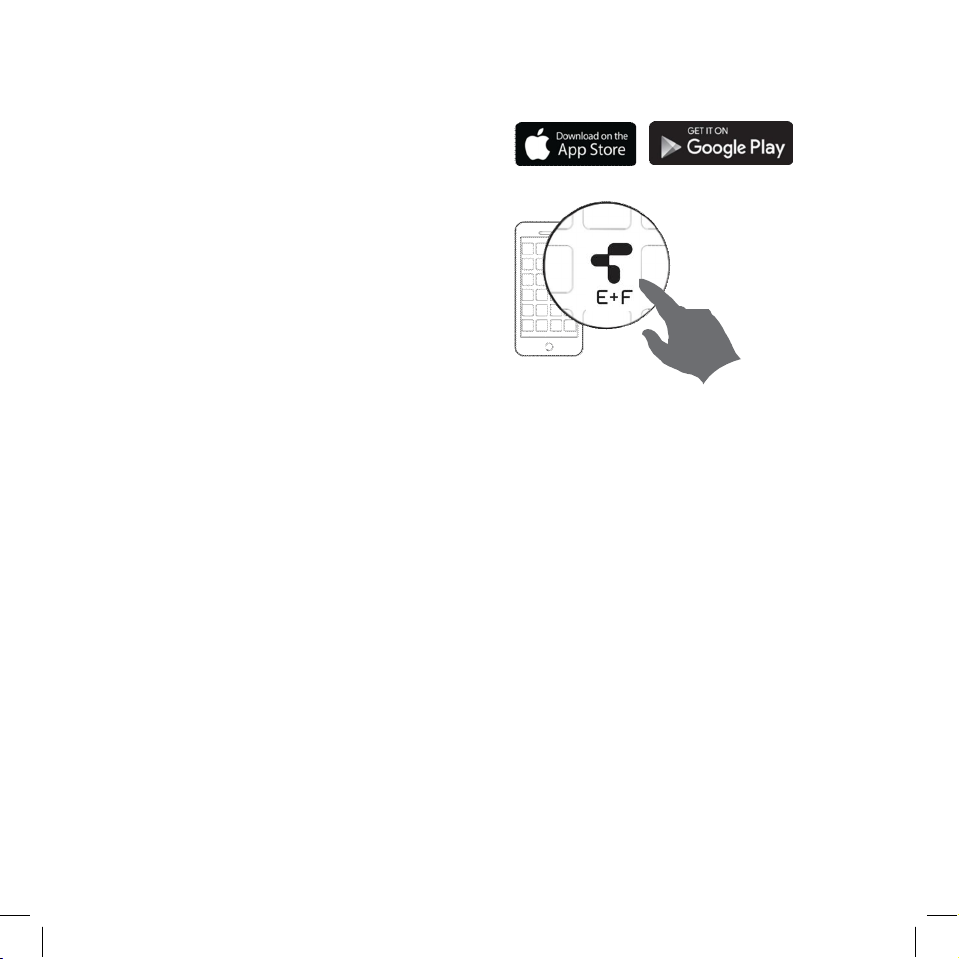
2. DOWNLOAD THE APP
Search
f
or“E+FControl”
Launch the app and followthe instructions.
3. ADD A SPEAKER
❶Go to Wi-Fi setting of your mobile device and select your “E+F” device as network.
❷Go back to E+F app
❸Select your Wi-Fi network with internet connection and input password as promoted.
❹When the device is added successfully, Go back to Wi-Fi setting of your mobile device and select your
Wi-Fi network with internet connection.
❺Go to the E+F app to find the speaker.


APP OVERVIEW
MAIN VIEWS
1. Music services and sources 2. Player view 3. Speaker/device list

4. MultiRoom 5. Setting 6. Device Setting
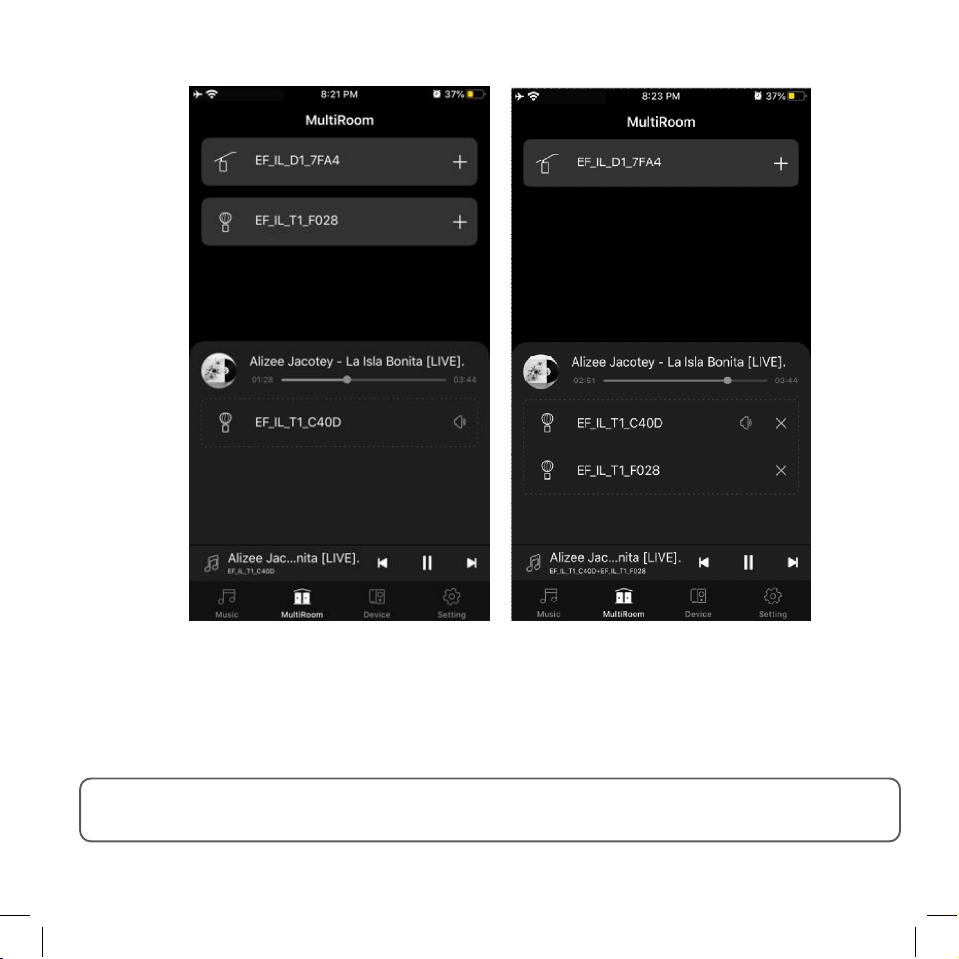
GROUPING SPEAKERS
Select MultiRoom in themenu bar
Tab“ + ” at the right of the speaker in the upper column to add it with the master speaker in the below column
as a group.
Music will play on all speakers in a group. Their volumes can be adjusted separately.
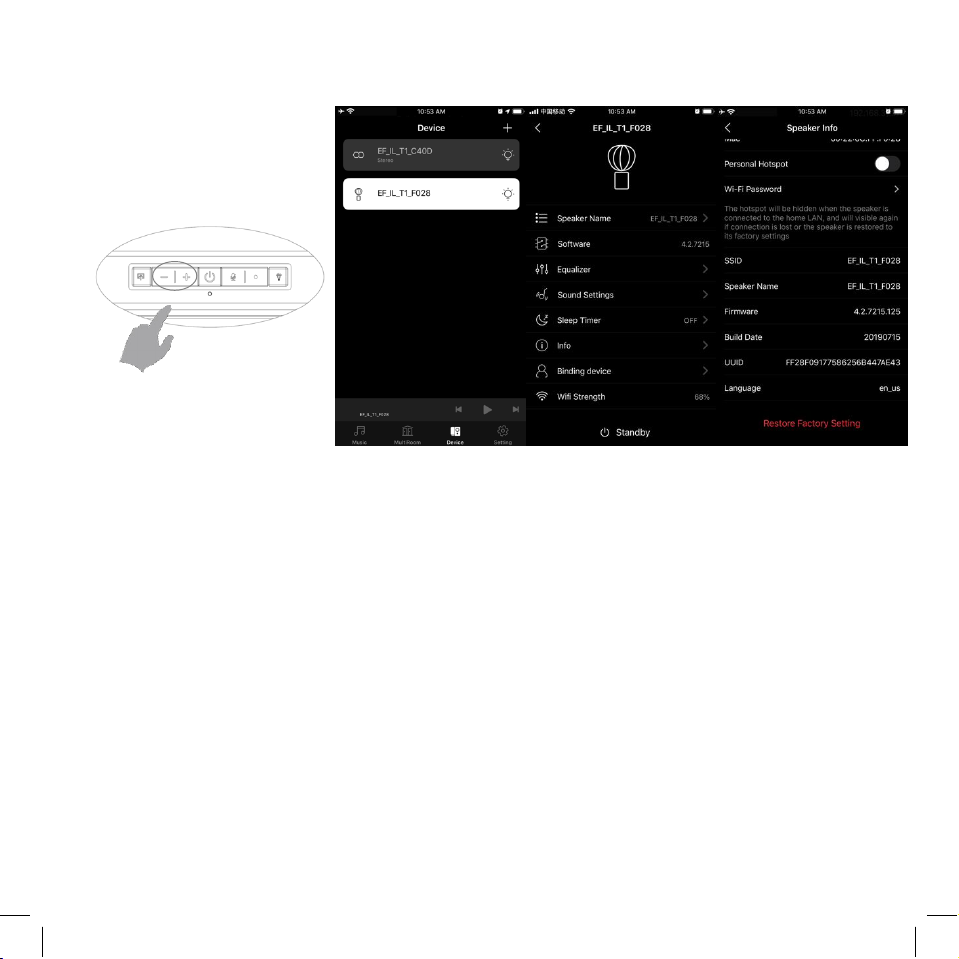
MAKING A PRESET
1. ON THE SPEAKER 2. IN THE APP
Press and hold Vol + and -
buttons for approx.. 3s until
sound is heard. Done!
❶Connect your EF-IL speaker to your wifi network
❷Launch the E+F app.
❸Tab device in the bottom menu bar.
❹Select the speaker to reset
❺Tab Info
❻Tab “Restore Factory Settings”
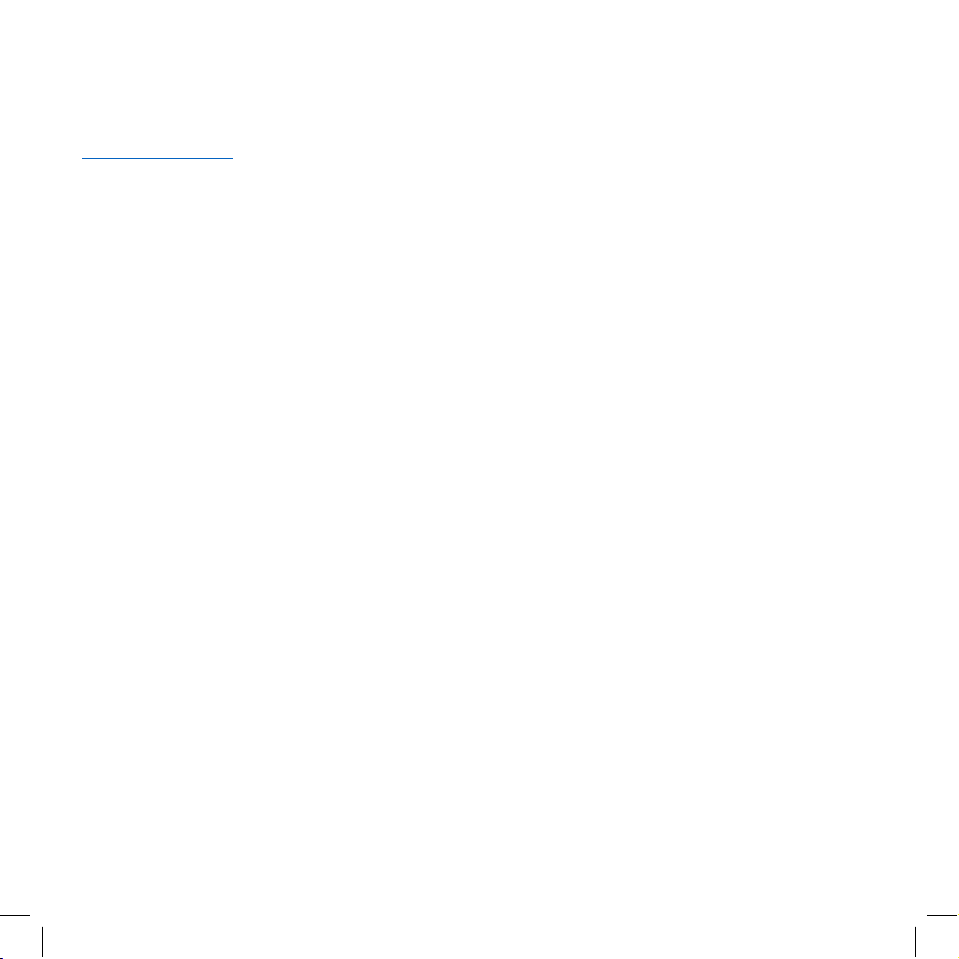
PLAYING FROM SPOTIFY
Use your phone, tablet or computer as a remote control for Spotify.
Go to spotify.com/connect to learn how.

PLAYING FROM APPLE MUSIC USING AIRPLAY
According to Apple regulations, you can only play music to one speaker at a time. Multiroom playback not
possible with Airplay.
❶Launch the E+F app.
❷Tap the Music tab.
❸Tap Apple Music.
❹Select a song, album, or playlist you want to listen to.
❺Tap Play (or Play All).
❻Tap the mini-player banner at the bottom of the screen.
❼If it isn't already selected, tap your E+F speaker in the list.

BLUETOOTH
PAIR
Source switch in E+F app
❶
Switch EF-IL to Bluetooth mode
Press the source button to switch to Bluetooth Mode. EF-IL speaker will chime and the LED in front of the speaker
will turn blue and flash.
Optionally, E+F app also has the function to switch source to Bluetooth.
❷Pair your device with EF-IL speaker
1) Go to your device’s settings and turn on Bluetooth.
2) Select EF-IL speaker from the device list.
If EF-IL speaker does not appear on screen, ensure that the speaker is in pairing mode and displays a flashing
blue LED.
3) You will see a solid blue LED and hear a chime when the connection is complete.
Reconnecting E-F IL with Bluetooth
By default, EF-IL speaker will attempt to connect to the most recent device it was paired with. EF-IL speaker can
remember up to the last 6 devices it was connected to. By pressing and holding the Play/Pause button, Move will
attempt to connect with the next most recently used device.
If EF-IL speaker was restored to factory settings and previously paired to your device, locate your devices’ Bluetooth
settings and forget EF-IL speaker before pairing again.
Blue light flashing

WiSA
PAIR
❶
Switch EF-IL to WiSA mode
Press the source button to switch to WiSA Mode. EF-IL speaker will chime and the LED in front of the speaker will
turn green and flash.
❷AEF Consoleor other WiSA certified Transmitters like the Axiim Link or the WiSA USB Transmitterwill find and
connect EF-IL speaker seamlessly. For details please check the manual for the WiSA certified Transmitter.
Green light flashing

USING ALEXA THROUGH THE APP
1.
Press
Amazoninsource
view.
2.Next,
pressandhold
the
Alexa
but
t
onon
theapp
whilespeaking
to
Alexain yourphone.When
finished
release
the
icon.
Youwillhear
an
audible
t
one
indi
cating Alexa
has
received
the
messageandshe
will respond.

WIFI FAQ
MY SPEAKER WILL NOT CONNECT TO MY NETWORK
•Make sure your mobile device is connected to your wireless network before you try to connect your speaker.
•Place the speaker close to the router when carrying out the setup. You can subsequently view the signal strength
for other positions in the app.
I GET THE MESSAGE “DEVICE CONNECTION FAILED”
•Move the speaker closer to the router.
•Make sure your mobile device is connected to the same network.
MUSIC CUTS OUT/STUTTERS OR EXPERIENCES DELAYS
•Make sure your internet connection is working correctly.
•Check for other devices in the network, they might be using a lot of bandwidth. Especially downloads or streaming
of high resolution video.
•Check the signal strength in the EF-IL app; if the signal strength is low, move closer to the router.

SPECIFICATIONS
Type: Wireless multiroom speaker
Amplifier: Digital Class D, 45 W
Tweeter: 1 x 1" driver
Woofer: 1 x 3", long throw
Passive radiators: Dual 2 x 5"
Frequency range: 55 – 20.000 Hz
Crossover frequency: 2500 Hz
Dimensions (H x W x D):
EF-IL-T1: 521 x 318 x 318 mm
Inputs:
Wi-Fi, Bluetooth V5.0
Wireless network compatibility:
IEEE 802.11 a/b/g/n/ac, 2.4 GHz / 5GHz
Supported audio formats:
MP3/AAC/FLAC/ALAC/WMA/APE/OGG codec
Power consumption Wi-Fi/STBY/ON:
1.8 W-0.3 W-3 W
Light wattage:
EF-IL-T1: 4W
Color temperature:
EF-IL-T1: 2500K
This manual suits for next models
1
Table of contents