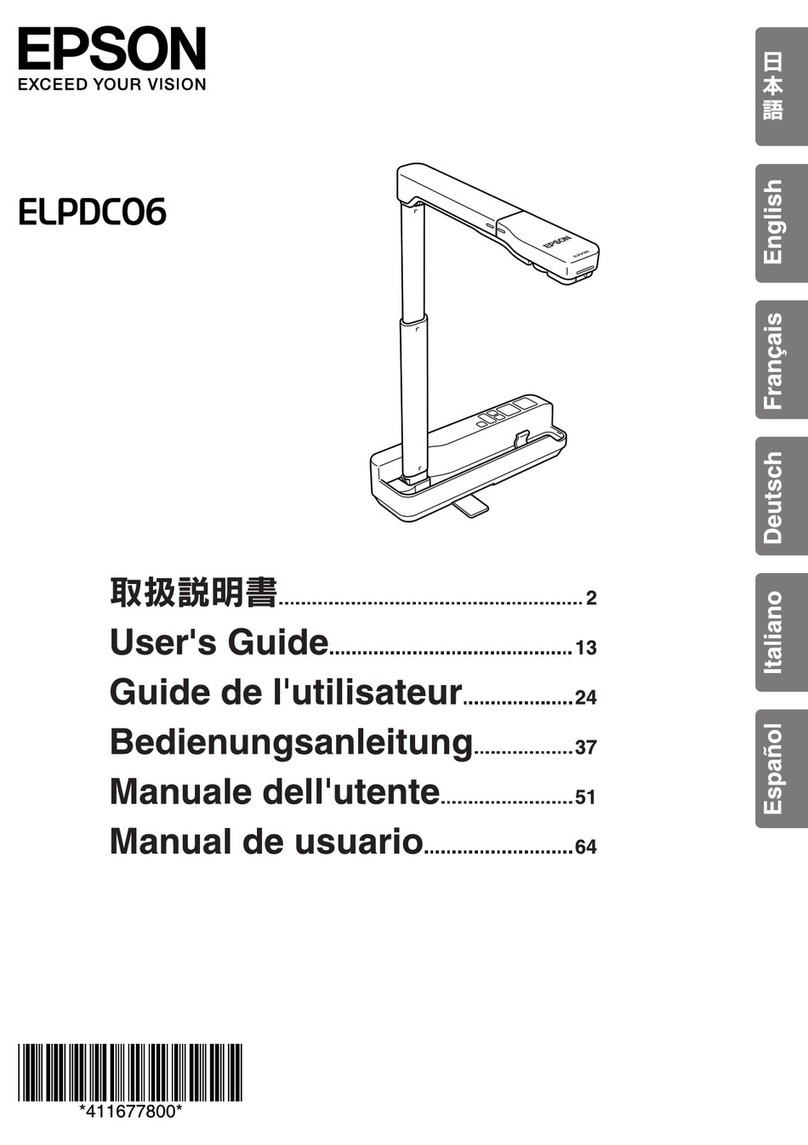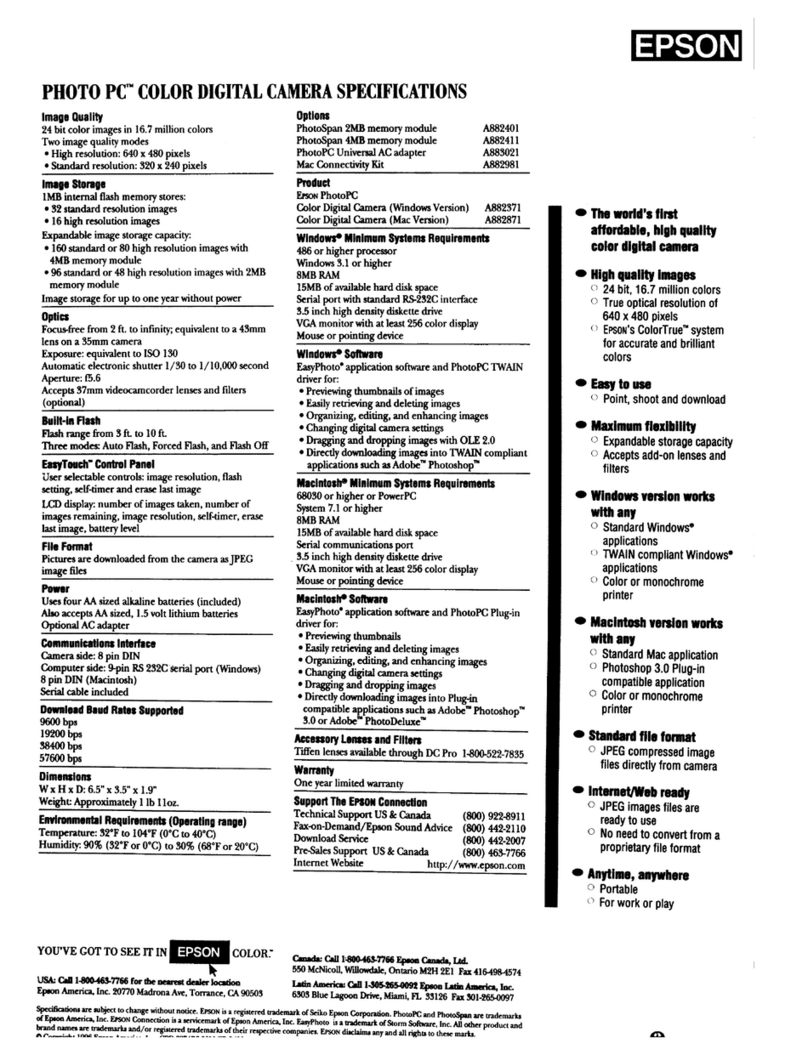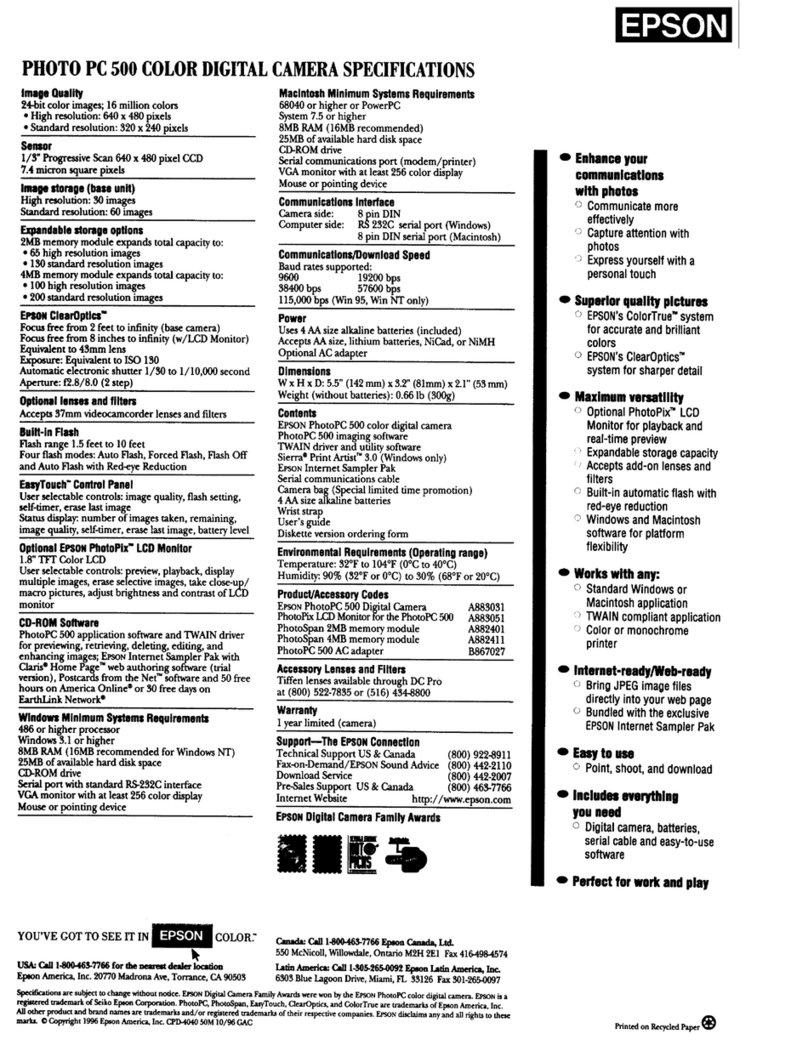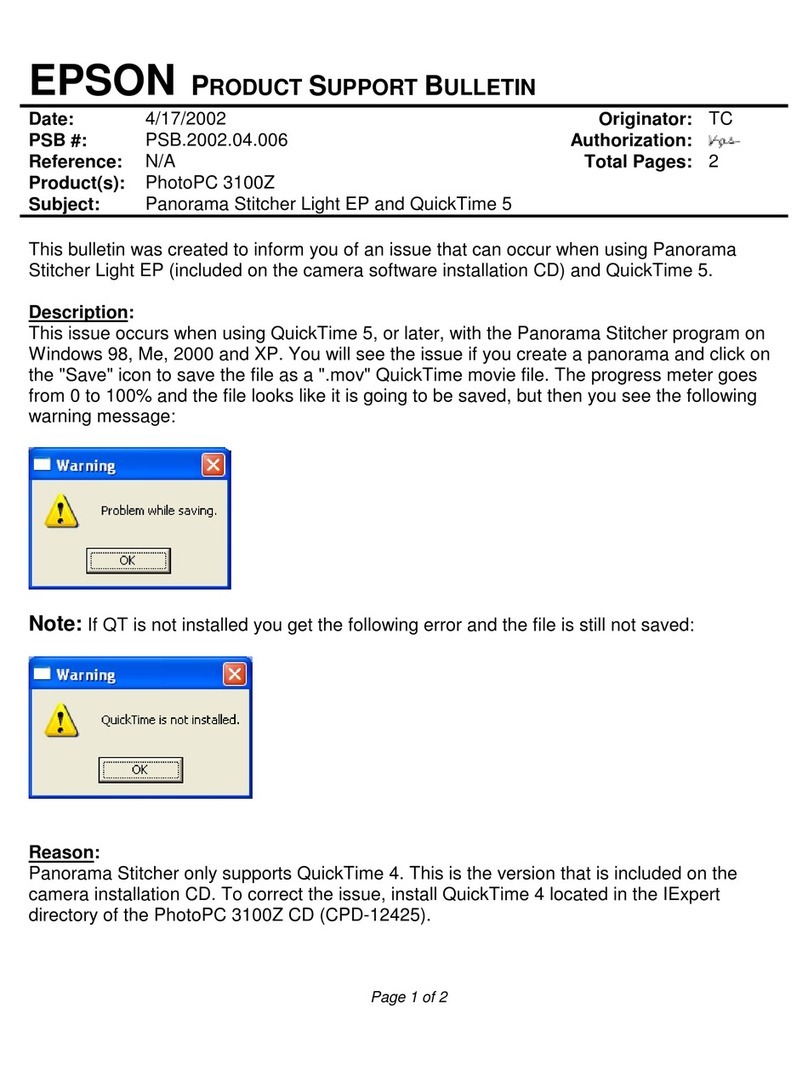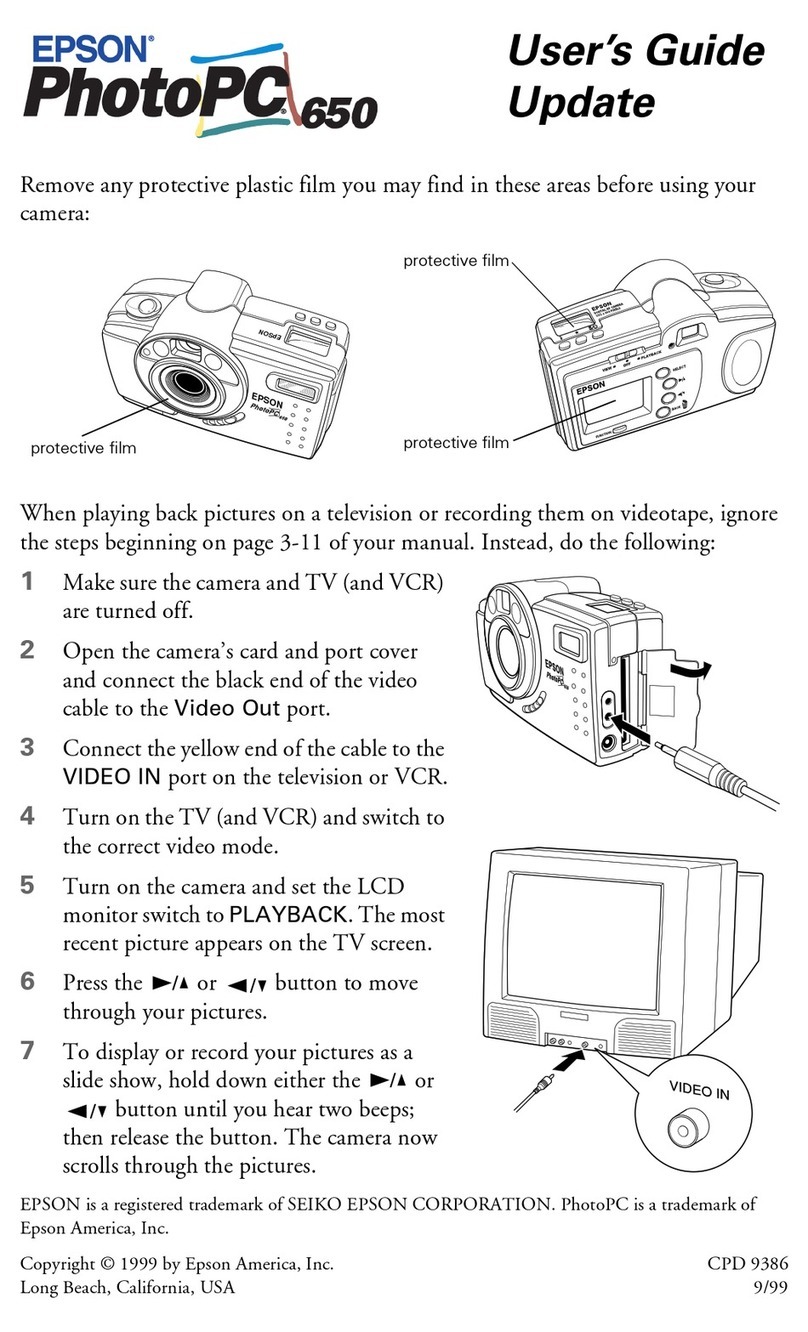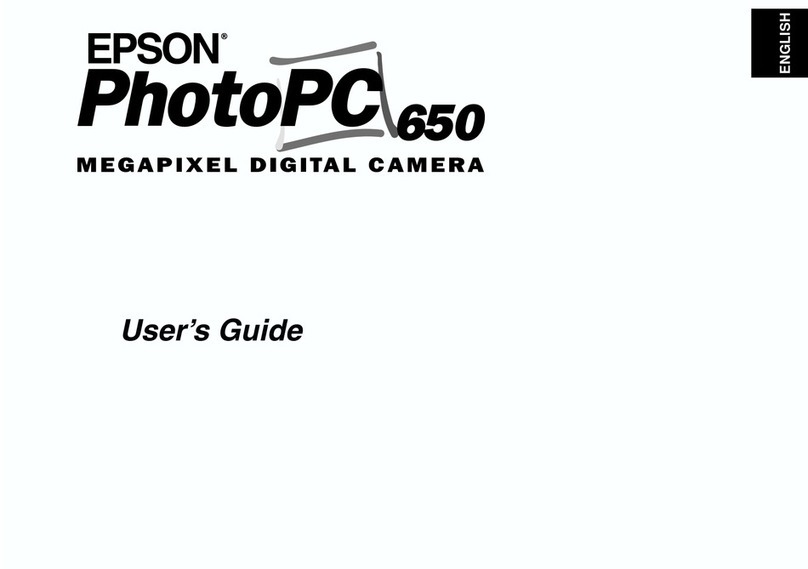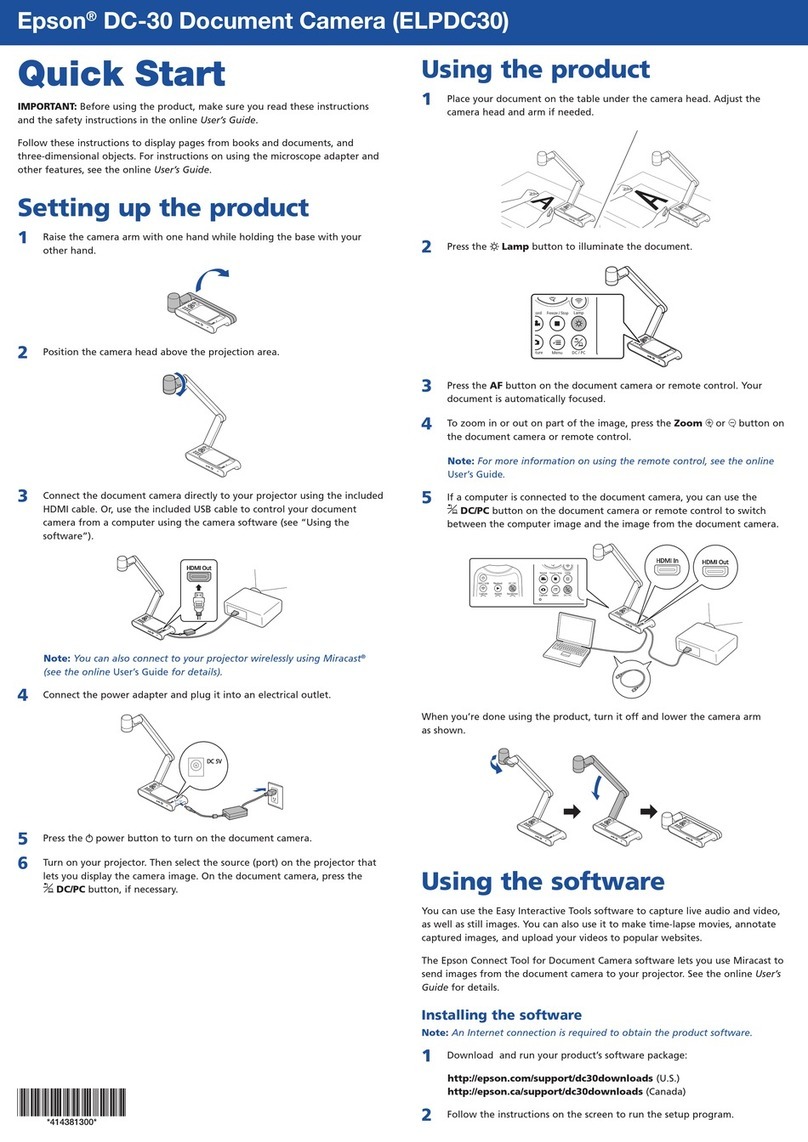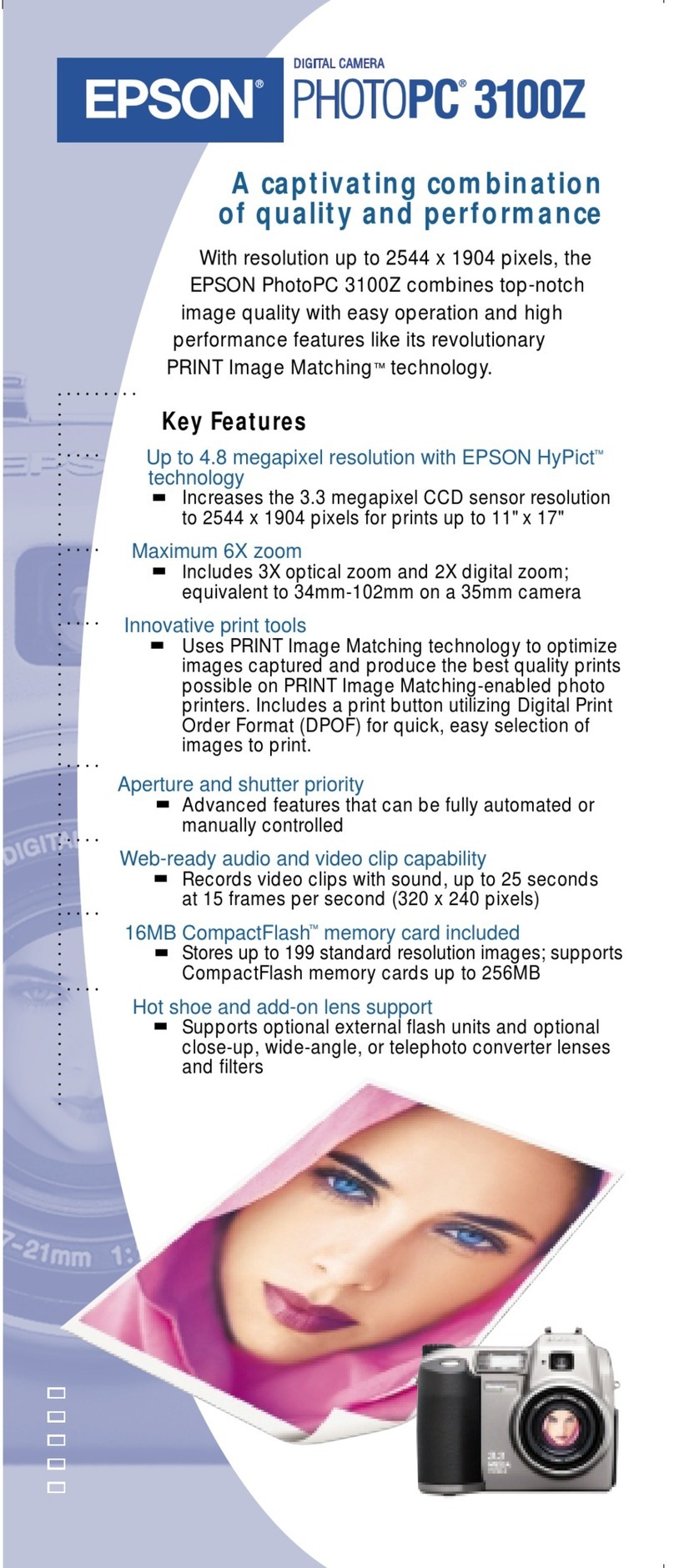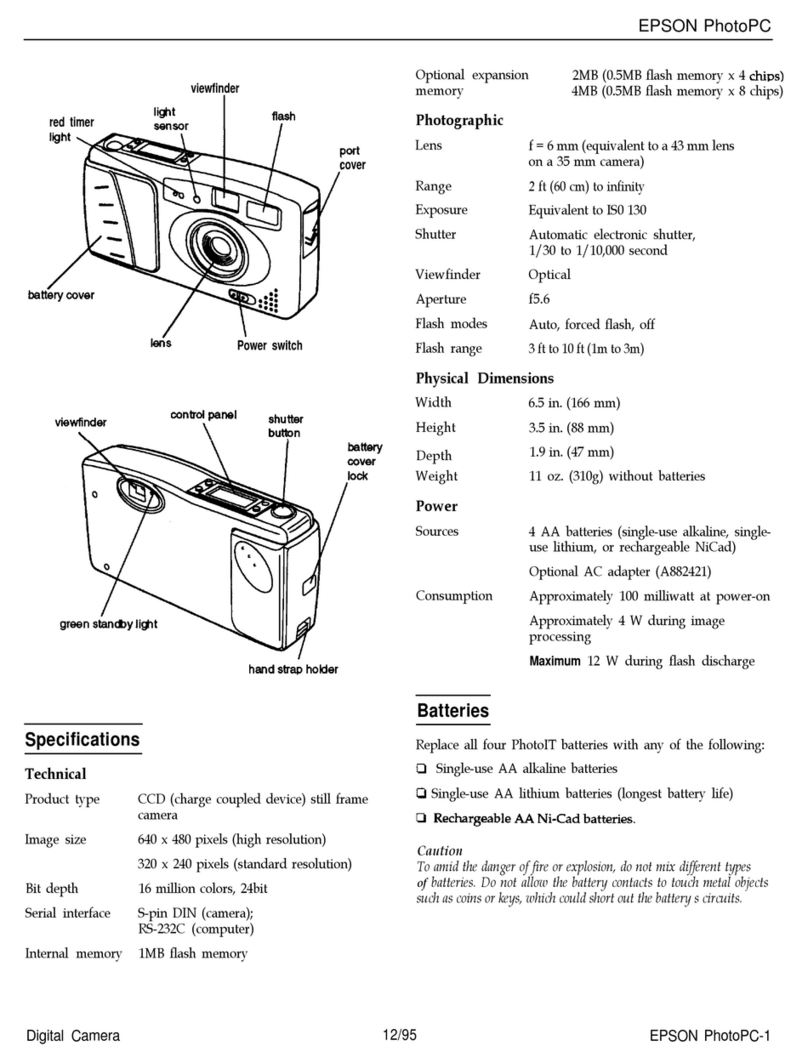EPSON Sales Training 5/01
EPSON and EPSON Stylus are registered trademarks and Print Image Matching is a
trademark of Seiko Epson Corporation. PhotoPC is a registered trademark of Epson
America, Inc. Other trademarks are the property of their respective owners.
Technical Brief—Digital cameras Page 6
Versatility—File upload and video output
Most EPSON digital cameras allow you to upload presentations, images, and programs to the camera and then
connect the camera directly to a video output device, such as a television, VCR or multimedia projector.
Convert any JPEG or BMP image or presentation to EPSON
Photo file format (includes a screen capture function)
Upload these files to the camera's CompactFlash card
1. Upload—Allows you to upload programs to the camera, as well as to convert an image or presentation to the
EPSON Photo file format and upload it to the camera.
2. Output—The video output capability supports NTSC, allowing you to
display images stored in the camera using the slide show feature.
Using the software bundled with the camera, you can also:
▲▲
Versatility—Automatic to manual controls
Many EPSON digital cameras have three operating modes that allow you progressive control over the camera's
advanced features.
Full Auto
Digital Zoom
Picture Mode: Normal, Macro,
or Panoramic
Normal—for most photos; auto
exposure, matrix metering
Sports—for action photos; high
shutter speed, automatic
sensitivity, and matrix metering
Portrait—for portraits; spot
metering, aperture field
Landscape—for scenery; matrix
metering, aperture
Spot—Allows you to choose a
point that the camera samples
to determine exposure
Matrix—Camera automatically
measures available light and
determines correct exposure
* All other camera functions
are controlled automatically
Program
Digital Zoom
Picture Mode: Normal, Macro,
or Panoramic
Exposure Adjustment
Sensitivity: Standard, High, or
Super High
Programmed Subject Settings—
automatically assigns the
optimum exposure, metering
method, and sensitivity for your
selected subject:
Manual
Digital Zoom
Picture Mode: Normal, Macro,
or Panoramic
Exposure Adjustment
Manual exposure
Sensitivity: Standard, High, or
Super High
Metering:
Manual focus
❍
❍
❍
❍
❍
❍
▼
▼
▼
▼
▼
▼
▼
▼
▼
▼
▼
▼
▼
▼
Full Auto mode: Ideal for novice users because the camera chooses most settings
Program mode: Allows moderate control over camera functions and includes programmed subject settings
Manual mode: Ideal for advanced users who wish to have full control over advanced features
▲▲▲
The following features are available within each mode: