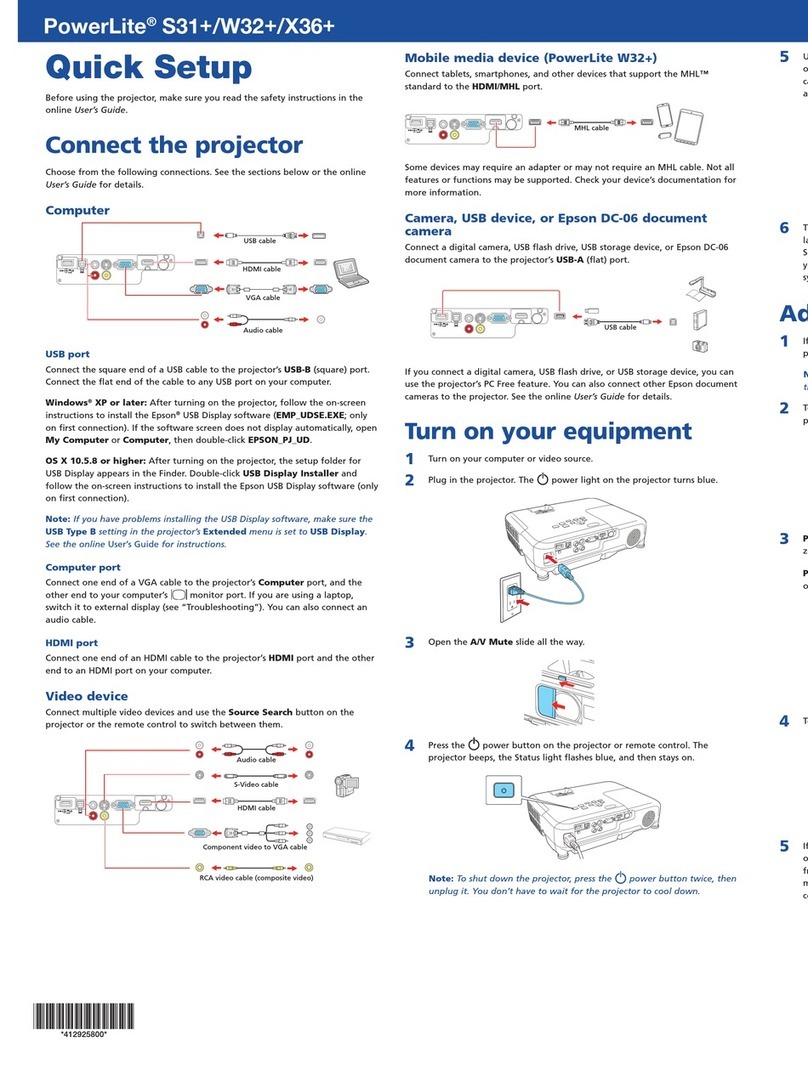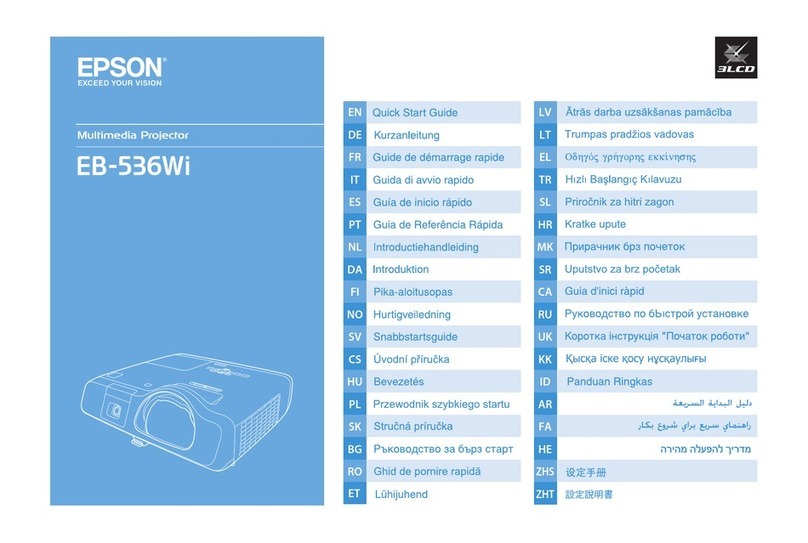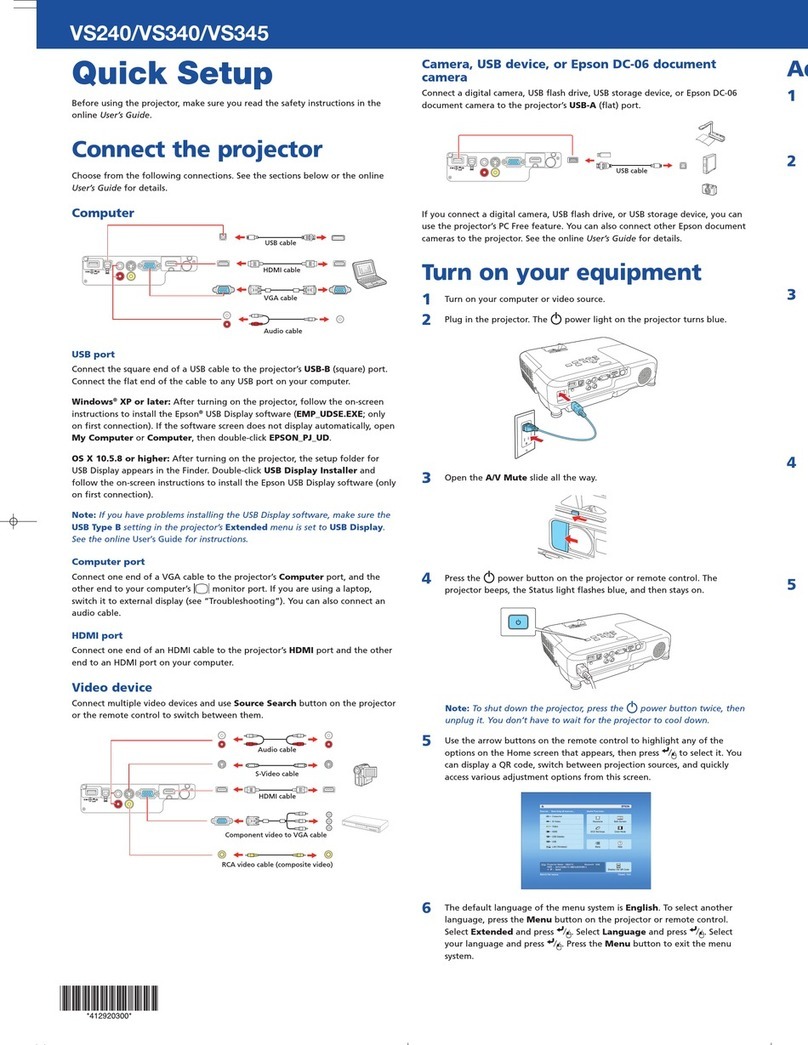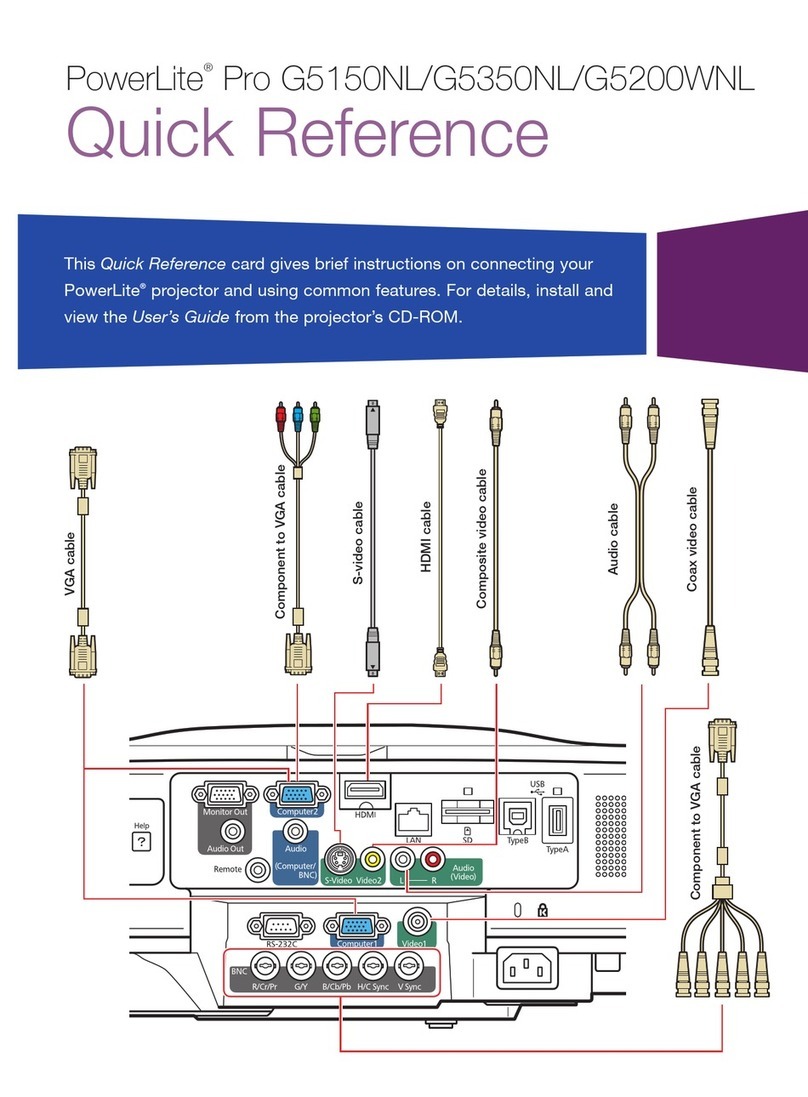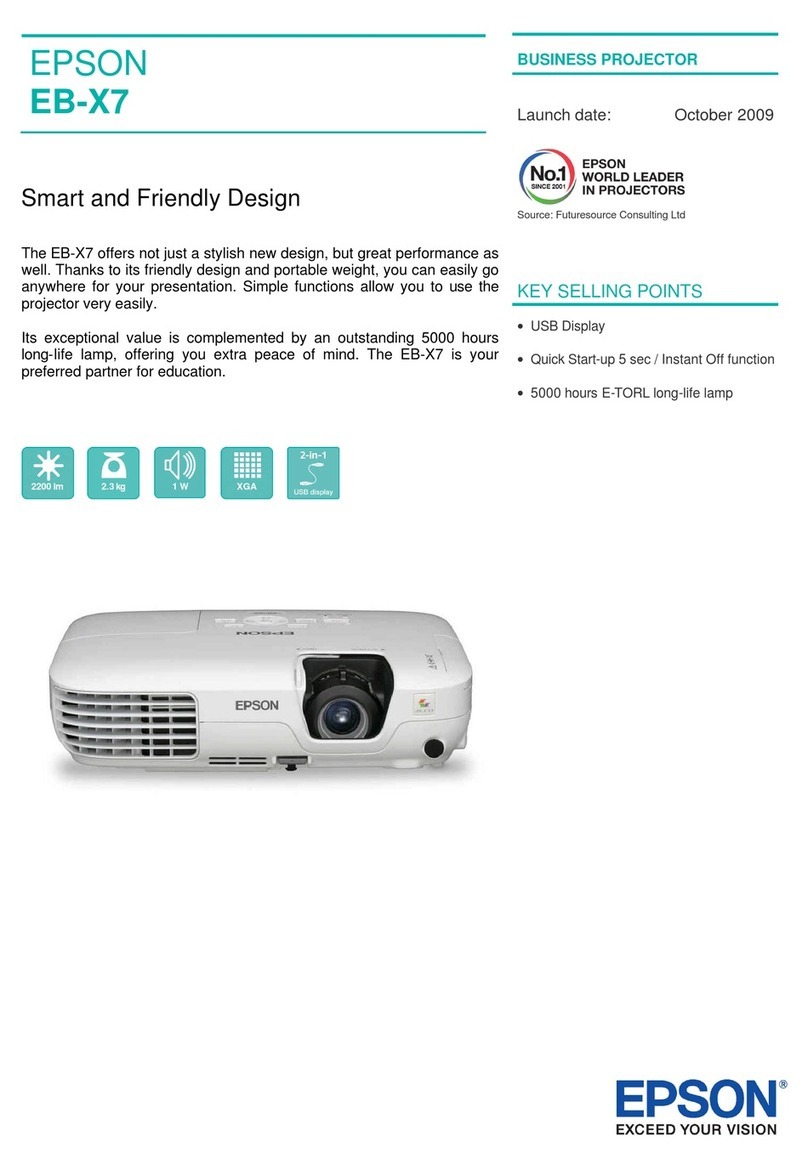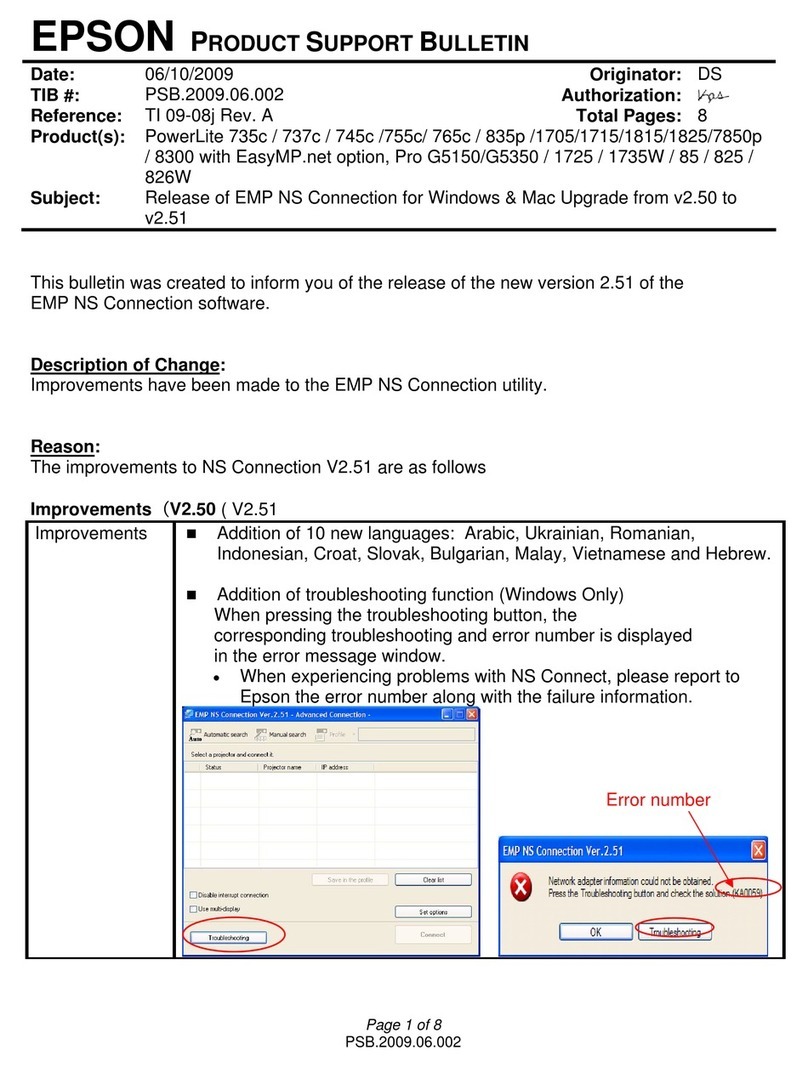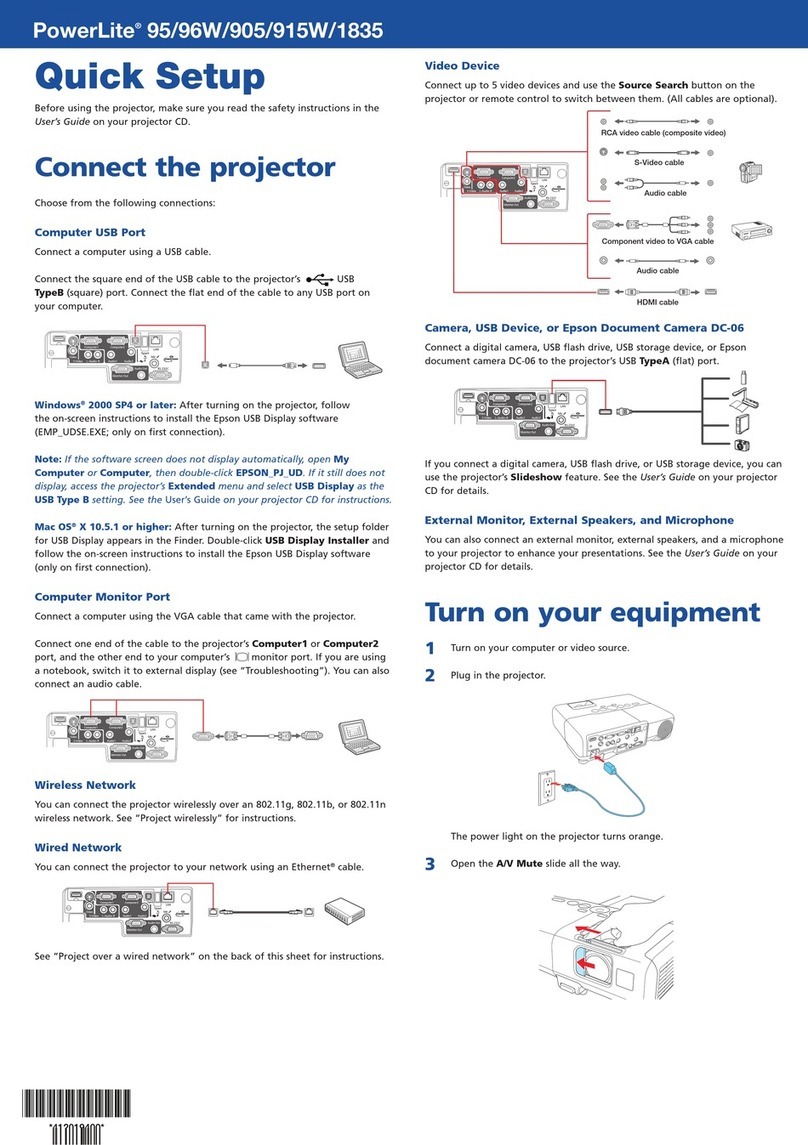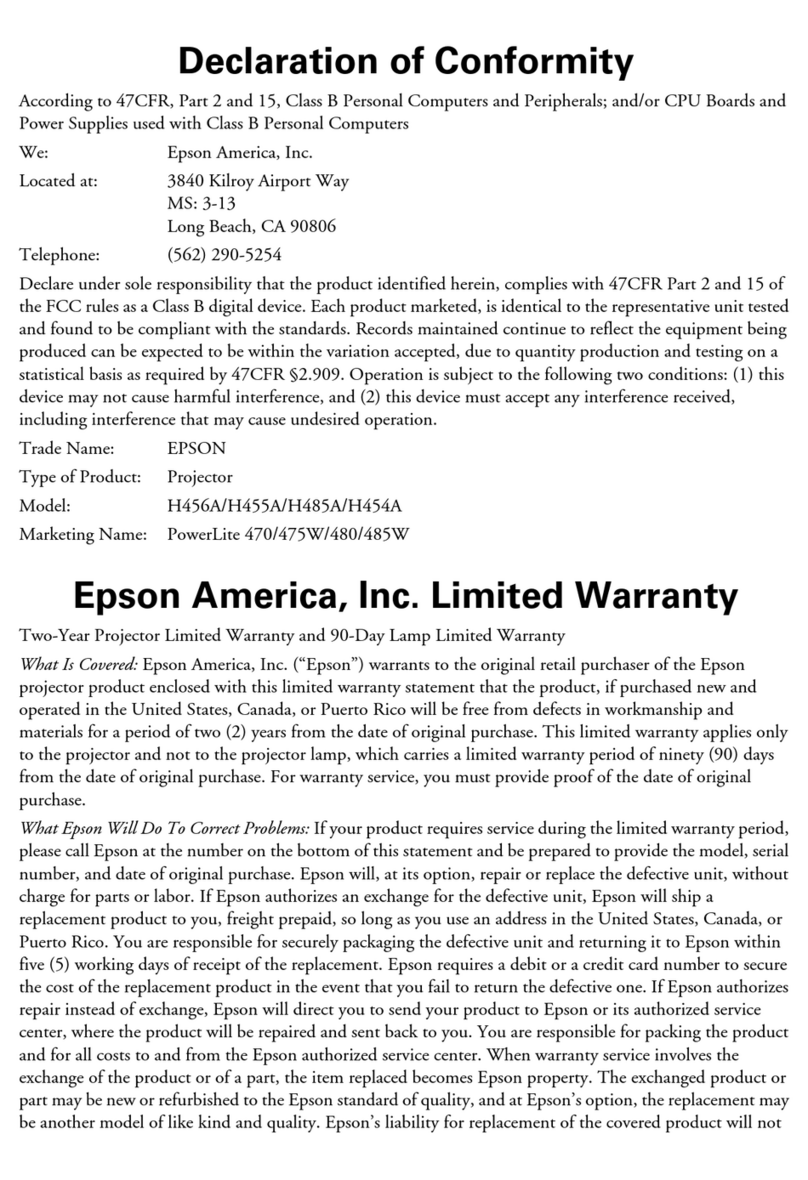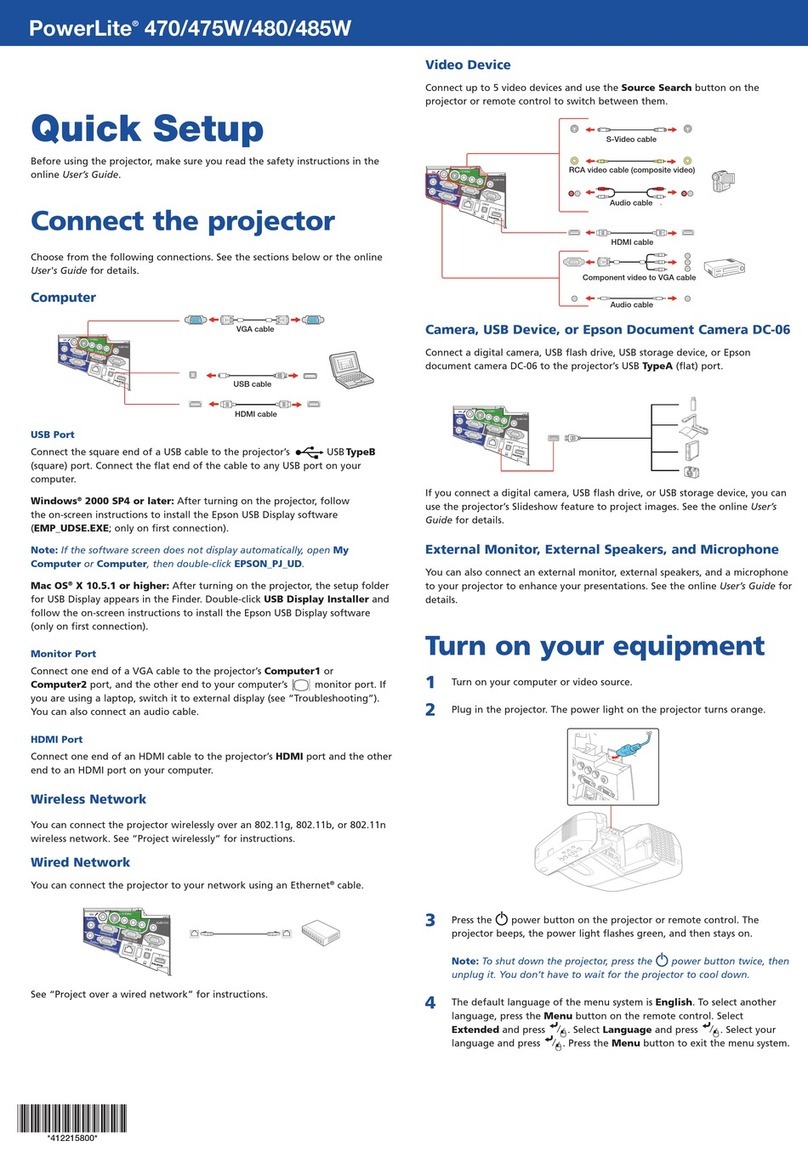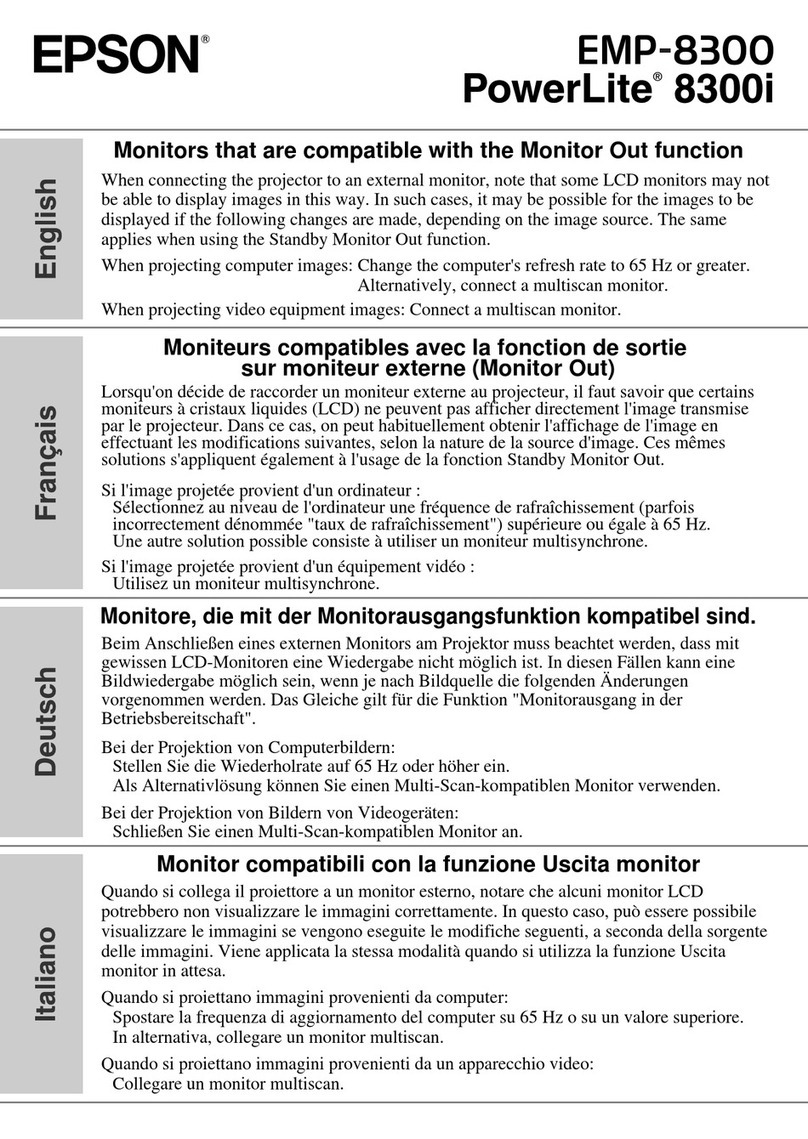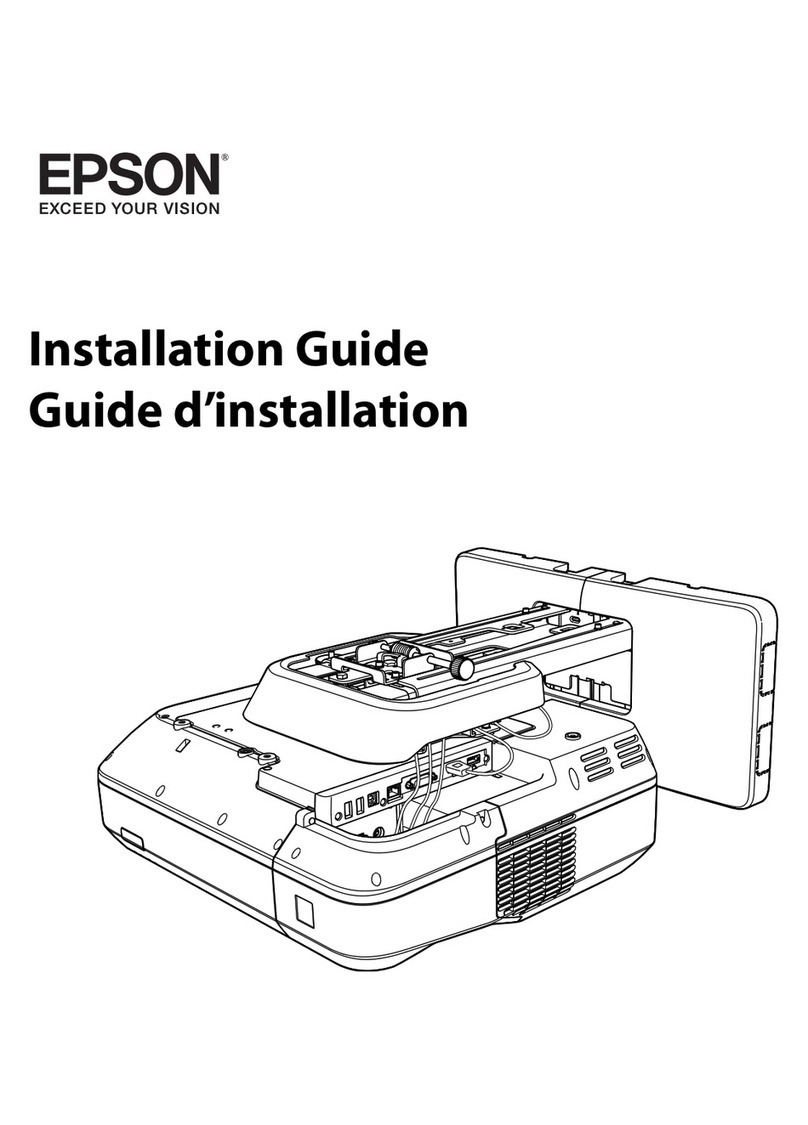“Wireless”
NOTES
Make sure the wireless module and the Easy MP (EMP
NS Connection) software has been installed and that the
projector is configured for our network.
Your computer must have a wireless card
wireless connection.
1.
Turn on the projector and adjust the image
as described earlier.
2. Press the Source Search
projector and use the directional arrow
button to select Easy MP
on the projector’s remote control.
The projector displays a screen like this
3.
From the start menu or desktop shortcut,
select EMP NS Connection.
If you see this screen
Select “Advanced
“
Set the selected Connection Mode as the
default mode for future connections.”
Click K.
Make sure the wireless module and the Easy MP (EMP
NS Connection) software has been installed and that the
-in
Turn on the projector and adjust the image
projector and use the directional arrow
Easy MP
on the projector’s remote control.
The projector displays a screen like this
From the start menu or desktop shortcut,
” and
Set the selected Connection Mode as the
default mode for future connections.”
4.
5. You see this screen
Once the name of your projector appears,
select it and click
•
If a projector is “in use” and
“locked” to prevent interruption,
you won’t be able to select it.
•
If you see a message asking for a
keyword, enter the four digits that
Screen
You see the image on your monitor
transmitted to the projector and a
control bar appears on the computer
screen.
You can minimize this control bar to the
task bar.
When you’re finished with your
presentation, click
control bar.
Press the power button twice to turn off.
click Yes.
Once the name of your projector appears,
.
If a projector is “in use” and
“locked” to prevent interruption,
you won’t be able to select it.
If you see a message asking for a
keyword, enter the four digits that
Easy MP Network
K.
You see the image on your monitor
transmitted to the projector and a
floating
control bar appears on the computer
You can minimize this control bar to the
When you’re finished with your
on the
Press the power button twice to turn off.