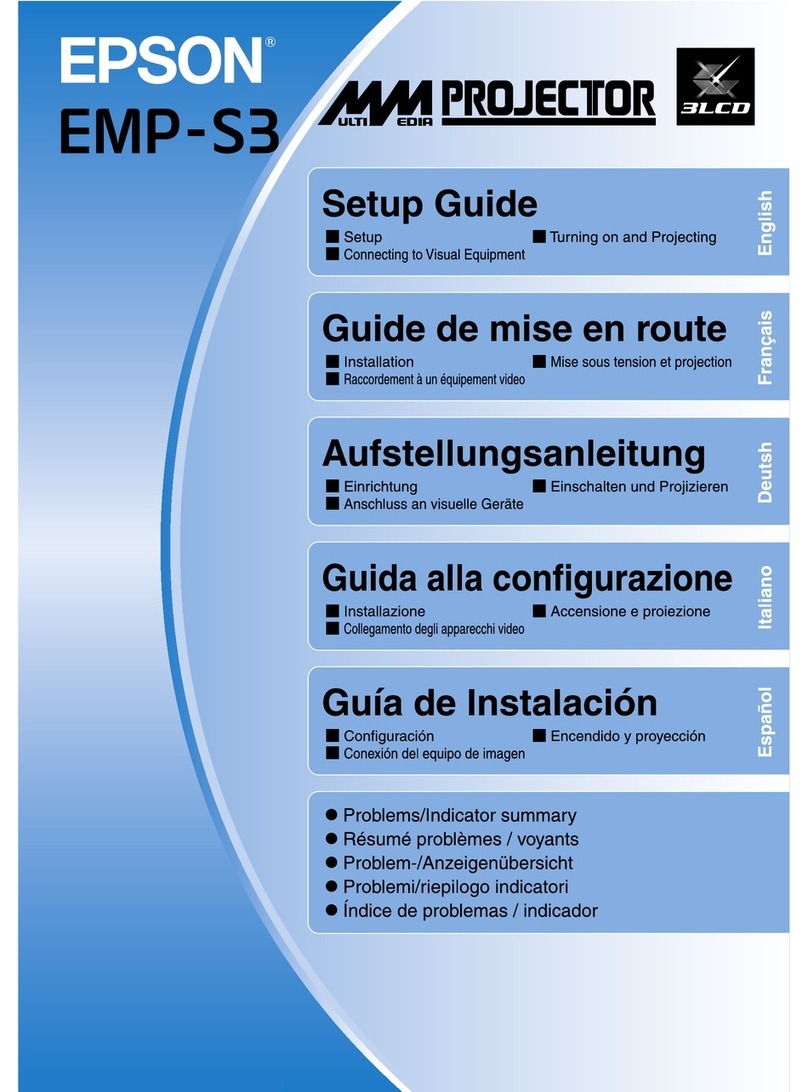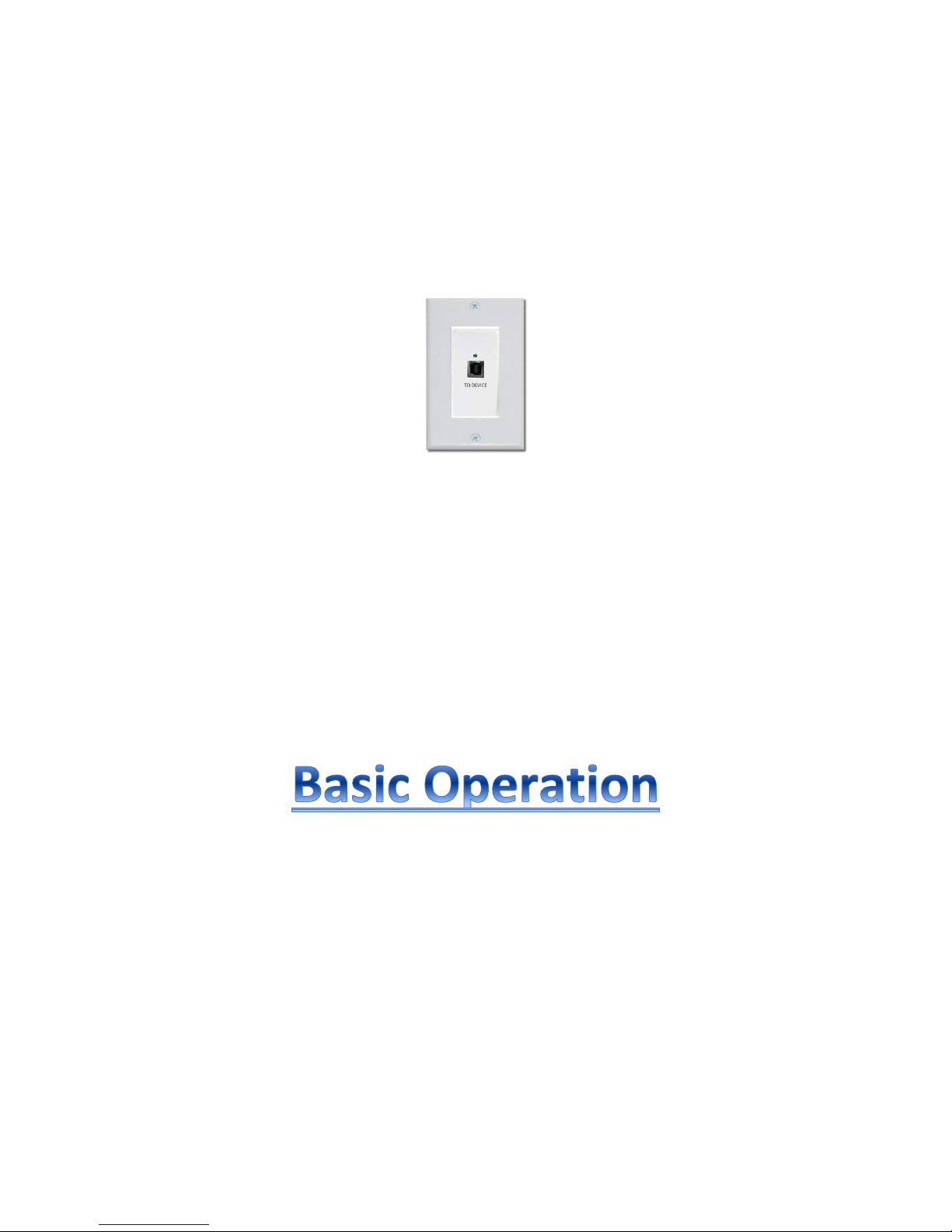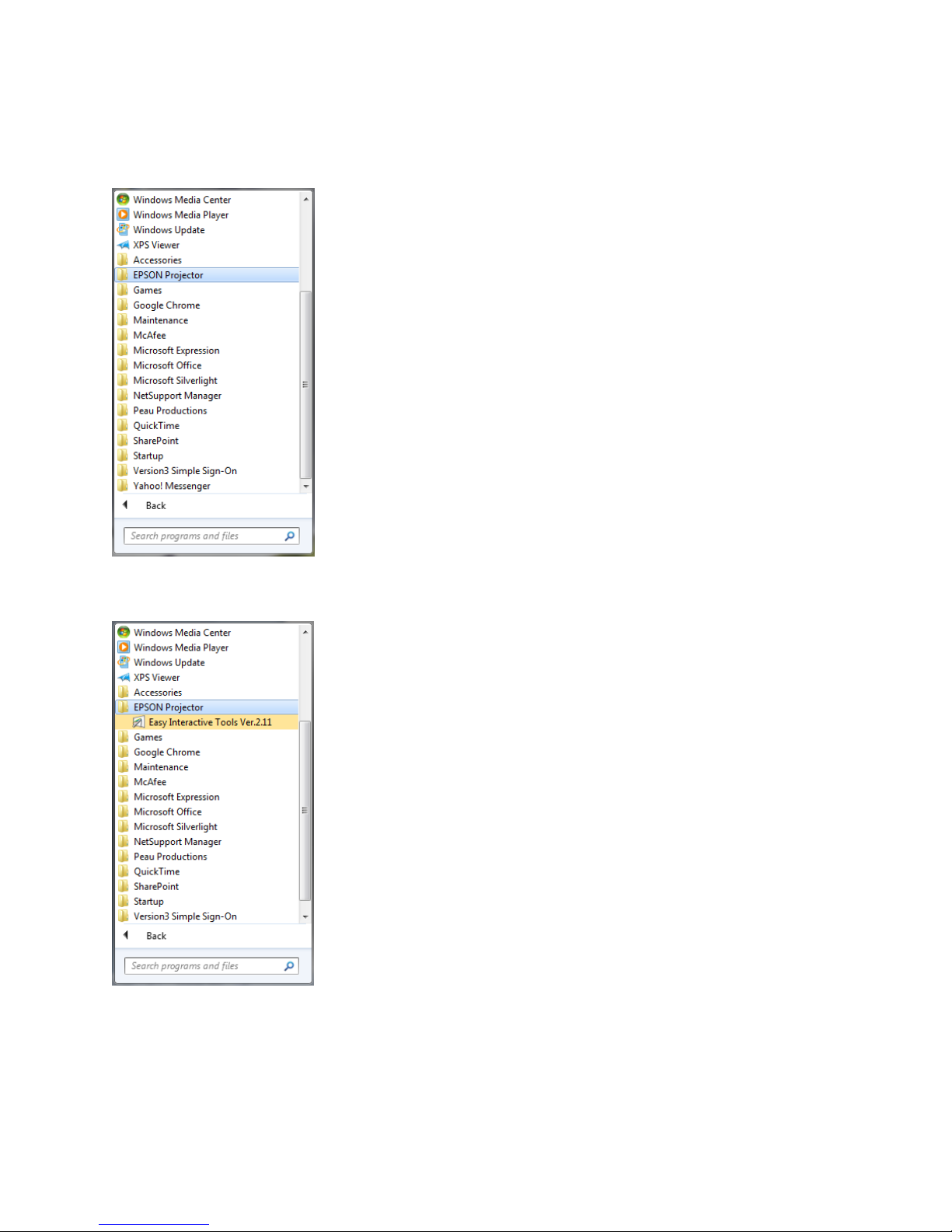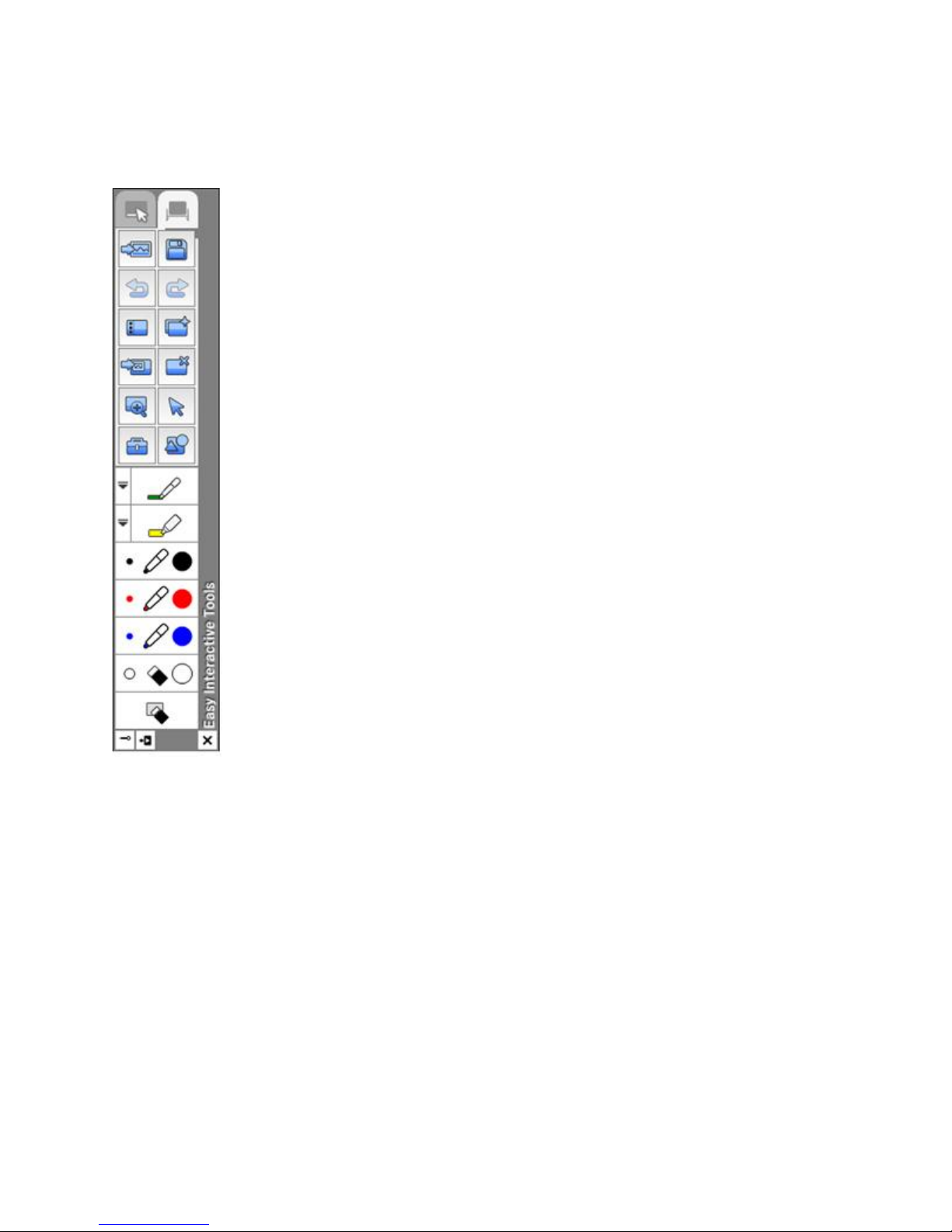Epson BrightLink 485Wi User manual
Other Epson Projector manuals
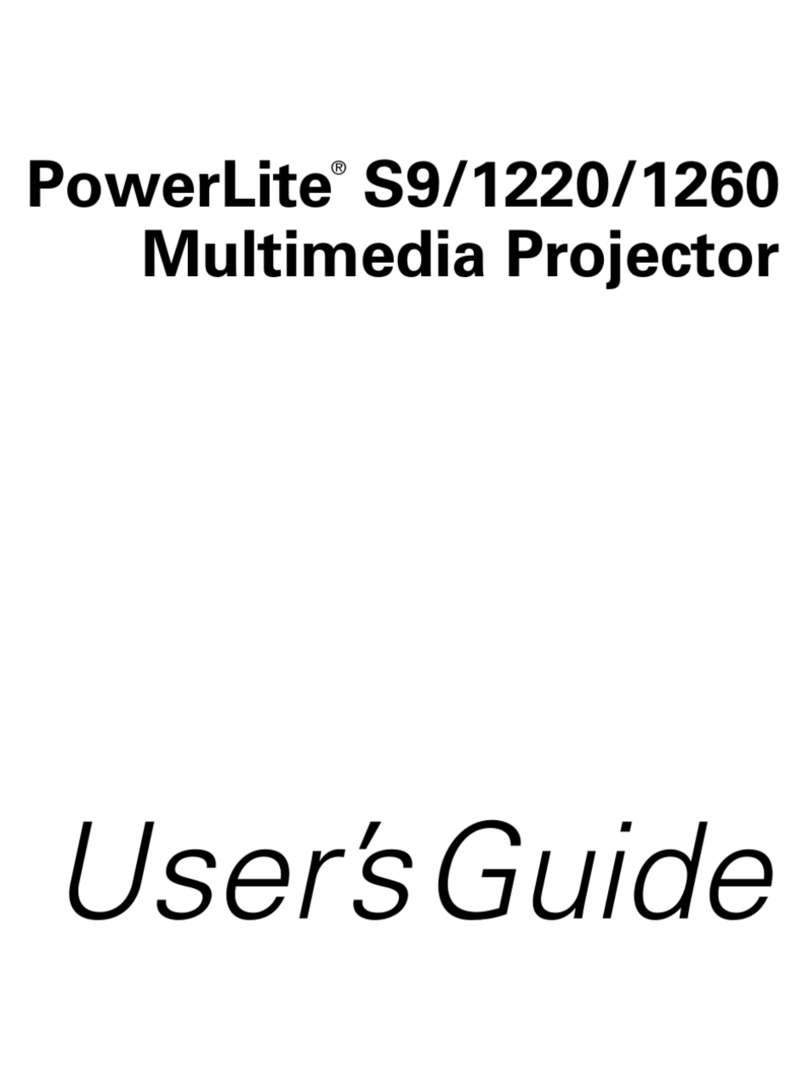
Epson
Epson PowerLite 1220 User manual

Epson
Epson PowerLite 1760W User manual
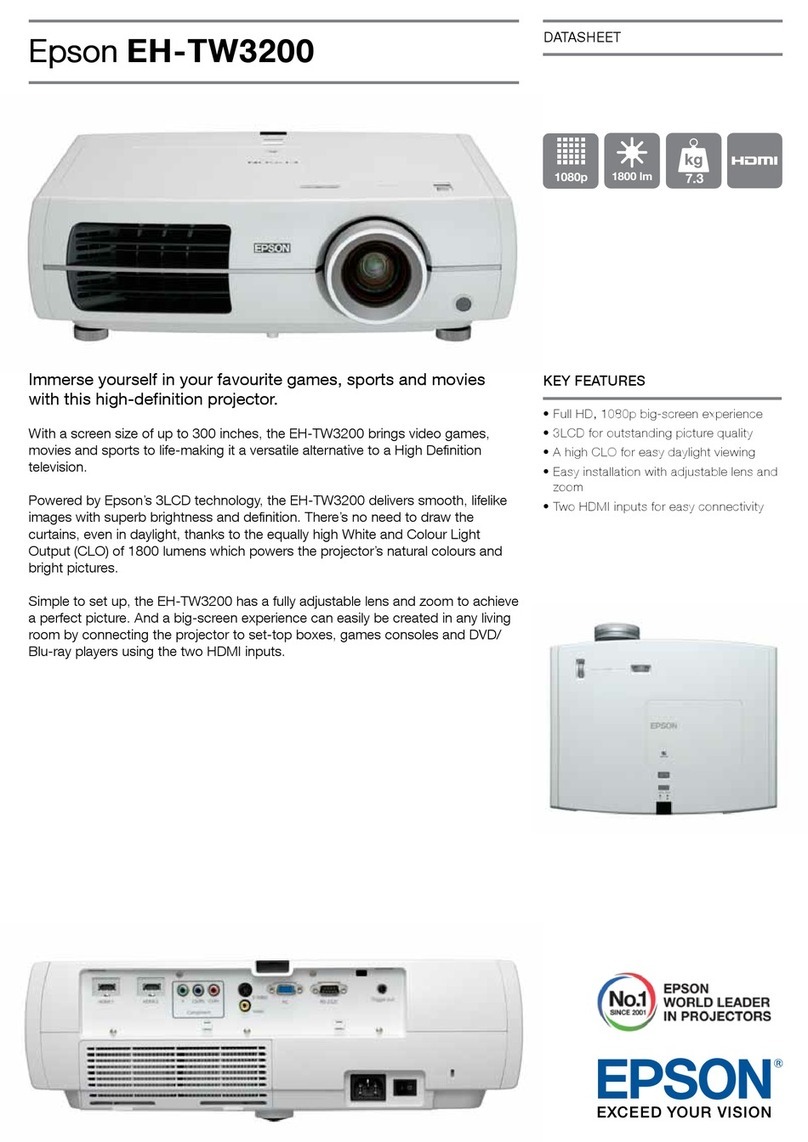
Epson
Epson Dreamio EH-TW3200 User manual
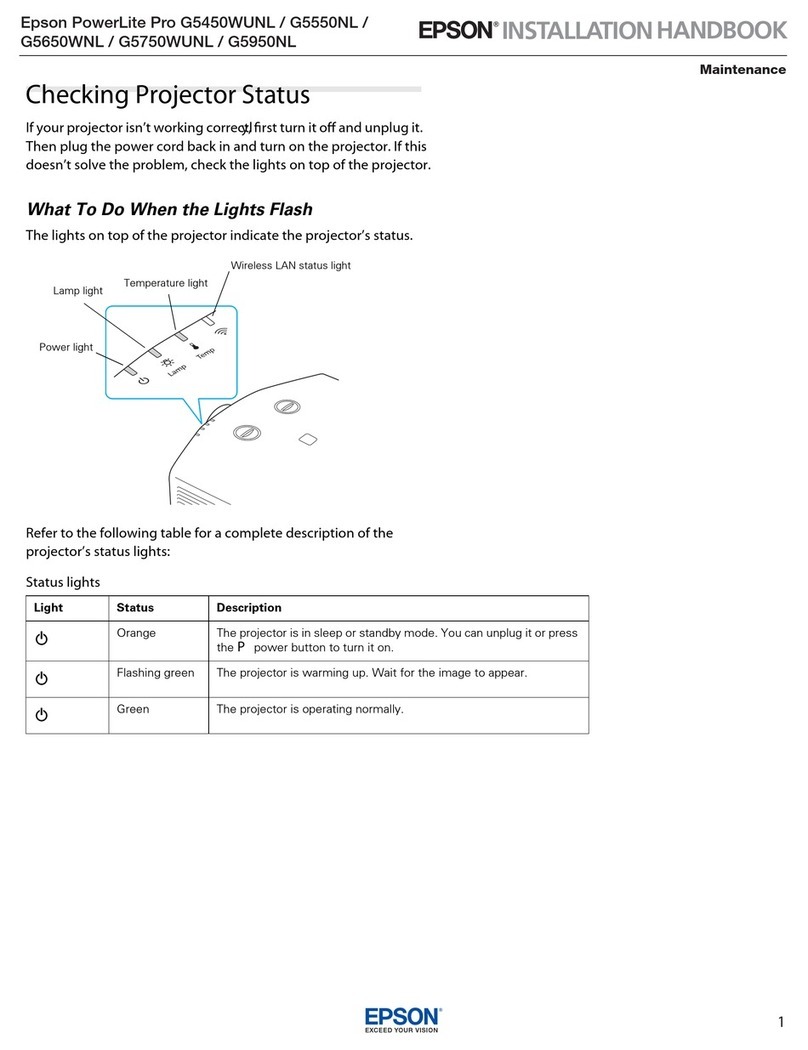
Epson
Epson PowerLite Pro G5450WUNL System manual

Epson
Epson EX6210 User manual
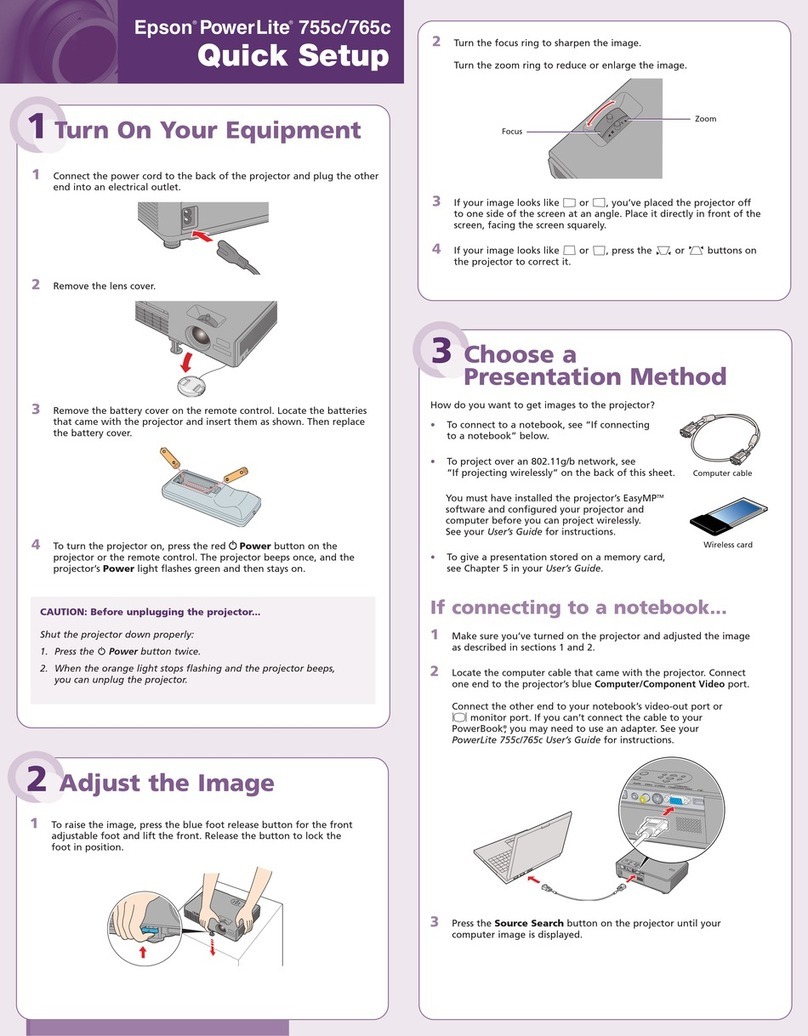
Epson
Epson 755c - PowerLite XGA LCD Projector Specification sheet

Epson
Epson PowerLite Pro Cinema 6020UB User manual

Epson
Epson PowerLite 53c User manual

Epson
Epson PowerLite Home Cinema 640 User manual

Epson
Epson EMP 8100NL User manual

Epson
Epson PowerLite S1 User manual

Epson
Epson EMP-S1 User manual
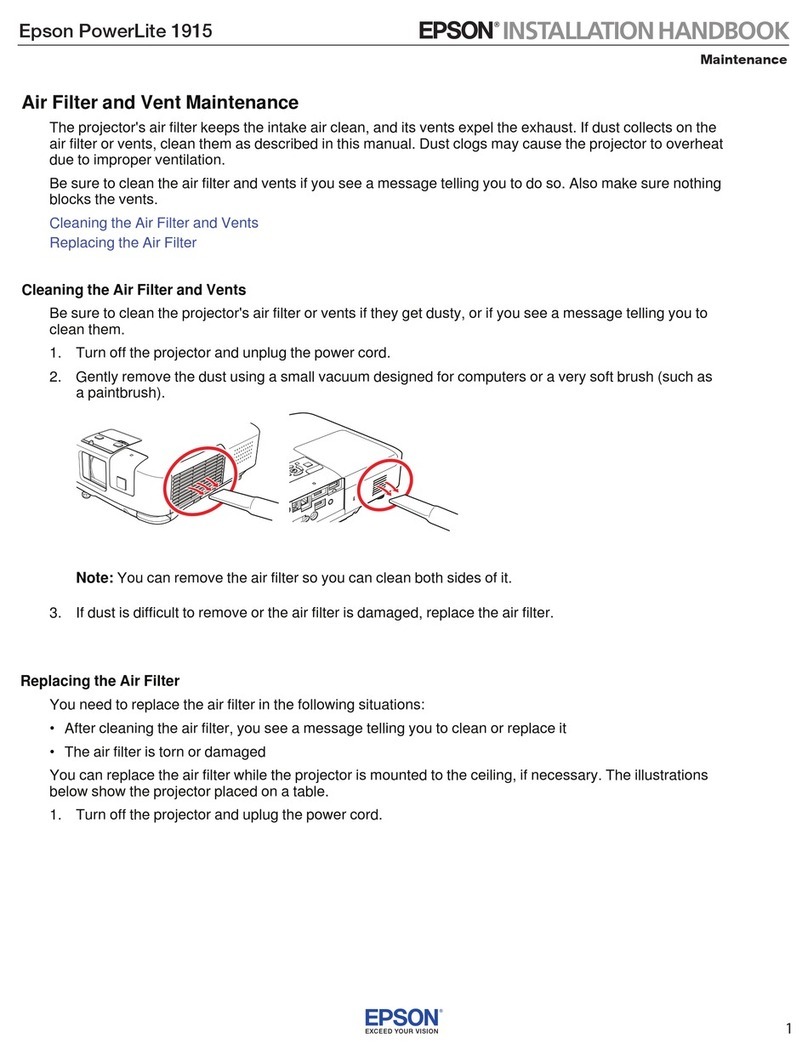
Epson
Epson PowerLite 1915 Operating manual

Epson
Epson EB-4750W User manual

Epson
Epson EB-760Wi Instruction Manual
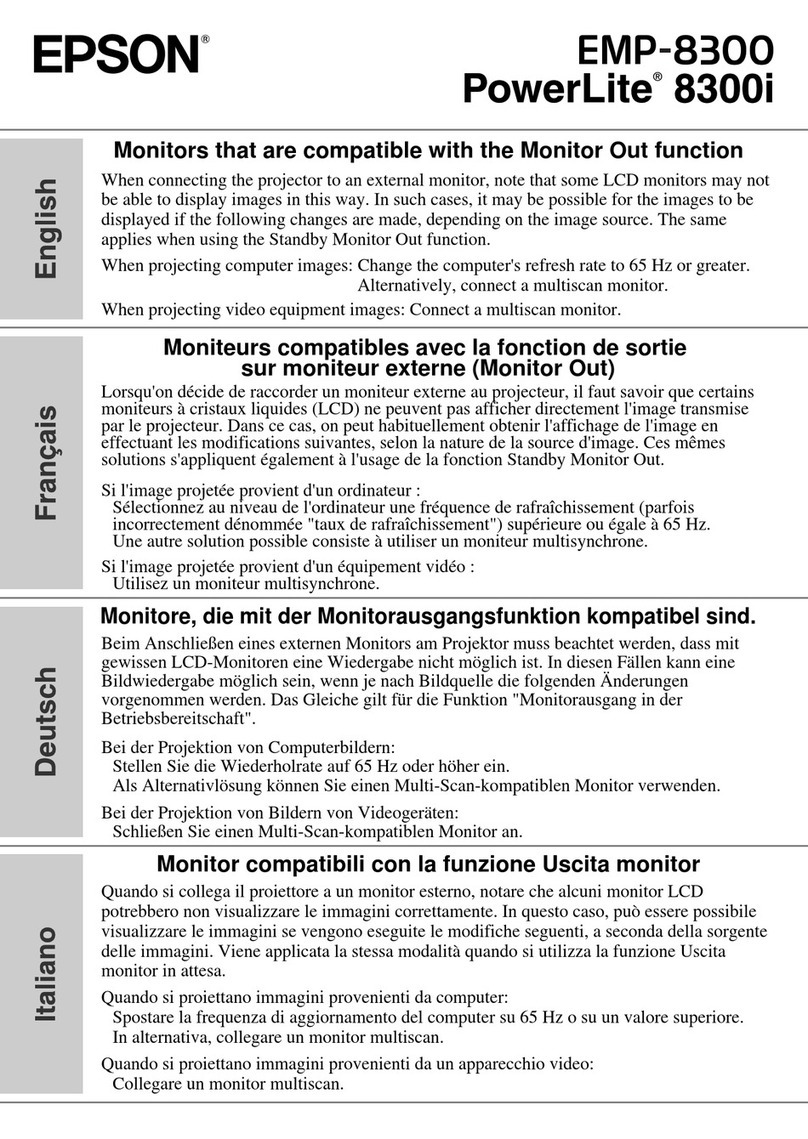
Epson
Epson PowerLite 8300i withEasyMP.net module Manual
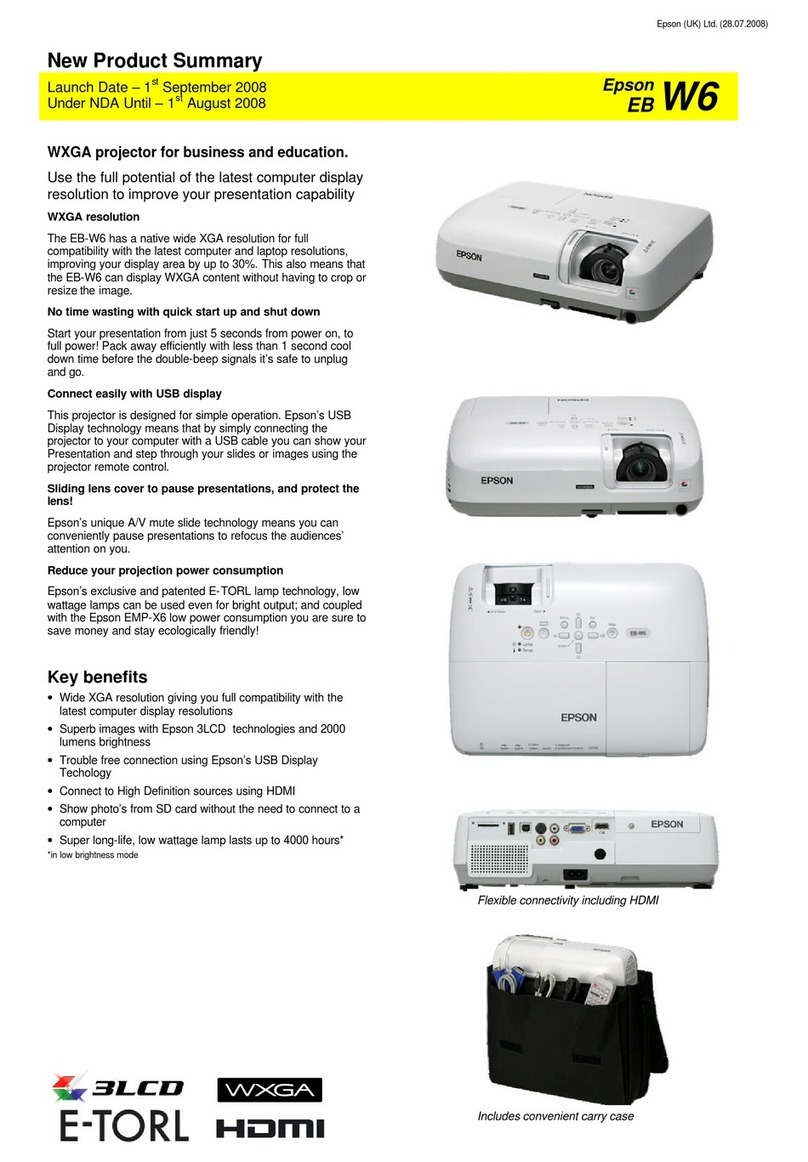
Epson
Epson E-Torl EB W6 User manual

Epson
Epson Home Cinema 3200 Series Specification sheet

Epson
Epson PowerLite 77c User manual

Epson
Epson PowerLite Cinema 500 User manual