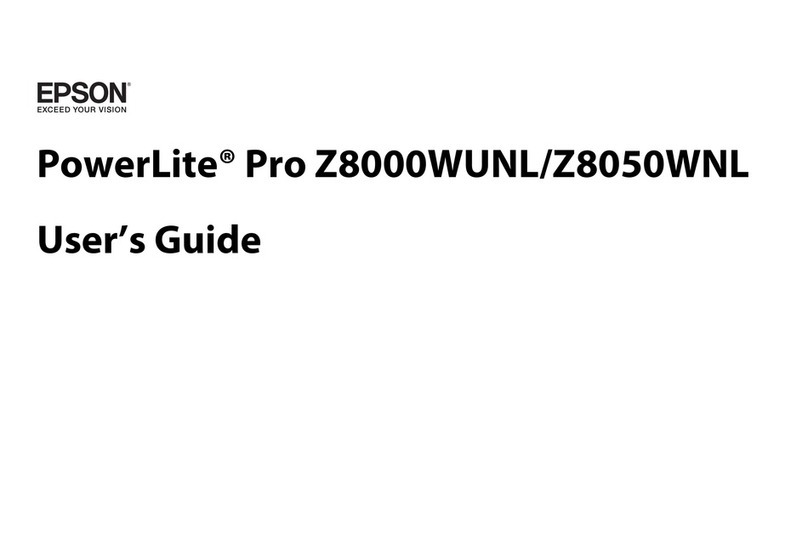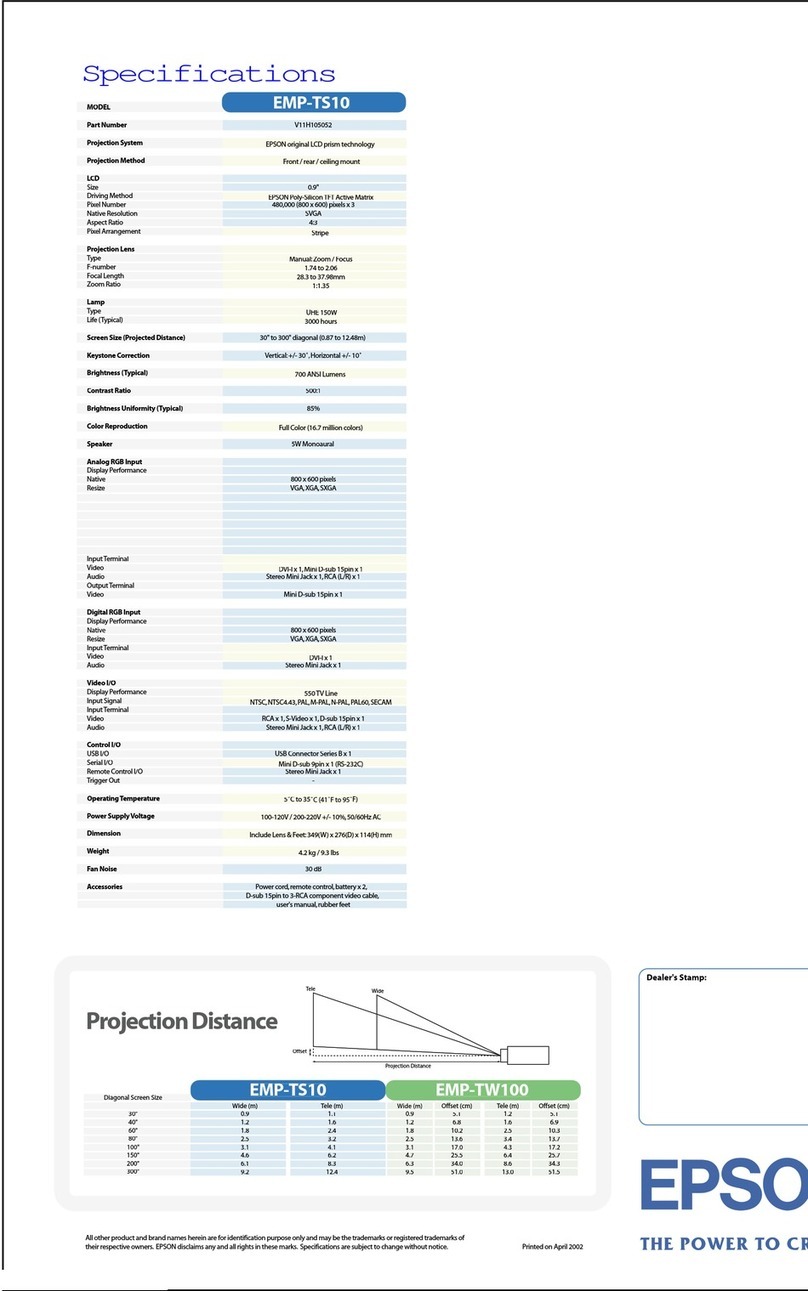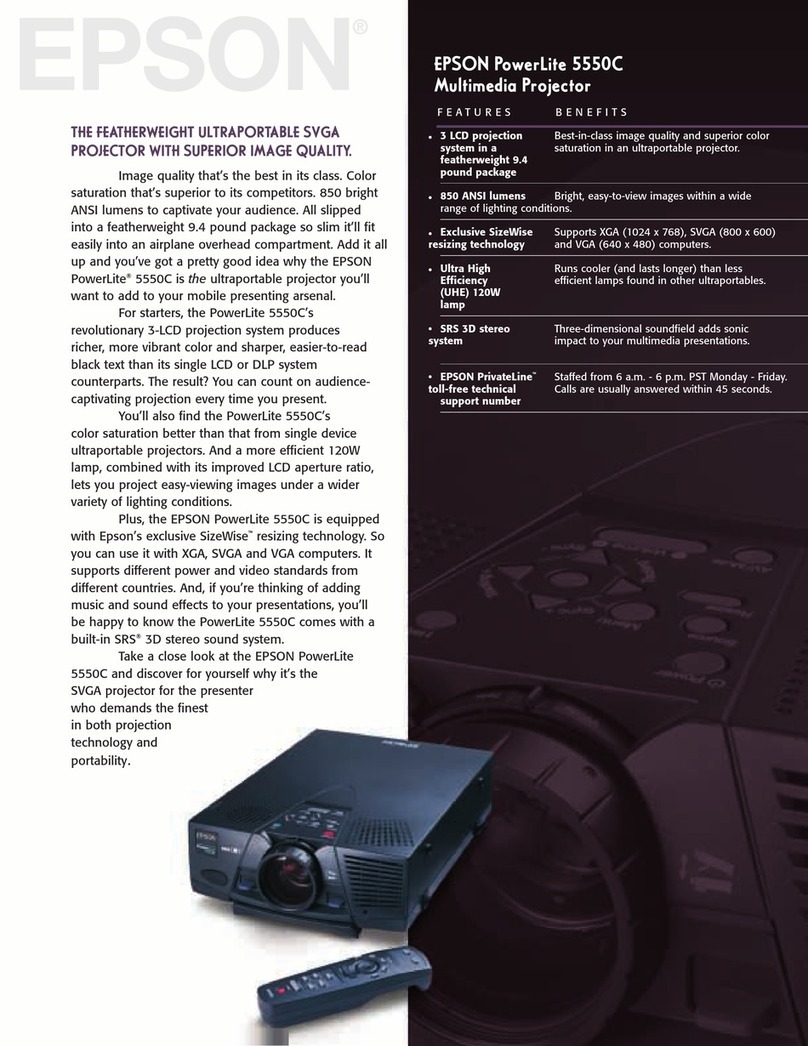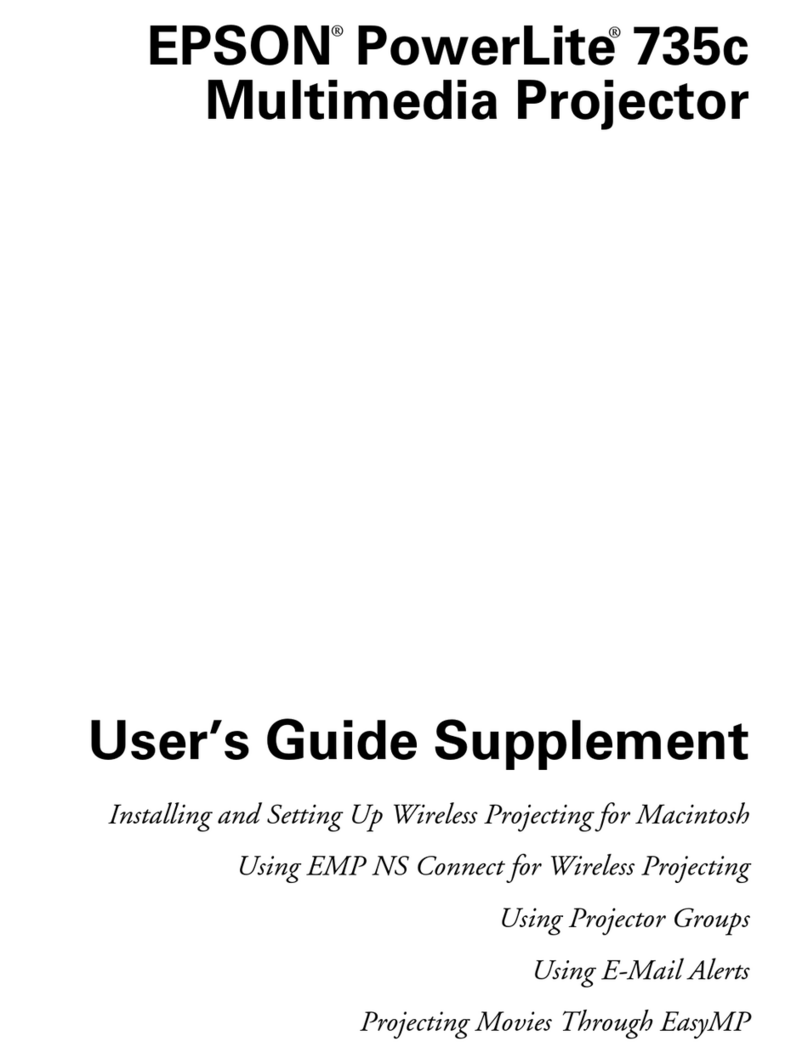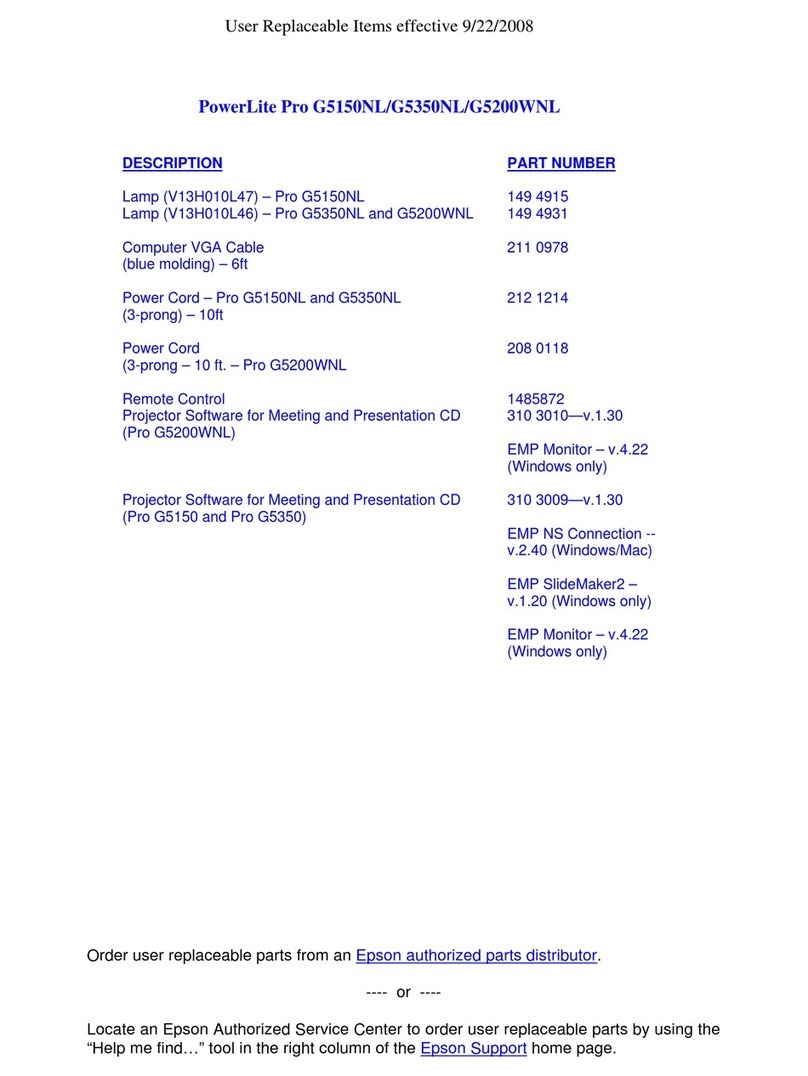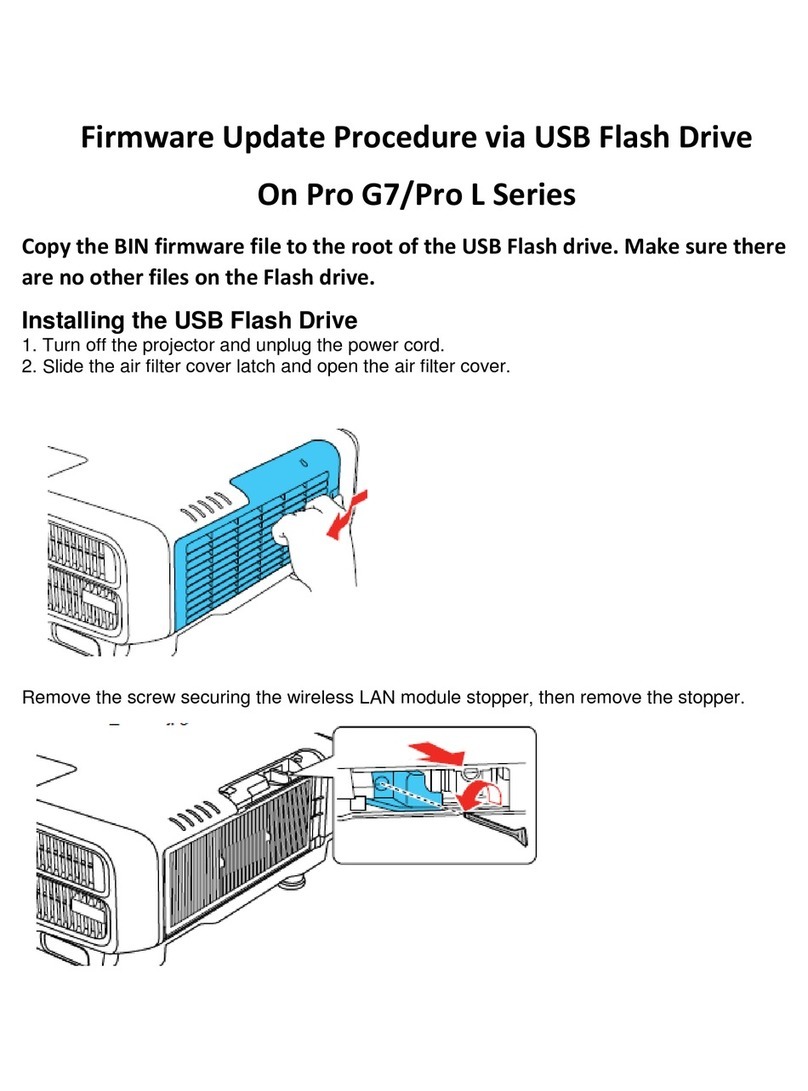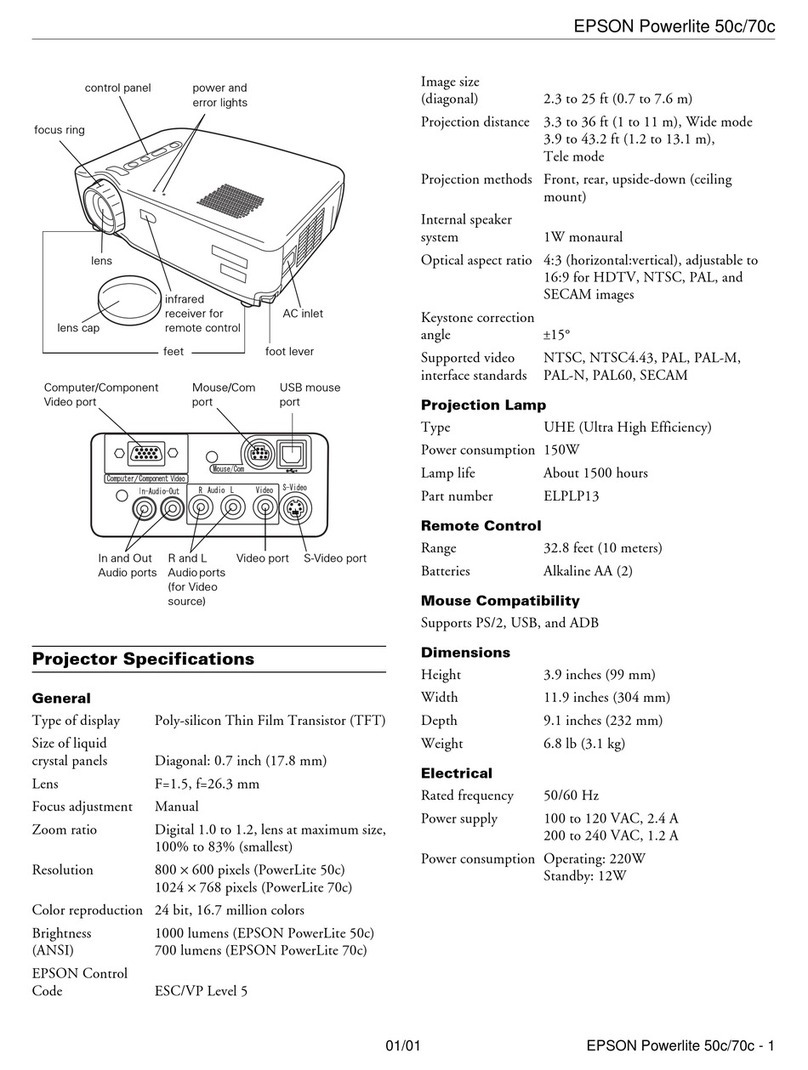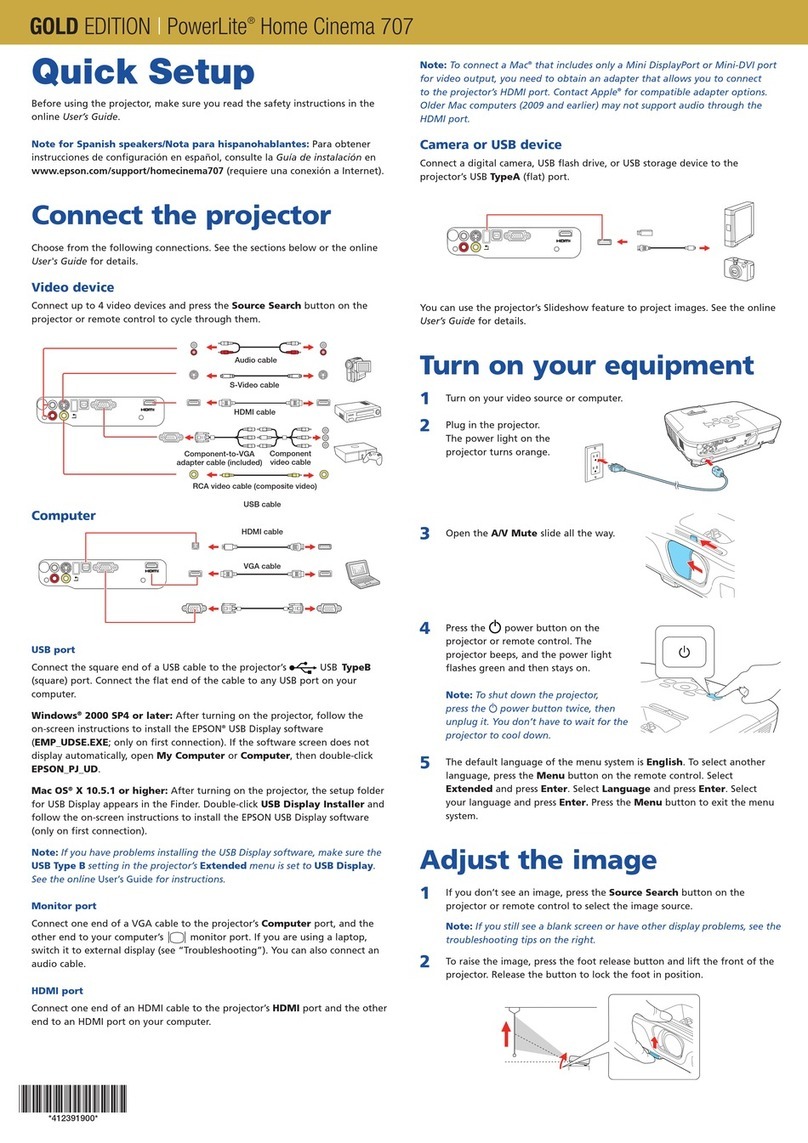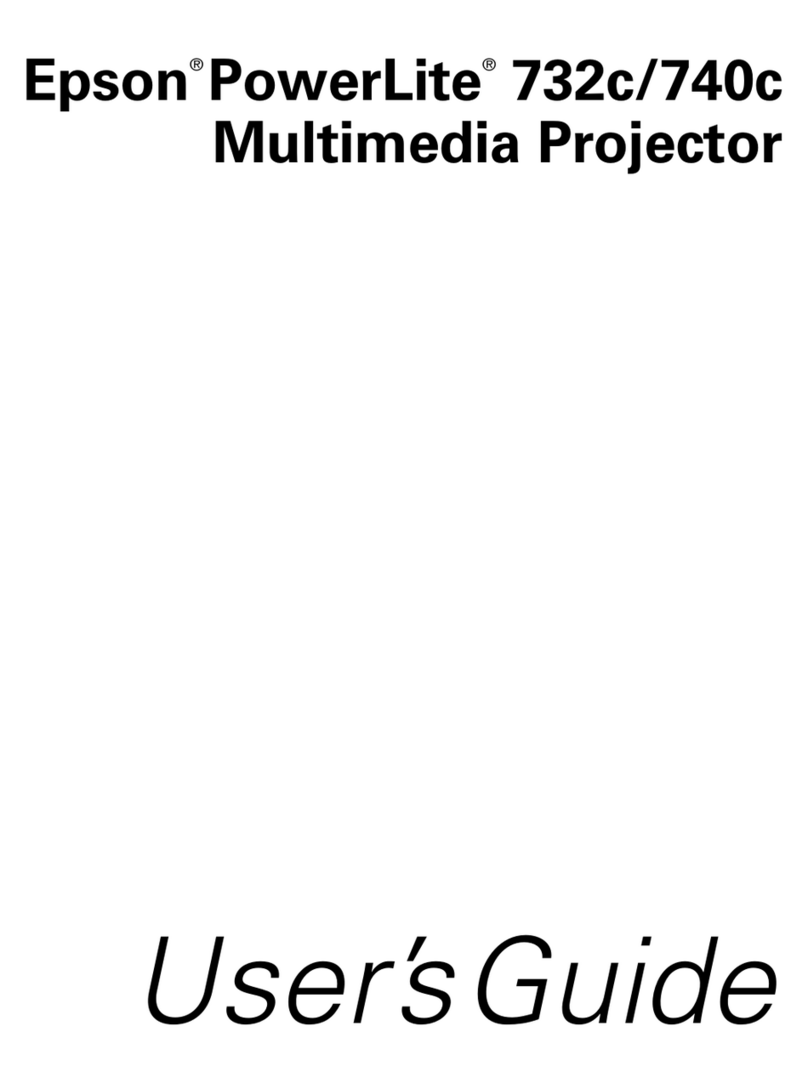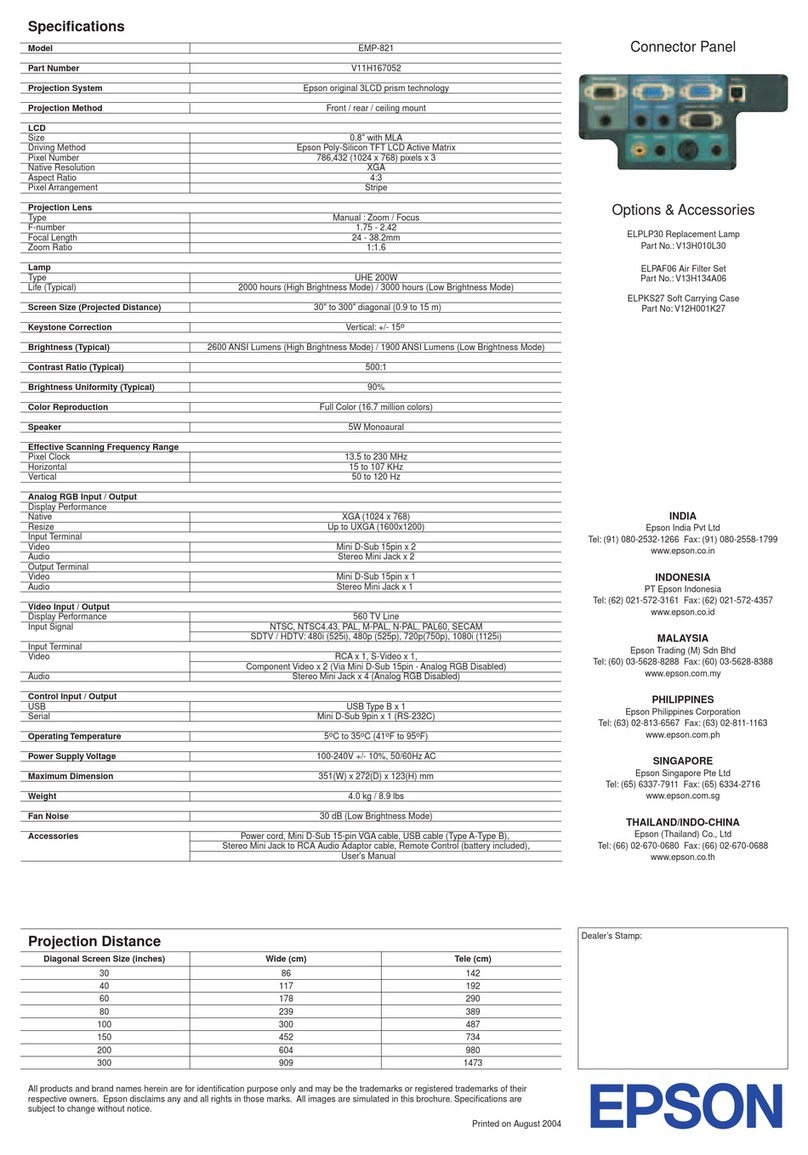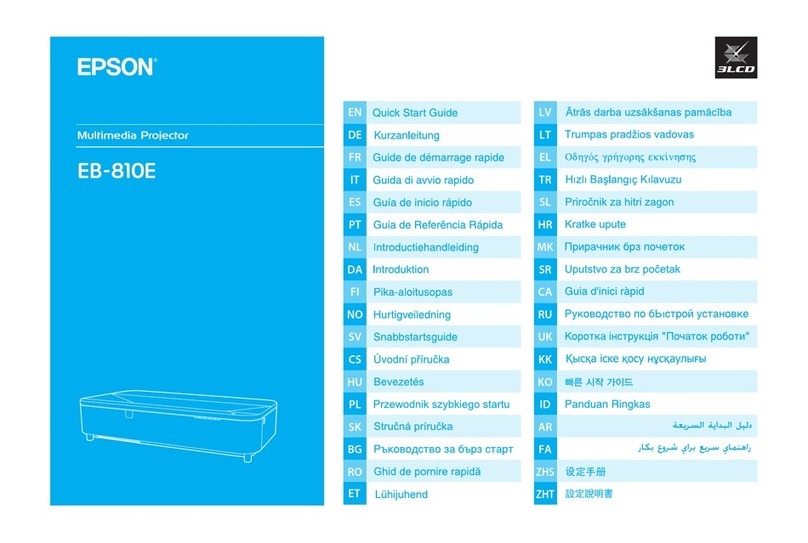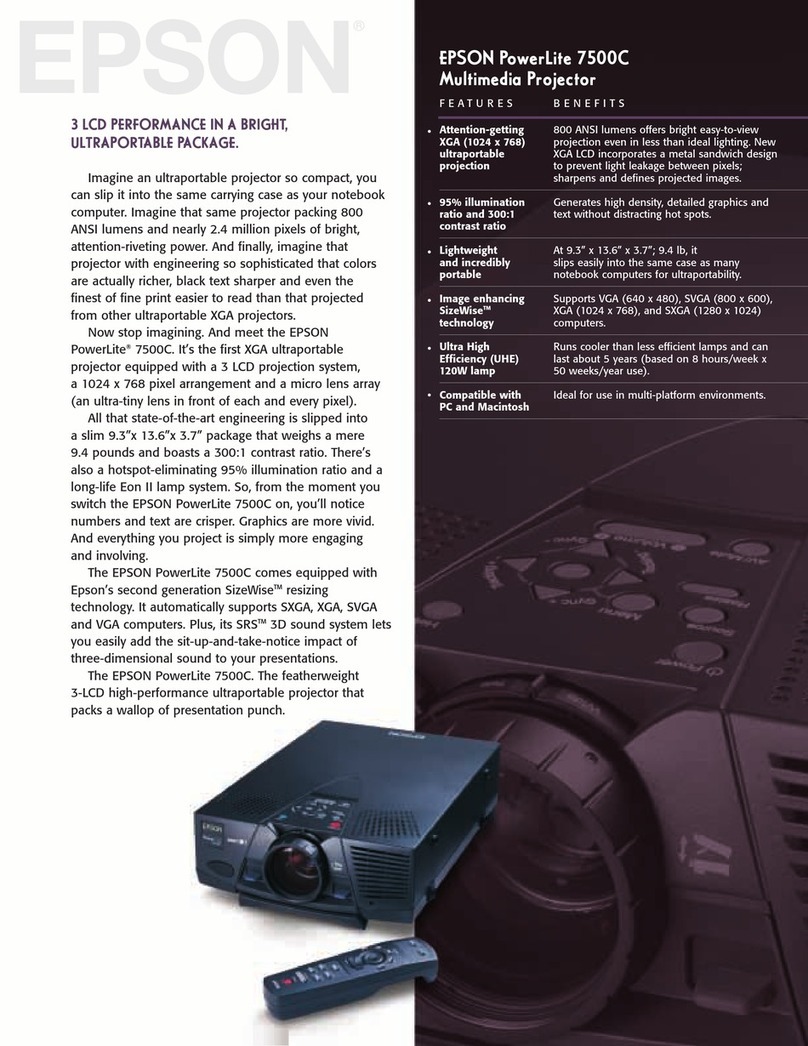You can use the remote control in place of your computer’s mouse.
This lets you control your computer and give slideshow-style
presentations from anywhere in the room.
1Connect the USB cable from your
laptop to the projector.
2If necessary, set up your laptop to work
with a USB mouse.
3If this is your first time using the remote, make sure
its batteries are installed. Then turn on the power
switch on the side of the remote.
Now you can use the remote control in place
of your computer’s mouse:
You can also use the Page up and down
buttons to change slides in PowerPoint.
For more information on using the remote control, see your User’s Guide.
EPSON is a registered trademark of SEIKO EPSON CORPORATION. PowerLite and PrivateLine are registered trademarks of Epson America, Inc.
General Notice: Other product names used herein are for identification purposes only and may be trademarks of their respective owners.
EPSON disclaims any and all rights in those marks. Copyright © 2003 by Epson America, Inc.
Printed in XXX. 3/03
Quick Setup
EPSON®PowerLite®8300i
CPD-16108
Using the remote control
Where to get help
Telephone Support Services
To use the EPSON PrivateLine®Support service, call (800) 637-7661
and enter the PIN on the EPSON PrivateLine Support card included in
your Start Here kit. This service is available 6 AM to 6 PM, Pacific Time,
Monday through Friday, for the duration of your warranty period.
You may also speak with a projector support specialist by dialing
one of these numbers:
U.S.: (562) 276-4394, 6 AM to 6 PM, Pacific Time,
Monday through Friday
Canada: (905) 709-3839, 6 AM to 6 PM, Pacific Time,
Monday through Friday
Toll or long distance charges may apply.
Electronic Support Services
EPSON provides technical assistance through electronic support
services 24 hours a day at http://support.epson.com. For tips,
templates, and training for developing successful presentations
go to http://www.presentersonline.com.
Change slides in
PowerPoint
If you see a blank screen...
If you see a blank screen or the No signal message
after turning on your laptop, check the following:
Make sure the power light on the projector
is green and not flashing, and the lens cover
is off.
Press the Computer/DVI button on the projector
to select Computer 1 as the image source.
If you’re using a Windows laptop, press the function key on your
keyboard that lets you display on an external monitor. It may be
labelled CRT/LCD or have an icon such as . You may have to
hold down the Fn key while pressing it. Allow a few seconds for
the projector to sync up after changing the setting.
If the projector and laptop
don’t display the same image...
If your image displays either on the projector or laptop, but not on both,
check the following:
Windows
Try using the CRT/LCD or function key as described above. On most
systems, this key lets you toggle between the LCD screen and the projector,
or display on both at the same time.
If that doesn’t work, check your monitor settings to make sure both the
LCD screen and the external monitor port are enabled. From the Windows
Control Panel, open the Display utility. In the Display Properties dialog box,
click the Settings tab, then click Advanced. The method for adjusting the
setting varies; you may have to click a Monitor tab, then make sure the
external Monitor port is set as your primary display and/or enabled.
See your laptop’s manual or online help for details.
Macintosh OS X
1. From the Apple menu, select System
Preferences, then select Displays.
2. Select the Color LCD dialog box.
3. Click the Arrange (or Arrangement) tab
and click Mirror Displays.
Macintosh OS 9.x or earlier
1. From the Apple menu, select Control
Panels, then click Monitors or
Monitors and Sound.
2. Click the Arrange icon.
3. Drag one monitor icon on top of the other.
If the Arrange option isn’t available, click the Monitor icon and select a
Simulscan resolution.