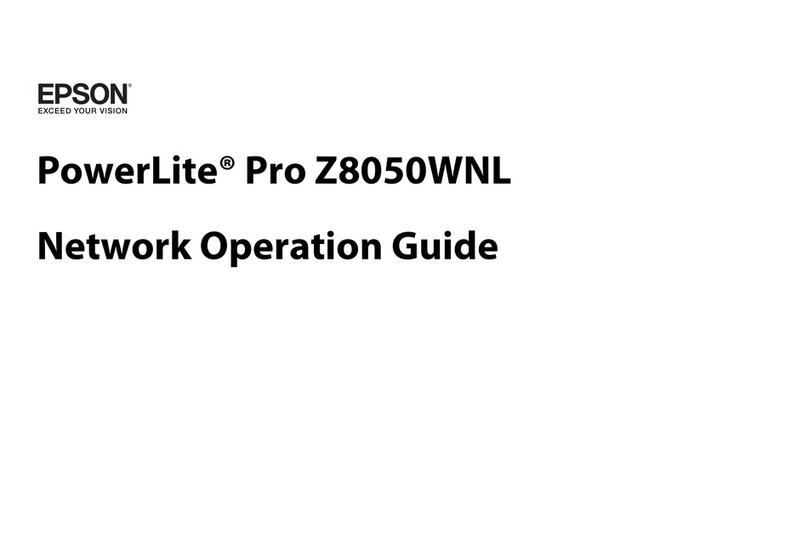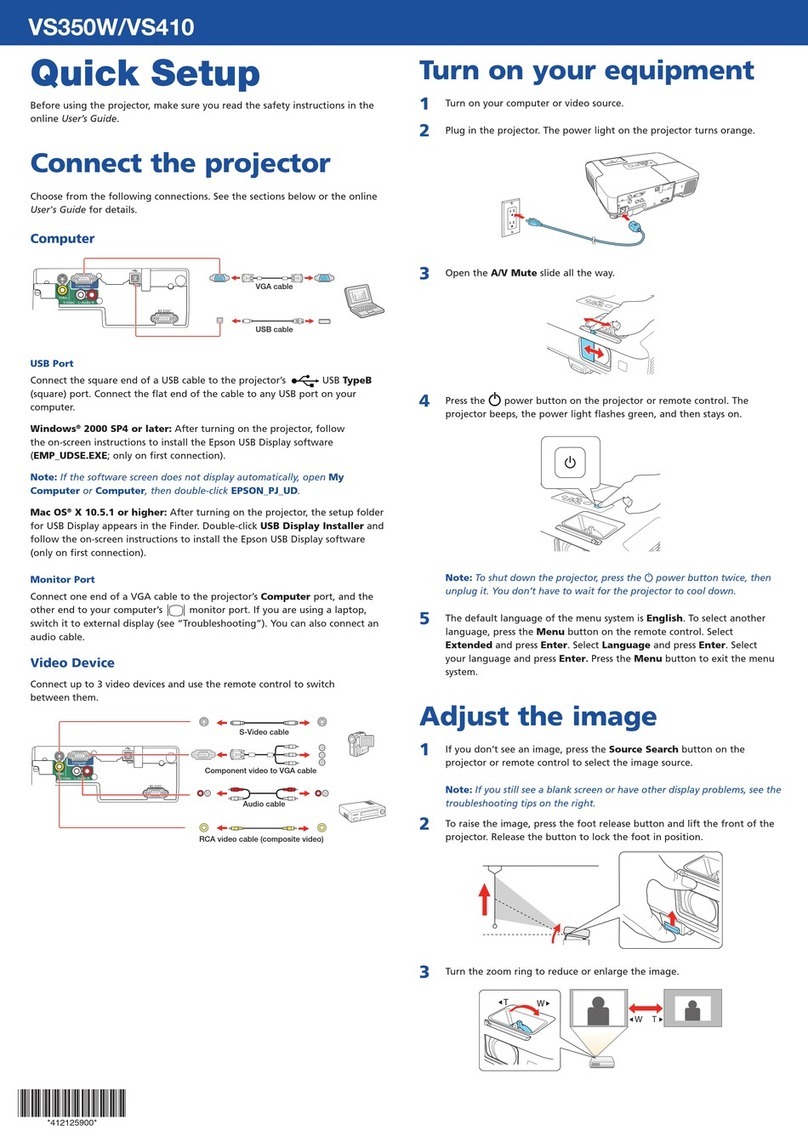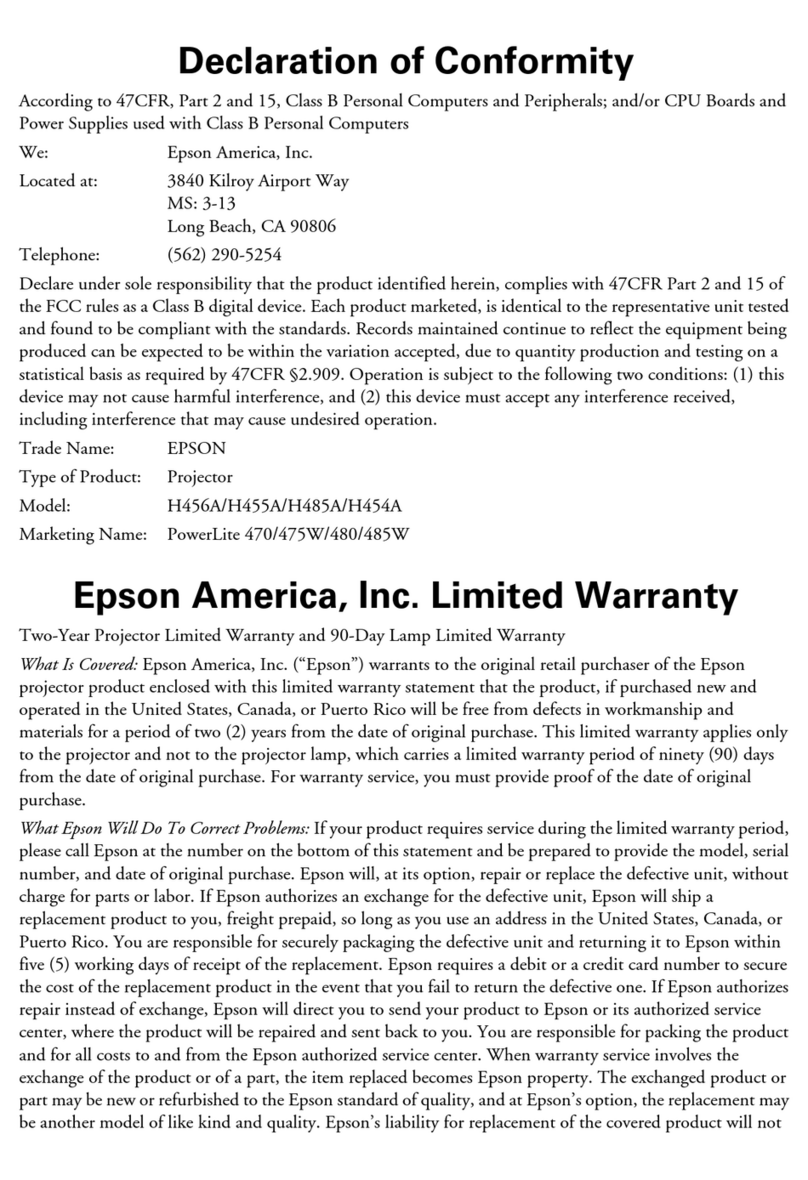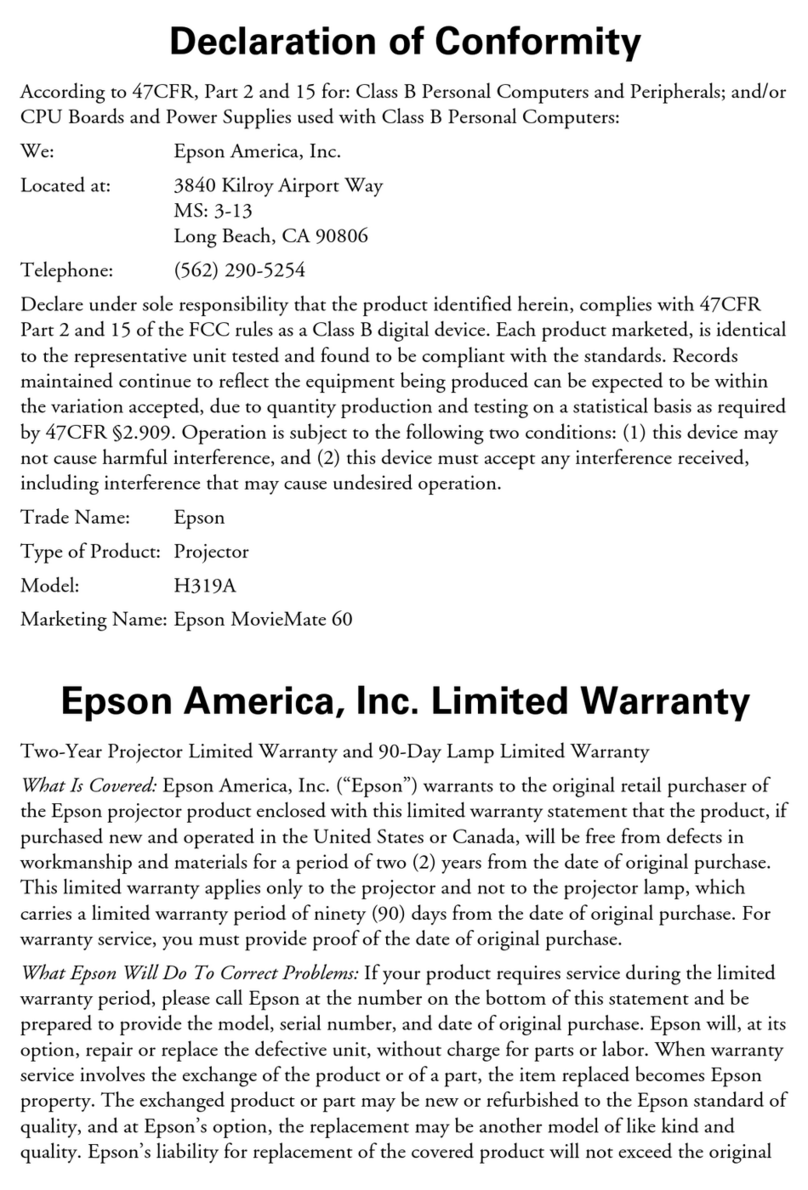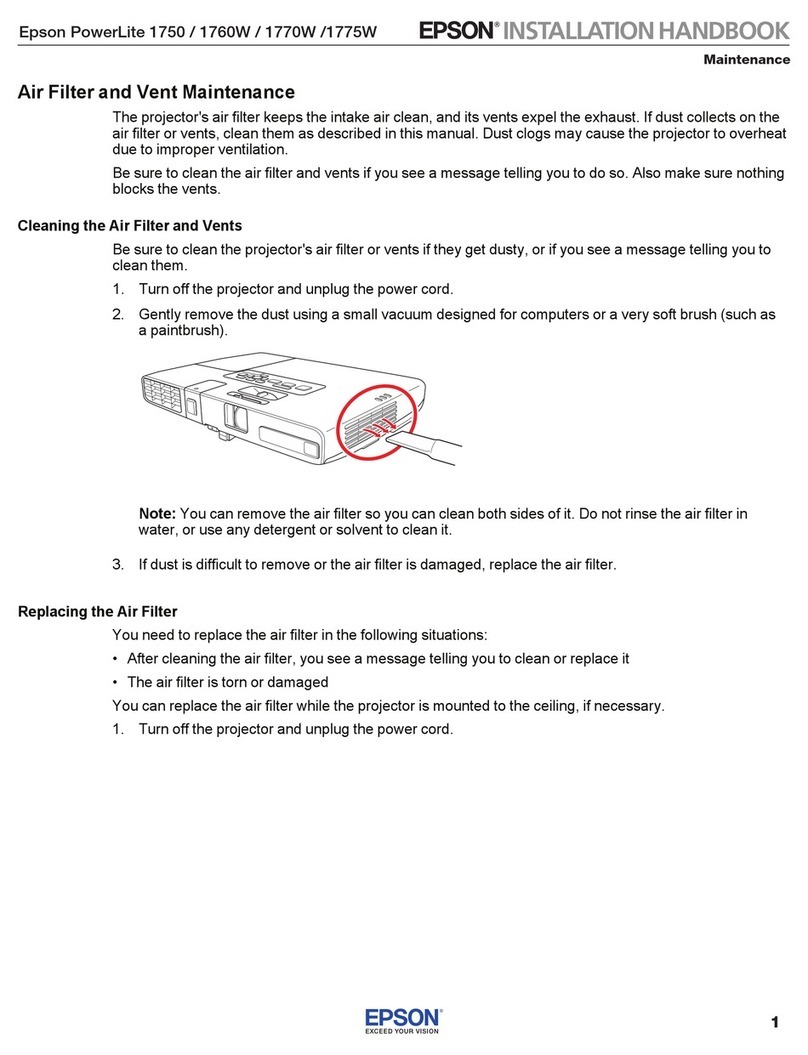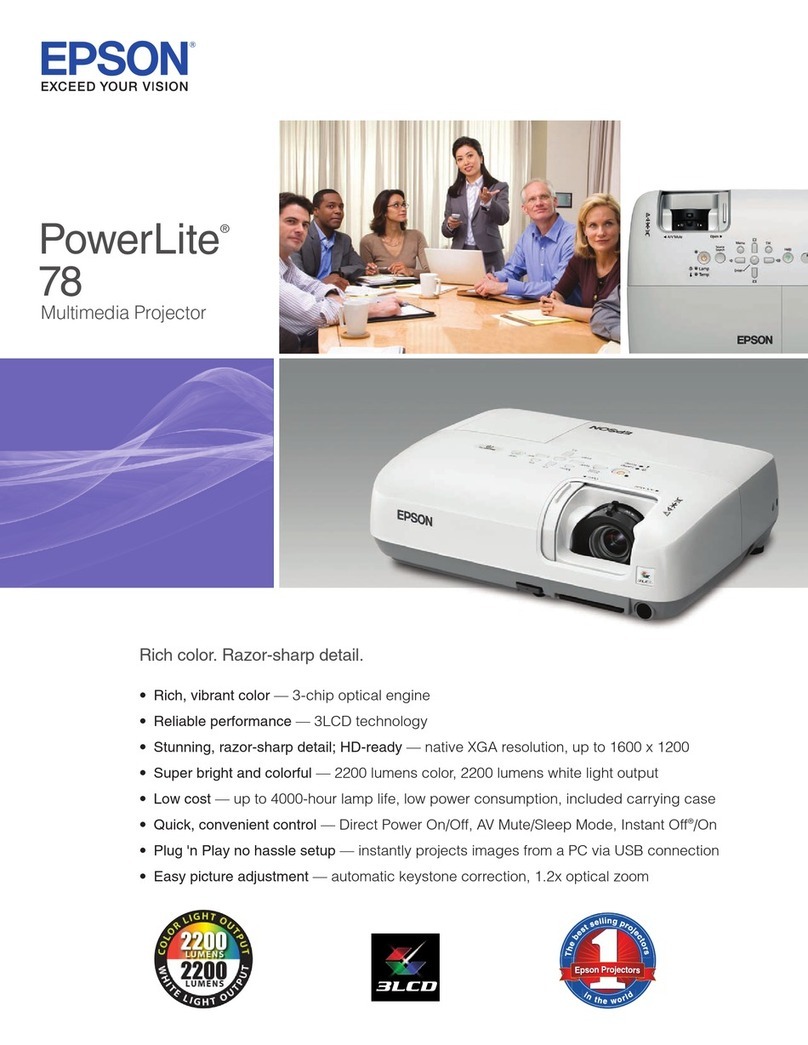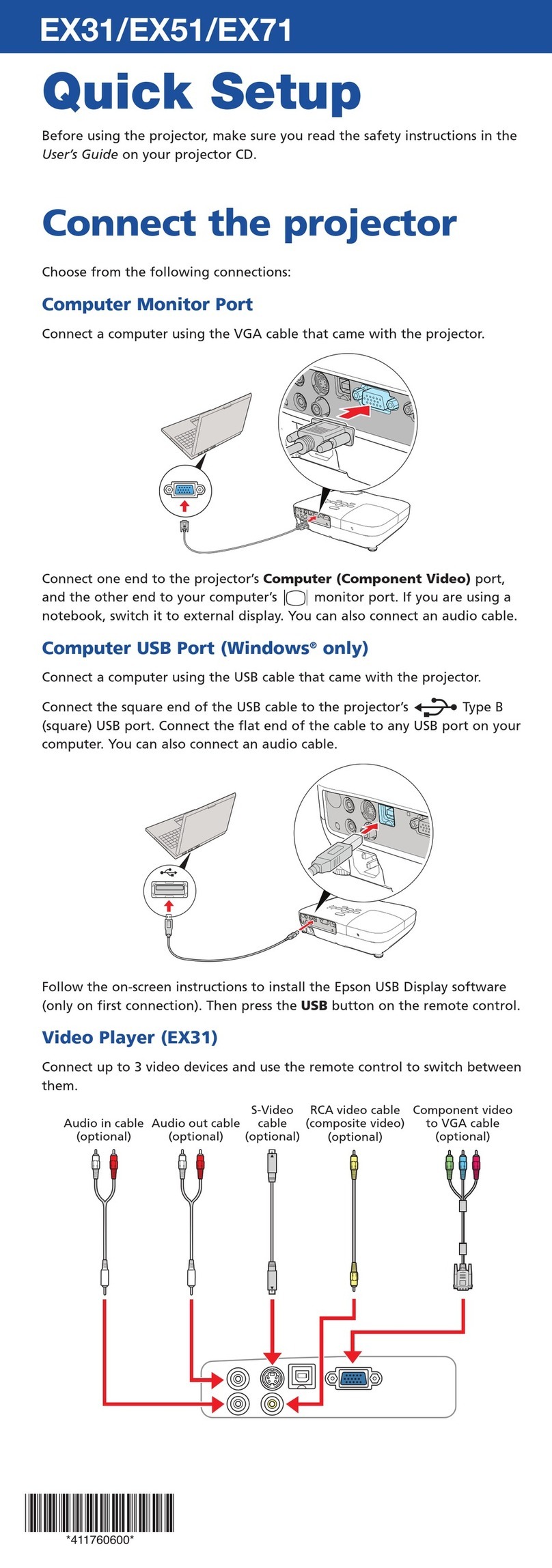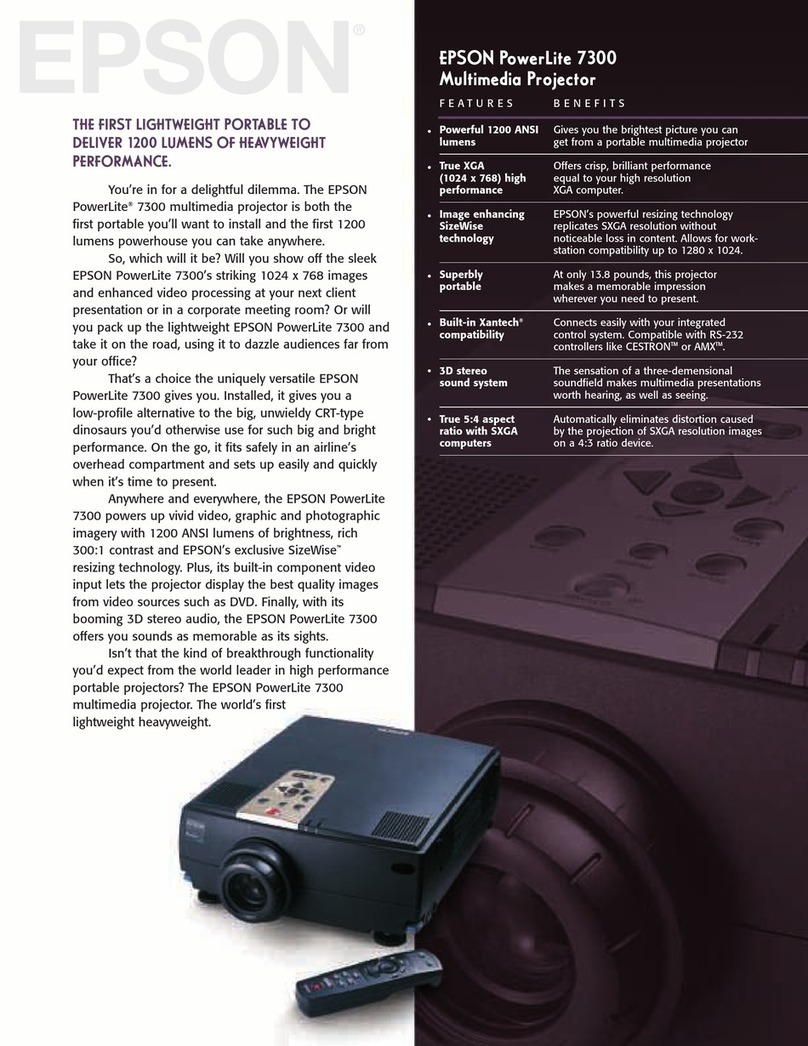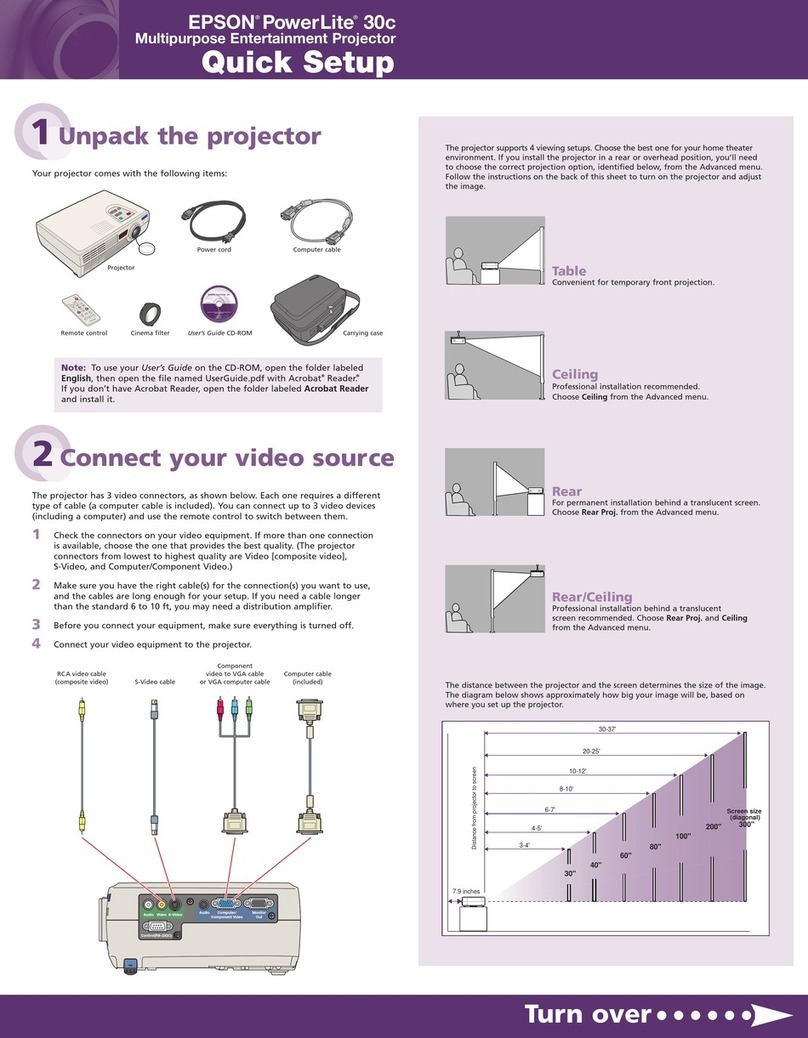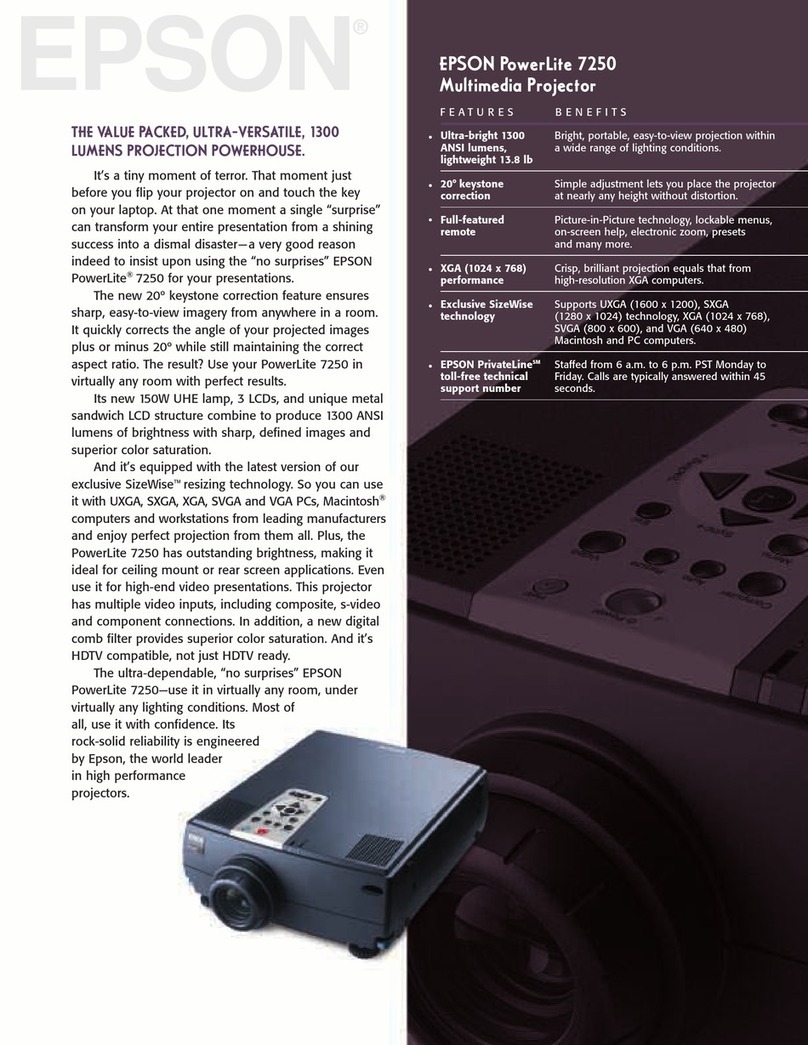Troubleshooting
If you see a blank screen or the No signal message after turning on your
video device or computer, check the following:
• Make sure the power light on the projector is blue and not flashing.
• Press the Source button on the projector or one of the Source
buttons on the remote control to switch to the correct image source, if
necessary.
• On some Windows®laptops, you may need to hold down the Fn key and
press F7 or the function key that lets you display on an external monitor.
It may be labeled CRT/LCD or have an icon such as .
On Windows 7 or later. hold down the Windows key and Pat the same
time, then click Duplicate.
• If you’re using a Mac laptop, open System Preferences and select
Displays. Click the Arrangement tab and select the Mirror Displays
checkbox.
If 3D images aren’t displaying properly, check the following:
• Press the Menu button, then select Signal > 3D Setup > 3D Display and
make sure that the 3D option is selected.
• Make sure that you are within the 3D viewing range. See “Choose a
location” on the front of this sheet or the online User’s Guide for more
information.
• Check that your 3D glasses have not entered standby mode. Slide the
power switch on the 3D glasses to the Off position, then back to the On
position.
• Check that your video device and media are both 3D-compatible. Refer
to the documentation that came with your video device for more
information.
• Make sure you are not using a 4K source.
If WirelessHD content isn’t displaying properly, check the following:
• Check that the Link light on the transmitter is lit. If the light is flashing
slowly, the transmitter could not connect with the projector and has
entered standby mode. Verify that the projector is turned on and that all
cables are properly connected as shown in the “WirelessHD Transmitter”
section on the front of this sheet.
If the Link light continues to flash, press the Input button on the
transmitter and wait 5-10 seconds for the Link light to stay lit. Repeat this
procedure up to five times. If the transmitter still hasn’t connected to the
projector, press the Setup button on the bottom of the transmitter and
try again.
• Make sure the WirelessHD transmitter is within 32 feet (10 m) of the
projector, isn’t obstructed by any large objects, and is not placed on a
metal surface.
• If you are viewing wireless content, make sure that the WiHD light on the
transmitter is lit. If it isn’t, press the Output button on the remote control
or transmitter.
EPSON is a registered trademark, and EPSON Exceed Your Vision is a registered logomark of Seiko Epson
Corporation. PrivateLine is a registered trademark of Epson America, Inc.
Mac is a trademark of Apple Inc., registered in the U.S. and other countries.
Windows is a registered trademark of Microsoft Corporation in the United States and/or other countries.
General Notice: Other product names used herein are for identification purposes only and may be trademarks
of their respective owners. Epson disclaims any and all rights in those marks.
This information is subject to change without notice.
© 2018 Epson America, Inc., 10/18
Printed in XXXXXX CPD-56380
Where to get help
Manuals
For more information about using the projector, you can view or download the
online manuals from the Epson website, as described below.
Telephone support services
To use the Epson PrivateLine®Support service, call (800) 637-7661. This service is
available for the duration of your warranty period. You may also speak with a
support specialist by calling (562) 276-4394 (US) or (905) 709-3839 (Canada).
Support hours are 6 am to 8 pm, Pacific Time, Monday through Friday, and 7 am
to 4 pm, Pacific Time, Saturday. Days and hours of support are subject to change
without notice. Toll or long distance charges may apply.
Internet support
Visit www.epson.com/support (U.S.) or www.epson.ca/support (Canada)
and search for your product for solutions to common problems. You can
download utilities and documentation, get FAQs and troubleshooting advice, or
e-mail Epson.
Registration
Register today to get product updates and exclusive offers. You can register
online at www.epson.com/webreg.
Optional accessories
For a list of optional accessories, see the online User’s Guide.
You can purchase RF 3D glasses (part number V12H548006) or other
accessories from an Epson authorized reseller. To find the nearest reseller, call
800-GO-EPSON (800-463-7766). Or you can purchase online at
www.epsonstore.com (U.S. sales) or www.epsonstore.ca (Canadian sales).