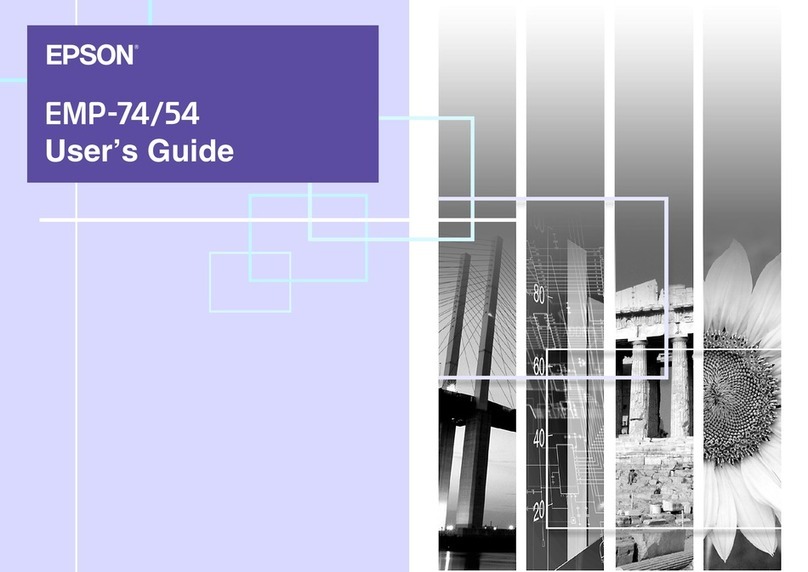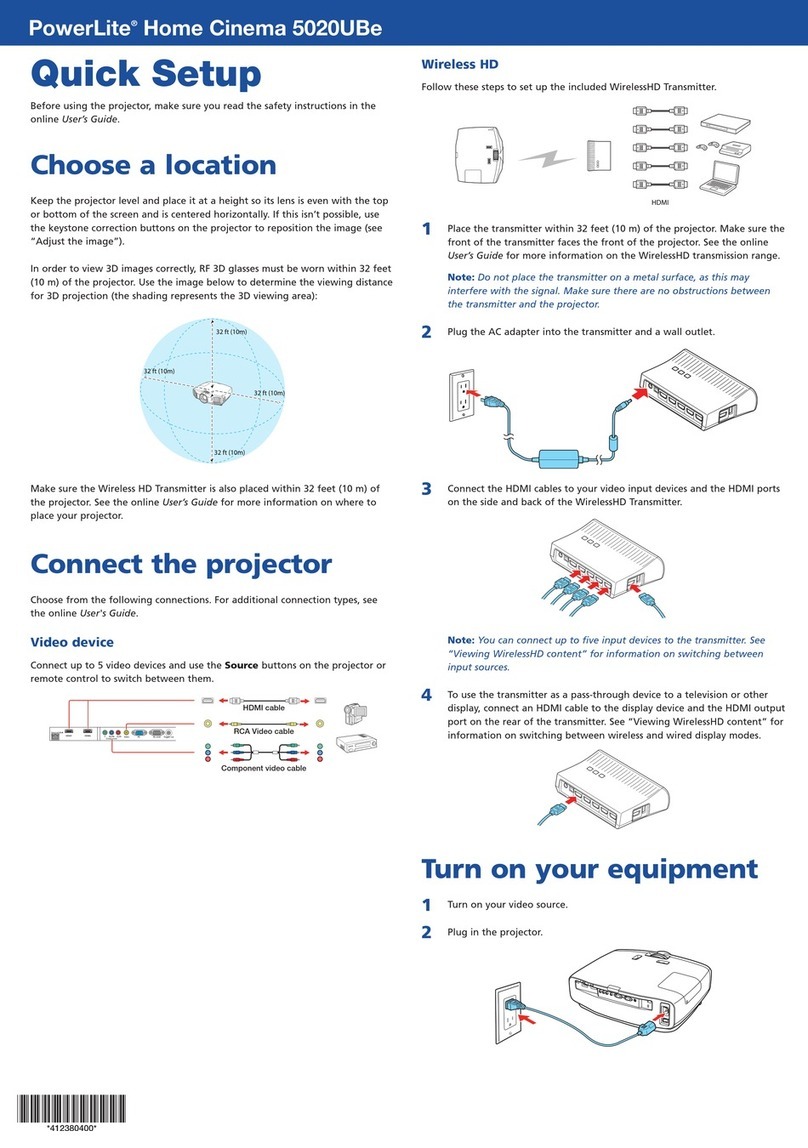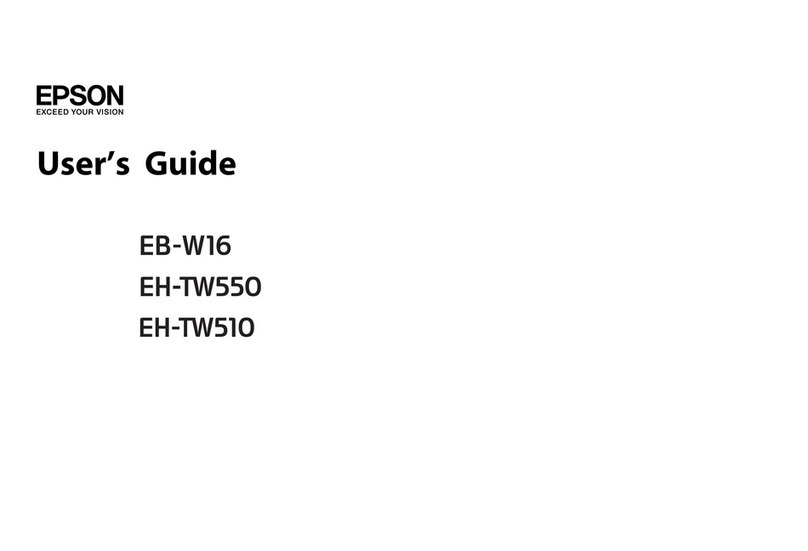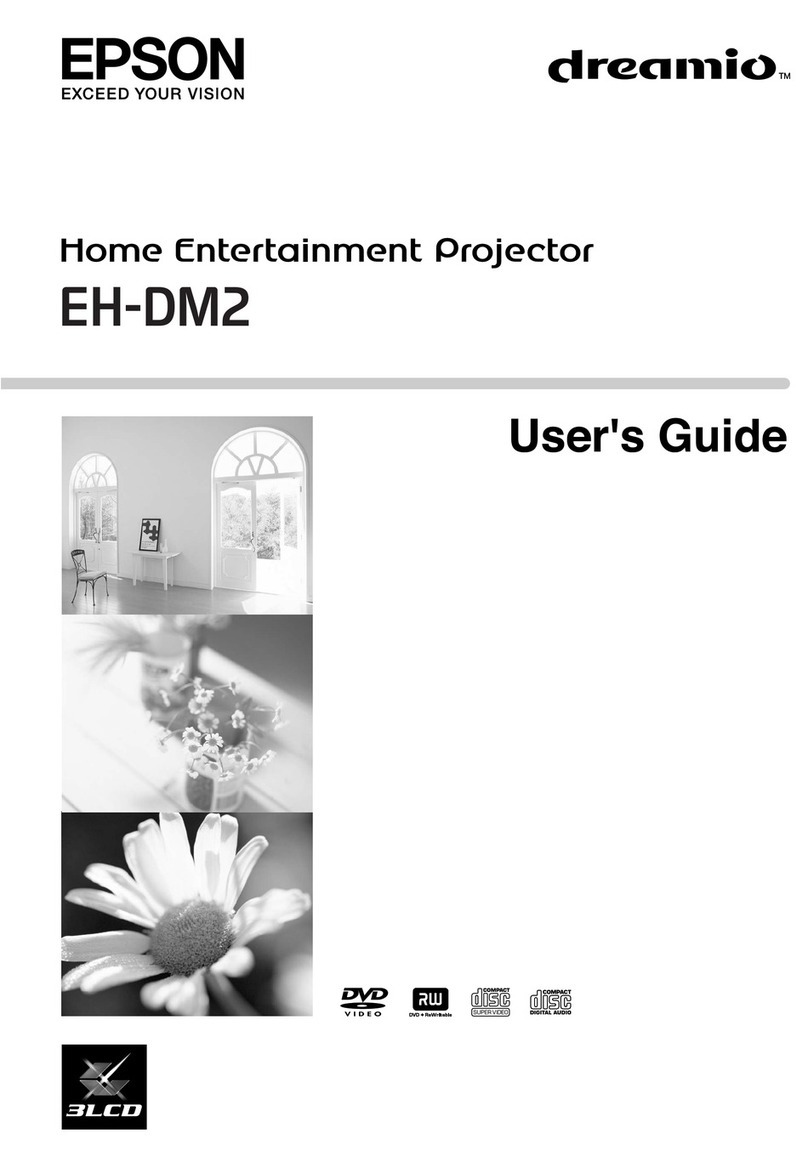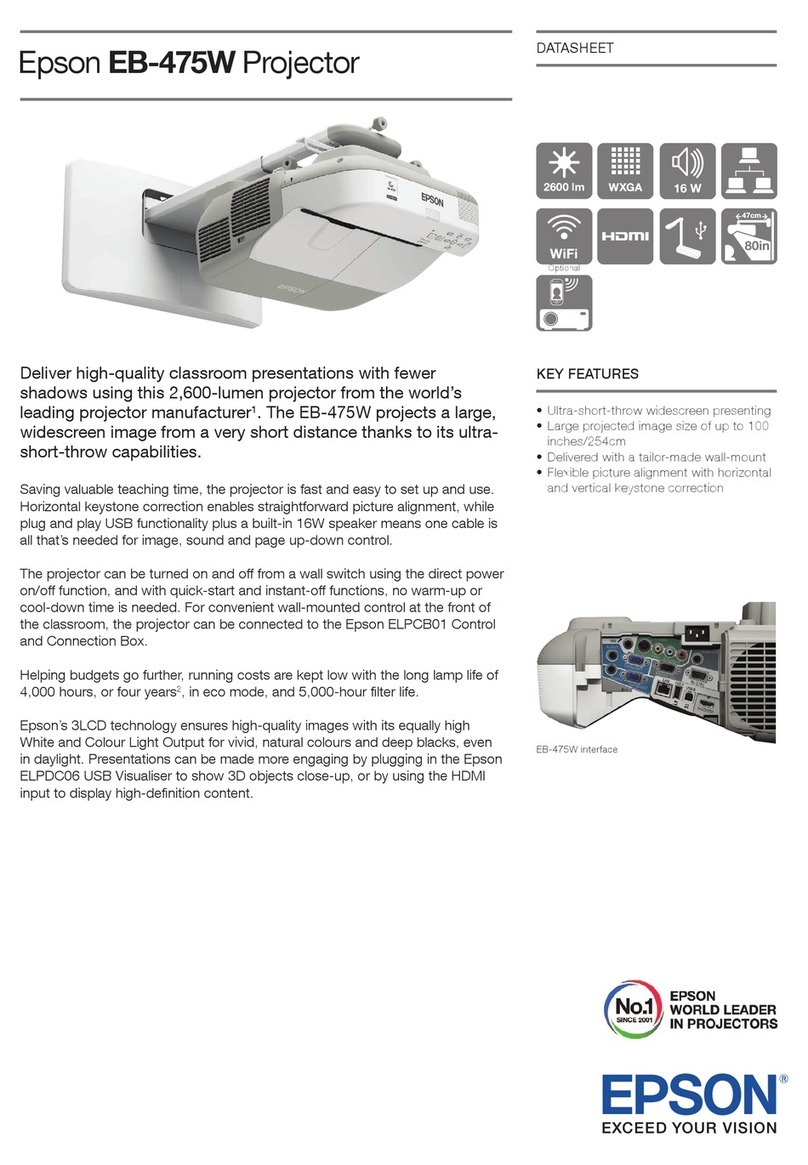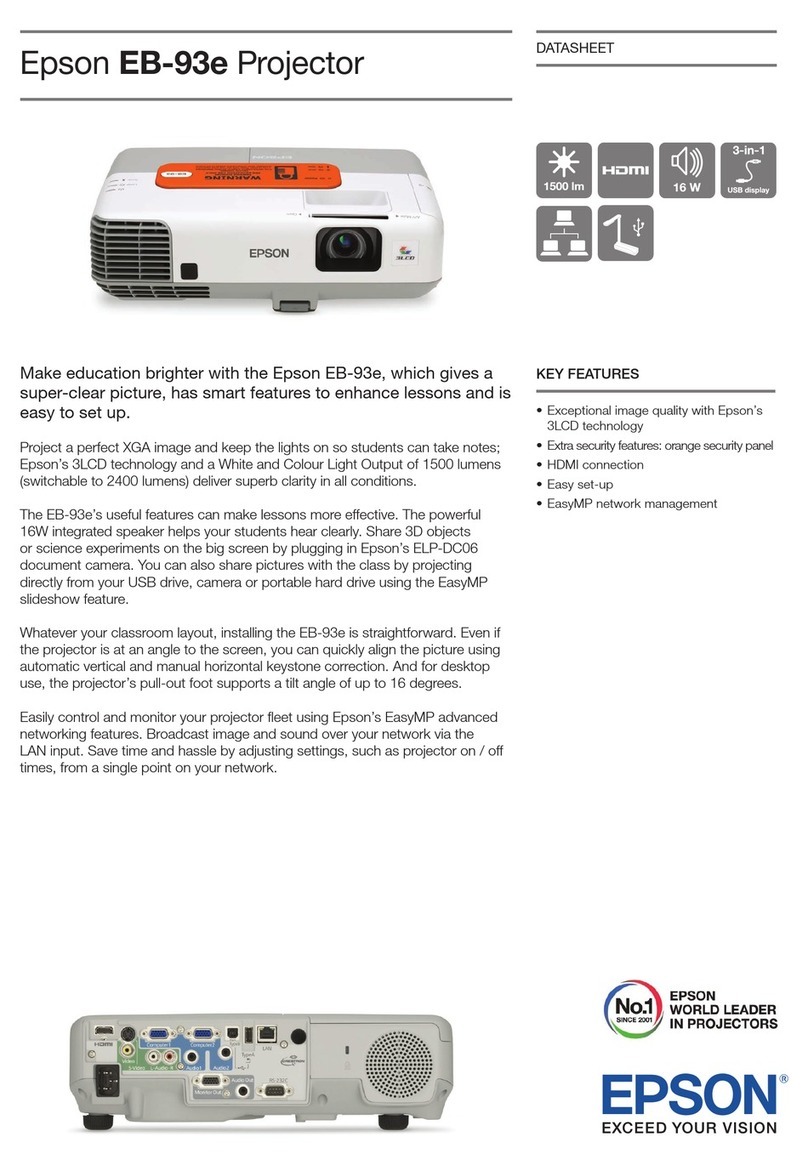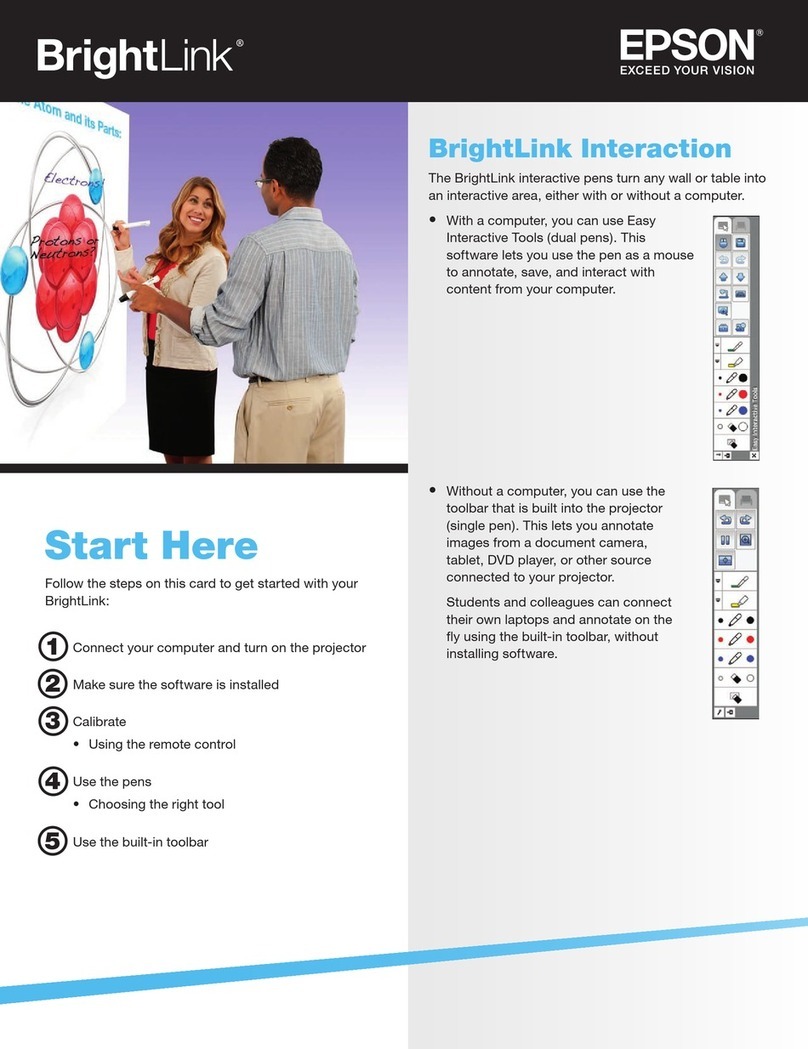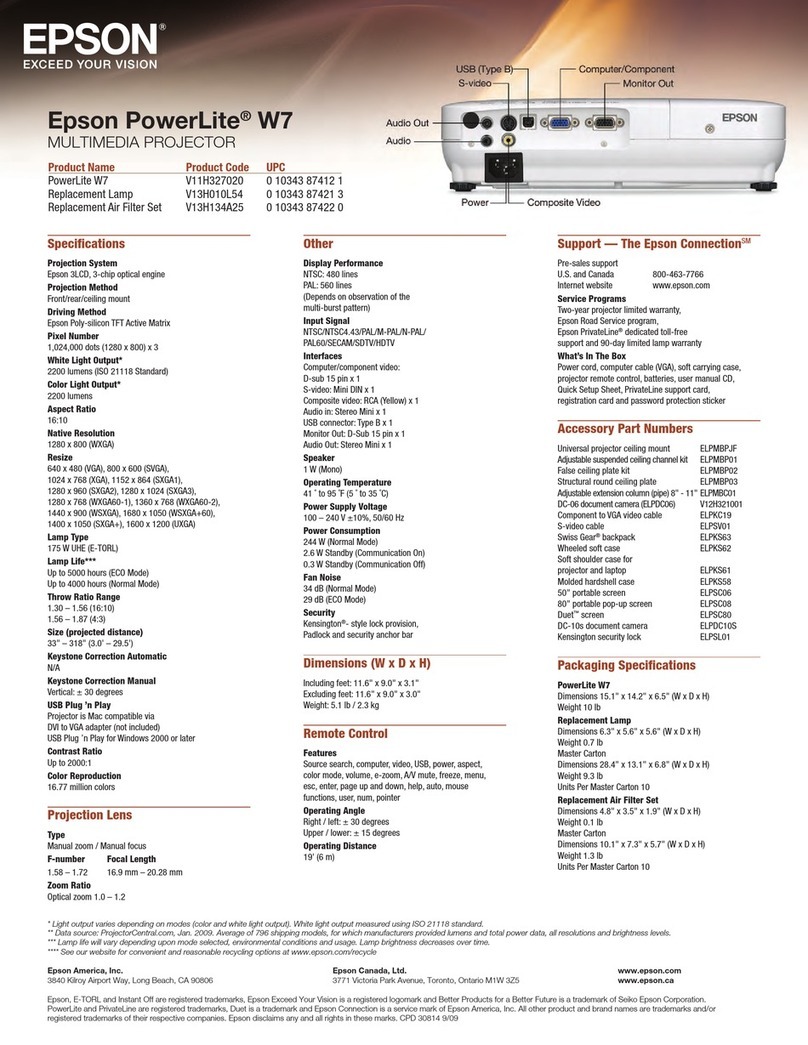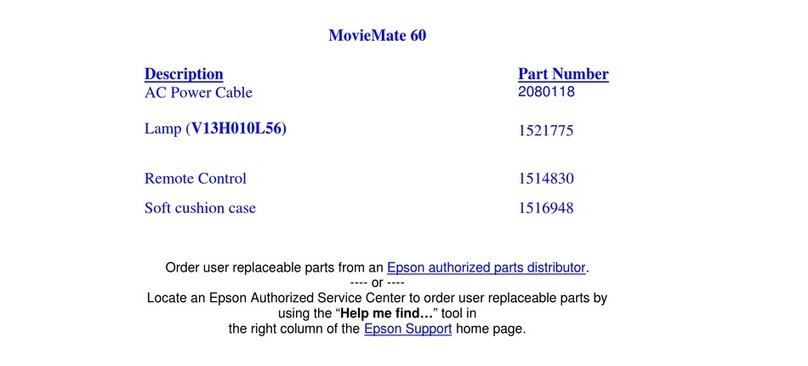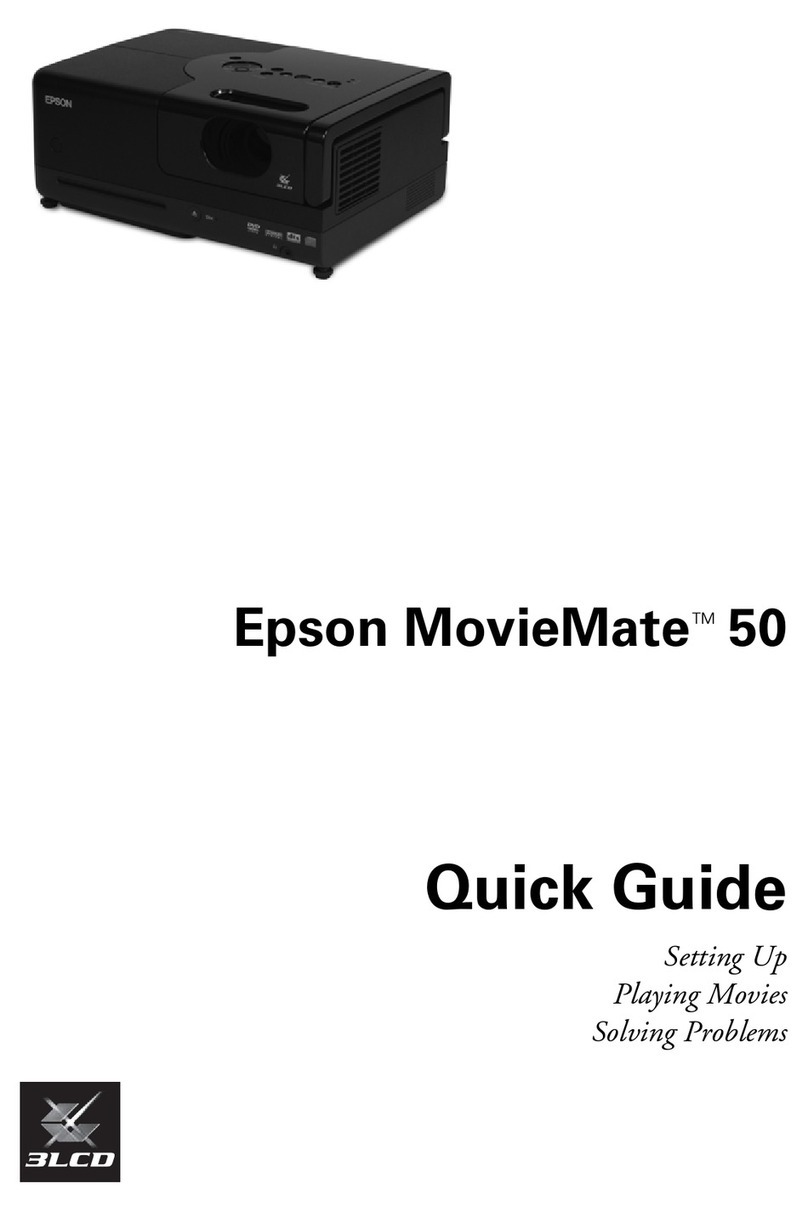3 Select Network Configuration and press Enter.
4 Select the Basic menu and press Enter.
5
Select the Projector Name setting and enter a name (up to 16 characters
long) to identify your projector over the network.
Use the displayed keyboard to enter characters. Press the arrow buttons
on the remote control to highlight the characters and press Enter to
select them.
Note: See the User’s Guide on the projector CD for information on adding
passwords.
6 Select the Wired LAN menu and press Enter.
7 Choose IP Settings and press Enter.
8
If your network assigns addresses automatically, select IP Settings and
turn on the DHCP setting. If not, turn off the DHCP setting and enter
the projector’s IP Address, Subnet Mask, and Gateway Address,
as needed.
9
To prevent the IP address from appearing on the network standby screen,
set the SSID Display and /or IP Address Display settings to Off.
10
When you are finished, select Complete and press Enter, then press
Enter again to save your settings.
11 Press the Menu button to exit the menu system.
12 See “Install network software” for additional instructions.
Install network software
Install the EasyMP®Network Projection software on each computer that will
project over the network. Use the CD labeled Epson Projector Software for
Meeting & Presentation to install the program.
For instructions on installing and using your network software, see the EasyMP
Network Projection Operation Guide on your projector CD. This guide is
installed along with your projector User’s Guide.
To monitor and control your projector over the network, download and install
the EasyMP Monitor software and manual from the Epson support web site.
You can install links to the download pages from your projector CD, or go to
www.epson.com/support (U.S.) or www.epson.ca/support (Canada) and
select your projector.
5Replace the wireless LAN module stopper and secure it using the screw
you removed.
6Close the air filter cover.
7Plug in and turn on the projector.
8To configure your projector for your wireless network, do one of
the following:
•
If you’re using the optional Quick Wireless Connection USB key
(Windows only), insert it into the projector’s USB TypeA port, wait
for the displayed message, remove the key, and connect it to a USB
port on your computer. Follow the on-screen instructions to install
the driver, then run your presentation. For details, see the User’s
Guide on your projector CD.
•If you’re not using the key, continue with these steps.
9Press the Menu button on the remote control, select the Network
menu, and press Enter.
10 Choose Network Configuration and press Enter.
11 Select the Basic menu and press Enter.
12 Select the Projector Name setting and enter a name (up to 16
characters long) to identify your projector over the network.
Use the displayed keyboard to enter characters. Press the arrow buttons
on the remote control to highlight the characters and press Enter to
select them.
Note: See the User’s Guide on the projector CD for information on
adding passwords.
Epson and EasyMP are registered trademarks, and Epson Exceed Your Vision is a registered logomark of Seiko
Epson Corporation. PowerLite and PrivateLine are registered trademarks of Epson America, Inc.
General Notice: Other product names used herein are for identification purposes only and may be trademarks
of their respective owners. Epson disclaims any and all rights in those marks.
This information is subject to change without notice.
© 2010 Epson America, Inc. 11/10
Printed in XXXXXX CPD-28237
13 Select the Wireless LAN menu and press Enter.
14 Select the Connection Mode setting and choose one of these options:
•
Quick to connect the projector to one computer on the network
•Advanced to connect the projector to multiple computers on
the network
15 If you selected Quick connection mode, select the Channel setting for
your wireless network and turn on the SSID Auto Setting setting.
16 Select the type of wireless network you are using as the Wireless LAN
Sys. setting.
17 If you selected Advanced connection mode, enter your network SSID (up
to 32 characters) as the SSID setting.
18 If your network assigns addresses automatically, select IP Settings and
turn on the DHCP setting. If not, turn off the DHCP setting and enter
the projector’s IP Address, Subnet Mask, and Gateway Address,
as needed.
19 To prevent the SSID and IP address from appearing on the network
standby screen, set the SSID Display and/or IP Address Display settings
to Off.
20 When you are finished, select Complete and press Enter, then press
Enter again to save your settings.
21 Press the Menu button to exit the menu system.
22 See “Install network software” for additional instructions.
Project over a wired
network
Follow the steps here to configure your projector for your wired network using
the projector’s menu system.
1 Plug in and turn on the projector.
2
Press the Menu button on the remote control, select the Network menu,
and press Enter.
Troubleshooting
If you see a blank screen or the No signal message after turning on your
computer or video device, check the following:
•Make sure the power light on the projector is green and not flashing,
and the A/V Mute slide is open.
•Press the Source Search button on the projector or the remote control
to select the computer as the image source.
•If you’re using a Windows notebook, press the function key on your
keyboard that lets you display on an external monitor. It may be labeled
CRT/LCD or have an icon such as . You may have to hold down the
Fn key while pressing it (such as Fn + F7).
•On a Macintosh®, select the Mirror Displays setting in the System
Preferences Displays utility.
Where to get help
Manuals
For more information about using the projector, install the manuals from your
projector CD. View the guides by clicking the icons for them on your computer
desktop.
Telephone Support Services
To use the Epson PrivateLine®Support service, call (800) 637-7661 and enter
the PIN on the Epson PrivateLine Support card included with your projector.
This service is available 6 AM to 6 PM, Pacific Time, Monday through Friday, for
the duration of your warranty period. You may also speak with a projector
support specialist by dialing:
US: (562) 276-4394, 6 AM to 8 PM, Pacific Time, Monday through Friday, and
7 AM to 4 PM, Pacific Time, Saturday
Canada: (905) 709-3839, 6 AM to 8 PM, Pacific Time, Monday through Friday
Days and hours of support are subject to change without notice. Toll or long
distance charges may apply.
Internet Support
Visit www.epson.com/support (U.S.) or www.epson.ca/support
(Canada) for solutions to common problems. You can download utilities and
documentation, get FAQs and troubleshooting advice, or e-mail Epson.
Registration
Register today to get product updates, special promotions, and customer-only
offers. You can use the CD included with your projector or register online at
www.epson.com/webreg.
Optional accessories
For a list of optional accessories, see the User’s Guide on your projector CD.
You can purchase screens, carrying cases, or other accessories from an Epson
authorized reseller. To find the nearest reseller, call 800-GO-EPSON
(800-463-7766). Or you can purchase online at www.epsonstore.com (U.S.
sales) or www.epson.ca (Canadian sales).
4120194 Rev.0
1-B C
4120194 Rev.0
1-B M
4120194 Rev.0
1-B Y
4120194 Rev.0
1-B K