Epson TMT T20 User manual

Installation instructions for the EPSON TMT T20 Printer with Corner Store
POS
Corner Store POS supports Epson TMT T20 printers and cash drawers. This
document will detail the process of installing the correct drivers for the printer
and cash drawer and then setting up the printer and cash drawer in Corner
Store POS. Visit our Our Store Site.
1
1-866-468-5767 or 201-928-0222
International Point of Sale

Installing Appropriate Drivers
NOTE: Please leave printer disconnected for driver installation!
1.
Startbyrunningthesetup.exeinstallerfile,whichcanbedownloadedat:
http://www.cornerstorepos.com/downloads/hardware/OPOSADK270E.exe
2.
Atthisinitialscreen,selectRun.
3.
Now,thefilehastobeunzipped.Pleaseselectanyfoldertodownloadthefile,andthenclickon
Unzip.
2
1-866-468-5767 or 201-928-0222
International Point of Sale

4.
Oncethefileisunzipped,nowclickonOK.
5.
Nowgo to the folder where the file has been unzipped. Andlook for the setup.exefile and
executeitbyclickingonit.
6.
Next,clickonOK.
3
1-866-468-5767 or 201-928-0222
International Point of Sale

7.
NowclickonNext.
8.
Selecttheoption,‘Iacceptthetermsof thelicenseagreement’,andthenclickonNext.
9.
Now,clickonNext.
4
1-866-468-5767 or 201-928-0222
International Point of Sale

10.
Select Next.
11.
Again, select Next.
5
1-866-468-5767 or 201-928-0222
International Point of Sale

12.
SelectUSBportandthenclickonNext.
13.
Setupisconfiguringandinstallingthesoftware.
6
1-866-468-5767 or 201-928-0222
International Point of Sale

14.
Theinstallationiscomplete.ClickonFinish.
15.
Now, EPSON OPOS Utility window opens.
16.
Now,rightclickonthePOSPrinterandselectAddNewDevice.
7
1-866-468-5767 or 201-928-0222
International Point of Sale

17.
Anewwindow,AddNewDeviceopens.
18.
Now,selectfromSelectDeviceName,TM-T20andthenclickonNext.
8
1-866-468-5767 or 201-928-0222
International Point of Sale

19.
ClickontheCheckHealthInteractivetocheckiftheprinterisworking.
20.
Click on Start button. Printer must work.
9
1-866-468-5767 or 201-928-0222
International Point of Sale
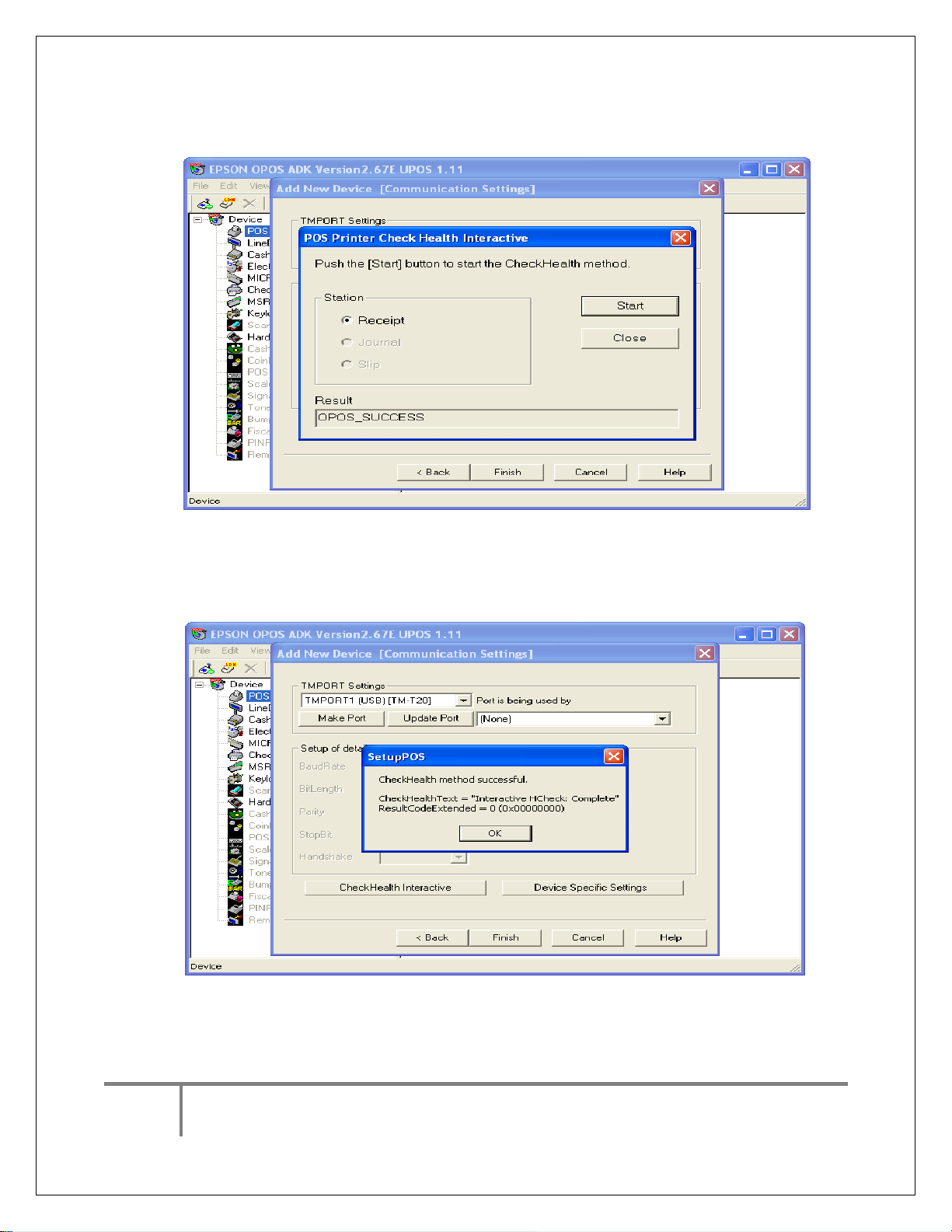
21.
Oncethisdone,youget amessageintheResultas OPOS_SUCCESS.Now,clickonClosebutton.
22.
MessageisshownthatCheckHealthwassuccessful.Now,clickonOK.
10
1-866-468-5767 or 201-928-0222
International Point of Sale




