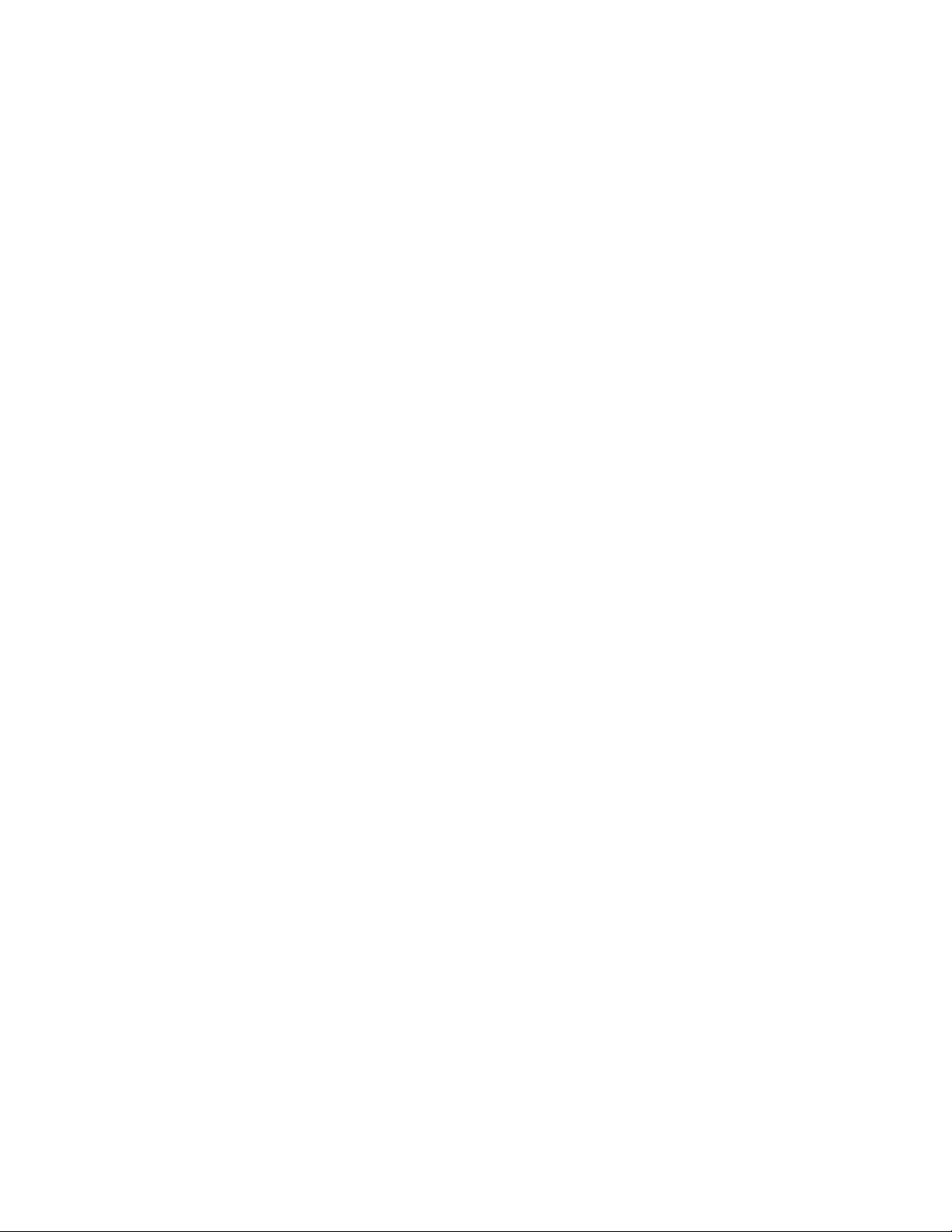Page 9 of 33
2.6.1 Enable and Disable of the Delivery System Ticket Removal
The SP-5000 has the ability to retract the printed, cut and formerly delivered ticket if it has not been removed from
the Delivery System. This feature can be used in KIOSK applications when a customer has requested printed
information from the KIOSK, but has then decided to leave the printed information in the printer. Prior to the
availability of this option, the next printed information ticket would be cleared out of the front of the printer that
usually fell on the floor. Now, the next printed information will enable the previously printed ticket to be drawn back
into the printer and dropped into the open slot behind the Delivery System. KIOSK manufactures must provide
ample space and a receptacle for the retracted tickets to fall inside their KIOSK.
Since not all of Telpar’s customers are interested in using this feature, an Escape Sequence has been added to
allow the enable or disable of this feature.
To Disable the removal feature, send the sequence:
ESC + D + 0
To Enable the removal feature, send the sequence:
ESC + D + 1
The following BASIC programs enable and disable the feature via programming:
Basic Program Description
10 WIDTH LPRINT 255
20 LPRINT CHR$(27)+”D”+CHR$(1) :REM Enable Purge Ticket
30 End Enables the removal feature
10 WIDTH LPRINT 255
20 LPRINT CHR$(27)+”D”+CHR$(0) :REM Disable Purge Ticket
30 End Disables the removal feature
Additionally, the SP-5000 printer incorporates a DIP switch (SW1-8 located on the main control board) which will
enable or disable this feature. Please note that software can over-ride the hardware (DIP switch) setting.
To enable the optional feature with the DIP switch, the switch must be in the open position. To disable the feature,
move the switch to the closed position. The printer must be turned off (powered down) when making the switch
selections. The default operation (enable or disable) will be activated upon power up of the unit.
One key mechanical feature of the SP-5000 is that it will cut and deliver the hard copy only after the printer has
completed printing. This task is accomplished by re-directing the printed hardcopy below the unit. By re-directing
the output of the printer to the queue area while printing, jams due to premature hardcopy removal are eliminated.
The printer will allow a total of 102" (13 seconds) of printing to be re-directed. If this amount is exceeded, the
printer will go into error mode to alert the user of a potential problem.
The SP-5000 incorporates a hardcopy edge sensor located in the intelligent delivery output guide. This sensor
functions as an edge detector and a hardcopy clear sensor. When directed to print, the sensor is used to stop the
intelligent drive rollers to allow the redirection of the printed form. Once the unit has completed printing and has
received the ESC+”c” sequence, the drive rollers will engage and present the hardcopy to the user. The printer is
designed to output then hold approximately 0.5" of the hardcopy to allow manual removal by the user. The
hardcopy clear function is enabled if the drive rollers are jammed during the output sequence. If the drive rollers
are stalled for more than 20 seconds, the unit will reverse the drive rollers to clear the hardcopy from the output
path. If the unit does not clear the form, or the drive rollers jam, the unit will go into error mode to alert the user of a
potential problem.
2.6.2 Clearing a Paper Jam Condition
If a jam does occur in the output section of the intelligent paper delivery system, the output guide and cutter
assembly may be rotated upward to gain access to the mechanism output / cutter input area. To rotate the output
assembly, turn the unit off and remove primary power. Apply light pressure in an upward motion to the front
underside of the output assembly guide. While applying this pressure, push the left then right cutter retention
buttons outward (approximately 1/32") to release the assembly from the print mechanism.
Once free, the assembly may be rotated upward 90° that should provide access to the jam area. Additionally, open
the printer platen with the paper release lever on the left side of the printer. The jammed paper may be removed at
this time. Once the paper has been removed, close the printer platen and lower and output assembly to their home
positions. Normal printing may be resumed at this time.
Figure 8 SP-5000 with Output Assembly in Closed Position