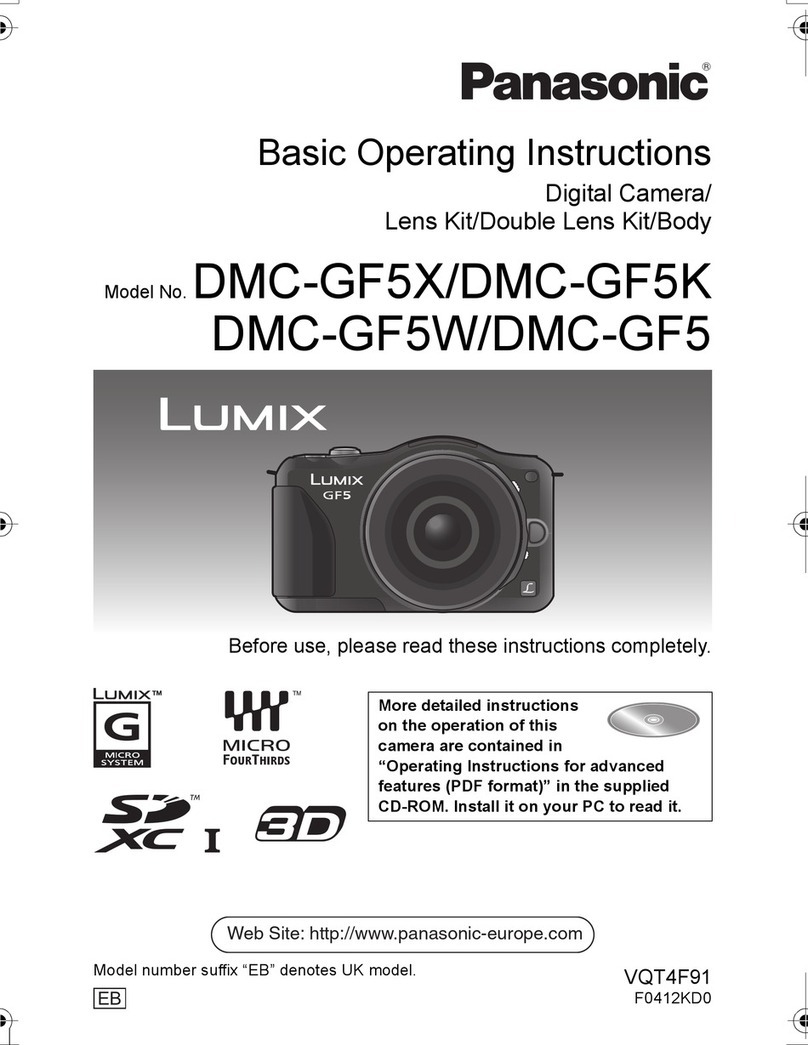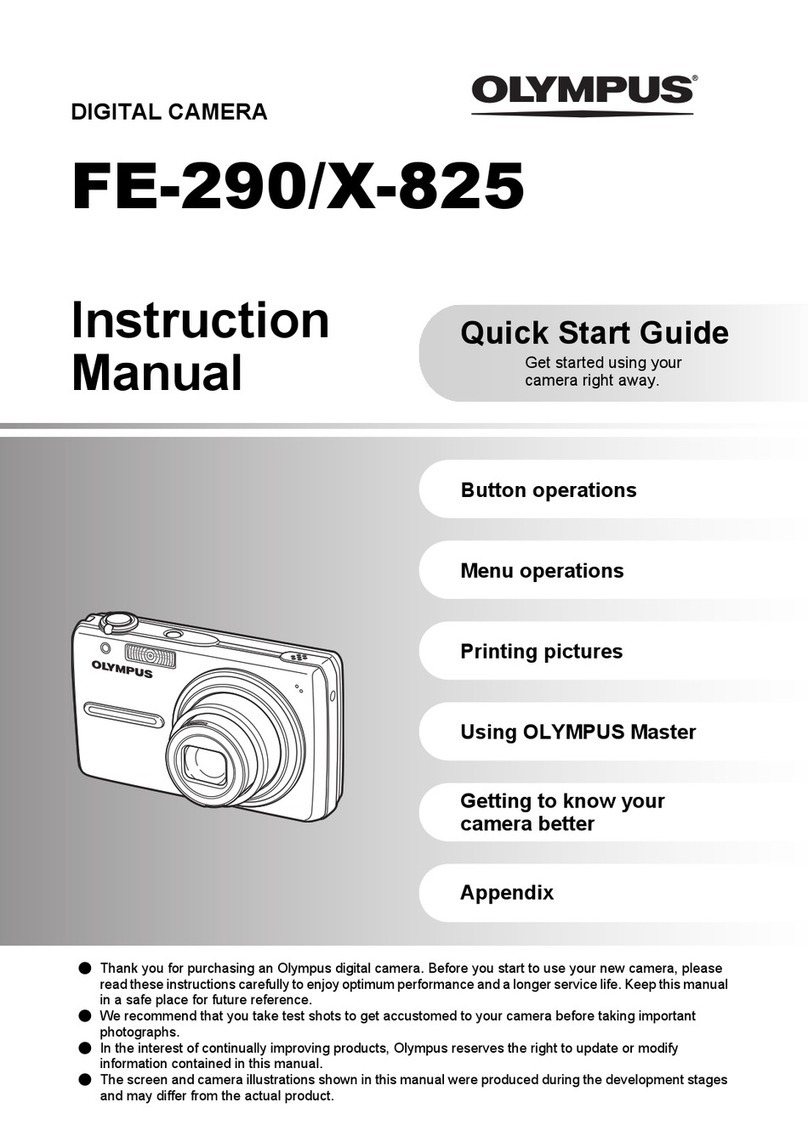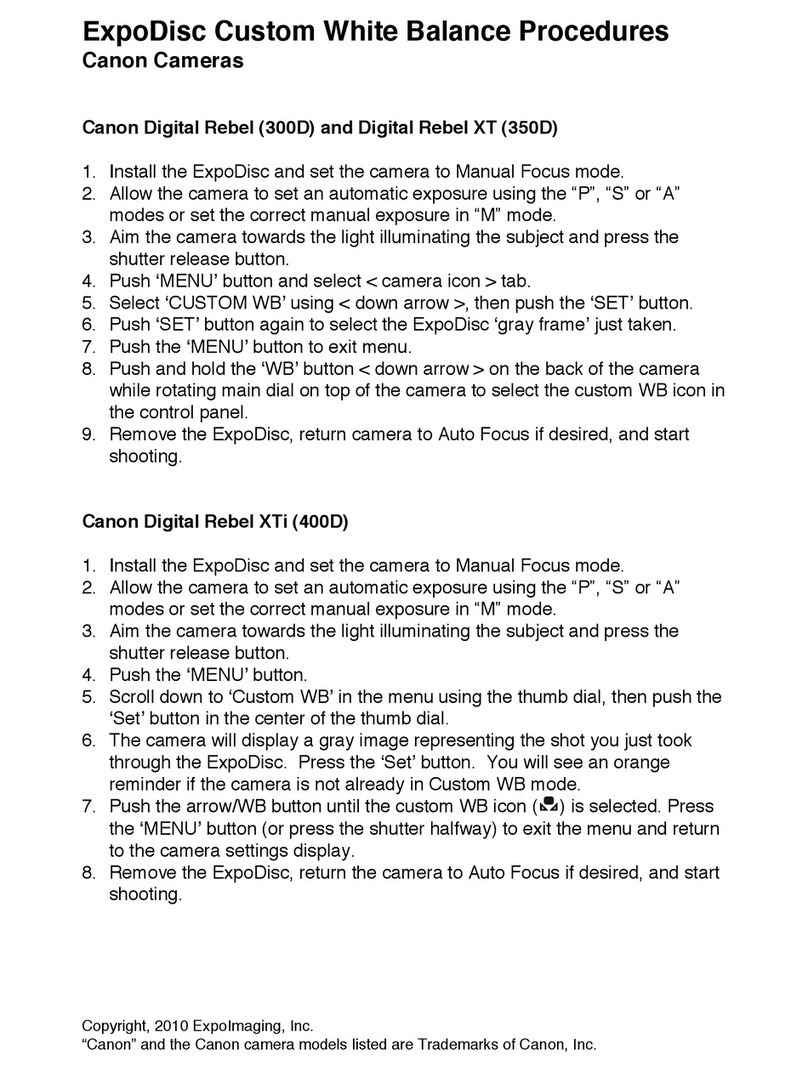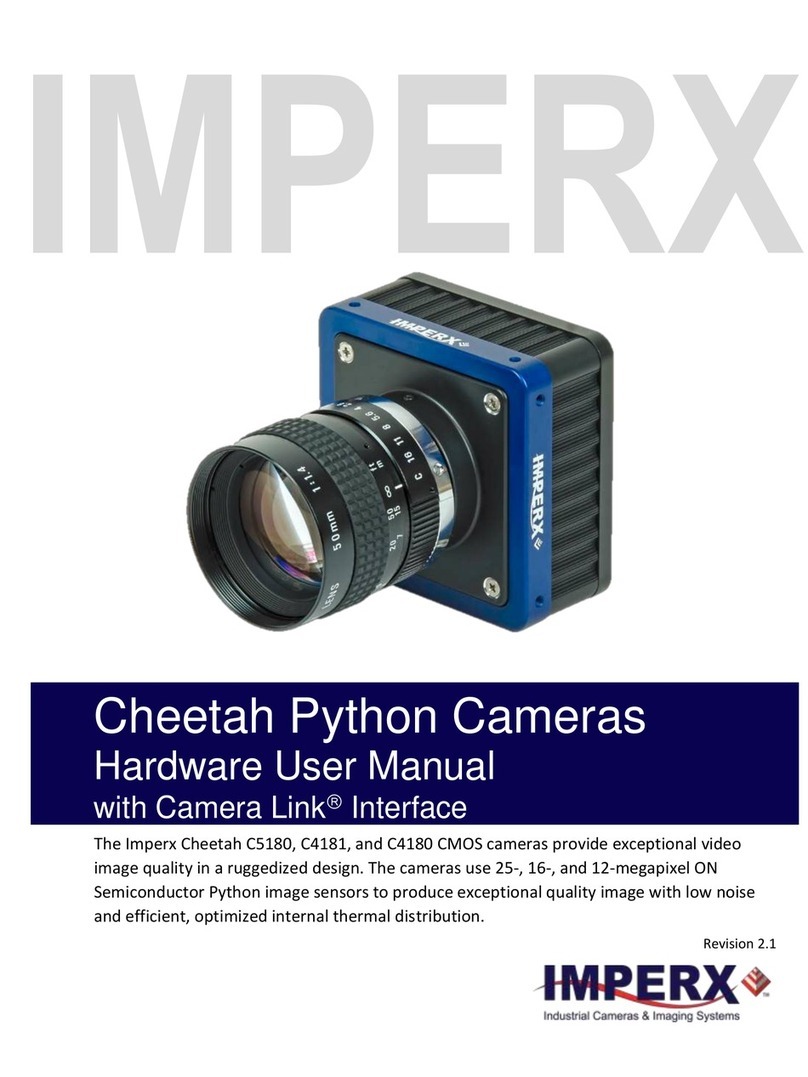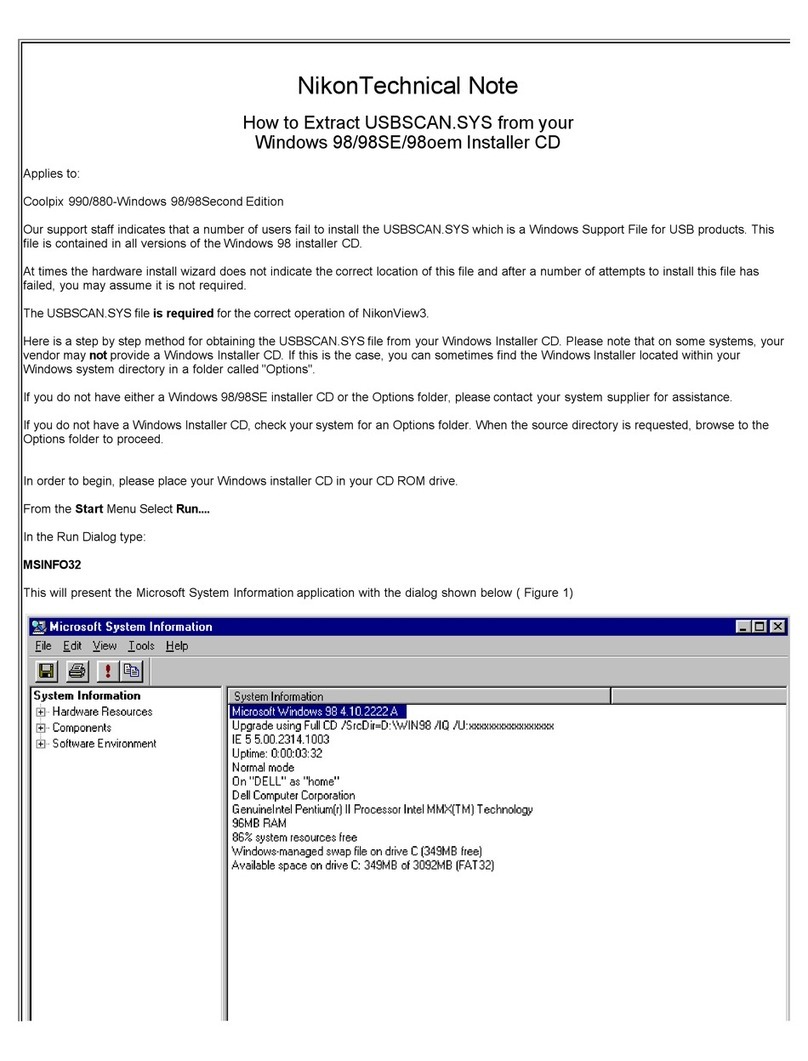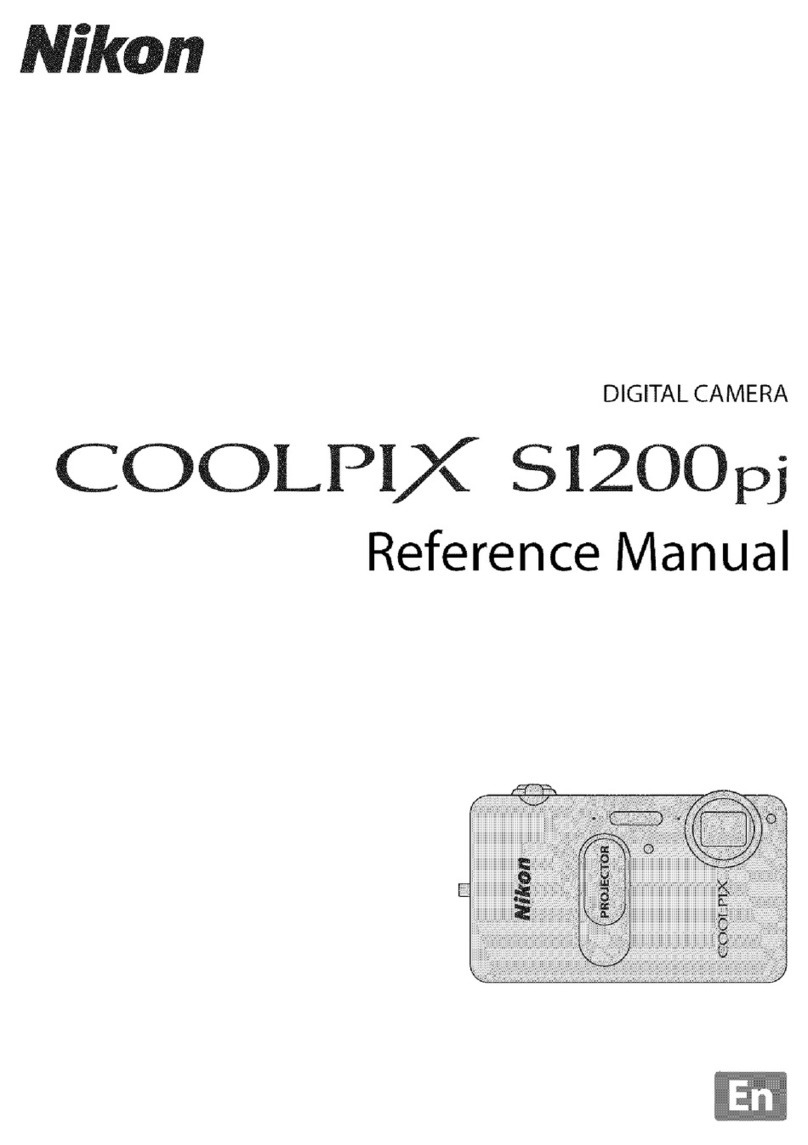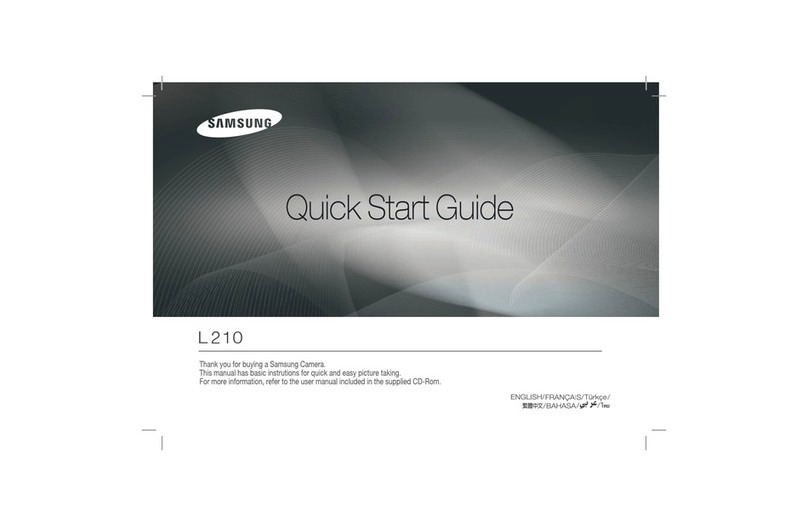Erdman Video Systems MakoTL Quick user guide

MakoTL
Hardware Reference Manual and
Installation Guide
Version 1.3

Table of Contents
Table of Contents - ……………………………………………….....pg1
Hardware Overview - ……………………………………………….pg2
System Summary - ………………………………………………..pg2
System Block Diagram - pg2
Power Requirements - pg3
Long Term Reliability and Maintenance Strategy - pg3
Hardware Components - pg3
Internal Connections - pg4
Switches - pg5
Fuses and Circuit Protection - pg5
Installation - pg6
Suggested tools - pg6
Unpacking the hardware - pg6
Safety - pg6
Jobsite preparation - pg6
Prepare the location of the camera installation - pg6
Installing the camera mount - pg7
Mounting the camera housing - pg7
Powering the Camera System - pg7
Finalizing the Installation - pg11
© 2019 Erdman Video Systems, Inc. Toll Free: 888-495-6057 Pg. 1

Hardware Overview
System Summary
The MakoTL System is an internet connected appliance which uses a Windows Embedded computer and embedded
support circuitry to create a reliable image capturing system that can run unattended for months to years, while
continuously taking images, archiving them and uploading them to the Internet. The main components of a complete
system consist of the computer, watchdog circuitry, a digital camera with an environmental housing, support circuitry, power
supplies and cabling.
System Block Diagram
© 2019 Erdman Video Systems, Inc. Toll Free: 888-495-6057 Pg. 2

Power Requirements
The MakoTL System has a wide range voltage input. It is designed to accept 10v to 30v DC. Switching power supplies
throughout the system ensure low power consumption of about 10 watts under full load (without heating elements). A wide
range AC input power supply is included in the system. It accepts 100-240v AC and outputs 12v DC at 3A. Solar power
stations are offered as an upgrade to facilitate placement where AC power is not available.
Long Term Reliability and Maintenance Strategy
There are a number of subsystems and features incorporated into the MakoTL to ensure reliable operation and remote
maintenance. The MakoTL system incorporates an embedded microcontroller, henceforth called the Watchdog. The
Watchdog performs various functions including power management, watchdog and A/D conversion. It’s most important
function though is ensuring that the system software continues to function. In the case of a software or operating system
crash, the watchdog will automatically power cycle the system.
Remote access is included with the purchase of the system. Programming and maintenance can be performed remotely
without having to visit the site.
The operating system shipped on the MakoTL system is a customized Windows Embedded 8 build that features a ROM
operating mode. This mode ensures that no changes can be made to the system partition during normal operation. Images
are stored on separate USB storage in a mirrored configuration.
Error reporting and system status can be sent via email.
The system hardware should routinely be checked for cleanliness every 3-6 months depending on the location. Bird
droppings, dust, frequent rain, icy conditions, and salty environments will hasten this requirement. Extension mops can be
purchased at your local hardware store to give you the ability to wipe down the external housings of any debris. Check
screw cage clamp (green pluggable terminal) wiring at least once a year to ensure a tight connection. Check mounting
bracket at least once a year for loose screws, attach points, or safety straps. Adjust as needed. If operating with UPS battery
backup, be sure to follow the manufacturer's recommended battery replacement schedule.
Hardware Components
Embedded x86-64 Computer: This component is what’s called an embedded pc. It utilizes a low power x86-64 dual core 64
bit microprocessor, which runs at 1.33GHz. It is a very low power computer requiring approximately 6w. Systems will come
with 4GB of RAM and two 128GB USB flash drives. The computer has 4 USB ports (2 occupied by flash storage and a third
occupied by the EOS camera, a VGA port and an Ethernet (RJ45 jack).
Watchdog: This is an 8-bit microcontroller. It has 8K programmable flash and executes our custom firmware that performs a
number of low level functions including power management, rebooting, A/D conversions, watchdog, voltage/temperature
monitoring, and wake up alarm for the embedded pc.
Main Board: Our in-house designed and manufactured PCB. It’s approximately 4” x 3” and sits as the base board in the card
stack.
Functional Switches and LED's: There is 1 functional switch on the Main Board. The “on/off” switch is used to tell the
Watchdog that the unit is to be powered on. This is a soft switch and carries no current. There are also 3 LED’s located on
the edge of the circuit card. Watchdog status, PC power, and HDD activity.
Ports and Connectors: All the user accessible ports to connect to the embedded pc are located on the edge of the board.
This includes USB, monitor (VGA HDDB-15), and network (RJ/45). All external connections to the main board are through
pluggable terminal strips. All the connections are labeled for convenience.
© 2019 Erdman Video Systems, Inc. Toll Free: 888-495-6057 Pg. 3

Heaters: The system can be outfitted with heaters to prevent fogging/icing of the camera housing glass. The heaters come
thermostatically controlled so as to turn on at 80° F and turn off at 110° F. This keeps the camera housing temperature at or
above 80° F during most of the operation. This temperature range is well above the highest average dew point in the
contiguous US, and safe for the equipment.
Enclosures: All our enclosures are outdoor rated. The camera enclosure is made from polycarbonate and certified to IP68
protection. The enclosure is UL listed.
Internal Connections
There are a number of internal connections that the user will encounter while setting up the MakoTL system. The user
should familiarize themselves with the connections prior to system deployment. This will help keep stress and confusion in
the field to a minimum. Below is a reference image for the “main board” component of the system. This shows where the
switches fuses and LED’s are located. It also shows the wire terminal locations.
© 2019 Erdman Video Systems, Inc. Toll Free: 888-495-6057 Pg. 4

Embedded PC connections: The embedded PC has all the connections of a normal PC. These connections will allow you to
connect a monitor, keyboard, mouse, and ethernet cable to the system for diagnostics and configuration. All the user
connections are along the edge of the circuit board as shown above for easy access.
Switches
Power Switch: There is only one power switch on the EVS mainboard. This switch is a soft switch (no current passes
through the switch.) Left position is “off”, right position is “on”.
Fuses and Circuit Protection
There are three fuses on the EVS mainboard: one main fuse, one camera fuse, and one embedded PC fuse. These fuses
are subminiature radial fuses and can be replaced in the event that they are tripped. Fuses will trip in the event of
over-voltage or over-current conditions. These conditions are as follows:
Fuse
Overcurrent max
Overvoltage max
Main fuse - F3
5A
34VDC
Embedded PC fuse - F2
3A
7.0VDC
Camera fuse - F1
3A
14.7VDC
Fig 1.8 Transient voltage protection ratings
Contact EVS to receive replacement fuses.
© 2019 Erdman Video Systems, Inc. Toll Free: 888-495-6057 Pg. 5

Installation
Suggested tools
❏#2 Phillips Screwdriver
❏Large flat blade screw driver
❏Small flat blade screw driver
❏7/16” open face/box wrench
❏1/2” open face/box wrench
❏3/4” open face/box wrench
❏Adjustable crescent wrench
❏Battery operated screwdriver with 5/16” nut driver
❏Level
❏Pliers
❏Ty-wraps
❏Wire cutters
❏Wire strippers
Unpacking the hardware
Unpack all the boxes and lay the equipment out so that you can get an idea of the setup. If you find anything missing or
have a question about a specific item please give us a call. Things can sometimes get damaged in shipping. It is better to
get a damaged part replaced now before you get to the jobsite.
Safety
Please take appropriate safety measures while working on the system. Take precautions such as wearing work safety
glasses, work helmets, harnesses etc. to avoid any injuries. Follow all posted safety notices and guidelines for the location
you are installing the camera. Many construction sites have specific requirements. If you are unsure of the guidelines of the
job site you are on, ask for the superintendent or foreman. Usually they will be able to provide you with the appropriate
safety equipment and instruction.
Jobsite preparation
Scope out the location for the camera so that the angle of view can cover the entire subject matter. If you are unsure of the
lens angle of your particular model you can find out by contacting us. Typical angles are 65°, 97° or 108°. If broadband
internet and power are available on-site, consideration should be taken to locate the camera within reach of these
resources. AC power and local broadband internet connection can save a considerable amount of money and time to
perform an installation. If these are not available or out of reach the location must be scouted for cellular signal strength and
clear southern exposure for a solar panel. Make sure you have permission to install the camera at the chosen location. If on
a construction site, notify the superintendent of all intentions in regards to location and planned date of installation.
Prepare the location of the camera installation:
Pole installation: If mounting on a new pole, be sure to install a pole with a minimum diameter of 6” or a minimum 6” X 6”
post. Make sure the pole is installed to local building codes and permits. Please allow for enough ballast to ensure the
pole/post is stable. Make certain the pole is as vertically level as possible and stable as possible. If mounting to an existing
pole, be wary of other equipment attached to the pole that may interfere with the camera equipment. Inspect the pole for
rotting or other deterioration. Small diameter vertical poles with a minimum diameter of 2” will also work.
Camera mount parts required: Adjustable pole mount (EM2000).
© 2019 Erdman Video Systems, Inc. Toll Free: 888-495-6057 Pg. 6

Vertical wall installation: A suitable wall should be found that can hold up to 20lb of equipment. Use anchors for the mount
that are suitable to the construction material(ex. sleeve anchors or heavy duty tapcons can be used for a concrete wall).
Camera mount parts required: Mounting Arm and Adjustable Head.
Top of wall or parapet installation: Use anchors for the mount that are suitable to the construction material(ex. sleeve
anchors or heavy duty tapcons can be used for a concrete wall). Extra care should be taken when anchoring through
flashing. Be sure you know what is underneath. Also make sure silicone is used in all the penetrations in order to maintain
the roof’s waterproofing.
Camera mount parts required: Adjustable Head(AH1000), Pedestal bracket (PM2010).
Installing the camera mount
Attach the camera mount following the instructions provided in the Pelco Mount quick installation guides. Here are some
tips:
1. It is useful to have a battery operated screwdriver/drill and a 5/16” nut driver to strap the hose clamps around the
pole.
2. Be sure to point the arm towards the desired view. This allows for tilt adjustment of tapering poles.
3. The point of attachment of the arm and the pole adaptor can be leveled 5 degrees. To get the most level view, level
the top of the arm as best as possible.
4. When using a pedestal, please use the included rubber washer between the adjustable head and mounting arm to
prevent the mount from shifting in the future.
Mounting the camera housing
Mount the camera onto the adjustable head using the included steel bolts supplied. The ¼-20 bolts necessary have been
screwed into the bottom of the camera enclosure or are attached to the mount so that they don’t get lost. Strain relief the
wires coming from the camera housing using cable ties. Providing enough wire for a service loop, approx. 1-2ft, is good
practice.
Powering the Camera System
Option #1: Attach the camera system to an AC power source. The system will come with an 7-8ft 3 prong(US style) outlet
cord. This is able to be plugged into 100v-240v AC power. Ensure that the outlet box is in a weatherproof location or that it’s
a GFCI protected outlet. If installing in a long term or permanent location, consider wiring directly to a 10A. This requires the
removal or alteration of the power cord supplied. Ensure that the outlet is properly grounded.
© 2019 Erdman Video Systems, Inc. Toll Free: 888-495-6057 Pg. 7

Option #2 Solar Kit assembly and installation
1. Lay solar panel face down and attach to panel rails with ¼-20” bolts and washers using 7/16” wrench
© 2019 Erdman Video Systems, Inc. Toll Free: 888-495-6057 Pg. 8

2. Mount the upper and lower saddle bracket in one of the following ways:
a. U-Bolt - You must specify the pole diameter to Erdman in
order to have this shipped with your order.
b. 12” x ½” stainless steel pipe clamps
c. The saddle brackets should be spaced apart according to
the following chart:
Horiz. Tilt
Mtg. Hole
X Dist. (inch)
60°
B
34.5
55
B
31
50
B
26.5
45
B
18
40
A
22
35
A
18.5
30
A
14.5
25
A
8.75
This will help you achieve the desired angle for your
installation latitude. Try to match the installation angle to
the latitude. You also must face the panel due south if you
are in the northern hemisphere.
3. Mount L-Bracket to the saddles using 5/16” stainless steel bolts and nuts provided
a. The distance between the L-Brackets is determined by the panel rails as assembled in step 1
b. Leave the bolts loose so they can be adjusted to attach the solar panel assembly
4. Mount Tilt Legs to L-Brackets using 5/16” stainless steel bolts and nuts provided
a. Leave the bolts loose so they can be adjusted to attach the solar panel assembly
5. Attach the fully assembled solar module to the
L-Brackets so the panel is the farthest away
from the pole. Tighten the L-Brackets in place.
6. Attach the tilt legs to the now hinging solar
module. The Tilt Legs can either be attached to
the “A” hole or the “B” hole depending on your
desired tilt angle(see table above).
7. Tighten all bolts and nuts and apply the
included thread locking compound to ensure
the safety of the installation.
8. Strain relief the wires to the pole or mounting
arm using ty-wraps.
© 2019 Erdman Video Systems, Inc. Toll Free: 888-495-6057 Pg. 9

9. Mount the battery box. The battery box comes with a pole/wall mounting kit. Installation of the box needs to be as
close as possible to the solar panel. The top of the battery box should be at least 6 feet off the ground.
a. The battery box will mount to a pole
using stainless steel straps or U-Bolts
(shown)
b. If using U-Bolts, the pole diameter
must be specified to Erdman before
shipping.
c. If using stainless steel straps, double
or triple up on the top mounting
bracket. It is also recommended to
utilize an additional braided steel rope
for safety if only stainless steel straps
are used. Also, please tuck the ends
of the stainless straps under the
mount or bend them to prevent eye
injury.
10. Once the battery box is secure to the pole,
place the battery inside the box so that the
terminals are closest to the door of the box.
This will make it easier to attach the battery
terminal lugs.
11. Ensure that the load wire(wire that leads to the
camera housing) and solar panel are not yet
connected.
12. Attach the battery terminal lugs to the battery being careful
to match the red wire to the positive terminal and the black
wire to the negative terminal. All batteries are marked with
“+” and “-” to denote the positive and negative terminals.
Once the battery is connected, you should have lights on
the charge controller.
13. After you are sure the battery is attached and the charge
controller is powered, connect the solar panel by attaching
the MC-4 connectors. These are pre-wired into the charge
controller and hanging off the back of the box. Simply
un-coil the wire and neatly ty-wrap it up the pole to the
solar panel. Attach the wires by mating the “male” and
“female” connectors.
14. Next, check the charge controller for functionality. It should indicate the overall status and battery condition with
LED status indicators. Here is a table with the different statuses:
© 2019 Erdman Video Systems, Inc. Toll Free: 888-495-6057 Pg. 10

a. Status LED: The status LED indicates the
overall state of the charge controller. If the LED is solid
GREEN during the day it is operating normally. If there is
a problem internally or externally that is not allowing the
charge controller to work normally, the LED status will
show RED. See the table to the left.
b. Battery LED: The battery LED indicates
the “State of Charge”. The battery will normally show as
solid GREEN or YELLOW in the morning when recovering
the charge and different levels of flashing GREEN in the
afternoon once the battery is topped off. If there is a
problem and the battery voltage is too low, the LED will
show flashing or solid RED. If the LED is solid RED, this
indicates that the battery has fallen below the acceptable
level to run the load. The power to the camera will be
disconnected until it can recover enough charge for
safely powering the system.
15. Last, wire the load cable into the charge controller.
a. Uncoil the wire that is attached to the camera enclosure and neatly run the wire to the battery box. Feed
the wire through the empty cable gland at the back of the box leaving enough cable for a service loop.
b. Strip the wire ends and wire them into the WHITE euro terminal block. The red wire will pair with the red
wire and black wire will pair with the black wire coming from the charge controller. Red is the positive
terminal and black is the negative terminal. Ensure the power output is on by checking for blinking LED’s
inside the camera enclosure.
Finalizing the Installation
The next step is programming the camera views and activating the webhosting. If you have webhosting services with
Erdman, contact your account representative or call our main phone number 888-495-6057 for activation of your service.
Please allow 20-30 min for programming and activation. If you have a smartphone available, your Erdman account
representative will direct you to the proper URL to view the webpage for your camera.
© 2019 Erdman Video Systems, Inc. Toll Free: 888-495-6057 Pg. 11
Table of contents
Popular Digital Camera manuals by other brands

Olympus
Olympus 226065 - Stylus 820 Digital Camera Manuel Avancé

Motorola solutions
Motorola solutions VT-100 quick start guide

Canon
Canon EOS 750D Basic instruction manual
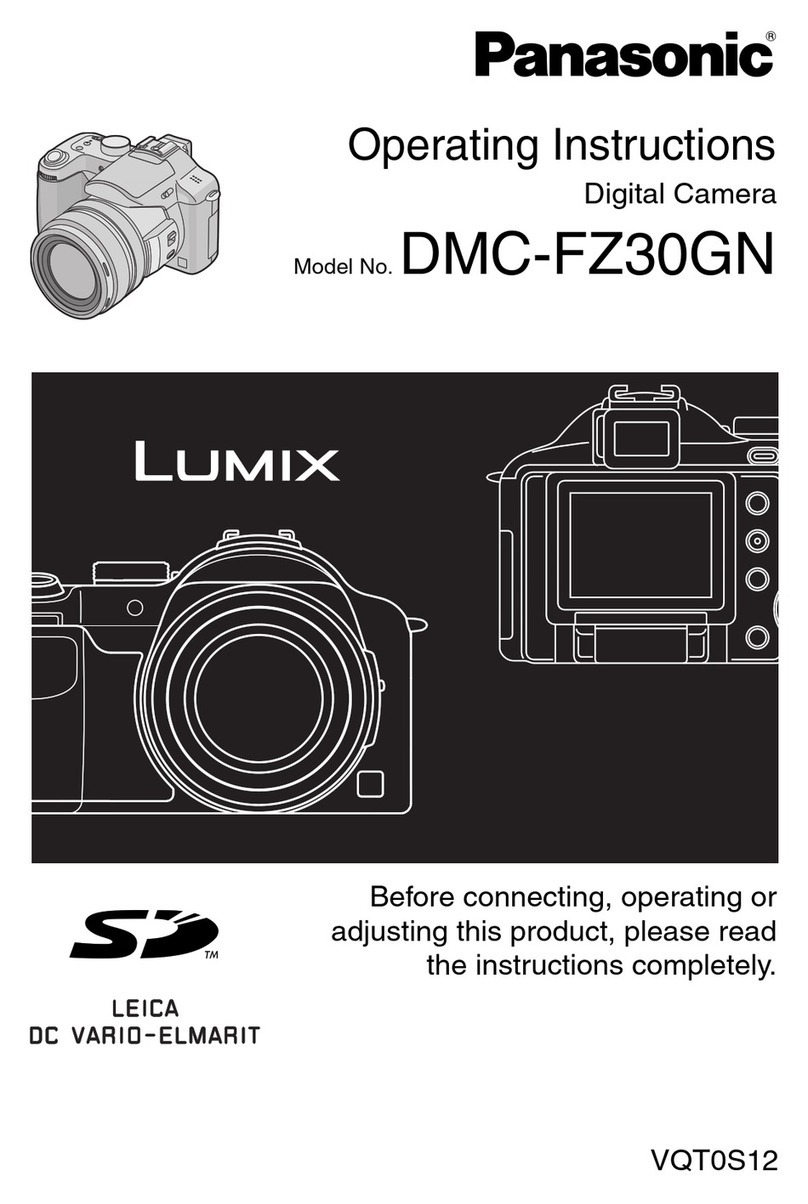
Panasonic
Panasonic Lumix DMC-FZ30GN operating instructions

CBC
CBC HSW-H30 Installation and operating instructions

Sony
Sony Cyber-shot DSC-H200 instruction & operation manual