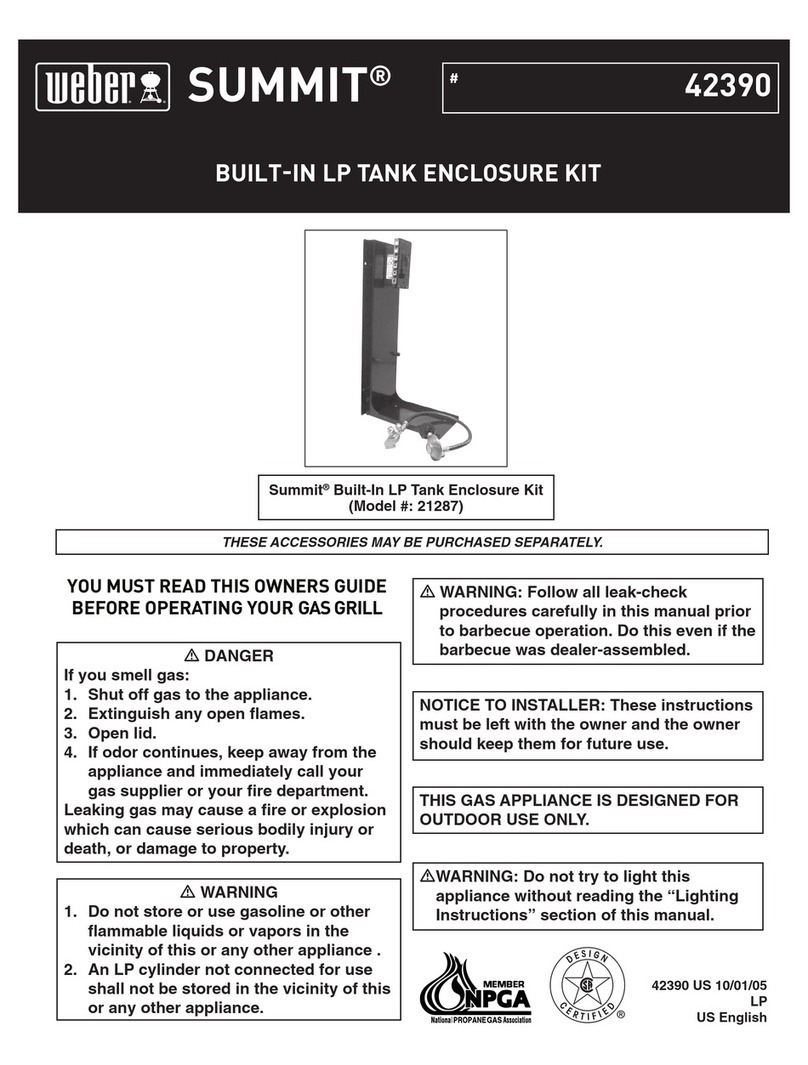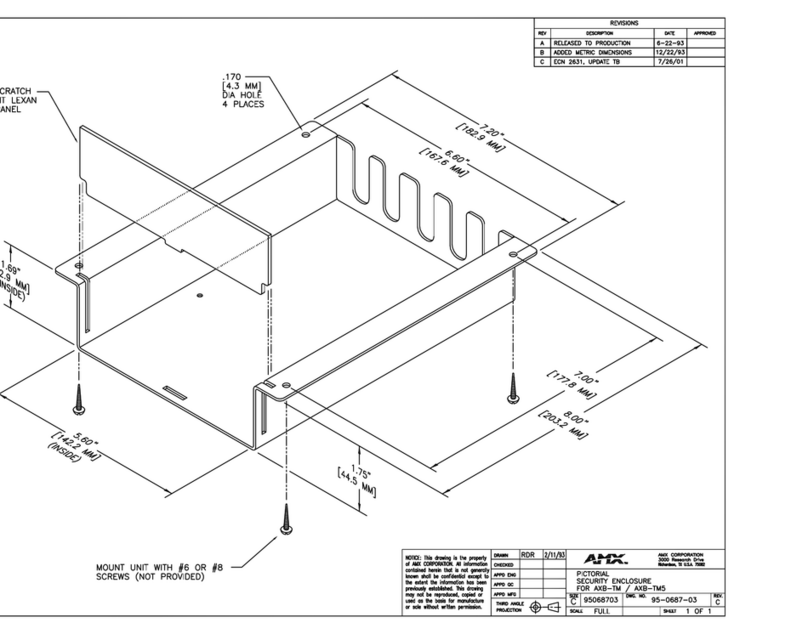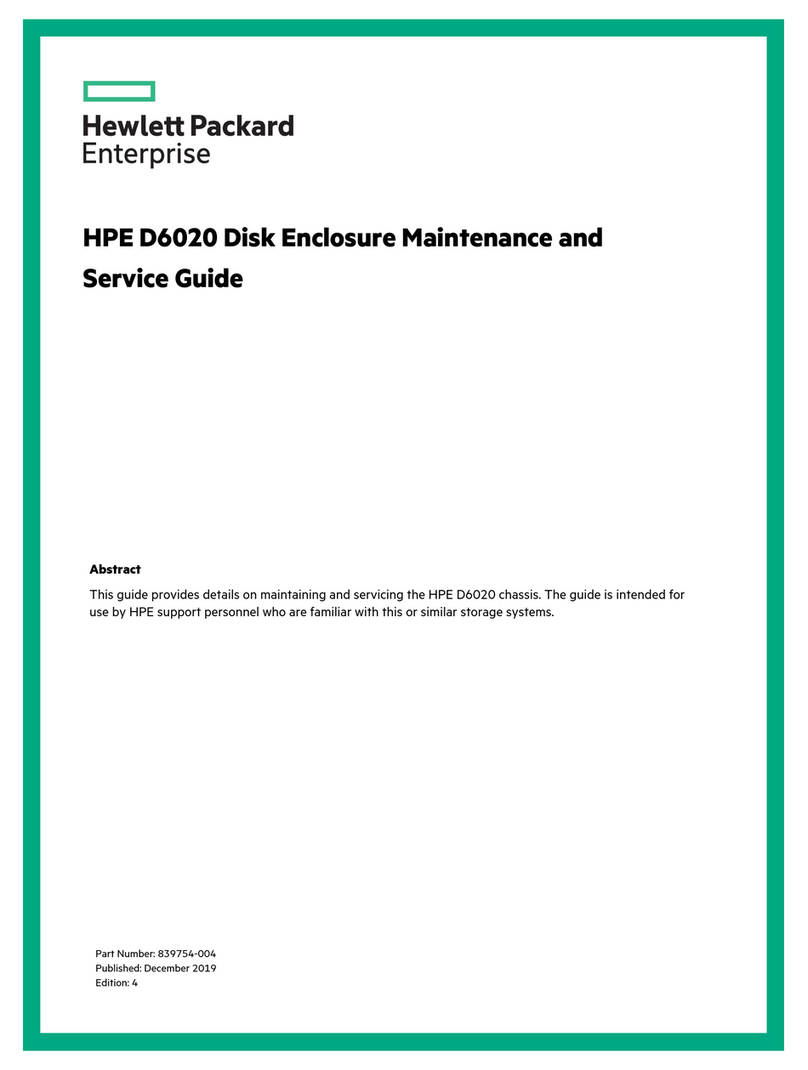erlab Captair Flow Smart User manual

Safer
Simpler
User manual
Captair Flow Smart
Mobile ductless filtering clean air enclosure

Captair Flow Smart
Mobile ductless ltering clean air enclosure
2
Contents
General...........................................................................................................................................................................................................................................................3
Safety notices........................................................................................................................................................................................................................................3
Product registration ........................................................................................................................................................................................................................3
Start-up..........................................................................................................................................................................................................................................................4
Calibrating the electronic anemometer
Default settings
Description of the control module
Description of the alarms
eGuard App..............................................................................................................................................................................................................................................6
Connectivity principle
Options of connection
Accessing the Administrator interface
Administrator interface description
Fan setpoints per filtration column type................................................................................................................................................................15
Replacing the filters ........................................................................................................................................................................................................................16
Recommendations for storing and using the filters................................................................................................................................20
Replacement frequency for filtration breakthrough sensor (Molecode option).....................................................21
Admissible weighs on worksurfaces .........................................................................................................................................................................21
Cleaning and maintenance....................................................................................................................................................................................................22

3
General
Choosing Captair Flow Smart ductless ltering clean-air enclosures is choosing an effective and responsible pro-
tection for your handlings.
Erlab’s 50 years of expertise in the ltration systems for laboratories ensures the highest protection for handlings requiring an
ultra clean environment. The new Captair Flow Smart ductless ltering clean air enclosure uses an innovative and straight-
forward mode of communication called Smart technology. This powerful interface uses light to intuitively and effortlessly
communicate with users and leave them free to focus all their attention on the main task: their application.
Captair Flow Smart ductless ltering clean-air enclosures are designed to provide an ultra-clean and dust free workstation.
It features a high efciency system with HEPA H14 (or ULPA U16) ltration technology to achieve an ISO class 5* work envi-
ronment according to the ISO 14644-1 standard.
The system’s connectivity allows for real-time safety alerts and individual device usage reports to be sent via the e-Guard
App.
*Considering a room pollution of up to ISO 9
Safety notices
Proper use, monitoring and maintenance of the device by users will assure its effectiveness. Your laboratory may also be-
net from ergonomic, economic and ecological advantages provided by the Captair Flow Smart throughout its life cycle.
• The equipment provided is not intended to be used in an explosive atmosphere.
• The lters delivered with this device must be removed from their packaging and positioned correctly.
• Erlab recommends that the electronic anemometer is calibrated at least once a year.
• New lters must be stored in their packaging, kept in a dry location. (see recommendations for storing and using the
lters)
Product registration
Take full advantage of the device’s connectivity to enhance your safety
Get up to 10 years warranty on your connected Erlab unit
Register your product online: the registration of the product will automatically give you one extra year of warranty (in addition
to the warranty mentioned in the Erlab’ general terms and conditions of sale).
Connect your unit: Once the device is connected to the Internet and congured to exchange usage data, the warranty is
extended for up to 10 years. Warranty will be successively renewed at each lters replacement and for the life time indicated
on the Valipass® and/or or at the end of lter usage time.
In order to benet from Erlab extension of warranty offer, the following conditions shall be respected:
Warranty applicability is subject to the respect of the Erlab’ general terms and conditions of sale and following requirements:
• The registration and/or the connection of the product shall be performed within the twelve months from the purchase
date;
• Filters replacement must be performed following Valiquest® service recommendations or at the end of lter usage
time; The lter’s serial number, used as an identication key, validates this condition, regardless of your device’s
supplier (and/or the replacement lter’s supplier for the following years);
• The device’s replacement lters must be manufactured by Erlab, as must all other spare parts.
Consumables such as lters and saturation sensors are not covered under warranty.

Captair Flow Smart
Mobile ductless ltering clean air enclosure
4
Start-up
Calibrating the electronic anemometer
Be sure the sash is completely installed before starting the calibration.
1. Press and hold the mute button located on the front of the control panel while simultaneously switching on the main
power button located behind the control panel (Off = O, On=I)
2. Release the mute button. A beep indicates that the unit has started the calibration mode. The white bar above the
front of the control panel will pulse for 5 minutes and 30 seconds. Stick with just the instructions for the anemometer.
3. Once the pulsing light stops, the anemometer is calibrated and the unit is ready to be turned on.
4. To operate, push the power button located on the front control panel.
Good practices :
• Avoid any air turbulence in the area during calibration
• Anemometer should be calibrated every year and every time a modication is done on the ltration column
Having carefully followed the steps described in the installation guide, your Captair Flow Smart ductless ltering clean air
enclosure is now ready to use.
Default settings
The power switch is located at the back of the control panel.
Note: we recommend never turning off the main device power switch after the machine as
been started for the rst time.
The button on the control panel turns on the fan and the lights.
The green indicator light and LED light system should come on.
We also recommend verifying the operating parameters before each new use.
To modify settings, please access the administrator interface.

5
Description of the controller
2
3
41
1. Switch on fan and lights in
workstation
2. Silence the alarm (Mute key)
3. Smart-Light: pulses when an
alarm occurs
4. Alarms pictograms - to indi-
cate which alarm is active
4
Smart Technology communicates simply about performances and lter ef-
ciency of your product via a LED band of light called Smart-Light. This light
signature casts a steady LED glow when unit is operating properly. If normal
operation is disrupted, the LED signature simply pulses, drawing the atten-
tion of the operator only when necessary.
Description of the alarms
Note:
When using the Mute key to silence the alarm, please note the alarm can be triggered again if the problem has not been xed.
Resetting alarms via the Mute key will consequently modify usage settings.
Please access the administrator interface to verify user settings.
Alarm
type
Light
signal Problem Details Silence
the alarm Reset the alarm
Air speed
1 beep
5 seconds
apart
Pulses Low air
speed
The air speed
value is
<0.3 m/s
Press Mute
key
Please check the front sash is
correctly closed
Check particulate lter.
If the lter is not clogged up,
perform a new calibration of
the anemometer (with door
opened)
Fan
2 beeps
5 seconds
apart Pulses
Fan fault
The rotation speed
(RPM) is +/-
10% of
the fan setpoint. Press Mute
key
Please contact Erlab or your
usual maintenance contact.
Fan
Unserviceable
The rotation
speed (RPM)
is < 700 RPM
Filtration
3 beeps
5 seconds
apart
Pulses
Filter breakthrough
(Molecode S/A/F
option)
The Molecode detection
value is > the sensitivity
setting for a period of 40s. Press Mute
key
Please contact Erlab or your
usual maintenance contact.
Replace lter
The lter(s) has/ have
reached the end of their
service life/lives
Filter breakthrough sensor replacement (Molecode)

Captair Flow Smart
Mobile ductless ltering clean air enclosure
6
Alarm
type
Light
signal Problem Details Silence
the alarm Reset the alarm
4 beeps
5 seconds
apart
Pulses
Filter breakthrough
sensor replacement
(Molecode S/A/F
option)
The sensor has reached
the end of its service life.
Please contact Erlab or your
usual maintenance contact.
Reset network settings
Forgot network settings? Follow these steps to reset the IP address:
• The main power switch is in the “On” position (located on the left of the controller behind the panel)
• The workstation should not be running (no lights or fans are “On”),
• Hold in the mute button for «10» seconds
• Wait until you hear «click», «click»
• Release the mute button
• Reboot unit:
1. Turn the power switch to the “Off” position (located on the left side of the controller).
2. Turn the power switch to the “On”.
• The Primary IP address to use is 192.168.0.200.
Note: In some cases, you may need to use the secondary IP address 192.169.0.200.
eGuard App
Welcome to a safer connected world
The connectivity of Erlab Smart devices allows you to monitor all your safety settings remotely.
After registering your product on line, download eGuard App and:
• Stay in touch wherever you are
• Receive safety alerts
• Access your statistics usage
• Make the most of an exclusive warranty program
Connectivity principle
Ecosystem designed for simpler use and safer protection
Embedded
service
Embedded
service
Embedded
service
Embedded
service
Fume hood storage cabinet Air Filtration System Air quality sensor
Internet network and/or local area
network (LAN - for eGuard PC only)
Database
Monitoring
the product
Monitoring &
controlling
the product
eGuard App
Mobile
PC
Ethernet-TCP-IP

7
3 methods of
connection to
the Smart Portal
Embedded
service Mobile app PC app
Conditions
of use
Direct connection on PC
with data cable (RJ45)
Web connection
(via 3G/4G)
Web and/or local
connection
Hardware requirements 1 PC + 1 cable 1 Apple or Android
Smartphone
1 PC connected to
Internet or local network
Parameters Monitoring + Controlling Monitoring Monitoring + Controlling
Data access One unit Multiple units Multiple units
Historical data access
Historical data download
Alerts
Monitor multiple devices
Allow multiple user accounts
Automated status report
Download available on
www.erlab.com
Options to connect
Embedded service
RJ45
Mobile or computer app
and/or
Internet
network
Flash the QR code to
access usage datas of
the device.

Captair Flow Smart
Mobile ductless ltering clean air enclosure
8
Accessing the administrator interface
To monitor the parameters and modify the settings of the unit.
In order to connect:
• Use a computer equipped with an Ethernet port (to plug the RJ45 cable)
• WIFI of the computer must be switched off
• Web browser (Internet Explorer, Edge, Chrome, Mozilla Firefox, Safari, …) must be installed on the computer
Note: RJ45 cable used to plug the unit to the computer is provided.
1Direct connection on computer
• Check that main switch of the device is ON.
• Take RJ45 cable (black) is already connec-
ted to the unit and placed behind the back
of the control panel.
2 Open your web browser, type the following IP address 192.168.0.200 into the address bar and validate
OK
You are connected to the embedded software
You enter the « Status » page and you can have
access to the « Settings » using the following
credentials:
Login : erlab / Password : smart
Please go to page 12
Page is not accessible
Computer network parameters are not allowing
the access to the embedded software.
Apply the following procedure

9
Page is not accessible
3Modify computer network parameters
Right click
Left click
Network
parameters
4Access to the Network and sharing center
Left click

Captair Flow Smart
Mobile ductless ltering clean air enclosure
10
5Access to the network connection
Right click
Left click to access properties
Note : This conrms
your WIFI is
disconnected!
6Enter compatible network parameters as indicated below
Left click
Left click

11
Write down your existing parameters before changing them in order to be able to set your initial parameters after the operation!
Enter the following
parameters:
Validate
7Open your web browser again, type again the following IP address 192.168.0.200 and validate
OK : You are connected to the embedded software
You enter the « Status » page and you can have
access to the « Settings » using the following cre-
dentials:
Login : erlab / Password : smart

Captair Flow Smart
Mobile ductless ltering clean air enclosure
12
Administrator interface description
Enter the unit IP address into the address bar of your browser in order to access the embedded sotware.
Status page details
1 Choose active interface page
2Device ID: Model
3Device ID: serial number, MAC address,
device status
4 Unit location
5Molecode Option Gauge: indicates the sa-
turation level of the main carbon lter(s)
6 Fan Gauge: Indicates the fan status
7Device use time since fan was last started
8Device alarm statuses (see alarm triggering
conditions)
9 Volume setting
10 Embedded service version
11 Choose language
1
6
7
2
34
5
89
10 11

13
1
5
2
3
4
6
Access to the settings is protected by the following credentials:
User name: erlab
Password: smart
7

Captair Flow Smart
Mobile ductless ltering clean air enclosure
14
Settings page details
1 Device time and date settings
2
Device network settings
Mode: Selected IP protocol
Hostname: Device name on network
IP: IP address of the device
MASK: network mask
GW: Network gateway
Modify network settings :
Default mode : DHCP
Each unit is identied with its hostname : ER-UNIT-S/N
Hostname example for a Captair 321 Smart, S/N: 25698
Hosname will be: ER-321-25698
This hostname is displayed on the IP Adress label located on the back of the control panel
If the unit is not connected to a DHCP servor, the unit will automatically switch to its defaut IP address:
192.168.0.200
3
Activate/Deactivate the exchange of information
This allows the transmission of information from the device to the eGuard server for:
- remote monitoring via eGuard App (mobile &PC)
- receiving usage reports
4 Device fan setpoint settings
5
Alarm saturation lter (Molecode option)
Sensor type indication: Solvents
Sensor sensitivity settings: :
5 settings (capteur S): High sensitivity, Medium/High Sensitivity, Medium Sensitivity, Medium/Low Sensitivity,
Low Sensitivity
Sensor replacement :
Enter replacement sensor date, display the next sensor replacement date
6
Filter replacement date:
Indicates the lter type (AS: organics vapors / HP : powders)
For units equipped with carbon and HEPA lters, please use the carbon lter indication
Last replacement:
Counter showing the number of days the lter(s) can be used relative to its/their service life expiry date
7Conrm settings key (please validate each setting )

15
1
2
Log page details
1 Displays the device’s event log
2Used for downloading the log in .csv format
Fan setpoints per filtration column type
Unit / Type of ltration column 1P 1C1P
321 2800 RPM 2100 RPM
391
483 2200 RPM 2200 RPM
714 2100 RPM 2100 RPM

Captair Flow Smart
Mobile ductless ltering clean air enclosure
16
Replacing the filters
Your device is equipped with FLEX™ lter technology that was congured to the sample’s protection needs when the device
was purchased. The conguration of the lter column is dependent on the applications carried out in the enclosure. These
applications may change over time. Your FLEX™ lter technology can therefore be recongured if your workstation is used
for applications other than those anticipated when the device is rst set up. If so, please contact us so that we can verify that
the current conguration is safe or it needs to be recongured.
.
The table below summarises all possible Flex™ lter technology congurations for your device
Captair Flow 321 - 391 -Smart models
Molecular lter Particulate lter Pre-ltre
Column
Conguration
1P -x1 x1
1C1P x1 x1 -
Captair Flow 483 - 714 -Smart models
Molecular lter Particulate lter Pre-ltre
Column
Conguration
483 714 483 714 483 714
1P - - x3 x4 x3 x4
1C1P x3 x4 x3 x4 - -
UP
The table below summarises the different types of lters that Erlab® offers along with their elds of application.
Type AS For organic vapors
HEPA H14 For particles
ULPA U16 For particles

17
HEPA H14 / ULPA lters
Pre-requisites
• The operative responsible for replacing the lter is kept up-to-date with the exhaustive list of products handled in
the workstation by the user so that the correct EPI can be used.
• The laboratory is empty when the operation is carried out.
• The laboratory is ventilated by mechanical or natural means while the operation is carried out.
Minimum protective equipment
• One-piece overall + overshoes + bouffant cap
• Laboratory gloves (latex or nitrile)
• Protective glasses
• Breathing mask with particle lter (P3)
Notice: additional equipment could be required.
This procedure is applicable to HEPA/ULPA lters located at the bottom of the ltration columns and designed to trap
powders handled inside the device enclosure.
Following steps must be taken chronologicaly:
1. Switch on the device fan.
2. Carefully spray the bottom surface of the HEPA/ULPA lter (paint with NON FLAMMABLE propellent), to be done
inside the enclosure.
3. Allow at least 5 minutes with the fan running for the spray to dry.
4. Shut down and unplug the device and disconnect the fan module power supply cable and the sampling tubes from
the sampling area (if installed).
5. Carefully remove the molecular lter(s) (if present) and the fan module.
6. Carefully unwrap the new HEPA/ULPA lter.
Keep the plastic lm and cardboard box so that you can use it later to pack up the used lter.
Lay out the lm on a at surface in the immediate vicinity of the operation so that it is at the ready.
7. Carefully remove the used HEPA/ULPA lter and immediately place it contaminated-side down onto the plastic lm .
8. Clean the lter housing and the enclosure (using water + surfactant)..
9. Pack the used lter + contaminated equipment up
Seal the plastic lm tightly
10. Place the sealed package in the box the new lter came in, then seal it using adhesive tape, clearly write
«usedlter» on the packaging.
Filter must be disposed according to applicable regulations.
11. Install the lter(s) according to your conguration (1P or 1P1C, cf. assembly instructions).
12. Reconnect the device’s various cables and hoses, switch the device back on and check the air speed using the
anemometer calibration procedure via the adminstrator interface.

Captair Flow Smart
Mobile ductless ltering clean air enclosure
18
Filter Replacement Procedure
For these operations, we strongly recommended that the user or service en-
gineer wears the necessary safety equipment, including: safety glasses, lab
coat and gloves
Switch off the workstation
Remove the covers from both sides
or front of the workstation
Disconnect the power supply to the fan
ExamplE: Captair Flow 483 Smart
ExamplE: Captair Flow 321 Smart
A i r F low

19
1P 1C1P
1P 1C1P
Models Captair Flow 321 - 391 Smart
Identify which column conguration below applies to your workstation.
Unstack the ltration column(s) above the workstation.
After carrefuly removing the lters from their packaging, assemble the column per the conguration below.
If your column conguration changed, Apply the correct fan setpoint for the ltration column conguration
(see fan setpoints)
Models Captair Flow 483 - 714 Smart
1P 1C1P
1P 1C1P

Captair Flow Smart
Mobile ductless ltering clean air enclosure
20
When reassembling the ltration column, be sure that the fan module is positioned correctly to access your connection points.
ExamplE: Captair Flow 483 Smart
ExamplE: Captair Flow 321 Smart
A i r F low
Reconnect the power supply to the fan
Recommendations for storing and using the filters
New lter shelf life and storage conditions:
New activated carbon molecular lters must be stored at in their original packaging at a temperature of between +10°C / 50°
F and +50°C / 120° F and a humidity level < 85% RH.
HEPA H14 and/or ULPA lters must be stored upright and kept dry.
If these conditions are respected, the maximum time a lter can be stored before use depends on the type of lter:
AS type carbon molecular lter 1 year from the date of delivery
HEPA/ULPA lter 2 years from the date of delivery
If the maximum shelf life is reached, we recommend not to install lters.
Filters replacement frequency
• Prelters(s) should be replaced every year.
• HEPA/ULPA lters should be replaced every 3 years on average.
• Molecular lter should be replaced every 2 years on average.
Table of contents
Popular Enclosure manuals by other brands

Velleman
Velleman PCHDE1 user manual

Pulsar
Pulsar AWO152PU Assembly instructions
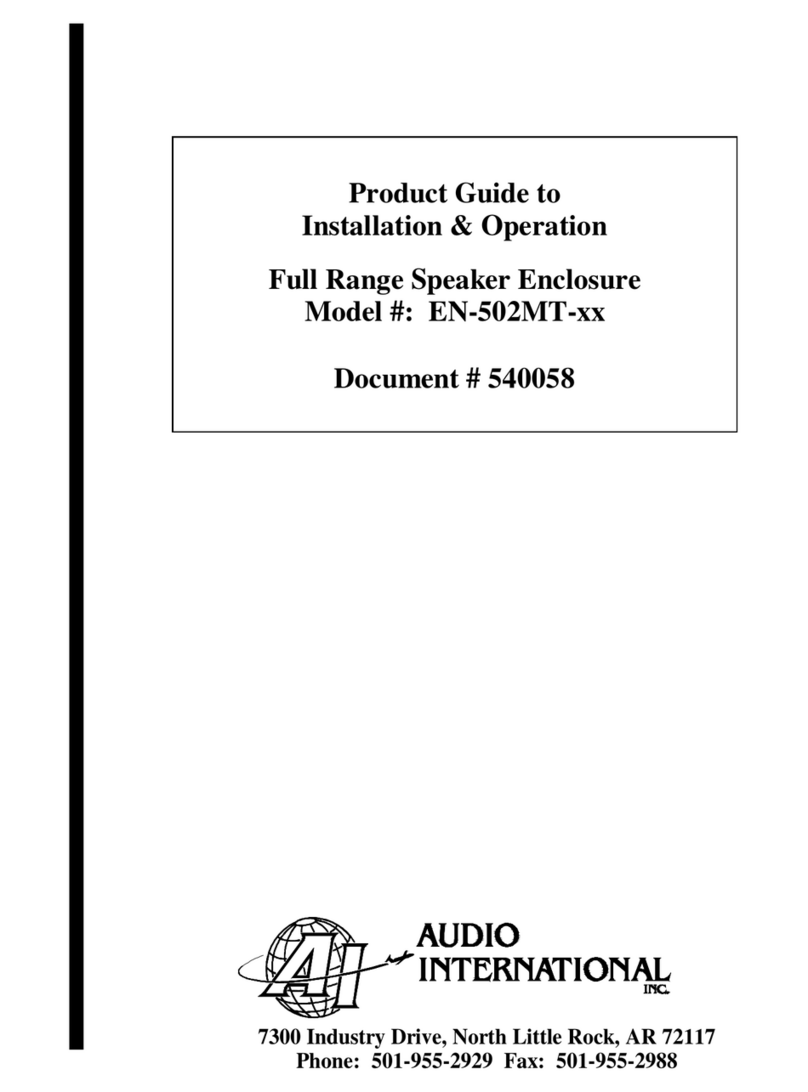
Audio international
Audio international EN-502MT-xx Product guide to installation & operation
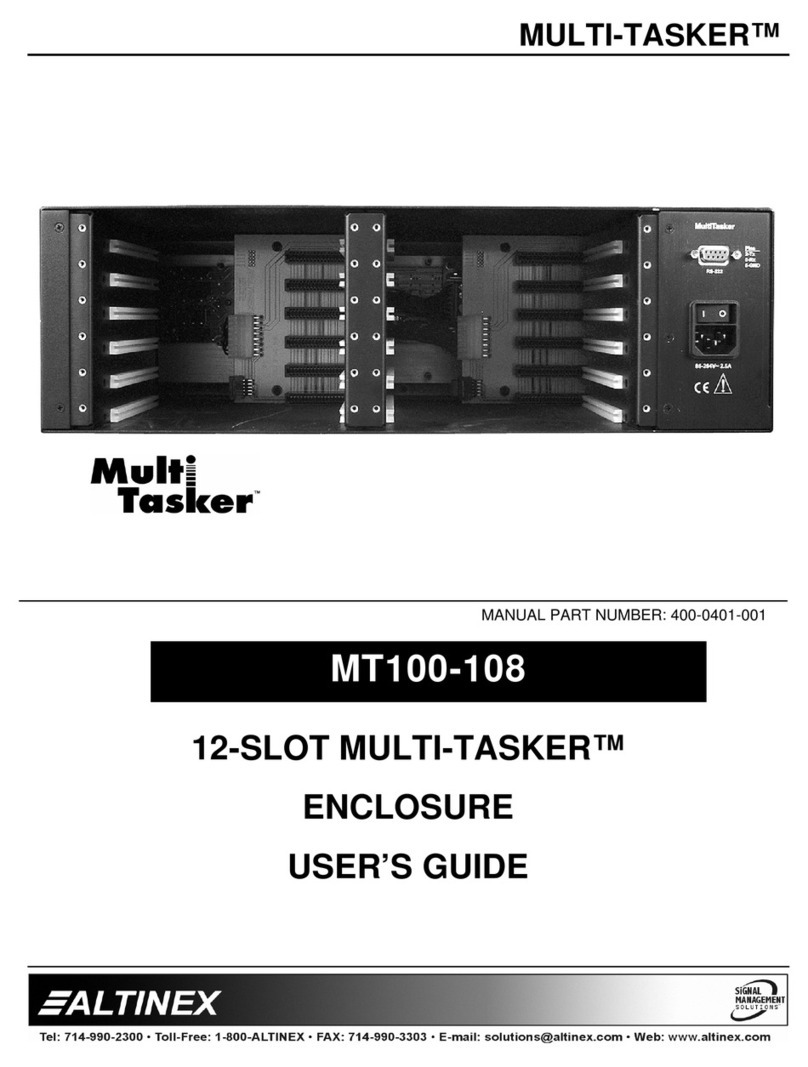
Altinex
Altinex 12-Slot Multi-Tasker Enclosure MT100-108 user guide

OWC
OWC Express Quick installation guide

Rockford Fosgate
Rockford Fosgate punch RFB2082 Installation reference sheet