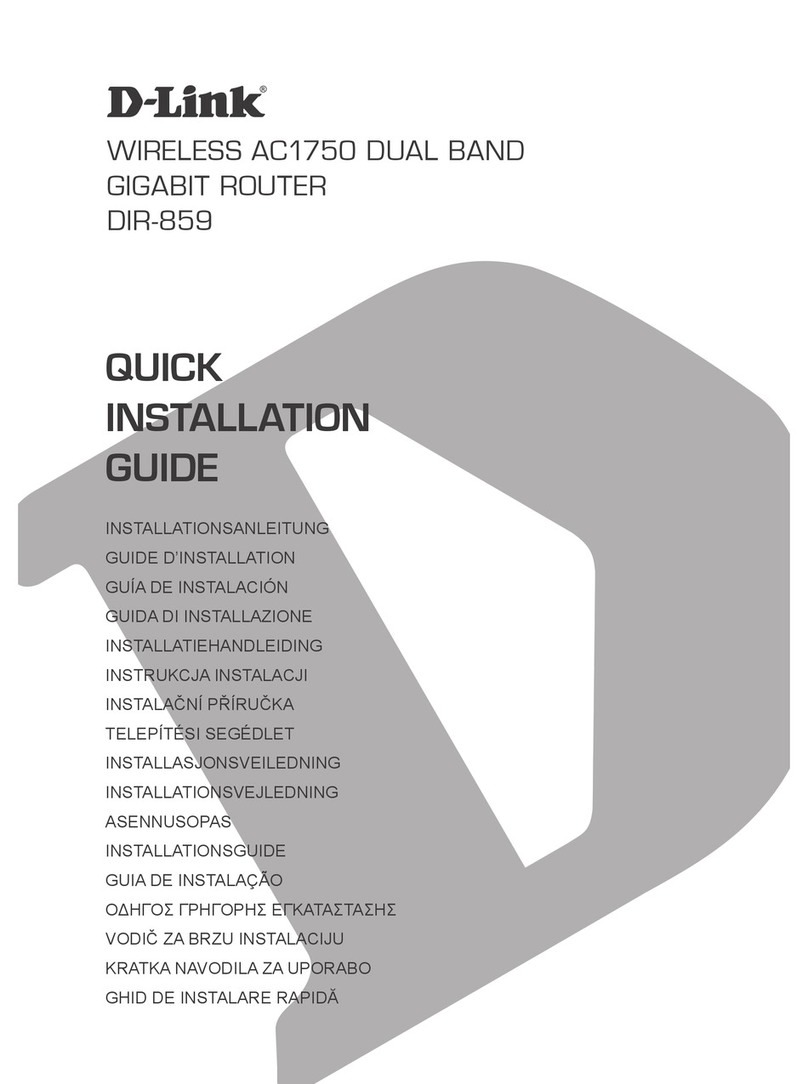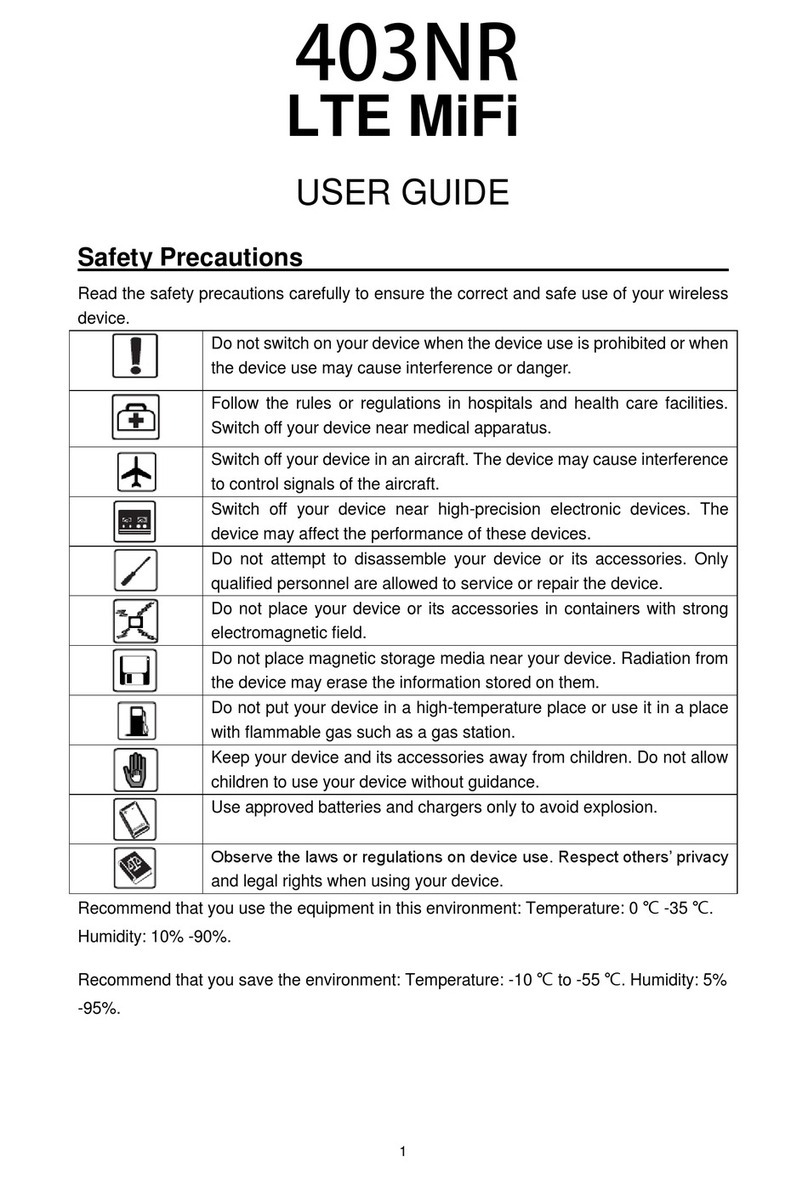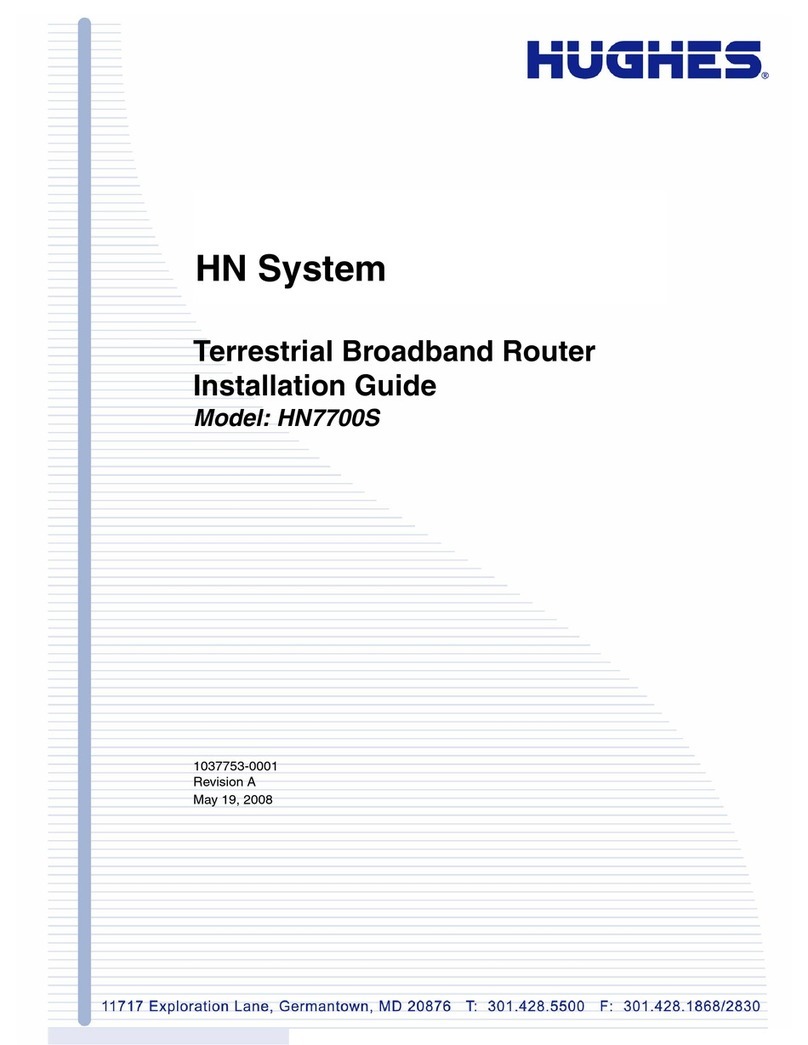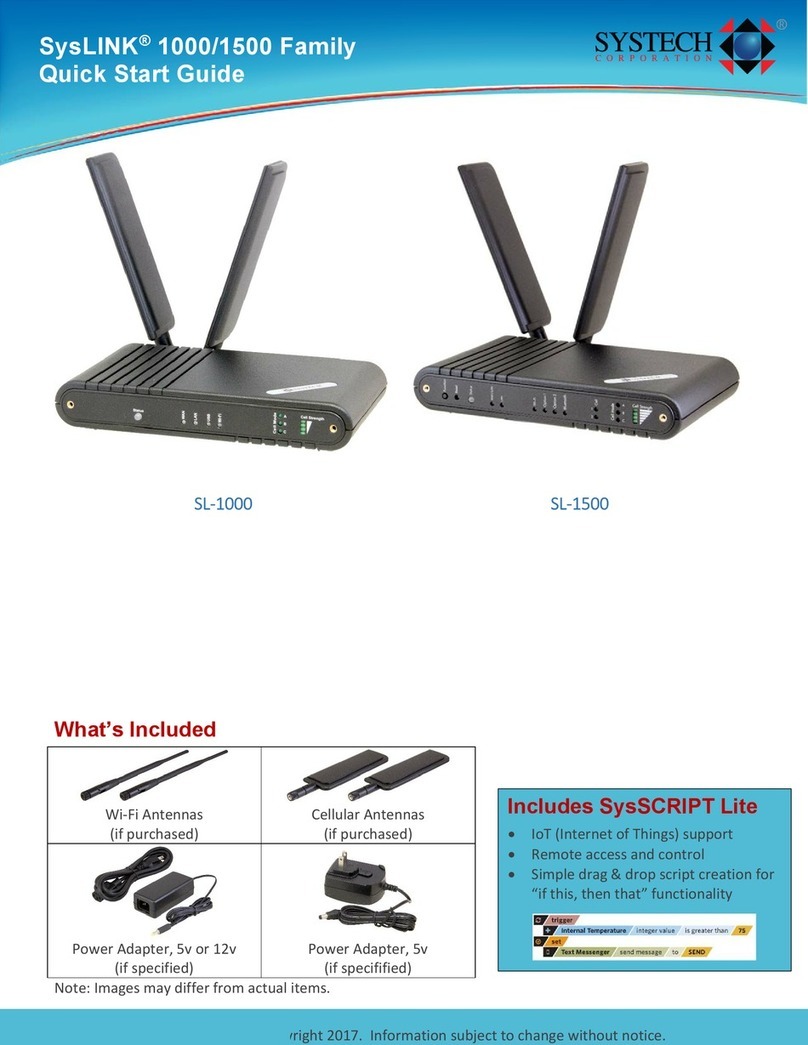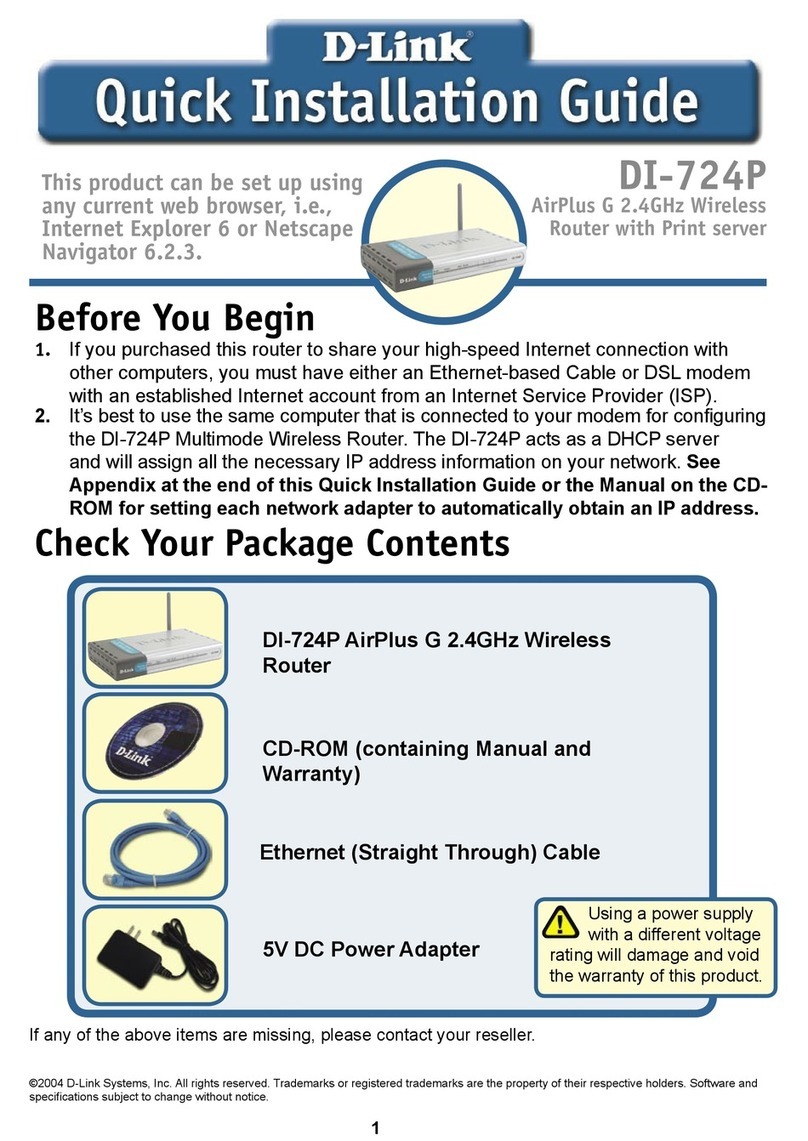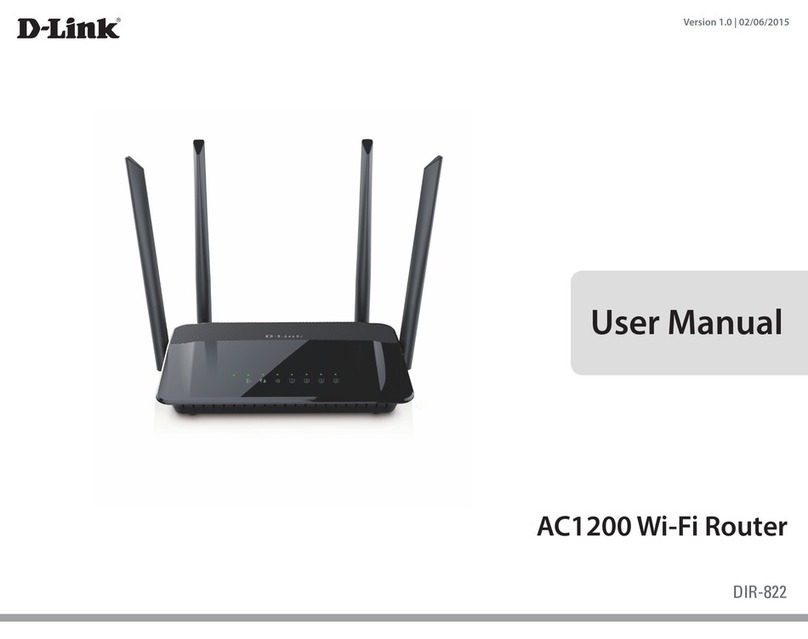ES EYE Dataflex HERA 600 Series User manual

HERA 600 Series User
Guide
Document Reference: 8193
February 2017
Version: 2

Page 1
Eseye | + 44 1483 802501 | +1 512-813-0599 | +27 87 551 8200 | +33 9 87 67 53 36 | +61 8 9551 5200
Eseye, AnyNet and Eseye Logos are registered trademarks of Eseye Ltd © Eseye 2017 Limited. All Rights Reserved
enquiries@eseye.com | eseye.com
Version
Number
Date
Author
Changes
1
Apr 2015
Bettina Rubek
Slater
2
Feb 2017
Sam Smith
Updated branding
Updated to GUI release 1.0.1GA
Updated from Hera 600/601 to Hera 604

Page 2
Eseye | + 44 1483 802501 | +1 512-813-0599 | +27 87 551 8200 | +33 9 87 67 53 36 | +61 8 9551 5200
Eseye, AnyNet and Eseye Logos are registered trademarks of Eseye Ltd © Eseye 2017 Limited. All Rights Reserved
enquiries@eseye.com | eseye.com
Thank you for choosing the
Eseye™ Dataflex Hera600 Series Router
All Eseye Dataflex products are M2M-grade and utilise the AnyNet SIM globally managed cellular
connectivity (eseye.com). Please note: there are so many different connected applications for which
this router can be deployed that not all can be included all in this document. We do however regularly
add to the suite of Hera600 Series user guides, and you need information that you do not find here
This guide has been written for use by technically competent persons with a good understanding of
the communications technologies used for 3G and Wi-Fi router products; and of the requirements for
their specific application
This document is a companion to the Quick Start guide which came with your product and describes
its features. Specifically, it will provide you with more information on how to configure your Hera600
Series device to work with your existing network infrastructure.
Eseye Dataflex Hera600 Series products are available in a range of form factors.
All models can be configured by command line (CLI), web interface (HTTP or HTTPS) or via an
approved management system such as SNMP or a TR-069 platform.
Important
The contents of this document are subject to revision without notice due to continued developments in
methodology, design, and manufacturing.
This document assumes that the Hera600 Series router is preloaded with configuration: 1032-4 Wi-Fi
Secure, if this is not the case the default LAN IP address, username, password and other elements of
may differ from this guide.
Make sure you are using the latest information by downloading the latest version of this document
from www.eseye.com

Page 3
Eseye | + 44 1483 802501 | +1 512-813-0599 | +27 87 551 8200 | +33 9 87 67 53 36 | +61 8 9551 5200
Eseye, AnyNet and Eseye Logos are registered trademarks of Eseye Ltd © Eseye 2017 Limited. All Rights Reserved
enquiries@eseye.com | eseye.com
Contents
1Introduction........................................................................................................................................... 5
1.1 Out of the Box .............................................................................................................................. 5
1.2 What you need to configure your Hera600 Series router ......................................................... 5
1.3 Quick Start Guide......................................................................................................................... 5
1.4 Frequently asked Questions ....................................................................................................... 6
1.4.1 How do I configure the router to use my SIM?.................................................................. 6
1.4.2 How do I manually swap between two SIMs?................................................................... 6
1.4.3 How do I set up the Health Monitor to monitor my cellular connection? ......................... 6
2Interfaces .............................................................................................................................................. 7
2.1 Wired Interfaces........................................................................................................................... 7
2.2 Wireless Interfaces ...................................................................................................................... 7
2.2.1 Hera 604 Wireless Interfaces ............................................................................................. 7
2.3 Mobile Interfaces.......................................................................................................................... 7
2.4 Physical Ports Connections ........................................................................................................ 7
2.4.1 Power Connector................................................................................................................. 8
2.4.2 Cellular SIM card slots ........................................................................................................ 8
2.4.3 Service connection .............................................................................................................. 8
2.4.4Data Connections................................................................................................................ 9
2.4.5 Wi-FI Connection................................................................................................................. 9
2.4.6 HERA604 LTE Models (EU & ROW) ................................................................................. 9
2.4.7 HERA604 LTE Models (USA)............................................................................................. 9
2.5 Other Interfaces ........................................................................................................................... 9
2.5.1 Wired Ethernet Uplink ......................................................................................................... 9
3Configuration via Web Interface........................................................................................................ 10
3.1 Homepage.................................................................................................................................. 10
3.2 Frequently Used Buttons and Phrases..................................................................................... 11
3.3 System Status............................................................................................................................ 11
3.3.1 Router................................................................................................................................. 12
3.3.2 Local Area Network (LAN)................................................................................................ 13
3.3.3 Mobile Network.................................................................................................................. 14
3.3.4 Connected Devices ........................................................................................................... 15
3.4 Setup Wizards............................................................................................................................ 16
3.4.1 Network Connection.......................................................................................................... 16
3.5 Basic Settings............................................................................................................................. 17
3.5.1 Router................................................................................................................................. 18

Page 4
Eseye | + 44 1483 802501 | +1 512-813-0599 | +27 87 551 8200 | +33 9 87 67 53 36 | +61 8 9551 5200
Eseye, AnyNet and Eseye Logos are registered trademarks of Eseye Ltd © Eseye 2017 Limited. All Rights Reserved
enquiries@eseye.com | eseye.com
3.5.2 Local Area Network (LAN)................................................................................................ 21
3.5.3 Wireless Network............................................................................................................... 23
3.5.4 Mobile Network.................................................................................................................. 25
3.5.5 Ethernet WAN.................................................................................................................... 28
3.5.6 IP Forwarding..................................................................................................................... 29
3.5.7 Firewall............................................................................................................................... 31
3.6 Advanced Settings..................................................................................................................... 32
3.7 Hosted Applications................................................................................................................... 32
3.8 Diagnostics & Maintenance....................................................................................................... 32
3.8.1 Health Monitor.................................................................................................................... 33
3.8.2 File Management............................................................................................................... 36
3.8.3 User Management............................................................................................................. 38
3.8.4 Restart................................................................................................................................ 38
4Technical Support .............................................................................................................................. 40

Page 5
Eseye | + 44 1483 802501 | +1 512-813-0599 | +27 87 551 8200 | +33 9 87 67 53 36 | +61 8 9551 5200
Eseye, AnyNet and Eseye Logos are registered trademarks of Eseye Ltd © Eseye 2017 Limited. All Rights Reserved
enquiries@eseye.com | eseye.com
1 Introduction
The Hera600 Series is a 2G, 3G, and 4G enabled Wi-Fi router with embedded Eseye AnyNet SIM
card to provide resilient service and ensure connectivity worldwide.
Tough and durable, the Hera600 Series comes encased in rugged aluminium and is suitable for direct
mounting and secure installations.
The router is encryption capable and adheres to Eseye Dataflex’s strict quality assurance standards
to ensure excellent data security, connection reliability and continuation of service. Your Hera600
Series connected equipment can be monitored, accessed and reconfigured remotely, without
physically mobilising staff and resources to sites.
1.1 Out of the Box
The standard Hera600 Series product includes the following items:
1 HERA604 router
2 Mains adapter (dependent upon location)
3 RJ45 Ethernet cable
4 GSM antennae (sizes are dependent upon specification at purchase)
5 Wi-Fi Antennae (Wi-Fi units only)
6 SIM slot cover
7 Quick start guide
The package can be modified upon customer request.
1.2 What you need to configure your Hera600 Series router
All Hera600 Series routers are shipped preconfigured unless requested otherwise by the customer.
However should you wish to make changes please ensure you have the following available:
1 Username and password details for the router
2 Eseye or other Mobile Network provider APN details
3 SIM number(s) (starting with 89XXXXXXXX…)
4 Your LAN network details
5 Your IP Address (if working remote from the device)
1.3 Quick Start Guide
To configure the device use the ‘Quick Start Guide’ supplied in the router box, for a soft copy of this
guide navigate to: https://www.eseye.com/wp-content/uploads/8435-Hera-600-Series-Quick-Start-
Guide.pdf.
The Quick Start Guide details the following additional information that has not been included in this
user guide:
Declaration of Conformity
How to connect physical connectors (including external SIM cards)
Installation limitations
Front panel indicators (LED lights)
Warnings
Warranty information

Page 6
Eseye | + 44 1483 802501 | +1 512-813-0599 | +27 87 551 8200 | +33 9 87 67 53 36 | +61 8 9551 5200
Eseye, AnyNet and Eseye Logos are registered trademarks of Eseye Ltd © Eseye 2017 Limited. All Rights Reserved
enquiries@eseye.com | eseye.com
1.4 Frequently asked Questions
1.4.1 How do I configure the router to use my SIM?
Section 3.5.4 of this manual details how to configure a cellular connection with your SIM.
Complete the following steps:
Up to three SIMs can be set up simultaneously.
1. Ensure the router is powered off
2. Insert your SIM card(s) noting which SIM is in which SIM slot
3. Power the router on
4. Using the GUI navigate to Basic Settings > Mobile Network > Connection
5. Enable the mobile connection
6. If required enable the diversity antenna
7. Unless you are planning to configure multiple WAN connections ie Ethernet, Metric can be left
at default
8. For each SIM card, add and complete a cellular profile table row, ensuring the SIM slot noted
earlier is selected, and the relevant APN, username and password are set according to the
requirements of the cellular provider
9. Press Save
It is advisable to check the configuration of the Health Monitor (see 3.8.1) to avoid the Health Monitor
failing its ping test following configuration changes.
1.4.2 How do I manually swap between two SIMs?
Section 3.5.4 of this manual details how to manually manage your cellular connections.
1. Using the GUI navigate to Basic Settings > Mobile Network > Connection
2. Use the Active column to select the desired SIM profile
3. Press Save
1.4.3 How do I set up the Health Monitor to monitor my cellular
connection?
Section 3.8.1 of this manual details how to configure the Health Monitor application.
1. Using the GUI navigate to Diagnostics & Maintenance > Health Monitor > General Settings
2. Using section 3.8.1.1 as a guide complete the form
3. Press Save
4. Navigate to Diagnostics & Maintenance > Health Monitor > Settings for each WAN interface
5. Ensure that the Health monitoring switch is enabled
6. Press Save
The ping address must be accessible via the monitored cellular path. The standard Eseye
configuration pings a server within the Eseye private network, this cannot be used if using another
providers SIM card connectivity.

Page 7
Eseye | + 44 1483 802501 | +1 512-813-0599 | +27 87 551 8200 | +33 9 87 67 53 36 | +61 8 9551 5200
Eseye, AnyNet and Eseye Logos are registered trademarks of Eseye Ltd © Eseye 2017 Limited. All Rights Reserved
enquiries@eseye.com | eseye.com
2 Interfaces
2.1 Wired Interfaces
The Hera600 Series products have four 10 / 100 Mb/s Ethernet connectors, these can be used to
connect to other devices such as computers, video cameras and sensors. Each port is autosensing
so either a straight or crossover CAT5 cable can be used.
These ports can be enabled to act as either an Ethernet switch or a VLAN switch. When using an
Ethernet switch all the ports are effectively tied together internally. When using a VLAN switching,
each port may be allocated a specific function such as a De-Militarised Zone (DMZ) uplink to an
external WAN interface (e.g. DSL, satellite, fibre, etc).
Some Hera600 Series products may support serial connections for connection to industrial equipment
and legacy devices. Further use cases and how to implement this function are found in other
documents.
2.2 Wireless Interfaces
Hera600 Series products can be specified with a Wireless LAN (WLAN) capability to allow computers
and telemetry devices to be wirelessly connected.
The wireless capability depends on the product within the Hera 600 series.
2.2.1 Hera 604 Wireless Interfaces
802.11a upto 54Mbps
802.11b upto 11Mbps
802.11g upto 54Mbps
802.11n upto 300Mbps
2.4Ghz & 5Ghz Non Concurrent
2.3 Mobile Interfaces
Hera600 Series products support a wide range of 2G/3G/4G/LTE cellular options. The following
displays the current specifications of the products.
2.4 Physical Ports Connections
There are various connectors for different services and the type and quantity will vary depending on
the product supplied to you.
Below are diagrams of the front and back of the HERA 604 router, a three SIM router (the third SIM is
an embedded SIM).

Page 8
Eseye | + 44 1483 802501 | +1 512-813-0599 | +27 87 551 8200 | +33 9 87 67 53 36 | +61 8 9551 5200
Eseye, AnyNet and Eseye Logos are registered trademarks of Eseye Ltd © Eseye 2017 Limited. All Rights Reserved
enquiries@eseye.com | eseye.com
2.4.1 Power Connector
It is important that only an approved power adapter is used.
2.4.2 Cellular SIM card slots
There are three SIM card options on the HERA604 router:
Internal MFF AnyNet CHIP SIM
SIM Slot 1, this fits a 2FF plastic SIM
SIM Slot 2, this fits a 2FF plastic SIM
2.4.3 Service connection
On all router products there is a FCC-68 8p8c socket (V.28) used for service and diagnostics. The
connector is specific to the product and it can be obtained from your supplier. It is recommended that
only an approved connector adapter is used.
The Serial Console port supports the following signals:
Pin #
Direction
RS232 DCE
Description
1
N/C
2
N/C
3
OUT
RxD
Receive Data
4
GND
GND
Ground
5
N/C
6
IN
TxD
Transmit Data
7
N/C
8
N/C
This port has the following specifications:

Page 9
Eseye | + 44 1483 802501 | +1 512-813-0599 | +27 87 551 8200 | +33 9 87 67 53 36 | +61 8 9551 5200
Eseye, AnyNet and Eseye Logos are registered trademarks of Eseye Ltd © Eseye 2017 Limited. All Rights Reserved
enquiries@eseye.com | eseye.com
At minimum 9600 baud shall be supported
8 data bit support
1 stop bit support
No Parity will be supported
No flow control will be supported
2.4.4 Data Connections
The FCC-68 8p8c LAN ports are 10/100Mbps auto-sense with the characteristics of a router/hub.
2.4.5 Wi-FI Connection
IAD supports a full Data Wireless Interface that supports 802.11.a/b/g/n specifications.
To connect computers, make sure that a wireless client adapter (WLAN client) is installed on each
computer.
2.4.6 HERA604 LTE Models (EU & ROW)
LTE 800(B20)/900(B8)/1800(B3) /2100(B1)/2600(B7) Up to 100 Mbps Down Up to 50 Mbps Up
UMTS HSPA 850(B5)/900(B8)/1900(B2) /2100(B1) Up to 42 Mbps Down Up to 5.72 Mbps Up
GSM/GPRS/EDGE 850/900/1800/1900 Up to 236 Kbps
2.4.7 HERA604 LTE Models (USA)
LTE 700(B13)/700(B17)/AWS /850(B5)/900(B8)/1900(B2) /2100(B1) Up to 100 Mbps Down Up to 50
Mbps Up
UMTS HSPA AWS(B4)/850(B5)/900(B8) /1900(B2)/2100(B1) Up to 42 Mbps Down Up to 5.72 Mbps
Up
CDMA 800(BC0)/1900(BC1) /1700(BC10) Up to 3.7 Mbps Down Up to 1.8 Mbps Up
GSM/GPRS/EDGE 850/900/1800/1900 Up to 236 Kbps
2.5 Other Interfaces
2.5.1 Wired Ethernet Uplink
It is possible to configure any one of the Ethernet ports as an uplink port (WAN). This can be
configured on page Basic Settings > Ethernet WAN of the GUI 3.5.5.1 or through the configuration
wizard at Setup Wizards > Network Connection in the GUI 3.4.1.

Page 10
Eseye | + 44 1483 802501 | +1 512-813-0599 | +27 87 551 8200 | +33 9 87 67 53 36 | +61 8 9551 5200
Eseye, AnyNet and Eseye Logos are registered trademarks of Eseye Ltd © Eseye 2017 Limited. All Rights Reserved
enquiries@eseye.com | eseye.com
3 Configuration via Web Interface
3.1 Homepage
After logging in you will be taken to the homepage. This page displays links to the following:
System Status: contains status information for; the router, local area network, mobile network,
and connected devices. 3.3
Setup Wizards: contains easy to follow step-by-step configuration some functions and
connections on the router 3.4
Basic Settings: contains links to configure a router and its basic settings 3.5
Advanced Settings: contains access to the configuration files 3.6
Hosted Applications: contains configuration for any additional apps 3.7
Diagnostics & Maintenance: contains links to the Health Monitor and file and user
management 3.8
The homepage displays following read only information:
Router: Model number
Router: Serial number
Router: Software version
Router: Uptime
Mobile Network: Cellular connection enabled state
Mobile Network: Cellular IP address
Mobile Network: Mobile Network Provider
Mobile Network: Signal Strength
Mobile Network: SIM ICCID
Site: Name (editable at 3.5.1.2)
Site: Location (editable at 3.5.1.2)
Site: Configuration (editable at 3.5.1.2)

Page 11
Eseye | + 44 1483 802501 | +1 512-813-0599 | +27 87 551 8200 | +33 9 87 67 53 36 | +61 8 9551 5200
Eseye, AnyNet and Eseye Logos are registered trademarks of Eseye Ltd © Eseye 2017 Limited. All Rights Reserved
enquiries@eseye.com | eseye.com
3.2 Frequently Used Buttons and Phrases
The following buttons will be displayed in the top right of the relevant pages:
‘Save’,displayed on editable pages, it is necessary to click 'Save' for any changes to take
effect
‘Reset’, displayed on editable pages, click 'Reset' if you have made unsaved changes and
wish to revert to the last saved version
‘Help’, displayed on all pages, click 'Help' to show possible actions on the page, and relevant
definitions
The following button may appear on some pages:
‘Refresh’, , displayed on all pages, click refresh to get the information displayed updated
from the Hera.
Input areas can turn different colours:
Blue, this input has been verified and is acceptable
Orange this input has been verified and is not acceptable or if blank input is required before
saving
3.3 System Status
This page displays links to the pages for the following sections:
Router 3.3.1
Local area network (LAN) 3.3.2
Mobile network 3.3.3

Page 12
Eseye | + 44 1483 802501 | +1 512-813-0599 | +27 87 551 8200 | +33 9 87 67 53 36 | +61 8 9551 5200
Eseye, AnyNet and Eseye Logos are registered trademarks of Eseye Ltd © Eseye 2017 Limited. All Rights Reserved
enquiries@eseye.com | eseye.com
Connected devices 3.3.4
3.3.1 Router
This page displays the following read only information:
Model (displays the router series)
Serial number (is a long string of about 20 numbers, it is also found on the underside of the
router on the label)
Software version (displays the Eseye code for the current software)
Hostname (displays the name given to the router)
Firmware version (displays the Eseye code for the current firmware)
Kernel Version (displays the Eseye code for the current kernel)
Local time (the time at the device)
Uptime (the amount of time elapsed since the router was last powered on)
Load average (0 - 1)
oduring the past minute (this displays how busy the CPU was in the last minute)
oduring the past five minutes (this displays how busy the CPU was in the last five
minutes)
oduring the past 15 minutes (this displays how busy the CPU was in the last fifteen
minutes)
GPS (shows whether Enabled or Disabled, editable at 3.5.1.2)
Site name (set by the user for easy identification, editable at 3.5.1.2)
Site location (set by the user for easy identification, editable at 3.5.1.2)
GPS location (only visible when the GPS is enabled)
Site configuration description (set by the user for easy identification of the current
configuration, editable at 3.5.1.2)

Page 13
Eseye | + 44 1483 802501 | +1 512-813-0599 | +27 87 551 8200 | +33 9 87 67 53 36 | +61 8 9551 5200
Eseye, AnyNet and Eseye Logos are registered trademarks of Eseye Ltd © Eseye 2017 Limited. All Rights Reserved
enquiries@eseye.com | eseye.com
3.3.2 Local Area Network (LAN)
This page displays the following read only information:
LAN IP address (IPv4 address configuration is supported at 3.5.2.2)
Netmask (IPv4 netmask)
Address assignment (this displays how the address was assigned, static denotes manual
configuration and DHCP denotes automatic configuration from a DHCP server on the LAN,
editable at 3.5.2.2)

Page 14
Eseye | + 44 1483 802501 | +1 512-813-0599 | +27 87 551 8200 | +33 9 87 67 53 36 | +61 8 9551 5200
Eseye, AnyNet and Eseye Logos are registered trademarks of Eseye Ltd © Eseye 2017 Limited. All Rights Reserved
enquiries@eseye.com | eseye.com
3.3.3 Mobile Network
This page displays the following read only information:
Mobile connection (enabled or disabled)
IMEI (the International Mobile Equipment Identity of the router, in a 15 or 17 digit string)
Active SIM (displays which SIM card slot is active, CHIP, SIM 1, or SIM 2)
IMSI of active SIM (the International Mobile Subscriber Identity and includes identifiers for the
country and network currently used by the router, it is a 14 or 15 digit string)
ICCID of active SIM (the Integrated Circuit Card Identifier a unique code for the SIM card, it is
a string of about 20 digits)
Mobile network provider (the network currently being used by the router)
Mobile network IP address (the IPv4 Address of the router on the mobile network)
Mobile network signal strength, (score out of five, for the exact dBm value hover mouse over
the boxes)
APN (this is the Access Point Name being used by the router)
The details of the mobile connection are editable at 3.5.4.2.

Page 15
Eseye | + 44 1483 802501 | +1 512-813-0599 | +27 87 551 8200 | +33 9 87 67 53 36 | +61 8 9551 5200
Eseye, AnyNet and Eseye Logos are registered trademarks of Eseye Ltd © Eseye 2017 Limited. All Rights Reserved
enquiries@eseye.com | eseye.com
3.3.4 Connected Devices
This page displays the following read only information:
IP address (this is the IPv4 address of the router on the mobile network)
MAC address (this is the Media Access Control address of the connection)
Device (this is the internal device name through which the connection is provided)

Page 16
Eseye | + 44 1483 802501 | +1 512-813-0599 | +27 87 551 8200 | +33 9 87 67 53 36 | +61 8 9551 5200
Eseye, AnyNet and Eseye Logos are registered trademarks of Eseye Ltd © Eseye 2017 Limited. All Rights Reserved
enquiries@eseye.com | eseye.com
3.4 Setup Wizards
This page displays links to pages for the following sections:
Network Connection 3.4.1
3.4.1 Network Connection
For simple step by step instructions for configuring the network types listed below, follow the on-
screen wizard:
Cellular connection
Ethernet connection
Cellular connection protected by an Ethernet connection
Ethernet connection protected by a cellular connection

Page 17
Eseye | + 44 1483 802501 | +1 512-813-0599 | +27 87 551 8200 | +33 9 87 67 53 36 | +61 8 9551 5200
Eseye, AnyNet and Eseye Logos are registered trademarks of Eseye Ltd © Eseye 2017 Limited. All Rights Reserved
enquiries@eseye.com | eseye.com
3.5 Basic Settings
This provides manual configuration options for commonly used settings.
The page displays links to pages for the following sections:
Router 3.5.1
Local Area Network 3.5.2
Wireless Network 3.5.3
Mobile Network 3.5.4
IP Forwarding 3.5.5
Firewall 3.5.6

Page 18
Eseye | + 44 1483 802501 | +1 512-813-0599 | +27 87 551 8200 | +33 9 87 67 53 36 | +61 8 9551 5200
Eseye, AnyNet and Eseye Logos are registered trademarks of Eseye Ltd © Eseye 2017 Limited. All Rights Reserved
enquiries@eseye.com | eseye.com
3.5.1 Router
There are two linked pages under the router heading:
Status 3.5.1.1
Name and Location 3.5.1.2
3.5.1.1 Status (read only)
This page displays the following read only information:
Model (displays the router series)
Serial number (a long string of about 20 numbers, it is also found on the underside of the
router on the label)
Software version (displays the Eseye code for the current software)
Hostname (displays the name given to the router)
Firmware version (displays the Eseye code for the current firmware)
Kernel Version (displays the Eseye code for the current kernel)
Local time (time at the device)
Uptime (amount of time elapsed since the router was last powered on)
Load average (0 - 1)
oduring the past minute (displays how busy the CPU was in the last minute)
oduring the past five minutes (displays how busy the CPU was in the last five minutes)
oduring the past 15 minutes (displays how busy the CPU was in the last fifteen
minutes)
GPS (shows whether Enabled or Disabled, editable at 3.5.1.2)
Site name (set by the user for easy identification, editable at 3.5.1.2)
Site location (set by the user for easy identification, editable at 3.5.1.2)
GPS location (only visible when the GPS is enabled)
Site configuration description (set by the user for easy identification of the current
configuration, editable at 3.5.1.2)

Page 19
Eseye | + 44 1483 802501 | +1 512-813-0599 | +27 87 551 8200 | +33 9 87 67 53 36 | +61 8 9551 5200
Eseye, AnyNet and Eseye Logos are registered trademarks of Eseye Ltd © Eseye 2017 Limited. All Rights Reserved
enquiries@eseye.com | eseye.com
3.5.1.2 Name and Location
This page displays the following editable and read only information:
Site name (text box, use for easy identification of the router)
Site location (text box, use for easy identification of the router)
GPS (switch, enabled or disabled)
GPS location (read only, if fitted and enabled will display Latitude and Longitude)
Configuration description (text box, use for easy identification of the configuration)
After editing click ‘Save’.
Table of contents
Popular Wireless Router manuals by other brands
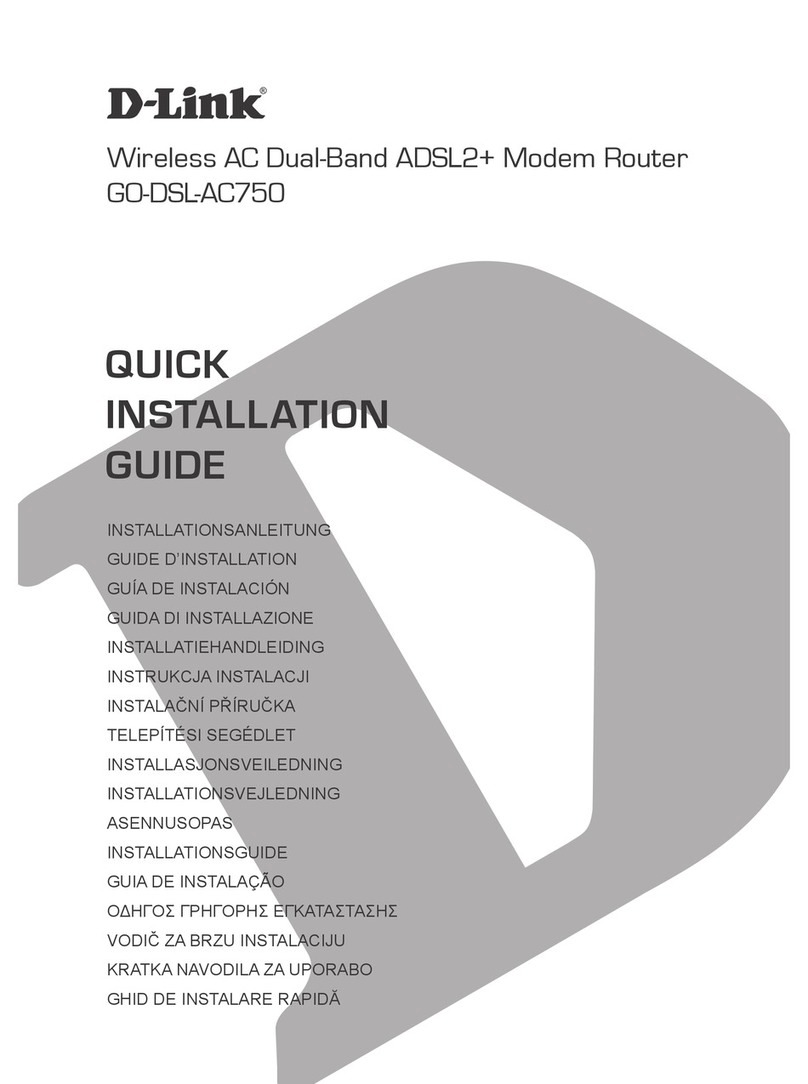
D-Link
D-Link GO-DSL-AC750 Quick installation guide
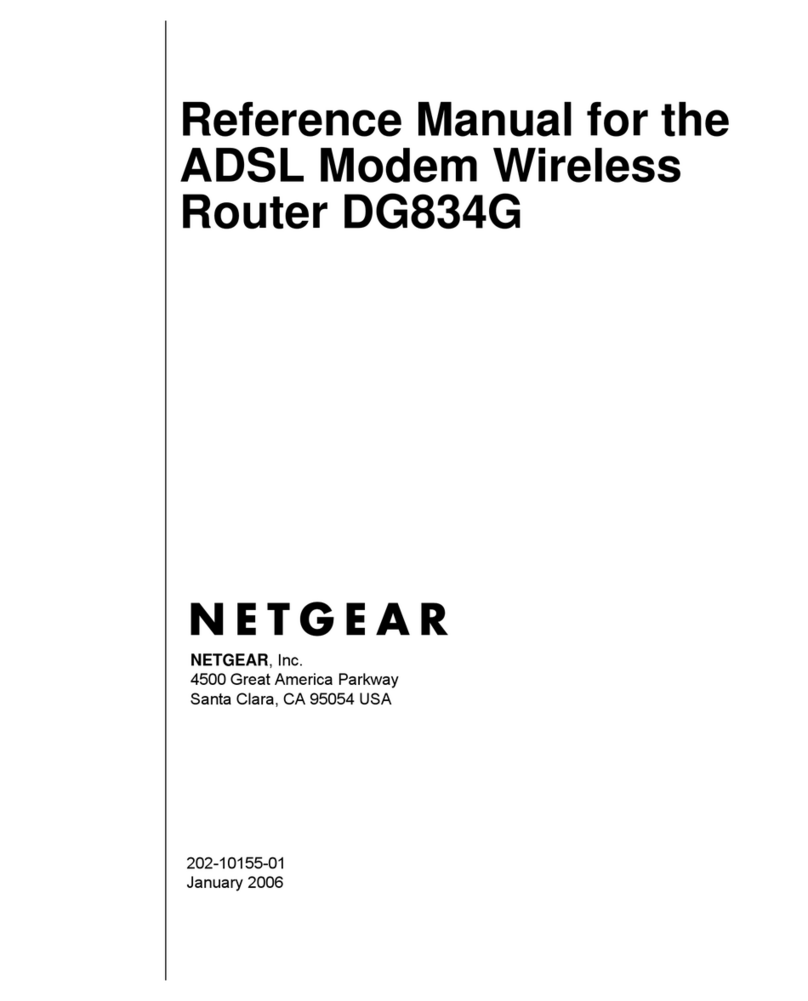
NETGEAR
NETGEAR DG834Gv3 - 54 Mbps Wireless ADSL Firewall... Reference manual

Arris
Arris SURFboard SBR-AC3200P quick start guide
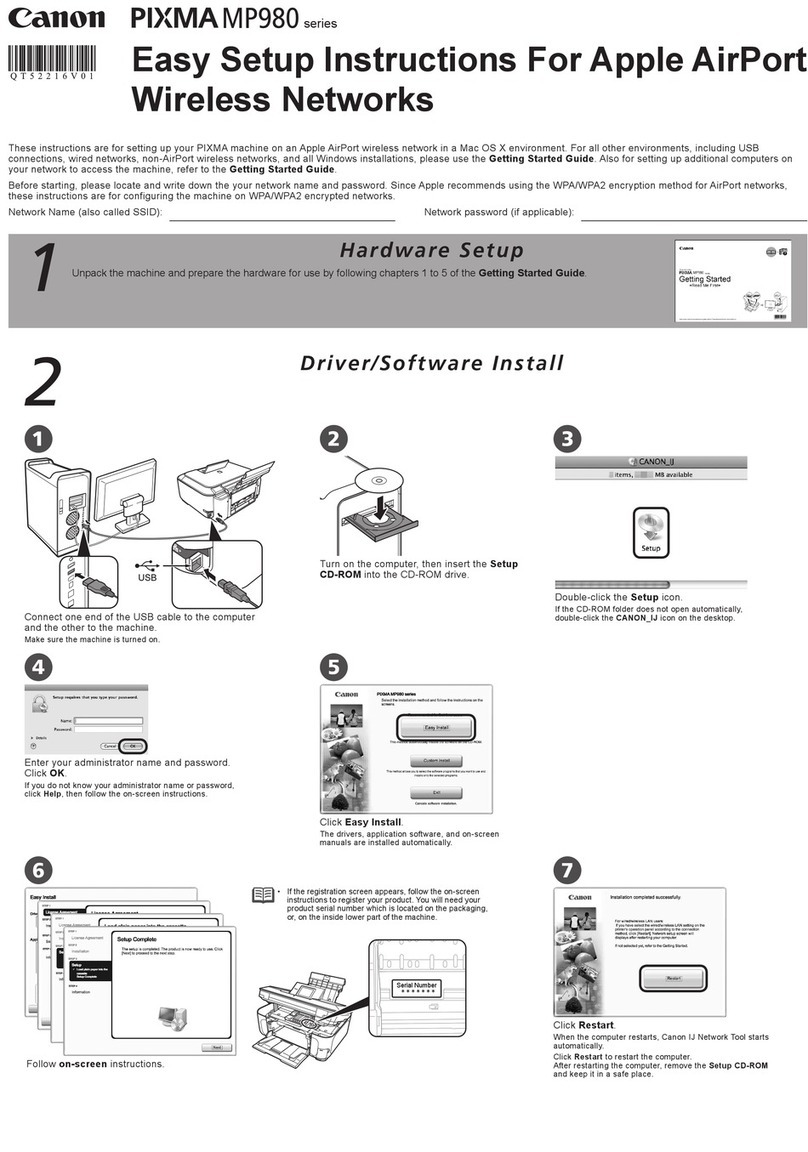
Canon
Canon MP980 series Easy setup

Amped Wireless
Amped Wireless HIGH POWER RTA2200T Setup guide
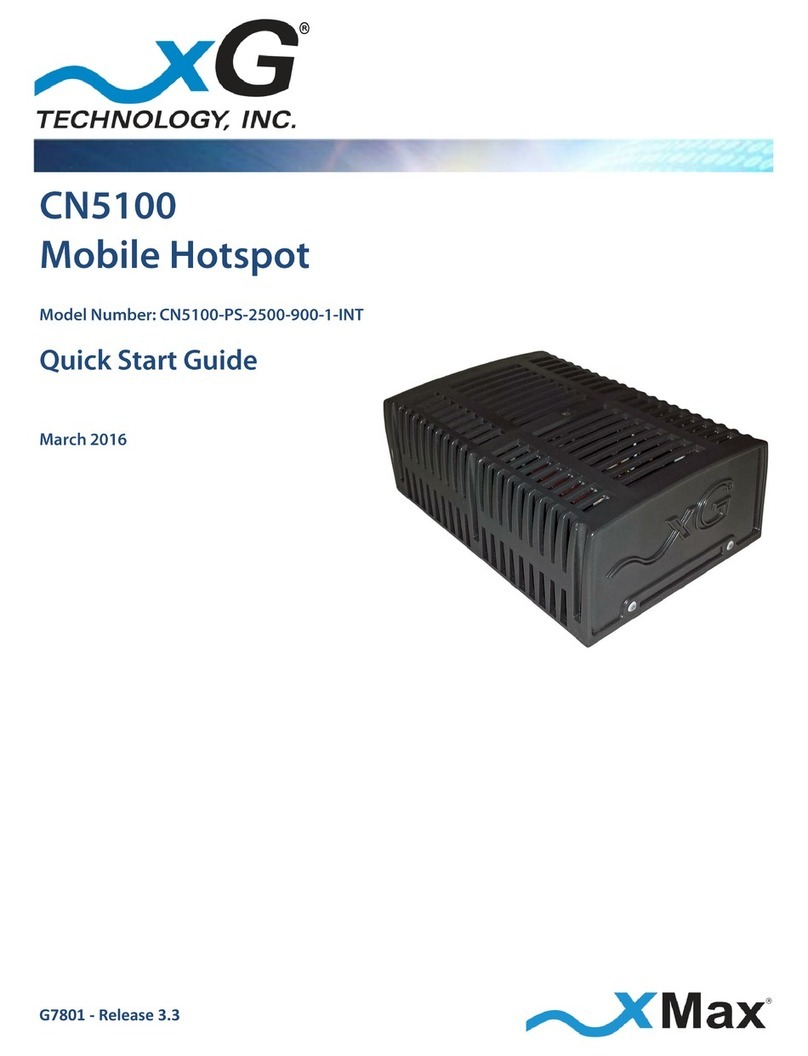
xG Technology
xG Technology CN5100-PS-2500-900-1-INT quick start guide