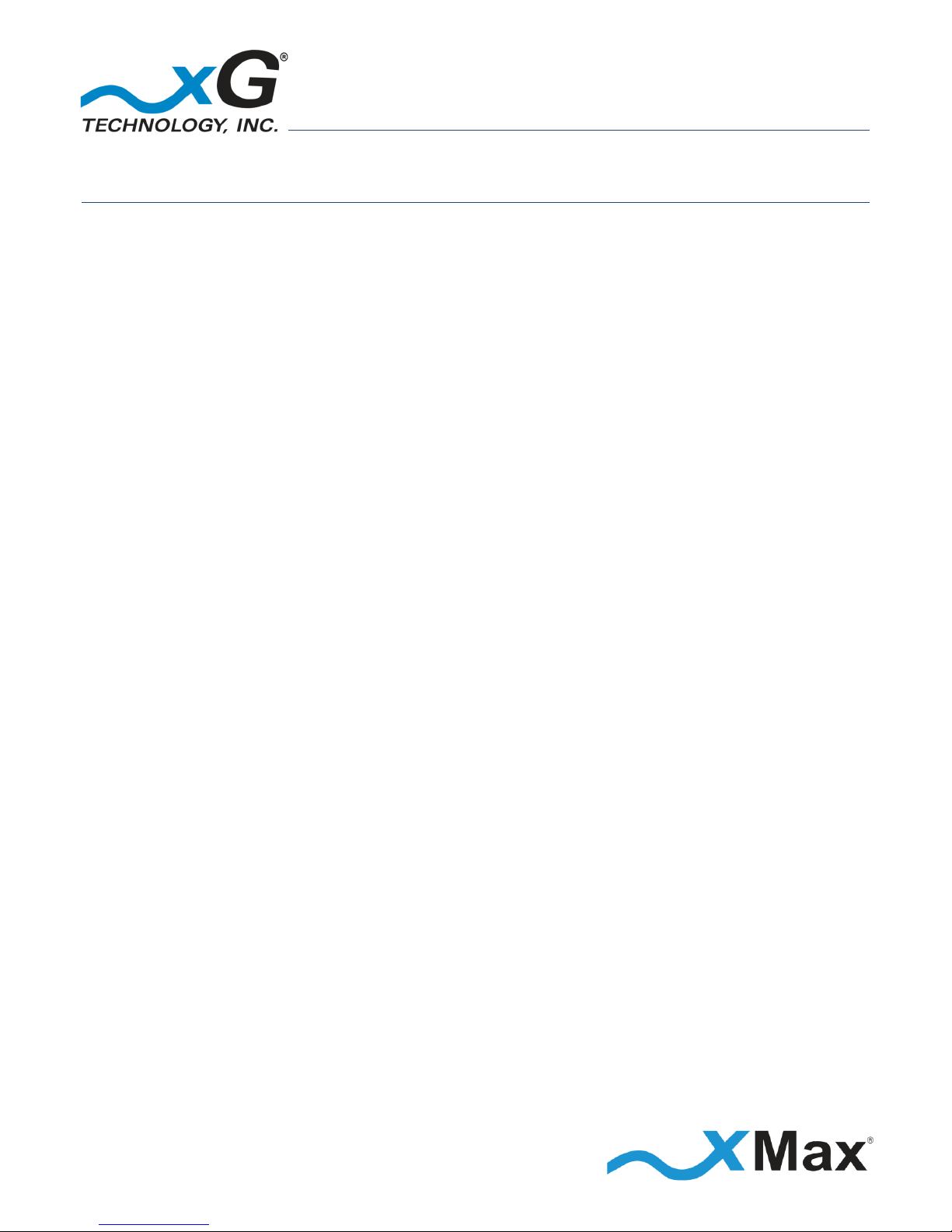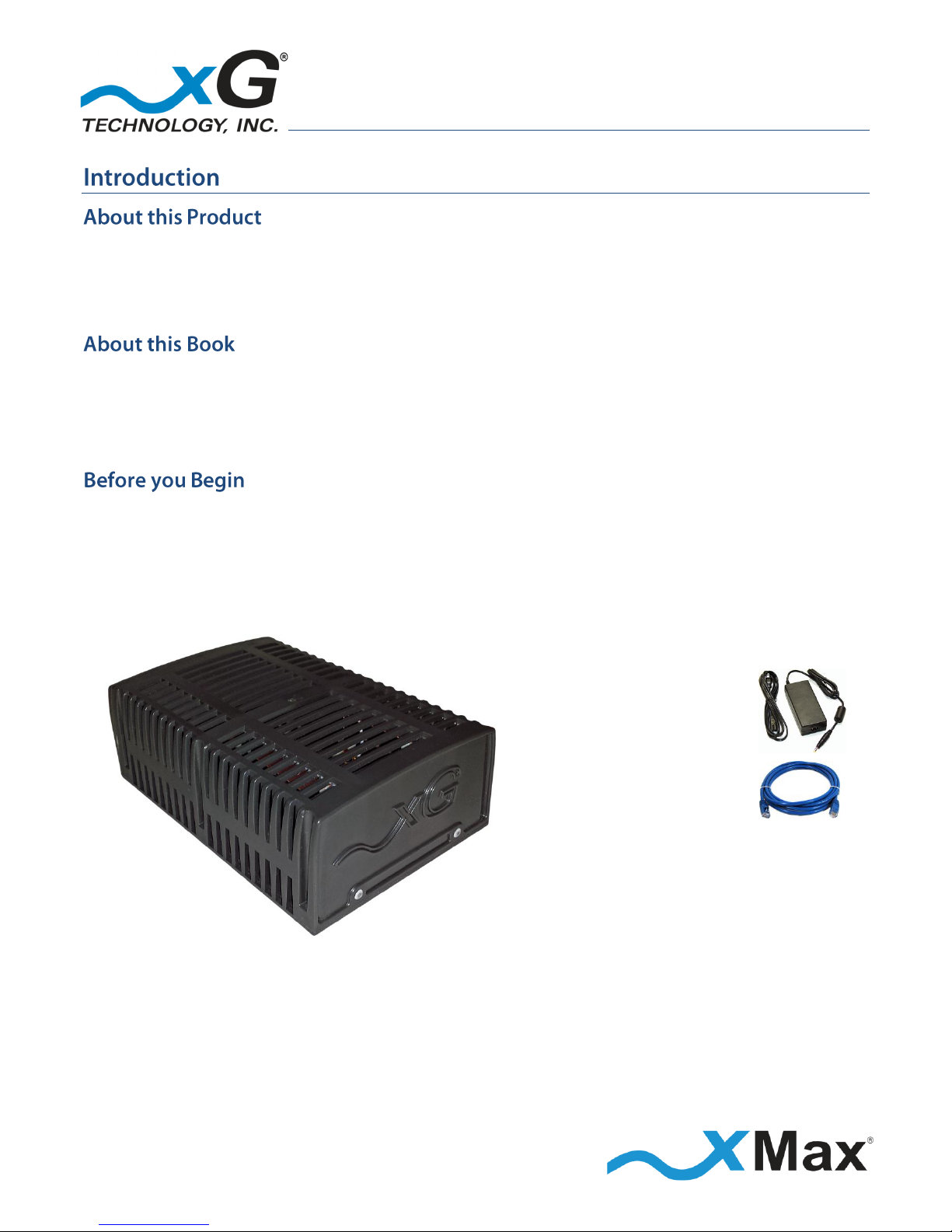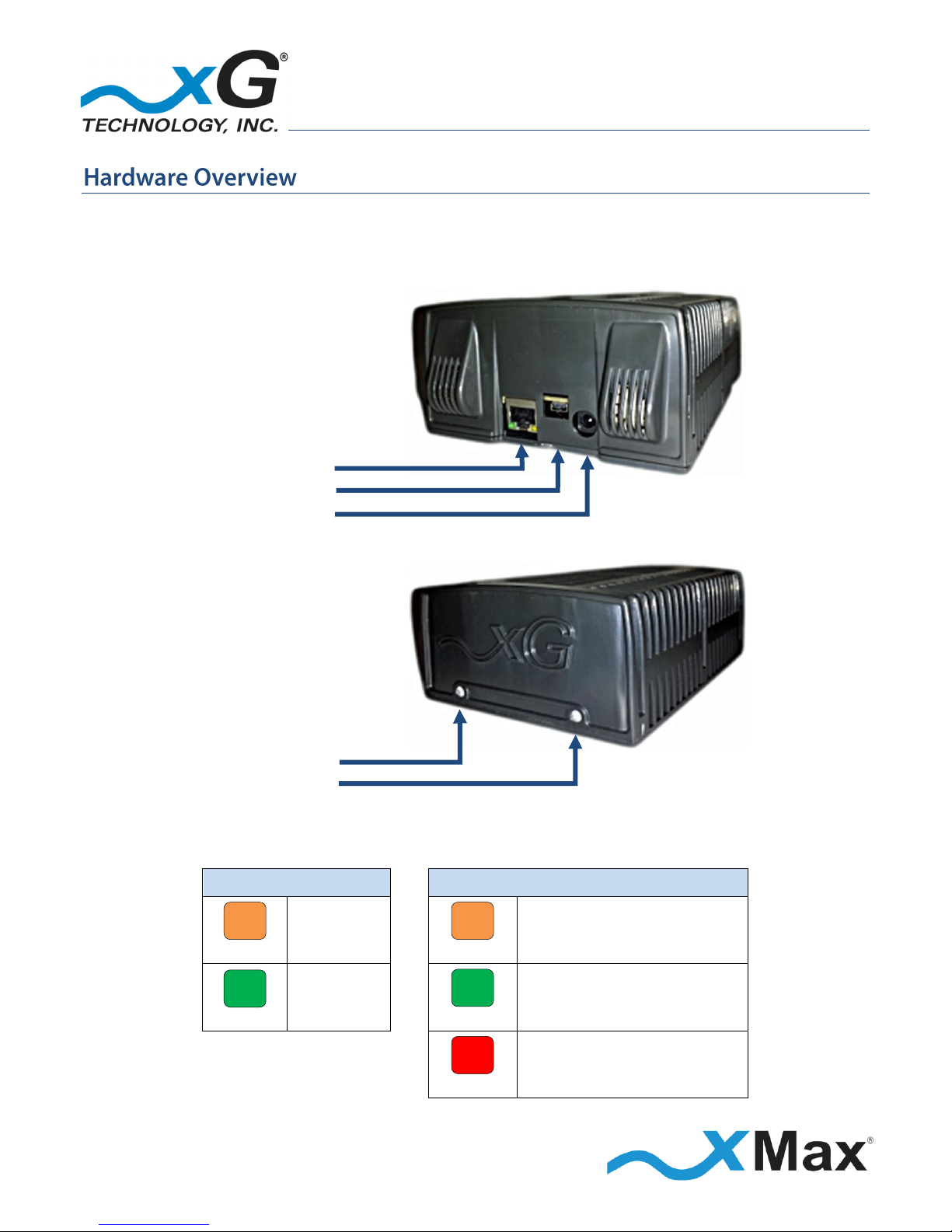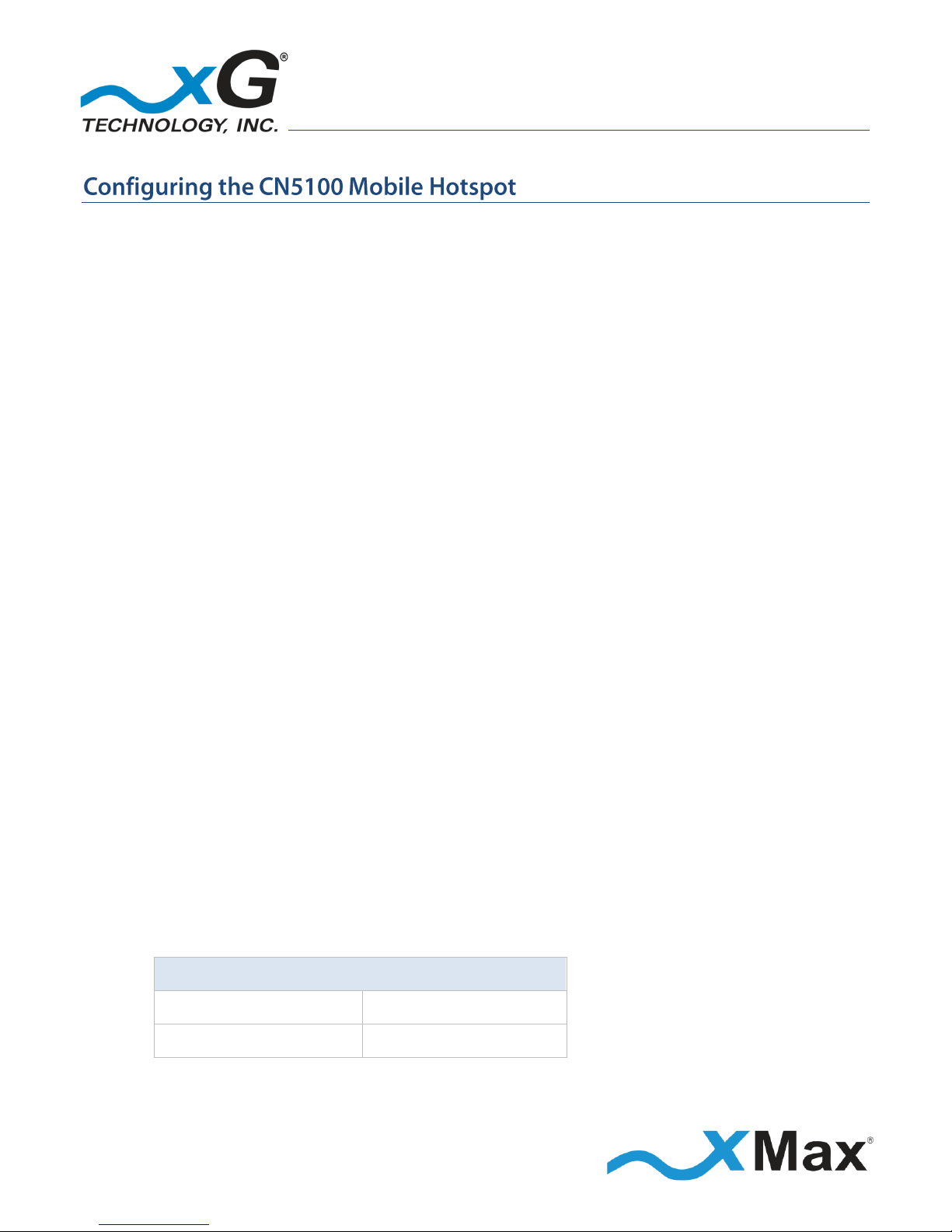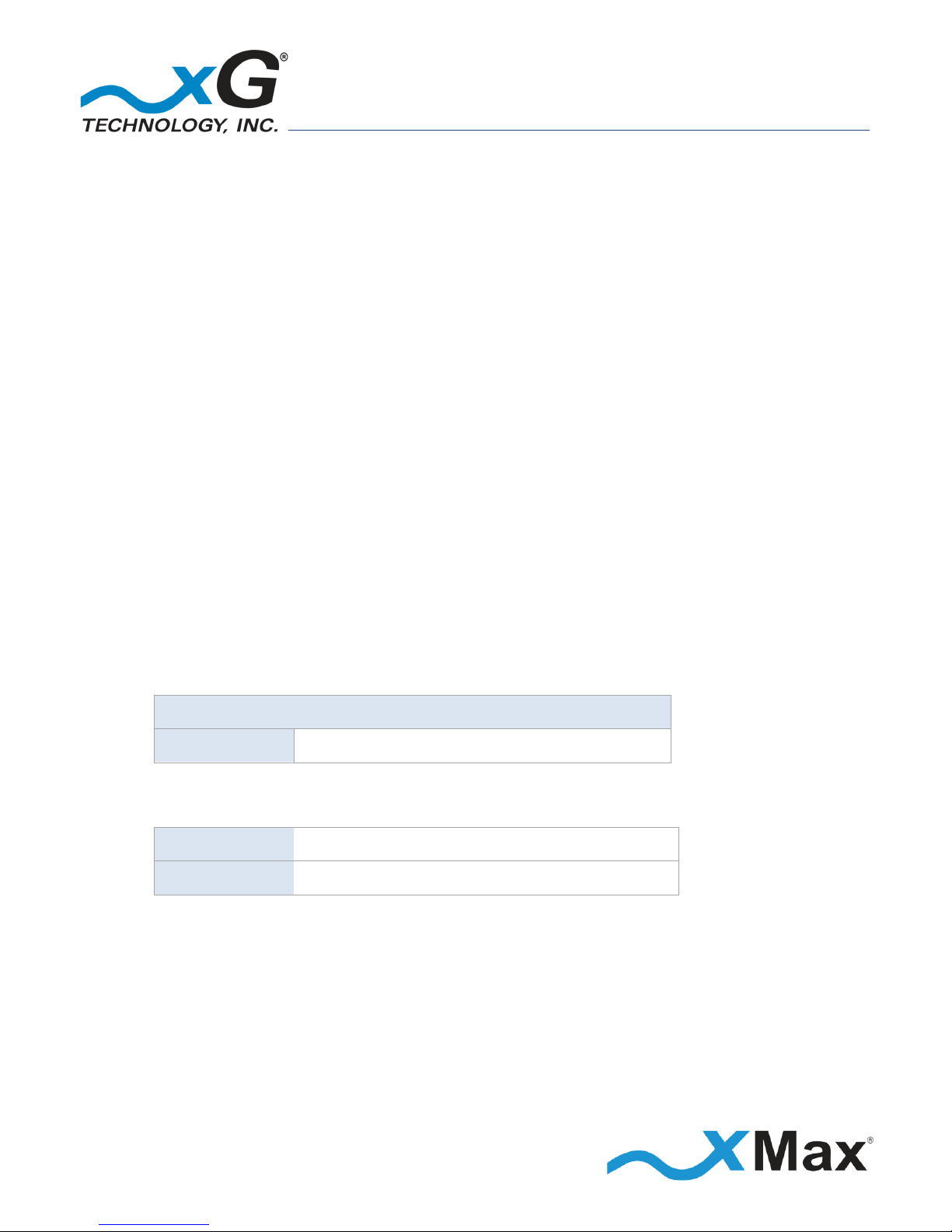3
CN5100 Mobile Hotspot Quick Start Guide - G7801 - Release 3.3
Table of Contents
Introduction ...............................................................................................................5
About this Product....................................................................................................................5
About this Book ........................................................................................................................5
Before you Begin ......................................................................................................................5
Hardware Overview....................................................................................................6
Important Safety and Installation Requirements ........................................................7
Electrical Safety Information ....................................................................................................7
RF Exposure ..............................................................................................................................7
FCC Compliance ........................................................................................................................8
Configuring the CN5100 Mobile Hotspot.....................................................................9
Connecting the CN5100 Mobile Hotspot to the xMax Network.................................14
Improving Wireless Performance...........................................................................................14
Connecting Wireless Devices to the xMax Network ..................................................15
Wired Internet Connectivity...................................................................................................15
xMod Management Tool ..........................................................................................16
Overview.................................................................................................................................16
Content and Functions Chart .................................................................................................18
xMod Management Details....................................................................................................19
Home View ...................................................................................................................................... 19
Information View –Home ............................................................................................................... 19
Information View –xMax................................................................................................................ 20
Information View –WiFi.................................................................................................................. 20
Information View –System Information......................................................................................... 21
Information View –Tools ................................................................................................................ 21
Settings View –WiFi........................................................................................................................ 22
Settings View –xMax ...................................................................................................................... 22
Settings View –Other...................................................................................................................... 23
Logs View......................................................................................................................................... 23
Accounts View ................................................................................................................................. 24
Upgrade View .................................................................................................................................. 24
Technical Specifications ............................................................................................25