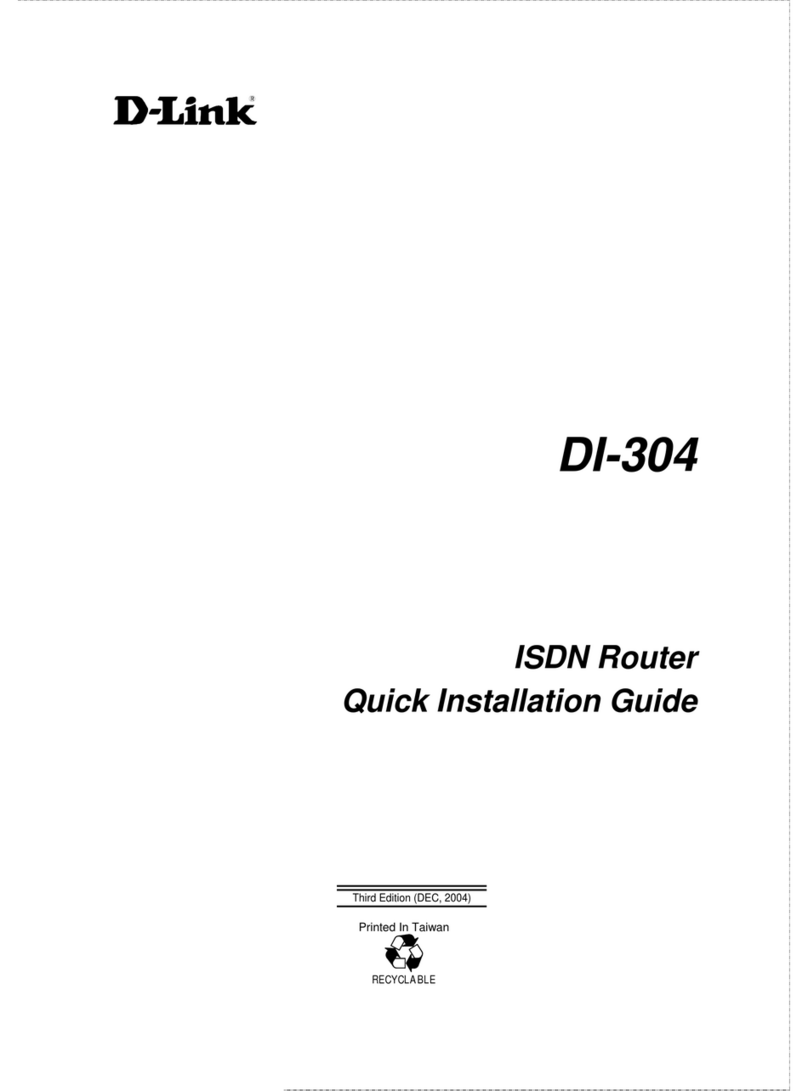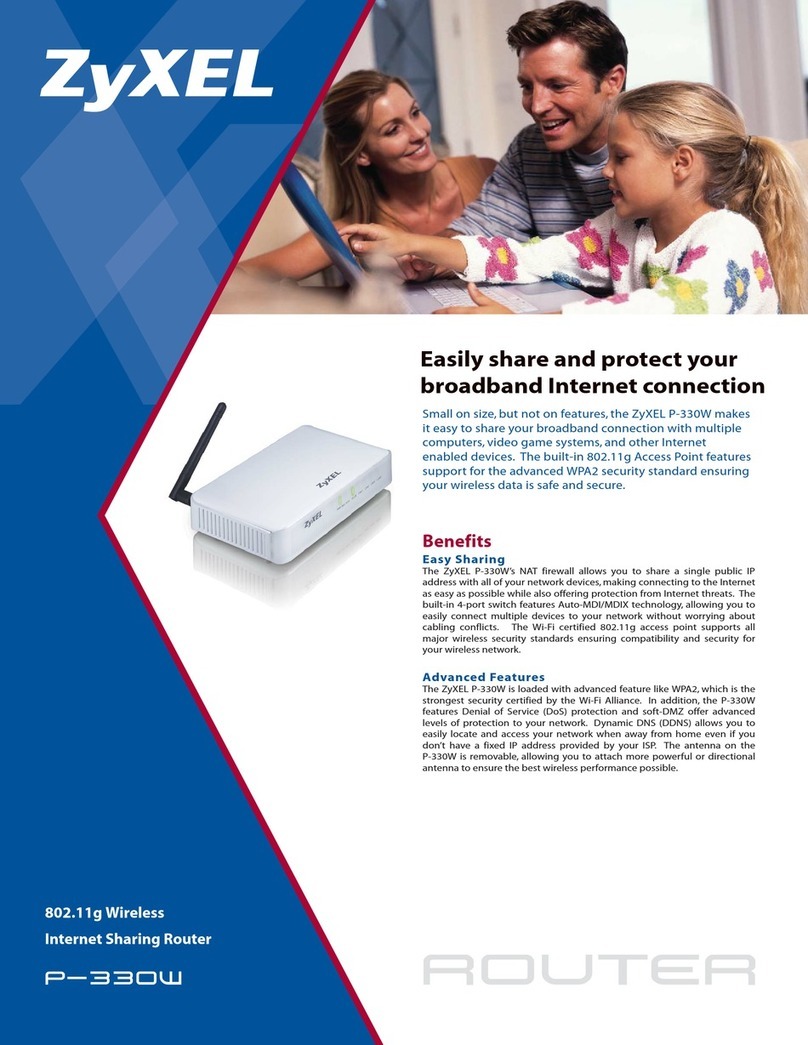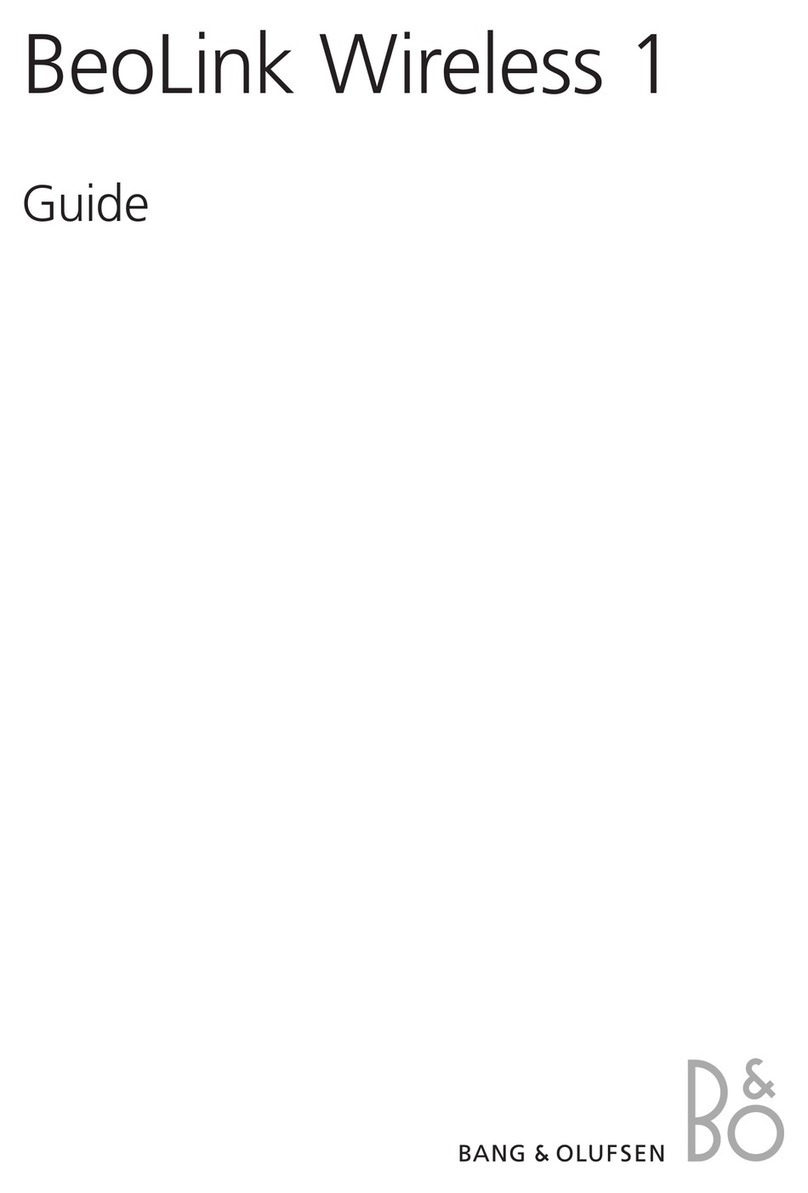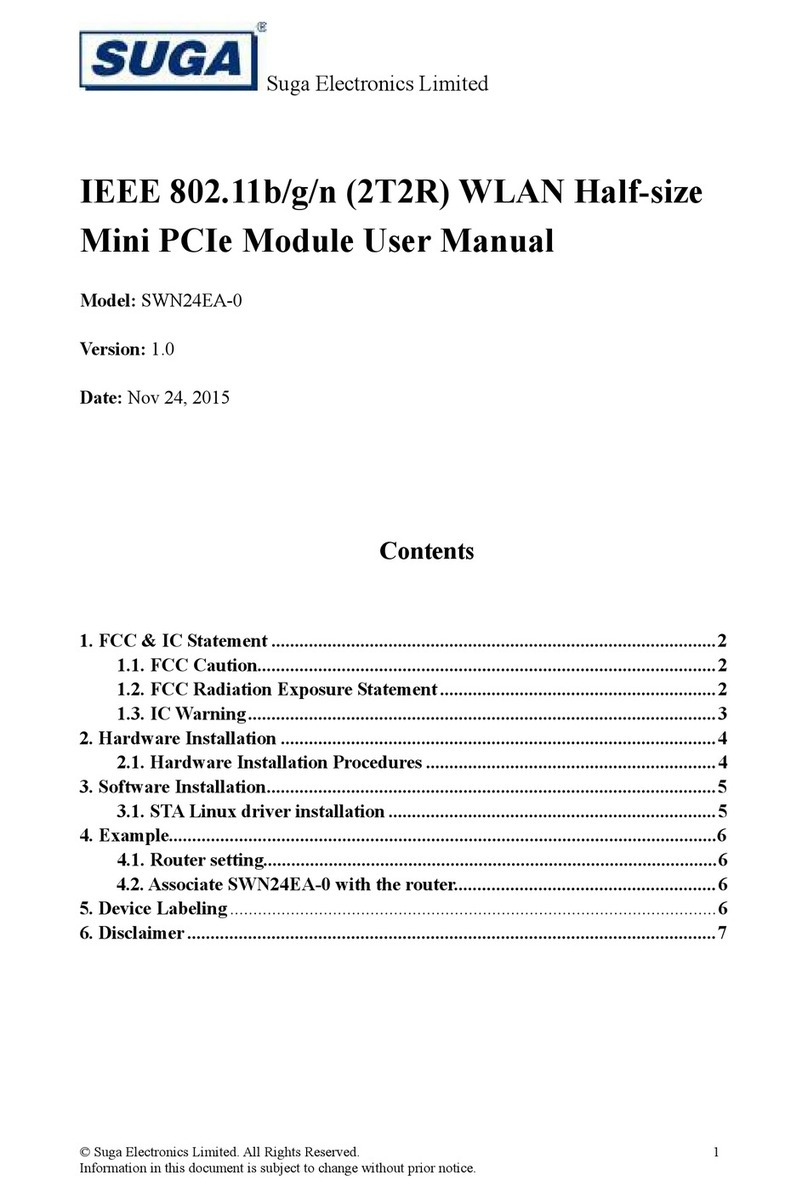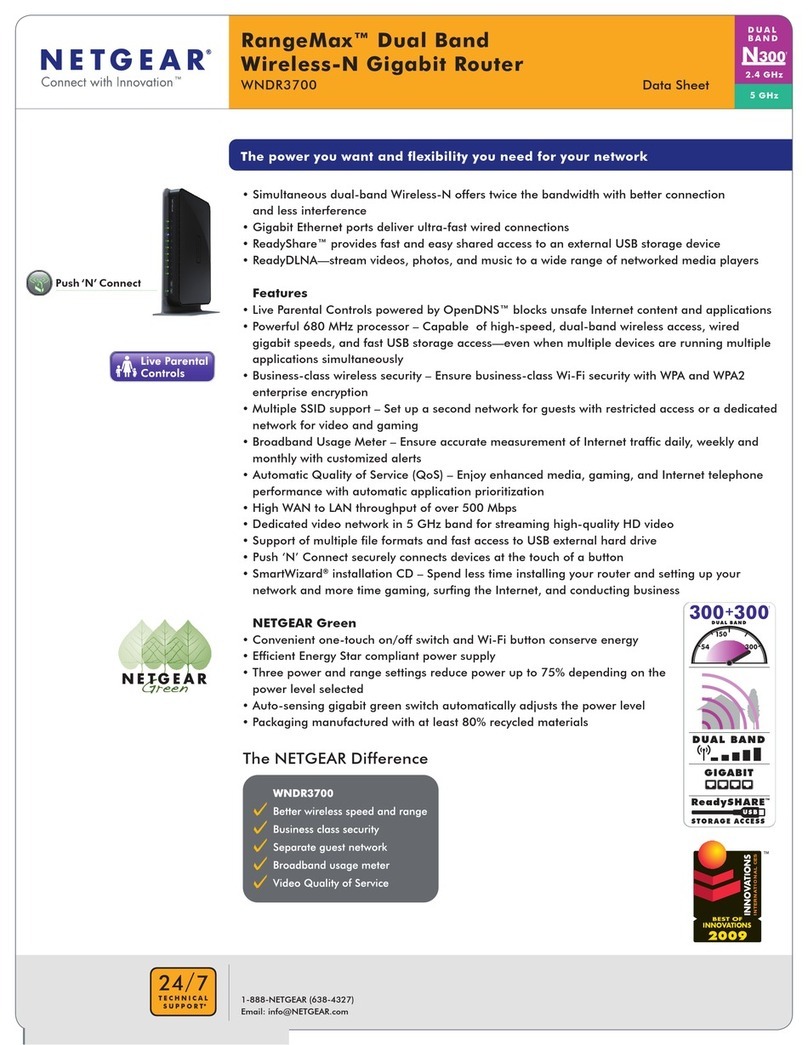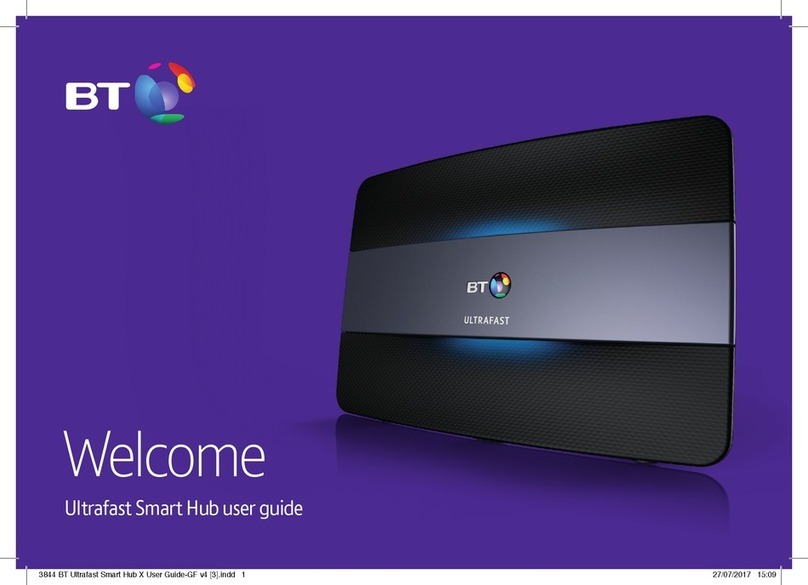VKOM 403NR User manual

1
LTE MiFi
USER GUIDE
Safety Precautions
Read the safety precautions carefully to ensure the correct and safe use of your wireless
device.
Do not switch on your device when the device use is prohibited or when
the device use may cause interference or danger.
Follow the rules or regulations in hospitals and health care facilities.
Switch off your device near medical apparatus.
Switch off your device in an aircraft. The device may cause interference
to control signals of the aircraft.
Switch off your device near high-precision electronic devices. The
device may affect the performance of these devices.
Do not attempt to disassemble your device or its accessories. Only
qualified personnel are allowed to service or repair the device.
Do not place your device or its accessories in containers with strong
electromagnetic field.
Do not place magnetic storage media near your device. Radiation from
the device may erase the information stored on them.
Do not put your device in a high-temperature place or use it in a place
with flammable gas such as a gas station.
Keep your device and its accessories away from children. Do not allow
children to use your device without guidance.
Use approved batteries and chargers only to avoid explosion.
Observe the laws or regulations on device use. Respect others’ privacy
and legal rights when using your device.
Recommend that you use the equipment in this environment: Temperature: 0 ℃-35 ℃.
Humidity: 10% -90%.
Recommend that you save the environment: Temperature: -10 ℃to -55 ℃. Humidity: 5%
-95%.
403NR

2
1. Overview
The device provides a simple way to use LTE connect to the Internet with any
WIFI-enabled device and to fulfill needs of sharing your internet connection during outside
home.
1.1 Introduction
Indicator Description
ID appearance
Interface Specification
ITEM
INTRODUCTION
1
LCD screen
Displays current status of the device
2
USB interface
Connect the USB cable to power adapter or
PC/Laptop
3
Internet buttons
Connect/Disconnect Internet access
4
WPS / WIFI button
long press (5 seconds) to turn on / off WIFI
short press (less than 2 seconds) to open the
WPS PBC mode

3
5
Power button
long press (5 seconds) to start on / off the device
Sleep mode short press (less than 2 seconds) to
exit Sleep
Equipment work properly, and the LCD screen
backlight is turned on, Display SSID number and
WIFI password short press (less than 2 seconds)
6
Reset button
short press (less than 2 seconds) equipment to
restart
long press (more than 5 seconds) to restore the
factory settings
(U)SIM card installation instruction
Open the back cover, remove the battery.
Insert (U)SIM card into the slot.

4
1.2 LCD Specification
1. LCD screen status indicators.
2. LCD screen text information.
Status Information
Category
Icon Display
Signal Strength
Strongest signal status
Roaming or not
Roaming
User
…… the number of WIFI users
No WIFI user
Battery
Battery level from critical to full charge.
Micro SD card
Micro SD card detected Micro SD card error
Micro SD card not detected
SMS
Full warning Unread messages
USB Status
Equipment connected to the power adapter or use the
USB connection to PC

5
1.3 System Requirements
Item
Description
Operating
System
Windows
Windows XP 64bit,32bit(SP3)/
Vista 64bit,32bit(SP2)/
Windows7 64bit,32bit(SP1)/
Windows 8
Mac
X 10.6 or higher, but no higher than X10.8.0
Browser
Internet Explorer
Internet Explorer 7.0 or higher
Safari
Safari 4.0 or higher

6
2. Equipment installation
2.1 Connect the Device
Before you want to use the device, setup your device as following:
1. Insert SIM;
2. Insert Micro SD Card;
3. Insert the battery;
4. Hold the Power/Connect button to power on;
5. Connect this device to your terminal device.
The device applications scenes Figure
PC devices can be connected via USB or via WIFI network. Micro-SD card inside
the device provides network storage sharing function.
Note:
If the computer does not have a CDROM auto-run function when the device is
connected to the computer via USB and install the drivers, please click on the
"My Computer" to open the CDROM, and manually install the driver.
If automatic installation failed, please check whether the antivirus and security
software is working. If it is, close it and reinstall.

7
2.2 Startup
Power up the device
After all installation is complete, Press and hold the power button over 5 second to
power up the device.
Restart the device
Some configurations may take effect after system reboot. The device will reboot
automatically once these configurations to be modified.After reboot the webpage
will be automatically redirected to Homepage and need you to re-login for further
changes.
Shutdown the device
Hold the power button over 5 second when the device is powered on, the device will
automatically shutdown.
3. Description for Client Interface
3.1 Activate Client
Open the browser, and then enter the IP address http://192.168.0.1 device interface
will open in your browser.
Note:
If the user enters the IP address can’t open the device software interface, double-click
the shortcut icon of the desktop client to re-enter the IP address in the browser and
refresh the page.
3.2 Introduction to Interface
Function Icon
The definition of function icon provided by client is as follows:
The left-hand menu
Shortcut icon
Description
Registration

8
Connection
SMS
Phonebook
Application
Sharing
Application list
Theme
Settings
Settings menu expand
Shortcut icon
Description
HELP
Wan
WIFI
Router
Service
System

9
Status Information
The status information displayed by client is as follows:
Status
Information
Description
Network signal
Signal display
Connection Status
Connected Unconnected
Connected Unconnected
GPRS Connected GPRS Unconnected
EDGE Connected EDGE Unconnected
Roaming or not
Roaming On Roaming Off
Micro-SD Card
SD Error
SD Card not detected
SD Enabled
Battery
Battery power display
SMS
Full warning Unread messages
Others
Display WIFI SSID, WIFI users, WIFI security type, channel,
WIFI MAC.
IP Address, Gateway, DNS, IMEI,
language settings
The client language option, respectively: English.

10
4 Registration
User login interface
When you click the left icon will pop up the login screen, enter your login
password, click 'Login' landing completed.
Note:
The default user password: admin, password input into lower case.
5 Connection
Network connection
When you click on the icon , the software will automatically log on to the network.
Click again to disconnect from the network .
Note:
Make sure you have inserted the (U) SIM card.
Operational Instruction for PIN: If the user activates PIN under the setting menu, it
shall be required to input the correct PIN while using the application procedure
(totally 3 times to input PIN, if the number is wrongly-input after 3 times, thus,
PUK should be used to decode the PIN, and the input of PUK is only 10 times, if
the number is wrongly-input after 10 times, (U)SIM will be locked or damaged,
Please contact the local operator for settlement).
(U)SIM is provided by the network operator. Please contact the operator for more
information.
6 Application
App list
Network service providers to provide application interface.
Application a list of items, click on the application can perform.

11
7 Application list
Users can add commonly Website.
URL shortcut icons can be generated in the client.
8 Theme
The user can select the background image of the client experience a new visual
experience.
9 Settings
Advanced settings help you to View Help, Wan, configure WIFI, Router and
System. After making some modification, you should click "Save" to save all the
settings or you can select "Cancel" to give up the modification.
9.1 HELP
Here you can access the software help files.
9.2 Wan
APN Profile:
This page shows the APN list.
And in the profile list, you will see the default and other APN configuration. An APN
(Access Point Name) is a reference to the Internet access point on. Different APN for
the 2G and 3G networks may be required.
You can select other APN as default, edit or delete exist ones or create a new APN
configuration (no more than 10 in the list).
Set the Profile Name, APN, User Name, Password, Tel and select Auth. Type when
you want to create a new APN profile.
Note: only input what you have received from your service provider and leave other
fields empty.

12
Net Search:
The default Network Selection mode is “Automatic”. When click “Manual”, and click on
“Refresh”, a network list will be activated, containing all searched networks. Having
selected an available network from the list, Equipment will register to the selected
network.
Net Mode:
This page, you can set up you prefer network connection mode.
Network Mode: Network connection mode, respectively Auto, 2G only, 3G only,
LTE only.
Roaming: You can choose to turn on or off the roaming function.
Connect Mode: You can choose Auto or Manual.
PIN:
You can lock the SIM with PIN to protect the device against unauthorized use and
unlock it. The default PIN and PUK are provided by the operator or service provider.
The current PIN status and the rest chances to input PIN and PUK are displayed in
this page.
The old PIN is needed if you want to unlock SIM or set a new PIN. Select “Lock” and
click “Save” button when you don’t want to use the PIN.
Note: The PUK (an 8-digit code) is required when PIN is input incorrectly 3 times. If
the PUK is wrongly input for continuously 10 times, the card will be damaged. Please
contact the network service provider for details.
Traffic Counters:
View the network flow information by using the traffic statistic function.
Function were
Total connection time; Data Received; Data Transmitted; Total Data
Clear up the traffic statistic
Click and select ‘Restart Counter’.

13
9.3 WIFI
Basic:
WIFI Switch: You can choose to 'Enable' or 'Disable'.
Wireless Interface: There are different options when you select different
Wireless Interface. 802.11b Only: 802.11g Only: 802.11b/g/n Compatible.
Regulatory Domain: Select the domain for the WIFI access point.
WIFI Channel: Different domain has different channels.
Beacon interval: Beacon interval is the frequency of broadcast packets from the
device which is used to synchronize wireless networks. Set lower value for finding
and connecting to the device fast when higher value helps to save power.
SSID:
SSID: This name is visible to other WIFI-enabled devices, and is used to identify
your WIFI network. The length of the SSID must be 1-32 characters long
including “_”.
Broadcast: You can choose to 'Enable' or 'Disable'.
Max Number of Users: Set the maximum number of WIFI users. If your network
has problems, you may want to decrease the number of WIFI users allowed to
connect to the device. The default value is “10”.
Security:
This part helps you configure the security of the wireless network.
Select an encryption mode in the list and set your password. If you select "None", any
WIFI-enabled device can connect with the WLAN without the password.
None: Not security. It is not recommended since anyone can access your
device and use your internet connection.
WEP 64 Bit - Shared: Lower security. Works with older and newer WIFI devices.
Recommended only if your devices don't support WPA or WPA2. Shared WEP
uses the same key for encryption and authentication which is considered to be
less secure than open WEP. 5 ASCII characters or 10-digit HEX number needed.
WEP 128 Bit - Shared: Lower security. Works with older and newer WIFI devices.
Recommended only if your devices don't support WPA or WPA2. Shared WEP
uses the same key for encryption and authentication which is considered to be
less secure than open WEP. 13 ASCII characters or 26-digit HEX number
needed.
WEP 64 Bit - Open: Lower security. Works with older and newer WIFI devices.
Recommended only if your devices don't support WPA or WPA2. Open WEP
uses the key only for encryption. 5 ASCII characters or 10-digit HEX number

14
needed.
WEP 128 Bit - Open: Lower security. Works with older and newer WIFI devices.
Recommended only if your devices don't support WPA or WPA2. Open WEP
uses the key only for encryption. 13 ASCII characters or 26-digit HEX number
needed.
WPA - Personal TKIP: A strong security standard, supported by most WIFI
devices. 8 to 63 ASCII characters needed.
WPA - Personal TKIP/AES: A strong security standard, supported by most WIFI
devices. 8 to 63 ASCII characters needed.
WPA2 - Personal AES: A stronger, newer security standard. Limited to newer
WIFI devices. 8 to 63 ASCII characters needed.
WPA2 - Personal TKIP/AES: A stronger, newer security standard. Limited to
newer WIFI devices. 8 to 63 ASCII characters needed.
WPA/WPA2 - Personal: WIFI devices that use either WPA or WPA2 can connect
to the device. Supported by most WIFI devices. 8 to 63 ASCII characters needed.
The length of your WIFI password depends on the type that you've selected.
MAC filtering:
MAC Filter: MAC filtering is used to control specific MAC addresses to access.
You can choose to 'Enable' or 'Disable'.
MAC Filter Mode:
Allow all in list: Only devices in this list are allowed to access the network.
Block all in list: All terminal devices are allowed to access the network except
ones in this list.
MAC Filter List: MAC Address display. You can select to add new configuration
in the list (no more than 10), edit or delete exist ones
WPS:
WPS (WIFI Protected Setup) provide a more intuitive way of wireless
configuration between your device and the wireless client. Please make sure that
the WIFI-enabled devices you want to connect support this function. Enable WPS
firstly before you want to use it. If you select the “PIN” way, input the client’s PIN
to the "Client PIN" frame. If you select the “PBC” way, press the "WPS" button on
wireless device in 120 seconds to establish WPS connection after you have
pressed the "WIFI/WPS" button on your device or clicked "Save". Click "Save" to
save your settings and start connecting when you select PIN or PBC way. You
can also choose "No Connection" and click "Save" to save your settings without
connecting.

15
9.4 Router
Basic:
Routing networking basic settings
UPnP: You can choose to 'Enable' or 'Disable'.
L2TP Pass-Through: You can choose to 'Enable' or 'Disable'.
PPTP Pass-Through: You can choose to 'Enable' or 'Disable'.
IPSec Pass-Through: You can choose to 'Enable' or 'Disable'.
LAN:
This part helps you set your internal network for the device which contains Router IP
Address, Subnet Mask, DHCP Server, DHCP IP Pool, and DHCP Lease Time.
IP Address: The router's IP address on the LAN. The default setting is
“192.168.0.1”.
Subnet Mask: The router's internal LAN subnet mask. The default setting is
“255.255.255.0”.
DHCP Server: DHCP Server will automatically assign IP addresses to devices on
the network. You can choose to 'Enable' or 'Disable'.
DHCP IP Pool: Set a range of IP addresses available to access.
DHCP Lease Time: Amount of time that a WIFI-enabled device can use its
assigned IP address before it is required to renew the lease.
DNS Mode:You can choose to 'Auto' or 'Manual'.
Static DHCP:
With DHCP, IP addresses are assigned dynamically; devices typically don't have a
permanent IP address. But sometimes you may want to assign a static IP address to
a device, while still using DHCP for the rest of the devices on your network.
You may want to do this with, for example, a Web server, FTP server, media server.
Hostname: the name of the device that you want to assign IP Address to.
MAC Address: the MAC Address of the device that you want to assign IP
Address to.
IP Address: input the permanent IP Address that you want to assign to the
device.
You can determine to enable it or not, and can also add new client and edit or delete
existing ones.

16
IP Filter:
IP filtering is used to control specific IP addresses to access.
Select “No Filtering" to disable this function.
Select “Block all in list" to deny IP addresses that you have set in the IP filtering
list to access.
You can select to add new configuration in the list (no more than 10), edit or delete
exist ones.
URL Filter
URL filtering is used to control devices on the LAN access to specific URLs.
Select “No Filtering" to disable this function.
Select “Block all in the list" to deny all devices in the LAN to access the URLs that
you have set in the URL filtering list.
You can select to add new configuration in the list (no more than 10), edit or delete
exist ones.
Port Forwarding
Port Forwarding is used to forward incoming traffic to specific ports or Internet
addresses on your network.
Device List:
The Device List lists the information about the device in the LAN including IP address,
host name, MAC address and connect mode.
9.5 Service
SMS
This function is used SMS device management.
(U) SIM: (U) SIM card 'inbox' 'outbox ''draft'.
The user can click on the interface icon button New SMS, edit, delete, forward,
send, resend and other related functions.
Setting: SMS center number settings, select Settings and SMS storage location.

17
The device is able to automatically identify SMS center number from the (U) SIM
card you used. You can also manually change this setting. Please contact with
your service provider or network operator for detail of SMS center number.
Phonebook
This function is used to manage devices in Phonebook information.
(U) SIM: Display Phonebook information stored in (U) SIM card. Users can add,
edit, delete, export, search and other functions by click icon buttons on
configuration page.
Note:
User to delete the Phonebook information will not be restored, please exercise
caution.
Sharing
You can view the status information of SD card, while browsing the local file and
create folders.
Upload a single file to the current directory of SD card, because the browser
limitations, file name and share path does not exceed 150 characters.
Maximum size of uploaded file is 1.9G.
9.6 System
System set:
Change Password: Input new Username and new password; confirm it and click
“Save” to finish the settings.
Change Settings: You can set the function of 'System work mode', ' Standby
Timer on Battery ' and ' Turn off Backlight '. Click 'Restart' the device will restart.
Config:
Reset:
Click "Reset" to reset the configuration to the factory settings.
Backup Settings:
Click "Backup" to back up the configuration file to the local PC.
Restore Settings:

18
Click "Restore" to restore the settings from the configuration file backed up in the
local PC.
Firmware Update:
Click "Update" to through the local upgrade software version.
Log:
In this page contains system log information.
Click "Download" to download the log information to the local PC.
Click "Clear" to delete all the log information.
Click "Refresh" to update the log information.
System Time:
Current time:
The devices current time is displayed.
Mode:
You can select the "Automatic" or "Manual".
NTP server:
NTP server address of the router received time.
Time zone:
You can manually set the time zone ourselves.

19
10 Warning and Precautions
Please do not prohibit the use of the device or use may cause interference or
danger occasions boot.
Please abide by the Code of hospitals and health care facilities. Please
turn off near medical equipment.
Interfere with the aircraft control system to prevent wireless devices,
turn the device off at the airport.
All wireless devices may be susceptible to interference, which could
affect the use of performance.
Near high-precision electronic instrument, turn off the wireless devices.
It may affect the performance of these devices (such as: the embedded
medical equipment).
Do not place magnetic storage media such as magnetic cards and
floppy disks placed near wireless devices. The radiation emitted by the
wireless device may erase the information.
Do not attempt to disassemble the router and its accessories. The professionals
only able to provide service and repair for the device.
Do not use your wireless device in potentially explosive space.
Do not use your device at high temperatures or flammable gas spaces
(such as: gas stations).
Allows the use of only approved batteries and charging equipment
manufacturers, in order to avoid damage to the equipment or explosion.
Do not place your device on flammable liquids, gases or explosive
objects nearby.
Do not store the device in high temperature environments, and will
shorten the life of electronic devices, damage the battery or melted
accessories.
Do not store the device at low temperatures, when the device back to
normal operating temperature, water vapor will enter inside the device,
damage the device circuit board.
Compliance with relevant laws and regulations when using the device.
Respect the privacy and legitimate rights and interests of others.
Do not expose your device in strong sunlight, to avoid the heat.
Keep the device dry, and avoid all types of liquids into the inside of the
machine, so as to avoid damage.
This product is carefully designed and high-tech production, use with
caution.

20
Do not allow children or pets contact equipment may cause choking or
damage to the equipment.
Do not wet hands to operate the equipment, may cause an electric
shock.
Do not drop, knock, rough handling can break internal circuit boards
and the use of performance.
Equipment to work long hours, the signal is weak or at room
temperature under normal fever phenomenon, which does not affect
the use of equipment and life.
User minimum distance equipment physical distance should be 20cm.
Table of contents
Popular Wireless Router manuals by other brands

Edimax
Edimax BR-6224n Usre manual
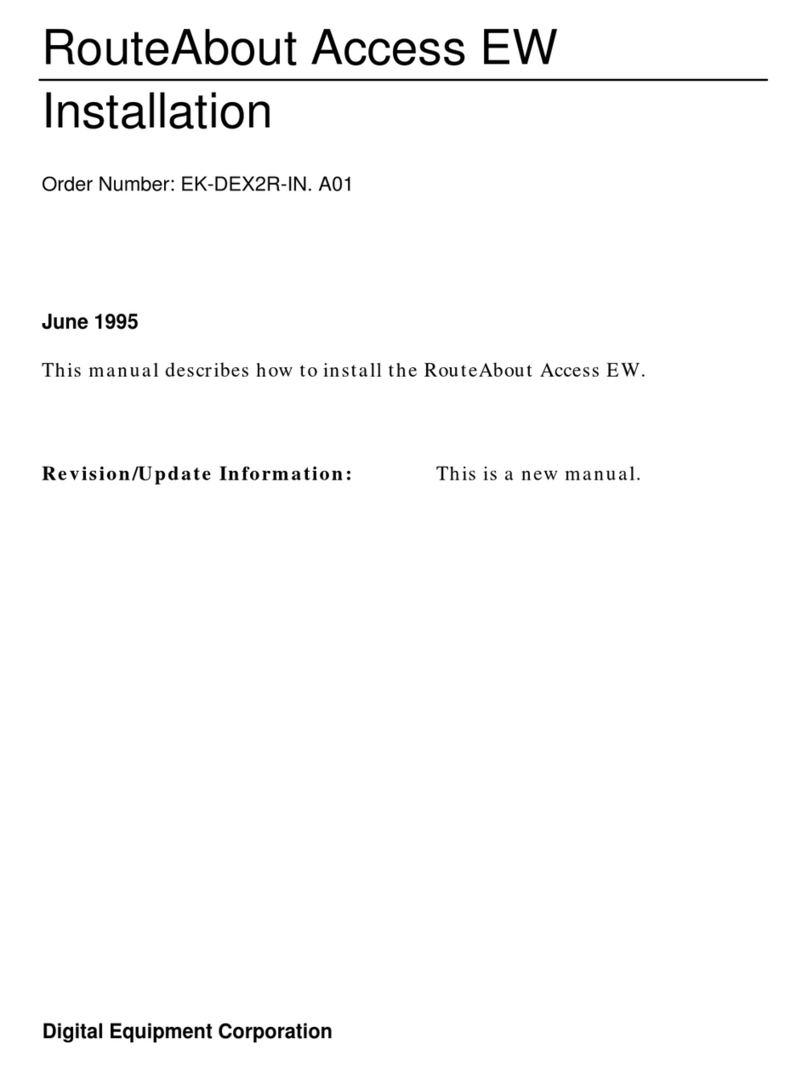
Digital Equipment
Digital Equipment RouteAbout Access EW Installation
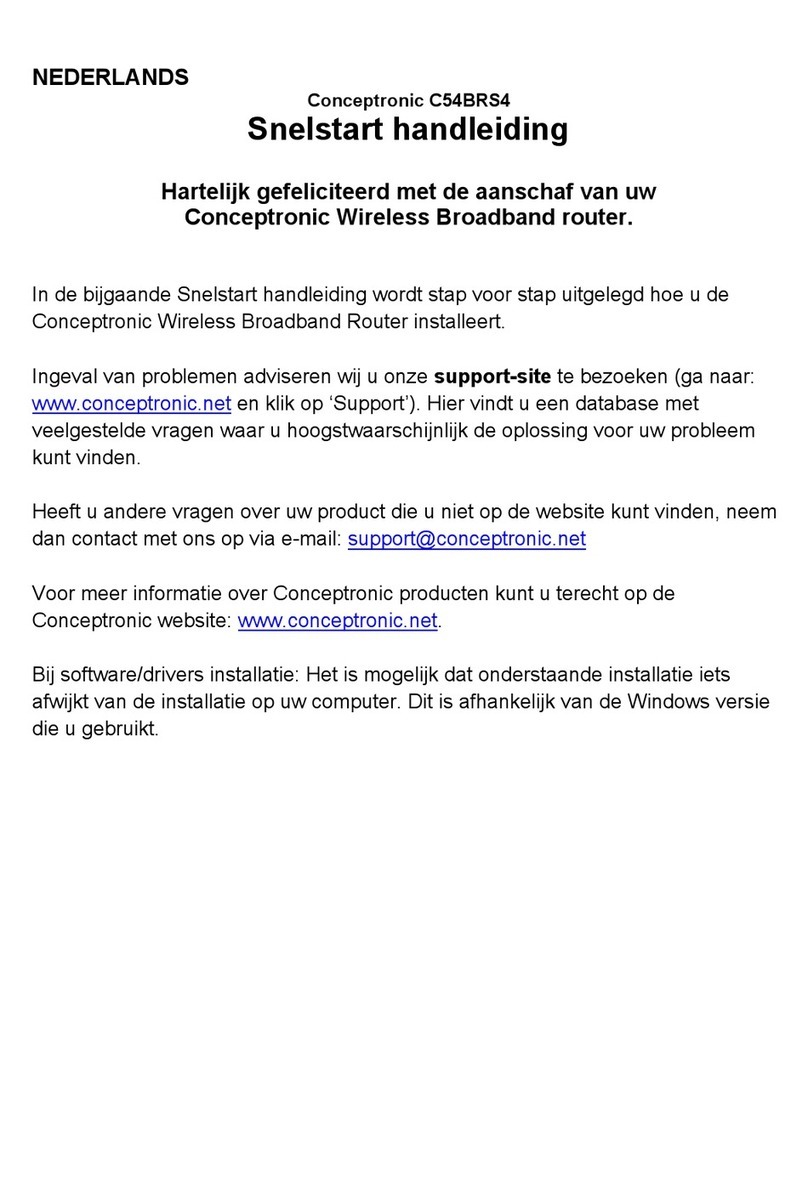
Conceptronic
Conceptronic C54BRS4 Quick installation guide
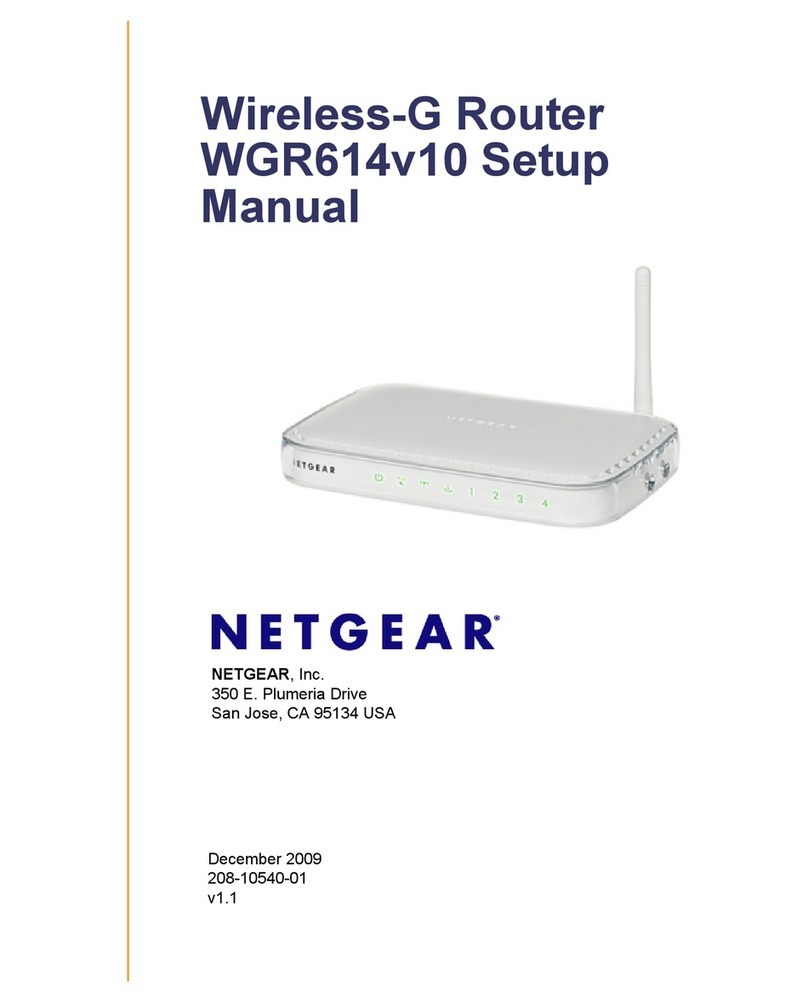
NETGEAR
NETGEAR WGR614v10 - 54 Mbps Wireless Router Setup manual
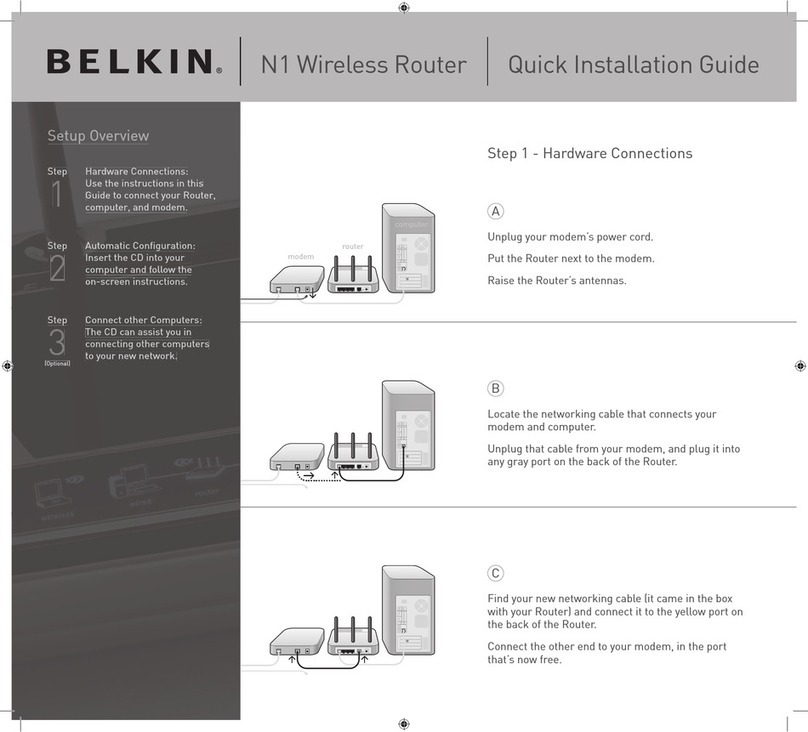
Belkin
Belkin VISION N1 Quick installation guide

Huawei
Huawei Mobile WiFi 3s quick start