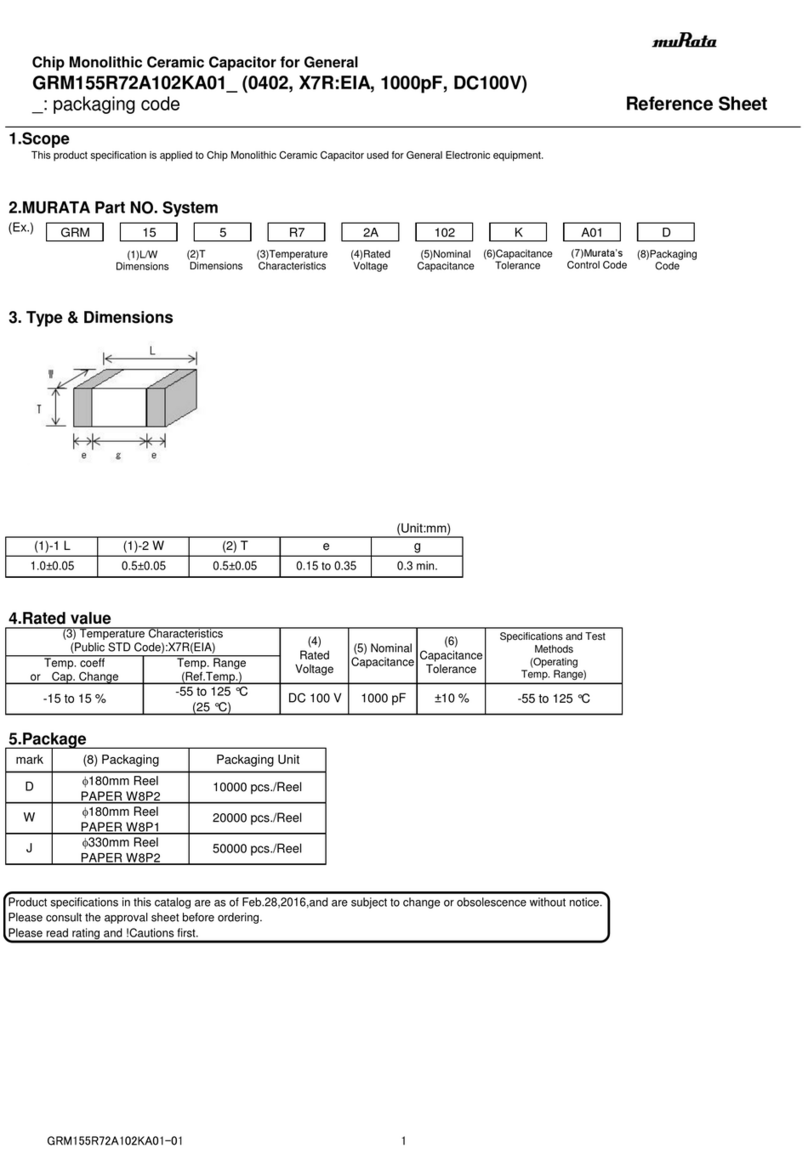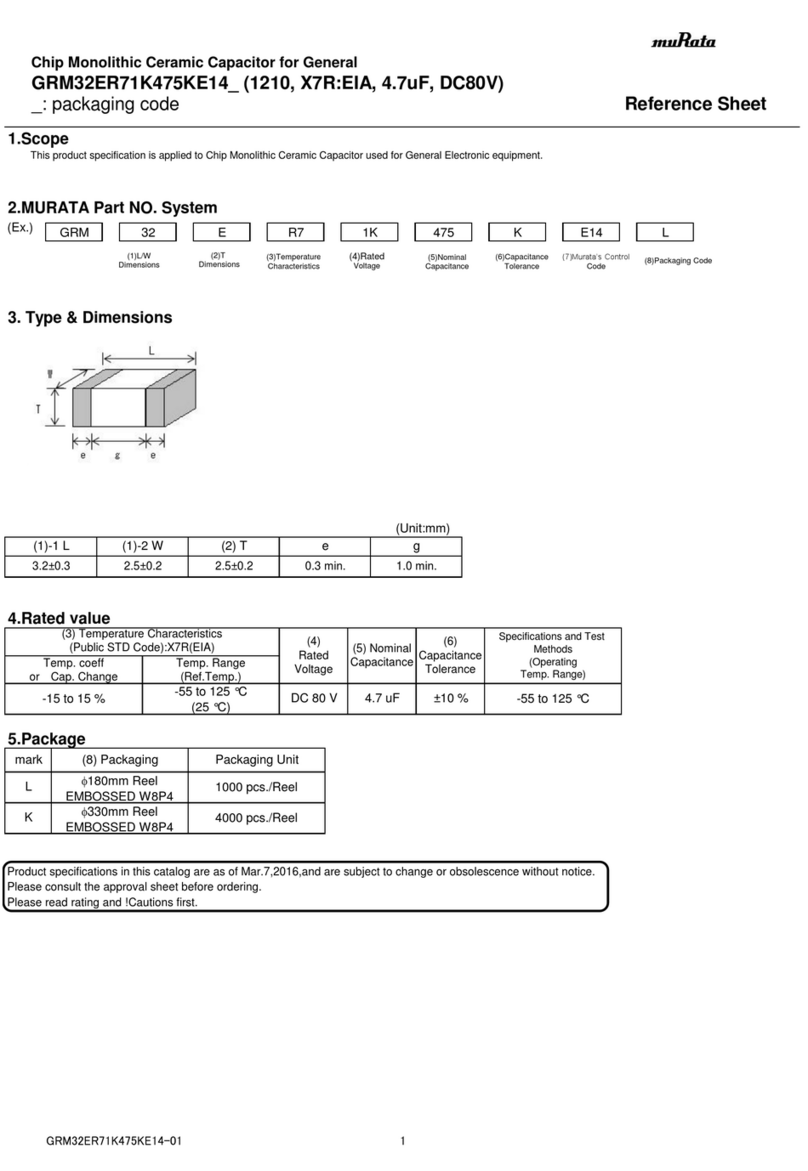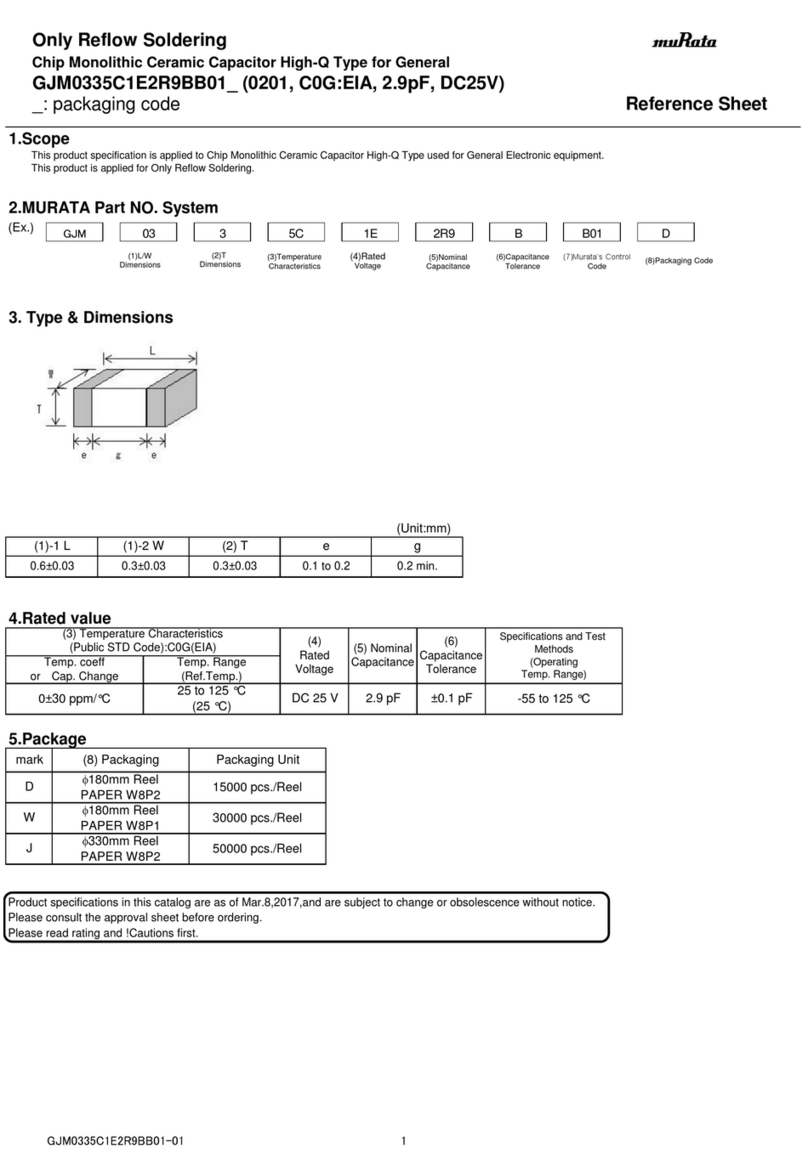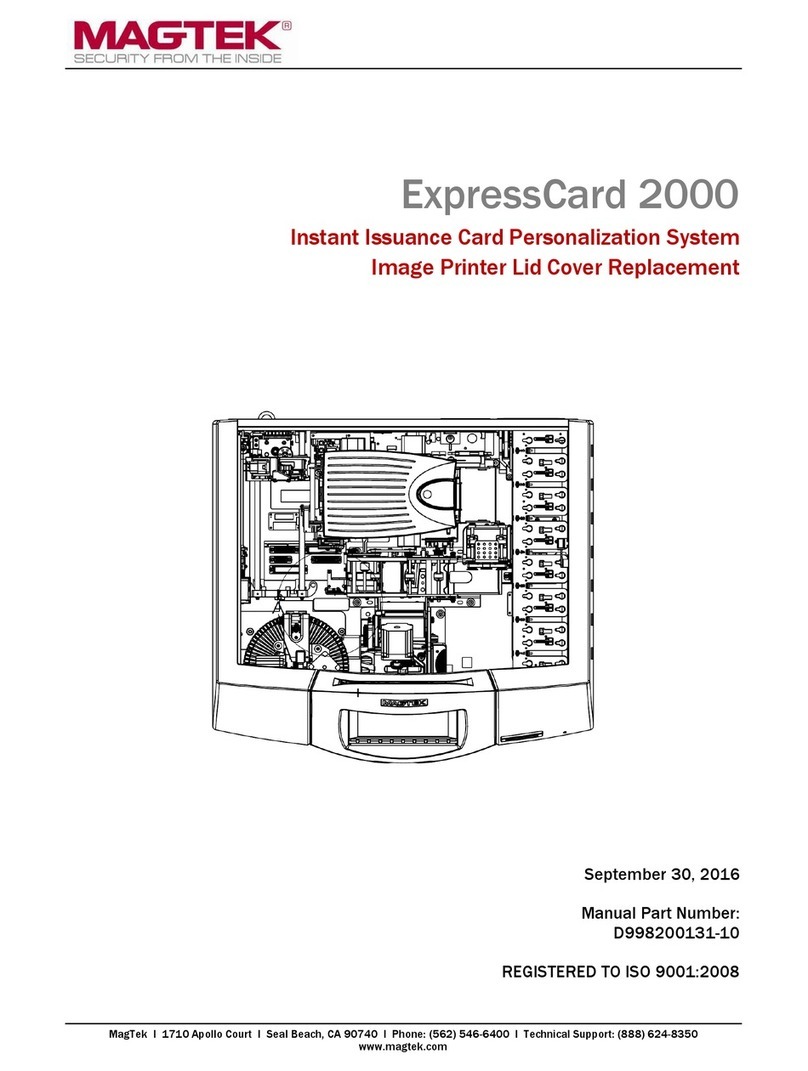ES&S DS850 Manual

DS850®
Operator’s Guide
Document Version 4.0
Software Version 2.10
Published: February 26, 2014

ES&S Document Manual, All rights reserved. Printed in the USA. 2014 by Election Systems
& Software, LLC, 11208 John Galt Blvd., Omaha, NE 68137-2364.
This document, as well as the product described in it, is furnished under license and may be
used or copied only in accordance with the terms of such license. The content of this
document is furnished for informational use only, is subject to change without notice, and
should not be construed as a commitment by Election Systems & Software, Inc. Election
Systems & Software, Inc., assumes no responsibility or liability for any errors or inaccuracies
that may appear in this document. Except as permitted by such license, no part of this
publicationmaybereproduced,storedinaretrievalsystem,ortransmitted,inanyformorby
any means, electronic, mechanical, recording, or otherwise, without the prior written
permission of Election Systems & Software, Inc.
Disclaimer
Election Systems & Software does not extend any warranties by this document. All product
information and material disclosure contained in this document is furnished subject to the
termsandconditionsofapurchaseorleaseagreement.Theonly warranties made byElection
Systems & Software are contained in such agreements. Users should ensure that the use of
thisequipmentcomplieswithalllegalorotherobligationsoftheirgovernmentaljurisdictions.
All ES&S products and services described in this document are registered trademarks of
Election Systems & Software. All other products mentioned are the sole property of their
respective manufacturers.
Proprietary Information
ES&S has identified and appropriately marked relevant portions of this document, which it
considersconfidentialandproprietary.We requestconfidentialtreatmentbythe EACof such
information and would expect that such information is exempt from required disclosure. In
the event that a third party requests disclosure of information which ES&S considers
confidential and proprietary, we would ask that the EAC notify ES&S of such requested
disclosure in order to provide us with an opportunity to seek exemption from disclosure.
Thedocument sections referencedbelowcontain Election Systems andSoftware,Inc.(ES&S)
confidential information, which is provided for the sole purpose of permitting the recipient,
to evaluate the ES&S Voting System submitted herewith. The following sections are
designated as “Proprietary and Confidential” by Election Systems & Software.
Proprietary Document Section Description
N/A N/A

Table of Contents 1
EVS5200_DOC_SOP_DS850
Software Version 2.10
Published: February 26, 2014
Introduction............................................................................................. 1
Chapter 1: DS850 Overview .................................................................................... 2
ES&S Elections..................................................................................................... 3
Jurisdictional Nomenclature .................................................................... 3
Election Definition.................................................................................... 3
Election Security....................................................................................... 3
Provisional Voting .................................................................................... 4
Facilities, Furnishings, and Fixtures Required for DS850 Operation ..................... 5
Locks and Seals.................................................................................................... 5
Using USB Media Devices.................................................................................... 7
Adjusting the DS850 Workspace......................................................................... 8
Adjusting the Tilt of the Screen ............................................................... 8
Adjusting the Input and Output Trays ..................................................... 9
Raising and Lowering the DS850’s Cart Extension................................ 10
Uninterruptible Power Supply (UPS).................................................................. 10
Installing New Firmware .................................................................................... 10
Contacting ES&S for Technical Support............................................................ 11
Contacting ES&S for Supplies ........................................................................... 11
General Timeline for Election Preparation ....................................................... 13
Operations Support Frequently Asked Questions ............................................ 13
System Acquisition Procedures ......................................................................... 14
Visual Inspection .................................................................................... 14
Physical Inspection ................................................................................. 14
Acceptance Checklist 16
Chapter 2: Safety Information ............................................................................... 17
Important Safety Instructions............................................................................. 17
Power Sources........................................................................................ 17
Ventilation .............................................................................................. 17
Water and Moisture ............................................................................... 18
Cleaning ................................................................................................. 18
Heating................................................................................................... 18
Power Cord Protection .......................................................................... 18
Servicing................................................................................................. 18
Damage Requiring Service..................................................................... 18
Radiation Protection .............................................................................. 19
Specifications and Cautions............................................................................... 20
Chapter 3: DS850 User Interface........................................................................... 21
Operating Status Icons ...................................................................................... 21
Scanning Menu .................................................................................................. 22
Election Menu.................................................................................................... 23
Reports Menu .................................................................................................... 24
System Menu ..................................................................................................... 25
Table of Contents

Table of Contents 2
EVS5200_DOC_SOP_DS850
Software Version 2.10
Published: February 26, 2014
Set Date/Time ........................................................................................ 26
Firmware ................................................................................................ 26
Antivirus ................................................................................................. 28
User Access ............................................................................................ 28
Hardware Menu ................................................................................................. 30
Screen Calibration.................................................................................. 30
Printers ................................................................................................... 30
Audio...................................................................................................... 33
Camera................................................................................................... 33
Transport................................................................................................ 33
Interface ................................................................................................. 36
Locking the Scanner........................................................................................... 43
Election Tasks ........................................................................................ 46
Chapter 4: DS850 Election Workflow .................................................................... 47
Chapter 5: Pre-Election Day Tasks......................................................................... 48
Pre-Election Maintenance ................................................................................... 49
Clean the Rollers .................................................................................... 49
Clean the Cameras................................................................................. 49
Clean the Scanner Case ......................................................................... 50
Clean the Touch Screen......................................................................... 50
Installing the UPS................................................................................................. 51
Connecting the Scanner to the UPS .................................................................. 52
Connecting the External Printers....................................................................... 53
Setting Up the Audit Log Printer.......................................................................... 54
Setting Up the Report Printer.............................................................................. 55
Turning On the UPS........................................................................................... 56
Starting the Scanner .......................................................................................... 57
Select a Precinct..................................................................................... 58
Checking the Connection Between the UPS and the Scanner.......................... 61
Clearing and Initializing the Scanner ................................................................. 61
Loading the Election Definition ......................................................................... 63
Setting the Date/Time ....................................................................................... 66
Logic and Accuracy Testing............................................................................... 69
Configuring the Scanner.................................................................................... 71
Processing Mode .................................................................................. 72
Bin Sorting.............................................................................................. 74
Audit Log ............................................................................................... 79
Batch/Bin Reporting............................................................................... 79
Results Access ........................................................................................ 81
Precinct Labels................................................................................. 83
Ballot Images.......................................................................................... 86
Network ................................................................................................. 88
Multifeed Stop ....................................................................................... 88
Chapter 6: Election Day Tasks ............................................................................... 90
Special Instructions for Processing Folded Ballots ............................................ 90

Table of Contents 3
EVS5200_DOC_SOP_DS850
Software Version 2.10
Published: February 26, 2014
Scanning............................................................................................................. 91
Scanning the Ballots/Cards.............................................................................. 91
Out-Stacked Ballots ............................................................................... 94
Save the Current Batch .......................................................................... 96
Delete the Current Batch....................................................................... 98
Sorting On/Off Feature ..................................................................................... 99
Sorting On............................................................................................ 100
Sorting Off ........................................................................................... 101
Not Processed Ballot Report ........................................................................... 101
Printing Election Reports ................................................................................. 102
Exporting Data................................................................................................. 103
Export Results ...................................................................................... 104
Export Files .......................................................................................... 107
Backup.................................................................................................. 110
Export Audit Log.................................................................................. 113
Clearing Election Results ................................................................................... 115
Clear All Results ................................................................................... 115
Clear a Precinct’s Results ..................................................................... 116
Chapter 7: Post-Election Day Tasks ..................................................................... 119
Shut Down and Power Off the Scanner........................................................... 119
Turn Off the UPS.............................................................................................. 120
Perform Scanner Maintenance ........................................................................ 120
Perform UPS Maintenance............................................................................... 121
Recommended Steps to Prepare the DS850 for Storage ............................... 121
Appendix ............................................................................................. 122
Chapter 8: Reports .............................................................................................. 123
Zero Report........................................................................................................ 124
Results Report.................................................................................................. 126
Batch/Bin Report.............................................................................................. 129
Precincts Processed Report ............................................................................. 130
System Readiness Report ................................................................................ 132
Ballot Style Counts Report............................................................................... 134
Chapter 9: DS850 Network ................................................................................. 136
View, Set and Test Network IP Address and Folder Path ............................... 136
Chapter 10: System Messages............................................................................. 138
Viewing Messages ........................................................................................... 138
System Error Recovery..................................................................................... 138
Numeric Messages ............................................................................................ 139
Chapter 11: Menu Structure ................................................................................ 184
Scanning Menu .................................................................................... 184
Election menu ..................................................................................... 185
Reports menu....................................................................................... 186
System menu........................................................................................ 187

Table of Contents 4
EVS5200_DOC_SOP_DS850
Software Version 2.10
Published: February 26, 2014
Hardware menu.................................................................................... 188
Chapter 12: Troubleshooting............................................................................... 189
Abnormal Scan Termination ............................................................................ 189
Loss of Power To the Facility ........................................................................... 189
Chapter 13: Revision History ............................................................................... 190

Chapter 1: DS850 Overview 2
EVS5200_DOC_SOP_DS850
Software Version 2.10
Published: February 26, 2014
Chapter 1: DS850 Overview
The ES&S DS850 is a high-speed, computerized, digital image-based scanner and
tabulator with ballot sorting capabilities. The ES&S DS850 is designed to process all of
the ballot types supported by the ES&S election management system, including folded
(absentee) ballots.
The DS850 accurately records all votes as marked by the voter and is capable of
meeting or exceeding the 1.5 million mark test as stated in Volume 1, Section 2.1.1 of
the 2005 VVSG. Voter accumulation records are saved on the machine’s hard drive and
can be transferred from the hard drive to a USB flash drive.
The DS850 is capable of supporting multiple election models. In a traditional central
count model, voting takes place at various locations within a precinct, and when the
polls close, the ballots are physically transported to a central location, then scanned and
tabulated using the ES&S DS850. In a traditional precinct count model, ballots are
scanned during election day on an ES&S precinct scanner and tabulated once the polls
are closed. In this precinct-based model, the central count scanner is used to process
early voting and absentee ballots by scanning the ballots in the days up to and including
election day and subsequently tabulating them when the election is closed. In an all
mail-in model, all ballots are physically collected via mail to one or more central
locations and scanned up until the polls close on election day, at which time they are
tabulated.
This manual and the ES&S DS850 System Maintenance Guide are intended to help you
develop election procedures. However, election laws and procedures vary from state to
state, and your procedures must be in compliance with the laws and procedures that
apply to your jurisdiction.

Chapter 1: DS850 Overview 3
EVS5200_DOC_SOP_DS850
Software Version 2.10
Published: February 26, 2014
ES&S Elections
Jurisdictional Nomenclature
Terminology for the lowest-level common geopolitical civil division differs by state and
country. In this manual and other ES&S documentation, the entity is referred to as a
precinct.
As a company with accounts across the country and around the world, ES&S recognizes
that certain jurisdictions use terms other than precinct. Some examples of the terms
used by other jurisdictions are Election District (or ED), Borough, Province, Division, and
District. These terms and others may be substituted for precinct depending upon the
particular jurisdiction. However, for consistency, ES&S uses the term precinct
throughout its documentation.
Election Definition
Using ElectionWare, election coders program a custom election definition onto a USB
flash drive for each DS850 used in your jurisdiction. An election definition contains all of
the candidates, contests, and ballot variations that the scanner will process at the
polling place. It also contains the user-defined codes that must be entered on the
scanner to perform various functions. The election definition provides default values for
configuration settings, some of which can be modified on the scanner after the election
definition is loaded.
Election Security
All ports for connecting USB and Ethernet devices are located behind lockable doors.
Each of these locations contains a provision for a wire seal for an additional level of
security. See Locks and Seals for information on the placement of the locks and seals.
Access to various system screens require entry of a code to prevent unauthorized access
to certain system functions.
The DS850 records errors and major events and tags these incidents with the date and
time the incident occurred based on the DS850’s real-time clock settings. Audit log
information can be exported to a USB flash drive inserted into a USB port on the DS850.
The Zero Report, which is printed before polls are open on Election Day, is used to
indicate no tampering has been done to the vote totals.
Note: Screen text that ends with an ellipsis (…) indicates that more characters were entered
for the text in ElectionWare than the DS850 can display

Chapter 1: DS850 Overview 4
EVS5200_DOC_SOP_DS850
Software Version 2.10
Published: February 26, 2014
Election officials using the DS850 must provide physical security measures or implement
procedures that limit access to the DS850 during the election period to authorized
personnel only. The election period encompasses the time the election definition is
loaded onto the system to the time final, official election results are produced and
validated.
Provisional Voting
In paper ballot-based systems, provisional ballots are handled procedurally. Voters are
allowed to vote a paper ballot that is segregated from valid Election Day ballots. After
the election, each provisional ballot envelope is authenticated against the appropriate
criteria and either allowed or not allowed. Those ballots found to be valid are then
opened and included in the Election Day totals according to processes defined by your
jurisdiction’s requirements. For example, some jurisdictions may hand-count provisional
ballots and manually enter them into Election Reporting Manager (ERM), while others
may create a separate election group and scan the ballots using a precinct or central
scanner such as the DS850.

Chapter 1: DS850 Overview 5
EVS5200_DOC_SOP_DS850
Software Version 2.10
Published: February 26, 2014
Facilities, Furnishings, and Fixtures Required for DS850 Operation
The following facilities, furnishings, and fixtures are required to operate the DS850:
ES&S recommends using the metal cart available for the DS850 for easier setup and
movement of the machine, which weighs approximately 200 pounds. The metal cart
weighs 190 pounds.
The DS850 is intended for indoor use only. During tabulation, ES&S recommends
the DS850 should be operated in a room measuring a minimum of 10 feet by 10
feet.
The DS850 can be operated in any temperature controlled facility, with
temperatures from 50 degrees Fahrenheit to 95 degrees Fahrenheit. Operational
humidity during operations should be between 10 and 88 percent RH. The DS850 is
not protected against harmful ingress of moisture.
A standard 110V outlet must exist in the facility for power cord plug in. The DS850’s
input rating is 120V~50/60 Hz 8.0A single phase or 240V~50/60 Hz 8.0A dual phase.
The main supply voltage fluctuations are not to exceed plus or minus 10 percent of
the rated supply voltage range. To ensure 2 hours of uninterruptible power you must
use an Uninterruptible Power Supply (UPS) with the DS850.
The storage temperature for the DS850 is from -4 degrees Fahrenheit to 140
degrees Fahrenheit.
Locks and Seals
ES&S recommends the lock and seal placements described below to physically lock
down the DS850 and prevent system tampering.
The rear of the scanner is
secured by locking both
door locks. A
tamper-evident tape seal
can be used for
additional security.
Reference: See Chapter 2: Safety Information for a complete list of the DS850 specifications
and cautions.

Chapter 1: DS850 Overview 6
EVS5200_DOC_SOP_DS850
Software Version 2.10
Published: February 26, 2014
The DS850 data ports on the right side of the
DS850 are all behind clear access doors that can
be protected by both locks and seals.
The DS850 data ports on the left
side of the DS850 are all behind a
clear access door that can be
protected by both a lock and a
seal.
Note: See Election Security in this chapter for more information.

Chapter 1: DS850 Overview 7
EVS5200_DOC_SOP_DS850
Software Version 2.10
Published: February 26, 2014
Using USB Media Devices
USB Media Devices are used to clear and initialize the DS850, load an election definition
into the DS850, create an archive, and export data that has been saved to the DS850’s
internal memory. The ES&S EQC Media Device flash drive is used clear all data from the
machine and load the encryption keys that are needed to load and run the election. The
ES&S Election Definition Media Device flash drive is used to load the election definition
into the scanner. ES&S Election Definition Media Device flash drives and blank ES&S
Media Device flash drives and can be used to create an archive and to export data.
The picture on the right shows a typical USB
flash drive.
Before inserting a USB flash drive, remove
the protective plastic cap to expose the USB
connector.
Reference: See Clearing and Initializing the Scanner,Loading the Election Definition, and
Exporting Data for more information on these processes.
Note: If you choose to use USB Media Devices, it is strongly recommended that you
use fully-formatted USB Media Devices rather than the Quick-formatted or cleared
(all files deleted) flash drives. The fully-formatted flash drives work faster and are
more reliable. If you have any questions about formatting your flash drives contact
ES&S.

Chapter 1: DS850 Overview 8
EVS5200_DOC_SOP_DS850
Software Version 2.10
Published: February 26, 2014
The ES&S EQC Media Device flash
drive, the ES&S Election Definition
Media Device flash drive, and a blank
ES&S Media Device flash drive can be
inserted into any one of the USB
ports on the DS850. Never force a
USB flash drive into a USB port.
Adjusting the DS850 Workspace
You can make several manual adjustments to the DS850 workspace to improve usability,
including adjusting the tilt of the screen, changing the length of the input and output
trays, and raising and lowering the side of the DS850’s cart.
Adjusting the Tilt of the Screen
You can tilt the screen forward
to achieve a potentially better
viewing angle by gently
pulling the top of the screen
outward. The picture on the
right shows a screen that has
been pulled forward.

Chapter 1: DS850 Overview 9
EVS5200_DOC_SOP_DS850
Software Version 2.10
Published: February 26, 2014
Adjusting the Input and Output Trays
You can adjust the length of the input and output trays to accommodate different sized
ballots.
The input tray can be extended to provide a
solid support for longer ballots. Use the round
opening to pull the extension to the right for
longer ballots. Slide the extension to the left
for shorter ballots. The picture on the right
shows the input tray extended for longer
ballots.
It is also important that the output trays (or
bins) be adjusted to the proper length before
the ballots are scanned. If the output trays are
set for ballots that are longer than the ones
being scanned, the ballots might overshoot
the trays as they come through the transport.
If the output trays are set for ballots that are
shorter than the ones being scanned, the ballots will jam up in the trays.
Adjusting the output trays consists of
changing the length of the trays and the
position of the output tray paper stops. Each
of the output trays, like the input tray, has an
extension with a round opening in it. You can
use the opening to pull the extension to the
left for longer ballots, and you can slide the
extension to the right for shorter ballots.
There are markings on the output trays to
help you adjust them to the correct length
for the ballots. The picture on the right
shows an output tray set for 17” ballots.
After you adjust the length of the output
trays, set a sample ballot in each of them.
Then slide the output tray paper stops so that
there is approximately 10 mm between the
stop and the end of the ballot. The picture at
the right shows the output tray paper stops.

Chapter 1: DS850 Overview 10
EVS5200_DOC_SOP_DS850
Software Version 2.10
Published: February 26, 2014
Raising and Lowering the DS850’s Cart Extension
To use the DS850 cart extension, lift up on the
extension until it is level and push up on the
brackets on both sides (as shown in the picture
on the right) until they lock into place.
To lower the extension, simultaneously press
the release button on the inside of the bracket
and press down on the hinge of the bracket.
Repeat this process with the other bracket and
carefully lower the extension. The extension
must not be allowed to drop as to prevent
damage to the extension and the cart.
Uninterruptible Power Supply (UPS)
You must use an Uninterruptible Power Supply (UPS) with the DS850. The UPS will
provide continuous power to the machine and to prevent the DS850 and the attached
printers from being damaged in case of a power surge. .
Installing New Firmware
A certified ES&S Technician will usually install new firmware on the DS850. If you have
been instructed to install the new firmware an ES&S Support Representative will assist
you in the process.
Note: The DS850 was certified using an external UPS to comply with electrical test
requirements in the VVSG. The DS850 must be operated with an external UPS to be in a
certified configuration.
Reference: See Chapter 5: Pre-Election Day Tasks for information on installing the UPS,
attaching the DS850 and printers to the UPS, turning on the UPS, and checking that the UPS
is communicating with the DS850.
Warning: Contact an ES&S Technician for instructions to return your DS850 to an earlier
firmware version. Do not use an earlier firmware update Compact Flash card to revert a
DS850 firmware version back to an earlier version.
Note: The Compact Flash card must be a minimum of 1 GB.

Chapter 1: DS850 Overview 11
EVS5200_DOC_SOP_DS850
Software Version 2.10
Published: February 26, 2014
Contacting ES&S for Technical Support
This manual should aid you in accomplishing most tasks. However, if you need
additional assistance, or if you encounter a processing problem or system error, ES&S’
technical support staff can provide advice and help you resolve the situation.
When you contact ES&S for technical support, be near your equipment. In addition, be
prepared to provide the following information to the support representative:
The version number of the product you are using.
The exact wording of any messages that appeared.
A description of what happened when the problem occurred.
Support representatives are available Monday through Friday, between 8:00 A.M. and
7:00 P.M. CST.
Contacting ES&S for Supplies
ES&S recommends that you keep the supplies listed below on hand for each DS850.
You can order these items from ES&S by calling (877) 377-8683. Allow four weeks for
delivery.
8.5” x 11”, continuous feed, one-part paper for the audit log printer: ES&S
recommends that the printer paper be carbon-less to avoid smearing. If you will be
using ERM the same type of one-part paper can be used for both the ERM and
DS850 continuous-feed printers. Quantity: two boxes.
8.5” x 11”, standard laser printer paper for the laser printer. Quantity: two
boxes.
Pressurized air cans: Used to clean the sensors. Quantity: two.
Contact an ES&S Support Representative
Telephone Number (USA &
Canada):
877-377-8683
Telephone Number (International): 402-593-0101
Fax: 402-593-8107
Address: Election Systems & Software
11208 John Galt Blvd.
Omaha, NE 68137 USA
Note: ES&S’ support services are subject to ES&S’ prices, terms, and conditions in place at
the time the service is used.

Chapter 1: DS850 Overview 12
EVS5200_DOC_SOP_DS850
Software Version 2.10
Published: February 26, 2014
Cloth and isopropyl alcohol: Used to clean the rollers. Quantity: one bottle.
Small white adhesive labels, ½ inch wide: Use these labels to cover stray marks on
the ballots. Only use labels from ES&S. Quantity: 12 sheets.
USB flash drives: These must be FAT32 formatted drives. Depending on the number
of ballots processed, you may need multiple drives to transfer all of the ballot image
data. Election results data will fit on a single drive. The minimum size is 1GB and the
maximum is 8 GB. Quantity: 6
Marking Devices: Although the DS850 reads a wide variety of marking devices,
ES&S recommends that you use the following devices:
Audit log printer ribbon (ES&S part # 4778)
Quantity: 1 per printer
Report Printer Toner Cartridge (ES&S part # 6826)
Quantity: 1 per printer
Touch screen cleaning kit.
Warning: The flash drives you use in the DS850 must be used for the election process
only. Using the drives for anything other than the election process violates security
practices.
VL Ballot Pen (ES&S part # 6100).
The pen is a BIC Grip roller ball with black
ink and a 0.7 mm tip.
Absentee Pen (ES&S part #00500)
Easily fits into an envelope for mailing.
Absentee Pencil (ES&S part # 00540)
Red, 0.125 point

Chapter 1: DS850 Overview 13
EVS5200_DOC_SOP_DS850
Software Version 2.10
Published: February 26, 2014
General Timeline for Election Preparation
Operations Support Frequently Asked Questions
How is the system purchased?
You can purchase the DS850 by contacting your ES&S representative.
How is the system installed?
You can install new firmware to the DS850 by following the steps in the ES&S
implementation plan. See Installing New Firmware for more information.
How can I verify the system?
You can verify the system in the following ways:
•Compare the serial numbers on the hardware to the numbers on the purchase
order.
•Compare the firmware version to the version listed on the purchase order.
•The Acceptance Checklist will aid in the verification of the system.
What training is required?
General Timeline for Election Preparation
90 Days Submit site support request to ES&S
63 Days All forms are due to ES&S (excluding Candidate forms)
56 Days Candidate forms due to ES&S
46 Days Last day to give ballot proofs to counties (strictly for military or overseas
voting)
45 Days Absentee Voting begins
42 Days Certification deadline
28 Days All ballot proofs must be signed off
21 Days Last day to deliver Election Day ballots
20 Days Advance or early voting begins
18 Days Last day for ES&S to ship coding materials
10 Days Software installation for pre-election procedures
1 Day Early voting ends
Reference: Refer to the Personnel Deployment and Training Requirements document for
more information.

Chapter 1: DS850 Overview 14
EVS5200_DOC_SOP_DS850
Software Version 2.10
Published: February 26, 2014
Training is determined at the time the system is purchased.
What checklist should be followed?
Use the Acceptance Checklist to ensure that the system has been delivered and is
performing as expected.
System Acquisition Procedures
Use the Acceptance Checklist to ensure that the system has been delivered and is
performing as expected. The following is a descriptive list of the DS850 acceptance
testing criteria.
Visual Inspection
Ensure that there are no scratches or gouges on any part of the unit.
Verify that all labels are placed in their appropriate place and in their correct
orientation.
Check the wheel locks on the table to ensure the cart rolls freely in the unlocked
position and does not when the wheels are locked.
Inspect the table’s folding extensions and drawer for proper operation.
Verify all locks and doors have a smooth function and are locked.
Open the rear door on the scanner and check for any loose connections or damaged
parts.
Ensure that all belts, transport rollers, and protective guards are in place.
Physical Inspection
Install the UPS, connect the printers and the scanner to the UPS, set up the printers,
and then turn on the UPS and the scanner. See Chapter 5: Pre-Election Day Tasks for
instructions.
Observe that both printers and the DS850 power on. If an election has been loaded,
at the Login screen, enter the Election Code.
Verify that the AC power icon is present in the upper right-hand corner of the screen
and that it indicates that the power connection is plugged in.
Verify that a red “X” is not displayed on the printer icons.
Perform Touch Screen calibration by selecting the Hardware menu and then pressing
Screen Calibration. Touch the circle in the upper left-hand corner. When the screen
with a circle in the lower right-hand corner appears, touch that circle. Touch the next
screen in multiple places to verify that the pointer (x) will follow the touch points.
Then press the Save & Exit button.
Table of contents
Popular Industrial Electrical manuals by other brands

CAB
CAB 3100 operating instructions
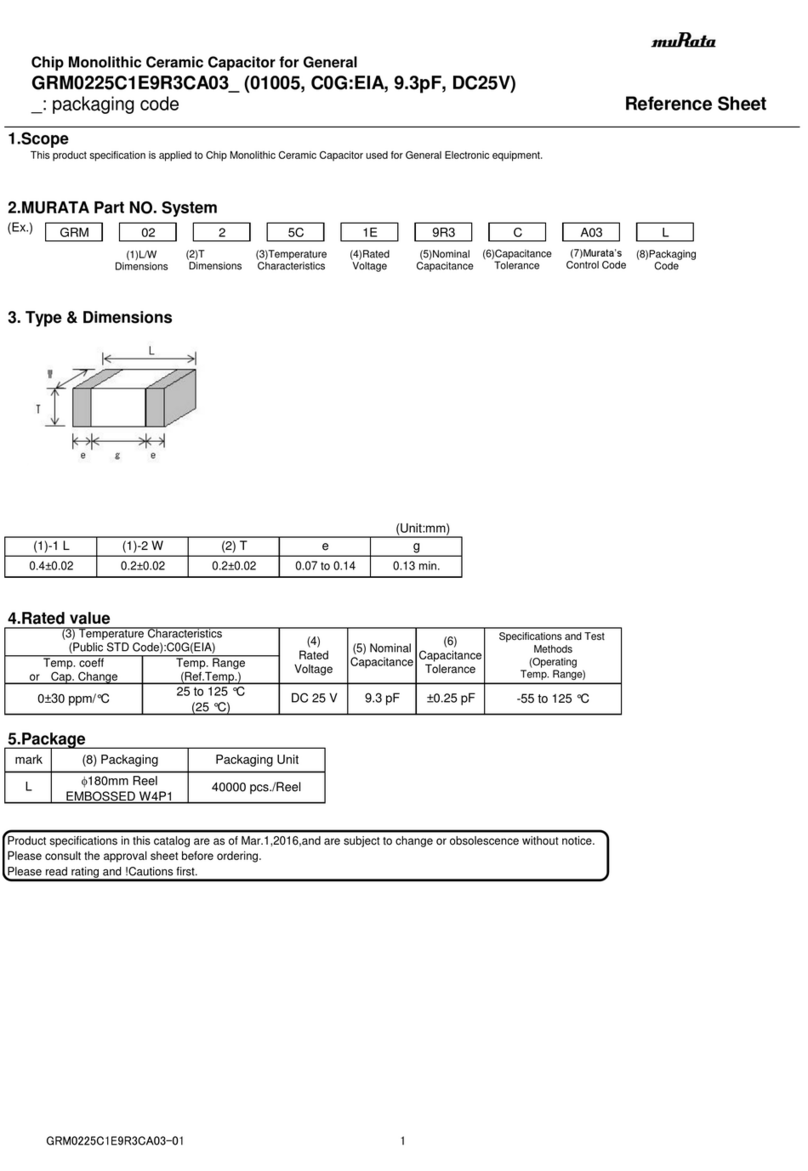
Murata
Murata GRM0225C1E9R3CA03 Series Reference sheet
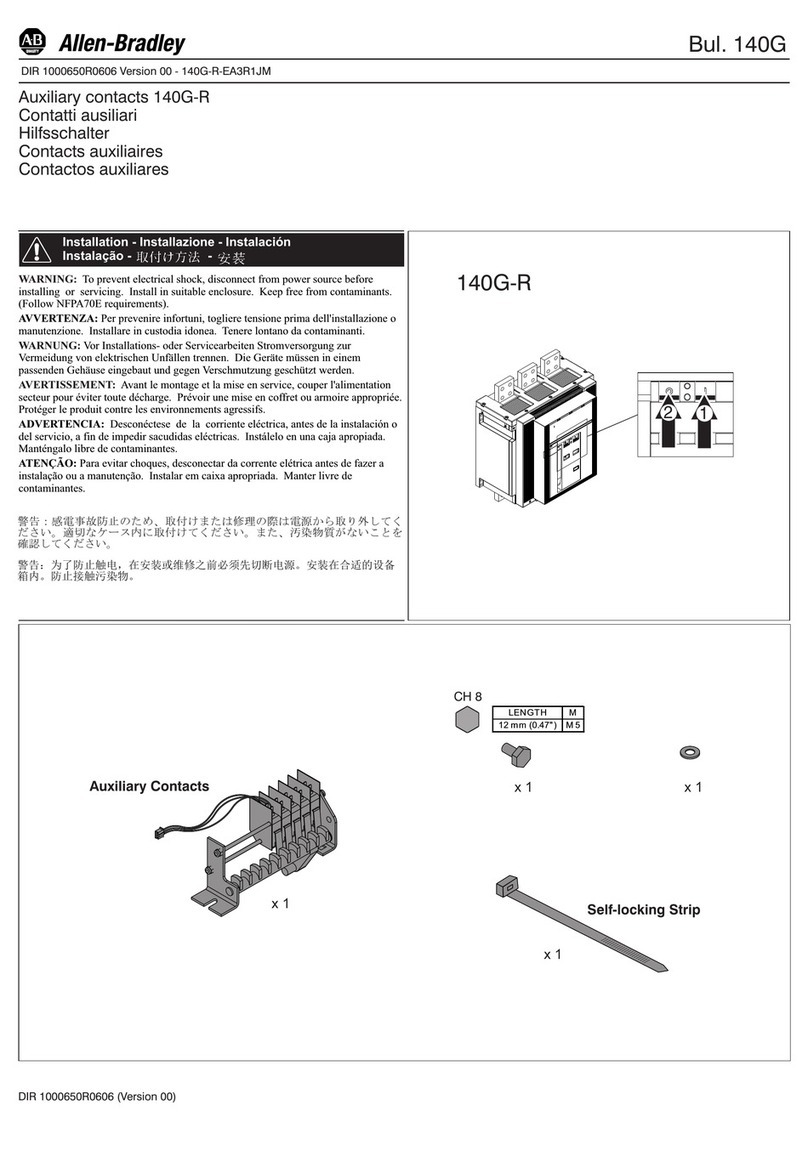
Allen-Bradley
Allen-Bradley 140G-R Series installation instructions
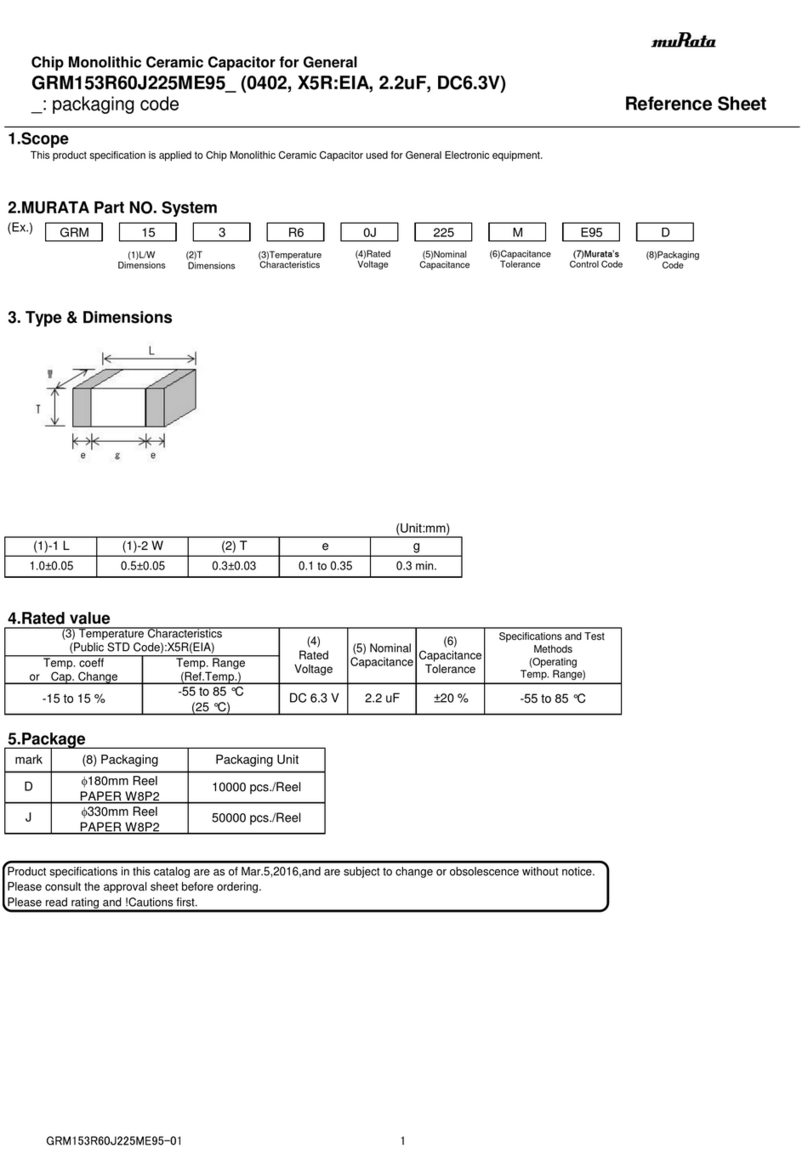
Murata
Murata GRM153R60J225ME95 Series Reference sheet
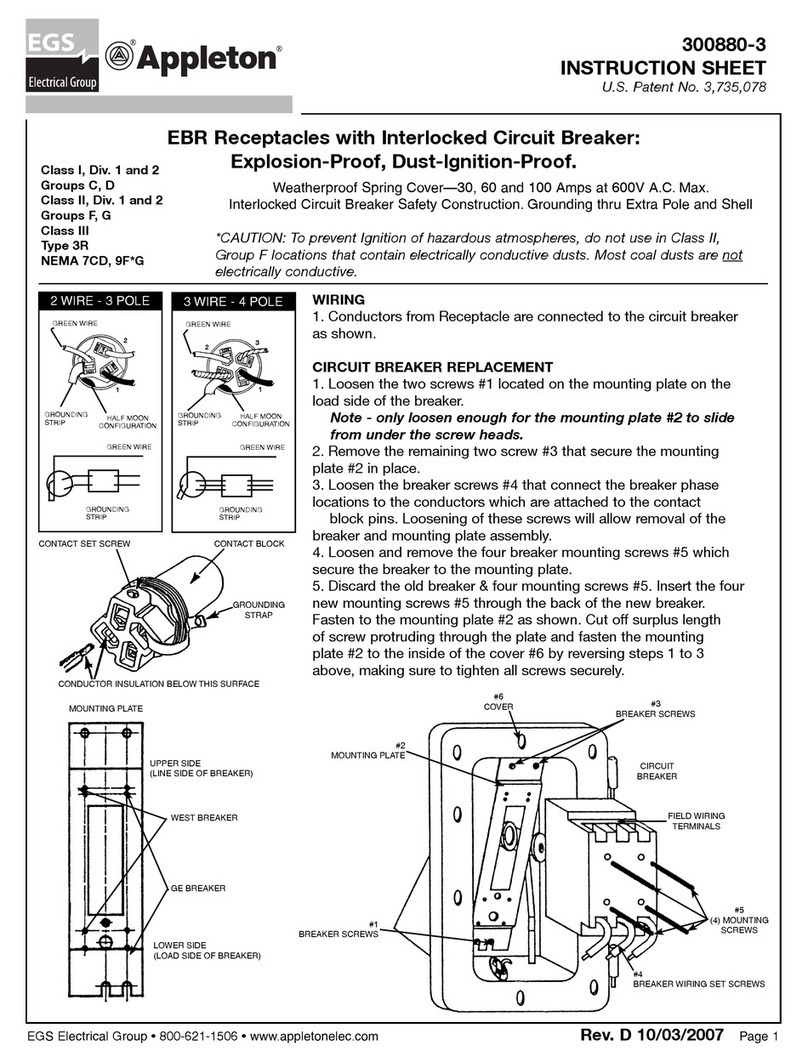
EGS
EGS APPLETON EBR 30 Series instruction sheet
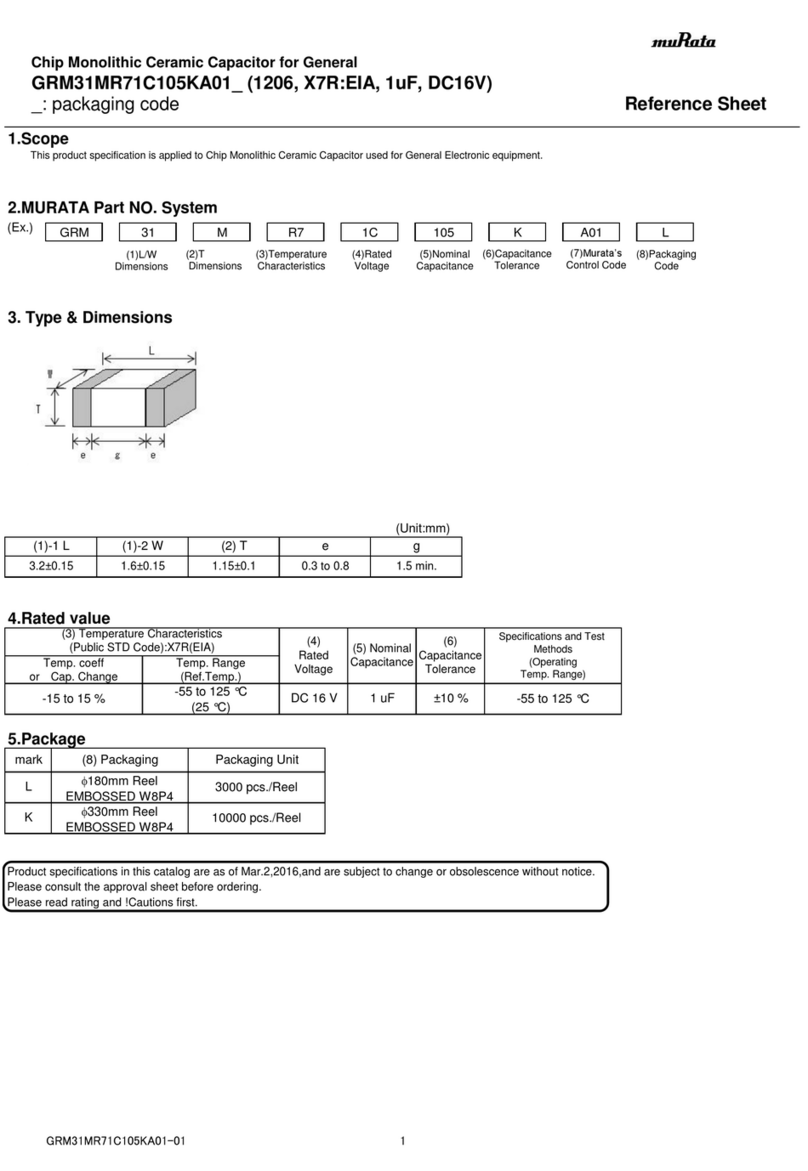
Murata
Murata GRM31MR71C105KA01 Series Reference sheet
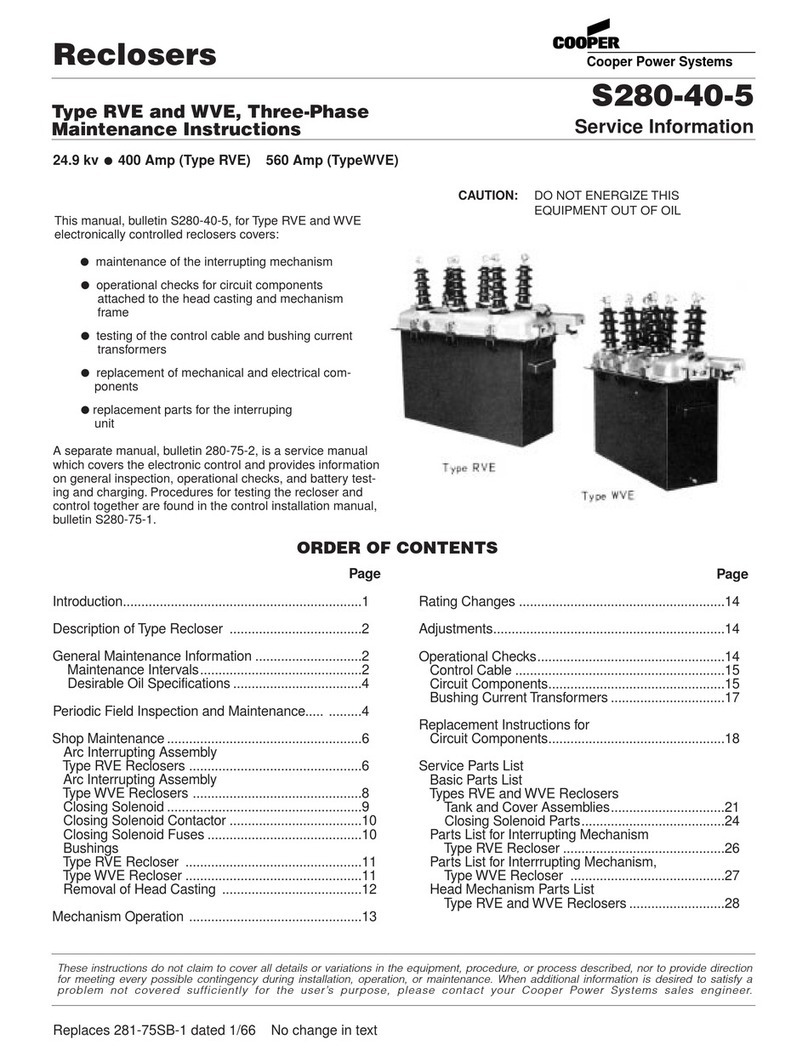
Cooper Power Systems
Cooper Power Systems RVE Maintenance instructions

Murata
Murata GRM153R60G475ME15 Series Reference sheet

Murata
Murata GRT31CC81E106KE01 Series Reference sheet
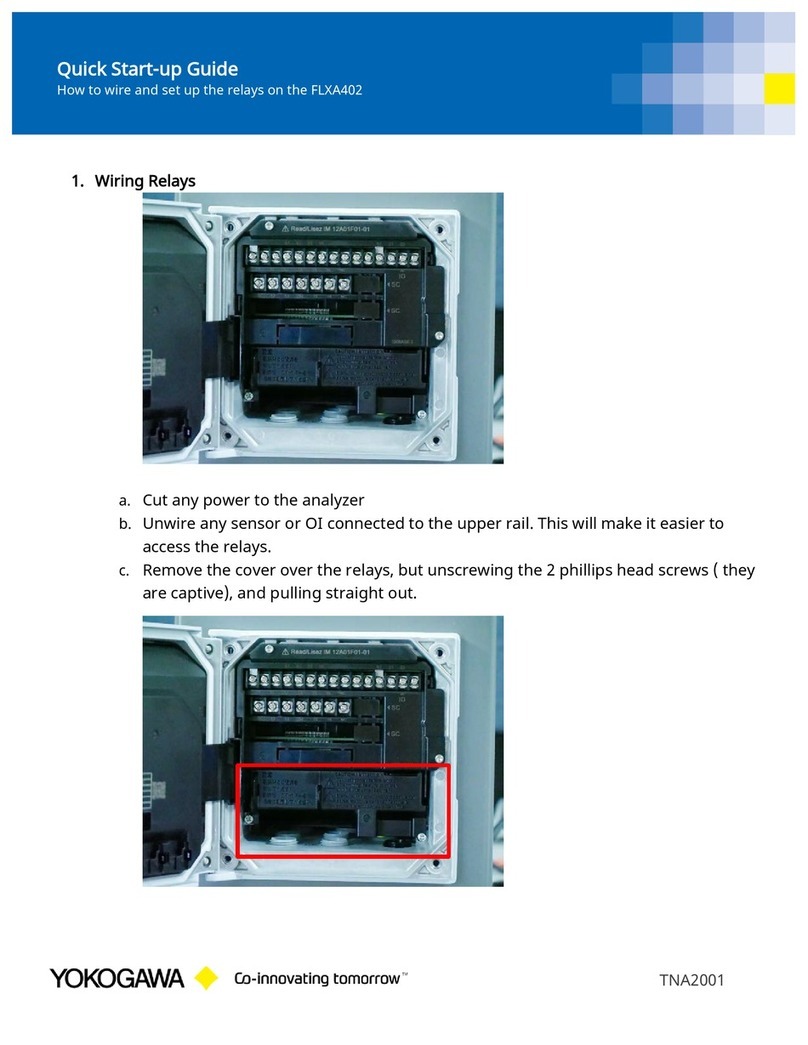
YOKOGAWA
YOKOGAWA FLXA402 Quick start up guide
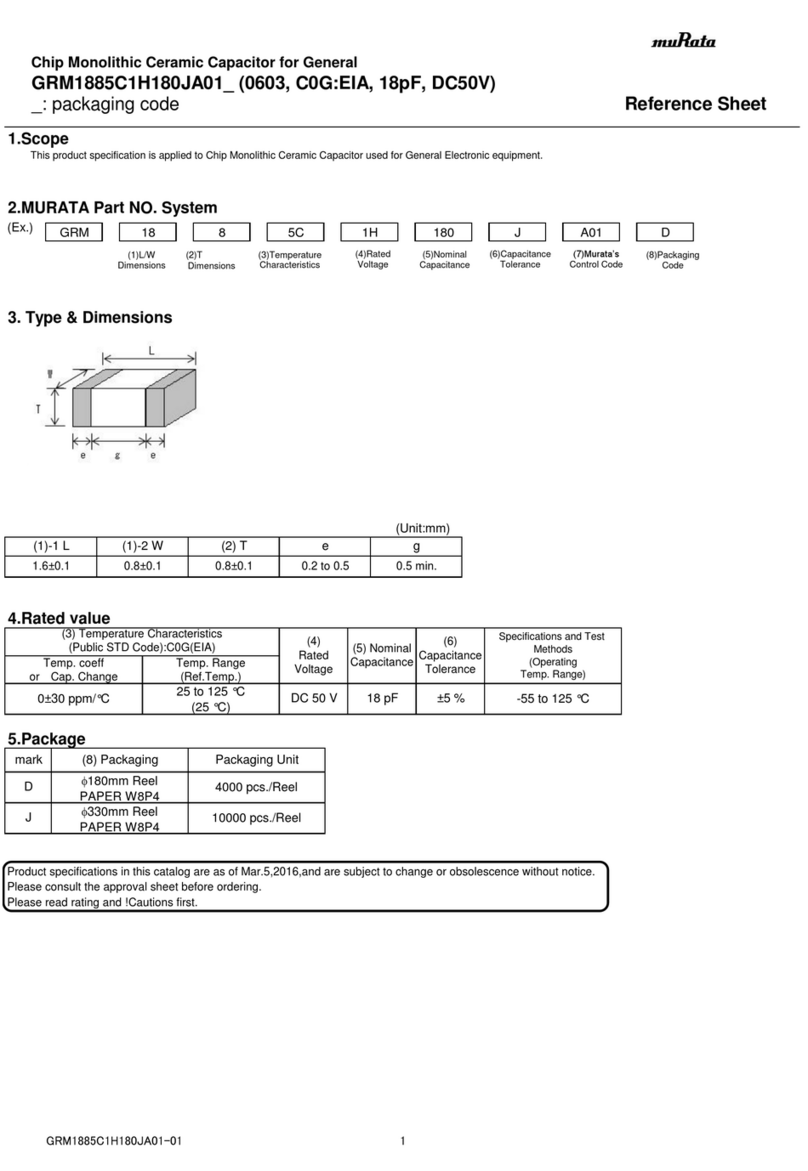
Murata
Murata GRM1885C1H180JA01 Series Reference sheet

Eaton
Eaton DX-BR Series Instruction leaflet