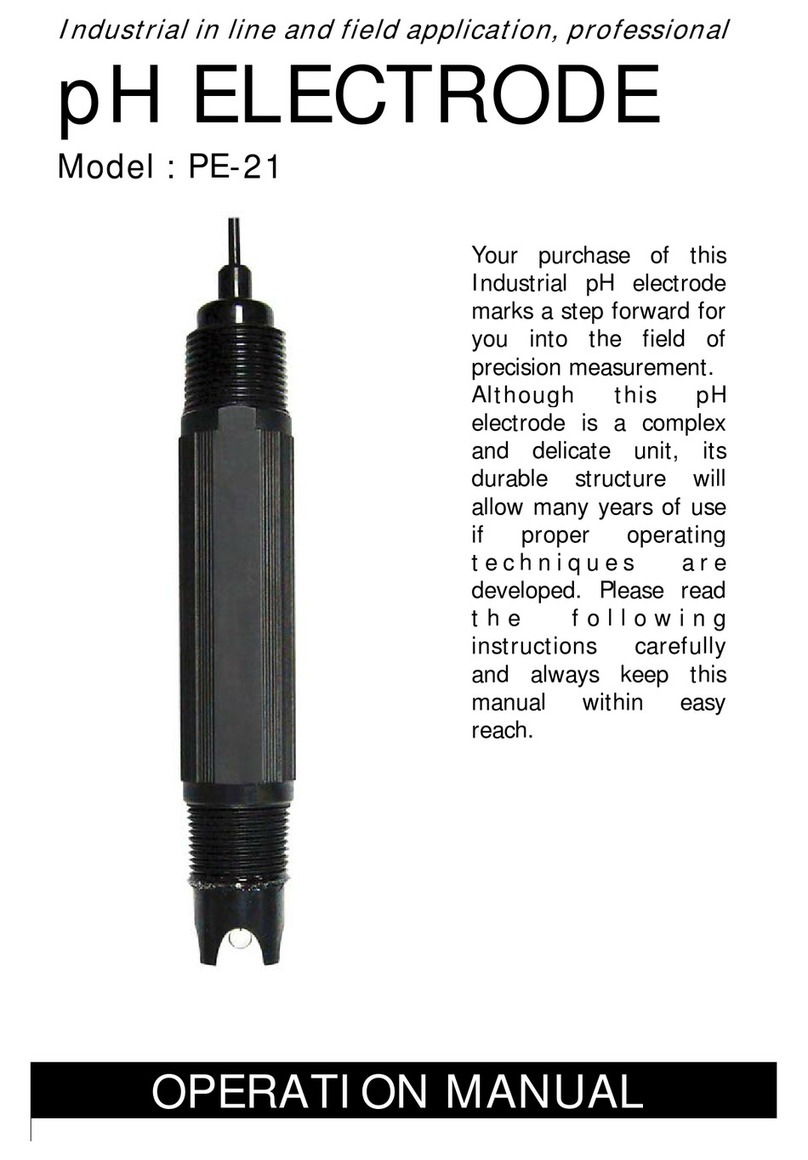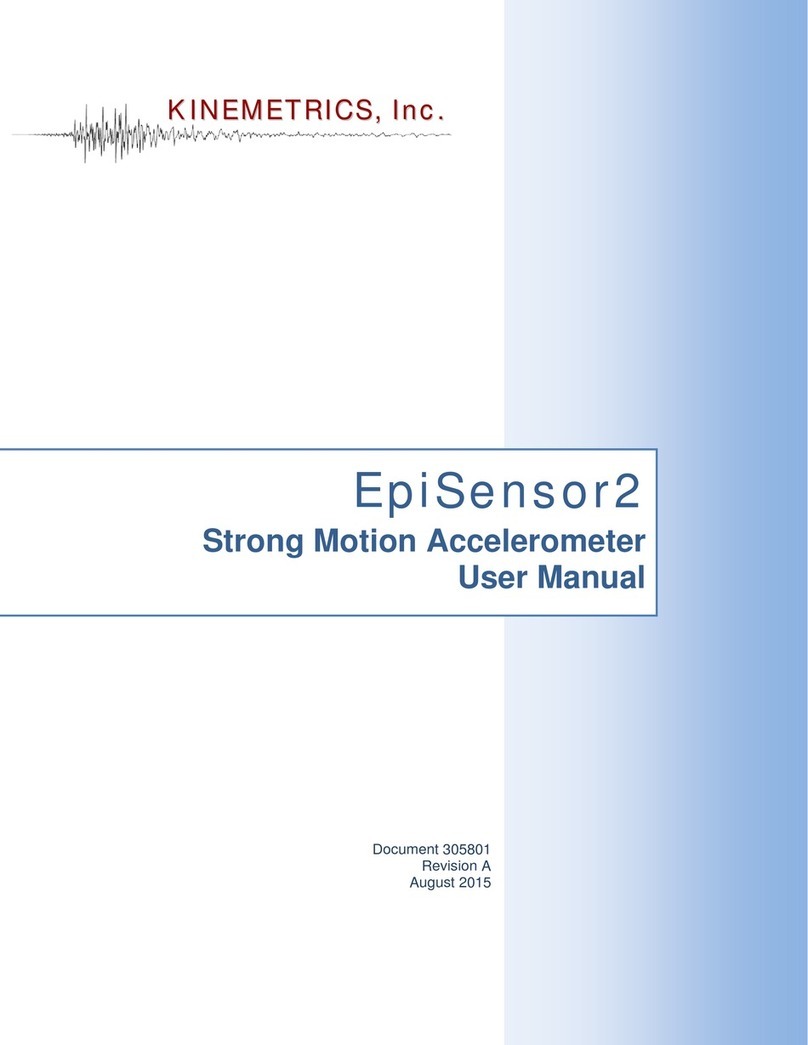ESB Energy SMETS2 User manual

Help Make a
Brighter Future
Your Smart Meter Guide from ESB Energy

Introducing SMETS Smart Meters
How do Smart Meters Work?
Benefits of Smart Meters
Why Smart Meters are the Future
Your In-Home Display
Understanding your In-Home Display
Getting Started
How to use your In-Home Display
Understanding your Usage
FAQ’s
Moving Home
Emergency Information
Contents
ESB Energy is committed to delivering
a Brighter Future for us all. With our
Green Tariffs at an affordable price, Electric
Vehicle products and Smart Meters we’re
helping secure a brighter, more sustainable
energy future.
We are installing in your home the latest
generation of Smart Meters called SMETS.
As well as the catchy name, a SMETS Smart Meter has all the
same energy-saving features as the last generation meter, SMETS.
But here’s the best bit. The SMETS Smart Meter will be
cross-compatible with other SMETS ready energy suppliers in
the future. So if you switch, you won’t need to have a meter
exchange and you won’t lose your Smart Meter features.
Smart Meters
Just Got Smarter

How do Smart
Meters Work?
Handy
In-Home
Display
No more
meter
readings
Your Smart Meter
automatically sends
us your energy usage.
Your Smart Meter also shares
your energy usage information
to your In-Home Display
device, allowing you to easily
keep up-to-date with
your energy usage.

Benefits of
Smart Meters
You can monitor how
much money you’re
spending on an hourly,
daily, weekly and
monthly basis.
Your Smart Meter
automatically sends
your meter readings
and ensures your bills
are accurate.
There’s no need for
engineers to visit
your home for meter
readings anymore,
although we’ll carry
out some safety checks
from time to time.
With automatic meter
readings, you don’t have
to worry about getting
estimated bills ever
again. You’ll only ever
pay for what you use
and can view your
hourly, daily, weekly
and monthly costs
in pounds and pence.
Keep an eye on what
in your home is using
more energy and work
out how to keep the
costs down.
If there are any changes
to your supply, or we
need to let you know
something important,
we’ll send a message to
your In-Home Display.
Smart Gas MeterSmart Electricity Meter
In-Home Display
kWh
kWh
Easily see exactly
how much gas and
electricity you’re using.
It is easy to
keep up-to-date
on your energy
usage
Automatic
meter readings
No more
estimated bills
View your
spend history
It’s easy to
keep up-to-date
on costs
You never have
to submit meter
readings

Your In-Home Display
What is an In-Home Display?
Your In-Home Display (IHD) allows you to understand,
manage and monitor your energy usage.
You can understand what your home appliances cost to
run and impact they have on your energy usage. This can
help you become more energy efficient and save money.
You should place your IHD somewhere nearby your meter
where you can see it easily and during your day to day
activities – such as your kitchen or hallway.
Meet Your In-Home Display
Get the most out of your IHD with our handy guide.
Rather than meter readings hiding away in a cupboard,
having your new IHD means your energy use is much
more visible than before.
Your IHD will also help you find out which appliances
in your home are using the most energy and can help
you cut costs by making simple everyday changes.
Using Your In-Home Display
It’s battery operated, can sit anywhere in your home
and connects wirelessly to your smart meter.
It has a simple touch-screen that helps you understand
how much energy you’re using and get an idea of what
your appliances cost to run.
The IHD will also show you messages and alerts, so you’ll
know about any changes to your tariff or account right
away. We’ll also be able to share exciting news with you.
Why Smart Meters
are the Future
Smart Meters are the key to
unlocking the potential of the
Smart Home of the future. Soon
your Smart Meter will be able to
talk to your home control system,
decide when to put the heating on,
when to switch the lights off and
what time is best to charge your
Electric Vehicle.

Signal strength
The signal strength
between your IHD and
your smart meter
Current time
Current room
temperature
Battery indicator
Battery level and
charging status
Wi-Fi signal strength
The signal strength of
our Wi-Fi network
Energy usage dial
Shows energy usage for
your electricity meter
Energy usage dial
Shows energy usage
for your gas meter
Budget indicator
The budget line indicates
your personally set budget
(Find out more in ‘Setting
your budget’)
Fuel type
Shows your fuel type –
gas, electricity or both
Electricity numerical
display
Your electricity
expenditure in pounds,
pence and kWhs
Understanding your
In-Home Display
Gas numerical display
Your gas expenditure in
pounds, pence and kWhs
Time period
The time period of the
information on your display
(day, week, month or year)
Menu button
Access the menu of your
IHD and use its functions
Home button
Return to the home
screen of your IHD
On/Off button
Located on the back
of your display
12345
6
7
8
9
10
11
12
14 13
15
Home
This shows your usage so far today for both
gas and electricity. You can also change the view options of
your home screen. To see how to change your home screen view
options go to ‘Personalise your In-Home Display’ section.
Wi-Fi
Connect your IHD to your Wi-Fi network and unlock key
benefits (See more in ‘Why connect to Wi-Fi?’ section). See
how to connect to your Wi-Fi in ‘Connecting to the Wi-Fi’ section.
Arrows
The left and right arrow will help you scroll through the
menu of your IHD.
So far today
You can choose to see your energy usage for different time
periods. This button allows you to see your energy usage so
far today. To change the time period to usage now, so far this
… ‘week, month or year’, just tap on the ‘So far Today’ button.
For pre-payment customers, you can also see your meter
balance. If you have Emergency Credit Service, you can also
see your E-Credit values on your home screen.
The buttons on
your touch screen
allow you to access
the menu of your IHD
and all of the features
and functions that
it offers
Getting Started
Menu
Press the menu button to access the menu of your IHD, to
top-up and to see your account information and settings
such as budget, screen view and brightness.

Powering your In-Home Display
Your IHD runs on two AAA batteries
or can be plugged into the mains.
When you look at your screen for the
first time the screen might be blank.
Don’t worry, it’s just sleeping to save
you energy!
To wake it up press the button on the
left-hand side. lt’ll light up and show
the main menu and all the things you
can do. The back light uses so little
energy, it would cost less than 20p
per year to keep it on at all times!
How to use your
In-Home Display

See your instant electricity usage
Your ENERGY USAGE DIAL allows you to see
your electricity usage now, so far today, this
week, month or year. Tap the ‘SO FAR TODAY’
button which will allow you to change the
time period for which you see your energy
usage so you can see your expenditure so far
this week, month and year too.
If you are on a pre-payment tariff, you can
also see your energy usage for a time period
against your personally set budget for that
period which helps you keep track of your
expenditure.
Save Your Energy
Your INHOME DISPLAY will help you
monitor and manage your energy usage.
Your IHD connects wirelessly to your smart
meter and has an in-built rechargeable
battery. This allows you to monitor how,
when and where you use energy at home.
You can take your IHD around your home and
investigate what your appliances cost to run
(approximately) and understand how you can
make savings.
Tap SO FAR TODAY to scroll through the time
period options and get to USAGE NOW, to
see your instant electricity usage. You can
switch your appliances on and off and see the
cost changes this makes. You can understand
approximately how much each appliance cost
to run and make savings by changing how you
use that appliance.
Setting Your Budget
Using your IHD, you can set a budget that
will help you stay on track with your energy
expenditure.
To set your budget press , then press
BUDGET. This button allows you to set and
adjust your daily, weekly, monthly or yearly
budget. You can set individual budgets for
your gas and electricity meters.
Choose the fuel type budget you would like to
adjust and press CHANGE. Use the arrows to
increase or reduce the budget value and tap
the time period button to select the period for
which you would like to adjust the budget. To
set the desired budget value and to complete
the action press SET followed by OK.
How to use your
In-Home Display

Personalise your In-Home Display
You can personalise your IHD according to
your own preferences. These include screen
brightness, screen view, alerts and tones,
language options etc. Press , use the arrows
to scroll through the menu pages and select
SETTINGS to access the options.
Screen Brightness – You can modify the
brightness of your home screen. You have five
levels of brightness to choose from. Once you
have selected the level of brightness, press
SET to save the changes.
Home Screen View Options – You can change
the view of your home screen according to
your personal preferences. Go to MENU,
then scroll through to SETTINGS and select
HOME SCREEN. This option will give you four
different home screen layouts to choose from.
Use the left and right arrows to scroll through
the options. You can choose to see your gas
and electricity expenditure in pounds and
pence or you can see the combined cost of
both gas and electric in pounds and pence.
You can also choose to see your current
electricity usage and the values for your
gas and electricity usage in pounds and
pence per hour.
Alternatively, you can select a home screen
that shows you your real time electricity
usage in pounds and pence per hour and
the total combined cost for both gas and
electricity usage in pounds and pence. Once
you have chosen the screen view you prefer,
press SET to save the settings.
How to use your
In-Home Display
Access your Account Information
You can see your tariff and daily charge for
both gas and electricity. You can also see your
customer identification number and the type of
your account – pre-pay or non-prepay. To access
this information press MENU, then ACCOUNT.
Use the arrows to scroll through the available
information.
You can set the following
functions of your In-Home
Display:
Alerts and tones -
on and off
Key tones - on and off
Budget alert tone -
on and off
Low credit alert tone -
on and off
Night mode – the screen
of your IHD is set to dim
during the night (from
midnight to 7am). Press
ON/OFF to turn the
feature on or off.
Language options – You
can change the language
of your IHD. You can select
between English or Welsh
and press SET to complete.
If you have any questions
about your IHD, you can
access the contact details
of your energy supplier by
pressing , then scroll through
and press CONTACT.
Safety Notice
Please read these safety precautions carefully
before using your In-Home Display.
> Designed for indoor use only. Do not expose to
excessive moisture. Don’t immerse in water or
other liquids. If the display gets wet, disconnect
it, turn it off and dry completely before turning
it back on.
> Switch off your IHD before cleaning.
> Avoid dropping, excessive shock or vibration.
> Please don’t attempt any modification or repair
of your IHD. In case of an issue with your IHD,
please contact us.
> Please use only the power adaptor supplied with
your IHD.
> Always supervise children using the IHD.
> Your IHD contains a lithium ion battery. Don’t
expose to heat, attempt to puncture it or
dispose of it in fire.
> RoHS Compliant. This product is compliant with
RoHS regulations.
> Disposal of your IHD: at the end of its life, please
do not leave the device in your household waste.
Please take it to a recycling centre to dispose
of it.
!

How to use your
In-Home Display
Connecting your In-Home Display to your
Wi-Fi network.
Why connect to Wi-Fi?
Connecting your IHD to your Wi-Fi network
will help you get a better visibility and
understanding of your smart energy data.
Your IHD is connected to your Wi-Fi network
via a secure connection, which allows your
smart energy data to be securely stored in a
cloud service and regularly updated.
Connecting your IHD to your Wi-Fi will also
allow your energy provider to securely and
remotely update the software of your device
and ensure smooth operation.
How to connect your IHD to your Wi-Fi
You can connect your IHD to your Wi-Fi
network.
Press , then use the arrows to scroll through
to SETTINGS and press WIFI.
In order to connect to your network, please
turn your Wi-Fi option on using the ON/OFF
button on your IHD. Once you have turned
your Wi-Fi on, choose a method with which
to connect to the Wi-Fi.
You can connect to the Wi-Fi through four
different ways. You can scan for networks,
WPS Push Button, WPS PIN number, or enter
network name. Select the method you would
like to use to connect to your Wi-Fi network
by tapping and follow the instructions.
Scan for Networks - If you choose this method
of connecting to your Wi-Fi network your IHD
will scan for available networks, then by tapping
select the network you would like to join. Use
the virtual keypad of your IHD to enter the
password of your network.
WPS Push Button - To choose this option, tap
WPS Push button, then press the WPS button
of your router which is located at the back
of your router. Once connected, press OK to
finalise the process.
WPS PIN Number - You can find your WPS
number on the back of your router. Use the
virtual keyboard of your IHD to enter the PIN
number and connect to your Wi-Fi Network.
Enter Network Name - Use the on-screen
keypad of your IHD to enter the name of your
network and connect to your Wi-Fi.

To help you keep track of where your
money goes, here’s how it works...
Understanding
your Usage
FAQs
Standing Charges
Depending on your
tariff you might have a
daily fixed charge that
goes towards the cost of
supplying services
to your home. It
includes the cost of
the wires and pipes
and maintenance
of your meters.
Unit Rate
A unit rate is what we
charge for each unit
of energy (kilowatt-
hour) you use. The
more you use your
gas and electricity, the
more units you’ll use
and the higher your
consumption will be.
Watch The Weather
It sounds simple, but
try to budget for the
cooler weather in
winter. When it gets
cold outside you’ll
use more energy
to keep warm.
Not an ESB Energy Customer?
Get a Quote and Switch Today at join.esbenergy.co.uk
Got any questions?
Call us on
> Why does my usage jump in the morning?
The standing charge (fixed charges associated with providing electricity and
gas services) is added on to your costs on the IHD after midnight each day, this
ensures a more accurate view.
> Where is the best place to keep my In-Home Display?
Wherever works best for you, we suggest keeping out of direct sunlight but
apart from that the IHD can go anywhere that best suits your home.
> Why are my prices different on my IHD?
The prices shown on your bill are without VAT and VAT is added separately on
the bill whereas to enable you to accurately see your usage the VAT is added
onto your process on the IHD. Also, there is currently a price difference of
0.01p between your IHD and your unit prices as the IHD.
> Why are my previous meter details still showing on my online account?
Sometimes it can take up to 28 days for your new meter details to update on
the system. We realise this can lead to confusion but sit tight, we’re working
to get this updated.
> Do I still need to provide meter readings?
Thankfully, you will no longer be required to give regular meter readings.
Smart Meters automatically send us your energy consumption so estimated
bills will be no more. Bugs may occur from time to time, but if there are any
issues, we will make sure to contact you.
> Will I spend more because I have a Smart Meter?
Quite the opposite. We expect customers to save money using a Smart Meter.
You can keep an eye on how much gas and electricity you use and adjust your
usage patterns and spot where you can make savings.
> Are Smart Meters safe to use?
Public Health England (PHE), a government watchdog, has confirmed that
Smart Meters cause no risk to your health and aren’t dangerous to have in
your home. Smart Meters are one of the safest pieces of technology to be
found in the home, says PHE. Smart Meters send out far less than the mobile
phone you keep in your pocket or the microwave you heat your food in.

Moving Home Emergency Information
Please leave your In-Home display behind as this
is linked to the meters in the house.
You can let us know you’re moving by giving
us a call on
For information on Moving Home, please visit
www.esbenergy.co.uk/faq-category/moving-home
Electricity
If you have a power cut:
Contact the Electricity Helpline on , available /.
They will connect you to your Local Network Operator.
They will also look after all the cables that connect your
neighbourhood to the electricity grid.
Gas
If you smell gas or think there’s a problem:
Call National Grid on without delay.
Electricity Meter
Removed Meter Serial Number:
Removed Meter Reading:
Installed Meter Serial Number:
Installed Meter Reading:
Gas Meter
Removed Meter Serial Number:
Removed Meter Reading:
Installed Meter Serial Number:
Installed Meter Reading:

Want to get in
touch with us?
Contact ESB Energy
Call us on
Available Monday to Friday from : to :
ESB Energy is a member of the Smart Metering
Installation Code of Practice, which is designed to ensure
that any energy customer getting a new Smart Meter can
depend on a high standard of service at all times during
the installation process. You can view the Smart Code
of Practice and find out more at www.smicop.co.uk
Table of contents
Popular Measuring Instrument manuals by other brands

Milwaukee
Milwaukee Mi170 instruction manual
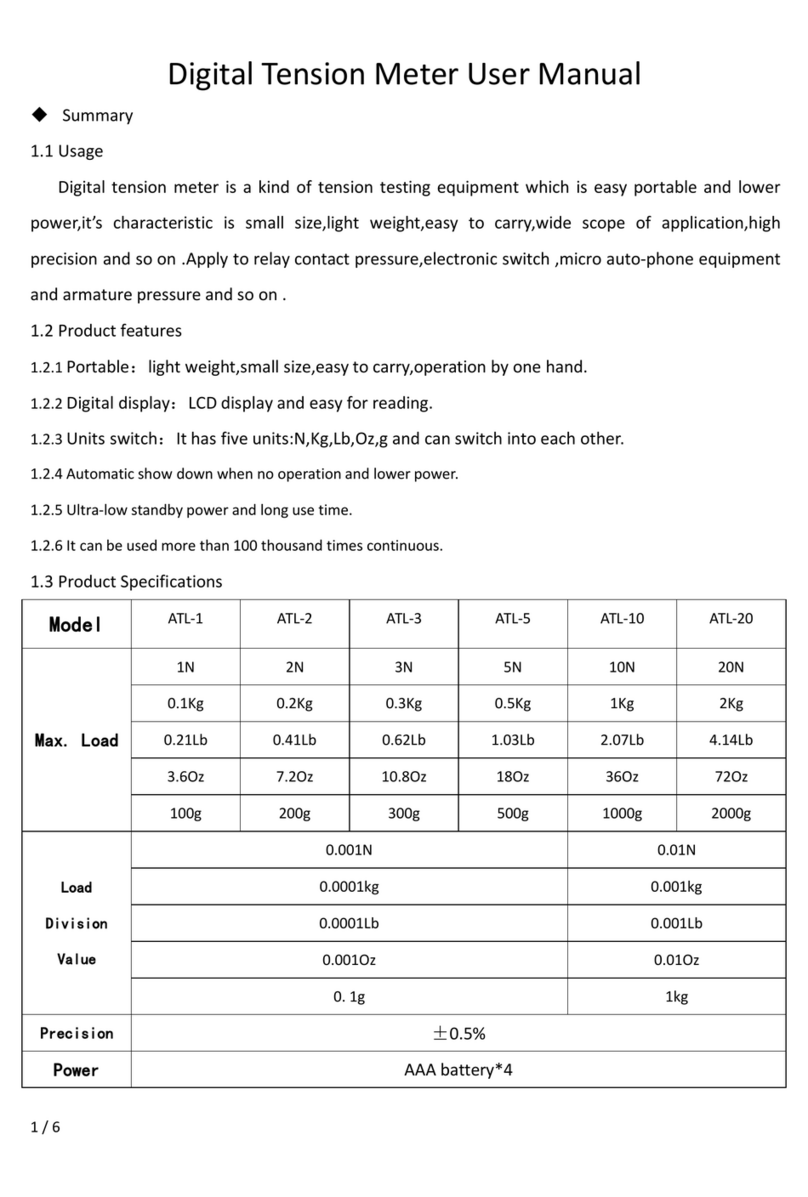
Aliyiqi
Aliyiqi ATL-1 user manual
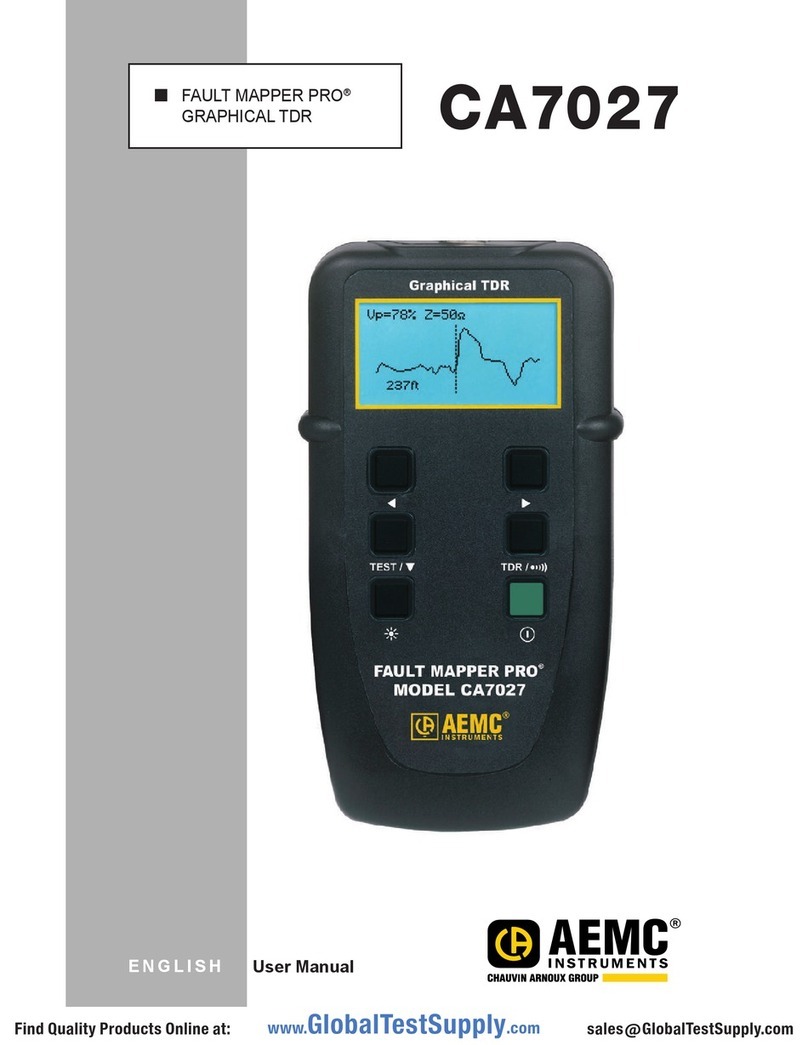
AEMC instruments
AEMC instruments CA7027 user manual

Bosch
Bosch gll3-80 P Original instructions

Reed Instruments
Reed Instruments LM-81AM instruction manual

Keysight Technologies
Keysight Technologies N8480 Series Operating and service guide