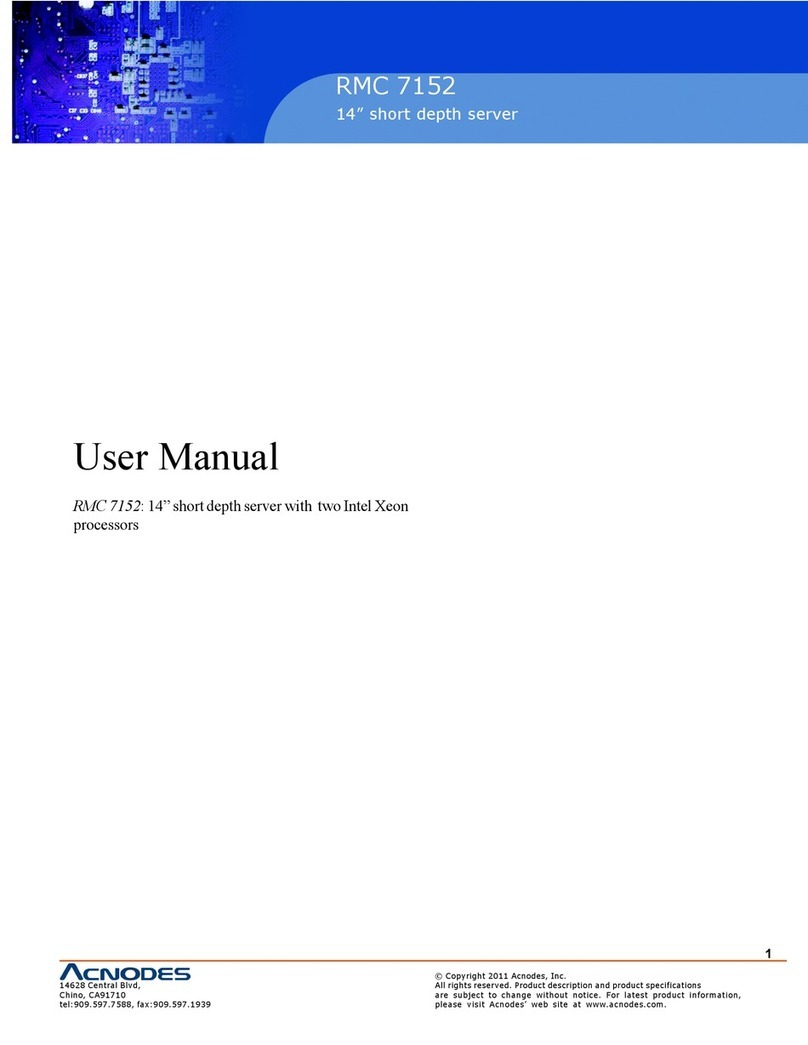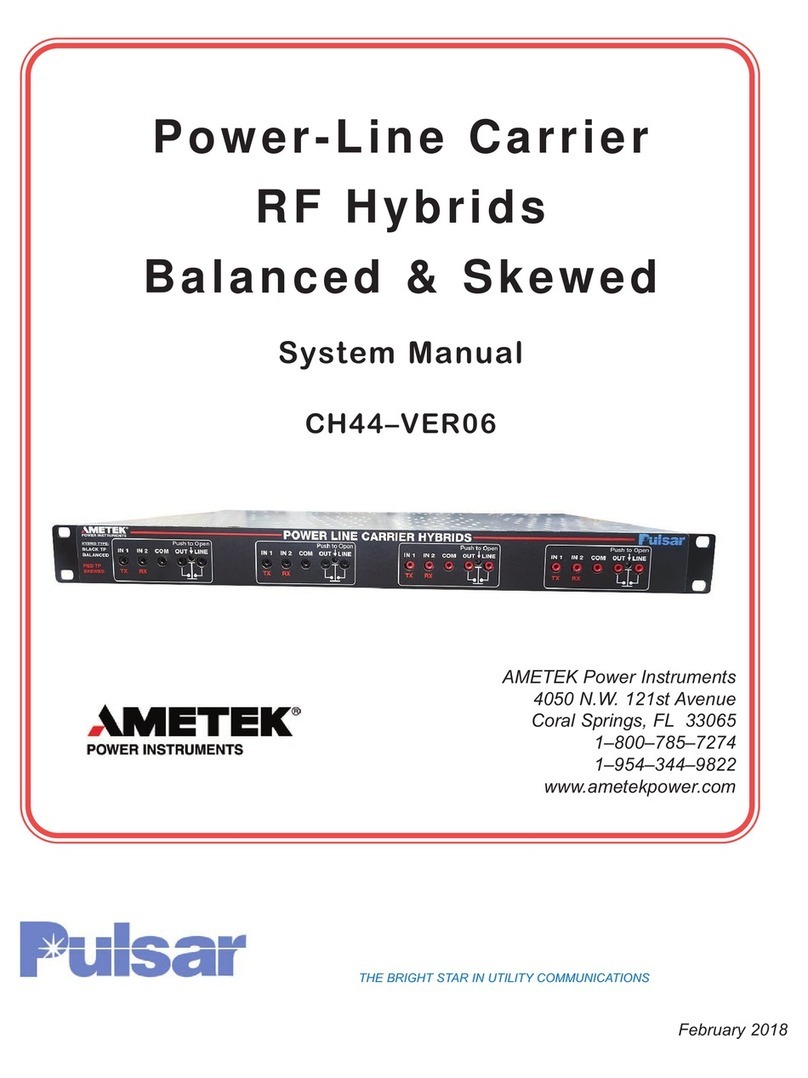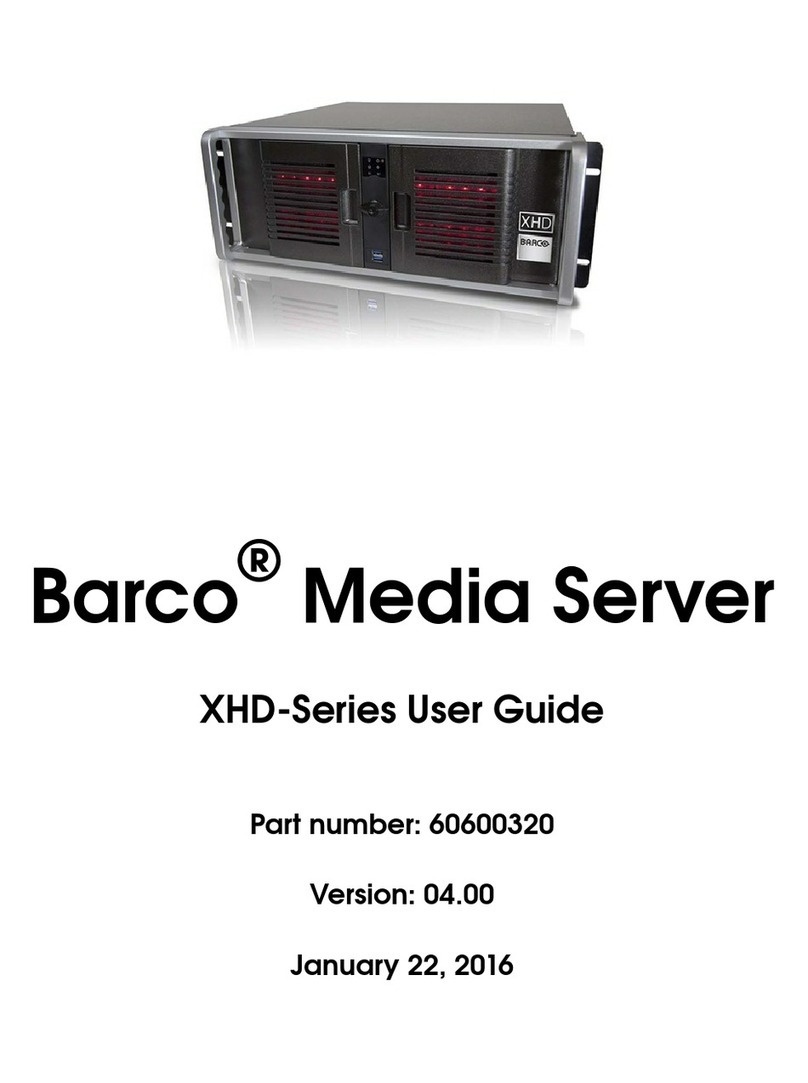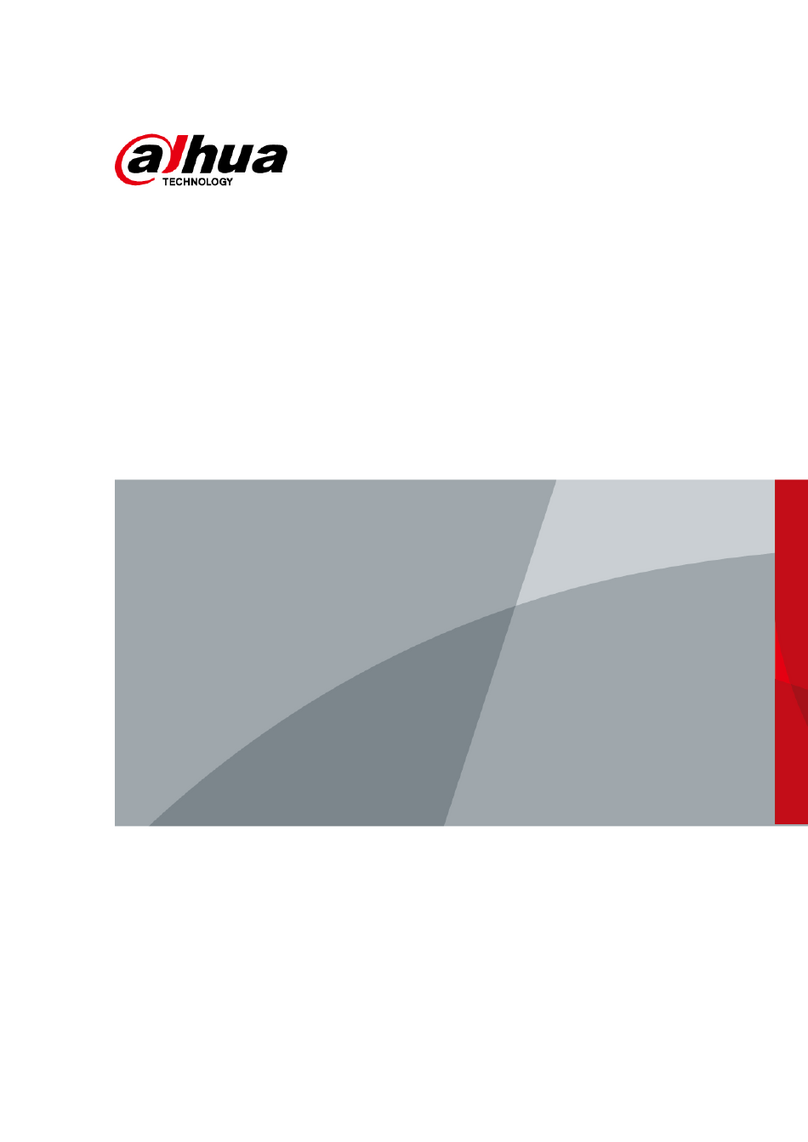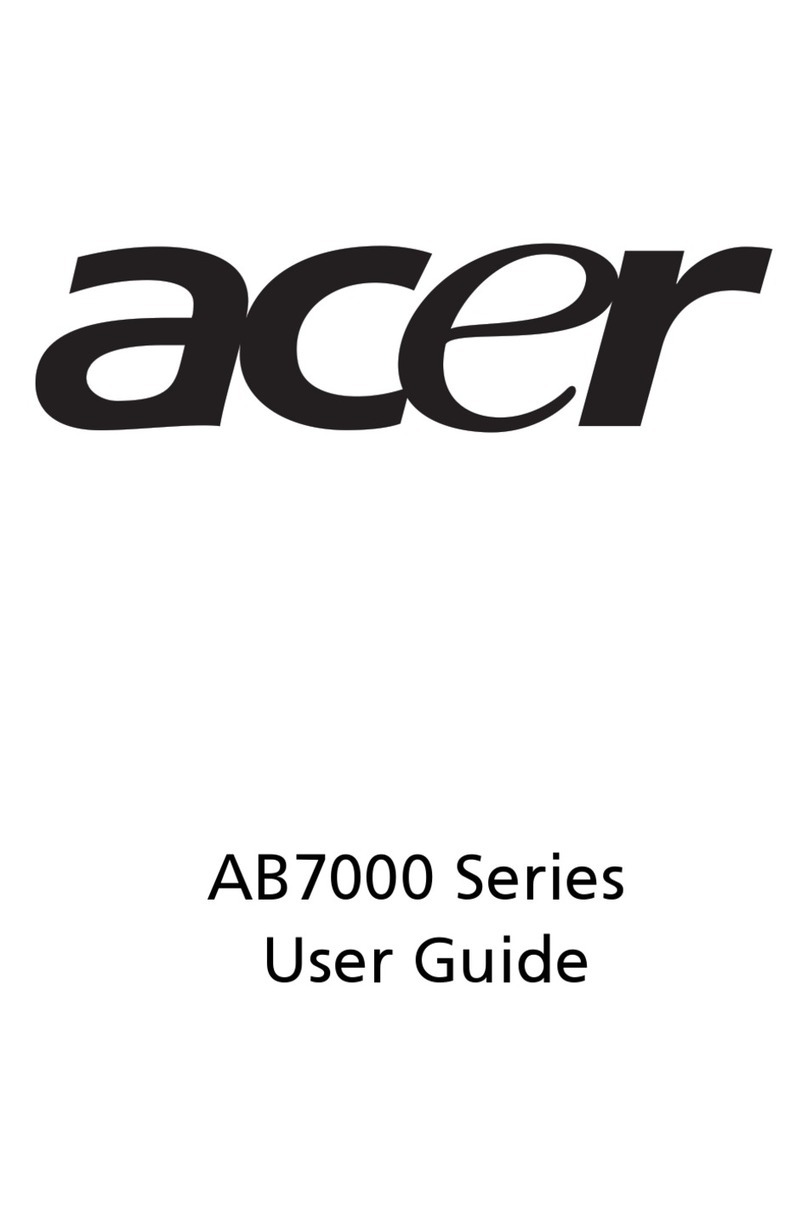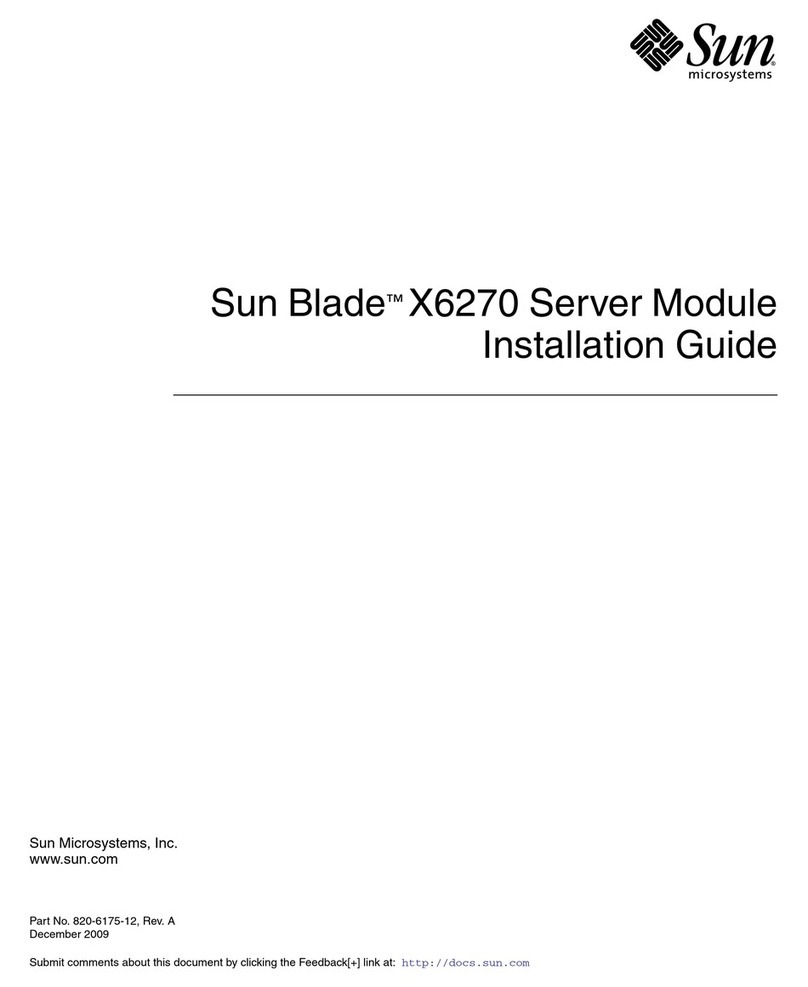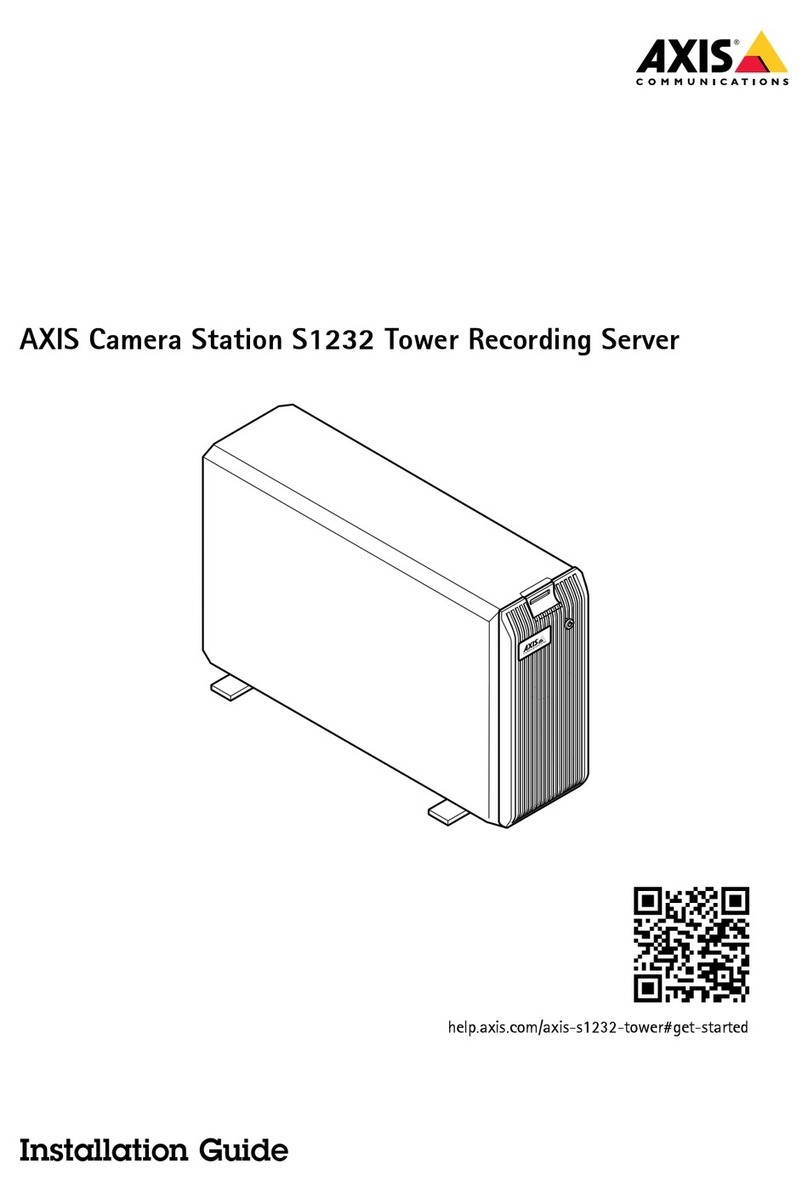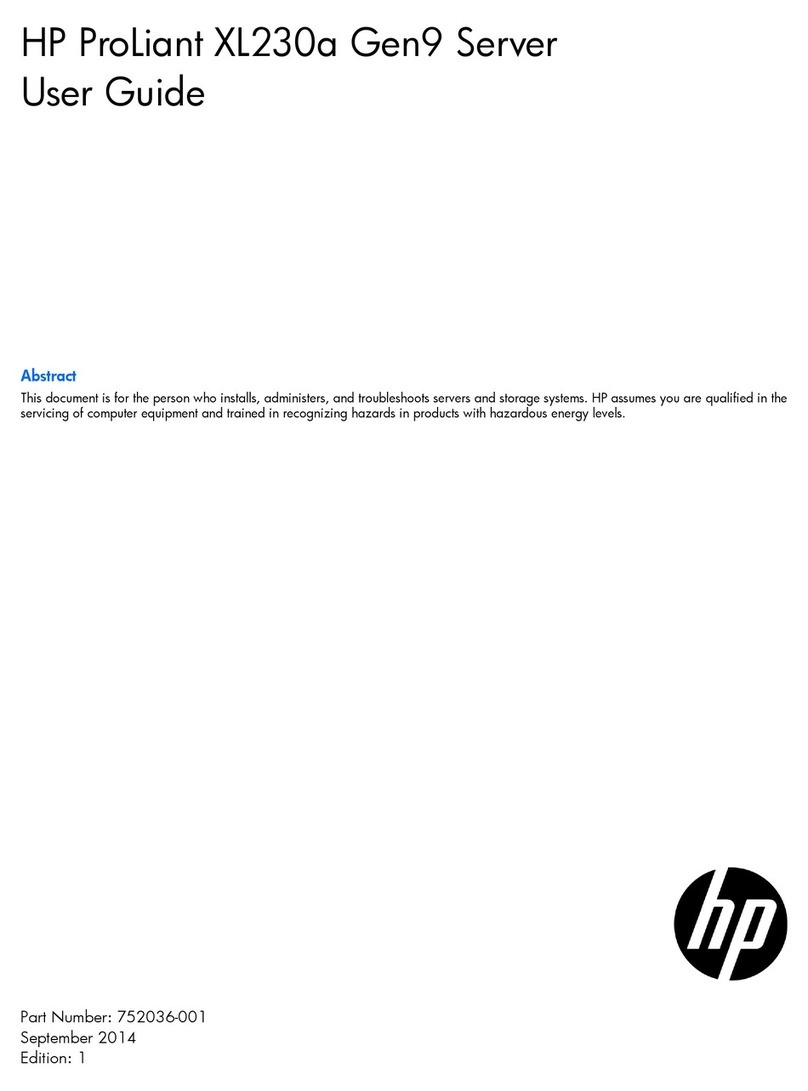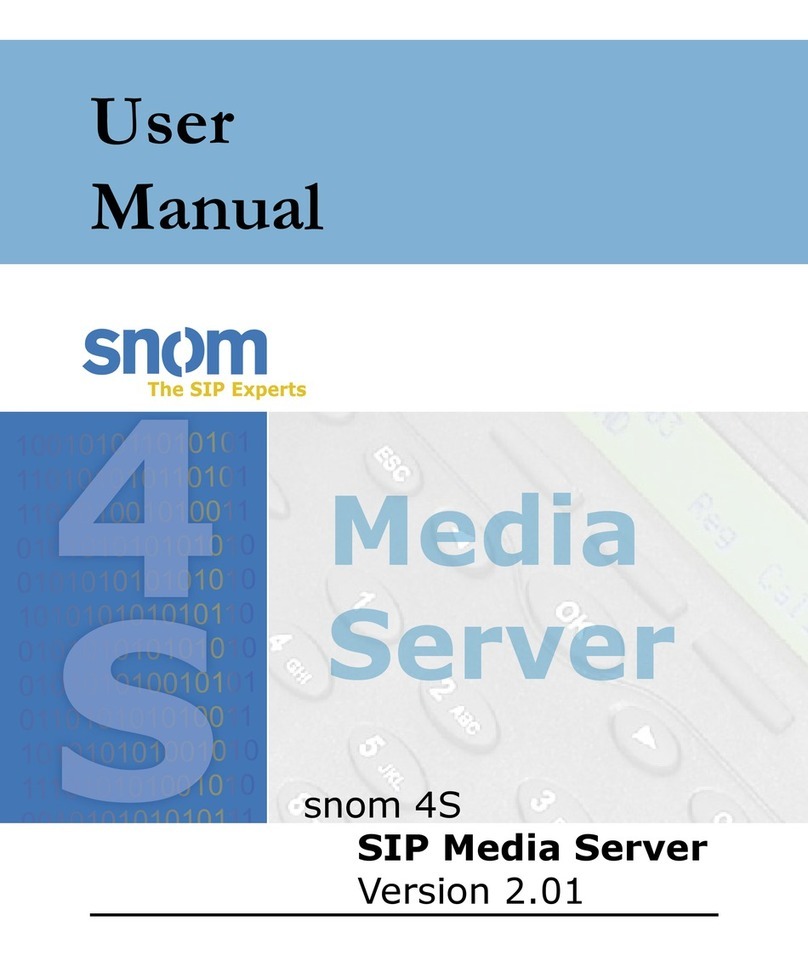Escala PL160T User manual

PL160T/R,
PL260T/T and
PL460T/R
Installation Guide
ESCALA
REFERENCE
86 A1 55EW 01


ESCALA
PL160T/R, PL260T/T and
PL460T/R
Installation Guide
Hardware
July 2008
BULL CEDOC
357 AVENUE PATTON
B.P.20845
49008 ANGERS CEDEX 01
FRANCE
REFERENCE
86 A1 55EW 01

The following copyright notice protects this book under Copyright laws which prohibit such actions as, but not limited
to, copying, distributing, modifying, and making derivative works.
Copyright IBM, 2007-2008
Copyright © Bull SAS 2007-2008
Printed in France
Trademarks and Acknowledgements
We acknowledge the rights of the proprietors of the trademarks mentioned in this manual.
All brand names and software and hardware product names are subject to trademark and/or patent protection.
Quoting of brand and product names is for information purposes only and does not represent trademark misuse.
The information in this document is subject to change without notice. Bull will not be liable for errors
contained herein, or for incidental or consequential damages in connection with the use of this material.

Contents
Safety notices .................................v
About this publication ............................. vii
How to send your comments ............................. vii
Installing the model 03E/4A ..........................1
Chapter 1. Prerequisite tasks for the 03E/4A installation ...............3
Chapter 2. Installing your system in arack.....................5
Installing the rack .................................5
Rack safety notices ................................5
Determining the location ..............................7
Marking location by using the rack-mounting template ...................8
Marking the location without arack-mounting template ..................10
Installing the 14T/00, 14T/42 racks ..........................11
Completing aparts inventory ...........................11
Positioning the rack ..............................11
Leveling the rack ...............................12
Attaching the stabilizer brackets ..........................13
Attaching the rack to aconcrete floor.........................14
Attaching the rack doors ............................19
Connecting multiple racks with rack-to-rack attachment kit ................21
Attaching the rack to the concrete floor beneath araised floor ................23
Connecting the power distribution system .......................27
Power distribution unit plus (PDU+) .........................27
Checking the ac outlets .............................27
Attaching the front or back ac electrical outlet ......................28
Installing the ac outlet-mounting plates with ac outlets ..................28
Installing the ac outlet-mounting plate without ac outlets .................30
Connecting adc power source ...........................31
Installing the rack security kit ...........................35
Installing the model in arack .............................38
Attaching the mounting hardware to the rack .......................40
Installing the cable-management arm ..........................43
Chapter 3. Installing an 03E/4A with logical partitions ...............45
Checklist: Installing an 03E/4A with logical partitions .....................45
Cabling your server ................................45
Cabling the server and the Hardware Management Console (HMC) ...............46
Cabling the server to access the Integrated Virtualization Manager ................49
Cabling the server to access the Operations Console .....................53
Setting up your console or interface and create logical partitions .................58
Setting up the HMC and create logical partitions ......................58
Setting up Virtual I/O Server, IVM, and logical partitions ...................59
Setting up the Operations Console, twinaxial console, or 5250 console and creating logical partitions ....59
Setting up your server to connect to service and support ....................60
Installing operating systems ..............................60
Obtaining updates and upgrades ............................60
Chapter 4. Installing amodel 03E/4A without logical partitions............61
Checklist: Installing an 03E/4A without logical partitions ....................61
Cabling your server ................................61
Cabling the server and the Hardware Management Console (HMC) ...............62
iii

Cabling the server to access the Advanced System Management Interface (ASMI) ...........65
Cabling the server to access the Operations Console .....................69
Setting up your console, terminal, or interface to manage your system ...............74
Setting up the HMC ...............................74
Connecting to ASMI or SMS menus ..........................75
Setting up the Operations Console or 5250 console .....................75
Setting up your server to connect to service and support ....................75
Installing operating systems ..............................75
Obtaining updates and upgrades ............................76
Chapter 5. Common procedures (installing operating systems and obtaining updates)
for the model 03E/4A .............................77
Installing AIX ..................................77
Installing ....................................77
Installing Linux ..................................77
Configuring Electronic Service Agent on standalone AIX systems .................77
Obtaining HMC machine code updates and upgrades .....................79
Obtaining firmware updates ..............................79
Updating the Virtual I/O Server’s firmware and device microcode through the Integrated Virtualization
Manager with an Internet connection ..........................79
Step 1. View the existing firmware level ........................79
Step 2. Apply firmware and device microcode using the IVM.................79
Step 3. Verify that the firmware updated correctly ....................80
Updating the Virtual I/O Server’s firmware and device microcode through the Integrated Virtualization
Manager without an Internet connection.........................80
Step 1. Obtain the hardware microcode and firmware CD ..................80
Step 1. Obtain the firmware update on CD .......................81
Step 2. Apply firmware and device microcode using the IVM.................81
Step 3. Verify that the firmware updated correctly ....................82
Obtaining operating system fixes ............................82
Obtaining operating system fixes for AIX or Linux .....................82
Place the rack-mounted model 04E/8A, 03E/4A in the service position ...............82
Appendix. Accessibility features.........................87
Notices ...................................89
Trademarks ...................................90
Electronic emission notices ..............................90
Class ANotices .................................90
Terms and conditions ................................94
iv Installation Guide for the 03E/4A, 07M/15, and 08M/25

Safety notices
Safety notices may be printed throughout this guide.
vDANGER notices call attention to asituation that is potentially lethal or extremely hazardous to
people.
vCAUTION notices call attention to asituation that is potentially hazardous to people because of some
existing condition.
vAttention notices call attention to the possibility of damage to aprogram, device, system, or data.
World Trade safety information
Several countries require the safety information contained in product publications to be presented in their
national languages. If this requirement applies to your country, asafety information booklet is included
in the publications package shipped with the product. The booklet contains the safety information in
your national language with references to the U.S. English source. Before using aU.S. English publication
to install, operate, or service this product, you must first become familiar with the related safety
information in the booklet. You should also refer to the booklet any time you do not clearly understand
any safety information in the U.S. English publications.
Laser safety information
The servers can use I/O cards or features that are fiber-optic based and that utilize lasers or LEDs.
Laser compliance
All lasers are certified in the U.S. to conform to the requirements of DHHS 21 CFR Subchapter Jfor class
1laser products. Outside the U.S., they are certified to be in compliance with IEC 60825 as aclass 1laser
product. Consult the label on each part for laser certification numbers and approval information.
CAUTION:
This product might contain one or more of the following devices: CD-ROM drive, DVD-ROM drive,
DVD-RAM drive, or laser module, which are Class 1laser products. Note the following information:
vDo not remove the covers. Removing the covers of the laser product could result in exposure to
hazardous laser radiation. There are no serviceable parts inside the device.
vUse of the controls or adjustments or performance of procedures other than those specified herein
might result in hazardous radiation exposure.
(C026)
CAUTION:
Data processing environments can contain equipment transmitting on system links with laser modules
that operate at greater than Class 1power levels. For this reason, never look into the end of an optical
fiber cable or open receptacle. (C027)
CAUTION:
This product contains aClass 1M laser. Do not view directly with optical instruments. (C028)
CAUTION:
Some laser products contain an embedded Class 3A or Class 3B laser diode. Note the following
information: laser radiation when open. Do not stare into the beam, do not view directly with optical
instruments, and avoid direct exposure to the beam. (C030)
v

Power and cabling information for NEBS (Network Equipment-Building System)
GR-1089-CORE
The following comments apply to the servers that have been designated as conforming to NEBS
(Network Equipment-Building System) GR-1089-CORE:
The equipment is suitable for installation in the following:
vNetwork telecommunications facilities
vLocations where the NEC (National Electrical Code) applies
The intrabuilding ports of this equipment are suitable for connection to intrabuilding or unexposed
wiring or cabling only. The intrabuilding ports of this equipment must not be metallically connected to the
interfaces that connect to the OSP (outside plant) or its wiring. These interfaces are designed for use as
intrabuilding interfaces only (Type 2or Type 4ports as described in GR-1089-CORE) and require isolation
from the exposed OSP cabling. The addition of primary protectors is not sufficient protection to connect
these interfaces metallically to OSP wiring.
Note: All Ethernet cables must be shielded and grounded at both ends.
The ac-powered system does not require the use of an external surge protection device (SPD).
The dc-powered system employs an isolated DC return (DC-I) design. The DC battery return terminal
shall not be connected to the chassis or frame ground.
vi Installation Guide for the 03E/4A, 07M/15, and 08M/25

About this publication
This book contains instructions to assist you in setting up your server. It is intended to ensure that the
system is running and is functional before you perform more complex and custom configurations.
For information about the accessibility features of this product, for users who have aphysical disability,
see “Accessibility features,” on page 87.
How to send your comments
Your feedback is important in helping to provide the most accurate and highest quality information. If
you have any comments about this publication, send your comments to us. Be sure to include the name
of the book and the specific location of the text you are commenting on (for example, apage number or
table number).
vii

viii Installation Guide for the 03E/4A, 07M/15, and 08M/25

Installing the model 03E/4A
This book contains the tasks and information that is needed to set up your system in order to get it
running and into production.
Chapters 3and 4in this book have been broken down into two sections: installing an 03E/4A with
logical partitions and installing an 03E/4A without logical partitions. Each of those sections has a
separate checklist that you can use as aguide to assist you in setting up your system. The tasks listed
within each section and checklist are listed in chronological order. This will help give you an idea of what
tasks need to be completed when. Not all tasks that are listed need to be completed. That will depend on
your particular situation. For example, you might not be installing your system in arack in which case
those tasks do not have to be completed.
See one of the following sections to continue:
vChapter 3, “Installing an 03E/4A with logical partitions,” on page 45
vChapter 4, “Installing amodel 03E/4A without logical partitions,” on page 61
1

2Installation Guide for the 03E/4A, 07M/15, and 08M/25

Chapter 1. Prerequisite tasks for the 03E/4A installation
Prior to setting up and installing your new system, complete the following tasks to ensure that you are
prepared for the installation.
1. If you are using apreviously existing Hardware Management Console (HMC), you need to ensure
that your HMC is at the correct code level (7.3.2 or later).
To update your HMC code level, see Chapter 8, ”Updating, upgrading, and migrating your HMC
machine code″in the Installation and Configuration Guide for the Hardware Management Console.
To view the PDF file of the Installation and Configuration Guide for the Hardware Management Console
(SA76-0084), approximately 3MB in size, see sa76-0084.pdf
.
2. The System Planning Tool (SPT) helps you design amanaged system that can support aspecified set
of workloads. When you are done making changes to the system, you can save your work as a
system plan. You can import this file into your Hardware Management Console (HMC) or the
management partition for the Integrated Virtualization Manager (for systems that have multiple
logical partitions) and deploy the system plan to amanaged system. When you deploy the system
plan, the HMC or the Integrated Virtualization Manager creates the logical partitions from the system
plan on the managed system
3

4Installation Guide for the 03E/4A, 07M/15, and 08M/25

Chapter 2. Installing your system in arack
Complete these tasks to install your system in arack.
To install your system in arack, perform the tasks in “Installing the model in arack” on page 38.
Installing the rack
You might need to install the rack. Use the procedure in this section to perform this task.
Rack safety notices
You will need to read the rack safety notices before installing equipment. Use the procedure in this
section to perform this task.
Before installing arack, rack features, or asystem or expansion unit into arack, read the following safety
information:
Attention: If you are installing equipment into arack, the rack must comply with the Electronics
Industries Association (EIA) 310D specifications. If you do not have arail kit designed for the equipment
in the rack, do not install the equipment into the rack as damage to the equipment or personal injury
could occur.
5

DANGER
Observe the following precautions when working on or around your IT rack system:
vHeavy equipment–personal injury or equipment damage might result if mishandled.
vAlways lower the leveling pads on the rack cabinet.
vAlways install stabilizer brackets on the rack cabinet.
vTo avoid hazardous conditions due to uneven mechanical loading, always install the heaviest
devices in the bottom of the rack cabinet. Always install servers and optional devices starting
from the bottom of the rack cabinet.
vRack-mounted devices are not to be used as shelves or work spaces. Do not place objects on top
of rack-mounted devices.
vEach rack cabinet might have more than one power cord. Be sure to disconnect all power cords in
the rack cabinet when directed to disconnect power during servicing.
vConnect all devices installed in arack cabinet to power devices installed in the same rack
cabinet. Do not plug apower cord from adevice installed in one rack cabinet into apower
device installed in adifferent rack cabinet.
vAn electrical outlet that is not correctly wired could place hazardous voltage on the metal parts of
the system or the devices that attach to the system. It is the responsibility of the customer to
ensure that the outlet is correctly wired and grounded to prevent an electrical shock.
CAUTION
vDo not install aunit in arack where the internal rack ambient temperatures will exceed the
manufacturer’s recommended ambient temperature for all your rack-mounted devices.
vDo not install aunit in arack where the air flow is compromised. Ensure that air flow is not
blocked or reduced on any side, front, or back of aunit used for air flow through the unit.
vConsideration should be given to the connection of the equipment to the supply circuit so that
overloading of the circuits does not compromise the supply wiring or overcurrent protection. To
provide the correct power connection to arack, refer to the rating labels located on the
equipment in the rack to determine the total power requirement of the supply circuit.
v(For sliding drawers.) Do not pull out or install any drawer or feature if the rack stabilizer brackets
are not attached to the rack. Do not pull out more than one drawer at atime. The rack might
become unstable if you pull out more than one drawer at atime.
v(For fixed drawers.) This drawer is afixed drawer and must not be moved for servicing unless
specified by the manufacturer. Attempting to move the drawer partially or completely out of the
rack might cause the rack to become unstable or cause the drawer to fall out of the rack.
(R001)
Lift precautions:
6Installation Guide for the 03E/4A, 07M/15, and 08M/25

Determining the location
You might need to determine where to install the system in the rack. This section includes procedures so
that you can perform these tasks.
Before installing the system unit into arack, complete the following steps:
1. Read the “Rack safety notices” on page 5.
2. Plan where you will place the units. Place the larger and heavier units in the lower part of the rack.
This system unit is four Electronic Industries Alliance (EIA) units high. An EIA unit is 1.75 in (44.45
mm) in height. The rack contains three mounting holes for each EIA unit of height. This system unit
therefore is 7in high and covers 12 mounting holes in the rack.
3. If necessary, remove the filler panels to allow access to the inside of the rack enclosure where you
plan to place the unit.
Chapter 2. Installing your system in arack 7

4. If necessary, remove the front and back rack doors.
5. Use the rack-mounting template to mark the location (see Mark location using the rack-mounting
template). If you do not have arack-mounting template, following instructions for marking the
location without atemplate (see Mark the location without rack-mounting template).
Marking location by using the rack-mounting template
You might need to mark the installation location by using arack-mounting template. Use the procedure
in this section to perform this task.
1. Using the rack-mounting template, determine where in the rack to place the unit. Install units in the
lower part of the rack first. Place larger and heavier units in the lower part of the rack.
Figure 1. Removing the filler panels.
8Installation Guide for the 03E/4A, 07M/15, and 08M/25

Note: The front of the rack-mounting template has printed illustrations designed to help you identify
the mounting holes to be used when you add units to the rack. Do not use the rack-mounting
template without completing the following steps.
2. Note the following when using the rack-mounting template:
vEach black or white unit on the template is equal to one Electronic Industries Alliance (EIA) unit.
vAn EIA unit is 1.75 in (44.45 mm) in height.
vThe rack contains three mounting holes for each EIA unit of height.
vThe EIA units that are illustrated on the template must be aligned with the EIA units located on the
rack.
vIt is not necessary to align like-colored EIA units. For example, ablack EIA unit on the
rack-mounting template can be aligned with awhite EIA unit that are located on the rack.
vThe template is two-sided. When using the template, ensure that the appropriate side of the
template is facing out.
Figure 3shows one EIA unit and four EIA units. Depending on the rack manufacturer, the EIA units
might be separated either by color or by aline. Notice that the holes along the rail are not evenly
spaced. If your rack has no color or line separation between EIA units, assume that each EIA unit
begins where the hole spacing is closest together as shown by Ain Figure 3.
To use the rack-mounting template, complete the following steps:
a. Remove the protective coating from each adhesive strip located on the back of the rack-mounting
template. Lightly press the template into position on the rack. Ensure that both the left and right
sides are at the corresponding EIA locations.
Figure 2. Rack-mounting template
Figure 3. EIA units
Chapter 2. Installing your system in arack 9

Note: The tabs on each side of the template show anotch to indicate the correct spacing between
the front flanges.
b. Locate the dots that are printed on the left and right side of the template. Place aself-adhesive dot
directly across from the template’s printed dots on or near the rack’s EIA numbering strip. You
will be using these dots to aid in correctly positioning the rail-alignment pins located on the front
of each rail.
c. Remove the rack-mounting template from the front of the rack. The front of your rack should now
contain dots.
d. Mount the rack-mounting template to the rack’s back EIA frame. Place the rack-mounting template
at the same EIA-numbered location that was used on the front of the rack.
e. Wrap aself-adhesive dot directly across from the template’s printed dots. Ensure that aportion of
the self-adhesive dot wraps around the rack frame so that it can be seen from the front of the rack.
f. Remove the rack-mounting template from the back of the rack. The back of your rack should now
contain dots that have been partially wrapped around the frame.
Marking the location without arack-mounting template
You might need to mark the location without using atemplate. Use the procedure in this section to
perform this task.
To mark the installation location and install the nut clips into arack without using the rack-mounting
template, complete the following steps:
1. Determine where in the rack to place the system. Install units in the lower part of the rack first. Place
larger and heavier units in the lower part of the rack. Record the EIA location. The system is four
Electronic Industries Alliance (EIA) units high. An EIA unit is 1.75 in (44.45 mm) in height. The rack
contains three mounting holes for each EIA unit of height. This system therefore is 7in high and
covers 12 mounting holes in the rack.
2. Facing the front of the rack and working from the right side, place aself-adhesive dot next to the
bottom hole of the bottom EIA unit of the four you will be using for this system unit Ain Figure 4on
page 11.
Note: The self-adhesive dots are used to aid in identifying locations on the rack. If you do not have
the dots, use some other form of marking tool to aid you in identifying hole locations (for example,
tape, or amarker). You will need to identify the marked hole from both the front and back of the
rack.
3. Place another self-adhesive dot next to the bottom hole of the bottom EIA unit on the left side of the
rack.
4. Go to the back of the rack. On the right side, find the EIA unit that corresponds to the bottom EIA
unit marked on the front of the rack.
10 Installation Guide for the 03E/4A, 07M/15, and 08M/25
This manual suits for next models
4
Table of contents