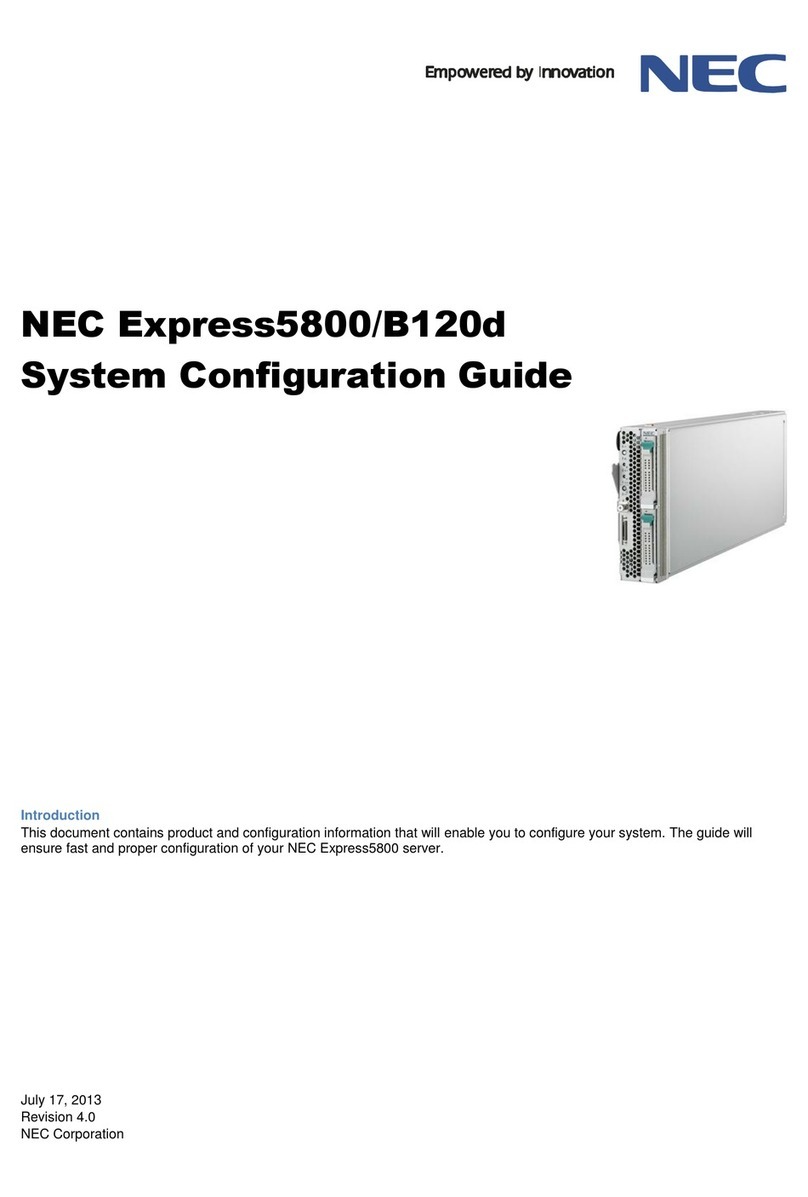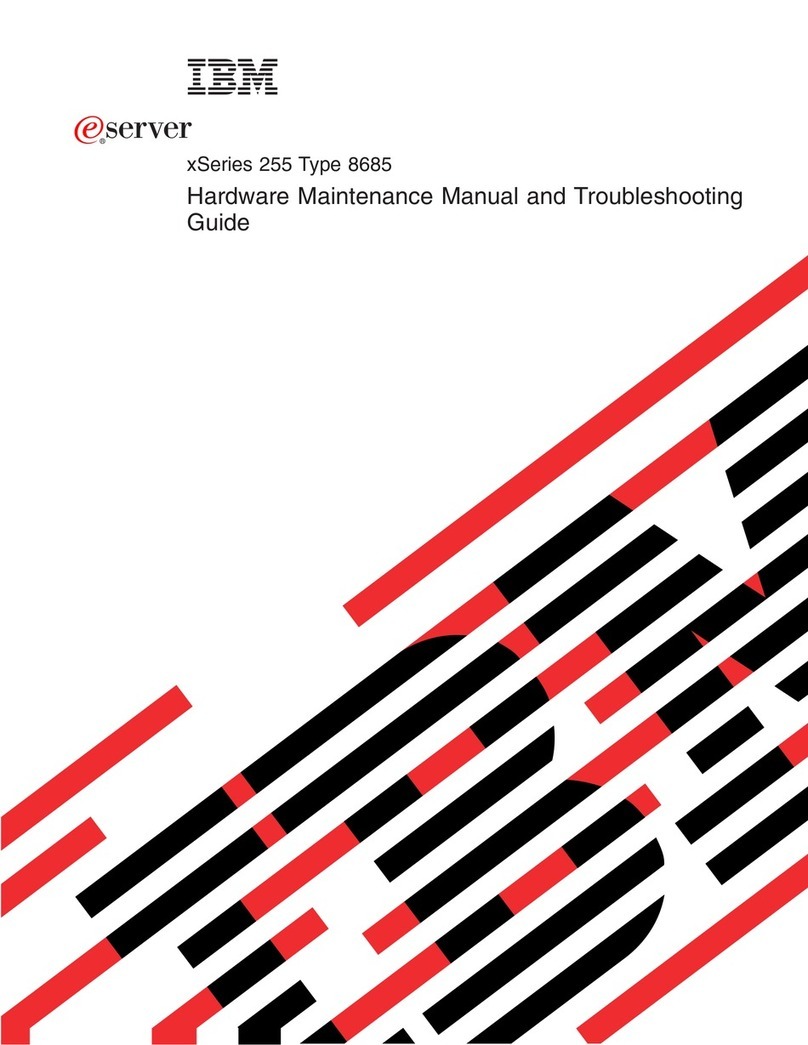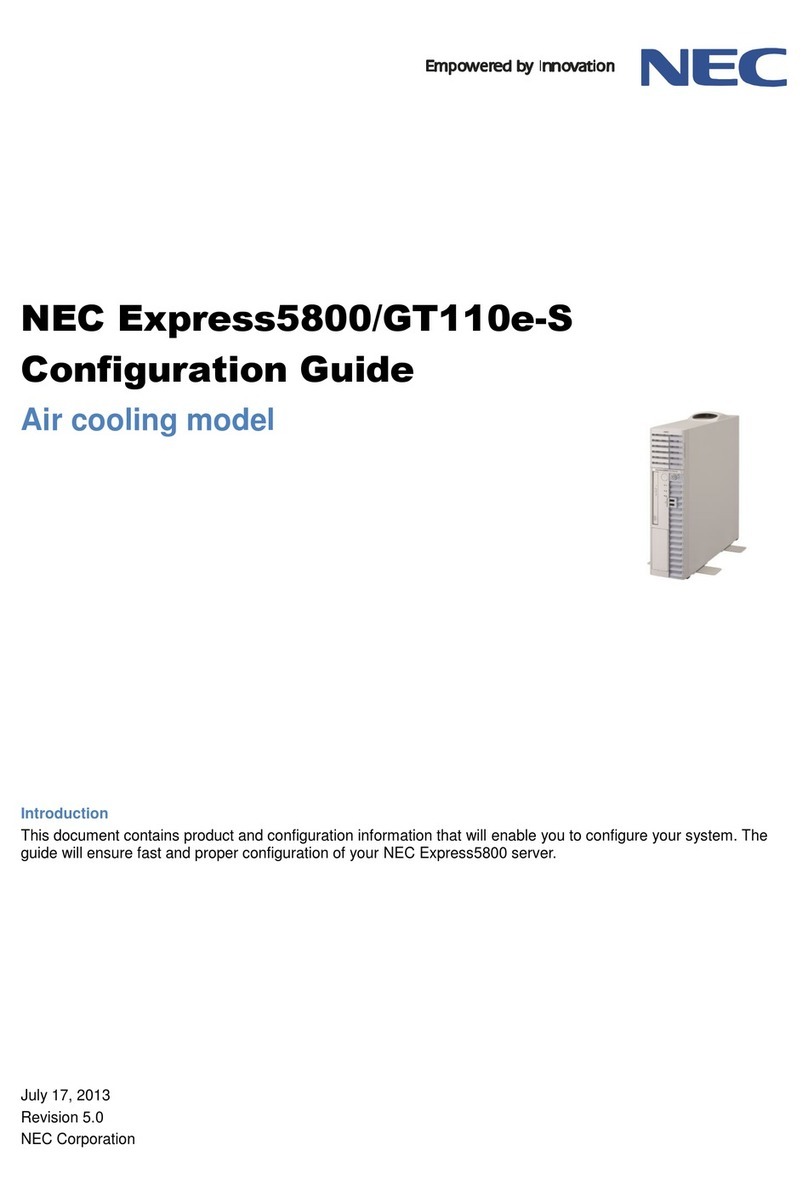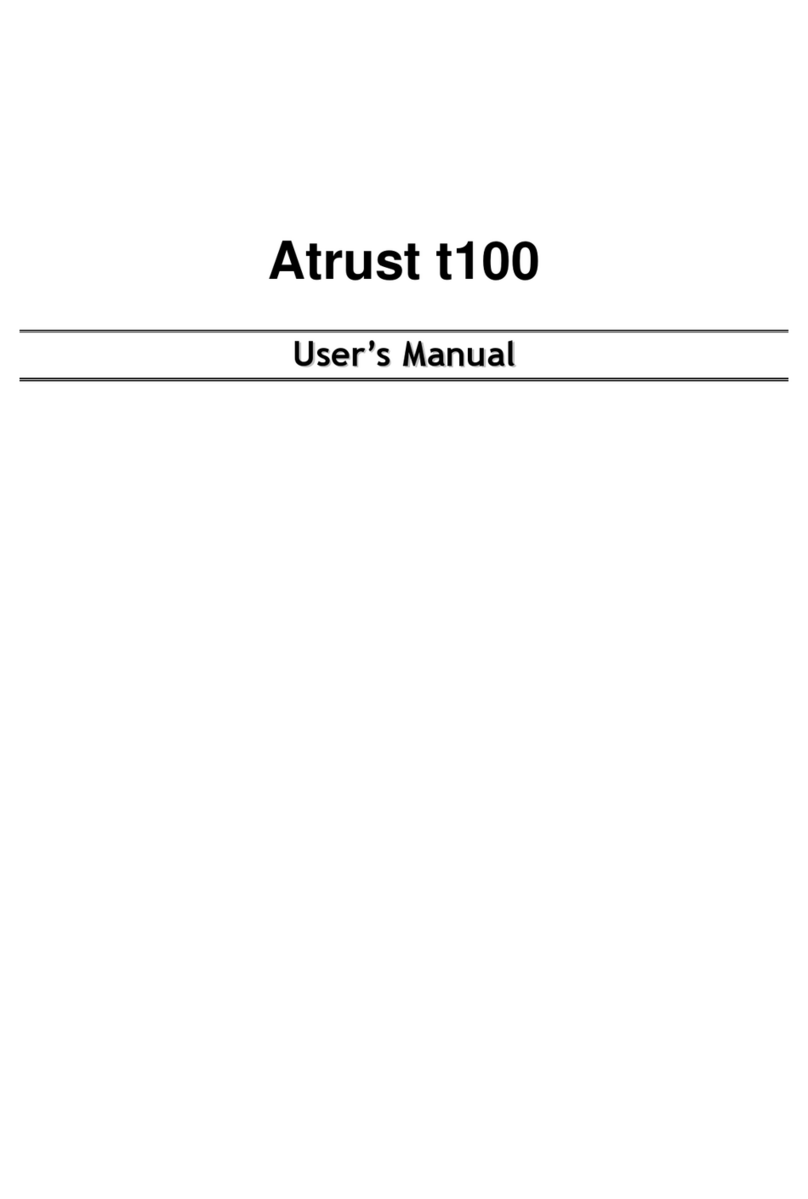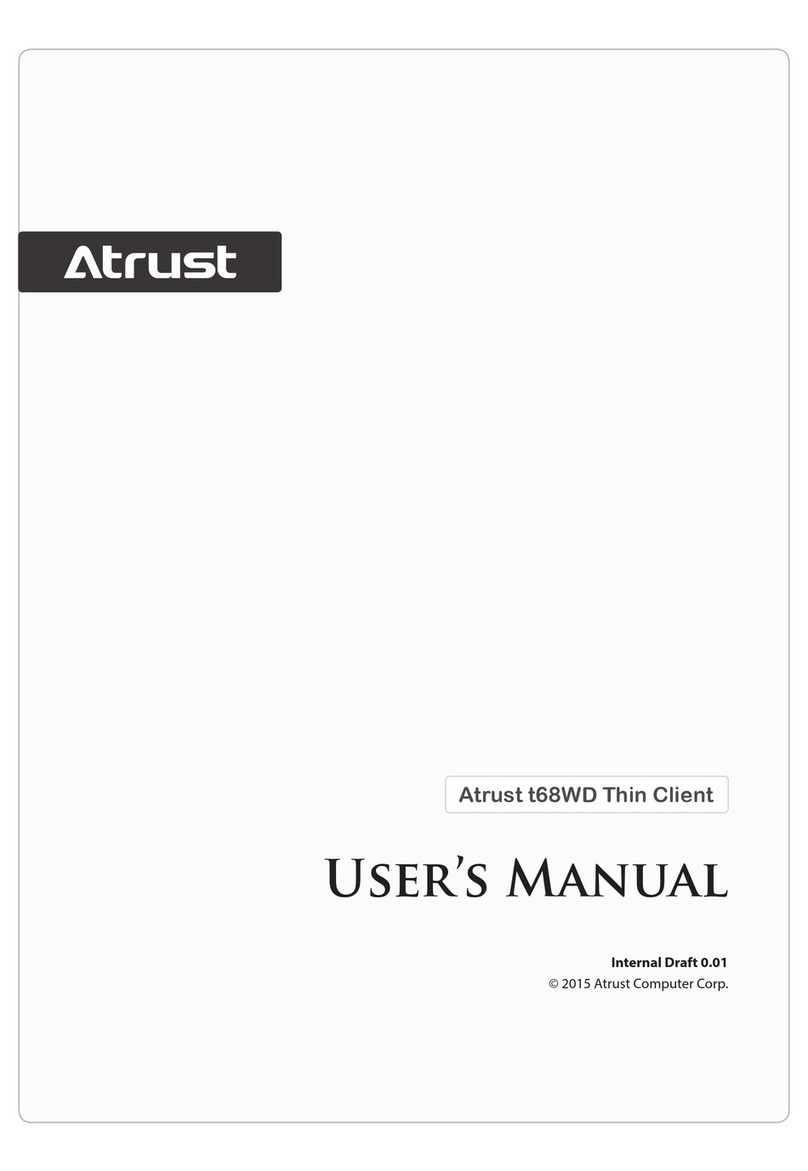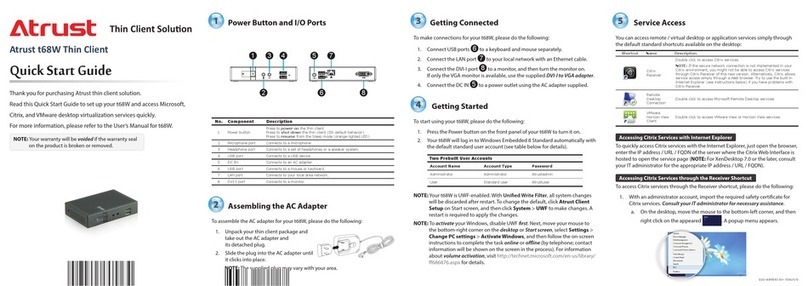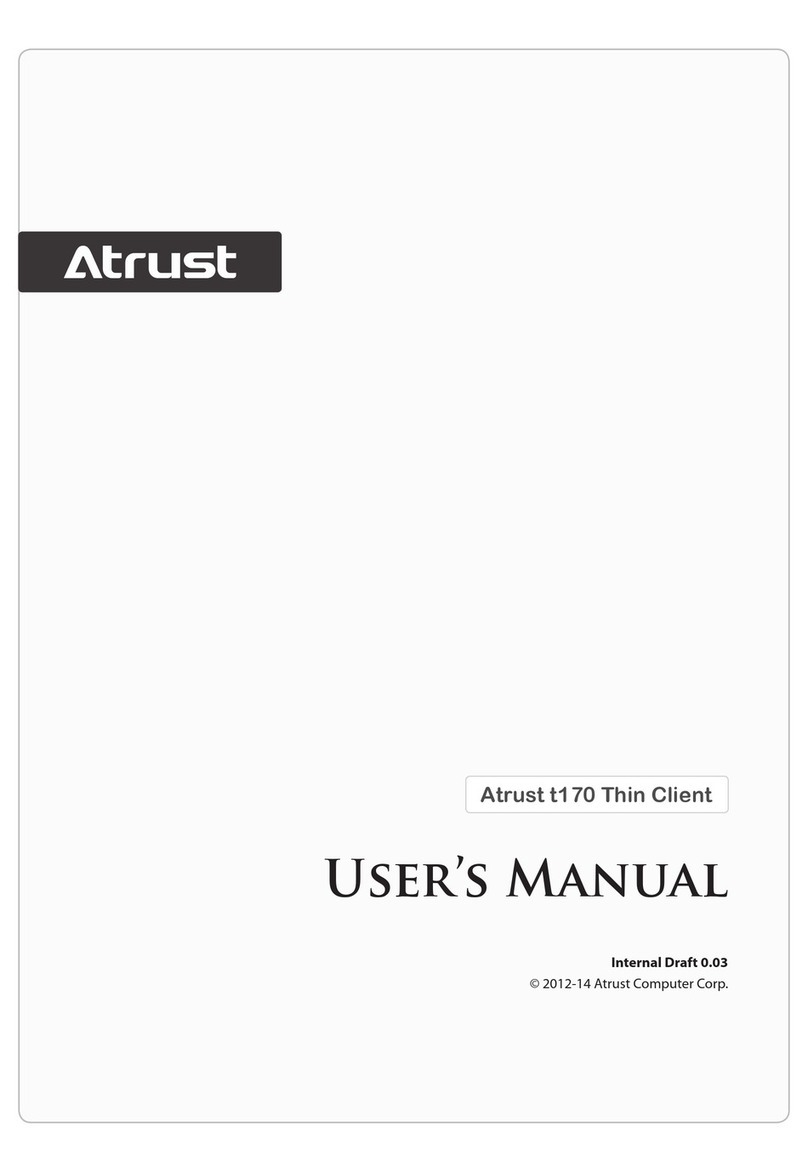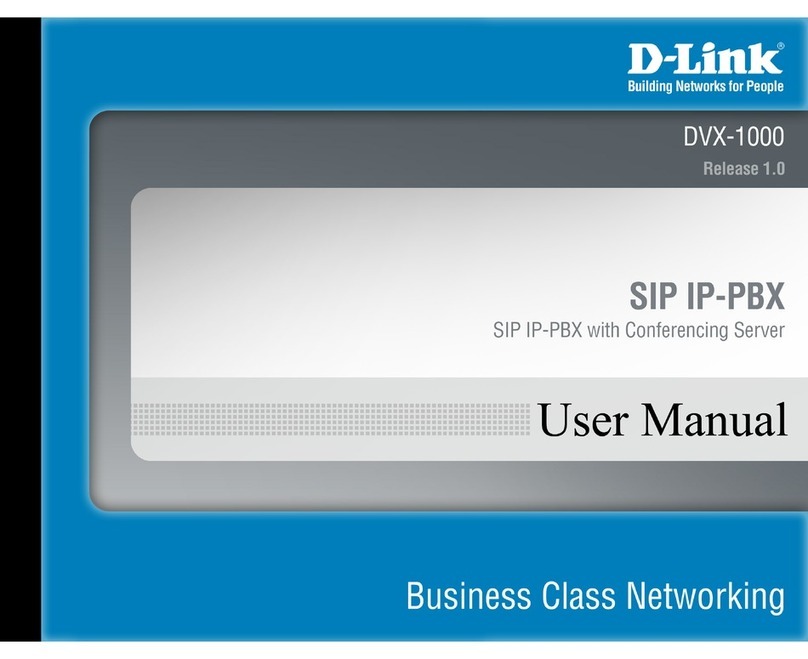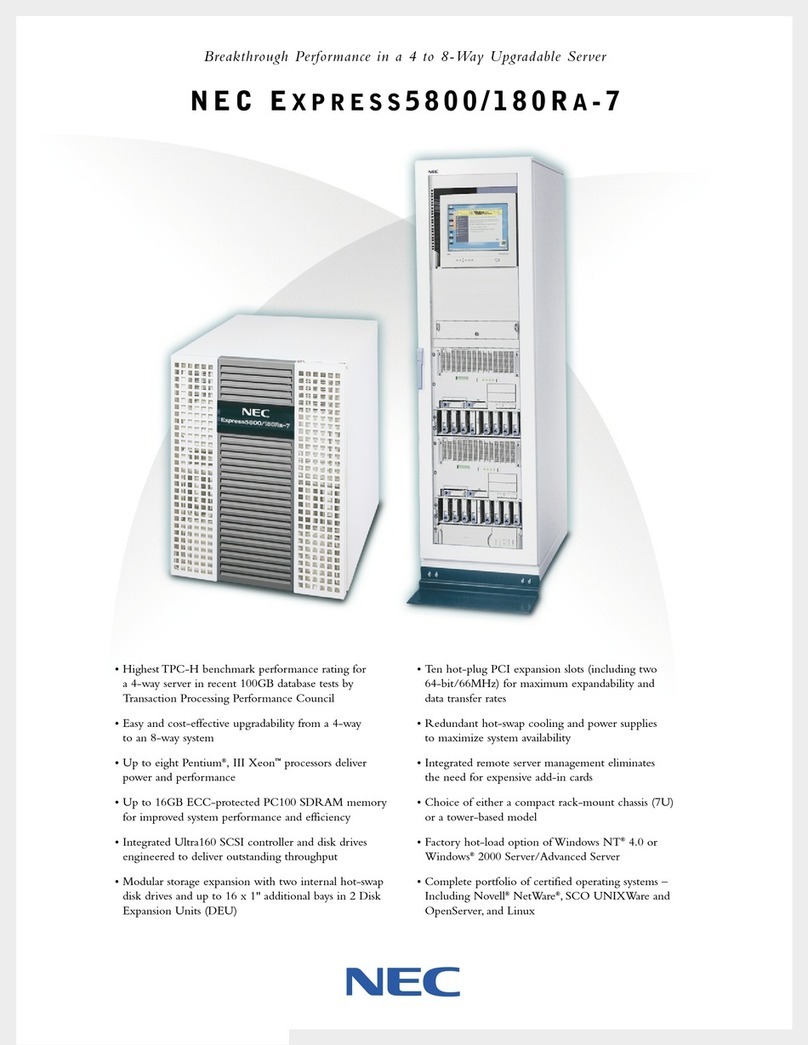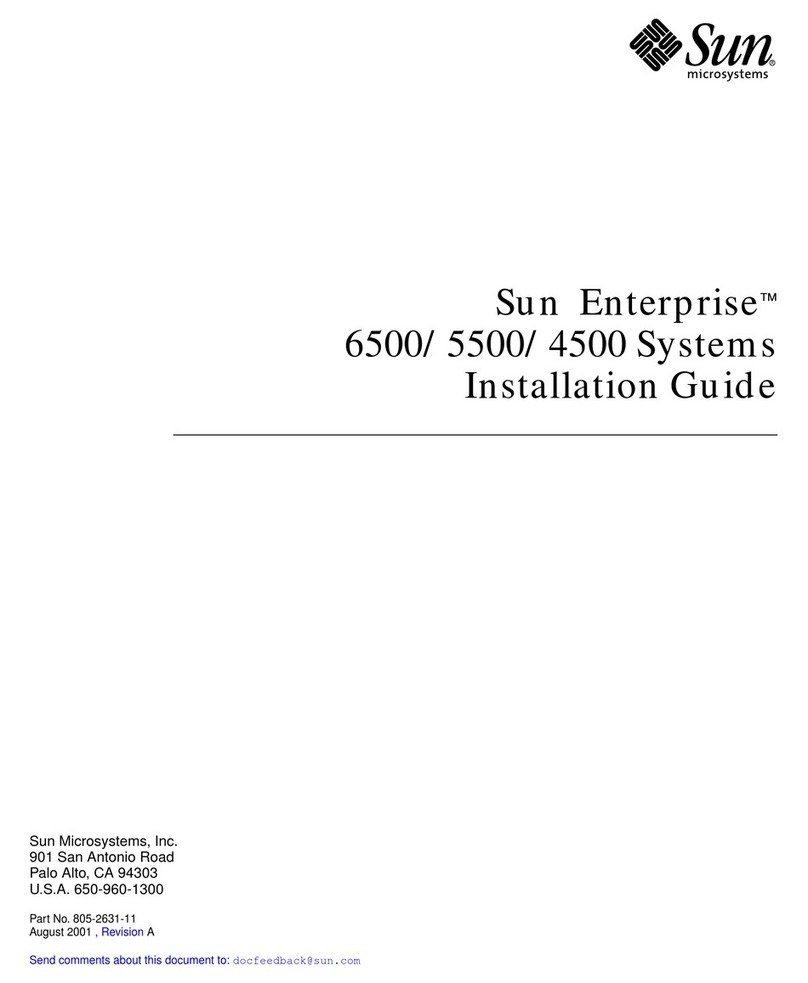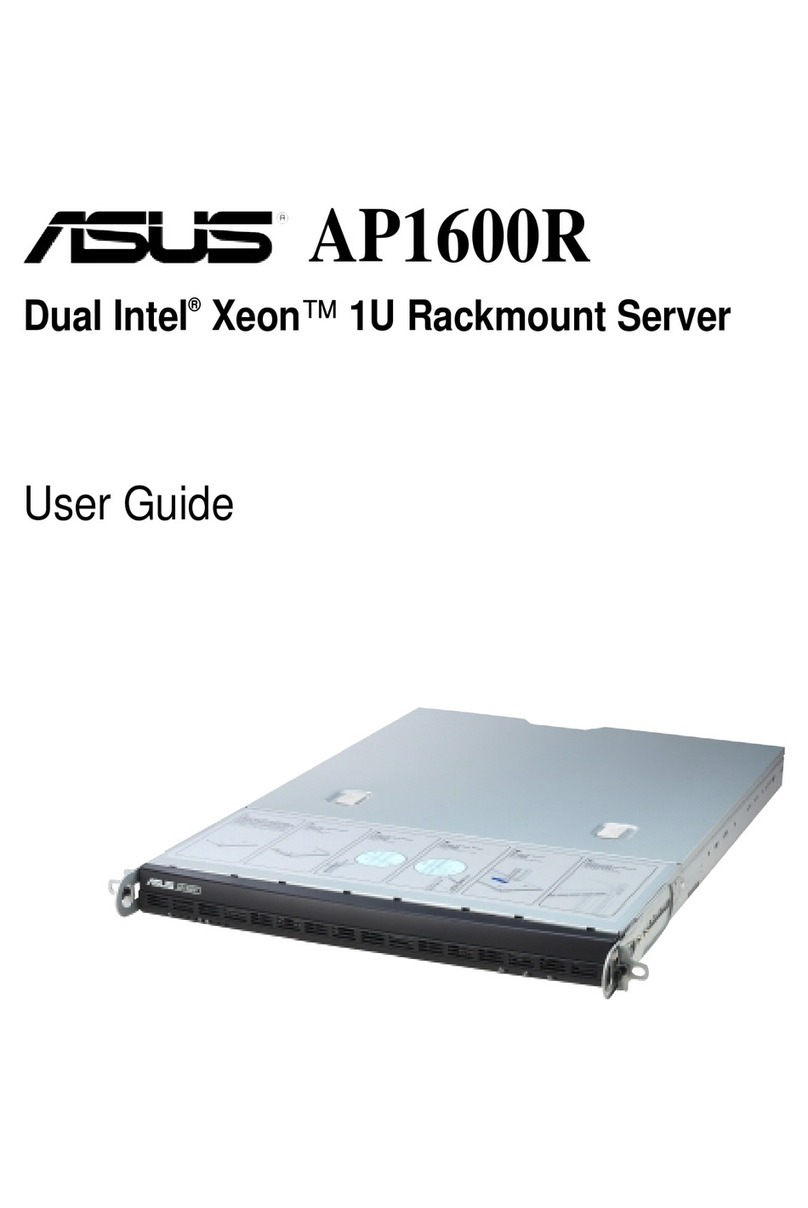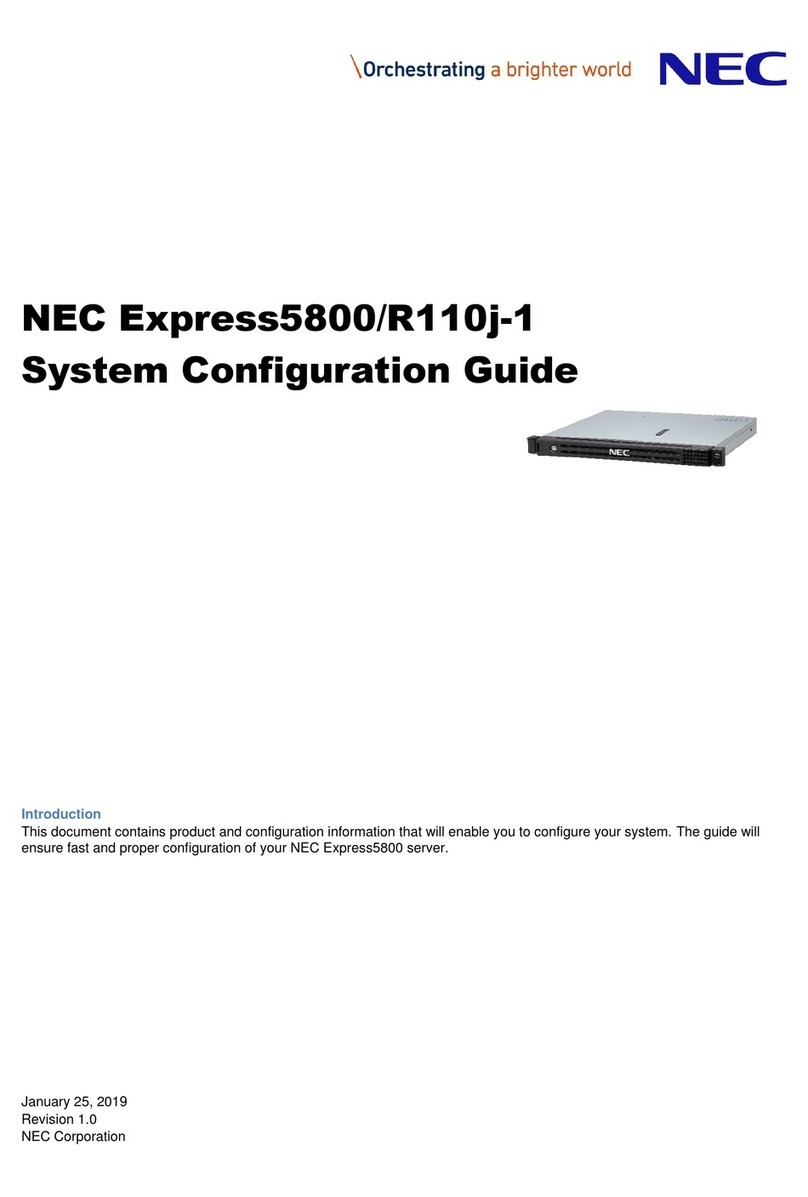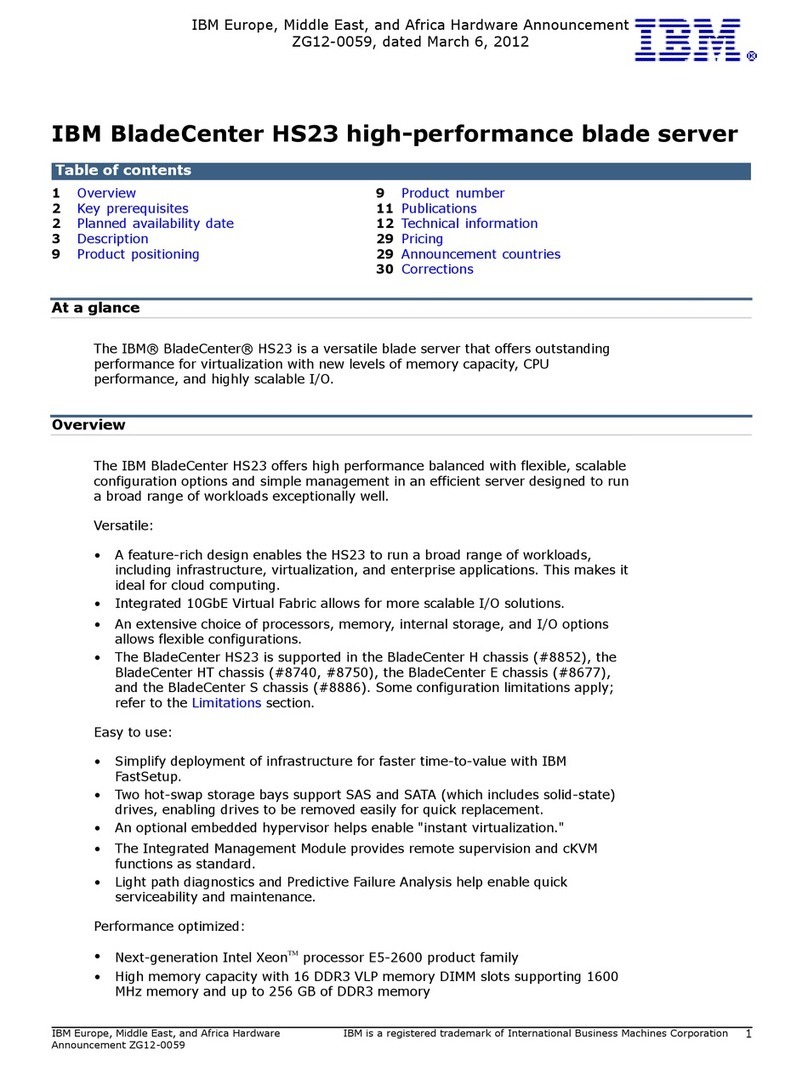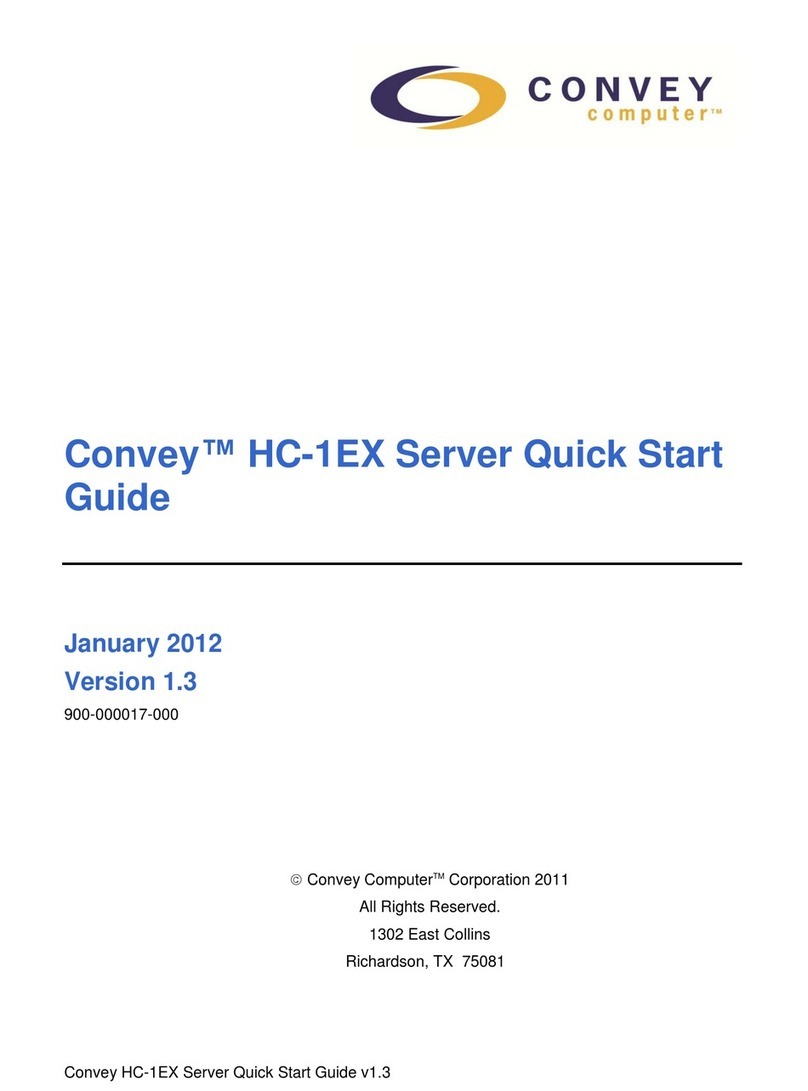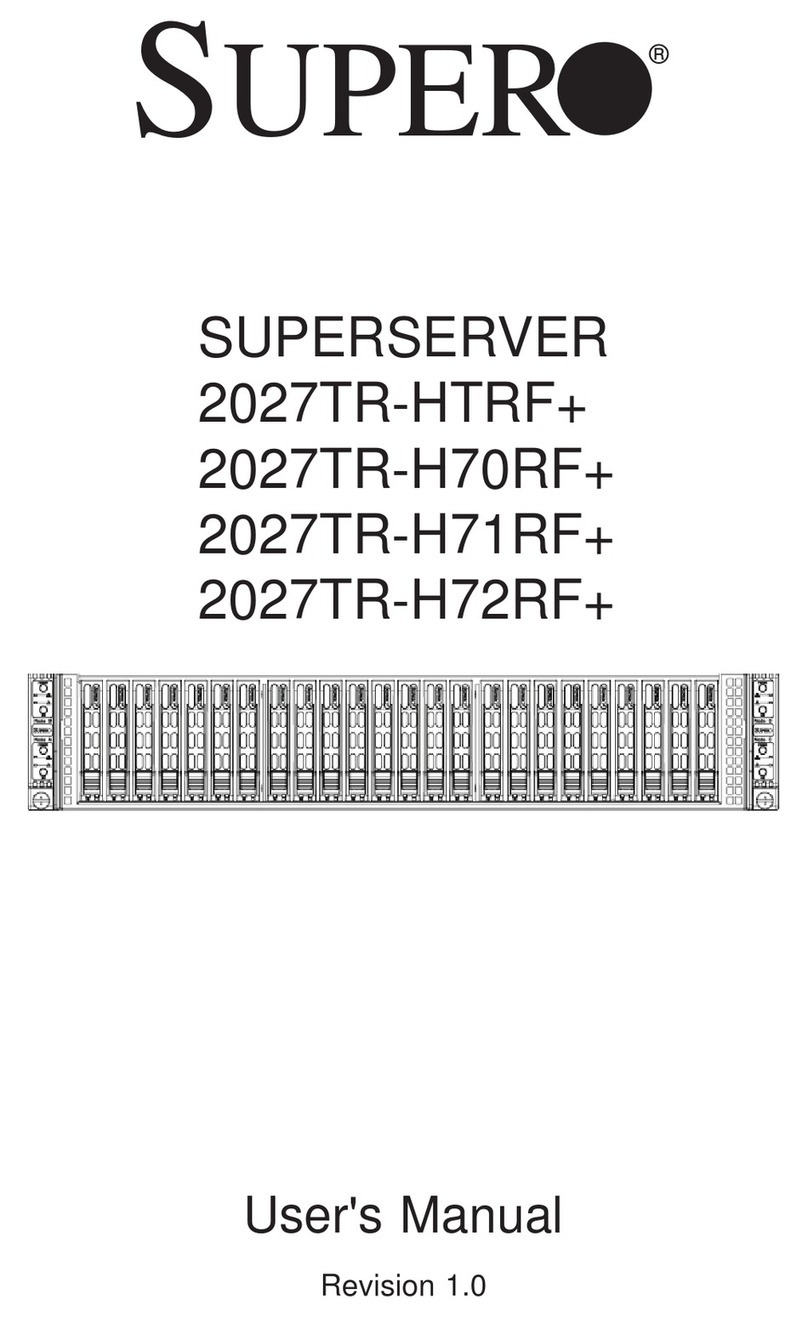QSG-t170-EN-14011417
Power Button and I/O Ports
No. Component Name Description
1 Power button
Press to power on the thin client.
Long press to shut down the thin client.
Press to resume from the sleep mode (orange-lighted LED).
2 Microphone port Connects to a microphone.
3 Headphone port Connects to a set of headphones or a speaker system.
4 USB port Connects to a USB device.
5 DVI-D port Connects to a monitor.
6 USB port Connects to a mouse or keyboard.
7 VGA port Connects to a monitor.
8 LAN port Connects to a local network.
9 DC IN Connects to an AC adapter.
Assembling the AC Adapter
To assemble the AC adapter for your t170, please do the following:
1. Unpack your thin client package and take out the AC adapter and its
detached AC power cord.
2. Press the female end of the power cord into
the male connector on the AC adapter.
NOTE: The plug of the supplied power cord
may vary with your area.
Getting Connected
To make connections for Atrust t170, please do the following:
1. Connect USB ports
to a keyboard and mouse separately.
2. Connect and turn on the monitor(s).
3. Connect the LAN
port to your local network with an Ethernet cable.
4. Connect the DC IN
to a power outlet using the AC adapter supplied.
Getting Started
To start using your t170, please do the following:
1. Press the Power button on the front panel of your t170 to turn it on.
2. The client will log in to Windows Embedded Standard with the default
standard user account (see next topic for details).
Default Settings
User Accounts
Two prebuilt user accounts are available:
Account Name Account Type Password
Administrator Administrator Atrustadmin
User Standard user Atrustuser
Auto Login
Each time when t170 is started up, the client logs in to Windows Embedded
Standard automatically with the prebuilt standard user account as listed above.
FBWF (File-Based Write Filter) Enabled
Your t170 is FBWF-enabled by default. All writes targeted for disk volumes will
be redirected to a RAM cache. Therefore, all system changes will only aect the
session where the changes are made.
NOTE
• You can change this default setting through the built-in Atrust Client Setup
console with an administrator account. To access Atrust Client Setup, click
Start > All Programs > Atrust Client Setup.
Service Access
You can access remote / virtual desktop or application services simply through
the default standard shortcuts available on the desktop:
Shortcuts Description
Receiver Double click to access Citrix services.
Remote Desktop Connection Double click to access Microsoft Remote Desktop services.
VMware Horizon View Client Double click to access VMware View or Horizon View services.
NOTE
• You can also create and customize the access shortcuts through Atrust Client
Setup. For details, please refer to the User’s Manual for t170.
Thank you for purchasing Atrust thin client solution.
Read this Quick Start Guide to set up your t170 and access Microsoft,
Citrix, and VMware desktop virtualization services quickly.
For more information, please refer to the User’s Manual for t170.
NOTE: Your warranty will be voided if the warranty seal
on the product is broken or removed.
Quick Start Guide
Atrust t170 Thin Client
1
2
3
4
Thin Client Soluon
5
6
1
32
4
5
7
6
9
8
Receiver Remote Desktop
Connection
VMware
Horizon View Client