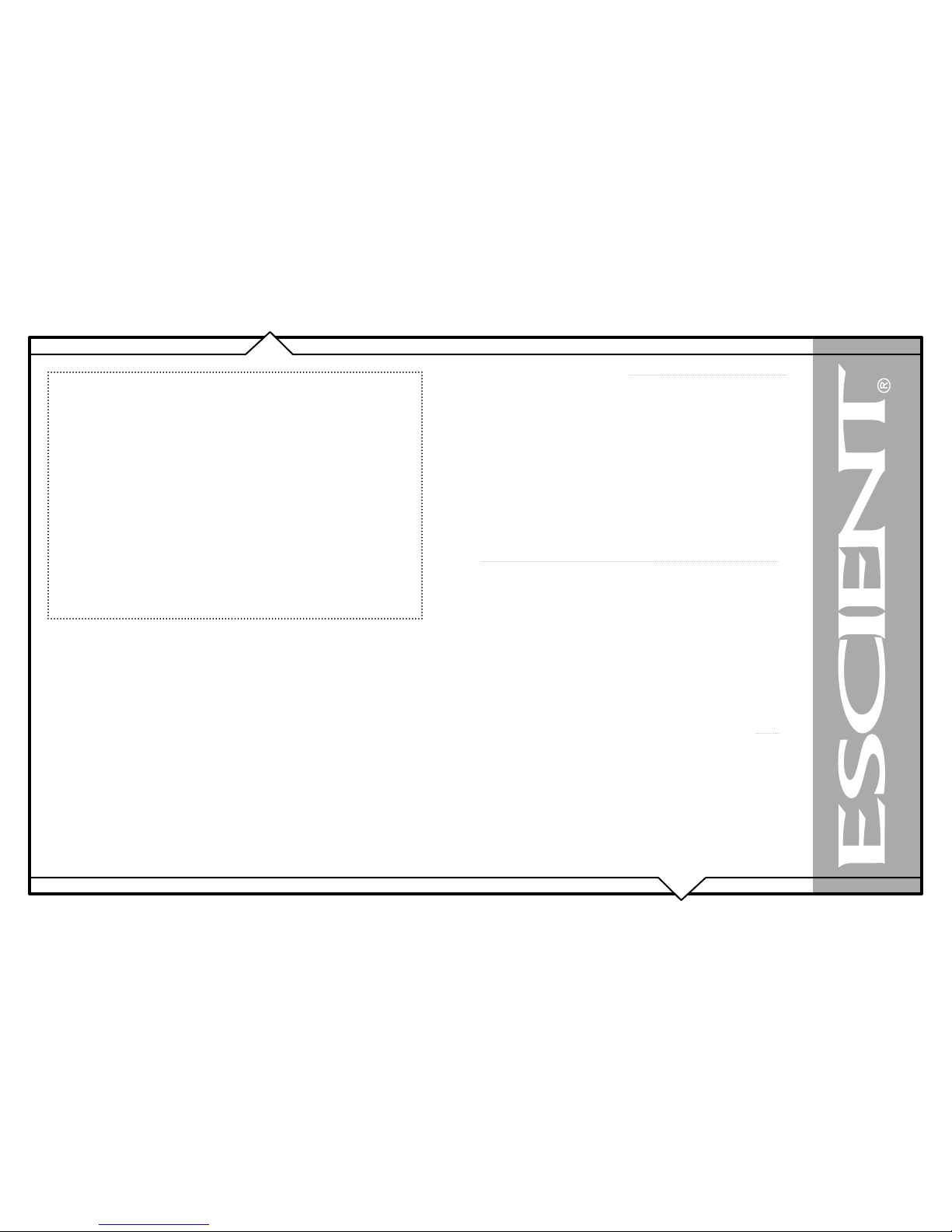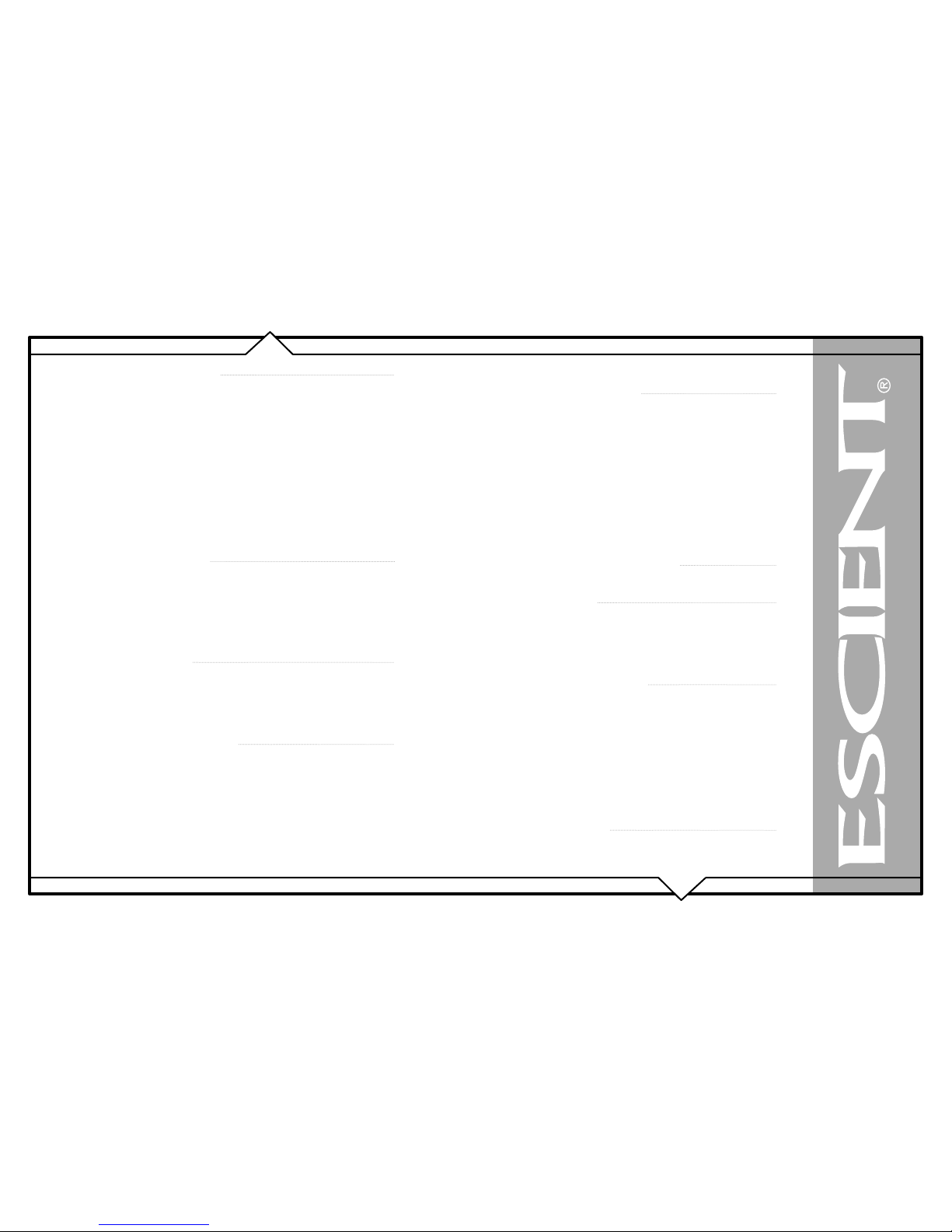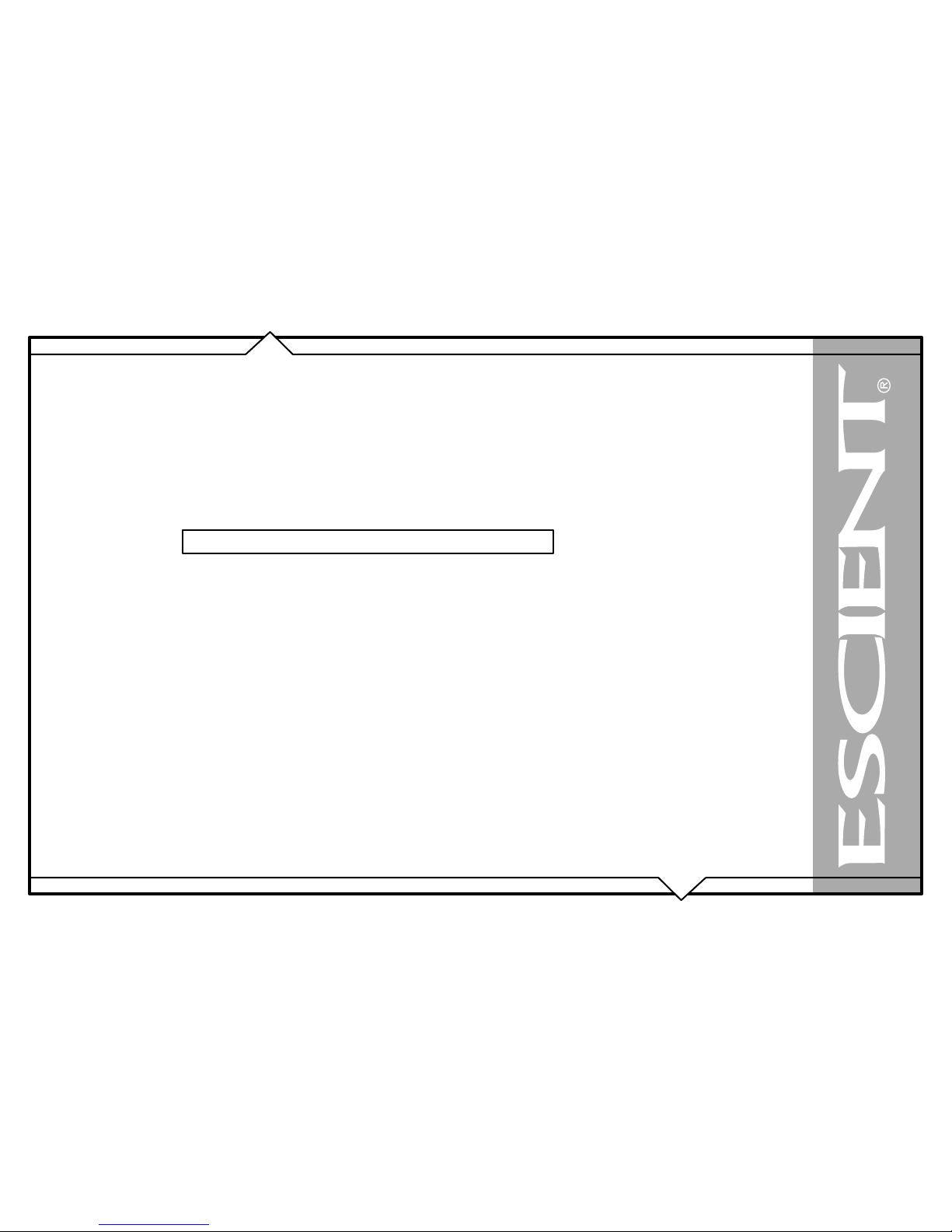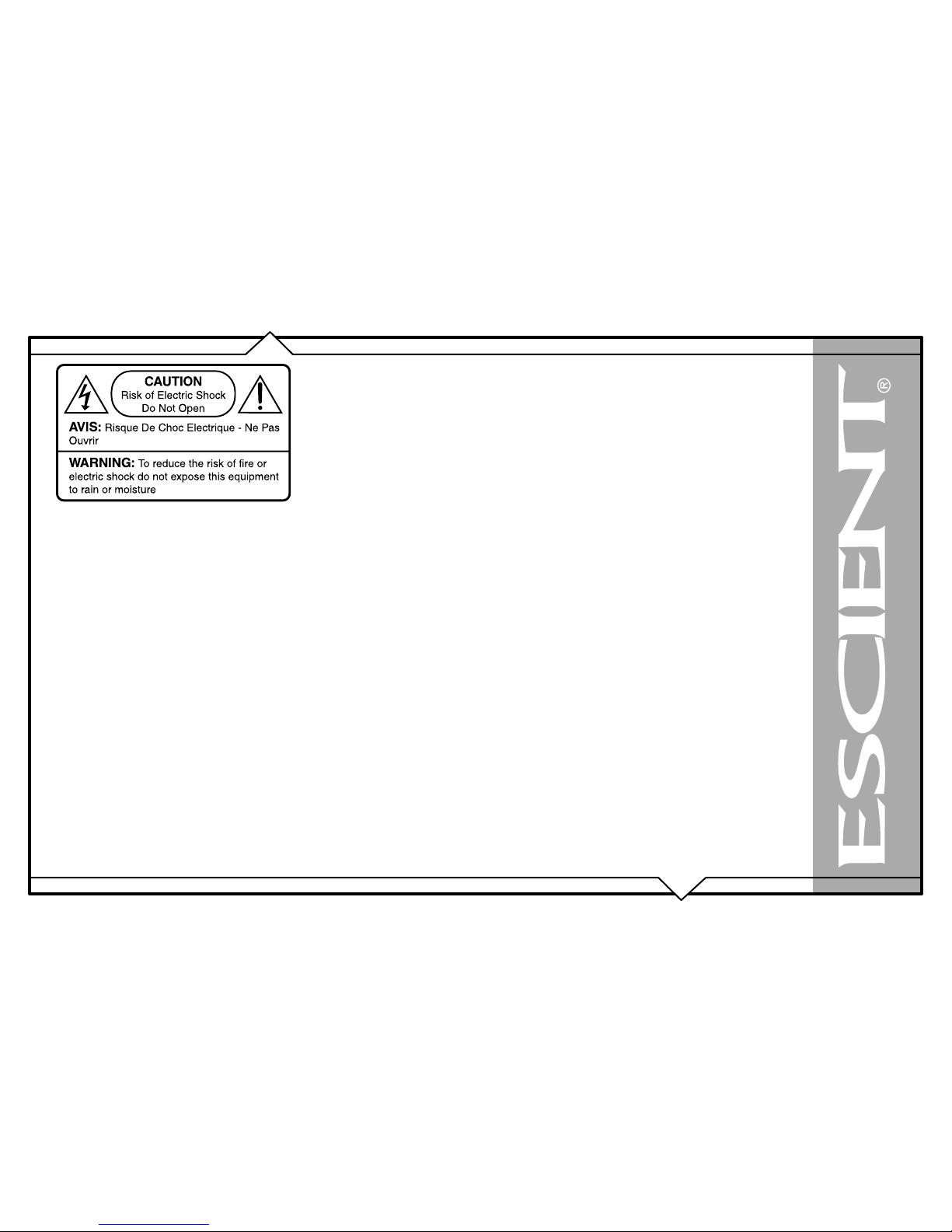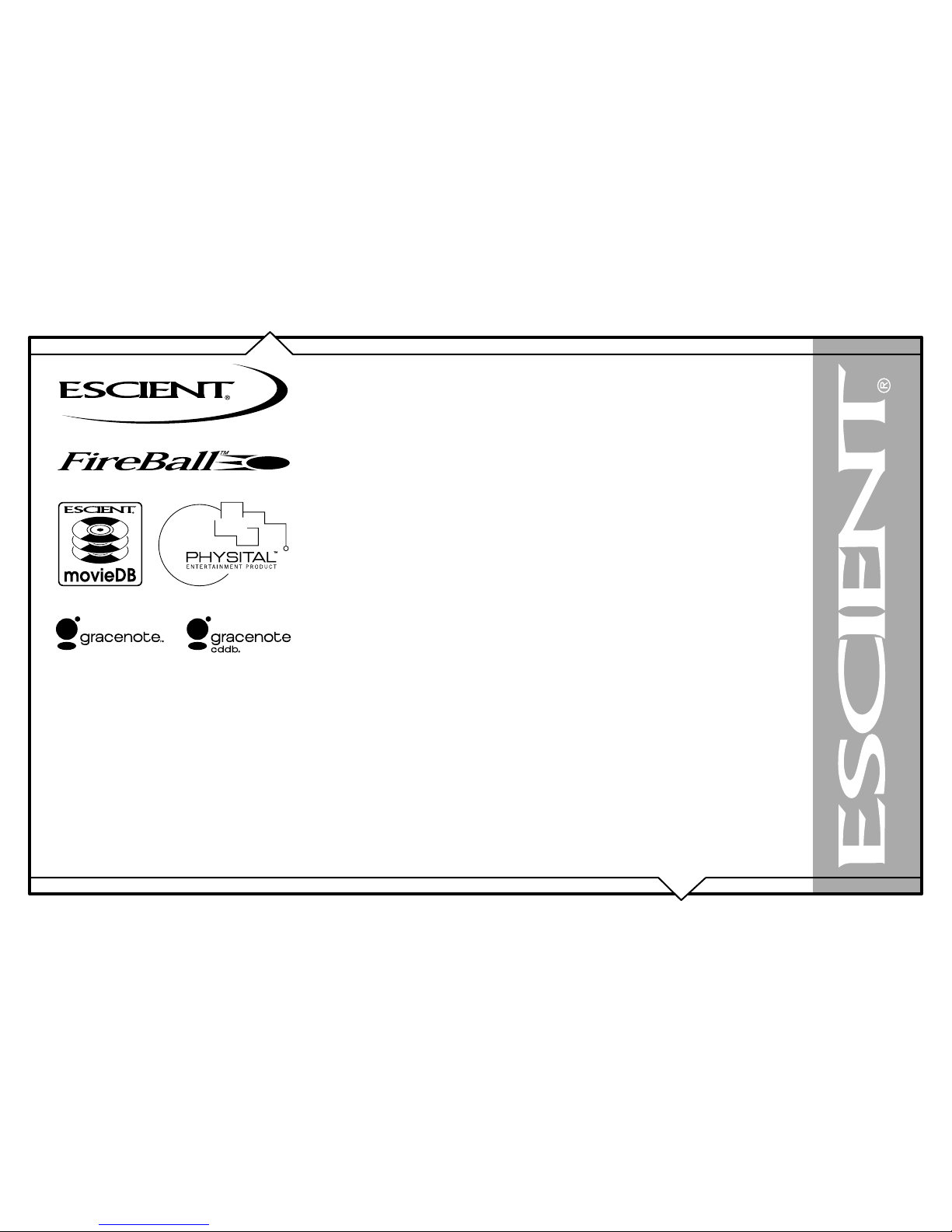PAGE 9
FireBall™ AVX & MX Series User’s Manual
WARRANTY INFORMATION
Terms of Coverage - Each Escient branded media management system sold comes with a standard one (1) year warranty. This warranty provides
no-charge coverage under normal product usage, for a period of one year from the date of registration and/or purchase (whichever is earlier). This
warranty program provides the following key features and benefits:
• Twelve (12) months service, parts and labor.
• Five (5) day turn around time on all standard in-warranty repairs. No charges to the customer other than in-bound shipping charges which are
determined by the shipping method. All return shipments will be via Standard Ground Transportation (approximately 5 business days).
• Twelve (12) months of regular hour telephone support (9AM to 7PM EST), Monday through Friday.
• 24-hour email response from the Escient Support Website.
• Software maintenance updates provided via a broadband or dial-up Internet connections.
• Access to 24-hour music and movie databases and entertainment services providing access to thousands of CD and DVD titles and associated
information.
What is Covered - The goal of this warranty is to cover operational problems that might arise with your product during normal use. This includes
failure to start, improper operation, or intermittent failures. As part of the warranty, Escient will pay for all labor and materials used in the repair of
the system. Escient reserves the right to use new or factory refurbished parts in the repair of these in-warranty systems. Escient will also pay for the
return shipment of the repaired system via standard ground transportation. At Escient’s discretion, the Company will repair or replace any system sent
in for repair. Upon repair, the product will be new or like-new in condition and will meet all necessary regulatory requirements.
What is Not Covered - Escient products are sold through Escient approved dealers. A number of items must remain intact in order for Escient to
verify and validate this warranty. Additionally, there are several conditions which violate Escient’s warranty program. These include:
• The product was not purchased through an approved Escient Dealer.
• Any product, on which the serial numbers has been defaced, modified or removed physically or electronically will not be covered by an Escient
warranty.
• Escient will not cover under warranty damage to the product as a result of accident, misuse, abuse, neglect, fire, water, lightning, or other acts
of God or nature, improper storage, unauthorized modification, or failure to follow instructions.
• Any type of unauthorized repair or modifications made to the system resulting in damage to the product will not be covered under this warranty.
• Damage caused to the product as a result of improper shipping or installation.
• Any problems related to the use of the product which is not a direct problem with the product.
• Damage caused to the product as a result of improper installation to third party peripherals or products, or incorrect connection to peripheral or
products.