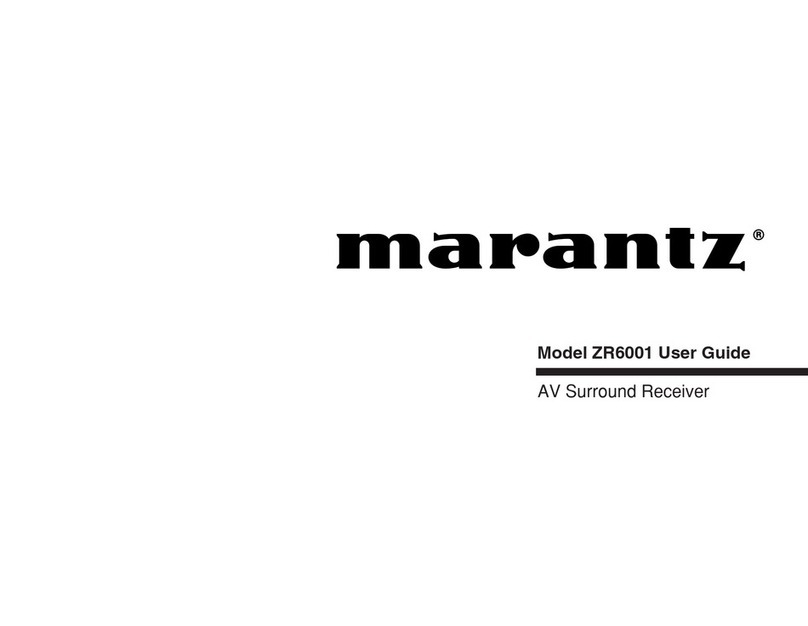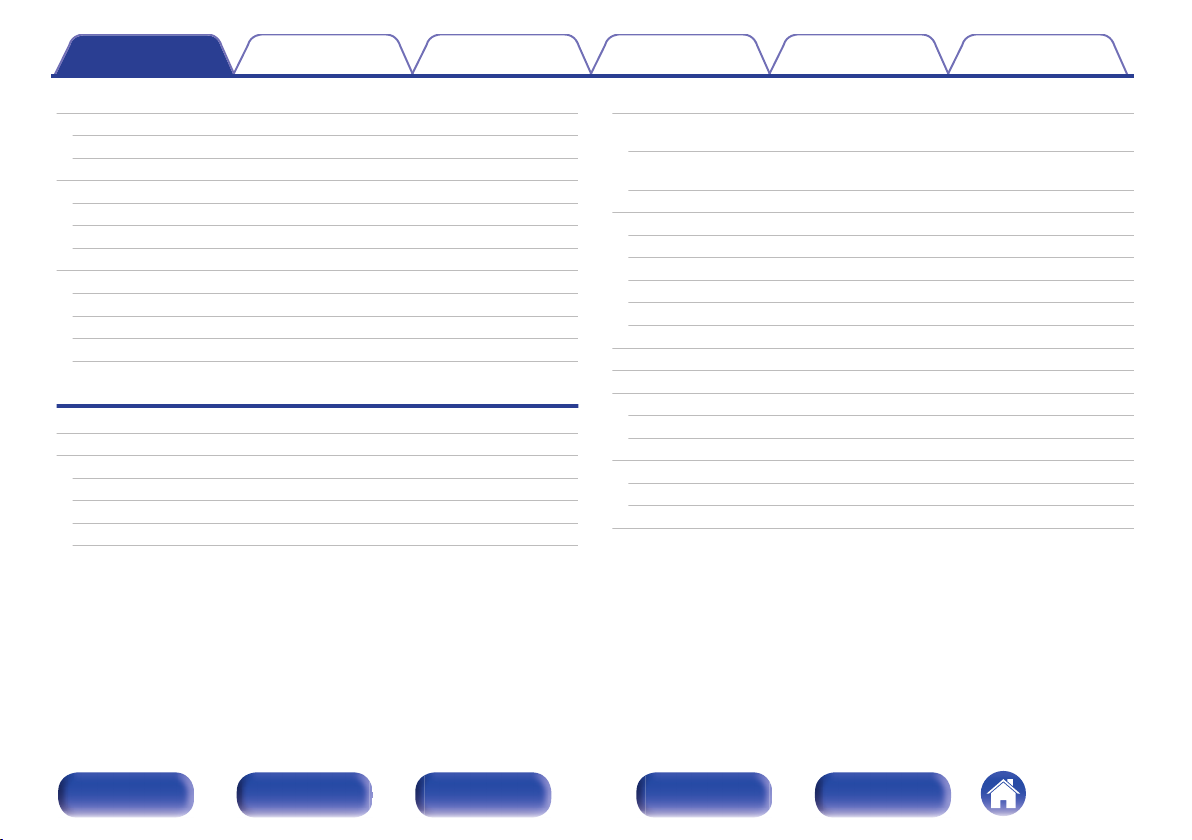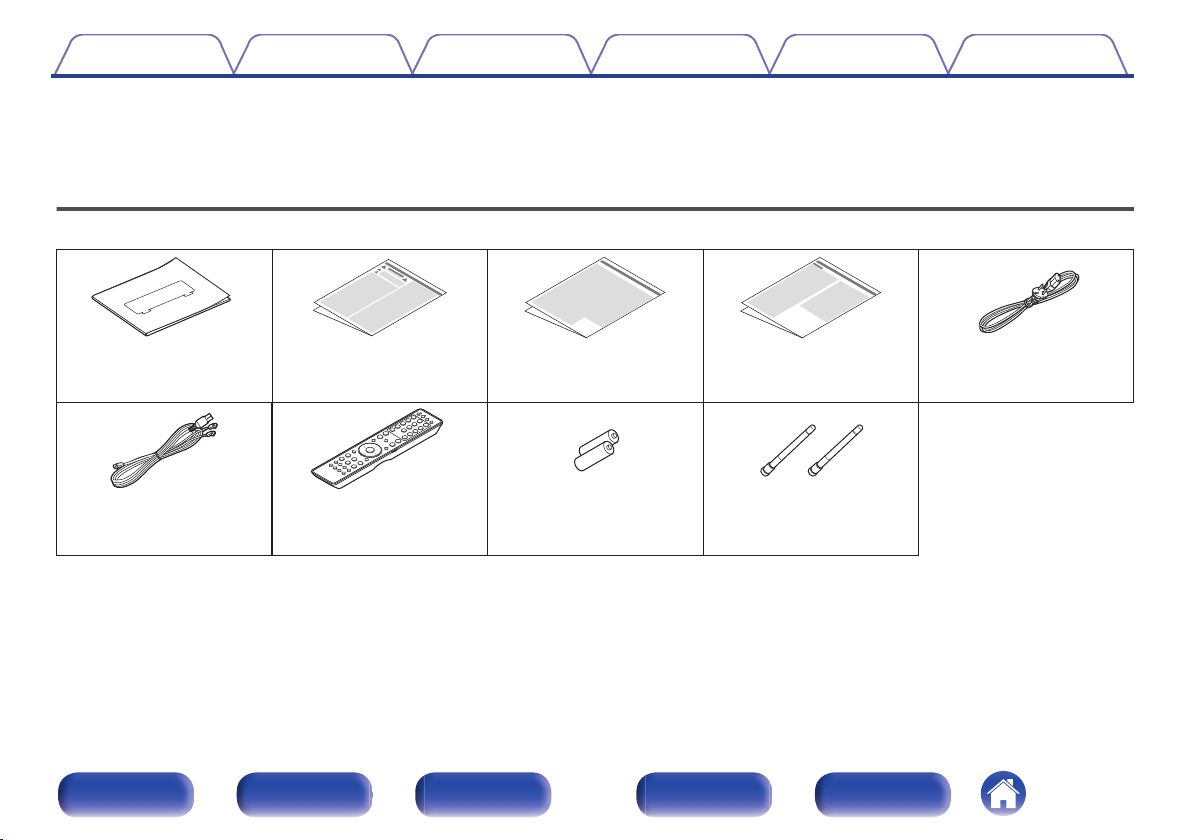Marantz CINEMA 70S User manual
Other Marantz Stereo Receiver manuals

Marantz
Marantz NR1711 User manual

Marantz
Marantz NR1608 User manual
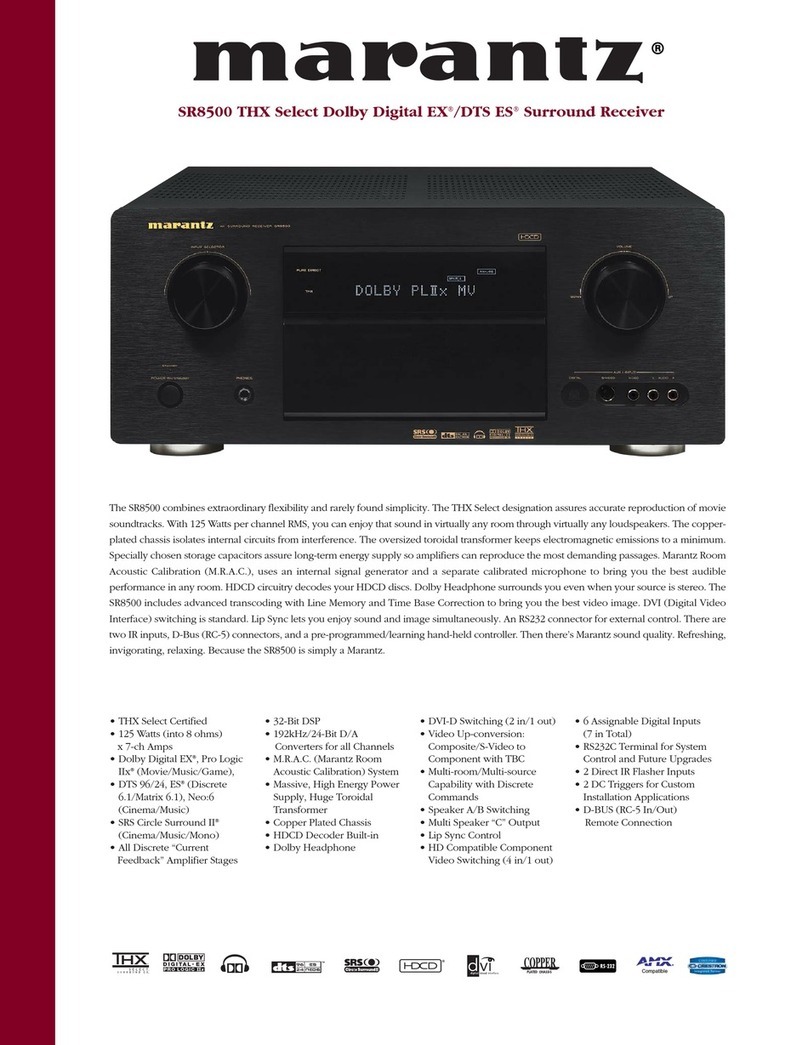
Marantz
Marantz SR8500 User manual

Marantz
Marantz SR5005 User manual

Marantz
Marantz NR1403 User manual

Marantz
Marantz SR5011 User manual

Marantz
Marantz NR1508 User manual

Marantz
Marantz CINEMA 60 User manual
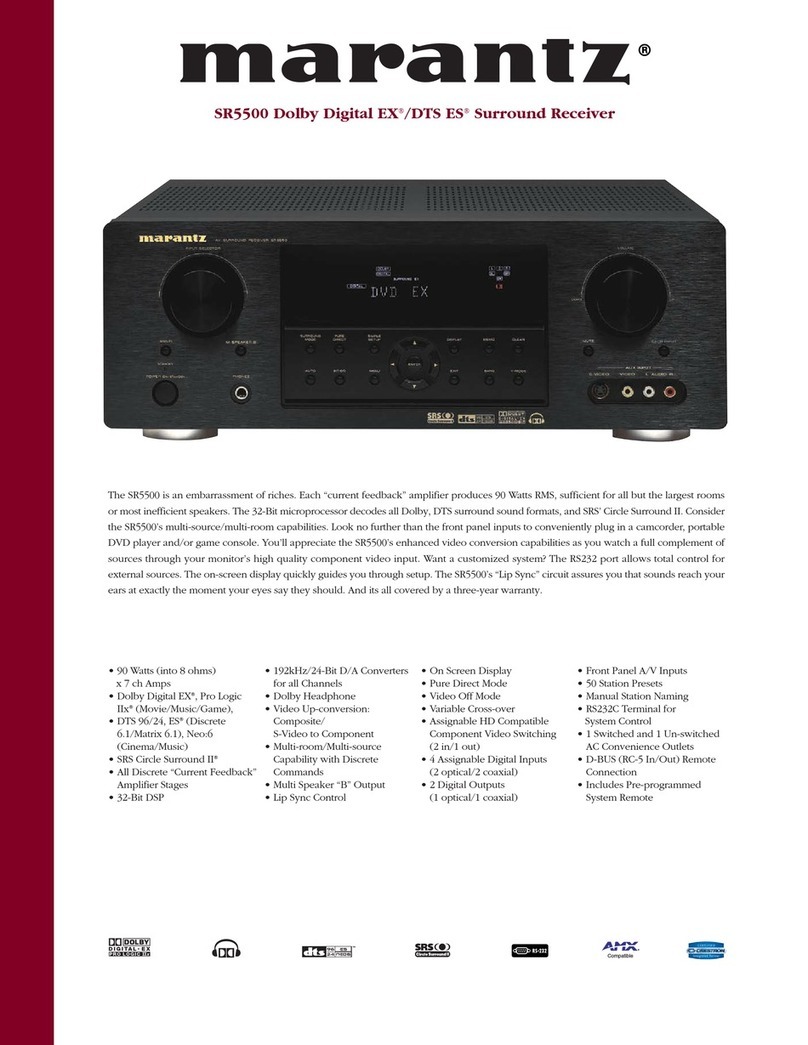
Marantz
Marantz SR5500 User manual

Marantz
Marantz 2265 User manual

Marantz
Marantz SR8000 User manual

Marantz
Marantz 1530 User manual

Marantz
Marantz 2230B User manual
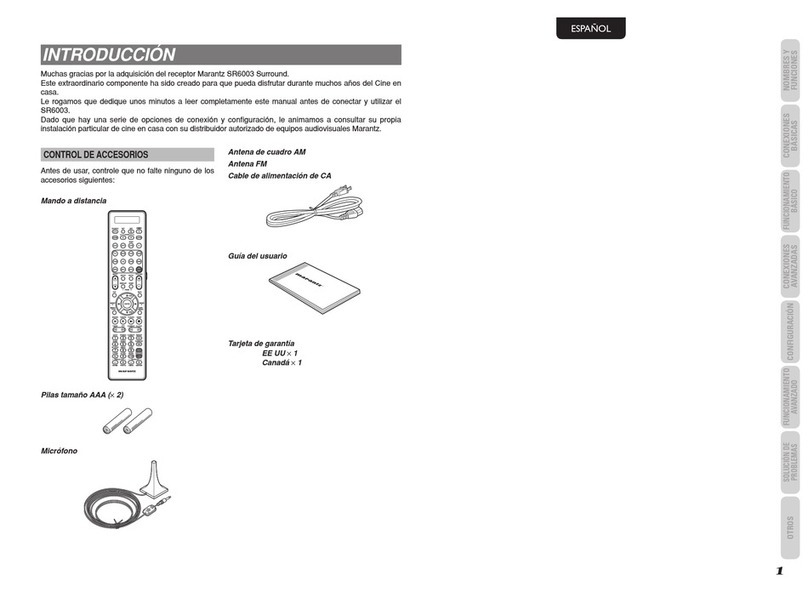
Marantz
Marantz SR6003 User manual
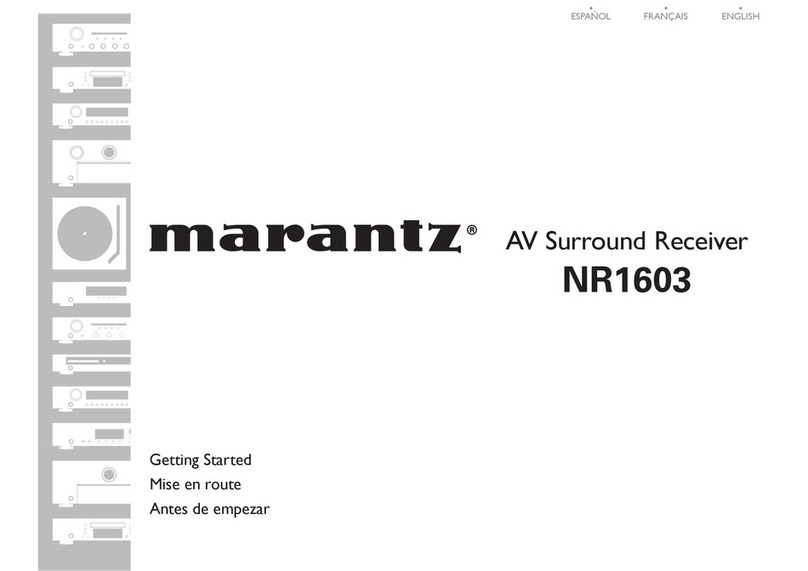
Marantz
Marantz NR1603 Quick start guide
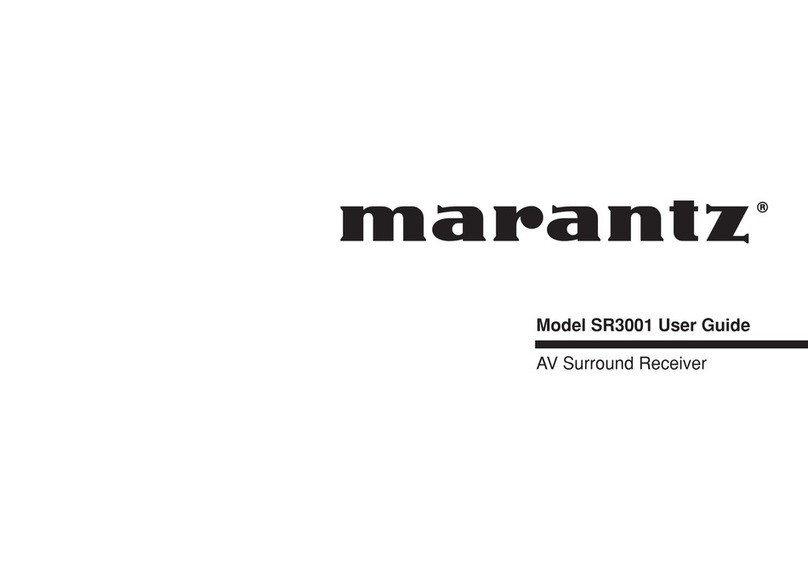
Marantz
Marantz SR-3001 User manual

Marantz
Marantz 2250B User manual

Marantz
Marantz SR4003 Quick start guide
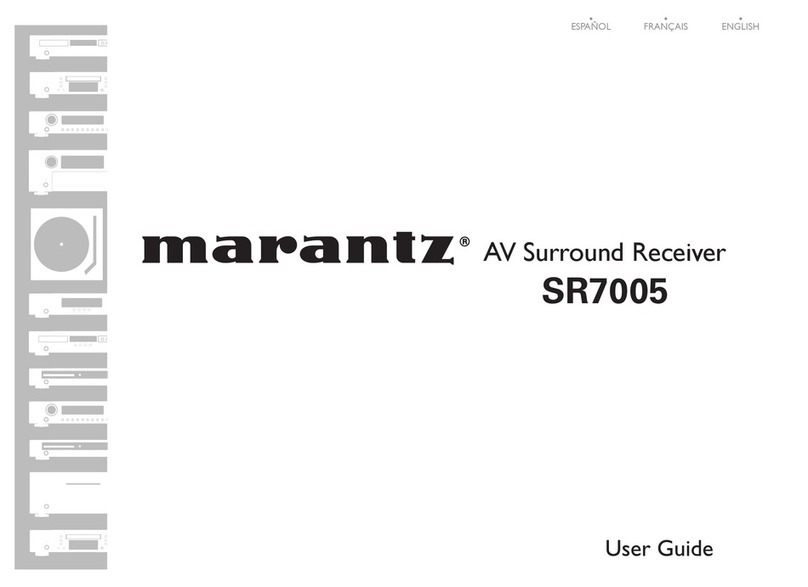
Marantz
Marantz SR7005 User manual

Marantz
Marantz SR5015 User manual
Popular Stereo Receiver manuals by other brands

Yamaha
Yamaha MusicCast TSR-5B3D owner's manual

Sony
Sony STR-DE335 - Fm Stereo/fm-am Receiver operating instructions

Sony
Sony STR-DG500 - Multi Channel Av Receiver Service manual

Panasonic
Panasonic AJSD955B - DVCPRO50 STUDIO DECK Brochure & specs

Pioneer
Pioneer SX-838 Service manual

Sherwood
Sherwood S-2660CP operation instruction