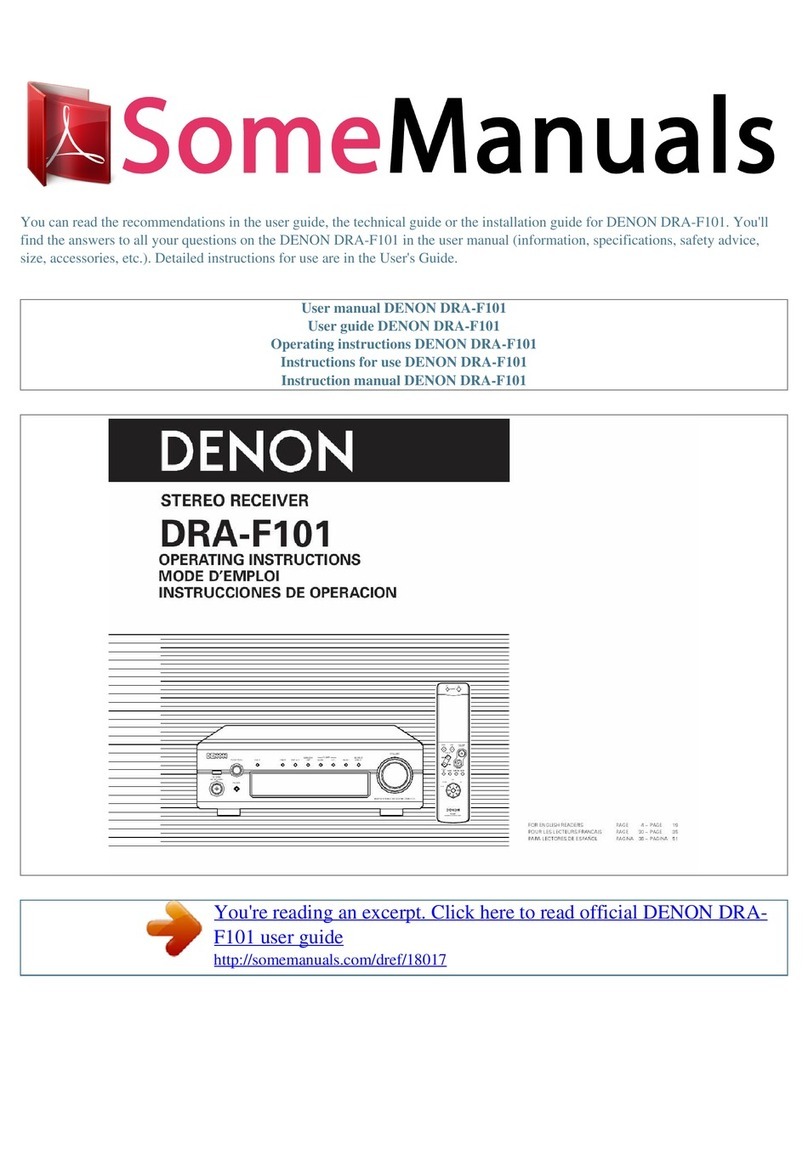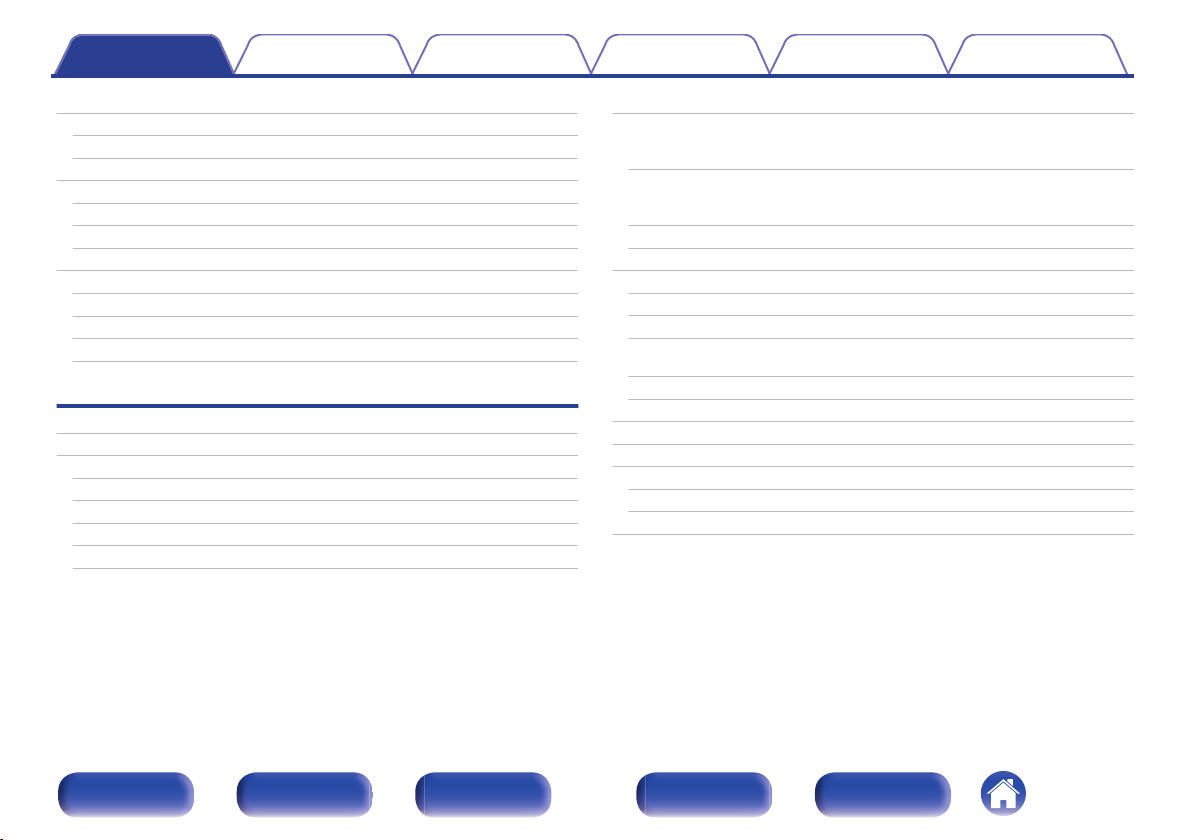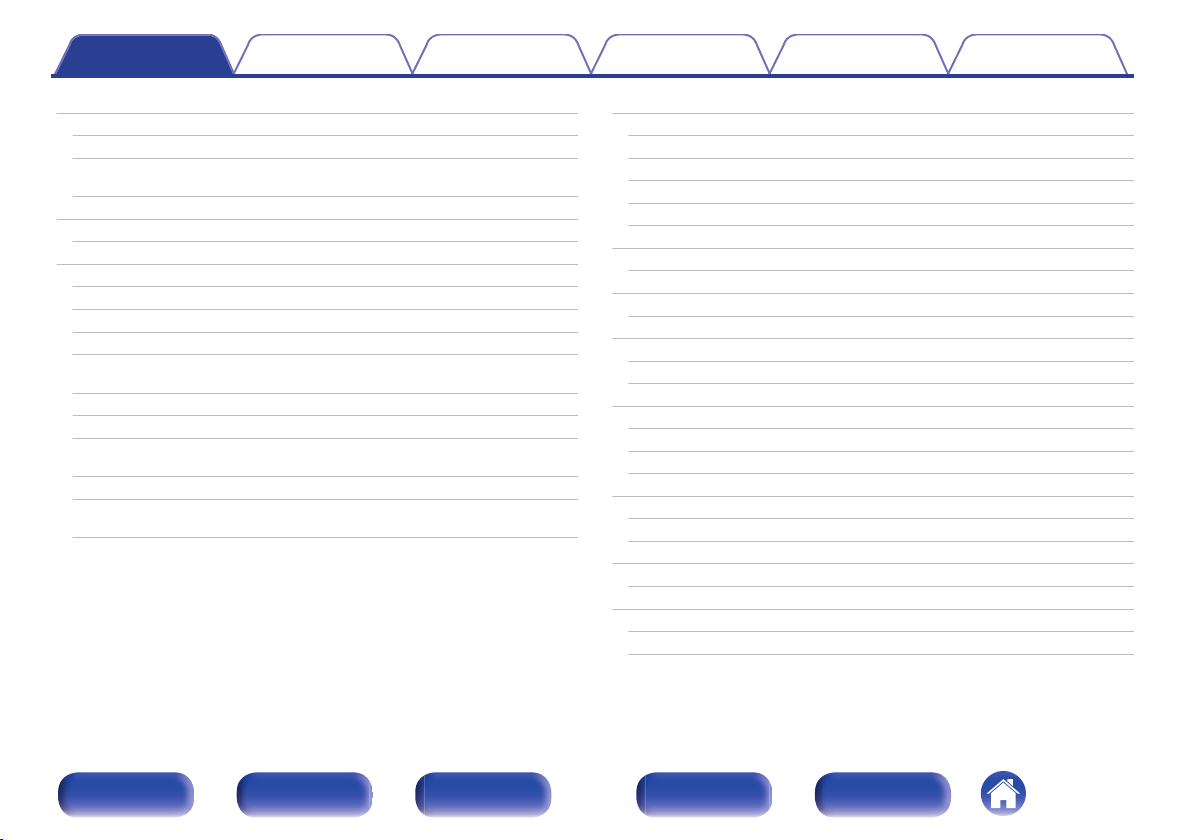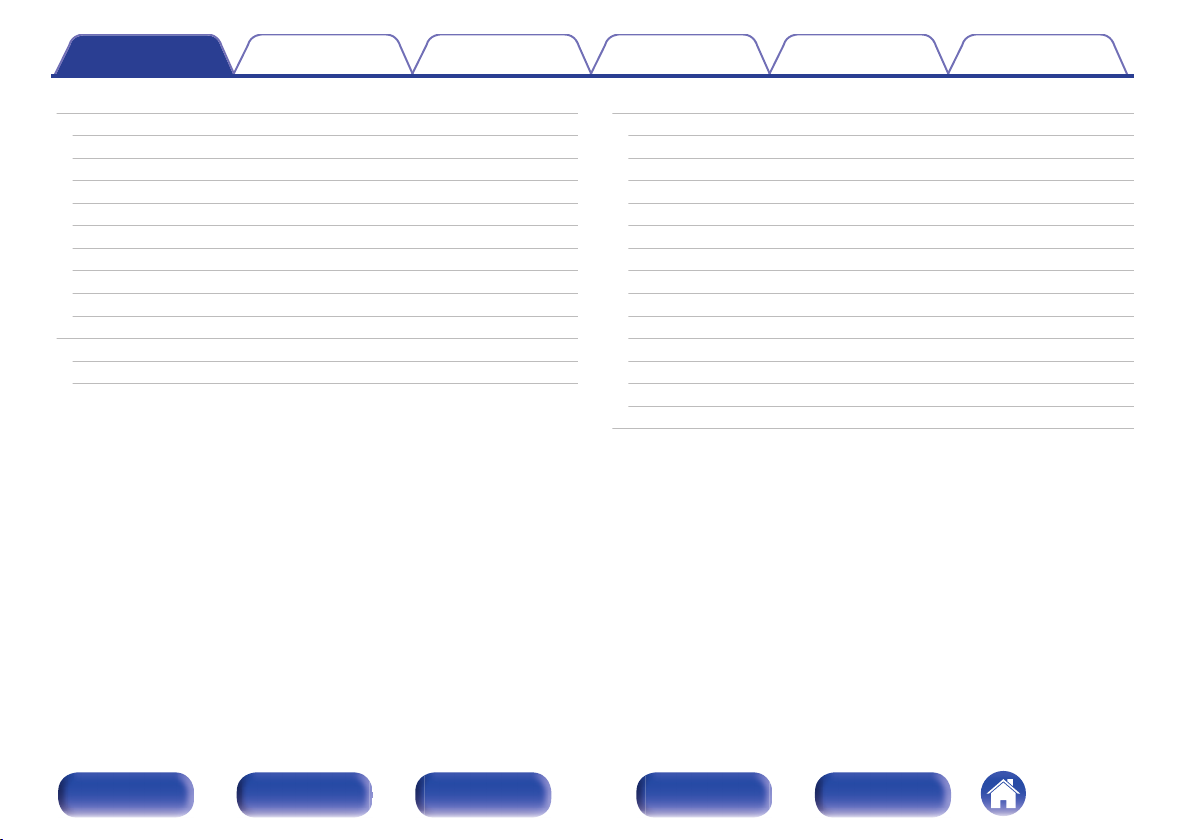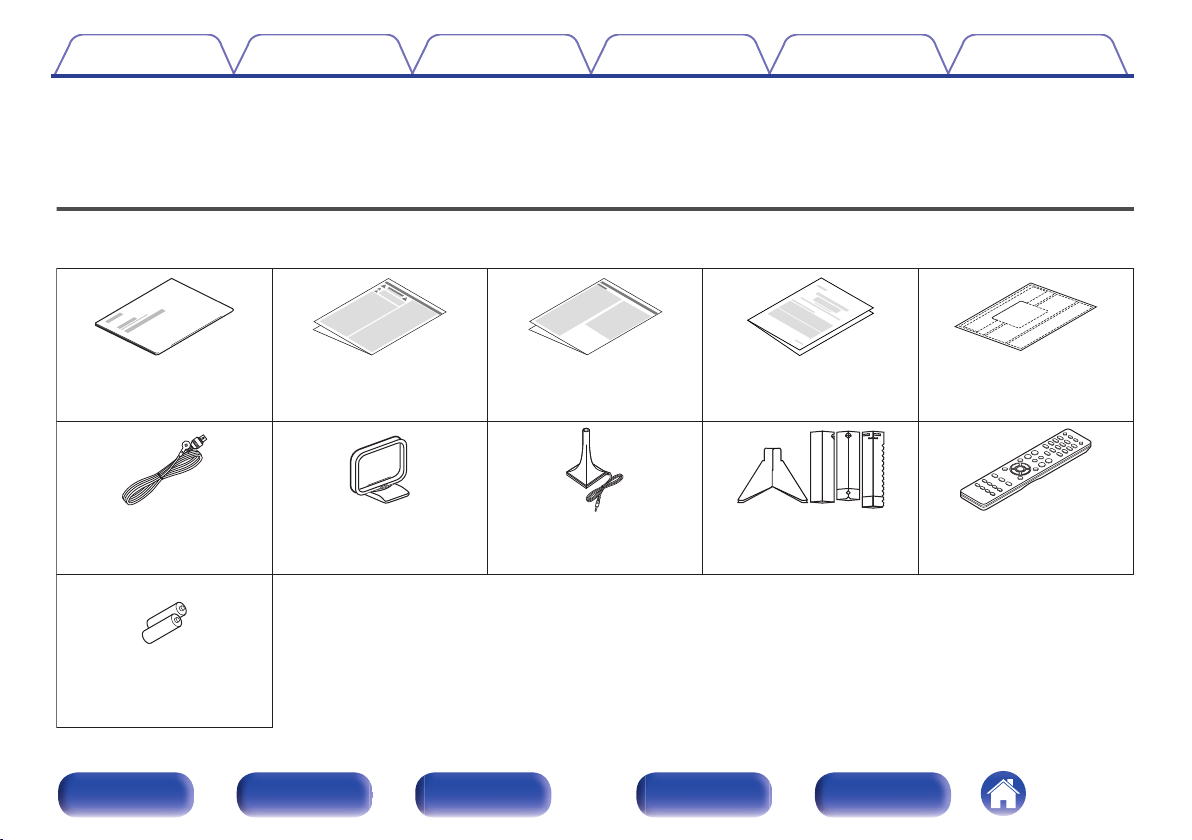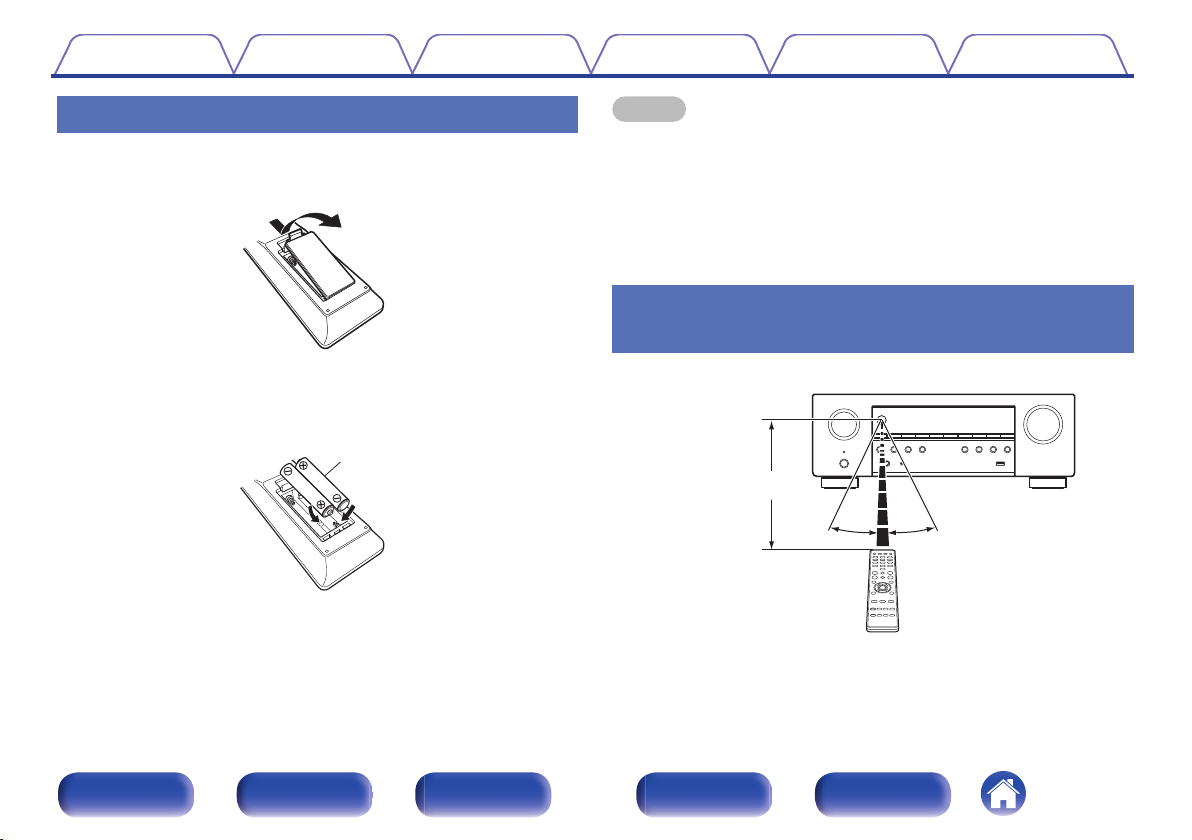Denon AVR-S760H User manual
Other Denon Stereo Receiver manuals

Denon
Denon AVR-1908 Instruction Manual
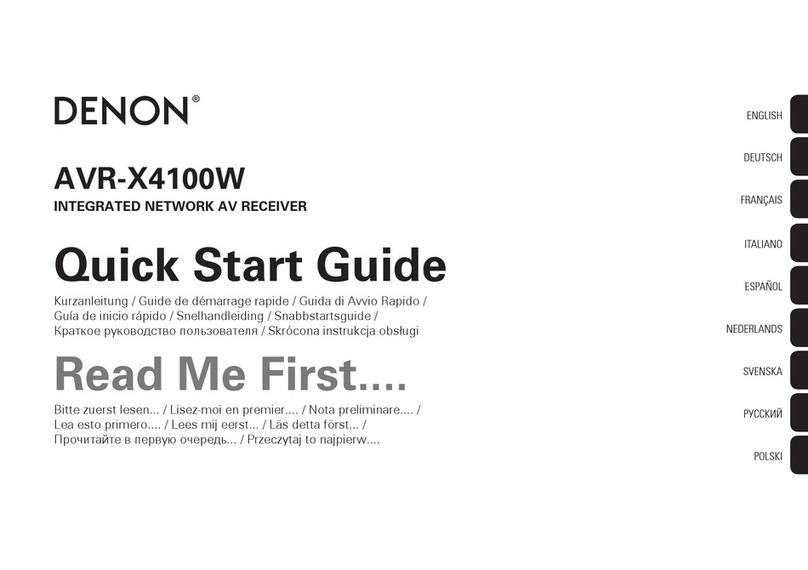
Denon
Denon AVR-X4100W User manual
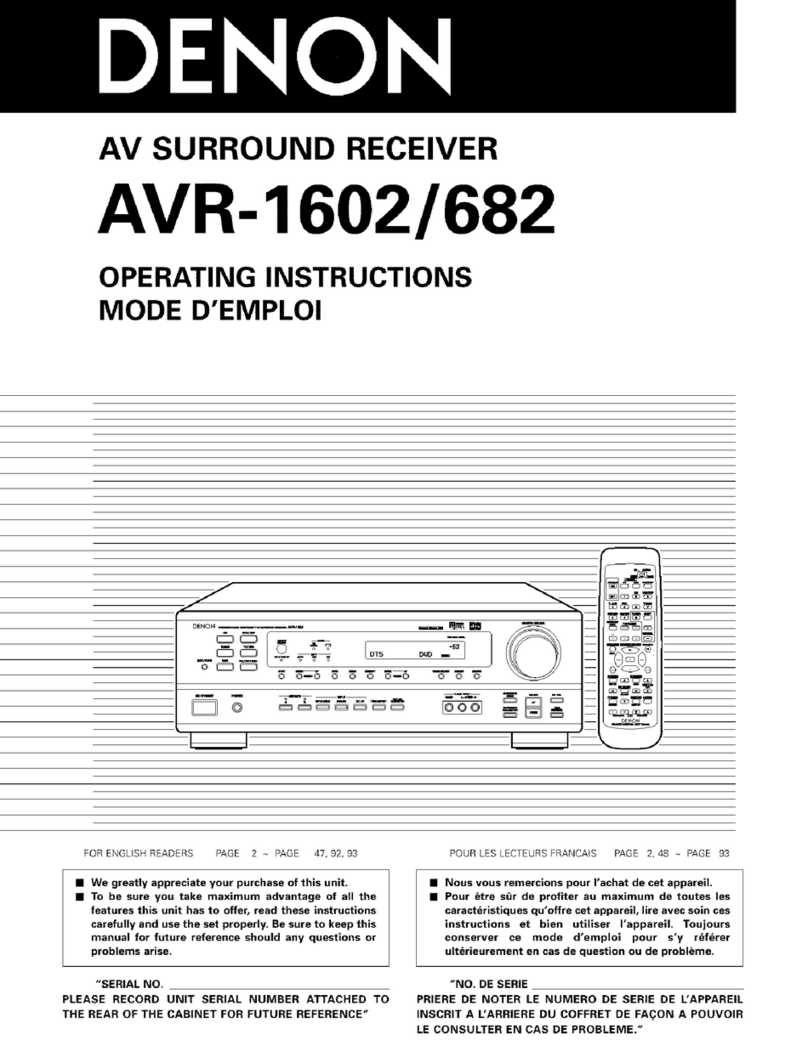
Denon
Denon AVR-1602 User manual

Denon
Denon AVR-686 User manual

Denon
Denon AVR-890 User manual

Denon
Denon AVR-1712 User manual

Denon
Denon AVR-4311 User manual

Denon
Denon AVR-X2500H User manual

Denon
Denon DRA-25 User manual

Denon
Denon AVR-X4200W User manual

Denon
Denon AVR-2310 User manual

Denon
Denon AVR-S930H User manual

Denon
Denon AVR-2801/981 User manual

Denon
Denon AVR-1312 User manual

Denon
Denon AVR-1507 User manual

Denon
Denon AVR-X3300W User manual

Denon
Denon AVR-391 User manual

Denon
Denon AVR-1909 User manual

Denon
Denon DRA-397 User manual
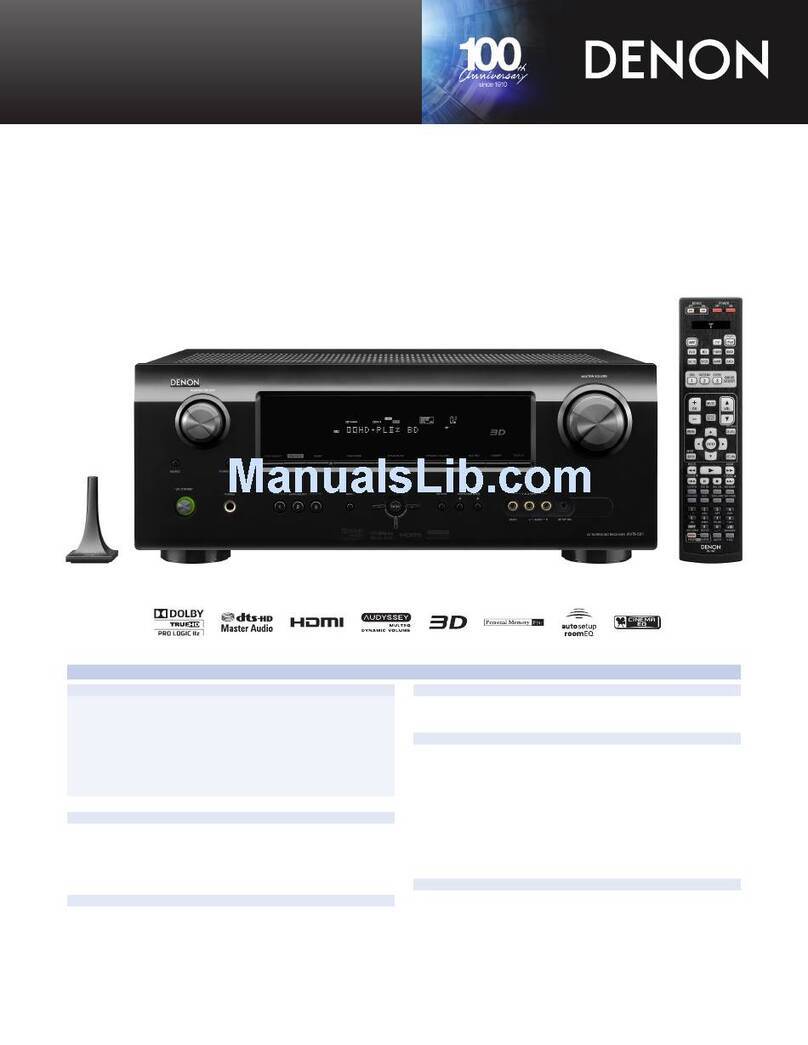
Denon
Denon AVR-591 User manual
Popular Stereo Receiver manuals by other brands

Sony
Sony STR-DE535 - Fm Stereo/fm-am Receiver operating instructions

Pioneer
Pioneer SX-1000TA operating instructions

Yamaha
Yamaha MusicCast TSR-5B3D owner's manual

Sony
Sony STR-DG500 - Multi Channel Av Receiver Service manual

Sherwood
Sherwood Newcastle RX-770 operating instructions

Panasonic
Panasonic AJSD955B - DVCPRO50 STUDIO DECK Brochure & specs