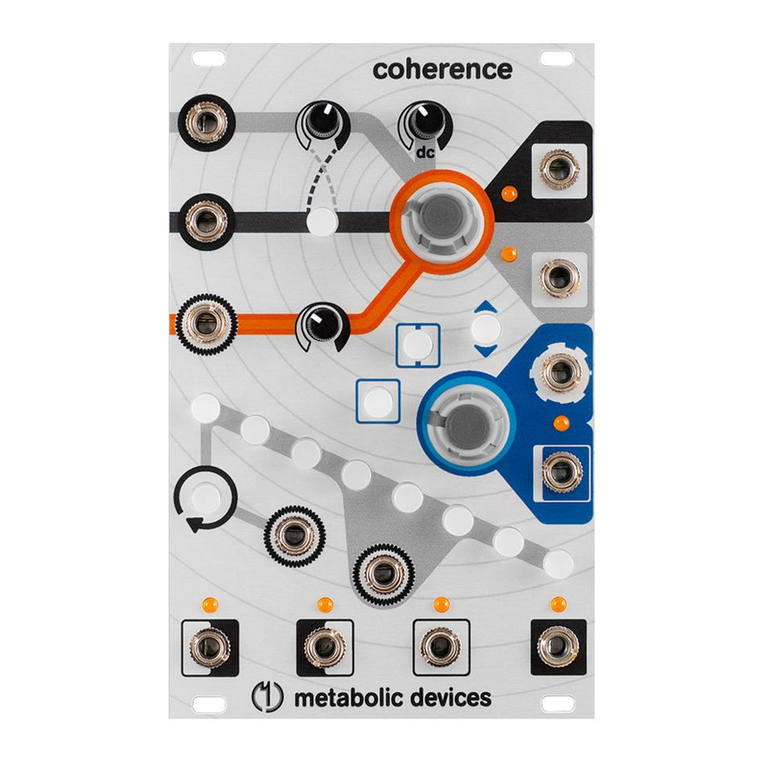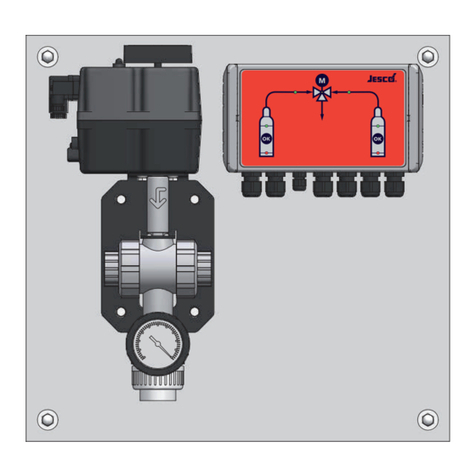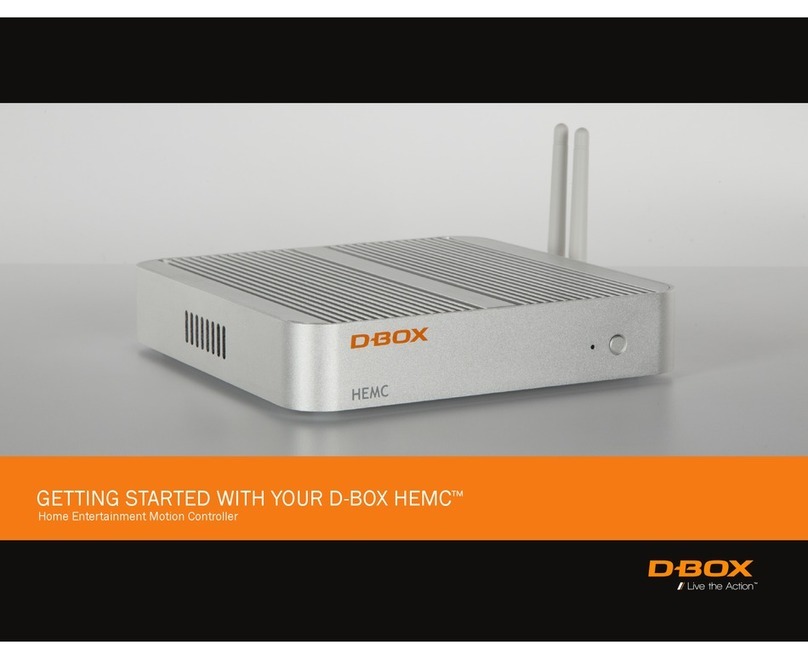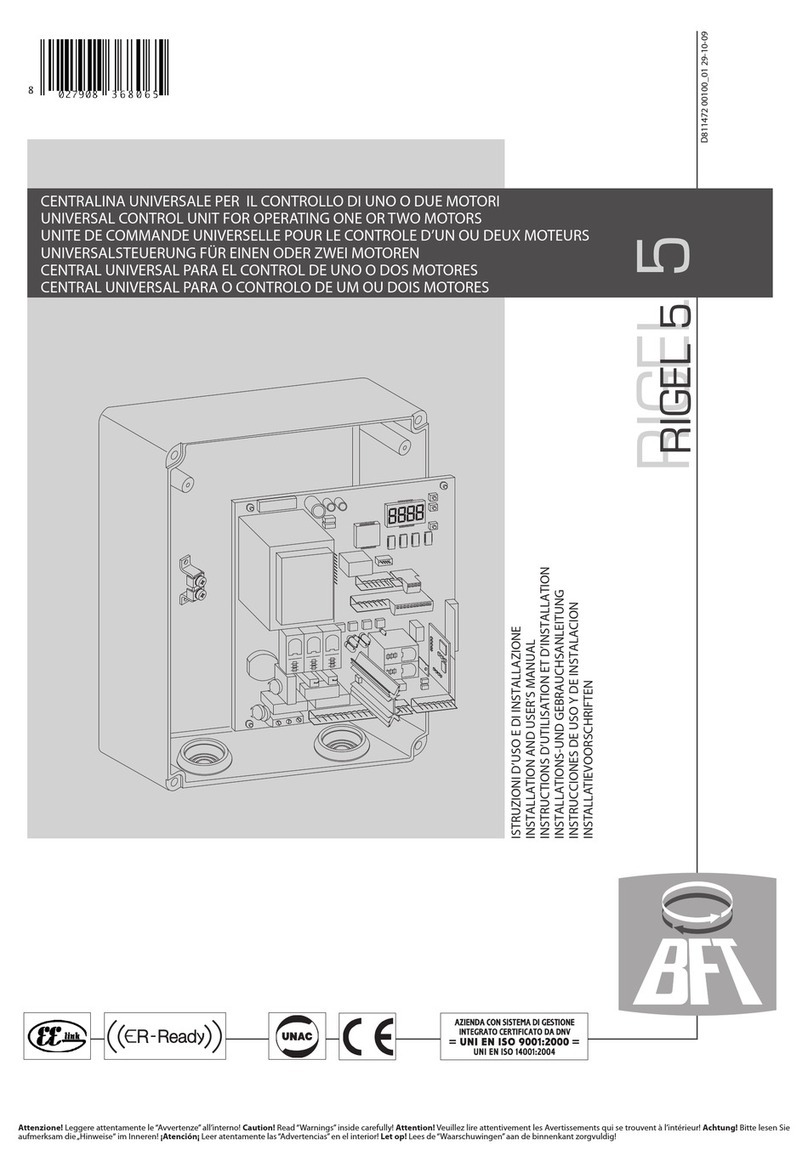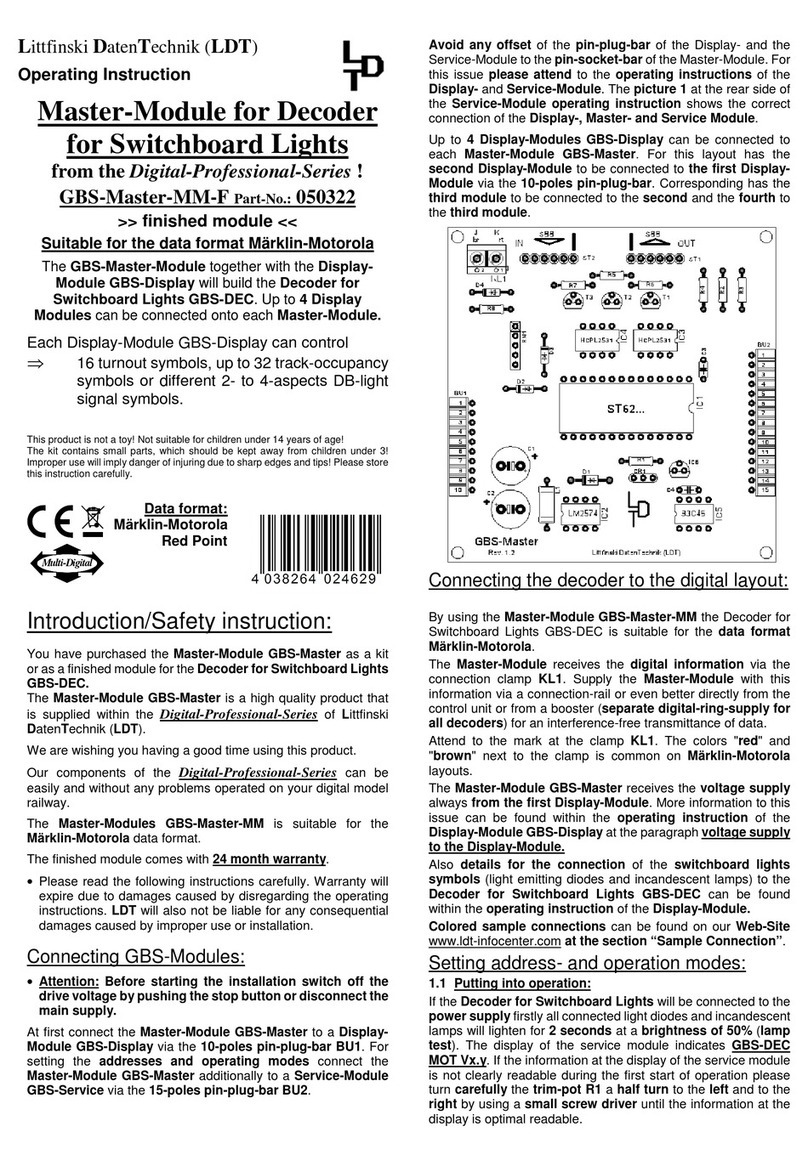Eskon EPA 100 User manual

PROCESS CONTROL DEVICE
• 2 x 5 Digit Display Screen
• 0-10V, 4-20mA, 0-20mA, 3.33mV / V,
2mV 2.5mV / V, Potentiometric,
CANopen Sensor Input Options
• Digital Filter, Tare
• Optional: Serial Communication,
Analog Output
• 2 Relay Outputs
USER
MANUAL
EPA 100

2
1. INDEX
1. INDEX............................................................................................................................................... 2
2. TECHNICAL SPECIFICATIONS............................................................................................................ 4
2.1 ELECTRICAL SPECIFICATIONS................................................................................................... 4
2.2 MECHANICAL MEASUREMENTS .................................................................................................. 5
3. CONNECTIONS................................................................................................................................. 7
4. FRONT PANEL DEFINITIONS............................................................................................................. 8
5. MENU TREE...................................................................................................................................... 9
6. SETUP............................................................................................................................................. 10
6.1 CONNECTING THE SENSOR TO THE DEVICE .......................................................................... 11
6.1.1 Connections of the potentiometer:............................................................................... 11
6.1.2 Connections of 4-20mA or 0-10 V sensors:................................................................... 11
6.1.3 Connections of mV / V Ratiometric Sensor:.................................................................. 12
6.2 CALIBRATING DEVICE ............................................................................................................ 13
6.2.1 Determining Scale Value ............................................................................................... 13
6.2.2 Determining Factor........................................................................................................ 13
6.2.3 Calibration Method Determination............................................................................... 14
6.2.4 Automatic Calibration ................................................................................................... 15
6.2.5 Error Message................................................................................................................ 15
6.3 ENTER RELAY SET VALUE ....................................................................................................... 16
6.3.1 Relay 1 Output Settings (OUT-1) ................................................................................... 16
6.3.2 Changing Quick Set Values ............................................................................................ 16
6.4 TRANSITION TO PROGRAMMING MODE .............................................................................. 17
6.4.1 Selection of Relay Function ........................................................................................... 17
6.4.2 Delay.............................................................................................................................. 18
6.4.3 Histerezis ....................................................................................................................... 18
6.4.4 Offset Value................................................................................................................... 18
6.4.5 The Default State of The Relay ...................................................................................... 18
6.5 ANALOG OUTPUT SETTINGS.................................................................................................. 18
6.5.1 Analog Output Type Selection....................................................................................... 18
6.5.2 Analogue Output On Off................................................................................................ 18
6.5.3 Inverse ........................................................................................................................... 18
6.5.4 Analog Output Scale Setting.......................................................................................... 19

3
6.6 DIGITAL OUTPUT SETTINGS (COMMUNICATION) ................................................................. 19
6.6.1 UART Settings ................................................................................................................ 19
6.6.2 CANopen Settings.......................................................................................................... 19
6.7 SECURE MENU....................................................................................................................... 19
6.7.1 Hide Menu (HIDE).......................................................................................................... 19
6.7.2 Menu Lock (LOCK) ......................................................................................................... 20
6.7.3 Password Determination (PASS).................................................................................... 20
6.7.4 Return to Factory Settings (FTRY).................................................................................. 20
6.7.5 Restart the Device (RESET) ............................................................................................ 20
7. OTHER SETTING ............................................................................................................................. 21
7.1 DISPLAY MENU [DISP]............................................................................................................ 21
7.1.1 Decimal Point................................................................................................................. 21
7.1.2 The Tare Function.......................................................................................................... 21
7.1.3 Screen Refresh Rate (REFRS) ......................................................................................... 22
7.1.4 Preventing Unstability on the Screen (FILTR)................................................................ 22
7.1.5 Second Line Identification on the Screen...................................................................... 22
7.1.6 Keypad Setting (SOUND) ............................................................................................... 22
8. OPERATION MODULE FUNCTIONS ................................................................................................ 23
8.1 TARE FUNCTION .................................................................................................................... 23
8.2 VIEWING THE MAXIMUM AND MINIMUM READ VALUES.................................................... 23
9. PRODUCT CODING......................................................................................................................... 24
10. WARRANTY DOCUMENT ........................................................................................................... 25

4
2. TECHNICAL SPECIFICATIONS
2.1 ELECTRICAL SPECIFICATIONS
Supply Voltage
24 VAC/DC 50/60 Hz
85-265 VAC 50/60 Hz
Power Usage
9 VA / 2,7 Watt Maximum
Sensor Supply Voltage
Pot:
5 VDC
mV/V:
10 VDC
0-10V:
24 VDC
4-20 mA:
24 VDC
CANopen:
24 VDC
Max Sensor Supply Current
100 mA
Refresh Rate
3.5 kHz
Resolution
16 bit
Analogue Inputs
Potentiometer, 0-10 V, 4-20 mA
3,33 mV/V, 2mV/V, 2,5mV/V Ratiometric
Relay Outputs
2 Piece 250 VAC 3A (For Resistive Load) Relay
Serial Communication (Optional)
RS-232, RS-485, USB, CANopen
Analog Outputs (Optional)
0-10 V, 0-5 V, 0.5- 4.5 V, 4-20 mA, 0-20 mA
Analog Output Resolution
12 bit
Connection
2,5 mm2 Socketed Terminals

5
2.2 MECHANICAL MEASUREMENTS
Dimensions
48 x 48 x 96 mm
Weight
200 gr.
Assembly
It is fixed to the panel with the feet at the top and
bottom.
Operating temperature
0 to 50 °C
Storage temperature
-10 °C to 60 °C
Protection Class
IP60 Front Panel, IP20 Back Panel

6
SAFETY WARNINGS
1. Follow the instructions and warnings in the user guide.
2. Please check the power supply type before connects energy to the
device.
3. Please the device mounted on panel against dangers of fall, snap, shake
during working.
4. Make Sensor connections without energy on the device; do not connect
in any way during operation.
5. Make sure that is shielded cables between device and sensor.
6. Do not leave the device exposed to a heat source (solar, heater etc.)
7. EPA100 industrial control device is not suitable for use in the external
environment, Use only room conditions.
8. Wipe with a damp cloth to clean the device, do not use water, thinner
etc.
9. Comply with the limit values specified in the technical specifications for
relay outputs.
10. The device cannot be changed by the user in the event of a fault,
Please contact our technical service in case of failure.

7
3. CONNECTIONS
Analog
Outputs
12
13
4-20 mA
Output
4-20 mA
Output
GND
0-10 V
Output
0-10 V
Output
GND
Tare Input
Tare Input
GND
Digital Connections
9
10
11
RS485
A
B
GND
RS232
Rx
Tx
GND
USB HID
USB CONNEKTOR (B Type
FEMALE)
USB VIRTUAL
USB CONNEKTOR (B Type
FEMALE)
CANopen
CAN
HIGH
CAN
LOW
GND
SENSOR
12
13
14
15
16
Potentiometer
See 6.1.1
X
X
1 No
Terminal
2 No
Terminal
3 No
Terminal
4-20 mA İnput
See 6.1.2
X
X
Sensor
Supply
4-20mA
İnput
GND
0-10 V İnput
See 6.1.2
X
X
Sensor
Supply
0-10V
İnput
GND
3,33 mV/V İnput
See 6.1.3
Signal(+)
Signal(-)
Sensor
Supply
X
GND

8
4. FRONT PANEL DEFINITIONS
1) PRG ( ): Programming button. It is used to enter the menus or confirm the entered
values.
2) ESC ( ): Escape, exit and backspace key. Used to go back or exit a parent menu.
3) DOWN ( ): Down key. Navigating between menus; Used to decrease the value when
entering a value or to switch to a lower digit. It also allows you to see the readings
(minimum and maximum) on the display while the device is in operating mode.
4) UP( ): Up key. Navigating between menus; Is used to increment the value or move to
a higher digit when entering a value. It also activates the Tare function while in run mode.
Please refer to "Setting" 7.1.2.
5) S1 Status LED: 1. Display when the relay output is active.
6) S2 Status LED: 2. Indicator light when relay output is active.
7) TStatus Led: Indicator that is lit when the key function is active.
8) Display Screen: Display screen consisting of 5 lines in 2 lines.

9
5. MENU TREE
Top Menu
Sub Menu
.
.
.

10
6. SETUP
The recommended installation steps are as follows.
ELECTRICAL CONNECTIONS
CALIBRATION
ENTERING RELAY SET VALUE
ANALOG OUTPUTS SETTING
COMMUNICATION SETTINGS
SECURE SETTING
See Page 11.
See Page 13.
See Page 16.
See Page 18.
See Page 19.
See Page 19.
19.
OTHER SETTING
1. Step
2. Step
3. Step
4. Step
5. Step
6. Step
7. Step
See Page 21.

11
6.1 CONNECTING THE SENSOR TO THE DEVICE
6.1.1 Connections of the potentiometer:
6.1.2 Connections of 4-20mA or 0-10 V sensors:
Linear Potentiometer
4-20mA or 0-10V
output pressure
sensor output

12
6.1.3 Connections of mV / V Ratiometric Sensor:
Pressure with two cable
connection 4-20mA output
sensörü

13
6.2 CALIBRATING DEVICE
Press and hold the PRG key to switch to the programming menu.
6.2.1 Determining Scale Value
When your device is calibrated to its factory settings, it operates at a value range of 0-100.
That is, the smallest reading on the sensor shows 0 on the screen and 100 on the screen. You
can change the scale from this menu.
Use the S-LO for the minimum value of the scale, and the S-HI menus for the maximum
value. To change the value, press the PRG key. The display on the right will start blinking. You
can change the value using the up and down keys. Then press the PRG key again to locate
the decimal point. Then press the PRG key to confirm the value.
For a example application please see page 14.
6.2.2 Determining Factor
You can use the Fctor menu to expand this scale by multiplying it by a fixed factor. The
number of this factor, which is the default value of 1, is multiplied by the values of S-LO and
S-HI to determine the scale value.
For example; When you set the S-LO value to 1, the S-HI value to 20 and make the factor 4,
your device will operate in the 4-80 value range.
WARNING: Changing the scale and factor value does not change the calibration of your
device, it only indicates the displayed value range on the screen. For the calibration of the
device,please see 6.2.3.

14
Example:
After specifying the S-LO value, you can do the same for the S-HI value.
6.2.3 Calibration Method Determination
Your device has been calibrated during production. If you want, you can do this calibration
according to the sensor. You need to select the calibration method from this menu.
6.2.3.1 Factory calibration (default)
The default calibration on your device. The multipoint calibration or the two points you
make your device does not disturb the factory calibration.
(Press and hold the PRG
key while the device is in
operating mode)
Factory calibration (Default)
2 point calibration
Segmented calibration
.
.
.
.
.
The decimal point
starts flashing. Use
the UP and DOWN
keys to select the
decimal point.
Press and hold the UP and DOWN
keys to move to the next step. To
enter a negative (-) value, press
the DOWN key to come to one of
the non-digitized steps.
The value in the
second line starts
flashing. Enter the
desired value using
the UP and DOWN
keys.
.
.
.
.
The new S-LO value you confirmed with the PRG key has been
set. Press UP button to move to S-HI.

15
6.2.3.2 Two-point calibration
In the two-point calibration option, only the maximum and minimum points are selected. For
example; When calibrating a 10 cm linear potentiometer, the potentiometer is set to the
minimum point in the fully closed position, while the potentiometer is fully open.
6.2.3.3 Multi (segmented) calibration
With the multiple calibration option, you can calibrate your device at up to 10 different
points. This method increases the linearity of the sensor.
For example; If the length of the sensor is 40 cm and you want to calibrate at 5 different
points, these points are; There may be 0. cm, 10. cm, 20 cm, 30 cm, and 40 cm points where
the sensor ends. These points can be set anywhere in the scale range. We recommend that
you choose equal intervals for a more suitable linearity.
6.2.3.3.1 Number of Calibration (CL.CNT)
In this menu, which appears when you select the segmented calibration option, you can
specify the number of points you want to calibrate the device. It's a maximum of 10.
6.2.4 Automatic Calibration
From this menu, you can start automatic calibration by pressing the PRG key according to
the calibration method you selected in section 6.2.3.
∙If you have set the calibration method to Two Point Calibration, press the PRG key and
CAL-L will blink while the sensor is at the minimum point. Press the PRG key to set the CAL-L
value. After this, the CAL-HI indicator will blink while you move your sensor to the maximum
point. Press the PRG key to set the CAL-HI value.
∙If you have set the calibration method to Multi Calibration. During calibration; You can see
the calibration point you will set on the first line with the flashing segment number and on
the second line the unprocessed value read on the sensor. You can select the segment with
the up and down arrow keys. You can confirm the segment you want to specify with the PRG
key while the sensor is in position for calibration. DONE will appear on the screen for a very
short period of time.
Note: During calibration the unprocessed value read from the sensor appears on the second
line of the display. Do not confuse this value with a scale value.
6.2.5 Error Message
This error message can only be seen on devices with
4-20mA and 0.5-4.5V inputs. Meaning; The sensor is not
connected to the device or the sensor is defective.
.
.

16
6.3 ENTER RELAY SET VALUE
Your device has two relays in total with two contacts, normally open and normally closed.
You can use the relay contacts in five different functions depending on your need. These
functions are described in 6.4.1
6.3.1 Relay 1 Output Settings (OUT-1)
Note: You can also set relay 2 output setting in the same way.
6.3.2 Changing Quick Set Values
Press and hold the ESC key to quickly change all adjustable setpoints while the device is in
run mode. You can then change the desired SET value by pressing the PRG key. When
entering a value, press and hold the UP and DOWN keys to move to the next step. To enter a
negative (-) value, press the DOWN key to come to one of the non-digitized steps.
(Press and hold the PRG key
while the unit is in operating
mode)
.
The decimal point
starts flashing. Use the
UP and DOWN keys to
select the decimal
point.
Press and hold the UP and DOWN
keys to move to the next step. To
enter a negative (-) value, press
the DOWN key to come to one of
the non-digitized steps.
The value in the
second line starts
flashing. Enter the
desired value using
the UP and DOWN
keys.
.
.
The new SET-1 value you confirmed with the PRG key has been
set. You can return to run mode with the ESC key.

17
6.4 TRANSITION TO PROGRAMMING MODE
6.4.1 Selection of Relay Function
This function selection determines when the relay output will switch on and switch off
according to the set values.
.
When the value read in the device reaches or exceeds
Set-1, the relay switches off.
When the value read in the device is between Set-1A and
Set-1B value, relay switches off
The value read on the device remains set to the value of
Set-1 by increasing or decreasing the value of the relay
each time it switches off.
The value read in the device remains set to the value set by the
set-1A or set-1B value each time the relay is switched off.
The relay remains switch off until the value entered when
the value read in the device passes the Set-1 value or the
value of Set-1 at every level such as 2,3,4,5
The relay does not switch off in any way.
(Press and hold)
1
2
3
.
.
.
4
5
6
.
.

18
6.4.2 Delay
The relay specifies in seconds how long it will active and inactive after it is switched off. If '0'
is entered as a zero value in the Stand function, the relay will remain switch on unless the
relay output condition changes.
6.4.3 Histerezis
Due to the unstability in decimal value read on the connected sensor, you can enter the
hysteresis value to prevent the relay from being turned on and off at any time, so that the
set value you set for the relay will be activated and inactivated as low as Hysdn and above
Hysup.
6.4.4 Offset Value
If you want to add offset to the entered set value, this menu is used. If all set values are
selected forward or negative by the specified offset value, they are shifted back.
6.4.5 The Default State of The Relay
Depending on the factory settings of your device, the relay is normally off, so you can change
it normally. Use the Cond option for this. The factory setting NC (Normally Closed) means
that the relay is normally closed, NO. (Normally Open) indicates that the relay is normally
open.
6.5 ANALOG OUTPUT SETTINGS
If your EPA 100, which is specially manufactured according to your order, has analog output
module, you can make the necessary settings from this menu.
6.5.1 Analog Output Type Selection
6.5.2 Analogue Output On Off
Use ON to activate the analog output, OFF to turn it off.
6.5.3 Inverse
You can choose which value to increase or decrease according to the sensor reading on the
analog output. This option, which is OFF by default, provides an analog output that increases
or decreases in proportion to the value read at the sensor. If you turn this ON, the value read
0 - 10 Volt
4 - 20 mA
0 - 5 Volt
.
.
0.5 –4.5 Volt
0 - 20 mA

19
out at the sensor will increase while the value at the analog output will decrease, ie an
inversely proportional output will be provided.
6.5.4 Analog Output Scale Setting
In the device with the analogue output feature, SCALE mode in this menu must be ON to set
the output signal to the desired scale range. Then S-LO. and S-HI. values can be entered.
6.6 DIGITAL OUTPUT SETTINGS (COMMUNICATION)
WARNING: After changing the UART or CANopen settings, you need to restart the device for
the changes to take effect.
If your device has a USB port, use MyPanelMeter, which you can download from our website
to check your device. Check the user manual of the program.
6.6.1 UART Settings
If you are communicating with your device via RS-485 or RS-232; You can make the
necessary settings here. You can select the communication protocol, baudrate, parity,
address and period information. For the MODBUS Protocol address information, see the
relevant booklet.
6.6.2 CANopen Settings
Here you can set the baud rate, Node ID, Heartbeat, PDO etc. of your device related to
CANopen protocol.
For more information on CANopen, see the EPA 100-CANopen booklet.
6.7 SECURE MENU
6.7.1 Hide Menu (HIDE)
If you don't want to see the operators who will use your device on the menu that you can
hide it by.
All menus are hidden except for Secure.
The Output menu is hidden.
The Calib menu is hidden.
The display menu is hidden.
The Quick Set change menu is hidden. See. 6.3.2
.
.
.
.
.

20
6.7.2 Menu Lock (LOCK)
If you have not set a password before, you will see NPASS in the display when you enter this
menu. Press the PRG key to set the desired password here. Then use the DOWN and UP keys
to select ON the menus you want to lock. The description of menus is the same as in 6.7.1
Menu Hiding section.
6.7.3 Password Determination (PASS)
Use this menu item to set a password or to change the password you have previously set. If
no password was previously set; When you enter this menu, the display will show NPASS.
Press the PRG key to set the desired password here. If the password has already been set;
The display shows PASS? Will appear and you will be asked to enter this password. After
inputting the password, the display will show NPASS. You can specify your new password
here and confirm it with the PRG key.
6.7.4 Return to Factory Settings (FTRY)
You can return the EPA 100 to its factory settings at any time. Press PRG key to come to this
menu to return to the factory settings. Here you are going to face the PASS? You need to
enter 12345, which is the factory password, not the user password you specified on the
password screen.
6.7.5 Restart the Device (RESET)
In any case, press the PRG key to come back to this menu to restart your device. The device
will automatically power off and on and start working.
Table of contents
Other Eskon Control Unit manuals