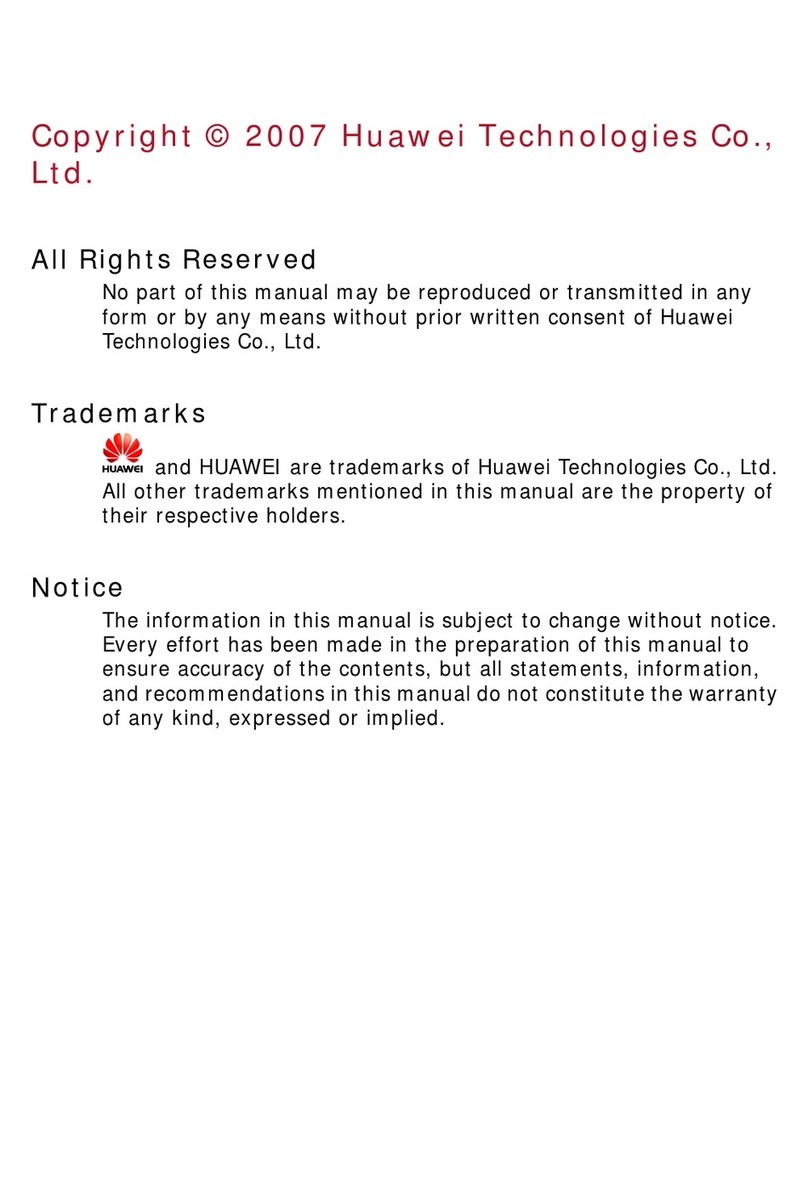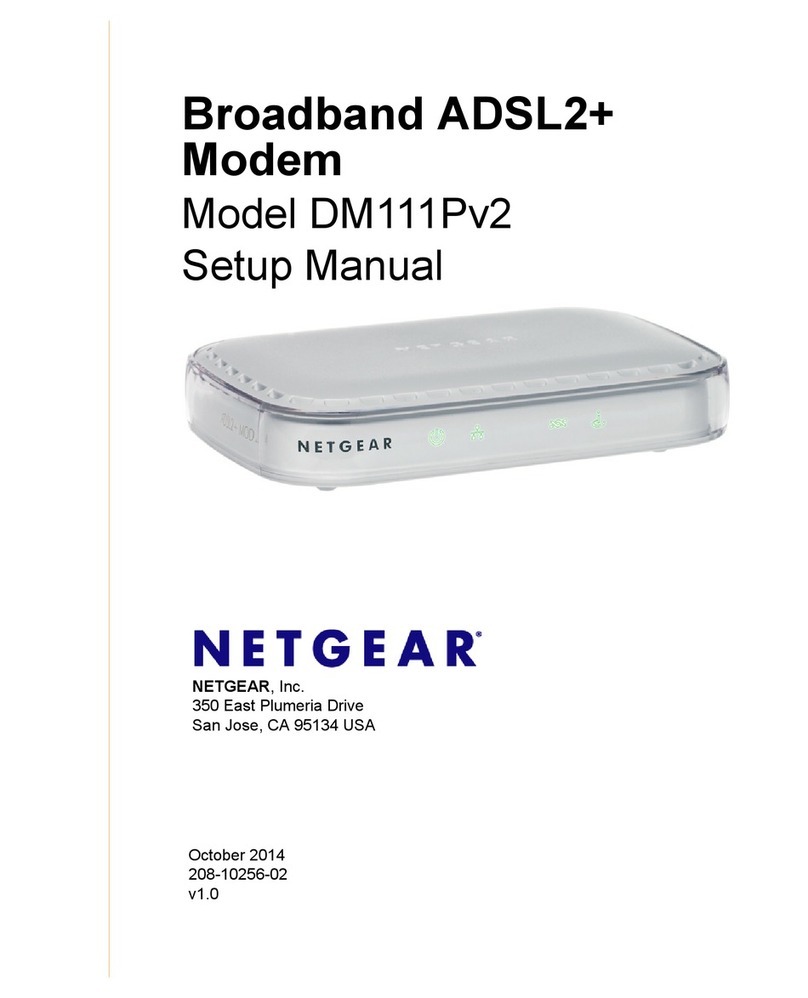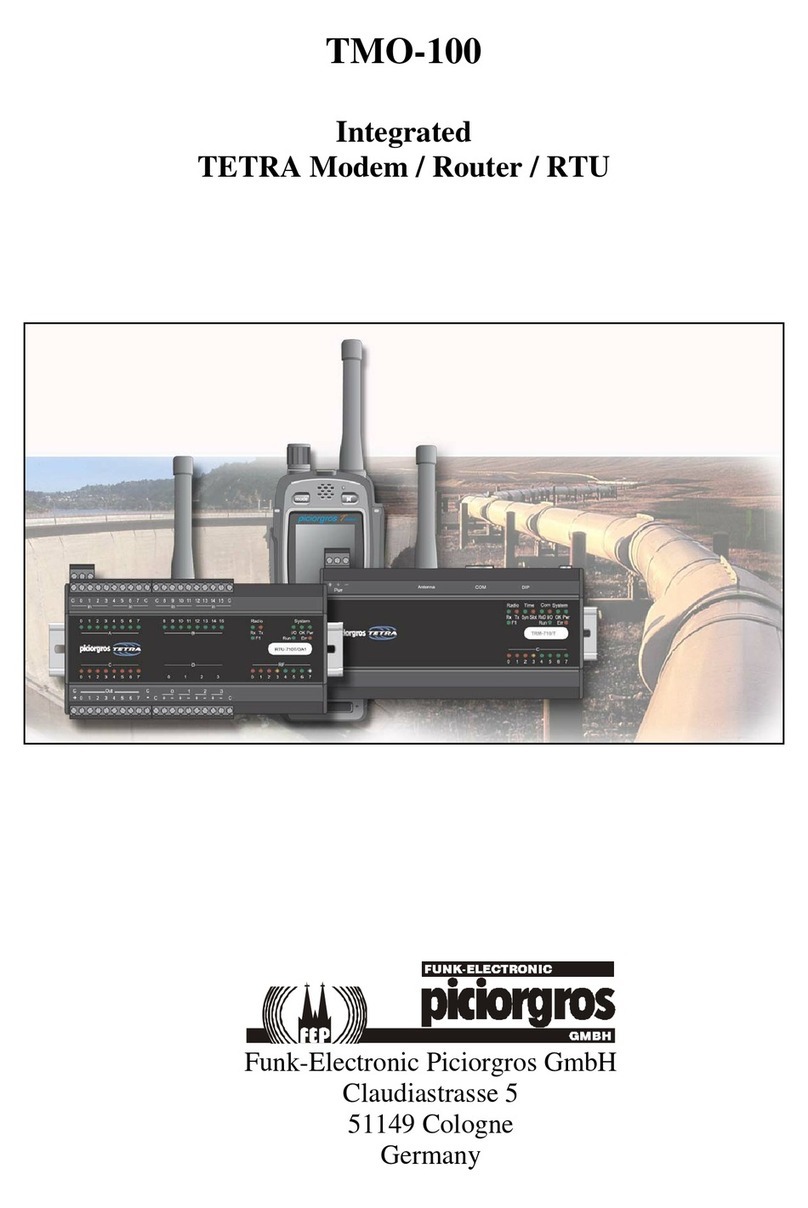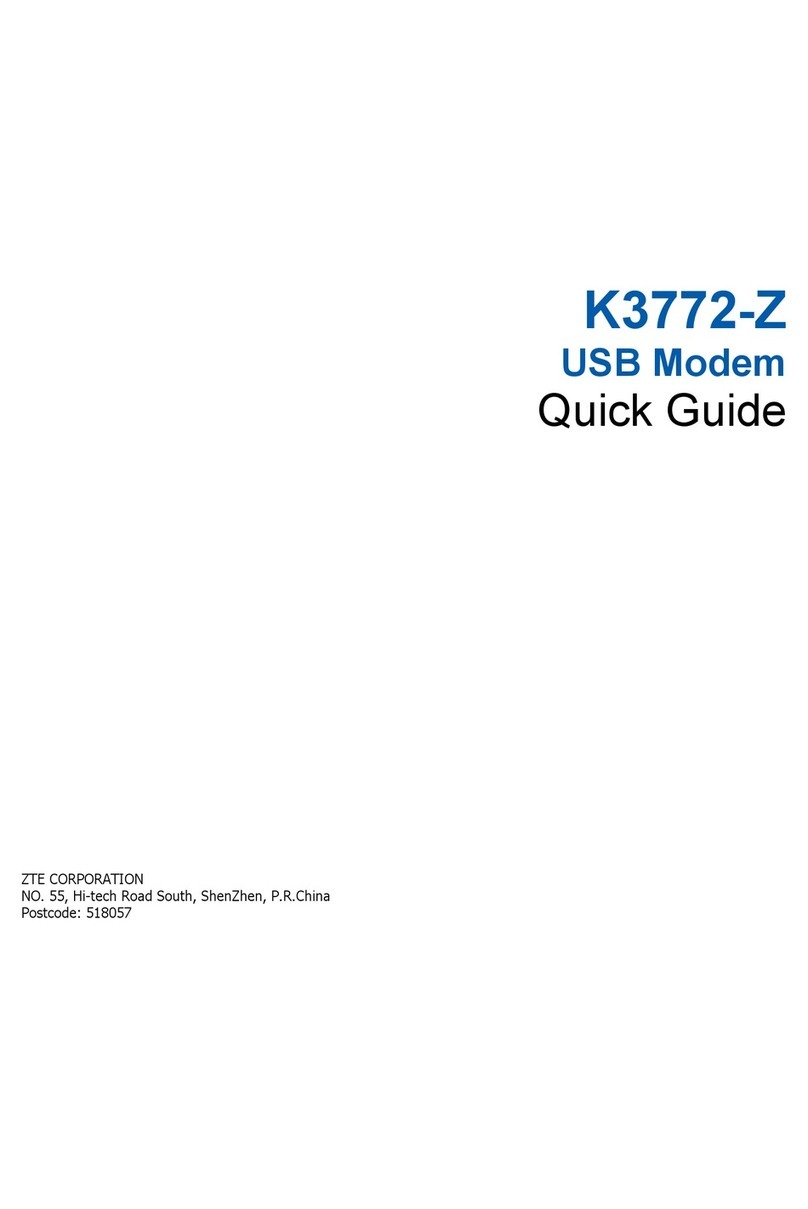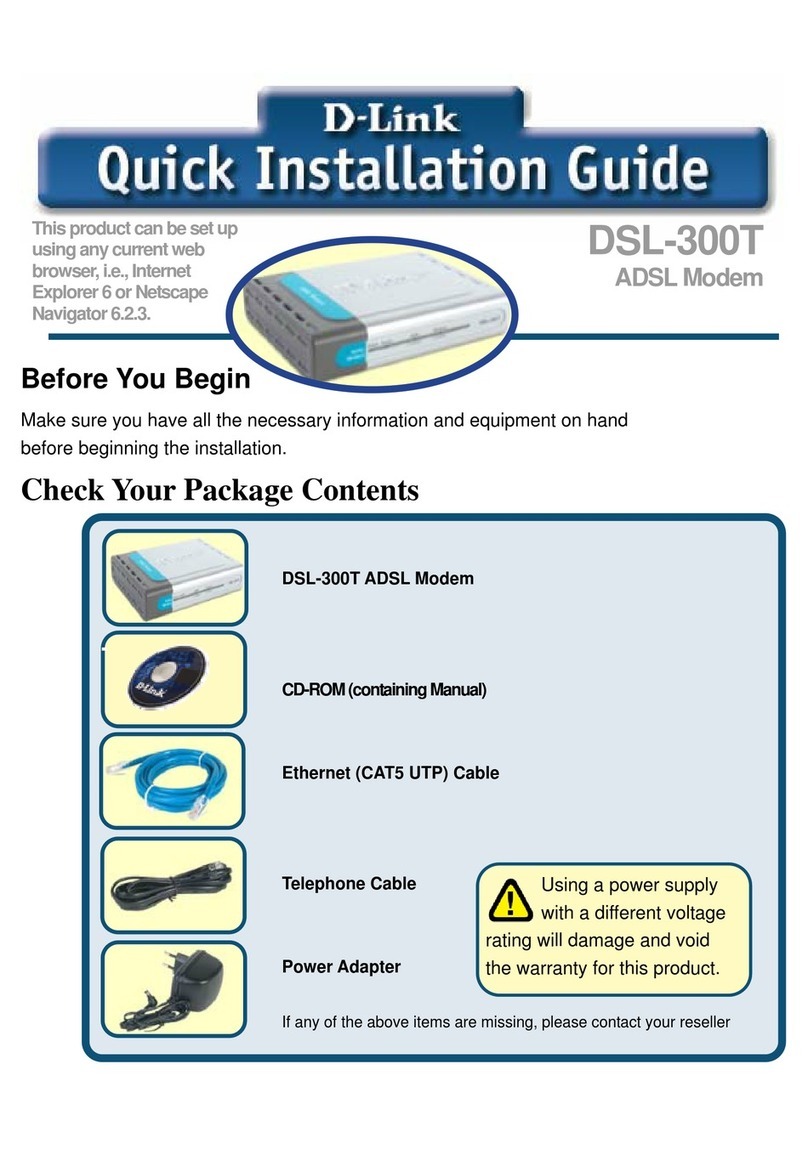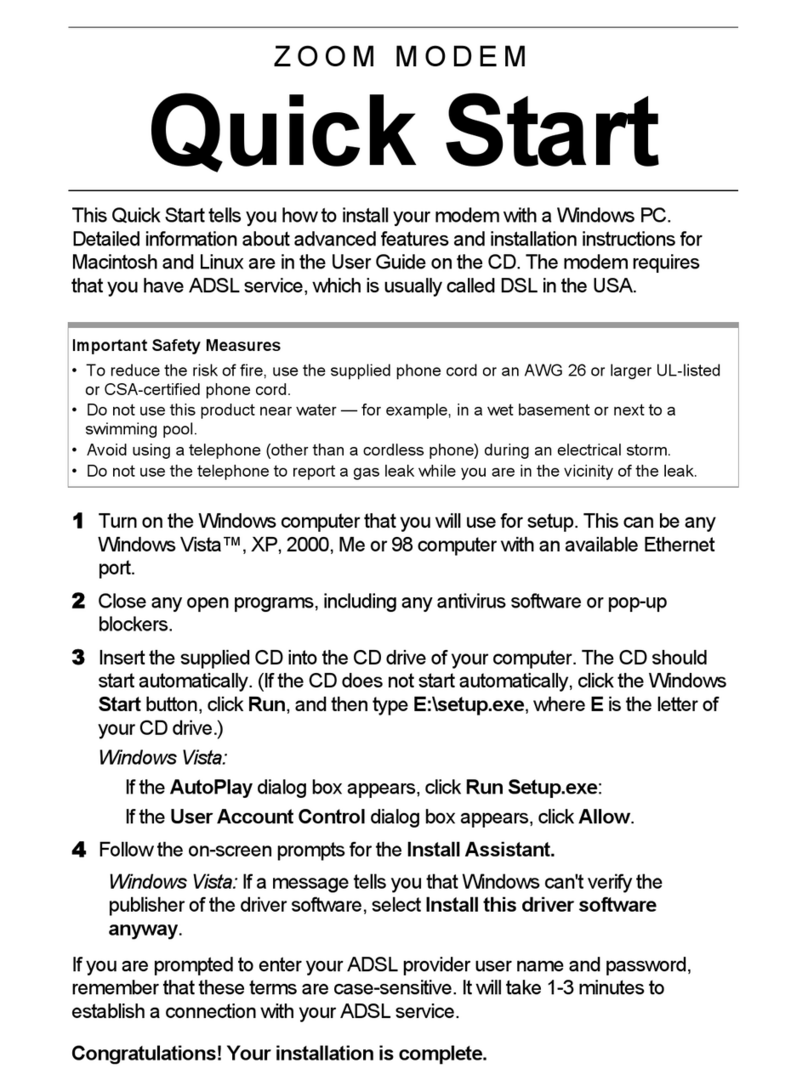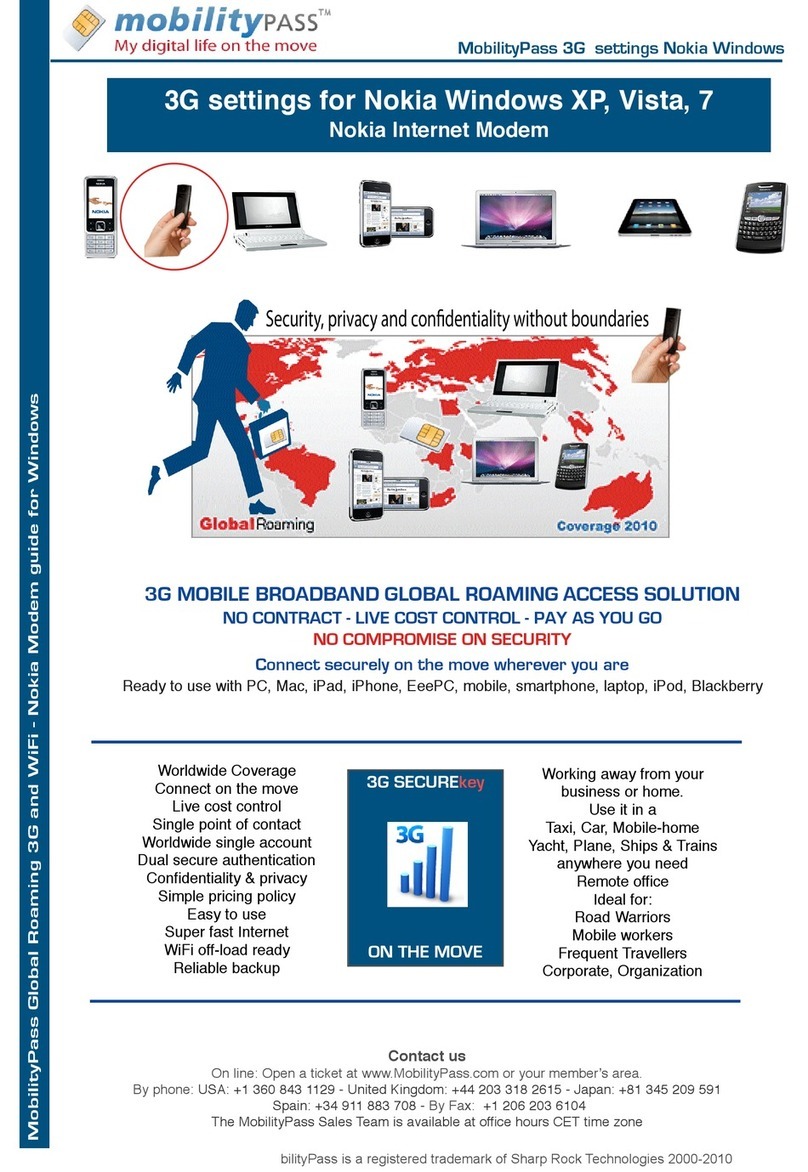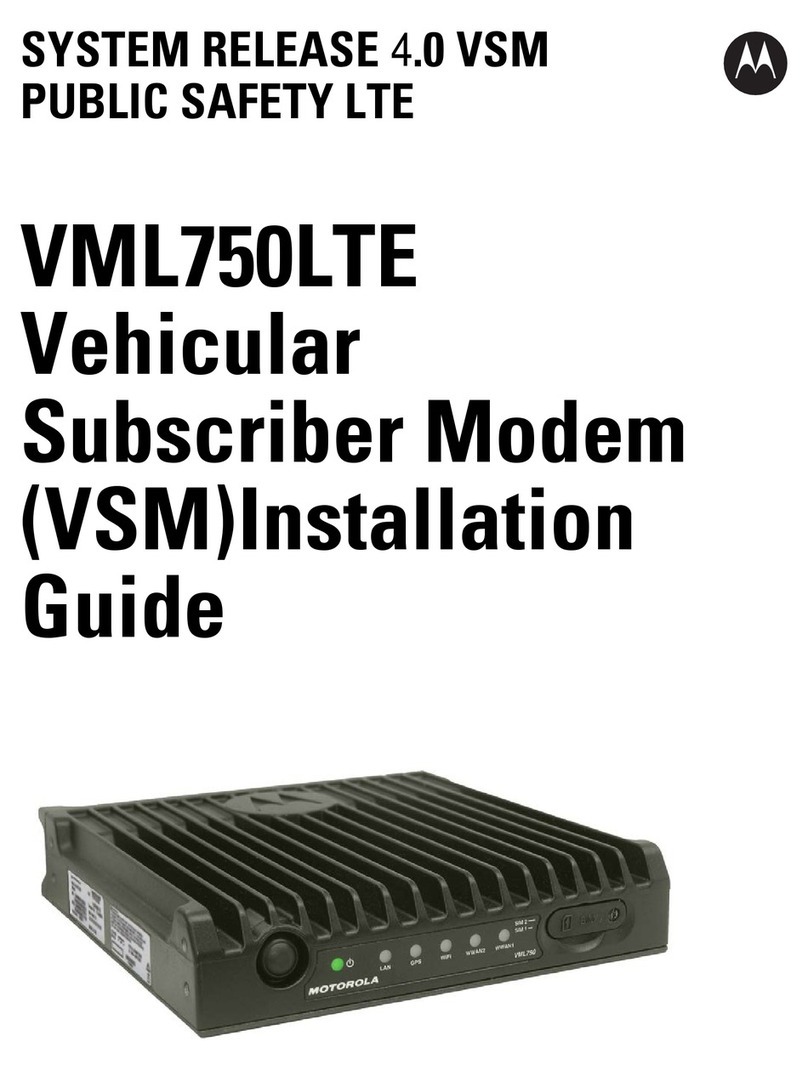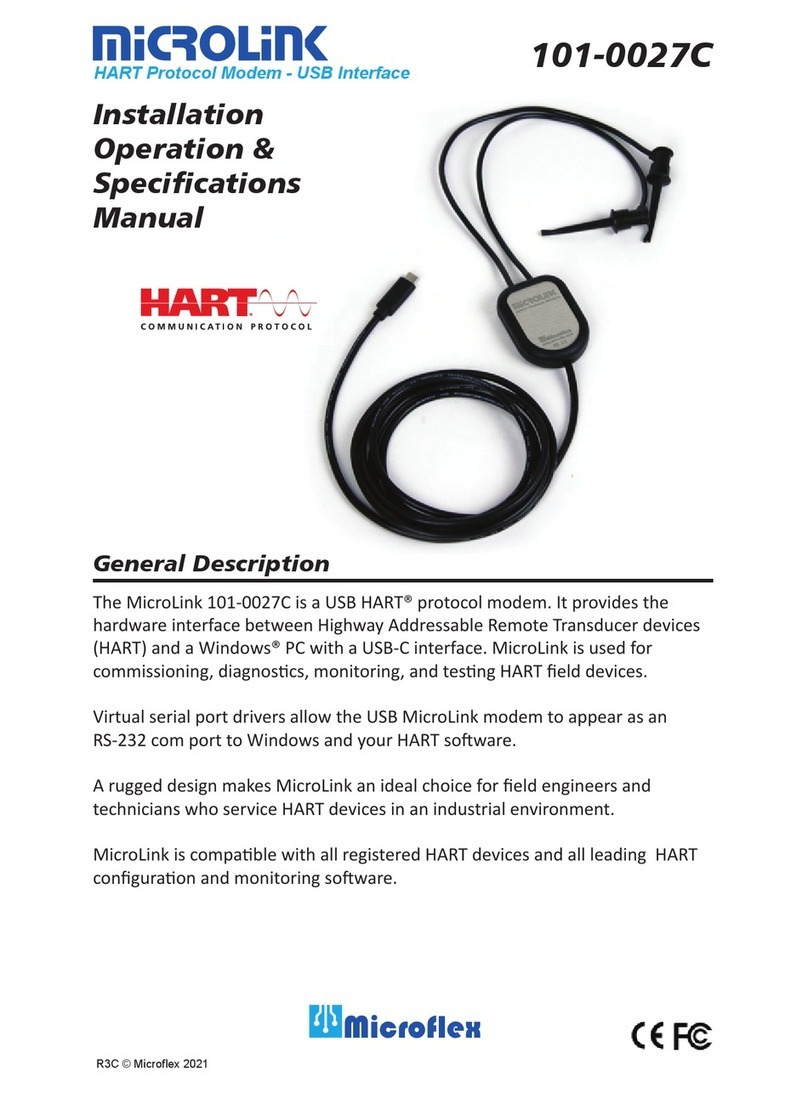Esonics USB WATCHDOG TIMER Operator's manual

USB WatchDog Timer Documentation
© Esonics Company, 2017
1
DOCUMENTATION FOR PC EMERGENCY CONTROL DEVICE
“USB WATCHDOG TIMER”
1. General
USB WatchDog Timer (the Device) is designed to restart and
shutdown/turn on the PC in case of hanging or overheating of its individual nodes
(CPU and/or GPU). The device is a compact solution that monitors the status of a
PC via USB interface. In the case of an unresponsive computer program (Device
GPU) will cease to send a signal that will trigger the alarm system reboot or
shutdown (or both of them, depending on the setting. Also, the timer will give a
reset signal in the case of GPU failure, CPU overheating and/or graphics cards or
their small load. In addition, the device provides a system for updating the
firmware to fix errors and expand the functionality.
2. First start
To operate the Device on a PC, you need to install the WatchDog Utility
program, which is included with the timer, available for download from the
Website esonics.ru. Then you need to connect the Device to the PC and wait for
the operating system's message about the successful installation of the drivers.
Since on some PCs the drivers are installed in two steps, it may be necessary to
reconnect the device. Next, you need to run the executable file of the utility
WatchDogUtility.exe. The software will automatically search for the connected
WatchDog and configure it for further operation. If the installation is successful,
the green circle lights up in the status bar. Device settings are saved and will be
automatically transferred to the device when the software is started.

USB WatchDog Timer Documentation
© Esonics Company, 2017
2
3. Connect to Power and Reset line
The Device has 8 contacts: four duplicating contacts –to connect the
POWER and RESET to the front panel of the PC and, possibly, to the
motherboard. A schematic representation is given below. The contact are
additionally signed on the Device board.
4. Modes of operation
By default, the device is configured so that after three minutes, the PC
button will be closed one time. If there is no response from the Device software
within three minutes, the PC button will once again shut down, etc. This option is
entered so that the device can automatically turn on the PC, for example, in case of
an emergency power failure.
The following options can be activated in the Device software:
Reset options:
–reset the PC after the set time. Varies from 1 to 10 minutes with a
discreteness of 30 seconds, set using the slider. Performs an emergency reset of the
PC, if the specified time does not receive a response from the software (the PC is
frozen). When you move the slider with the option selected, the option is cleared,
the corresponding tick must be set after the final time selection. If the emergency
shutdown option of the PC is disabled, it will reset the PC at the specified
frequency until a response is received from the software; otherwise, after an
emergency reset, it will perform an emergency shutdown after a specified period of
time and repeat the cycle until a response is received from the software.
–reset the PC as a result of damage to the GPU. In some cases, there are
situations when the Device software and the Device itself are working properly,

USB WatchDog Timer Documentation
© Esonics Company, 2017
3
but any GPU has stopped working normally, which will negatively affect other
processes. The option is designed to protect against this situation.
–Reset the PC in case of low average GPU load. It is intended for those
cases when the calculating software has failed and has completed its work, but the
PC is functioning properly. To avoid temporary loss, the device will reboot the PC
after a specified time, if the average load of the video cards does not rise above the
specified threshold. Time varies from 3 to 10 minutes with a discreteness of 30
seconds, average workload - from 50 to 100% in 10% increments. The average
load, as well as the remaining time before resetting, is displayed in the status bar at
the bottom.
Also this option can be supplemented by setting or unchecking the "Reset if
only low ping" checkbox. It happens that the calculations are terminated due to the
loss of the Internet –in this case, the reset is impractical. This option will be
described in more detail below.
Shutdown/power on options:
–disconnecting the PC after the set time. Varies from 1 to 10 minutes with a
discreteness of 30 seconds, set using the slider. Forcibly turns off the PC and turns
it on again after 15 seconds, if the specified time does not receive a response from
the software. If the emergency reset option of the PC is disabled, it will perform an
emergency shutdown/power on of the PC at the specified frequency until a
response is received from the software; Otherwise it will shutdown and turn on
after an emergency reset after a specified period of time and repeat the cycle until a
response is received from the software.
–shutdown PC in case of CPU and/or GPU overheating. The temperature
varies from 50 to 95 degrees Celsius with a discreteness of 5 degrees. In the status
bar below, the maximum temperature of the processors and video cards detected in
the system is displayed. If the maximum temperature exceeds the threshold, the
device will shutdown the PC. The activation will occur depending on the option
below.
–power on the PC after cooling. It varies from 5 to 60 minutes with a
discreteness of 5 minutes. If the PC was shutdown as a result of overheating, the
Device will give a command to turn on after the specified time, after natural
cooling of internal nodes. If this option is not selected, the user is responsible for
resetting the device's emergency state and power on the PC.

USB WatchDog Timer Documentation
© Esonics Company, 2017
4
Other options:
–The connection checking option (found in the “Connection” tab). It is used
to check the availability of the specified node (you can enter both the IP address
and the symbol name). If this option is enabled, the ping time (in ms) will be
displayed in the status bar at the bottom. When this option is activated, the reset
option is only available in case of low ping. If the resource is available, but the
calculations do not go - a problem in the PC, and a reboot is required..
!!!To save power to the USB connectors after shutdown the PC, activate
the corresponding option in the BIOS!!!
5. Indication
The device has two LEDs (red and green) to indicate the status of the device.
Below is a table of states.
Red diode
state
Green diode
state
Description
Blink alternately
After power-on, the Device has not yet
established a connection to the PC.
Off
On
When the PC is turned on, it means receiving
signals from the PC and normal operation;
When turned off - the fact of a recent shutdown
of the PC and turning on in the next 15 seconds.
Blink
On
No PC signal and countdown to reset
Off
Blink
No PC signal and countdown to shutdown
Blink
Blink
Shutdown due to overheating
On
Off
Firmware update mode

USB WatchDog Timer Documentation
© Esonics Company, 2017
5
The program has a status bar, with which you can evaluate the most
important parameters:
From left to right:
–indicator of the presence of the device. Lights up either red (Device
disabled) or green otherwise.
–maximum temperature of CPUs
–maximum temperature of GPUs
–GPUs average load
–time to reset (No –reset is disabled, ND –can’t reset because Device is
disconnected, JN –reset command has been send (Will only be visible if the
Device is not connected to the motherboard reset line)).
–ping the selected network node (in milliseconds). No - the option is
disabled, ERR! - an error (for example, an incorrect node name), long - the interval
for the request was exceeded.
–software version.
6.General Device parameters
Parameter
Value
Length, mm
45
Width, mm
16
Height, mm
14
Connection to PC
USBType A maleor PBD-10
Maximum current, mA
60
Supported OS
Windows XP,Vista,7,8,10

USB WatchDog Timer Documentation
© Esonics Company, 2017
6
7. Firmware update
The device has a built-in bootloader that allows you to update the firmware
without using special tools. To update the firmware you need:
–connect Device to the PC;
–start the Device software;
–go to the "About" tab and select "Firmware update";
–select file with firmware;
–confirm with the notification about the transition to boot-mode;
–make sure that the device has a red LED;
–allow some time (5-20 seconds) and make sure that the firmware has been
successfully updated with the corresponding message;
–the Device will go into normal mode automatically, after the update is
completed.
Table of contents