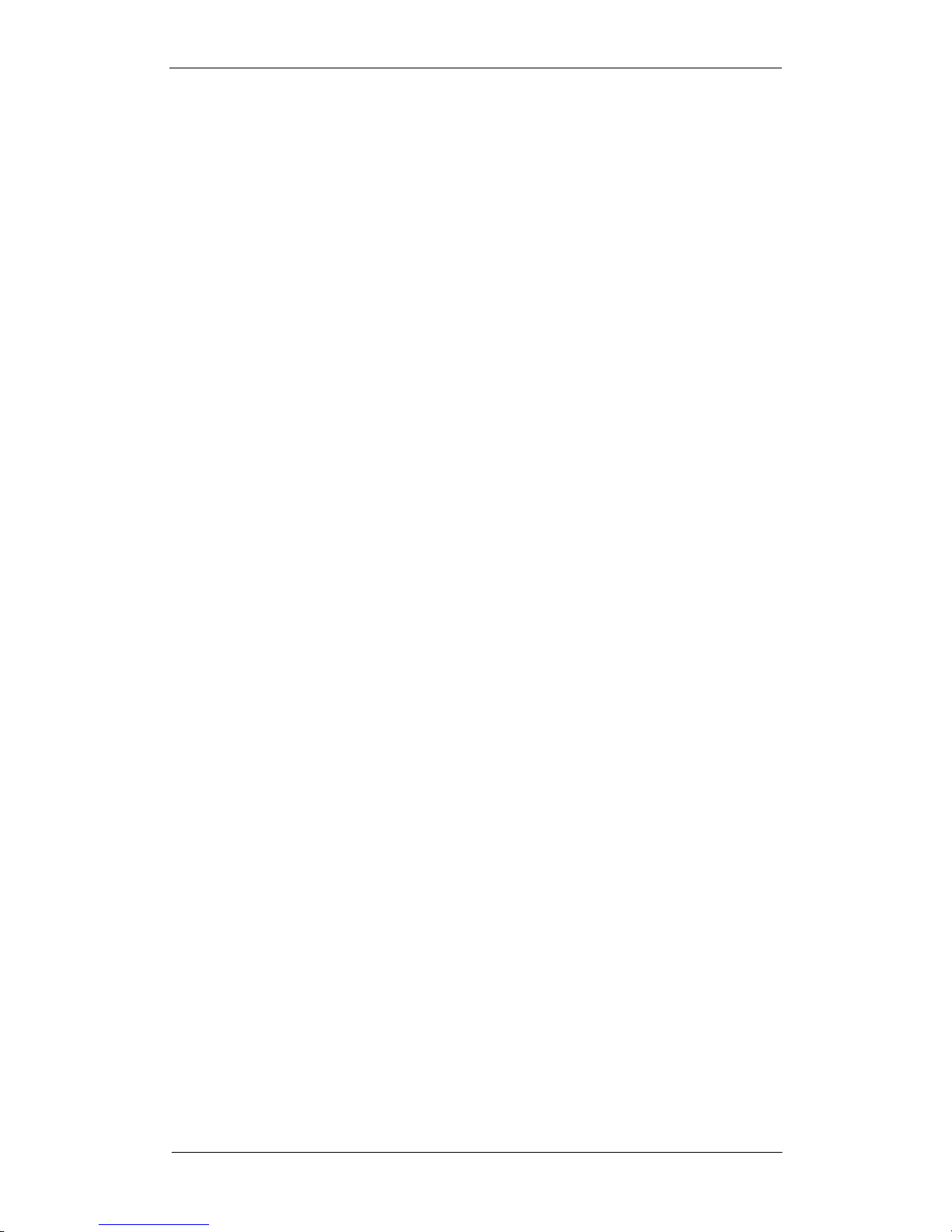SOHOSpeed ADSL2+ Modem Gateway User’s Manual
Table of Contents
1. ....................................................................................................................................2INTRODUCTION
...................................................................................................................................................21.1 FEATURES ............................................................................................................................21.2 SYSTEM REQUIREMENTS
2. ........................................................................................4GETTING TO KNOW THE SOHOSPEED
.............................................................................................................................................42.1 PARTS CHECK.............................................................................................................................................52.2 FRONT PANEL
...............................................................................................................................................62.3 REAR PANEL
3. .........................................................8HARDWARE CONNECTION AND PC CONFIGURATION
.............................................................................................................83.1 CONNECTING YOUR SOHOSPEED.............................................................................................................93.2 CONFIGURING YOUR COMPUTERS
4. ...............................................................................14LOGGING ON TO THE WEB APPLICATION
5. .........................................16GETTING STARTED WITH THE CONFIGURATION MANAGER
6. .............................................................................................................................18ADVANCED SETUP
.....................................................................................................................................................196.1 SYSTEM ............................................................................................................................196.1.1 Host Name Config
......................................................................................................................................206.1.2 System Time ......................................................................................................................216.1.3 Administrator Settings
.....................................................................................................................................226.1.4 User Settings ..........................................................................................................................236.1.5 Firmware Upgrade
........................................................................................................................................246.1.6 System Log ...................................................................................................................................256.1.7 Reset Amazon
.......................................................................................................................................................266.2ADSL .............................................................................................................................266.2.1 ADSL Line Status ................................................................................................................276.2.2 ADSL PHY Configuration
..................................................................................................................286.2.3 ADSL VC Configuration ................................................................................................................296.2.4 ATM OAM Configuration
........................................................................................................................................................316.3WAN ....................................................................................................................................316.3.1 WAN Settings
.......................................................................................................................................386.3.2 WAN Status
6.3.3 Domain Name Server (DNS)............................................................................................................39
.........................................................................................406.3.4 Dynamic Domain Name Server (DDNS)
.........................................................................................................................................................416.4 LAN .....................................................................................................................................416.4.1 LAN Settings .........................................................................................426.4.2 Spanning Tree Protocol Bridge Settings .........................................................................436.5 SNMP (SIMPLE NETWORK MANAGEMENT PROTOCOL)
.................................................................................................................................................446.6 FIREWALL
6.6.1 Firewall Options...............................................................................................................................44
......................................................................................................456.6.2 Denial of Service (DoS) Options
......................................................................................................................................466.6.3 Client Filter ....................................................................................................................................476.6.4 MAC Control
.........................................................................................................................................................486.7NAT .................................................................................486.7.1 NAT (Network Address Translation) Settings
...................................................................................................................................496.7.2 Virtual Server ................................................................................................................................... 506.7.3 Port Mapping ..............................................................................................................516.7.4 DMZ (Demilitarized Zone) ...............................................................................................526.7.5 ALGs (Application Level Gateways)
..........................................................................................................................................536.8VIRTUAL LAN ...................................................................................................................................536.8.1 VLAN Settings
vi